- Professional Development
- Medicine & Nursing
- Arts & Crafts
- Health & Wellbeing
- Personal Development
461 Microsoft AZ-303 courses delivered Online
Excel 365 Advanced
By iStudy UK
Learning Objectives Introduction , Customizing Excel , Analyzing Data with Logical Functions , Working with Lookup Functions , Using Text Functions , Working with Date and Time Functions , Formula Auditing , What-If Analysis , Worksheet and Workbook Protection , Automating with Macros , Working with Form Controls , Ensuring Data Integrity , Collaborating in Excel , Importing and Exporting Data to a Text File , Conclusion Pre-Requisites Excel 365 Introduction and Intermediate courses or equivalent experience. Description This course will teach students advanced concepts and formulas in Microsoft Excel 365. Students will learn functions such as SUMIF, AVERAGEIF, and COUNTIF, advanced lookup functions, and complex logical and text functions. Additionally, students will experiment with auditing formulas and error checking, use the What-If Analysis tools, learn the options for worksheet and workbook protection, review advanced use of PivotTables and PowerPivot add-in, work with Macros, use form controls, and ensure data integrity in their worksheets and workbooks. Students will also learn about Excel's many collaboration features and import and export data to and from their workbooks. Course Introduction Introduction 00:01:00 Section 01 Lesson 01-Customizing the Ribbon 00:09:00 Lesson 02-Customizing the Quick Access Toolbar 00:06:00 Lesson 03-Customizing the General and Formula Options 00:04:00 Lesson 04-Customizing the AutoCorrect Options 00:03:00 Lesson 05-Customizing the Save Defaults 00:04:00 Lesson 06-Customizing Advanced Excel Options 00:03:00 Section 02 Lesson 01-Working with the Most Common Logical Functions 00:03:00 Lesson 02-Understanding IF Functions 00:06:00 Lesson 03-Evaluating Data with the AND Function 00:05:00 Lesson 04-Evaluating Data with the OR Function 00:03:00 Lesson 05-Creating a Nested IF Function 00:05:00 Lesson 06-Using the IFS Function 00:03:00 Lesson 07-Summarizing Data with SUMIF 00:03:00 Lesson 08-Summarizing Data with AVERAGEIF 00:02:00 Lesson 09-Summarizing Data with COUNTIF 00:02:00 Lesson 10-Summarizing Data with MAXIFS and MINIFS 00:03:00 Lesson 11-Using the IFERROR Function 00:03:00 Section 03 Lesson 01-What are Lookup Functions 00:03:00 Lesson 02-Using VLOOKUP 00:08:00 Lesson 03-Using HLOOKUP 00:03:00 Lesson 04-Using VLOOKUP with TRUE 00:04:00 Lesson 05-Using HLOOKUP with TRUE 00:02:00 Lesson 06-Using the Index Function 00:03:00 Lesson 07-Using the MATCH Function 00:03:00 Lesson 08-Combining INDEX and MATCH 00:04:00 Lesson 09-Comparing Two Lists with VLOOKUP 00:02:00 Lesson 10-Comparing Two Lists with VLOOKUP and ISNA 00:04:00 Lesson 11-Using the New XLookup Function-v2 00:07:00 Lesson 12-Using Dynamic Array functions-v2 00:06:00 Lesson 13-Other New Functions-v2 00:04:00 Section 04 Lesson 01-What are Text Functions 00:01:00 Lesson 02-Using CONCAT, CONCATENATE, AND TEXTJOIN 00:04:00 Lesson 03-Using Text to Columns 00:02:00 Lesson 04-Using LEFT, RIGHT, and MID Functions 00:03:00 Lesson 05-Using UPPER, LOWER, and PROPER Functions 00:02:00 Lesson 06-Using the Len Function 00:03:00 Lesson 07-Using the Trim Function 00:01:00 Lesson 08-Using the SUBSTITUTE Function 00:02:00 Section 05 Lesson 01-What are Date and Time Functions 00:02:00 Lesson 02-Using TODAY, NOW, and DAY Functions 00:03:00 Lesson 03-Using NETWORKDAYS and YEARFRAC Functions 00:03:00 Section 06 Lesson 01-Showing Formulas 00:03:00 Lesson 02-Tracing Precedents and Dependents 00:04:00 Lesson 03-Adding a Watch Window 00:04:00 Lesson 04-Error Checking 00:04:00 Section 07 Lesson 01-Using the Scenario Manager 00:07:00 Lesson 02-Using Goal Seek 00:03:00 Lesson 03-Analyzing with Data Tables 00:04:00 Section 08 Lesson 01-Understanding Protection 00:02:00 Lesson 02-Encrypting Files with Passwords 00:05:00 Lesson 03-Allowing Specific Worksheet Changes 00:02:00 Lesson 04-Adding Protection to Selected Cells 00:03:00 Lesson 05-Additional Protection Features 00:03:00 Section 09 Lesson 01-What are Macros 00:03:00 Lesson 02-Displaying the Developer Tab 00:03:00 Lesson 03-Creating a Basic Formatting Macro 00:05:00 Lesson 04-Assigning a Macro to a Button 00:03:00 Lesson 05-Creating Complex Macros 00:04:00 Lesson 06-Viewing and Editing the VBA Code 00:04:00 Lesson 07-Adding a Macro to the Quick Access Toolbar 00:03:00 Section 10 Lesson 01-What are Form Controls 00:02:00 Lesson 02-Adding a Spin Button and Check Boxes 00:04:00 Lesson 03-Adding a Combo Box 00:07:00 Section 11 Lesson 01-What is Data Validation 00:02:00 Lesson 02-Restricting Data Entry to the Whole Numbers 00:02:00 Lesson 03-Restricting Data Entry to a List 00:04:00 Lesson 04-Restricting Data Entry to a Date 00:02:00 Lesson 05-Restricting Data Entry to Specific Text Lengths 00:01:00 Lesson 06-Composing Input Messages 00:02:00 Lesson 07-Composing Error Alerts 00:03:00 Lesson 08-Finding Invalid Data 00:02:00 Lesson 09-Editing and Deleting Validation Rules 00:01:00 Section 12 Lesson 01-Working with Comments-v2 00:03:00 Lesson 02-Printing Comments and Errors 00:02:00 Lesson 03-Sharing a Workbook 00:04:00 Lesson 04-Co-Authoring in Excel 00:02:00 Lesson 05-Tracking Changes in a Workbook 00:03:00 Lesson 06-Working with Versions 00:03:00 Lesson 07-Sharing files Via Email-v2 00:03:00 Section 13 Lesson 01-Importing a Text File 00:04:00 Lesson 02-Exporting Data to a Text File 00:01:00 Course Recap Recap 00:02:00 Additional Materials Resource - Excel 365 Advanced 00:00:00 Final Exam Final Exam - Excel 365 Advanced 00:20:00
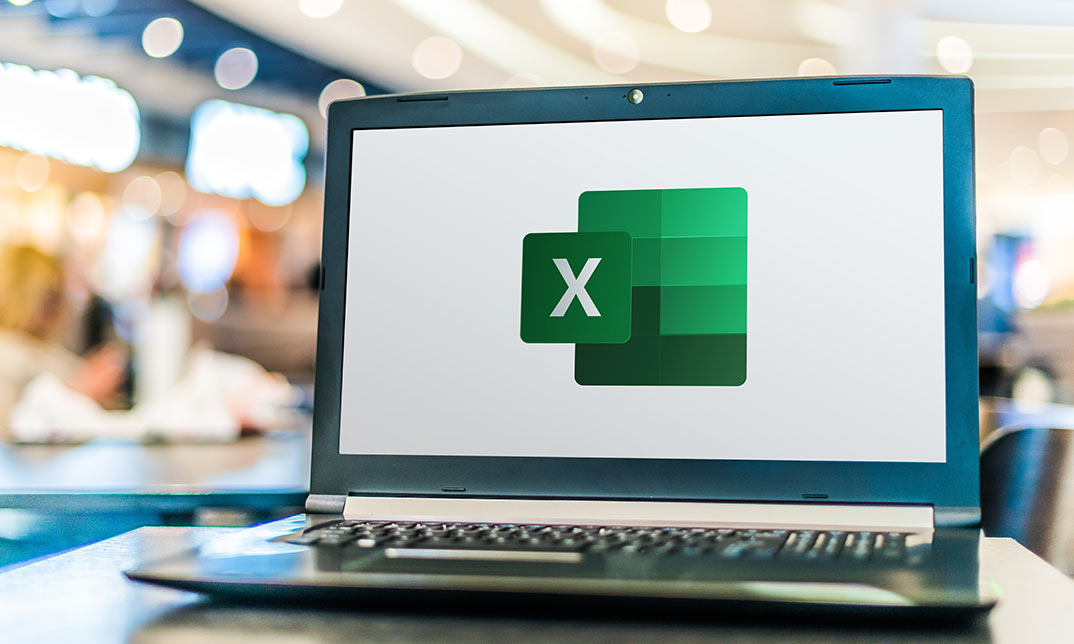
Microsoft Excel Complete Course - Beginner Intermediate & Advanced
By iStudy UK
Microsoft Excel Complete Course - Beginner Intermediate & Advanced To make learning Microsoft Excel easier for you, we have thoughtfully bundled our three greatest courses: Microsoft Excel Beginners, Intermediate, and Advanced. At this price, you won't find a better deal anywhere else. One of the most popular applications for visualizing and analyzing data that has been created to date is Microsoft Excel. These days, practically every industry and household use this helpful program for personal purposes. Excel is used by business owners for a plethora of tasks, including data analysis, visualizing data, tracking hours worked, money, and statements. This Microsoft Excel Complete Course can be very helpful to you whether you are a newbie, have some training and experience with the program, or haven't used Excel in a long time and need a thorough refresher to develop your skills. After completing this course, you will be a proficient Excel user. In a short period of time, our simple lessons will impart the knowledge in a very easy way. There won't be a rush because you can study whenever you want and at your own speed. After completing the course, your confidence in using Excel will increase. Course Highlights Microsoft Excel Complete Course - Beginner Intermediate & Advanced is an award winning and the best selling course that has been given the CPD Certification & IAO accreditation. It is the most suitable course anyone looking to work in this or relevant sector. It is considered one of the perfect courses in the UK that can help students/learners to get familiar with the topic and gain necessary skills to perform well in this field. We have packed Microsoft Excel Complete Course - Beginner Intermediate & Advanced into 73 modules for teaching you everything you need to become successful in this profession. To provide you ease of access, this course is designed for both part-time and full-time students. You can become accredited in just 11 hours, 6 minutes hours and it is also possible to study at your own pace. We have experienced tutors who will help you throughout the comprehensive syllabus of this course and answer all your queries through email. For further clarification, you will be able to recognize your qualification by checking the validity from our dedicated website. Why You Should Choose Microsoft Excel Complete Course - Beginner Intermediate & Advanced Lifetime access to the course No hidden fees or exam charges CPD Accredited certification on successful completion Full Tutor support on weekdays (Monday - Friday) Efficient exam system, assessment and instant results Download Printable PDF certificate immediately after completion Obtain the original print copy of your certificate, dispatch the next working day for as little as £9. Improve your chance of gaining professional skills and better earning potential. Who is this Course for? Microsoft Excel Complete Course - Beginner Intermediate & Advanced is CPD certified and IAO accredited. This makes it perfect for anyone trying to learn potential professional skills. As there is no experience and qualification required for this course, it is available for all students from any academic backgrounds. Requirements Our Microsoft Excel Complete Course - Beginner Intermediate & Advanced is fully compatible with any kind of device. Whether you are using Windows computer, Mac, smartphones or tablets, you will get the same experience while learning. Besides that, you will be able to access the course with any kind of internet connection from anywhere at any time without any kind of limitation. Career Path You will be ready to enter the relevant job market after completing this course. You will be able to gain necessary knowledge and skills required to succeed in this sector. All our Diplomas' are CPD and IAO accredited so you will be able to stand out in the crowd by adding our qualifications to your CV and Resume. Microsoft Excel Complete Course - Beginner Intermediate & Advanced Microsoft Excel 2019 New Features Introduction to Microsoft Excel 2019 New Features 00:07:00 CONCAT 00:02:00 IFS 00:01:00 MAXIFS 00:01:00 MINIFS 00:01:00 SWITCH 00:02:00 TEXTJOIN 00:01:00 Map Chart 00:02:00 Funnel Chart 00:01:00 Better Visuals 00:06:00 Pivot Table Enhancements 00:02:00 Power Pivot Updates 00:01:00 Getting Started With Microsoft Office Excel Navigate the Excel User Interface 00:28:00 Use Excel Commands 00:28:00 Create and Save a Basic Workbook 00:19:00 Enter Cell Data 00:12:00 Use Excel Help 00:05:00 Performing Calculations Create Worksheet Formulas 00:15:00 Insert Functions 00:17:00 Reuse Formulas and Functions 00:17:00 Modifying A Worksheet Insert, Delete, and Adjust Cells, Columns, and Rows 00:10:00 Search for and Replace Data 00:09:00 Use Proofing and Research Tools 00:07:00 Formatting A Worksheet Apply Text Formats 00:16:00 Apply Number Format 00:08:00 Align Cell Contents 00:09:00 Apply Styles and Themes 00:12:00 Apply Basic Conditional Formatting 00:11:00 Create and Use Templates 00:08:00 Printing Workbooks Preview and Print a Workbook 00:10:00 Set Up the Page Layout 00:09:00 Configure Headers and Footers 00:07:00 Managing Workbooks Manage Worksheets 00:05:00 Manage Workbook and Worksheet Views 00:07:00 Manage Workbook Properties 00:06:00 Working With Functions Work with Ranges 00:18:00 Use Specialized Functions 00:11:00 Work with Logical Functions 00:24:00 Work with Date & Time Functions 00:08:00 Work with Text Functions 00:11:00 Working With Lists Sort Data 00:10:00 Filter Data 00:10:00 Query Data with Database Functions 00:09:00 Outline and Subtotal Data 00:09:00 Analyzing Data Apply Intermediate Conditional Formatting 00:07:00 Apply Advanced Conditional Formatting 00:06:00 Visualizing Data With Charts Create Charts 00:13:00 Modify and Format Charts 00:12:00 Use Advanced Chart Features 00:13:00 Using PivotTables And Pivot Charts Create a PivotTable 00:13:00 Analyze PivotTable Data 00:12:00 Present Data with Pivot Charts 00:08:00 Filter Data by Using Timelines and Slicers 00:11:00 Working With Multiple Worksheets And Workbooks Use Links and External References 00:12:00 Use 3-D References 00:06:00 Consolidate Data 00:06:00 Using Lookup Functions And Formula Auditing Use Lookup Functions 00:13:00 Trace Cells 00:09:00 Watch and Evaluate Formulas 00:09:00 Sharing And Protecting Workbooks Collaborate on a Workbook 00:20:00 Protect Worksheets and Workbooks 00:08:00 Automating Workbook Functionality Apply Data Validation 00:13:00 Search for Invalid Data and Formulas with Errors 00:04:00 Work with Macros 00:18:00 Creating Sparklines And Mapping Data Create Sparklines 00:07:00 MapData 00:07:00 Forecasting Data Determine Potential Outcomes Using Data Tables 00:09:00 Determine Potential Outcomes Using Scenarios 00:09:00 Use the Goal Seek Feature 00:04:00 Forecasting Data Trends 00:05:00 Excel Templates Excel Templates 00:00:00 Resources Microsoft Excel 2019 00:00:00 Assignment Assignment - Microsoft Excel Complete Course - Beginner Intermediate & Advanced 00:00:00
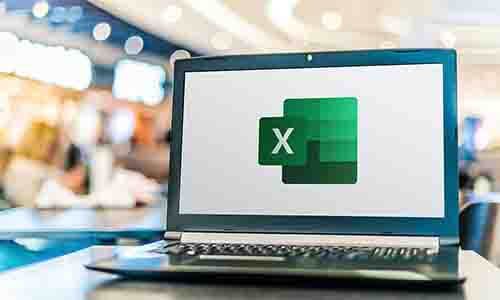
Microsoft Excel 365 Essentials
By iStudy UK
Excel in your career by learning one of Microsoft's most popular spreadsheet programs Microsoft Excel is claimed as the most used spreadsheet program in the world, and rightly so as it is applicable in multiple different fields including but not limited to, engineering, accounting, banking etc. Microsoft Excel 365 Essentials course will help you propel your career forwards as you will learn to use the software to solve problems and present your data stream in a structured manner. This Microsoft Excel course will help you realize the potential of this program as you will learn to edit your files from anywhere in the world using web apps. You will also learn to use the program on your internet browser. You will also be able to understand functions, build formulas, format data and so much more. It doesn't matter what level you are currently at, this course will help both novice and advanced users of MS Excel as it introduces a new platform in the user interface. So if you are looking to advance your career excel in your career, get this course now. Course Highlights Microsoft Excel 365 Essentials is an award winning and the best selling course that has been given the CPD Certification & IAO accreditation. It is the most suitable course anyone looking to work in this or relevant sector. It is considered one of the perfect courses in the UK that can help students/learners to get familiar with the topic and gain necessary skills to perform well in this field. We have packed Microsoft Excel 365 Essentials into 13 modules for teaching you everything you need to become successful in this profession. To provide you ease of access, this course is designed for both part-time and full-time students. You can become accredited in just 19 hours, 40 minutes and it is also possible to study at your own pace. We have experienced tutors who will help you throughout the comprehensive syllabus of this course and answer all your queries through email. For further clarification, you will be able to recognize your qualification by checking the validity from our dedicated website. Why You Should Choose Microsoft Excel 365 Essentials Lifetime access to the course No hidden fees or exam charges CPD Accredited certification on successful completion Full Tutor support on weekdays (Monday - Friday) Efficient exam system, assessment and instant results Download Printable PDF certificate immediately after completion Obtain the original print copy of your certificate, dispatch the next working day for as little as £9. Improve your chance of gaining professional skills and better earning potential. Who is this Course for? Microsoft Excel 365 Essentials is CPD certified and IAO accredited. This makes it perfect for anyone trying to learn potential professional skills. As there is no experience and qualification required for this course, it is available for all students from any academic backgrounds. Requirements Our Microsoft Excel 365 Essentials is fully compatible with any kind of device. Whether you are using Windows computer, Mac, smartphones or tablets, you will get the same experience while learning. Besides that, you will be able to access the course with any kind of internet connection from anywhere at any time without any kind of limitation. Career Path You will be ready to enter the relevant job market after completing this course. You will be able to gain necessary knowledge and skills required to succeed in this sector. All our Diplomas' are CPD and IAO accredited so you will be able to stand out in the crowd by adding our qualifications to your CV and Resume. Module One - Getting Started 01:00:00 Module Two - Welcome to Office 365 Web Apps 01:00:00 Module Three - Worksheets and Workbooks 02:00:00 Module Four - Working with Excel Files 01:00:00 Module Five - Editing in the Browser (I) 02:00:00 Module Six - Editing in the Browser (II) 02:00:00 Module Seven - Building Formulas 02:00:00 Module Eight - Understanding Functions 02:00:00 Module Nine - Working with Data 02:00:00 Module Ten - Formatting your Data 01:00:00 Module Eleven - The Insert Tools 02:00:00 Module Twelve - Wrapping Up 01:00:00 Activities Activities- Microsoft Excel 365 Essentials 00:00:00 Mock Exam Mock Exam- Microsoft Excel 365 Essentials 00:20:00 Final Exam Final Exam- Microsoft Excel 365 Essentials 00:20:00

Microsoft SharePoint 365 Skills Training
By iStudy UK
Do you need to access office data from your home? Do you want to upgrade your skill of Microsoft SharePoint Essential 365? The course will help you to gain complete knowledge of Microsoft Share Point 365. SharePoint Online is a cloud-based service that helps the organisation and companies to share data, internal sites, and documents and to collaborate with colleagues, partners, and customers from anywhere- at the office, at home, or from a mobile device. Microsoft Share Point is the Office 365 answer to collaboration. In Microsoft SharePoint 365 Essentials course, you will learn the necessary information, features and functions of Microsoft SharePoint. The course will teach you how to sign on to the Microsoft Office 365 portal, where to sign into Team Site and the Office 365 web apps, how to look at the Team Site and how to navigate around and view the SharePoint Site or where to store the Share Point content. The course will also teach the basics of Microsoft Outlook. By the end of the course, you will be able to contact with customers virtually and can access necessary information from anywhere. Course Highlights Microsoft SharePoint 365 Skills Training is an award winning and the best selling course that has been given the CPD Certification & IAO accreditation. It is the most suitable course anyone looking to work in this or relevant sector. It is considered one of the perfect courses in the UK that can help students/learners to get familiar with the topic and gain necessary skills to perform well in this field. We have packed Microsoft SharePoint 365 Skills Training into 13 modules for teaching you everything you need to become successful in this profession. To provide you ease of access, this course is designed for both part-time and full-time students. You can become accredited in just 11 hours, 40 minutes hours and it is also possible to study at your own pace. We have experienced tutors who will help you throughout the comprehensive syllabus of this course and answer all your queries through email. For further clarification, you will be able to recognize your qualification by checking the validity from our dedicated website. Why You Should Choose Microsoft SharePoint 365 Skills Training Lifetime access to the course No hidden fees or exam charges CPD Accredited certification on successful completion Full Tutor support on weekdays (Monday - Friday) Efficient exam system, assessment and instant results Download Printable PDF certificate immediately after completion Obtain the original print copy of your certificate, dispatch the next working day for as little as £9. Improve your chance of gaining professional skills and better earning potential. Who is this Course for? Microsoft SharePoint 365 Skills Training is CPD certified and IAO accredited. This makes it perfect for anyone trying to learn potential professional skills. As there is no experience and qualification required for this course, it is available for all students from any academic backgrounds. Requirements Our Microsoft SharePoint 365 Skills Training is fully compatible with any kind of device. Whether you are using Windows computer, Mac, smartphones or tablets, you will get the same experience while learning. Besides that, you will be able to access the course with any kind of internet connection from anywhere at any time without any kind of limitation. Please Note: For practice purpose, you should have an account with Microsoft Office 365. You can either buy or use free trial version account from Microsoft. Career Path You will be ready to enter the relevant job market after completing this course. You will be able to gain necessary knowledge and skills required to succeed in this sector. All our Diplomas' are CPD and IAO accredited so you will be able to stand out in the crowd by adding our qualifications to your CV and Resume. Module One - Getting Started 00:30:00 Module Two - Basic SharePoint Concepts 01:00:00 Module Three - Working with My Site 01:00:00 Module Four - Working with SharePoint Content 01:00:00 Module Five - Working with Libraries 01:00:00 Module Six - Working with Lists 01:00:00 Module Seven - Working with Other Types of Lists 01:00:00 Module Eight - Working with Calendars 01:00:00 Module Nine - Working with Sites and Pages 01:00:00 Module Ten - Working with Views 01:00:00 Module Eleven - Using Workflows 01:00:00 Module Twelve - Wrapping Up 00:30:00 Activities - Microsoft SharePoint 365 Essentials 00:00:00 Mock Exam Mock Exam- Microsoft SharePoint 365 Essentials 00:20:00 Final Exam Final Exam- Microsoft SharePoint 365 Essentials 00:20:00

Microsoft Excel Intermediate Level
By iStudy UK
Do you want to improve your professional skill through Microsoft Excel? Do you want to know the advanced features of Excel program? The course explains the advanced features and facilities of Microsoft Excel. Course Description: Microsoft Excel is a powerful spreadsheet program that offers a great number of tools for organising your data. The knowledge of Excel helps you to share your workbooks to advanced functions and formulas. The course will help you to keep security setting in mind when sharing workbooks with Macros. The course will teach you how to use the Track Changes feature to make comments on another's work. In the course, you will also learn to merge copies of the shared workbook to consolidate the comments. Course Highlights Microsoft Excel Intermediate Level is an award winning and the best selling course that has been given the CPD Certification & IAO accreditation. It is the most suitable course anyone looking to work in this or relevant sector. It is considered one of the perfect courses in the UK that can help students/learners to get familiar with the topic and gain necessary skills to perform well in this field. We have packed Microsoft Excel Intermediate Level into 13 modules for teaching you everything you need to become successful in this profession. To provide you ease of access, this course is designed for both part-time and full-time students. You can become accredited in just 8 hours, 10 minutes hours and it is also possible to study at your own pace. We have experienced tutors who will help you throughout the comprehensive syllabus of this course and answer all your queries through email. For further clarification, you will be able to recognize your qualification by checking the validity from our dedicated website. Why You Should Choose Microsoft Excel Intermediate Level Lifetime access to the course No hidden fees or exam charges CPD Accredited certification on successful completion Full Tutor support on weekdays (Monday - Friday) Efficient exam system, assessment and instant results Download Printable PDF certificate immediately after completion Obtain the original print copy of your certificate, dispatch the next working day for as little as £9. Improve your chance of gaining professional skills and better earning potential. Who is this Course for? Microsoft Excel Intermediate Level is CPD certified and IAO accredited. This makes it perfect for anyone trying to learn potential professional skills. As there is no experience and qualification required for this course, it is available for all students from any academic backgrounds. Requirements Our Microsoft Excel Intermediate Level is fully compatible with any kind of device. Whether you are using Windows computer, Mac, smartphones or tablets, you will get the same experience while learning. Besides that, you will be able to access the course with any kind of internet connection from anywhere at any time without any kind of limitation. Career Path You will be ready to enter the relevant job market after completing this course. You will be able to gain necessary knowledge and skills required to succeed in this sector. All our Diplomas' are CPD and IAO accredited so you will be able to stand out in the crowd by adding our qualifications to your CV and Resume. Module One - Getting Started 00:30:00 Module Two - Working with Permissions and Options 00:30:00 Module Three - Sharing Workbooks 00:30:00 Module Four - Performing Advanced Formula and Function Tasks 00:30:00 Module Five - Working with Array Formulas 01:00:00 Module Six - Working With Macros 00:30:00 Module Seven - Working With Forms 00:30:00 Module Eight - Applying Advanced Chart Features 01:00:00 Module Nine - Working With Slicers and Timelines 00:30:00 Module Ten - Working With Multiple Tables, Relationships and External Data 00:30:00 Module Eleven - Working With PowerView 00:30:00 Module Twelve - Wrapping Up 01:00:00 Activities Activities- Microsoft Excel Intermediate Level CPD & IAO Accredited 00:00:00 Mock Exam Mock Exam- Microsoft Excel Intermediate Level CPD & IAO Accredited 00:20:00 Final Exam Final Exam- Microsoft Excel Intermediate Level CPD & IAO Accredited 00:20:00
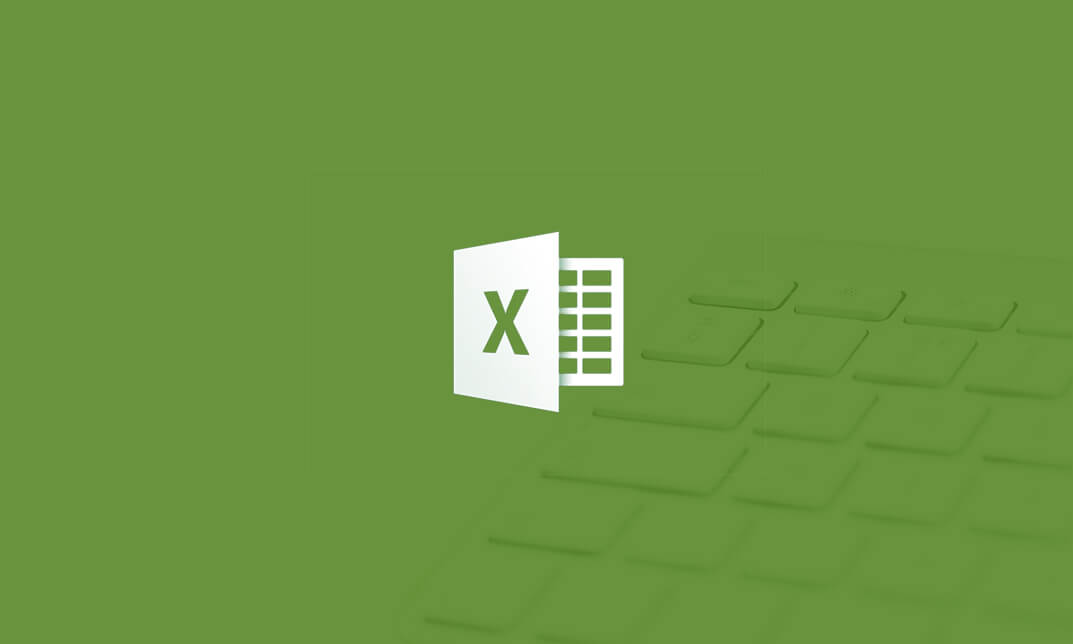
Microsoft Excel for Beginners
By iStudy UK
Are you having trouble showcasing your data in important presentations? Then Microsoft Excel is useful software you can use to solve your problem. If you want to learn the complete guide on how to become a professional user on Microsoft Excel, then this is the course for you. With Excel, you can manage more data than ever, with increased worksheet and workbook sizes. Build great charts, use conditional formatting, help identify the trends and bring data together by using Excel. Gain access to new features such as sparklines, improved pivot tables, slicer, Access spreadsheets from anywhere and much more. Course Highlights Microsoft Excel for Beginners is an award winning and the best selling course that has been given the CPD Certification & IAO accreditation. It is the most suitable course anyone looking to work in this or relevant sector. It is considered one of the perfect courses in the UK that can help students/learners to get familiar with the topic and gain necessary skills to perform well in this field. We have packed Microsoft Excel for Beginners into 13 modules for teaching you everything you need to become successful in this profession. To provide you ease of access, this course is designed for both part-time and full-time students. You can become accredited in just 12 hours, 10 minutes hours and it is also possible to study at your own pace. We have experienced tutors who will help you throughout the comprehensive syllabus of this course and answer all your queries through email. For further clarification, you will be able to recognize your qualification by checking the validity from our dedicated website. Why You Should Choose Microsoft Excel for Beginners Lifetime access to the course No hidden fees or exam charges CPD Accredited certification on successful completion Full Tutor support on weekdays (Monday - Friday) Efficient exam system, assessment and instant results Download Printable PDF certificate immediately after completion Obtain the original print copy of your certificate, dispatch the next working day for as little as £9. Improve your chance of gaining professional skills and better earning potential. Who is this Course for? Microsoft Excel for Beginners is CPD certified and IAO accredited. This makes it perfect for anyone trying to learn potential professional skills. As there is no experience and qualification required for this course, it is available for all students from any academic backgrounds. Requirements Our Microsoft Excel for Beginners is fully compatible with any kind of device. Whether you are using Windows computer, Mac, smartphones or tablets, you will get the same experience while learning. Besides that, you will be able to access the course with any kind of internet connection from anywhere at any time without any kind of limitation. Career Path You will be ready to enter the relevant job market after completing this course. You will be able to gain necessary knowledge and skills required to succeed in this sector. All our Diplomas' are CPD and IAO accredited so you will be able to stand out in the crowd by adding our qualifications to your CV and Resume. Module One - Getting Started FREE 00:30:00 Module Two - Opening Excel FREE 01:00:00 Module Three - Working with the Interface 01:00:00 Module Four - Your First Worksheet 01:00:00 Module Five - Viewing Excel Data 01:00:00 Module Six - Building Formulas 01:00:00 Module Seven - Using Excel Functions 01:00:00 Module Eight - Using Quick Analysis 01:00:00 Module Nine - Formatting Your Data 01:00:00 Module Ten - Using Styles, Themes, and Effects 01:00:00 Module Eleven - Printing and Sharing Your Workbook 01:00:00 Module Twelve - Wrapping Up 01:00:00 Activities Activities - Microsoft Excel for Beginners CPD & IAO Accredited 00:00:00 Mock Exam Mock Exam- Microsoft Excel for Beginners CPD & IAO Accredited 00:20:00 Final Exam Final Exam- Microsoft Excel for Beginners CPD & IAO Accredited 00:20:00
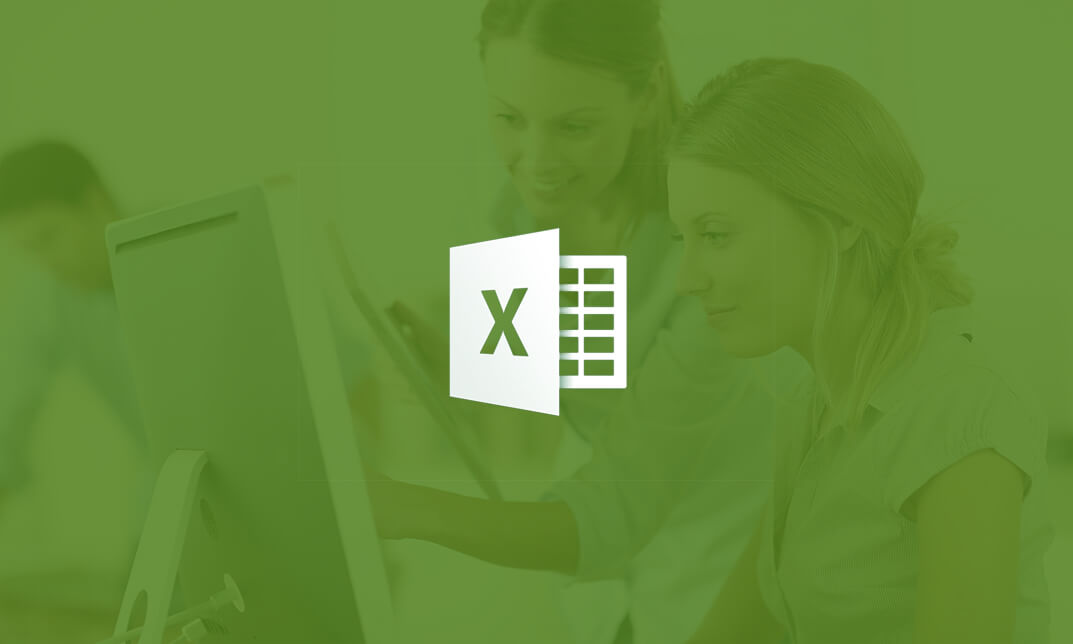
Excel 365 Intermediate
By iStudy UK
Learning Objectives Introduction , Linking Workbooks and Worksheets , Working with Range Names , Sorting, Filtering, and Subtotaling , Analyzing and Organizing with Tables , Using Conditional Formatting , Displaying Data Graphically , Understanding PivotTables, PivotCharts, and Slicers , Working with Advanced PivotTables and PowerPivot Features , Conclusion Pre-Requisites Excel 365 Introduction course or equivalent knowledge or experience. Description In this course, students will learn how to link workbooks and worksheets, work with range names, sort and filter range data, and analyze and organize with tables. Students will also apply conditional formatting, outline with subtotals and groups, display data graphically with charts and sparklines. Additionally, students will also understand PivotTables, PivotCharts, and slicers and work with advanced PivotTables and PowerPivot features. Section 01 Lesson 01: Linking Workbooks and Worksheets 00:06:00 Lesson 02: Linking Workbooks with 3D References 00:05:00 Lesson 03: Understanding the Consolidate Feature 00:06:00 Section 02 Lesson 01: What are Range Names 00:04:00 Lesson 02: Creating Range Names Using the Name Box and Define Name 00:06:00 Lesson 03: Creating Range Names Using Create from Selection 00:03:00 Section 03 Lesson 01: Understanding the Differences Between Sorting and Filtering 00:03:00 Lesson 02: Sorting Lists 00:06:00 Lesson 03: Filtering Lists 00:08:00 Lesson 04: Creating Subtotals 00:06:00 Section 04 Lesson 01: Creating Tables and Understanding the Benefits 00:07:00 Lesson 02: Understanding the Elements of a Table 00:06:00 Lesson 03: Formatting a Table 00:08:00 Lesson 04: Sorting and Filtering Tables 00:03:00 Lesson 05: Filtering with Slicers 00:04:00 Lesson 06: Calculating with Tables 00:04:00 Lesson 07: Removing Erroneous Table Data 00:03:00 Lesson 08: Exporting, Refreshing, and Converting Tables 00:05:00 Section 05 Lesson 01: What is Conditional Formatting 00:04:00 Lesson 02: Conditional Formatting Highlight Cells and Top Bottom Rules 00:07:00 Lesson 03: Conditional Formatting Data Bars, Icon Sets, and Color Scales 00:06:00 Lesson 04: Using Custom Fonts and Colors 00:04:00 Lesson 05: Using Custom Conditional Formatting 00:06:00 Lesson 06: Modifying or Removing Conditional Formatting 00:05:00 Section 06 Lesson 01: What are Charts 00:05:00 Lesson 02: Creating Charts 00:06:00 Lesson 03: Understanding Chart Elements 00:05:00 Lesson 04: Modifying Chart Elements 00:09:00 Lesson 05: Changing and Moving Charts 00:04:00 Lesson 06: Filtering a Chart 00:04:00 Lesson 07: Formatting Charts 00:07:00 Lesson 08: Adjusting Numbering 00:06:00 Lesson 09: Creating Dual Axis Charts 00:05:00 Lesson 10: Forecasting with Trendlines 00:05:00 Lesson 11: Creating a Chart Template 00:04:00 Lesson 12: Displaying Trends with Sparklines 00:07:00 Section 07 Lesson 01: What is a PivotTable 00:06:00 Lesson 02: Creating a PivotTable 00:07:00 Lesson 03: Working with the PivotTable Fields Pane 00:09:00 Lesson 04: Basic Data Organization and Analysis with PivotTables 00:06:00 Lesson 05: Formatting PivotTables 00:06:00 Lesson 06: Creating a PivotChart 00:04:00 Lesson 07: Modifying and Formatting a PivotChart 00:04:00 Lesson 08: Adding Slicers and Timeline Slicers 00:03:00 Lesson 09: Formatting Slicers 00:04:00 Lesson 10: Using the Ideas Feature 00:03:00 Section 08 Lesson 01: Using the PivotTable and PivotChart Wizard 00:02:00 Lesson 02: Adding a Calculated Field 00:05:00 Lesson 03: Adding a Calculated Item 00:04:00 Lesson 04: Applying Conditional Formatting to a PivotTable 00:02:00 Lesson 05: Creating Filter Pages for a PivotTable_1 00:03:00 Lesson 06: Enabling the PowerPivot Add: In 00:06:00 Final Exam Final Exam - Excel 365 Intermediate 00:20:00

Access 365 Beginner
By iStudy UK
Learning Objectives Introduction , Getting Started with Access , Working with Data , Creating Databases and Objects , Working with Queries , Working with Reports , Working with Forms , Conclusion Pre-Requisites Basic computer skills. Knowledge of basic database concepts is helpful but not required. Description This course is an introduction to Microsoft Access 365. In this course, students will become familiar with various database components, concepts, and terminology. Students will tour the user interface, create databases, create objects, perform calculations, navigate and work with tables, understand and work with queries, review and work with various reports and reporting features, and review forms and the various tools that go along with them. This course will give the student the required knowledge to complete the Access 365 Intermediate course. Module 1: Getting Started with Access What is a Database 00:03:00 Database Terminology 00:05:00 The Access Interface 00:08:00 What is a Flat File Database 00:03:00 What is a Relational Database 00:10:00 Relating Tables 00:10:00 Reviewing The Access Ribbon 00:02:00 Module 2: Working with Data Working with Tables 00:07:00 Navigating Tables 00:04:00 Editing Data 00:03:00 Adding New Records 00:05:00 Using Subdatasheets 00:04:00 Module 3: Creating Databases and Objects Understanding Database and Table Design Principles 00:08:00 Using Table Data Sheet View 00:03:00 Working with Field Data Types 00:07:00 Using Table Design View 00:04:00 Calculating Numbers 00:05:00 Calculating Dates 00:02:00 Calculating Strings 00:03:00 Using The Lookup Wizard 00:12:00 Lookup Wizard Linking Tables 00:09:00 Using Indexes 00:04:00 Module 4: Working with Queries What are Queries? 00:08:00 Creating Simple Queries 00:05:00 Entering Criteria-Exact Match and Range Operators 00:05:00 Understanding And Versus Or 00:06:00 Using Wildcards 00:05:00 Using Key Words 00:04:00 Sorting and Hiding Fields 00:03:00 Creating Multi-Table Queries 00:03:00 Additional Tips C4 00:06:00 Module 5: Working with Reports What are Reports 00:05:00 Understanding Report Types 00:03:00 Building Good Reports 00:02:00 Using AutoReport 00:08:00 Understanding The Report Wizard 00:11:00 Using the Report Design View 00:08:00 Printing Reports 00:04:00 Creating labels 00:08:00 Additional Tips C5 00:10:00 Module 6: Working with Forms What are Forms 00:04:00 Understanding Form Types 00:03:00 Creating Forms 00:03:00 Navigating Forms 00:03:00 Editing Data in Forms 00:05:00 Understanding the Form Wizard 00:05:00 Using Form Design View 00:04:00 Working with Controls 00:10:00 Using Form Layout View 00:04:00 Additional Tips C6 00:07:00 Resource Resource - Access 365 Beginner 00:00:00 Final Exam Final Exam - Access 365 Beginner 00:20:00

Access 2016 Intermediate
By iStudy UK
This Access 2016 Intermediate is specially designed for you if you are thinking to take your Microsoft Access skills to the next level. Through the course, you'll master more advanced techniques for this powerful database program and build an entire database project from scratch. From building reports to using conditional formatting, you'll see how to present your data and gain techniques for using Visual Basic to automate common tasks. You will learn to design tables for improved accuracy in data entry by setting default values and restricting data entry, review the various options to share data with other applications, including Word and Excel, learn about Action Queries to automate updating, appending and deleting table data, and review various advanced query techniques such as using Query Joins, Parameter queries, working with totals and Crosstab queries. Finally, you'll build a navigation form to make it easy for your users to find their way around your database. What Will I Learn? Design Tables for Better Data Entry Share Data with Other Applications Work with Action Queries Advanced Query Techniques Automate Processes with Macros Advanced Forms Advanced Report Techniques Requirements Access 2016 Introduction or equivalent experience. Who is the target audience? Students who want to take Access to the next level and improve their database design skills. Introduction Introduction FREE 00:01:00 Designing Tables for Better Data Entry Reviewing Table Design Principles 00:04:00 Setting Field Size, Formats and Captions 00:06:00 Setting Default Value and Required Fields 00:03:00 Restricting Data Entry Using Data Validation 00:02:00 Restricting Data Entry Using Input Masks 00:06:00 Sharing Data with Other Applications Exporting Tables and Queries to Excel 00:03:00 Importing Data from a TXT File 00:03:00 Importing Data from Excel 00:02:00 Exporting Data to a TXT File 00:02:00 Linking External Data Sources 00:03:00 Using Word Merge 00:02:00 Working with Action Queries What are Action Queries 00:02:00 Creating an Update Query 00:02:00 Creating an Append Query 00:03:00 Creating a Delete Query 00:02:00 Creating a Make Table Query 00:02:00 Changing the Start Number of an Auto Number Field 00:03:00 Advanced Query Techniques Creating Query Joins 00:05:00 Creating Find Unmatached and Find Duplicate Queries 00:03:00 Creating Parameter Queries 00:04:00 Using -Like- Keyword in Parameter Queries 00:02:00 Creating a Top X Query 00:02:00 Reviewing Calculated Query Fields 00:03:00 Summarizing Query Data with Totals 00:03:00 Inserting Where Statements in Summary Queries 00:01:00 Creating a Crosstab Query 00:03:00 Automating Processes with Macros Understanding Macro Basics 00:06:00 Creating Macros to Open Forms by Record 00:04:00 Validating Data Entry with Macros 00:04:00 Creating a Macro to Automate Data Entry 00:03:00 Advanced Data Entry Using Macros and DLOOKUP Function 00:06:00 Advanced Form Using Conditional Formatting 00:02:00 Organizing Form Fields with Tab Controls 00:03:00 Creating a Combo Box Control 00:02:00 Creating an Option Group Control 00:03:00 Using a Subform to Show Data from a Related Table 00:03:00 Advanced Report Techniques Inserting a Chart on a Report 00:03:00 Showing Data in Columns 00:02:00 Inserting a Subreport 00:02:00 Configuring Reports with Parameter Queries 00:04:00 Sending Reports 00:02:00 Conclusion Course Recap 00:01:00 Resources Resources - Access 2016 Intermediate 00:00:00 Course Certification

Access 2019 Intermediate
By iStudy UK
Learning Objectives Introduction , Designing Tables for Better Data Entry , Sharing Data with Other Applications , Working with Action Queries , Advanced Query Techniques , Automating Processes with Macros , Advanced Form Techniques , Advanced Report Techniques , Conclusion Pre-Requisites Access 2019 Beginner or equivalent experience. Description This course is designed to teach students intermediate level skills in Microsoft Access 2019. In this course, students will learn to design tables for improved accuracy in data entry, review the various options to share data with other applications, learn about action queries, and review various advanced query techniques. Students will also learn how to automate processes with Macros, advanced form techniques, and advanced report techniques. This course prepares students for the Access 2019 Advanced course. Access 2019 Intermediate Module 01: Introduction to the Course 00:02:00 Module 02: Reviewing Table Design Principles 00:11:00 Module 03: Setting Field Size, Formats and Captions 00:09:00 Module 04: Setting Default Values and Required Fields 00:06:00 Module 05: Restricting Data Entry-Validation Rules 00:06:00 Module 06: Restricting Data Entry-Input Masks 00:07:00 Module 07: Exploring Tables and Queries to Excel 00:04:00 Module 08: Exporting Data to a SharePoint List 00:02:00 Module 09: Importing Data from Excel 00:06:00 Module 10: Importing Data from a Sharepoint List 00:02:00 Module 11: Linking External Data Sources 00:06:00 Module 12: Using Word Merge 00:07:00 Module 13: What are Action Queries 00:03:00 Module 14: Creating an Update Query 00:06:00 Module 15: Creating an Append Query 00:04:00 Module 16: Creating a Delete Query 00:05:00 Module 17: Creating a Make Table Query 00:04:00 Module 18: Changing Start Number of an Auto Number Field 00:04:00 Module 19: Modifying Query Joins 00:09:00 Module 20: Using Self Joins to Combine Data 00:06:00 Module 21: Creating Find Unmatched and Find Duplicate Queries 00:09:00 Module 22: Creating Parameter Queries 00:07:00 Module 23: Creating a Top X Query 00:03:00 Module 24: Reviewing Calculated Query Fields 00:05:00 Module 25: Summarising Query Data with Totals 00:05:00 Module 26: Creating a Crosstab Query 00:07:00 Module 27: Understanding Macro Basics 00:14:00 Module 28: Creating Macros to Open Forms by Record 00:08:00 Module 29: Validating Data Entry with Macros 00:09:00 Module 30: Creating a Macro to Automate Data Entry 00:08:00 Module 31: Advanced Data Entry Using Macros and DLOOKUP Functions 00:09:00 Module 32: Using Conditional Formatting 00:04:00 Module 33: Working with the New Label Name Property 00:02:00 Module 34: Organising Form Fields with Tab Controls 00:05:00 Module 35: Creating an Option Group Control 00:06:00 Module 36: Creating a Combo Box Control 00:05:00 Module 37: Configuring a Combo Box Control to Show Search Results 00:04:00 Module 38: Using a Subform to Show Data from a Related Table 00:05:00 Module 39: Inserting a Chart on a Report 00:07:00 Module 40: Showing Data in Columns 00:08:00 Module 41: Inserting a Subreport 00:04:00 Module 42: Configuring Reports with Parameter Queries 00:05:00 Module 43: Sending Reports 00:02:00
