- Professional Development
- Medicine & Nursing
- Arts & Crafts
- Health & Wellbeing
- Personal Development
329 Microsoft AZ-303 courses in Cardiff delivered On Demand
Description: This Microsoft Office 2013 PowerPoint Advanced - Complete Video Course covers more advanced features of PowerPoint 2013. In this series, you will learn how to modify the PowerPoint environment, using methods like customizing design templates, working with media and animations, and adding SmartArt to a presentation, customizing a slide show and securing and distributing a presentation, use tables and spreadsheets to display data in a presentation, learn how to add, format and edit charts with the chart tools and quick clicks, design slide masters and apply slide transitions, apply animations to images in a slide show and edit the timing, add videos to a PowerPoint presentation and trim the media, practice delivering presentations with the presenter's tools, use the review tools to proof and protect presentations, and more. If, you have the basic skills with Microsoft Office 2013 PowerPoint and want to learn advanced-level skills then this course will be perfect for you. Assessment: At the end of the course, you will be required to sit for an online MCQ test. Your test will be assessed automatically and immediately. You will instantly know whether you have been successful or not. Before sitting for your final exam you will have the opportunity to test your proficiency with a mock exam. Certification: After completing and passing the course successfully, you will be able to obtain an Accredited Certificate of Achievement. Certificates can be obtained either in hard copy at a cost of £39 or in PDF format at a cost of £24. Who is this Course for? Microsoft Office 2013 PowerPoint Advanced - Complete Video Course is certified by CPD Qualifications Standards and CiQ. This makes it perfect for anyone trying to learn potential professional skills. As there is no experience and qualification required for this course, it is available for all students from any academic background. Requirements Our Microsoft Office 2013 PowerPoint Advanced - Complete Video Course is fully compatible with any kind of device. Whether you are using Windows computer, Mac, smartphones or tablets, you will get the same experience while learning. Besides that, you will be able to access the course with any kind of internet connection from anywhere at any time without any kind of limitation. Career Path After completing this course you will be able to build up accurate knowledge and skills with proper confidence to enrich yourself and brighten up your career in the relevant job market. Modifying the PowerPoint Environment Customize the User Interface FREE 00:12:00 Set PowerPoint 2013 Options 00:04:00 Customizing Design Templates Modify Slide Masters and Slide Layouts 00:12:00 Add Headers and Footers 00:06:00 Modify the Notes Master and the Handout Master 00:04:00 Adding SmartArt to a Presentation Create SmartArt 00:06:00 Modify SmartArt 00:07:00 Working with Media and Animations Add Audio to a Presentation 00:13:00 Add Video to a Presentation 00:12:00 Customize Animations and Transitions 00:14:00 Collaborating on a Presentation Review a Presentation 00:18:00 Store and Share Presentations on the Web 00:11:00 Customizing a Slide Show Annotate a Presentation 00:04:00 Set Up a Slide Show 00:04:00 Create a Custom Slide Show 00:04:00 Add Hyperlinks and Action Buttons 00:10:00 Record a Presentation 00:07:00 Securing and Distributing a Presentation Secure a Presentation 00:09:00 Broadcast a Slide Show 00:08:00 Create a Video or a CD 00:09:00 Mock Exam Mock Exam- Microsoft Office 2013 PowerPoint Advanced - Complete Video Course 00:20:00 Final Exam Final Exam- Microsoft Office 2013 PowerPoint Advanced - Complete Video Course 00:20:00 Certificate and Transcript Order Your Certificates and Transcripts 00:00:00
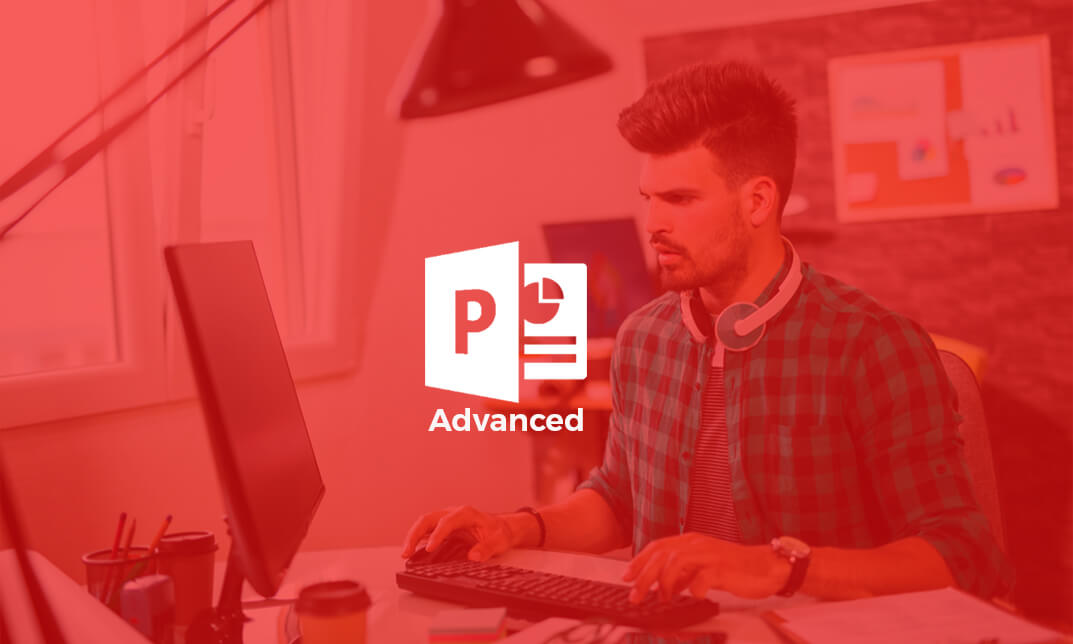
Description: This Microsoft Office 2013 Excel Advanced - Complete Video Course covers the advanced functions and features of Excel 2013. You will learn about working with multiple worksheets and automating and auditing worksheets, how to update workbook properties, and how to apply conditional formatting. You will also learn how to export, analyze and present Excel data. This Advanced level is designed for you to gain the skills necessary to use pivot tables, audit and analyze worksheet data, utilize data tools, collaborate with others, and create and manage macros. This course is intended for them who have intermediate skills with Microsoft Excel 2013, and want to learn more advanced skills or want to learn the topics covered in this course in the 2013 interface. So, brush up your basic and intermediate knowledge and be an expert with the help of this course. Assessment: At the end of the course, you will be required to sit for an online MCQ test. Your test will be assessed automatically and immediately. You will instantly know whether you have been successful or not. Before sitting for your final exam you will have the opportunity to test your proficiency with a mock exam. Certification: After completing and passing the course successfully, you will be able to obtain an Accredited Certificate of Achievement. Certificates can be obtained either in hard copy at a cost of £39 or in PDF format at a cost of £24. Who is this Course for? Microsoft Office 2013 Excel Advanced - Complete Video Course is certified by CPD Qualifications Standards and CiQ. This makes it perfect for anyone trying to learn potential professional skills. As there is no experience and qualification required for this course, it is available for all students from any academic background. Requirements Our Microsoft Office 2013 Excel Advanced - Complete Video Course is fully compatible with any kind of device. Whether you are using Windows computer, Mac, smartphones or tablets, you will get the same experience while learning. Besides that, you will be able to access the course with any kind of internet connection from anywhere at any time without any kind of limitation. Career Path After completing this course you will be able to build up accurate knowledge and skills with proper confidence to enrich yourself and brighten up your career in the relevant job market. Automating Worksheet Functionality Update Workbook Properties FREE 00:07:00 Create and Edit a Macro 00:15:00 Apply Conditional Formatting 00:09:00 Add Data Validation Criteria 00:10:00 Auditing Worksheets Trace Cells 00:05:00 Troubleshoot Invalid Data and Formula Errors 00:12:00 Watch and Evaluate Formulas 00:10:00 Create a Data List Outline 00:09:00 Analyzing and Presenting Data Create Sparklines 00:13:00 Create Scenarios 00:12:00 Perform a What If Analysis 00:19:00 Perform a Statistical Analysis with the Analysis ToolPak 00:06:00 Create Interactive Data with Power View 00:10:00 Working With Multiple Workbooks Consolidate Data 00:10:00 Link Cells in Different Workbooks 00:10:00 Merge Workbooks 00:08:00 Exporting Excel Data Export Excel Data 00:06:00 Import a Delimited Text File 00:09:00 Integrate Excel Data with the Web 00:11:00 Create a Web Query 00:08:00 Mock Exam Mock Exam- Microsoft Office 2013 Excel Advanced - Complete Video Course 00:20:00 Final Exam Final Exam- Microsoft Office 2013 Excel Advanced - Complete Video Course 00:20:00 Certificate and Transcript Order Your Certificates and Transcripts 00:00:00
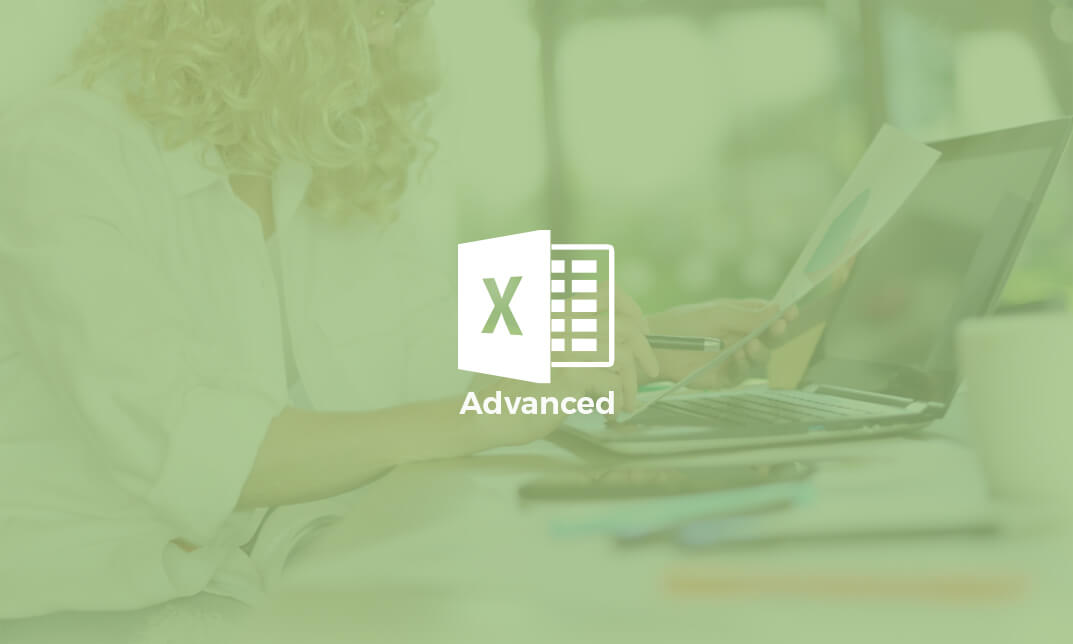
Description: Nowadays data management is absolutely crucial, and there's not much room for error. If you've already taken the basic Microsoft Access 2013 course, or know your way around the program already, then you're ready for this advanced level of Microsoft Access 2013. This Microsoft Office 2013 Access Advanced - Complete Video Course covers advanced functions and features of Access 2013. You will learn about implementing advanced form design, using data validation and using macros to improve user interfacer design. You will also learn how to use advanced database management, distribute and secure a database and manage switchboards. If you want to take your Microsoft Access 2013 skills to the next level, you'll learn how to use this program's advanced features to build a fully functional database from scratch. Assessment: At the end of the course, you will be required to sit for an online MCQ test. Your test will be assessed automatically and immediately. You will instantly know whether you have been successful or not. Before sitting for your final exam you will have the opportunity to test your proficiency with a mock exam. Certification: After completing and passing the course successfully, you will be able to obtain an Accredited Certificate of Achievement. Certificates can be obtained either in hard copy at a cost of £39 or in PDF format at a cost of £24. Who is this Course for? Microsoft Office 2013 Access Advanced - Complete Video Course is certified by CPD Qualifications Standards and CiQ. This makes it perfect for anyone trying to learn potential professional skills. As there is no experience and qualification required for this course, it is available for all students from any academic background. Requirements Our Microsoft Office 2013 Access Advanced - Complete Video Course is fully compatible with any kind of device. Whether you are using Windows computer, Mac, smartphones or tablets, you will get the same experience while learning. Besides that, you will be able to access the course with any kind of internet connection from anywhere at any time without any kind of limitation. Career Path After completing this course you will be able to build up accurate knowledge and skills with proper confidence to enrich yourself and brighten up your career in the relevant job market. Implementing Advanced Form Design Add Controls to Forms FREE 00:22:00 Create Subforms 00:03:00 Organize Information with Tabs Pages 00:05:00 Enhance Navigation of Forms 00:06:00 Apply Conditional Formatting 00:05:00 Using Data Validation Field and Record Validation 00:23:00 Form Validation 00:08:00 Using Macros to Improve User Interface Design Create a Macro 00:17:00 Restrict Records Using a Condition 00:05:00 Validate Data Using a Macro 00:06:00 Automate Data Entry Using a Macro 00:06:00 Convert a Macro to VBA 00:05:00 Using Advanced Database Management Link Tables to External Data Sources 00:05:00 Manage a Database 00:07:00 Determine Object Dependency 00:05:00 Document a Database 00:05:00 Analyze the Performance of a Database 00:05:00 Distributing and Securing a Database Splitting a Database for Multiple User Access 00:05:00 Implement Security 00:09:00 Set Passwords 00:07:00 Convert an Access Database to an ACCDE File999 00:07:00 Analyze the Performance of a Database 00:04:00 Managing Switchboards Create a Database Switchboard 00:07:00 Modify a Database Switchboard 00:04:00 Set Startup Options 00:06:00 Mock Exam Mock Exam- Microsoft Office 2013 Access Advanced - Complete Video Course 00:20:00 Final Exam Final Exam- Microsoft Office 2013 Access Advanced - Complete Video Course 00:20:00 Certificate and Transcript Order Your Certificates and Transcripts 00:00:00
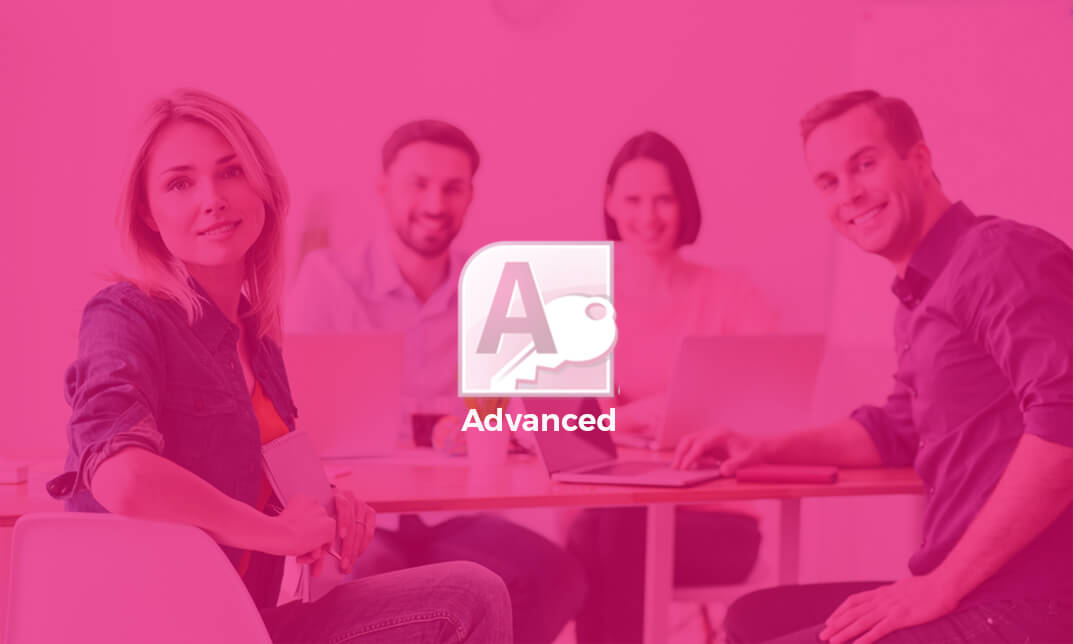
Description: This course follows up from the Beginners Excel 2010 course by delving even deeper into features and functions of this powerful spreadsheet software. This Microsoft Office 2010 Excel Advanced - Complete Video Course builds on the skills and concepts taught in Excel 2010: intermediate. In this series you will learn to work with advanced formulas, as well lookup functions such as VLOOKUP, MATCH, and INDEX. In addition, you will learn about data validation and database functions such as DSUM. You will learn how to work with Pivot Tables and PivotCharts, how to import and export data, and how to query external databases. Finally, you will learn about the analytical features of Excel, running and recording macros, SmartArt graphics and conditional formatting with graphics, and more. Before you taking this course you should have a firm grasp of the basics. This course will pull up your basic knowledge. So join this course to be an expert. Assessment: At the end of the course, you will be required to sit for an online MCQ test. Your test will be assessed automatically and immediately. You will instantly know whether you have been successful or not. Before sitting for your final exam you will have the opportunity to test your proficiency with a mock exam. Certification: After completing and passing the course successfully, you will be able to obtain an Accredited Certificate of Achievement. Certificates can be obtained either in hard copy at a cost of £39 or in PDF format at a cost of £24. Who is this Course for? Microsoft Office 2010 Excel Advanced - Complete Video Course is certified by CPD Qualifications Standards and CiQ. This makes it perfect for anyone trying to learn potential professional skills. As there is no experience and qualification required for this course, it is available for all students from any academic background. Requirements Our Microsoft Office 2010 Excel Advanced - Complete Video Course is fully compatible with any kind of device. Whether you are using Windows computer, Mac, smartphones or tablets, you will get the same experience while learning. Besides that, you will be able to access the course with any kind of internet connection from anywhere at any time without any kind of limitation. Career Path After completing this course you will be able to build up accurate knowledge and skills with proper confidence to enrich yourself and brighten up your career in the relevant job market. Logical and Statistical Functions Logical Functions FREE 00:17:00 Math and Statistical Functions 00:19:00 Financial and Date Functions Financial Functions 00:04:00 Date and Time Functions 00:10:00 Array Formulas 00:09:00 Displaying and Printing Formulas 00:08:00 Lookups and Data Tables Using Lookup Functions 00:14:00 Using MATCH and INDEX 00:06:00 Array Formulas 00:07:00 Advanced Data Management Validating Cell Entries 00:08:00 Exploring Database Functions 00:06:00 Exporting and Importing Exporting and Importing Text Files 00:11:00 Exporting and Importing XML Data 00:03:00 Querying External Databases 2 hours agoMore 00:09:00 Analytical Tools Goal Seek and Solver 00:15:00 The Analysis ToolPak 00:05:00 Scenarios 1 hour agoMore 00:06:00 Macros and Custom Functions Running and Recording a Macro 00:19:00 Working with VBA Code 00:07:00 Creating Functions 00:05:00 Mock Exam Mock Exam- Microsoft Office 2010 Excel Advanced - Complete Video Course 00:20:00 Final Exam Final Exam- Microsoft Office 2010 Excel Advanced - Complete Video Course 00:20:00 Order Your Certificates and Transcripts Order Your Certificates and Transcripts 00:00:00
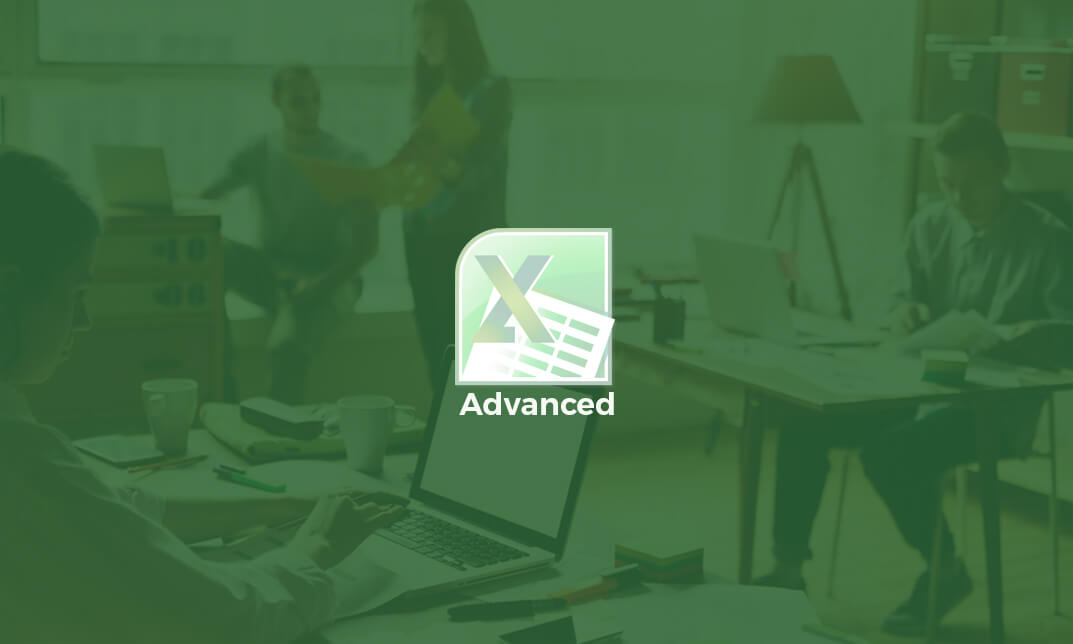
Description: This Microsoft Office 2010 Access Advanced - Complete Video Course builds on the skills and concepts taught in Access 2010: Intermediate. You will learn about querying with SQL, Advanced Queries, Macros, Advanced Macros, Importing, Exporting, And Linking, Database Management, Access, OneNote, PowerPoint, Windows, Excel, Outlook, Publisher, Word, and much more. The earliest lessons focus on advanced table design with indexing and input masks. The course shows how to create advanced queries using joins, unions, and sub queries, going step by step where things get complex. Lessons on advanced form design and reporting will allow you to better manage and display your data. This course will empower you with the knowledge and skills necessary to be a proficient user. If you already have a good grounding in Microsoft Word, this course will provide you with the knowledge and skills to use Microsoft Access 2010 at an expert level. Assessment: At the end of the course, you will be required to sit for an online MCQ test. Your test will be assessed automatically and immediately. You will instantly know whether you have been successful or not. Before sitting for your final exam you will have the opportunity to test your proficiency with a mock exam. Certification: After completing and passing the course successfully, you will be able to obtain an Accredited Certificate of Achievement. Certificates can be obtained either in hard copy at a cost of £39 or in PDF format at a cost of £24. Who is this Course for? Microsoft Office 2010 Access Advanced - Complete Video Course is certified by CPD Qualifications Standards and CiQ. This makes it perfect for anyone trying to learn potential professional skills. As there is no experience and qualification required for this course, it is available for all students from any academic background. Requirements Our Microsoft Office 2010 Access Advanced - Complete Video Course is fully compatible with any kind of device. Whether you are using Windows computer, Mac, smartphones or tablets, you will get the same experience while learning. Besides that, you will be able to access the course with any kind of internet connection from anywhere at any time without any kind of limitation. Career Path After completing this course you will be able to build up accurate knowledge and skills with proper confidence to enrich yourself and brighten up your career in the relevant job market. Querying with SQL SQL and Access FREE 00:06:00 Writing SQL Statements 00:18:00 Attaching SQL Queries to Controls 00:06:00 Advanced Queries Creating Crosstab Queries 00:05:00 Creating Parameter Queries 00:11:00 Using Action Queries 00:17:00 Macros Creating, Running, and Modifying Macros 00:08:00 Attaching Macros to the Events of Database Objects 00:05:00 Advanced Macros Creating Macros to Provide User Interaction 00:20:00 Creating Macros that Require User Input 00:04:00 Creating AutoKeys and AutoExec Macros 00:07:00 Creating Macros for Data Transfer 00:07:00 Importing, Exporting, and Linking Importing Objects 00:14:00 Exporting Objects 00:06:00 Working with XML Documents 00:13:00 Linking Access Objects 00:13:00 Using Hyperlink Fields 00:06:00 Database Management Optimizing Resources 00:16:00 Protecting Databases 00:05:00 Setting Options and Properties 00:06:00 Mock Exam Mock Exam- Microsoft Office 2010 Access Advanced - Complete Video Course 00:20:00 Final Exam Final Exam- Microsoft Office 2010 Access Advanced - Complete Video Course 00:20:00 Order Your Certificate and Transcript Order Your Certificates and Transcripts 00:00:00
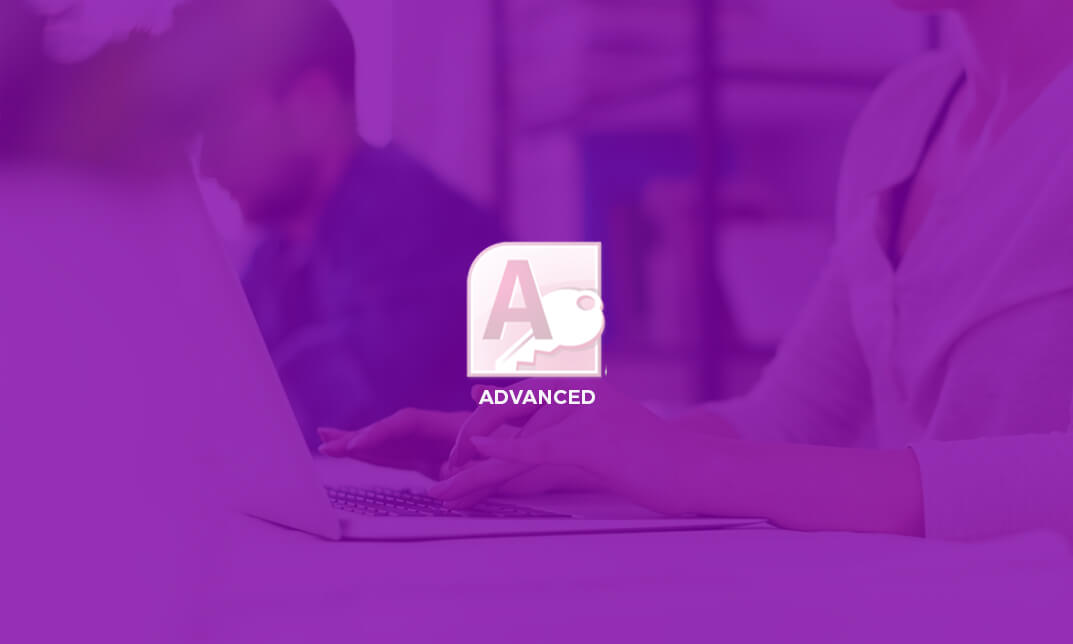
Description: Outlook is the most valuable communication tools. It helps you to communicate faster. In this Microsoft Office 2007 Outlook Advanced - Complete Video Course you will build on the email and calendaring skills you have already obtained and will provide you with the skills needed to personalize email, organize Outlook items, manage Outlook data files, share and link contacts, save and archive email, create forms, and work offline and remotely, and much more. Before getting this course you must have the basic and intermediate skills of Microsoft Outlook 2007. This level will give you an advanced knowledge you need to know about Microsoft Outlook 2007. It will provide you with sufficient 2007 Outlook Advanced skills to create sophisticated analytical spreadsheet and master interface advanced formulae. So, take this advanced course to get a complete understanding of the higher functions of Outlook. Assessment: At the end of the course, you will be required to sit for an online MCQ test. Your test will be assessed automatically and immediately. You will instantly know whether you have been successful or not. Before sitting for your final exam you will have the opportunity to test your proficiency with a mock exam. Certification: After completing and passing the course successfully, you will be able to obtain an Accredited Certificate of Achievement. Certificates can be obtained either in hard copy at a cost of £39 or in PDF format at a cost of £24. Who is this Course for? Microsoft Office 2007 Outlook Advanced - Complete Video Course is certified by CPD Qualifications Standards and CiQ. This makes it perfect for anyone trying to learn potential professional skills. As there is no experience and qualification required for this course, it is available for all students from any academic background. Requirements Our Microsoft Office 2007 Outlook Advanced - Complete Video Course is fully compatible with any kind of device. Whether you are using Windows computer, Mac, smartphones or tablets, you will get the same experience while learning. Besides that, you will be able to access the course with any kind of internet connection from anywhere at any time without any kind of limitation. Career Path After completing this course you will be able to build up accurate knowledge and skills with proper confidence to enrich yourself and brighten up your career in the relevant job market. Mailbox Managing Data Files FREE 00:08:00 Managing Your Mailbox 00:15:00 Notes and Journal Folders The Notes Folder 00:12:00 The Journal Folder 00:21:00 Calendar and Contacts The Calendar 00:09:00 Group Schedules 00:07:00 The Contacts Folder 00:18:00 Collaboration Features Sharing your Folders 00:25:00 Sharing Calendars 00:23:00 SharePoint Integration 00:02:00 RSS Feeds 00:08:00 Templates and Forms Working with Templates 00:08:00 Working with Forms 00:17:00 Mock Exam Mock Exam- Microsoft Office 2007 Outlook Advanced - Complete Video Course 00:20:00 Final Exam Final Exam- Microsoft Office 2007 Outlook Advanced - Complete Video Course 00:20:00 Certificate and Transcript Order Your Certificates and Transcripts 00:00:00
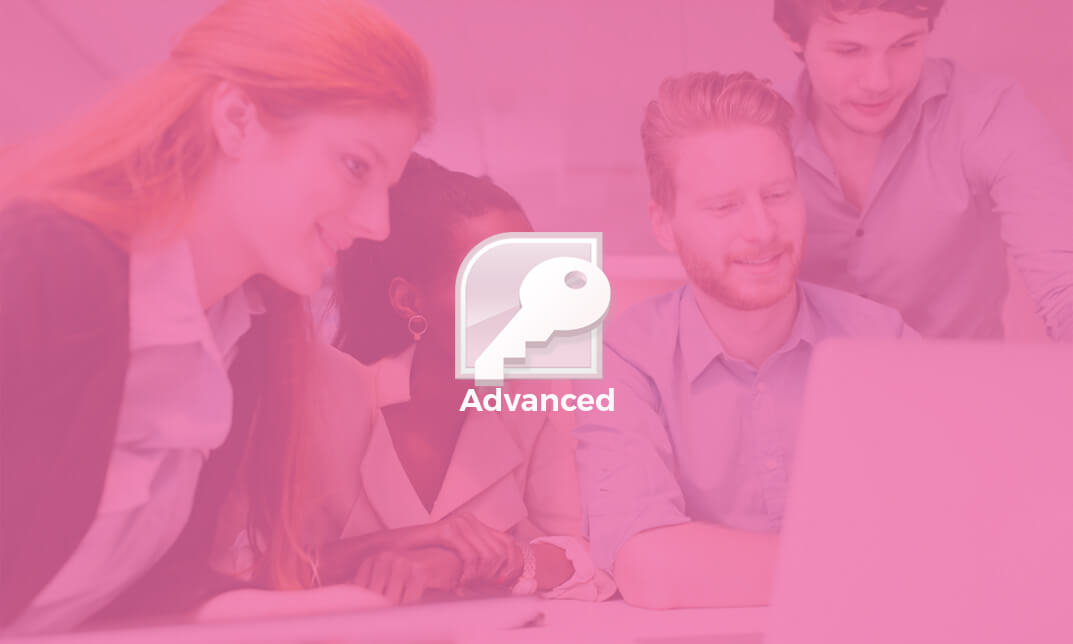
Description: This Microsoft Office 2007 Access Advanced - Complete Video Course builds on knowledge gained in the introduction and intermediate levels. This advanced series will extend your knowledge into some of the more specialized and advanced capabilities of Access by structuring existing data, writing advanced queries, working with macros, enhancing forms and reports, and maintaining a database. You will also learn to automate functions by creating simple and then very advanced macros, advance your querying ability and then to use SQL statements in your queries. You will discover how to work with objects and the fundamentals of database management. Finally, you will be taught how to protect your valuable data sources. Before getting this course you must have the basic and intermediate skills of Microsoft Office 2007. This level will give you an advanced knowledge you need to know about Microsoft Office 2007. By taking this course you will have a complete understanding of the higher functions of Access. Assessment: At the end of the course, you will be required to sit for an online MCQ test. Your test will be assessed automatically and immediately. You will instantly know whether you have been successful or not. Before sitting for your final exam you will have the opportunity to test your proficiency with a mock exam. Certification: After completing and passing the course successfully, you will be able to obtain an Accredited Certificate of Achievement. Certificates can be obtained either in hard copy at a cost of £39 or in PDF format at a cost of £24. Who is this Course for? Microsoft Office 2007 Access Advanced - Complete Video Course is certified by CPD Qualifications Standards and CiQ. This makes it perfect for anyone trying to learn potential professional skills. As there is no experience and qualification required for this course, it is available for all students from any academic background. Requirements Our Microsoft Office 2007 Access Advanced - Complete Video Course is fully compatible with any kind of device. Whether you are using Windows computer, Mac, smartphones or tablets, you will get the same experience while learning. Besides that, you will be able to access the course with any kind of internet connection from anywhere at any time without any kind of limitation. Career Path After completing this course you will be able to build up accurate knowledge and skills with proper confidence to enrich yourself and brighten up your career in the relevant job market. Querying with SQL SQL and Access FREE 00:02:00 Examining an SQL Statement in Access 00:02:00 Writing SQL Statements 00:03:00 Writing an SQL SELECT Statement 00:04:00 Using the WHERE Clause 00:02:00 Creating Aliases 00:04:00 Displaying Matching Records from Related Tabs 00:03:00 Finding Unmatched Records 00:03:00 Getting Context-Sensitive Help in SQL 00:01:00 Attaching SQL Queries to Controls 00:02:00 Assigning a SQL-Specific Query to Controls 00:04:00 Advanced Queries Creating Crosstab Queries 00:01:00 Viewing a Crosstab Query 00:02:00 Using the Crosstab Query Wizard 00:02:00 Creating Parameter Queries 00:01:00 Creating a Query with Multiple Parameters 00:03:00 Creating a Single Criterion Parameter Query 00:03:00 Using a Wildcard in a Parameter Query 00:02:00 Using Action Queries 00:02:00 Adding Records to a Table with an Append Query 00:03:00 Deleting Records with a Delete Query 00:04:00 Modifying Records with an Update Query 00:04:00 Creating a Make Table Query 00:01:00 Macros Running, and Modifying Macros 00:02:00 Creating and Running a Macro 00:02:00 Modifying a Macro 00:02:00 Attaching Macros to the Events of Database Objects 00:01:00 Attaching a Macro to the Open Event Form 00:02:00 Attaching a Macro to a Command 00:00:00 Advanced Macros Creating Macros to Provide User Interaction 00:02:00 Creating a Data Validation Macro 00:05:00 Creating a Data-Entry Macro 00:06:00 Creating Macros that Require User Input 00:03:00 Creating a Macro that Runs a Para 00:02:00 Creating the AutoKeys and AutoExec Macros 00:01:00 Creating an AutoKeys Macro 00:02:00 Creating an AutoExec Macro 00:01:00 Creating Macros for Data Transfer 00:01:00 Importing a Database Object 00:02:00 Importing, Exporting, and Linking Importing Objects 00:04:00 Importing Multiple Objects 2 days ago 00:02:00 Importing an Object from Excel 00:04:00 Using a Saved Import Specification 00:02:00 Importing a CSV File 00:03:00 Exporting Objects 00:01:00 Exporting an Object 00:03:00 Using a Saved Export Specification 00:01:00 Interacting with the XML Documents 00:02:00 Exporting and Import 00:04:00 Exporting to an XML 00:04:00 Linking Access Objects 00:02:00 Linking to an Access Table 00:03:00 Updating the Links 00:02:00 Linking to an Excel Workbook 00:02:00 Working with Windows SharePoint Services 00:02:00 Database Management Optimizing Resources 00:04:00 Converting a Database to a Prior Version 00:01:00 Analyzing Performance 00:03:00 Splitting a Database 00:04:00 Using the Compact and Repair Database Utility 00:01:00 Backing Up a Database 00:01:00 Protecting Databases 00:01:00 Encrypting a Database with a Password 00:01:00 Removing a Password and Encryption 00:01:00 Setting Options and Properties 00:02:00 Internet Integration Topic A Hyperlink Fields 00:02:00 Creating a Hyperlink Field 00:02:00 Inserting Data in a Hyperlink Field 00:01:00 Modifying Data in a Hyperlink Field 00:01:00 Working with Outlook 2007 00:01:00 Mock Mock Exam- Microsoft Office 2007 Access Advanced - Complete Video Course 00:20:00 Final Final Exam- Microsoft Office 2007 Access Advanced - Complete Video Course 00:20:00 Certificate and Transcript Order Your Certificates and Transcripts 00:00:00
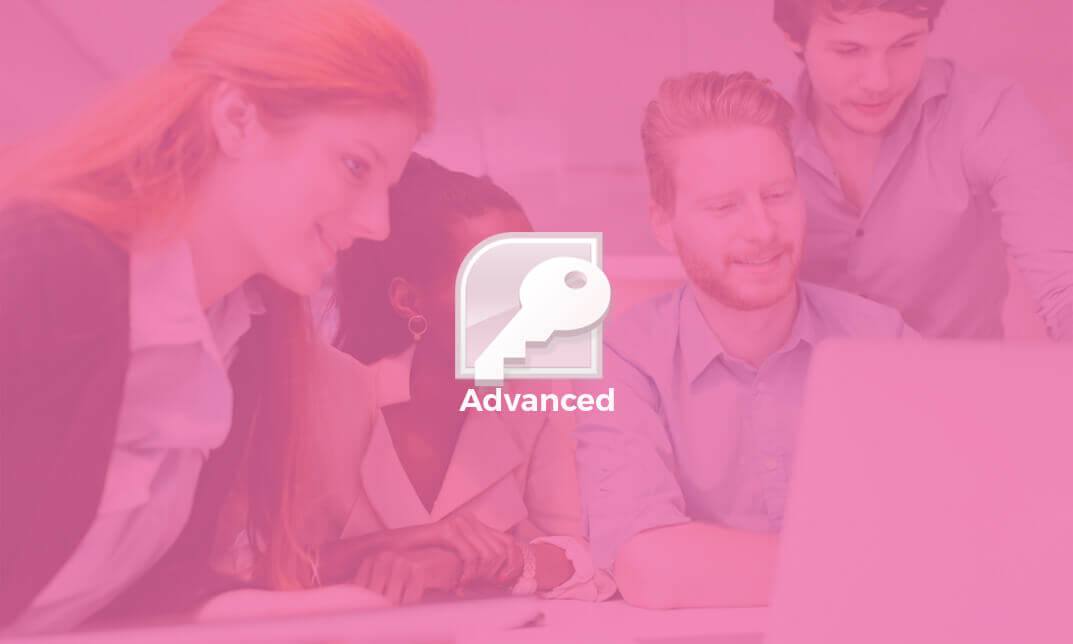
Description: InfoPath 2010 is created by Microsoft to help you and other professionals to have a software application for designing, distributing, filling and submitting electronic forms containing structured data. In this course, you will learn the necessary skills, knowledge, and information about InfoPath Designer 2010 which will teach you how to operate the slide show while you deliver your presentation. Know how to use InfoPath's Available Form Templates window and the interface. Who is the course for? Professionals who want to learn about the basic features of Microsoft InfoPath 2010 People who have an interest in knowing the essentials in Microsoft InfoPath 2010 Entry Requirement: This course is available to all learners, of all academic backgrounds. Learners should be aged 16 or over to undertake the qualification. Good understanding of English language, numeracy and ICT are required to attend this course. Assessment: At the end of the course, you will be required to sit an online multiple-choice test. Your test will be assessed automatically and immediately so that you will instantly know whether you have been successful. Before sitting for your final exam you will have the opportunity to test your proficiency with a mock exam. Certification: After you have successfully passed the test, you will be able to obtain an Accredited Certificate of Achievement. You can however also obtain a Course Completion Certificate following the course completion without sitting for the test. Certificates can be obtained either in hardcopy at a cost of £39 or in PDF format at a cost of £24. PDF certificate's turnaround time is 24 hours and for the hardcopy certificate, it is 3-9 working days. Why choose us? Affordable, engaging & high-quality e-learning study materials; Tutorial videos/materials from the industry leading experts; Study in a user-friendly, advanced online learning platform; Efficient exam systems for the assessment and instant result; The UK & internationally recognised accredited qualification; Access to course content on mobile, tablet or desktop from anywhere anytime; The benefit of career advancement opportunities; 24/7 student support via email. Career Path: The Microsoft InfoPath for Beginners course would be beneficial for any type of professions or careers such as: Administrative Assistant Executive Assistant Office Administrator Office Manager Personal Assistant Secretary Senior Manager. Microsoft InfoPath for Beginners Module One - Getting Started 00:30:00 Module Two - Opening and Closing InfoPath 01:00:00 Module Three - Using the InfoPath Filler 2010 01:00:00 Module Four - Designing a Form Framework 01:00:00 Module Five - Adding Labels 01:00:00 Module Six - Adding Controls 01:00:00 Module Seven - Formatting Controls 01:00:00 Module Eight - Working with Data Sources 01:00:00 Module Nine - Creating a View 01:00:00 Module Ten - Finishing the Form 01:00:00 Module Eleven - Distributing Your Form 01:00:00 Module Twelve - Wrapping Up 01:00:00 Activities - Microsoft InfoPath for Beginners 00:00:00 Mock Exam Final Exam Order Your Certificate and Transcript Order Your Certificates and Transcripts 00:00:00

Description: Microsoft Excel is one of the most popular spreadsheet programs in the world and is used throughout every single type of business out there. This program is designed to help people analyze large amounts of data through tabulation, charts, graphs and more. If you want to start learning about this program, then this Microsoft Excel 2010 for Beginners is for you. This is a basic course designed to help you get familiarized with the workings of Microsoft Excel. You will first start with simple tasks like opening and closing excel and work in worksheets. You will then start reviewing excel data and printing them as well. This course will help you further by teaching you to build formulas, functions and utilize time-saving tools. Finally, you will also look into formatting from both a beginner and advanced perspective. This is a great course for anyone that wants to learn about MS Excel and would prove invaluable if you want to use it for problem-solving through data analysis. So what are you waiting for, get this course now to make your life easier? Who is the course for? Professionals who want to learn how to use Microsoft Office Excel. People who have a need to analyze and organise large amounts of data. Entry Requirement: This course is available to all learners, of all academic backgrounds. Learners should be aged 16 or over to undertake the qualification. Good understanding of English language, numeracy and ICT are required to attend this course. Assessment: At the end of the course, you will be required to sit an online multiple-choice test. Your test will be assessed automatically and immediately so that you will instantly know whether you have been successful. Before sitting for your final exam, you will have the opportunity to test your proficiency with a mock exam. Certification: After you have successfully passed the test, you will be able to obtain an Accredited Certificate of Achievement. You can however also obtain a Course Completion Certificate following the course completion without sitting for the test. Certificates can be obtained either in hard copy at the cost of £39 or in PDF format at the cost of £24. PDF certificate's turnaround time is 24 hours, and for the hardcopy certificate, it is 3-9 working days. Why choose us? Affordable, engaging & high-quality e-learning study materials; Tutorial videos/materials from the industry leading experts; Study in a user-friendly, advanced online learning platform; Efficient exam systems for the assessment and instant result; The UK & internationally recognized accredited qualification; Access to course content on mobile, tablet or desktop from anywhere anytime; The benefit of career advancement opportunities; 24/7 student support via email. Career Path: Microsoft Excel 2010 for Beginners is a useful qualification to possess and would be beneficial for any professions or career from any industry you are in such as: Accounting Management consultant Investment Banking Analyst Marketing Engineering Academics Microsoft Excel 2010 for Beginners Module One - Getting Started 00:30:00 Module Two - Opening and Closing Excel 01:00:00 Module Three - Your First Worksheet 01:00:00 Module Four - Working with Excel Files 01:00:00 Module Five - Viewing Excel Data 01:00:00 Module Six - Printing Excel Data 01:00:00 Module Seven - Building Formulas 01:00:00 Module Eight - Using Excel Functions 01:00:00 Module Nine - Using Time Saving Tools 00:30:00 Module Ten - Formatting Your Data 01:00:00 Module Eleven - Advanced Formatting Tools 01:00:00 Module Twelve - Wrapping Up 00:30:00 Activities Activities-Microsoft Excel 2010 for Beginners 00:00:00 Mock Exam Mock Exam- Microsoft Excel 2010 for Beginners 00:20:00 Final Exam Final Exam- Microsoft Excel 2010 for Beginners 00:20:00 Certificate and Transcript Order Your Certificates and Transcripts 00:00:00

Description: Microsoft Office PowerPoint 2016 is the latest version of Microsoft's ubiquitous presentation software. This Microsoft PowerPoint 2016 Advanced is designed for them who have basic skills with Microsoft PowerPoint 2016 and want to learn advanced-level skills or want to learn the topics covered in this course in the 2016 interface. You will learn to modify the PowerPoint environment, customizing design templates, working with media and animation, and much more. So if you want to develop your skills and knowledge in this program, you should join this course now. Learning Outcomes: PowerPoint environment and how to modify it according to needs Customizing user interface and setting up options Create and manage sections, modify slide masters and slide layouts, add headers and footers, modify notes master and handout master Creating and modifying SmartArt Adding audio video to presentations and customizing animations and transitions to enhance presentation Better collaboration by adding comments, reviews, storing and sharing presentations on the web Setting up and creating custom slide shows, adding hyperlink and action buttons, and recording a presentation Security and distribution of presentations through various outlets Assessment: At the end of the course, you will be required to sit for an online MCQ test. Your test will be assessed automatically and immediately. You will instantly know whether you have been successful or not. Before sitting for your final exam you will have the opportunity to test your proficiency with a mock exam. Certification: After completing and passing the course successfully, you will be able to obtain an Accredited Certificate of Achievement. Certificates can be obtained either in hard copy at a cost of £39 or in PDF format at a cost of £24. Who is this Course for? Microsoft PowerPoint 2016 Advanced is certified by CPD Qualifications Standards and CiQ. This makes it perfect for anyone trying to learn potential professional skills. As there is no experience and qualification required for this course, it is available for all students from any academic background. Requirements Our Microsoft PowerPoint 2016 Advanced is fully compatible with any kind of device. Whether you are using Windows computer, Mac, smartphones or tablets, you will get the same experience while learning. Besides that, you will be able to access the course with any kind of internet connection from anywhere at any time without any kind of limitation. Career Path After completing this course you will be able to build up accurate knowledge and skills with proper confidence to enrich yourself and brighten up your career in the relevant job market. Modifying the PowerPoint Environment Customize the User Interface 01:30:00 Set PowerPoint 2016 Options 00:45:00 Customizing Design Templates Create and Manage Sections 01:00:00 Modify Slide Masters and Slide Layouts 01:15:00 Add Headers and Footers 00:30:00 Modify the Notes Master and the Handout Master 00:45:00 Adding SmartArt to a Presentation Create SmartArt 00:45:00 Modify SmartArt 01:00:00 Working with Media and Animations Add Audio to a Presentation 00:45:00 Add Video to a Presentation 01:00:00 Customize Animations and Transitions 01:00:00 Collaborating on a Presentation Add Comments to a Presentation 00:45:00 Review a Presentation 00:45:00 Store and Share Presentations on the Web 01:30:00 Customizing a Slide Show Annotate a Presentation 00:45:00 Set Up a Slide Show 00:45:00 Create a Custom Slide Show 00:30:00 Add Hyperlinks and Action Buttons 00:45:00 Record a Presentation 00:15:00 Securing and Distributing a Presentation Secure a Presentation 01:30:00 Present a Slide Show Online 01:00:00 Create a Video or a CD 00:45:00 Activities Activities - Microsoft PowerPoint 2016 Advanced 00:00:00 Mock Exam Mock Exam- Microsoft PowerPoint 2016 Advanced 00:20:00 Final Exam Final Exam- Microsoft PowerPoint 2016 Advanced 00:20:00 Order Your Certificate and Transcript Order Your Certificates and Transcripts 00:00:00
