- Professional Development
- Medicine & Nursing
- Arts & Crafts
- Health & Wellbeing
- Personal Development
251 Microsoft AZ-104 courses
Description: This Microsoft Office 2010 Access Intermediate - Complete Video Course builds on the skills and concepts taught in Access 2010: Basic. In this series, you will learn about relational databases, related tables, complex queries, advanced form design, reports and printing, charts, and PivotTables and PivotCharts. From building reports to using conditional formatting, you'll see how to present your data and gain techniques for using Visual Basic to automate common tasks. You will discover the fundamentals of database design and construction, which will allow you to construct a strong relational database that makes future modifications and data analysis easier. Do you want to take your Microsoft Access skills to the next level? In this course, you'll master more advanced techniques for this powerful database program and build an entire data project from scratch. Assessment: At the end of the course, you will be required to sit for an online MCQ test. Your test will be assessed automatically and immediately. You will instantly know whether you have been successful or not. Before sitting for your final exam you will have the opportunity to test your proficiency with a mock exam. Certification: After completing and passing the course successfully, you will be able to obtain an Accredited Certificate of Achievement. Certificates can be obtained either in hard copy at a cost of £39 or in PDF format at a cost of £24. Who is this Course for? Microsoft Office 2010 Access Intermediate - Complete Video Course is certified by CPD Qualifications Standards and CiQ. This makes it perfect for anyone trying to learn potential professional skills. As there is no experience and qualification required for this course, it is available for all students from any academic background. Requirements Our Microsoft Office 2010 Access Intermediate - Complete Video Course is fully compatible with any kind of device. Whether you are using Windows computer, Mac, smartphones or tablets, you will get the same experience while learning. Besides that, you will be able to access the course with any kind of internet connection from anywhere at any time without any kind of limitation. Career Path After completing this course you will be able to build up accurate knowledge and skills with proper confidence to enrich yourself and brighten up your career in the relevant job market. Relational Databases Database Normalization 00:14:00 Table Relationships 00:13:00 Referential Integrity 00:12:00 Related Tables Creating Lookup Fields 00:11:00 Modifying Lookup Fields 00:06:00 Using Subdatasheets 00:04:00 Complex Queries Joining Tables in Queries 00:26:00 Using Calculated Fields 00:09:00 Summarizing and Grouping Values 00:08:00 Advanced Form Design Adding Unbound Controls 00:08:00 Adding Graphics 00:04:00 Adding Calculated Values 00:06:00 Adding Combo Boxes 00:04:00 Advanced Form Types 00:10:00 Reports and Printing Customized Headers and Footers 00:17:00 Calculated Values 00:08:00 Printing 00:03:00 Labels 00:05:00 Charts Charts in Forms 00:08:00 Charts in Reports 00:06:00 PivotTables and PivotCharts PivotTables 00:05:00 Modifying PivotTables 00:07:00 PivotCharts 00:04:00 PivotTable Forms 00:01:00 Mock Exam Mock Exam- Microsoft Office 2010 Access Intermediate - Complete Video Course 00:20:00 Final Exam Final Exam- Microsoft Office 2010 Access Intermediate - Complete Video Course 00:20:00 Certificate and Transcript Order Your Certificates and Transcripts 00:00:00
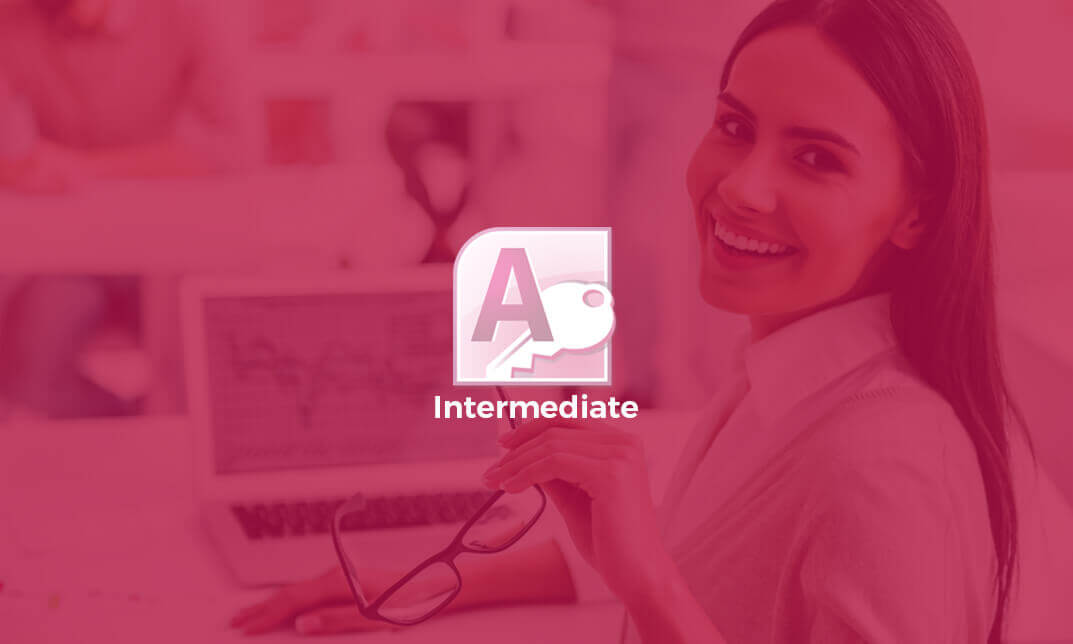
Description You have a basic knowledge on MS Access 2016, besides you want to know more about it to use in your practical life, but you don't know how to work on it and which course is effective for your learning. Don't worry. To become better at MS Access, take a look at our MS Access 2016 Intermediate course. It will assist you to reach your need. The course designs in such a way that will assist you to learn the fundamental issues of MS Access including information gathering, data analysis, and proper management of the relevant information system. The MS Access 2016 Intermediate course helps you to make table chart for justifying the accuracy of data entry, learn automation system, and insert charts and column. The course aims at the clear understanding and functioning of Word and Excel, adding and deleting table data, reviewing the advanced searching techniques; Parameter queries, Crosstab queries and working with total and other different techniques of report and form regarding Tab controls, sub-Forms, Combo Box controls, Sub-reports, and column. Assessment: This course does not involve any MCQ test. Students need to answer assignment questions to complete the course, the answers will be in the form of written work in pdf or word. Students can write the answers in their own time. Once the answers are submitted, the instructor will check and assess the work. Certification: After completing and passing the course successfully, you will be able to obtain an Accredited Certificate of Achievement. Certificates can be obtained either in hard copy at a cost of £39 or in PDF format at a cost of £24. Who is this Course for? MS Access 2016 Intermediate is certified by CPD Qualifications Standards and CiQ. This makes it perfect for anyone trying to learn potential professional skills. As there is no experience and qualification required for this course, it is available for all students from any academic background. Requirements Our MS Access 2016 Intermediate is fully compatible with any kind of device. Whether you are using Windows computer, Mac, smartphones or tablets, you will get the same experience while learning. Besides that, you will be able to access the course with any kind of internet connection from anywhere at any time without any kind of limitation. Career Path After completing this course you will be able to build up accurate knowledge and skills with proper confidence to enrich yourself and brighten up your career in the relevant job market. Introduction Introduction FREE 00:01:00 Designing Tables for Better Data Entry Reviewing Table Design Principles 00:04:00 Setting Field Size, Formats and Captions 00:06:00 Setting Default Value and Required Fields 00:03:00 Restricting Data Entry Using Data Validation 00:02:00 Restricting Data Entry Using Input Masks 00:06:00 Sharing Data with Other Applications Exporting Tables and Queries to Excel 00:03:00 Importing Data from a TXT File 00:03:00 Importing Data from Excel 00:02:00 Exporting Data to a TXT File 00:02:00 Linking External Data Sources 00:03:00 Using Word Merge 00:02:00 Working with Action Queries What are Action Queries 00:00:00 Creating an Update Query 00:02:00 Creating an Append Query 00:03:00 Creating a Delete Query 00:02:00 Creating a Make Table Query 00:02:00 Changing the Start Number of an Auto Number Field 00:03:00 Advanced Query Techniques Creating Query Joins 00:05:00 Creating Find Unmatached and Find Duplicate Queries 00:03:00 Creating Parameter Queries 00:08:00 Using -Like- Keyword in Parameter Queries 00:02:00 Creating a Top X Query 00:01:00 Reviewing Calculated Query Fields 00:03:00 Summarizing Query Data with Totals 00:02:00 Inserting Where Statements in Summary Queries 00:01:00 Creating a Crosstab Query 00:03:00 Automating Processes with Macros Understanding Macro Basics 00:06:00 Creating Macros to Open Forms by Record 00:04:00 Validating Data Entry with Macros 00:04:00 Creating a Macro to Automate Data Entry 00:04:00 Advanced Data Entry Using Macros and DLOOKUP Function 00:06:00 Advanced Form Using Conditional Formatting 00:02:00 Organizing Form Fields with Tab Controls 00:03:00 Creating a Combo Box Control 00:02:00 Creating an Option Group Control 00:03:00 Using a Subform to Show Data from a Related Table 00:03:00 Advanced Report Techniques Inserting a Chart on a Report 00:03:00 Showing Data in Columns 00:02:00 Inserting a Subreport 00:02:00 Configuring Reports with Parameter Queries 00:04:00 Sending Reports 00:02:00 Conclusion Course Recap 00:00:00 Resources Resources - MS Access 2016 Intermediate 00:00:00 Certificate and Transcript Order Your Certificates and Transcripts 00:00:00

Microsoft Office 2016 Access Complete Video Course - Beginner, Intermediate & Advanced
4.3(43)By John Academy
Description: Nowadays almost every job in the business world involves office products. Whether you're an administrative assistant, office manager, sales professional or business manager, utilizing all of the powerful features of Microsoft Office will make you more efficient and subsequently more marketable. The Microsoft Office 2016 Access Complete Video Course - Beginner, Intermediate & Advanced is designed to provide you all the basics of relational database design and through the creation of database objects. You will learn how to use forms, query tables and reports to manage data. You will understand the interface, customization and creation editing of the many objects available within the Microsoft Access application. This course is divided into three separate levels being Basic Microsoft Access, Intermediate Microsoft Access and Advanced Microsoft Access. Assessment: At the end of the course, you will be required to sit for an online MCQ test. Your test will be assessed automatically and immediately. You will instantly know whether you have been successful or not. Before sitting for your final exam you will have the opportunity to test your proficiency with a mock exam. Certification: After completing and passing the course successfully, you will be able to obtain an Accredited Certificate of Achievement. Certificates can be obtained either in hard copy at a cost of £39 or in PDF format at a cost of £24. Who is this Course for? Microsoft Office 2016 Access Complete Video Course - Beginner, Intermediate & Advanced is certified by CPD Qualifications Standards and CiQ. This makes it perfect for anyone trying to learn potential professional skills. As there is no experience and qualification required for this course, it is available for all students from any academic background. Requirements Our Microsoft Office 2016 Access Complete Video Course - Beginner, Intermediate & Advanced is fully compatible with any kind of device. Whether you are using Windows computer, Mac, smartphones or tablets, you will get the same experience while learning. Besides that, you will be able to access the course with any kind of internet connection from anywhere at any time without any kind of limitation. Career Path After completing this course you will be able to build up accurate knowledge and skills with proper confidence to enrich yourself and brighten up your career in the relevant job market. Microsoft Access - Beginner Orientation to Microsoft Access FREE 00:39:00 Create a Simple Access Database 00:10:00 Get Help and Configure Options in Microsoft Access 00:06:00 Modify Table Data 00:17:00 Sort and Filter Records 00:05:00 Create Basic Queries 00:15:00 Sort and Filter Data in a Query 00:14:00 Perform Calculations in a Query 00:08:00 Create Basic Access Forms 00:07:00 Work with Data on Access Forms 00:23:00 Create a Report 00:23:00 Add Controls to a Report 00:12:00 Enhance the Appearance of a Report 00:05:00 Prepare a Report for Print 00:03:00 Organize Report Information 00:15:00 Format Reports 00:12:00 Microsoft Access - Intermediate Relational Database Design FREE 00:16:00 Create a Table 00:09:00 Create Table Relationships 00:09:00 Create Query Joins 00:14:00 Relate Data Within a Table.avi 00:04:00 Work with Subdatasheets from 00:05:00 Use Field Validation 00:16:00 Use Form and Record Validation 00:14:00 Create Parameter Queries 00:12:00 Summarize Data 00:06:00 Create Subqueries 00:07:00 Create Action Queries 00:05:00 Create Unmatched and Duplicate Queries 00:06:00 Data Normalization 00:10:00 Create a Junction Table 00:04:00 Improve Table Structure 00:06:00 Include Control Formatting in a Report 00:04:00 Add a Calculated Field to a Report 00:05:00 Add a Subreport to an Existing Report 00:07:00 Microsoft Access - Advanced Add Controls to Forms FREE 00:11:00 Enhance Navigation and Organization of Forms 00:14:00 Apply Conditional Formatting 00:04:00 Import Data into Access 00:08:00 Export Access Data 00:06:00 Link Tables to External Data Sources 00:05:00 Create a Mail Merge 00:02:00 Create a Macro 00:08:00 Restrict Records by Using a Condition 00:04:00 Validate Data by Using a Macro 00:05:00 Automate Data Entry by Using a Macro 00:04:00 Manage a Database 00:08:00 Determine Object Dependency 00:04:00 Manage a Database 00:07:00 Determine Object Dependency 00:04:00 Document a Database 00:04:00 Splitting a Database for Multiple User Access 00:05:00 Implement Security 00:03:00 Convert an Access Database to an ACCDE File 00:04:00 Package a Database with a Digital Signature 00:01:00 Create a Database Switchboard 00:05:00 Modify a Database Switchboard 00:02:00 Set Start up Options 00:04:00 Mock Exam Mock Exam- Microsoft Office 2016 Access Complete Video Course - Beginner, Intermediate & Advanced 00:30:00 Final Exam Final Exam- Microsoft Office 2016 Access Complete Video Course - Beginner, Intermediate & Advanced 00:30:00 Certificate and Transcript Order Your Certificates and Transcripts 00:00:00
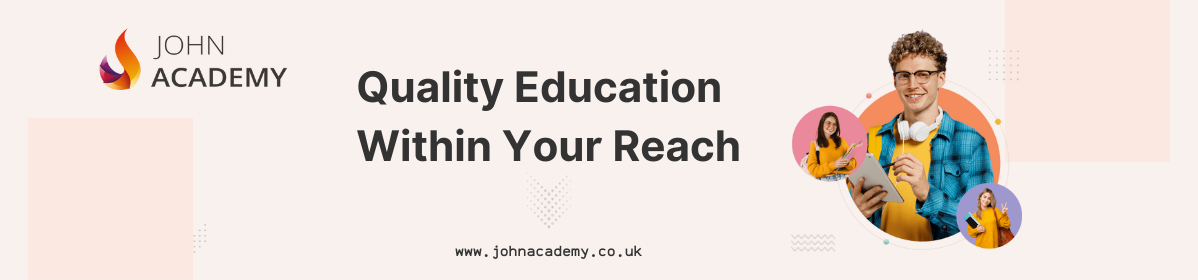
Description: In this course, you will learn the necessary expert skills, knowledge, and information about Word 2010. This course will help you utilize the most advanced tools and features for your documents. You will learn how to edit and develop documents like an expert. Learn to take advantage of the many customization options in the Word Options dialogue box. You will know how master documents allow you to use smaller files to create a large, complicated document. Who is the course for? Professionals who want to learn about the Word 2010 People who have an interest in the features of Word 2010 Entry Requirement: This course is available to all learners, of all academic backgrounds. Learners should be aged 16 or over to undertake the qualification. Good understanding of English language, numeracy and ICT are required to attend this course. Assessment: At the end of the course, you will be required to sit an online multiple-choice test. Your test will be assessed automatically and immediately so that you will instantly know whether you have been successful. Before sitting for your final exam you will have the opportunity to test your proficiency with a mock exam. Certification: After you have successfully passed the test, you will be able to obtain an Accredited Certificate of Achievement. You can however also obtain a Course Completion Certificate following the course completion without sitting for the test. Certificates can be obtained either in hard copy at a cost of £39 or in PDF format at a cost of £24. PDF certificate's turnaround time is 24 hours and for the hardcopy certificate, it is 3-9 working days. Why choose us? Affordable, engaging & high-quality e-learning study materials; Tutorial videos/materials from the industry leading experts; Study in a user-friendly, advanced online learning platform; Efficient exam systems for the assessment and instant result; The UK & internationally recognized accredited qualification; Access to course content on mobile, tablet or desktop from anywhere anytime; The benefit of career advancement opportunities; 24/7 student support via email. Career Path: The Microsoft Word 2010 Intermediate Level course is a useful qualification to possess and would be beneficial for professions or careers from industries which are: Administrative Assistant PA Secretary Administrator Office Manager. Microsoft Word 2010 Intermediate Level Module One - Getting Started 00:30:00 Module Two - Working with Document Information and Word Customization 01:00:00 Module Three - Working with Reusable Content 01:00:00 Module Four - Working with Templates 01:00:00 Module Five - Working with Sections and Linked Content 01:00:00 Module Six - Managing Versions and Tracking Documents 01:00:00 Module Seven - Using Cross References 01:00:00 Module Eight - Working with Mail Merges 01:00:00 Module Nine - Working with Master Documents 01:00:00 Module Ten - Working with Macros 01:00:00 Module Eleven - Working with Forms 01:00:00 Module Twelve - Wrapping Up 01:00:00 Activities Activities - Microsoft Word 2010 Intermediate Level 00:00:00 Mock Exam Mock Exam- Microsoft Word 2010 Intermediate Level 00:20:00 Final Exam Final Exam- Microsoft Word 2010 Intermediate Level 00:20:00 Certificate and Transcript Order Your Certificates and Transcripts 00:00:00

Description: Microsoft Access is a database management system (DBMS) from Microsoft. It stores data in its format based on the Access Jet Database Engine. It can also import or link directly to data stored in other applications and databases. Through this course, you will learn the necessary skills, knowledge, and information about Microsoft Access. You will then know the different components of the database so that you understand the structure underlying your data. Who is the course for? New staff or workers who want to learn about the Microsoft Access. People who have an interest in the basics and features of the Access. Entry Requirement: This course is available to all learners, of all academic backgrounds. Learners should be aged 16 or over to undertake the qualification. Good understanding of English language, numeracy and ICT are required to attend this course. Assessment: At the end of the course, you will be required to sit an online multiple-choice test. Your test will be assessed automatically and immediately so that you will instantly know whether you have been successful. Before sitting for your final exam, you will have the opportunity to test your proficiency with a mock exam. Certification: After you have successfully passed the test, you will be able to obtain an Accredited Certificate of Achievement. You can however also obtain a Course Completion Certificate following the course completion without sitting for the test. Certificates can be obtained either in hardcopy at the cost of £39 or in PDF format at the cost of £24. PDF certificate's turnaround time is 24 hours, and for the hardcopy certificate, it is 3-9 working days. Why choose us? Affordable, engaging & high-quality e-learning study materials; Tutorial videos/materials from the industry leading experts; Study in a user-friendly, advanced online learning platform; Efficient exam systems for the assessment and instant result; The UK & internationally recognised accredited qualification; Access to course content on mobile, tablet or desktop from anywhere anytime; The benefit of career advancement opportunities; 24/7 student support via email. Career Path: The Microsoft Access for Beginners course is a useful qualification to possess and would be beneficial for following careers: Software Engineer Technical Support Technical Sales Business Analyst Web Developer Software Tester. Microsoft Access for Beginners Module One - Getting Started 00:30:00 Module Two - Opening and Closing Access 01:00:00 Module Three - An Introduction to Databases 01:00:00 Module Four - Sharing Data Using Apps 01:00:00 Module Five - Working in Your App 01:00:00 Module Six - An Introduction to Desktop Databases 01:00:00 Module Seven - Performing Basic Table Tasks 01:00:00 Module Eight - Working with Fields 01:00:00 Module Nine - Working with Table Relationships 01:00:00 Module Ten - An Introduction to Queries, Forms, and Reports 01:00:00 Module Eleven - Protecting Your Data 01:00:00 Module Twelve - Wrapping Up 00:30:00 Activities Activities - Microsoft Access for Beginners 00:00:00 Mock Exam Mock Exam- Microsoft Access for Beginners 00:20:00 Final Exam Final Exam- Microsoft Access for Beginners 00:20:00 Certificate and Transcript Order Your Certificates and Transcripts 00:00:00

Description: By this Microsoft Office 2016 Word Advanced Level - Complete Video Course you will be introduce with the advanced level of Microsoft Word 2016. This advanced level will help you to broad up your knowledge which you got from the intermediate level. Here you will learn how to work with tables of content, footnotes and endnotes, how to insert bibliographies and indexes, how to use comments, track changes including accepting and rejecting changes, compare and combine documents, how to use mail merge and create envelope and labels, protect document ,use bookmarks, add watermarks, and customize the Ribbon, and more. You can join this course, if you have intermediate skills and knowledge with Microsoft Word 2016 and want to take another step forward or want to learn the topics covered in this course in the 2016 interface. So, don't be late, come and join this course now. Assessment: At the end of the course, you will be required to sit for an online MCQ test. Your test will be assessed automatically and immediately. You will instantly know whether you have been successful or not. Before sitting for your final exam you will have the opportunity to test your proficiency with a mock exam. Certification: After completing and passing the course successfully, you will be able to obtain an Accredited Certificate of Achievement. Certificates can be obtained either in hard copy at a cost of £39 or in PDF format at a cost of £24. Who is this Course for? Microsoft Office 2016 Word Advanced Level - Complete Video Course is certified by CPD Qualifications Standards and CiQ. This makes it perfect for anyone trying to learn potential professional skills. As there is no experience and qualification required for this course, it is available for all students from any academic background. Requirements Our Microsoft Office 2016 Word Advanced Level - Complete Video Course is fully compatible with any kind of device. Whether you are using Windows computer, Mac, smartphones or tablets, you will get the same experience while learning. Besides that, you will be able to access the course with any kind of internet connection from anywhere at any time without any kind of limitation. Career Path After completing this course you will be able to build up accurate knowledge and skills with proper confidence to enrich yourself and brighten up your career in the relevant job market. Manipulating Images Integrate Pictures and Text FREE 00:15:00 Adjust Image Appearance 00:09:00 Insert Other Media Elements 00:02:00 Using Custom Graphic Elements Create Text Boxes and Pull Quotes 00:06:00 Add WordArt and Other Text Effects 00:05:00 Draw Shapes 00:07:00 Create Complex Illustrations with SmartArt 00:08:00 Collaborating on Documents Prepare a Document for Collaboration 00:09:00 Mark Up a Document 00:06:00 Review Markups 00:04:00 Merge Changes from Other Documents 00:06:00 Adding Document References and Links Add Captions 00:06:00 Add Cross References 00:08:00 Add Bookmarks 00:05:00 Add Hyperlinks 00:06:00 Insert Footnotes and Endnotes 00:05:00 Add Citations and a Bibliography 00:11:00 Securing a Document Suppress Information 00:07:00 Set Formatting and Editing Restrictions 00:06:00 Restrict Document Access 00:02:00 Add a Digital Signature to a Document 00:04:00 Using Forms to Manage Content Create Forms 00:09:00 Modify Forms 00:03:00 Automating Repetitive Tasks with Macros Automate Tasks by Using Macros 00:10:00 Create a Macro 00:19:00 Mock Exam Mock Exam- Microsoft Office 2016 Word Advanced Level - Complete Video Course 00:20:00 Final Exam Final Exam- Microsoft Office 2016 Word Advanced Level - Complete Video Course 00:20:00 Certificate and Transcript Order Your Certificates and Transcripts 00:00:00
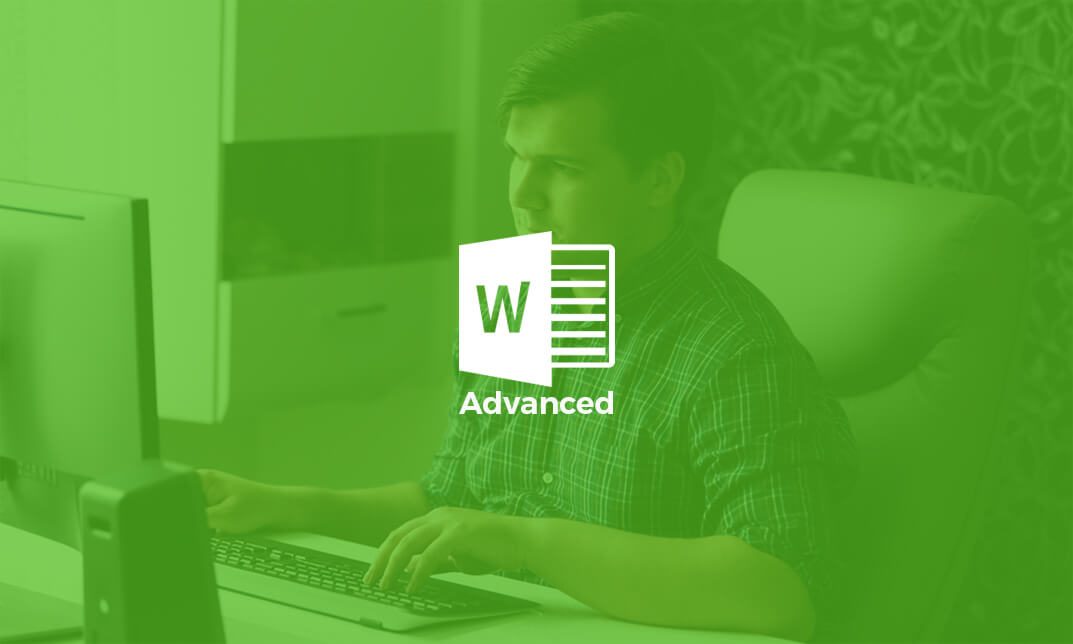
Description: If you already have the basic and intermediate knowledge and skills of Microsoft Outlook 2010 then this advanced level is designed for you. This Microsoft Office 2010 Outlook Advanced - Complete Video Course builds on the skills and concepts taught in Outlook 2010: intermediate. Here, you will personalize and organize your e-mail as well as customize an Outlook form, archive your e-mail files and learn advance techniques to manage contacts and work remotely. Learn how to stay connect with colleagues via the Outlook Social Connector, advanced techniques for managing and maintaining mailboxes, creating and work with notes and journal entries, share Outlook calendars and contacts, create customized e-mail templates, and use mail merge to send personalized messages to groups of contacts, and much more. This advanced series will help you to upgrade your knowledge and skills on Microsoft Outlook 2010. So be an expert by learning from this course. Assessment: At the end of the course, you will be required to sit for an online MCQ test. Your test will be assessed automatically and immediately. You will instantly know whether you have been successful or not. Before sitting for your final exam you will have the opportunity to test your proficiency with a mock exam. Certification: After completing and passing the course successfully, you will be able to obtain an Accredited Certificate of Achievement. Certificates can be obtained either in hard copy at a cost of £39 or in PDF format at a cost of £24. Who is this Course for? Microsoft Office 2010 Outlook Advanced - Complete Video Course is certified by CPD Qualifications Standards and CiQ. This makes it perfect for anyone trying to learn potential professional skills. As there is no experience and qualification required for this course, it is available for all students from any academic background. Requirements Our Microsoft Office 2010 Outlook Advanced - Complete Video Course is fully compatible with any kind of device. Whether you are using Windows computer, Mac, smartphones or tablets, you will get the same experience while learning. Besides that, you will be able to access the course with any kind of internet connection from anywhere at any time without any kind of limitation. Career Path After completing this course you will be able to build up accurate knowledge and skills with proper confidence to enrich yourself and brighten up your career in the relevant job market. Collaboration Connecting with Colleagues via Outlook Social Connectors FREE 00:20:00 Staying Informed with RSS 00:09:00 Mailbox Management Managing Your Mailbox 00:27:00 Archiving Your Mail 00:13:00 The Notes and Journal Folders Recording Information with 00:14:00 Tracking Activities with the Journal 00:15:00 Calendars and Contacts Managing Your Calendar 00:24:00 Managing Contacts 00:13:00 Mail Merges and Templates Performing Mail Merges 00:18:00 Working with Templates 00:12:00 Mock Exam Mock Exam- Microsoft Office 2010 Outlook Advanced - Complete Video Course 00:20:00 Final Exam Final Exam- Microsoft Office 2010 Outlook Advanced - Complete Video Course 00:20:00 Certificate and Transcript Order Your Certificates and Transcripts 00:00:00
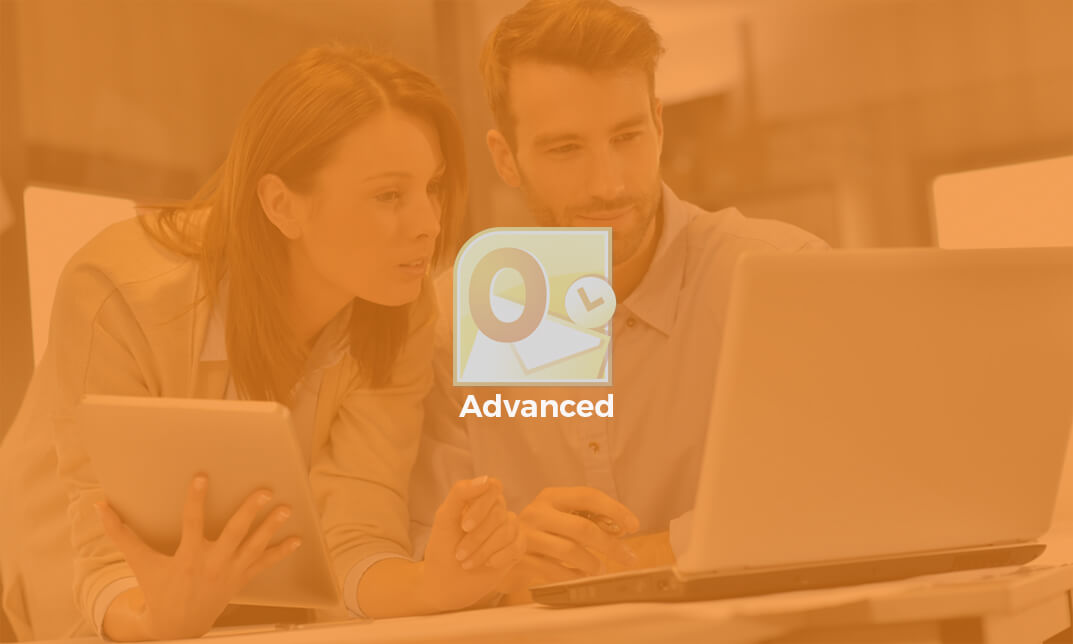
Description: Windows 7 is the seventh version of Microsoft's widely used Windows operating system. It includes many productivity features that will help users get organized and work smarter. This Intermediate level is intended to help both novice and experienced users become familiar with these productivity features of Windows 7. By this Microsoft Windows 7 Intermediate Operating System you will learn using Windows 7 file management features; working with applications like Windows Media center, Windows Media Player, Windows DVD Maker, and Windows Fax and Scan; and customizing the desktop. So, if you are thinking to brush up your skills, you should join this course now. Learning Outcomes: Get a review of the Windows 7 basics like keyboard shortcuts, Start Menu, Jump Lists, Recycle Bin and gadgets Discover the Windows 7 applications such as Windows Media Center, Windows Media Player, Windows DVD Maker, and Windows Fax and Scan Customize parts of the Windows desktop like the taskbar, Start menu, and desktop appearance Make use of the libraries and search options, which will essentially lead you to manage files and folders Assessment: At the end of the course, you will be required to sit for an online MCQ test. Your test will be assessed automatically and immediately. You will instantly know whether you have been successful or not. Before sitting for your final exam you will have the opportunity to test your proficiency with a mock exam. Certification: After completing and passing the course successfully, you will be able to obtain an Accredited Certificate of Achievement. Certificates can be obtained either in hard copy at a cost of £39 or in PDF format at a cost of £24. Who is this Course for? Microsoft Windows 7 Intermediate Operating System is certified by CPD Qualifications Standards and CiQ. This makes it perfect for anyone trying to learn potential professional skills. As there is no experience and qualification required for this course, it is available for all students from any academic background. Requirements Our Microsoft Windows 7 Intermediate Operating System is fully compatible with any kind of device. Whether you are using Windows computer, Mac, smartphones or tablets, you will get the same experience while learning. Besides that, you will be able to access the course with any kind of internet connection from anywhere at any time without any kind of limitation. Career Path After completing this course you will be able to build up accurate knowledge and skills with proper confidence to enrich yourself and brighten up your career in the relevant job market. Working with Windows 7 Windows 7 Basics 00:30:00 Working with Windows 7 00:30:00 Using the Recycle Bin 00:30:00 Using Gadgets 00:30:00 The Windows 7 Applications Windows Media Center 00:30:00 Windows Media Player 00:30:00 Windows DVD Maker 00:30:00 Windows Fax and Scan 00:30:00 Customizing Your Desktop Customizing the Taskbar 00:30:00 Advanced Taskbar Options 00:30:00 Customizing the Start Menu 00:30:00 Customizing the Desktop 00:30:00 Advanced File and Folder Tasks Using Search 00:30:00 Using Windows Explorer and Libraries 00:30:00 Managing Files and Folders 00:30:00 Advanced File Management 00:30:00 Mock Exam Mock Exam- Microsoft Windows 7 Intermediate Operating System 00:20:00 Final Exam Final Exam- Microsoft Windows 7 Intermediate Operating System 00:20:00 Order Your Certificate and Transcript Order Your Certificates and Transcripts 00:00:00

Description: Explore all that you need at an advanced level to become a proficient Microsoft OneNote 2013 user. This course will help you learn more advanced skills for working with your Notebooks. It demonstrates the new and enhanced features in Microsoft one note 2013 for gathering and sharing information. Students will explore OneNote 2013 interface features, including the Ribbon and Backstage View, and workflow enhancements such as quick filing, linked notes, and Word styles. They will also be introduced to the new and improved ways to collaborate on notebooks with others. Who is this course for? This course would be ideal for Microsoft Office users, students and office workers. This course is designed for anyone who wants to learn Microsoft OneNote 2013 at an advanced level. Entry Requirement: This course is available to all learners, of all academic backgrounds. Learners should be aged 16 or over to undertake the qualification. Good understanding of English language, numeracy and ICT are required to attend this course. Assessment: At the end of the course, you will be required to sit an online multiple-choice test. Your test will be assessed automatically and immediately so that you will instantly know whether you have been successful. Before sitting for your final exam, you will have the opportunity to test your proficiency with a mock exam. Certification: After you have successfully passed the test, you will be able to obtain an Accredited Certificate of Achievement. You can however also obtain a Course Completion Certificate following the course completion without sitting for the test. Certificates can be obtained either in hard copy at the cost of £39 or in PDF format at the cost of £24. PDF certificate's turnaround time is 24 hours, and for the hardcopy certificate, it is 3-9 working days. Why choose us? Affordable, engaging & high-quality e-learning study materials; Tutorial videos/materials from the industry leading experts; Study in a user-friendly, advanced online learning platform; Efficient exam systems for the assessment and instant result; The UK & internationally recognised accredited qualification; Access to course content on mobile, tablet or desktop from anywhere anytime; The benefit of career advancement opportunities; 24/7 student support via email. Career Path: The Microsoft One Note Advanced Level will be very beneficial and helpful, especially to the following professionals: Event planner Project manager Real estate agent Travel agent Teacher Lawyer Microsoft One Note Advanced Level Module One - Getting Started 01:00:00 Module Two - Working with Notebooks 01:00:00 Module Three - Using Additional Notebooks 01:00:00 Module Four - Formatting and Editing Your Notes 01:00:00 Module Five - Working with Audio and Video 01:00:00 Module Six - Working with Tables 01:00:00 Module Seven - Working with Equations and Excel Spreadsheets 01:00:00 Module Eight - Researching a Topic 01:00:00 Module Nine - Advanced Review Tasks 00:30:00 Module Ten - Collaborating 01:00:00 Module Eleven - Advanced Sharing Options 01:00:00 Module Twelve - Wrapping Up 00:30:00 Activities - Microsoft One Note Advanced Level 00:00:00 Mock Exam Mock Exam- Microsoft One Note Advanced Level 00:20:00 Final Exam Final Exam- Microsoft One Note Advanced Level 00:20:00 Certificate and Transcript Order Your Certificates and Transcripts 00:00:00

Description: Microsoft SharePoint is an excellent web application that is designed to help multiple users to share documents and exchange ideas. The Microsoft SharePoint 2016 For Site Owners guides the experienced users of Microsoft SharePoint how to create and manage sites. In the course, you will be able to learn how to create new sites and how to manage the sites, libraries, lists or how to change site settings, etc. After completing the course, you will be able to manage the site options. Finally, the Microsoft SharePoint 2016 For Site Owners allows you how to work effectively with the web-based application and make you an expert to work collectively with your friends and colleagues. Learning Outcomes: Create and design SharePoint sites Management of document library, the site assets library, and adding wikis for sites How to add blogs and adding & configuring lists like - announcement list, task list, contact list, calendar lists and custom lists Site setting management through search options, administration settings and navigation settings Managing access rights through site permission configuration, security options and security components Assessment: At the end of the course, you will be required to sit for an online MCQ test. Your test will be assessed automatically and immediately. You will instantly know whether you have been successful or not. Before sitting for your final exam you will have the opportunity to test your proficiency with a mock exam. Certification: After completing and passing the course successfully, you will be able to obtain an Accredited Certificate of Achievement. Certificates can be obtained either in hard copy at a cost of £39 or in PDF format at a cost of £24. Who is this Course for? Microsoft SharePoint 2016 For Site Owners is certified by CPD Qualifications Standards and CiQ. This makes it perfect for anyone trying to learn potential professional skills. As there is no experience and qualification required for this course, it is available for all students from any academic background. Requirements Our Microsoft SharePoint 2016 For Site Owners is fully compatible with any kind of device. Whether you are using Windows computer, Mac, smartphones or tablets, you will get the same experience while learning. Besides that, you will be able to access the course with any kind of internet connection from anywhere at any time without any kind of limitation. Career Path After completing this course you will be able to build up accurate knowledge and skills with proper confidence to enrich yourself and brighten up your career in the relevant job market. Creating a New Site Create a Site 00:45:00 Design Your SharePoint Site 01:00:00 Adding and Configuring Libraries Configure a Document Library for a Team Site 01:30:00 Configure the Site Assets Library for a Site 00:45:00 Add a Wiki to your Site 00:45:00 Adding and Configuring Lists Add an Announcement List 00:45:00 Add a Task List 00:30:00 Add Contact and Calendar Lists 00:45:00 Add a Blog 00:30:00 Add a Custom List 01:30:00 Configuring Site Settings Configure Site Search Options 00:30:00 Configure Site Administration Settings 00:30:00 Configure Site Navigation Settings 00:45:00 Assigning Permissions and Access Rights Configure Site Permissions and Security Options 01:00:00 Activities Activities - Microsoft SharePoint 2016 For Site Owners 00:00:00 Mock Exam Mock Exam- Microsoft SharePoint 2016 For Site Owners 00:20:00 Final Exam Final Exam- Microsoft SharePoint 2016 For Site Owners 00:20:00 Order Your Certificate and Transcript Order Your Certificates and Transcripts 00:00:00

Search By Location
- Microsoft AZ-104 Courses in London
- Microsoft AZ-104 Courses in Birmingham
- Microsoft AZ-104 Courses in Glasgow
- Microsoft AZ-104 Courses in Liverpool
- Microsoft AZ-104 Courses in Bristol
- Microsoft AZ-104 Courses in Manchester
- Microsoft AZ-104 Courses in Sheffield
- Microsoft AZ-104 Courses in Leeds
- Microsoft AZ-104 Courses in Edinburgh
- Microsoft AZ-104 Courses in Leicester
- Microsoft AZ-104 Courses in Coventry
- Microsoft AZ-104 Courses in Bradford
- Microsoft AZ-104 Courses in Cardiff
- Microsoft AZ-104 Courses in Belfast
- Microsoft AZ-104 Courses in Nottingham