- Professional Development
- Medicine & Nursing
- Arts & Crafts
- Health & Wellbeing
- Personal Development
251 Microsoft AZ-104 courses
Azure - Azure Storage
By iStudy UK
Azure Storage is Microsoft's cloud storage solution for modern data storage scenarios. Azure Storage offers a massively scalable object store for data objects, a file system service for the cloud, a messaging store for reliable messaging, and a NoSQL store. This Azure - Azure Storage is designed to instruct you on Azure, and specifically how it pertains to containers. In this course, you will gain a comprehensive overview of storage in Azure. The course will teach you how to work with Azure storage accounts. You will learn how to expose file shares to multiple VMs in Azure at the same time. It guides you the procedures of using Blob storage, File Storage, and Content Delivery Network. Additionally, you will know how to monitor the storage and look at Azure File Sync. You will also review CDN profile. Finally, the course teaches you how to work with Backup Vault and site Recovery. What Will I Learn? Work with Azure storage accounts Use Blob Storage Use Content Delivery Network Work with Backup Vault and Site Recovery Requirements Some prior knowledge in Azure is required, or the completion of Introduction to Azure course Introduction Introduction FREE 00:03:00 Working with Storage Azure Storage Overview 00:03:00 Working with Azure Storage Accounts 00:09:00 Storage Access 00:05:00 Using Azure Blob Storage 00:06:00 Using Azure File Storage 00:04:00 Azure File Sync 00:10:00 Monitoring Storage 00:03:00 Content Delivery Network 00:03:00 CDN Profile 00:06:00 Azure Backup Vault 00:04:00 Azure Site Recovery 00:03:00 Conclusion Course Recap 00:03:00 Course Certification

Azure - Automation and Log Anayltics
By iStudy UK
Log Analytics plays a central role in Azure management by collecting telemetry and other data from a variety of sources and providing a query language and analytics engine that gives you insights into the operation of your applications and resources. This Azure - Automation and Log Anayltics is designed to instruct you on Azure as it pertains to automation and log analytics. The course especially focuses on two major Azure services: Automation and Log Analytics. Throughout the course, you will learn how to use these two services for making your office work easy. You will learn about creating automation accounts and creating runbooks. In addition, the course will cover creating OMS workspaces and using the Azure Security Center. You will also monitor and systems to maintain availability and performance. The course will provide an introduction to Azure Security Center, and also take a look at detection as a service. Finally, you will be familiarized with the Azure security Centre. What Will I Learn? Create Automation Accounts Create Runbooks Create and View OMS Workspaces Understand the Azure Security Center Requirements Some prior knowledge in Azure is required, or the completion of Introduction to Azure course Introduction Introduction 00:02:00 Azure Automation Azure Automation 00:03:00 Creating Azure Automation Accounts 00:03:00 Automation Assets 00:04:00 Creating Runbooks 00:07:00 Log Analytics Log Analytics Overview 00:03:00 Creating and Viewing OMS Workspaces 00:10:00 Azure Security Center Intro to Azure Security Center 00:04:00 Detection as a Service 00:02:00 ASC Investigations 00:06:00 Conclusion Course Recap 00:03:00 Course Certification

Description: Microsoft Outlook is helpful software to professionals since it has all the tools and functionality you need for your career. Outlook is created with new and improved features as compared to its previous versions. Through this course, you will learn how to use the new functions and features of Outlook. Learn about professional emails, calendar, contacts, and task management effectively. These features will help you communicate faster and easier to your colleagues, clients or anyone you need to communicate with professionally.In this course you will learn the necessary skills, knowledge and information of Microsoft Outlook. Who is the course for? Professionals or experts who want to learn more about Outlook new features. People who have an interest in knowing Microsoft Outlook new functions and tools. Entry Requirement: This course is available to all learners, of all academic backgrounds. Learners should be aged 16 or over to undertake the qualification. Good understanding of English language, numeracy and ICT are required to attend this course. Assessment: At the end of the course, you will be required to sit an online multiple-choice test. Your test will be assessed automatically and immediately so that you will instantly know whether you have been successful. Before sitting for your final exam, you will have the opportunity to test your proficiency with a mock exam. Certification: After you have successfully passed the test, you will be able to obtain an Accredited Certificate of Achievement. You can however also obtain a Course Completion Certificate following the course completion without sitting for the test. Certificates can be obtained either in hardcopy at the cost of £39 or in PDF format at the cost of £24. PDF certificate's turnaround time is 24 hours, and for the hardcopy certificate, it is 3-9 working days. Why choose us? Affordable, engaging & high-quality e-learning study materials; Tutorial videos/materials from the industry leading experts; Study in a user-friendly, advanced online learning platform; Efficient exam systems for the assessment and instant result; The UK & internationally recognised accredited qualification; Access to course content on mobile, tablet or desktop from anywhere anytime; The benefit of career advancement opportunities; 24/7 student support via email. Career Path: The Microsoft Outlook Intermediate Level course is a useful qualification to possess and would be beneficial for any professions or career industry you are in. Microsoft Outlook Intermediate Level Module One - Getting Started 01:00:00 Module Two - Working with the Outlook Environment 01:00:00 Module Three - Working with Quick Steps 01:00:00 Module Four - Working with Rules 01:00:00 Module Five - Working with Messages 01:00:00 Module Six - Manipulating Message Properties and Options 01:00:00 Module Seven - Formatting Messages 01:00:00 Module Eight - Managing Automatic Content 01:00:00 Module Nine - Working with the Calendar, Appointments, and Meetings 01:00:00 Module Ten - Working with Contacts and Contact Groups 01:00:00 Module Eleven - Working with Tasks 01:00:00 Module Twelve - Wrapping Up 00:30:00 Activities Activities-Microsoft Outlook Intermediate Level 00:00:00 Mock Exam Mock Exam- Microsoft Outlook Intermediate Level 00:20:00 Final Exam Final Exam- Microsoft Outlook Intermediate Level 00:20:00 Certificate and Transcript Order Your Certificates and Transcripts 00:00:00
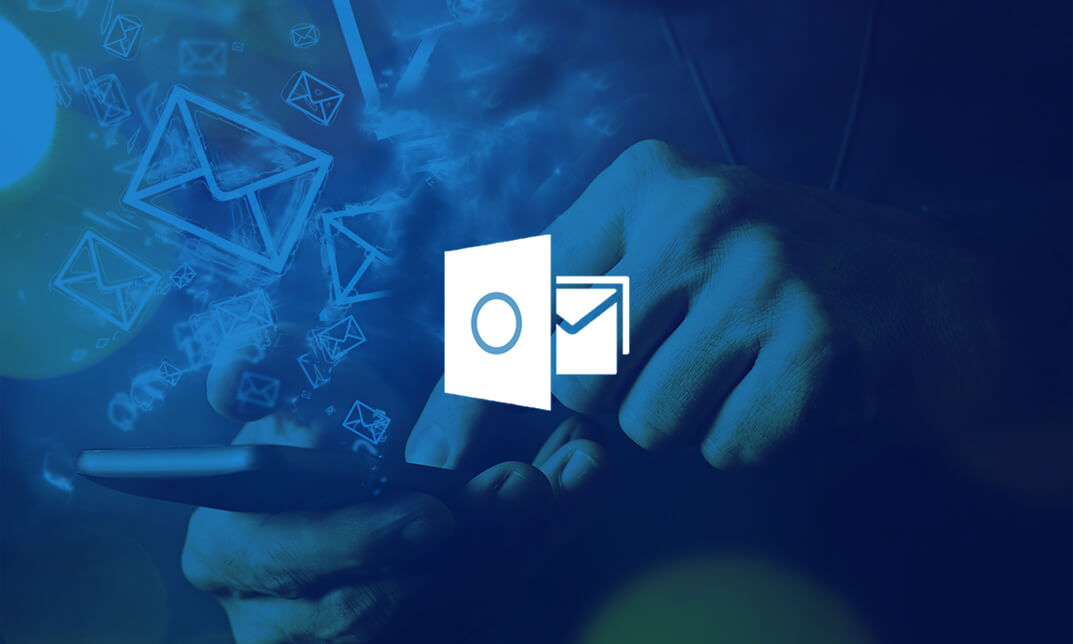
Description: This Microsoft Windows 7 Basic - Video Training Course has been designed to help you understand what an operating system is and help you get accustomed to the Windows 7 environment at a basic level. The other topics include file organization and management, printers and devices, file protection and troubleshooting, the new features of Internet Explorer 8. Windows 7 has been a strong point for Microsoft's operating system line. Its interface has been appealing and user-friendly to the users. This course starts off with an introduction to the features of the OS interface and your ability to customize it for your needs. It has a very organized system of managing records of your files, libraries, and content. The OS keeps good communication with your device and keeps your files safe with the use of Windows Defender. These new features training will surely help you to get accustomed to Windows 7. Assessment: At the end of the course, you will be required to sit for an online MCQ test. Your test will be assessed automatically and immediately. You will instantly know whether you have been successful or not. Before sitting for your final exam you will have the opportunity to test your proficiency with a mock exam. Certification: After completing and passing the course successfully, you will be able to obtain an Accredited Certificate of Achievement. Certificates can be obtained either in hard copy at a cost of £39 or in PDF format at a cost of £24. Who is this Course for? Microsoft Windows 7 Basic - Video Training Course is certified by CPD Qualifications Standards and CiQ. This makes it perfect for anyone trying to learn potential professional skills. As there is no experience and qualification required for this course, it is available for all students from any academic background. Requirements Our Microsoft Windows 7 Basic - Video Training Course is fully compatible with any kind of device. Whether you are using Windows computer, Mac, smartphones or tablets, you will get the same experience while learning. Besides that, you will be able to access the course with any kind of internet connection from anywhere at any time without any kind of limitation. Career Path After completing this course you will be able to build up accurate knowledge and skills with proper confidence to enrich yourself and brighten up your career in the relevant job market. The Windows 7 Environment The Windows 7 Desktop FREE 00:13:00 The Taskbar and Start Menu 00:01:00 Window Management 00:11:00 Windows Help and Support 00:04:00 Files, Folders, and Libraries Folders and Libraries 00:08:00 Working with Files 00:06:00 Managing Content Working with Windows Explorer 00:04:00 Searching for Content 00:02:00 Customizing the Environment Icons and Shortcuts 00:05:00 Gadgets 00:02:00 System Settings 00:06:00 Internet Explorer 8 Web Browsing 00:09:00 Tabbed Browsing 00:02:00 Web Searching 00:02:00 Customization 00:01:00 Multimedia Content 00:01:00 Mock Exam Mock Exam- Microsoft Windows 7 Basic - Video Training Course 00:20:00 Final Exam Final Exam- Microsoft Windows 7 Basic - Video Training Course 00:20:00 Certificate and Transcript Order Your Certificates and Transcripts 00:00:00
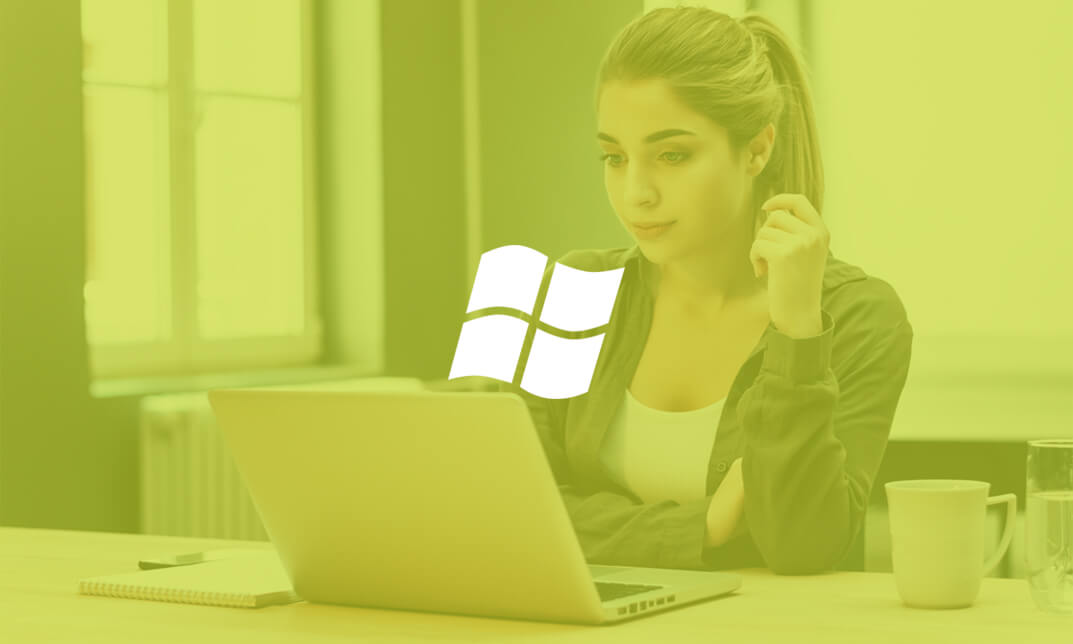
Description Do you want to save your important file and images in a drive? If so, OneDrive allows you this opportunity that you can get the files and saved pictures at any time from any places using a tablet, computer, or mobile device. To know more about the features and activities, take a look at MS Office 365 OneDrive course. It will assist you in understanding all you need to know about the OneDrive. The MS Office 365 OneDrive course will teach you how to store files and images, create polished documents, collaborate in real-time, unlock insights, and present with clarity in this cloud-based app. The course also teaches you how to access files, open and save, share, view details, and changes the view and categorizing options. It will also teach the learners to work with delete and sync files with Version History effectively. Assessment: This course does not involve any MCQ test. Students need to answer assignment questions to complete the course, the answers will be in the form of written work in pdf or word. Students can write the answers in their own time. Once the answers are submitted, the instructor will check and assess the work. Certification: After completing and passing the course successfully, you will be able to obtain an Accredited Certificate of Achievement. Certificates can be obtained either in hard copy at a cost of £39 or in PDF format at a cost of £24. Who is this Course for? MS Office 365 OneDrive is certified by CPD Qualifications Standards and CiQ. This makes it perfect for anyone trying to learn potential professional skills. As there is no experience and qualification required for this course, it is available for all students from any academic background. Requirements Our MS Office 365 OneDrive is fully compatible with any kind of device. Whether you are using Windows computer, Mac, smartphones or tablets, you will get the same experience while learning. Besides that, you will be able to access the course with any kind of internet connection from anywhere at any time without any kind of limitation. Career Path After completing this course you will be able to build up accurate knowledge and skills with proper confidence to enrich yourself and brighten up your career in the relevant job market. Introduction Introduction FREE 00:02:00 Getting Started with OneDrive Overview 00:03:00 Accessing Files 00:06:00 Changing the View and Sorting 00:06:00 Opening a File 00:05:00 Saving Files to OneDrive 00:06:00 Creating and Rearranging Folders 00:05:00 Sharing Files 00:07:00 Viewing File Details 00:05:00 Working with Version History 00:06:00 DeletingFiles 00:04:00 Restoring Your OneDrive 00:02:00 SyncingFiles 00:06:00 Copying Files to SharePoint 00:03:00 Conclusion Course Recap 00:03:00 Order Your Certificate and Transcript Order Your Certificates and Transcripts 00:00:00

Description: Get started with Microsoft Outlook 2016. This Microsoft Outlook 2016 for Beginners will help new users set up and use Outlook on Windows. It guides you through Microsoft Outlook and looks into the practical application of its numerous functionalities. And it will help you to get comfortable with the Outlook 2016 interface, creating and sending messages, managing contacts, using the calendar, managing tasks, and working with notes. If you are looking forward to get skilled on Microsoft Office Outlook, you can start a step with this course. Learning Outcomes: Navigate throughout the Outlook user interface and learn to perform basic email functions and utilize help Composing emails, grammar and spell checks, formatting content, attaching files, enhancing messages and managing automatic message responses Customize reading options, work with attachments and manage message responses Managing and organization of messages with the help of tags, flags, other commands and folders Using calendar options to manage appointments and meetings Using People workspace to create, update, view and organise contacts Managing tasks and notes Creating and managing Quick Steps, and customizing the interface according to needs Assessment: At the end of the course, you will be required to sit for an online MCQ test. Your test will be assessed automatically and immediately. You will instantly know whether you have been successful or not. Before sitting for your final exam you will have the opportunity to test your proficiency with a mock exam. Certification: After completing and passing the course successfully, you will be able to obtain an Accredited Certificate of Achievement. Certificates can be obtained either in hard copy at a cost of £39 or in PDF format at a cost of £24. Who is this Course for? Microsoft Outlook 2016 for Beginners is certified by CPD Qualifications Standards and CiQ. This makes it perfect for anyone trying to learn potential professional skills. As there is no experience and qualification required for this course, it is available for all students from any academic background. Requirements Our Microsoft Outlook 2016 for Beginners is fully compatible with any kind of device. Whether you are using Windows computer, Mac, smartphones or tablets, you will get the same experience while learning. Besides that, you will be able to access the course with any kind of internet connection from anywhere at any time without any kind of limitation. Career Path After completing this course you will be able to build up accurate knowledge and skills with proper confidence to enrich yourself and brighten up your career in the relevant job market. Getting Started with Outlook 2016 Navigate the Outlook Interface 00:15:00 ACTIVITY - NAVIGATING THE OUTLOOK INTERFACE 00:05:00 Perform Basic E-mail Functions 00:30:00 ACTIVITY - PERFORMING BASIC E-MAIL FUNCTIONS 00:05:00 Use Outlook Help 00:15:00 ACTIVITY - GETTING HELP IN MICROSOFT OUTLOOK 2016 00:05:00 Composing Messages Create an E-mail Message 00:15:00 ACTIVITY - CREATING AN E-MAIL MESSAGE 00:05:00 Check Spelling and Grammar 00:15:00 ACTIVITY - CHECK SPELLING AND GRAMMAR 00:05:00 Format Message Content 00:15:00 ACTIVITY - FORMAT MESSAGE CONTENT 00:05:00 Attach Files and Items 00:15:00 ACTIVITY - ATTACHING A FILE TO A MESSAGE 00:05:00 Enhance an E-mail Message 00:30:00 ACTIVITY - ENHANCING AN E-MAIL MESSAGE 00:05:00 Manage Automatic Message Content 00:15:00 ACTIVITY - MANAGING AUTOMATIC MESSAGE CONTENT 00:05:00 Reading and Responding to Messages Customize Reading Options 00:15:00 ACTIVITY - CUSTOMIZING READING OPTIONS 00:05:00 Work with Attachments 00:15:00 ACTIVITY - WORKING WITH ATTACHMENTS 00:05:00 Manage Your Message Responses 00:15:00 ACTIVITY - MANAGING YOUR MESSAGE RESPONSES 00:05:00 Managing Your Messages Manage Messages Using Tags, Flags, and Other Commands 00:15:00 ACTIVITY - MANAGING MESSAGES USING TAGS, FLAGS AND OTHER COMMANDS 00:05:00 Organize Messages Using Folders 00:15:00 ACTIVITY - ORGANIZING MESSAGES USING FOLDERS 00:04:00 Managing Your Calendar View the Calendar 00:15:00 ACTIVITY - CUSTOMIZING YOUR CALENDAR VIEW 00:05:00 Manage Appointments 00:15:00 ACTIVITY - MANAGING APPOINTMENTS 00:05:00 Manage Meetings 00:30:00 ACTIVITY - CREATING AND MANAGING MEETINGS 00:05:00 Print Your Calendar 00:15:00 ACTIVITY - PRINTING YOUR CALENDAR 00:05:00 Managing Your Contacts Create and Update Contacts 00:15:00 ACTIVITY - CREATING AND UPDATING CONTACTS 00:05:00 View and Organize Contacts 00:15:00 ACTIVITY - VIEW AND ORGANIZE CONTACTS 00:05:00 Working with Tasks and Notes Create Tasks 00:15:00 ACTIVITY - CREATING TASKS 00:05:00 Manage Tasks 00:15:00 ACTIVITY - MANAGING TASKS 00:05:00 Manage Notes 00:15:00 ACTIVITY - CREATING AND MANAGING NOTES 00:05:00 Customizing the Outlook Environment Customize the Outlook Interface 00:30:00 ACTIVITY - CUSTOMIZING THE OUTLOOK INTERFACE 00:05:00 Create and Manage Quick Steps 00:15:00 ACTIVITY - CREATING AND MANAGING QUICK STEPS 00:05:00 Activities Activities - Microsoft Outlook 2016 for Beginners 00:00:00 Mock Exam Mock Exam- Microsoft Outlook 2016 for Beginners 00:20:00 Final Exam Final Exam- Microsoft Outlook 2016 for Beginners 00:20:00 Order Your Certificate and Transcript Order Your Certificates and Transcripts 00:00:00

Description: Microsoft Windows 10 Complete Course is comprised of lessons which will help the novice to advanced computer users. Windows 10 is the latest iteration of the popular Windows operating system. It has upgraded features which makes it completely different and advanced compared to its predecessors. In the introductory modules, you will be accustomed to the new interface and features. You will also be taught on using with virtual desktops, managing apps and devices, sharing files and folders, system recovery, security settings, etc. By the end of this course, learners will be comfortable with the Windows 10 interface, using Windows Store apps, work with the Windows 10 desktop, using Microsoft Edge, customizing the Windows 10 environment, using Windows 10 security features, and more. Learning Outcomes: Learn to use desktop and Start menu, multitask using apps, and focus on the new Snap Assist feature Familiarize yourself with notifications, Action Center, Contana, search fields, and virtual desktops in the Windows 10 environment before learning how to connect devices to PC Customize the Window according to your needs using the Settings window and Control panel to modify Windows settings Further personalize the lock screen, desktop, and get introduced to OneDrive - a prominent feature of this version of Windows Work with 3 key productivity apps: Mail, Calendar and Camera Have fun with the entertainment side of Windows 10 by getting to know Groove Music, Movies &TV, and Xbox apps Browse the internet using Microsoft Edge Introduction to PC's and Windows 10 user interface, learn to sign in and navigate smoothly through the Start menu Familiarize yourself with the use of desktop and its components, create and modify files through desktop applications, and manage files and folders with File Explorer Explore the internet with Microsoft Edge and utilizing its tabs Discover best ways to use the Windows Store and Universal Apps Interact with Microsoft Cortana and store and/or share files with OneDrive Create new user accounts for the Windows and customize the Start menu Set up account passwords for users and use Windows Defender Get to know how to use Settings window, control panel, working with desktops and managing apps Utilize the Control Panel and Settings window to configure the user accounts, before moving onto family safety features Best ways to utilize key Windows 10 apps like Mail, Calendar, Groove Music, Movies & TV, Camera and Xbox Connect your PC to other devices and change their settings, further manage devices and printer through the Control Panel Learn more about networks and manage them, and share files and folders with Homegroup features Work with file history and data backups, recovering your PC, and configure security settings View system information, utilize the Task Manager, optimize power consumption and troubleshoot problems Assessment: At the end of the course, you will be required to sit for an online MCQ test. Your test will be assessed automatically and immediately. You will instantly know whether you have been successful or not. Before sitting for your final exam you will have the opportunity to test your proficiency with a mock exam. Certification: After completing and passing the course successfully, you will be able to obtain an Accredited Certificate of Achievement. Certificates can be obtained either in hard copy at a cost of £39 or in PDF format at a cost of £24. Who is this Course for? Microsoft Windows 10 Complete Course is certified by CPD Qualifications Standards and CiQ. This makes it perfect for anyone trying to learn potential professional skills. As there is no experience and qualification required for this course, it is available for all students from any academic background. Requirements Our Microsoft Windows 10 Complete Course is fully compatible with any kind of device. Whether you are using Windows computer, Mac, smartphones or tablets, you will get the same experience while learning. Besides that, you will be able to access the course with any kind of internet connection from anywhere at any time without any kind of limitation. Career Path After completing this course you will be able to build up accurate knowledge and skills with proper confidence to enrich yourself and brighten up your career in the relevant job market. Module - 1 Navigate the Desktop 01:00:00 Explore the Start Menu 01:00:00 Multitask with Apps 00:15:00 View Notifications 00:30:00 Search Your Computer 01:00:00 Work with Virtual Desktops 00:30:00 Connect Devices to Your PC 00:30:00 Change Basic Windows Settings 01:00:00 Customize the Lock Screen 00:30:00 Customize the Desktop 00:30:00 Store and Share Files with OneDrive 00:30:00 Use Mail 01:00:00 Use Calendar 01:00:00 Use Camera 00:30:00 Use Groove Music 00:30:00 Use Movies & TV 00:30:00 Use Xbox 01:00:00 Navigate Microsoft Edge 00:30:00 Use Microsoft Edge 01:00:00 Manage Tabs 00:15:00 Modify Microsoft Edge Options 01:00:00 Module - 2 Identify Components of a Personal Computer 00:30:00 Start and Sign into Windows 10 00:45:00 Navigate the Start Menu 00:45:00 Using the Desktop 00:30:00 Elements of a Desktop Window 00:30:00 Manage Files and Folders with File Explorer 00:45:00 Create and Modify Files with Desktop Applications 00:30:00 Components of the Internet 00:30:00 Use Microsoft Edge 00:30:00 Manage Tabs in Microsoft Edge 00:30:00 Using Windows Store 01:00:00 Universal Apps in Windows 10 00:30:00 Interact with Microsoft Cortana 01:30:00 Store and Share Files with OneDrive 00:30:00 Configure User Accounts Using the Settings Window 00:30:00 Personalize Windows 10 00:30:00 Account Passwords 00:30:00 Use Windows Defender 00:30:00 Module - 3 The Settings Window 00:30:00 The Control Panel 00:30:00 Work with Virtual Desktops 00:30:00 Manage Apps 00:30:00 Configure User Accounts Using the Control Panel 00:30:00 Configure User Accounts Using the Settings Window 01:00:00 Use Family Safety Features 00:45:00 Use Mail 00:45:00 Use Calendar 00:30:00 Use Groove Music 00:30:00 Use Movies & TV 00:30:00 Use Camera 00:30:00 Use Xbox 00:30:00 Connect Devices to Your PC 00:30:00 Modify Device Settings 00:30:00 Devices and Printers in the Control Panel 00:30:00 Overview of Networks 00:30:00 Share Files and Folders with a Homegroup 00:30:00 Manage Networks 00:30:00 File History 00:30:00 System Recovery 00:45:00 View System Information 00:30:00 Use the Task Manager 00:45:00 Optimize Power Consumption 00:30:00 Troubleshoot Problems 00:30:00 Certificate and Transcript Order Your Certificates and Transcripts 00:00:00

Description: Whether you are a professional, an employee in a company or hard working student or business owner this course is designed for all those who wish to develop their skills and abilities using Microsoft Outlook 365. This online course will allow you to learn advanced Microsoft Outlook techniques, which will gear you to a good fresh start. It will also help you will experience the design to provide you documents and emails to look exactly like they would when printed. In this course you will learn the necessary skills, knowledge and information of Microsoft Outlook 365. Who is this course for? This course is perfect for individuals who are willing to develop their skills of using Microsoft Outlook 365. New users and beginners can benefit from this course. Entry Requirement: This course is available to all learners, of all academic backgrounds. Learners should be aged 16 or over to undertake the qualification. Good understanding of English language, numeracy and ICT are required to attend this course. Assessment: At the end of the course, you will be required to sit an online multiple-choice test. Your test will be assessed automatically and immediately so that you will instantly know whether you have been successful. Before sitting for your final exam, you will have the opportunity to test your proficiency with a mock exam. Certification: After you have successfully passed the test, you will be able to obtain an Accredited Certificate of Achievement. You can however also obtain a Course Completion Certificate following the course completion without sitting for the test. Certificates can be obtained either in hard copy at the cost of £39 or in PDF format at the cost of £24. PDF certificate's turnaround time is 24 hours, and for the hardcopy certificate, it is 3-9 working days. Why choose us? Affordable, engaging & high-quality e-learning study materials; Tutorial videos/materials from the industry leading experts; Study in a user-friendly, advanced online learning platform; Efficient exam systems for the assessment and instant result; The UK & internationally recognized accredited qualification; Access to course content on mobile, tablet or desktop from anywhere anytime; The benefit of career advancement opportunities; 24/7 student support via email. Career path: The Microsoft Outlook 365 for Beginners will be very beneficial and helpful, especially to the following professionals: Administrative Assistant. PA. Secretary. Administrator. Office Manager. Microsoft Outlook 365 for Beginners Module One - Getting Started 01:00:00 Module Two - Welcome to Office 365 Web Apps 01:00:00 Module Three - Working with Your Inbox (I) 01:00:00 Module Four - Working with Your Inbox (II) 01:00:00 Module Five - Creating a New E-Mail 01:00:00 Module Six - Managing E-Mail Messages 01:00:00 Module Seven - Using Outlook's Organizational Tools 01:00:00 Module Eight - Outlook Options 01:00:00 Module Nine - An Introduction to the Calendar 01:00:00 Module Ten - An Introduction to Contacts 01:00:00 Module Eleven - An Introduction to Tasks 01:00:00 Module Twelve - Wrapping Up 00:30:00 Activities Activities-Microsoft Outlook 365 for Beginners 00:00:00 Mock Exam Mock Exam- Microsoft Outlook 365 for Beginners 00:20:00 Final Exam Final Exam- Microsoft Outlook 365 for Beginners 00:20:00 Certificate and Transcript Order Your Certificates and Transcripts 00:00:00

Description: Word 2010 is a word processor that allows you to create various types of documents such as letters, papers, flyers, and faxes. Microsoft Word is a word-processing application that can be part of the Microsoft Office suite or a stand-alone program installed on to your computer. This Microsoft Office 2010 Word Beginners - Complete Video Course covers the basic functions and features of Word 2010. After an in-depth introduction on word's window components, you will learn how to use the help system and navigate the document, how to enter and edit text, create and save documents, how to enhance the appearance of a document by using various formatting options. In addition, you will also learn to create tables, insert headers and footers, proof and print documents, and insert graphics. So basically, this course is designed to give you a basic introduction to Microsoft Word 2010. So, with this course, you can take a step forward to explore Microsoft Word 2010. Assessment: At the end of the course, you will be required to sit for an online MCQ test. Your test will be assessed automatically and immediately. You will instantly know whether you have been successful or not. Before sitting for your final exam you will have the opportunity to test your proficiency with a mock exam. Certification: After completing and passing the course successfully, you will be able to obtain an Accredited Certificate of Achievement. Certificates can be obtained either in hard copy at a cost of £39 or in PDF format at a cost of £24. Who is this Course for? Microsoft Office 2010 Word Beginners - Complete Video Course is certified by CPD Qualifications Standards and CiQ. This makes it perfect for anyone trying to learn potential professional skills. As there is no experience and qualification required for this course, it is available for all students from any academic background. Requirements Our Microsoft Office 2010 Word Beginners - Complete Video Course is fully compatible with any kind of device. Whether you are using Windows computer, Mac, smartphones or tablets, you will get the same experience while learning. Besides that, you will be able to access the course with any kind of internet connection from anywhere at any time without any kind of limitation. Career Path After completing this course you will be able to build up accurate knowledge and skills with proper confidence to enrich yourself and brighten up your career in the relevant job market. Getting Started The Word Window FREE 00:05:00 New Documents 00:16:00 Word Help 00:03:00 Navigation and Selection Document Navigation 00:18:00 Selection Techniques 00:08:00 Editing Text Working with Text 00:09:00 The Undo and Redo Commands 00:01:00 Cutting, Copying and Pasting Text 00:03:00 Formatting Text Character Formatting 00:13:00 Tab Settings 00:13:00 Paragraph Formatting 00:12:00 Paragraph Spacing and Indents 00:09:00 Automatic Formatting 00:06:00 Tables Creating Tables 00:09:00 Working with Table Content 00:07:00 Changing Table Structure 00:10:00 Page Layout Headers and Footers 00:07:00 Margins 00:09:00 Page Breaks 00:03:00 Proofing and Printing Documents Checking Spelling and Grammar 00:04:00 Using AutoCorrect 00:08:00 Finding and Replacing Text 00:09:00 Printing Documents 00:02:00 PDF and XPS Documents 00:04:00 Graphics Adding Graphics and Clip Art 00:06:00 Working with Graphics 00:12:00 Mock Exam Mock Exam- Microsoft Office 2010 Word Beginners - Complete Video Course 00:20:00 Final Exam Final Exam- Microsoft Office 2010 Word Beginners - Complete Video Course 00:20:00 Certificate and Transcript Order Your Certificates and Transcripts 00:00:00
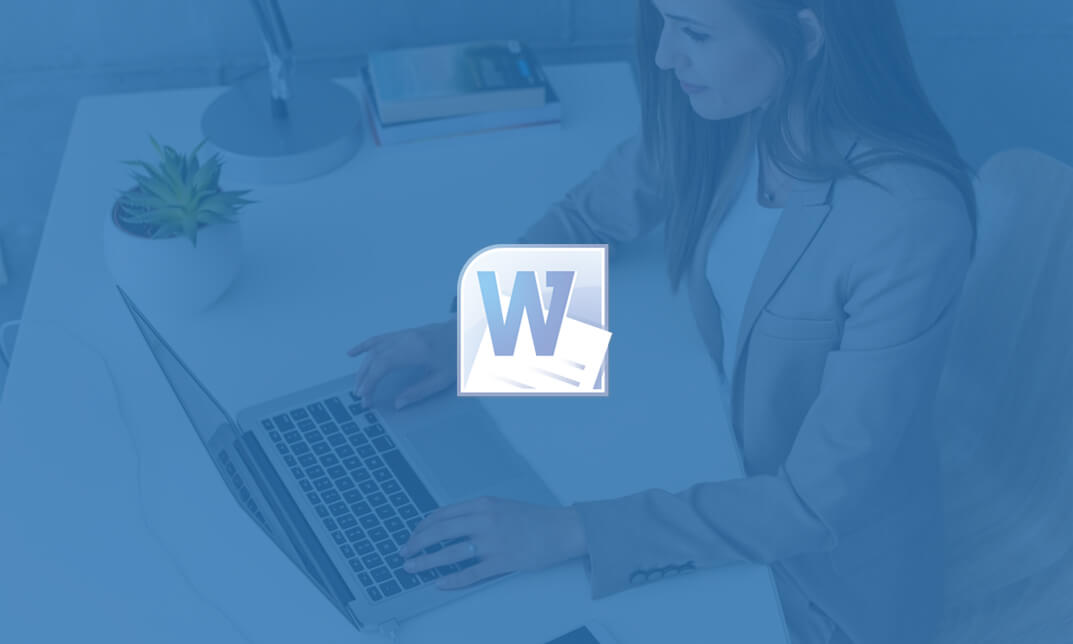
Description: Learning the basics of Microsoft Word 2013 is very helpful to anyone who wants to utilise the program. However, if you want to learn the advanced features of this program, you need to get to use it again. In this course, you will learn the necessary skills, knowledge and information about the advanced functions and features of Microsoft Word 2013. You will know how to make the most of the functions the program can offer. Then you will know all the tools and how to use them. Who is the course for? Professionals who want to learn about the Microsoft Word 2013 People who have an interest in the advanced features of Microsoft Office 2013 Entry Requirement: This course is available to all learners, of all academic backgrounds. However, an education and experience in accounting is an advantage. Learners should be aged 16 or over to undertake the qualification. Good understanding of English language, numeracy and ICT are required to attend this course. Assessment: At the end of the course, you will be required to sit an online multiple-choice test. Your test will be assessed automatically and immediately so that you will instantly know whether you have been successful. Before sitting for your final exam you will have the opportunity to test your proficiency with a mock exam. Certification: After you have successfully passed the test, you will be able to obtain an Accredited Certificate of Achievement. You can however also obtain a Course Completion Certificate following the course completion without sitting for the test. Certificates can be obtained either in hard copy at a cost of £39 or in PDF format at a cost of £24. PDF certificate's turnaround time is 24 hours and for the hardcopy certificate, it is 3-9 working days. Why choose us? Affordable, engaging & high-quality e-learning study materials; Tutorial videos/materials from the industry leading experts; Study in a user-friendly, advanced online learning platform; Efficient exam systems for the assessment and instant result; The UK & internationally recognized accredited qualification; Access to course content on mobile, tablet or desktop from anywhere anytime; The benefit of career advancement opportunities; 24/7 student support via email. Career Path: The Microsoft Word Advanced Level course is a useful qualification to possess and would be beneficial for professions or careers from industries which are: Administrative Assistant PA Secretary Administrator Office Manager. Microsoft Word Advanced Level Module One - Getting Started 00:30:00 Module Two - Working with the Word Window 01:00:00 Module Three - Advanced Editing and Formatting Tasks 01:00:00 Module Four - Working with Illustrations 01:00:00 Module Five - Formatting Pictures 01:00:00 Module Six - Adding SmartArt 01:00:00 Module Seven - Adding Tables 01:00:00 Module Eight - Inserting Special Objects 01:00:00 Module Nine - Working with Document References 01:00:00 Module Ten - Reviewing Your Document 01:00:00 Module Eleven - Using Comments and Tracking 01:00:00 Module Twelve - Wrapping Up 00:30:00 Activities Activities-Microsoft Word Advanced Level 00:00:00 Mock Exam Mock Exam- Microsoft Word Advanced Level 00:20:00 Final Exam Final Exam- Microsoft Word Advanced Level 00:20:00 Certificate and Transcript Order Your Certificates and Transcripts 00:00:00

Search By Location
- Microsoft AZ-104 Courses in London
- Microsoft AZ-104 Courses in Birmingham
- Microsoft AZ-104 Courses in Glasgow
- Microsoft AZ-104 Courses in Liverpool
- Microsoft AZ-104 Courses in Bristol
- Microsoft AZ-104 Courses in Manchester
- Microsoft AZ-104 Courses in Sheffield
- Microsoft AZ-104 Courses in Leeds
- Microsoft AZ-104 Courses in Edinburgh
- Microsoft AZ-104 Courses in Leicester
- Microsoft AZ-104 Courses in Coventry
- Microsoft AZ-104 Courses in Bradford
- Microsoft AZ-104 Courses in Cardiff
- Microsoft AZ-104 Courses in Belfast
- Microsoft AZ-104 Courses in Nottingham