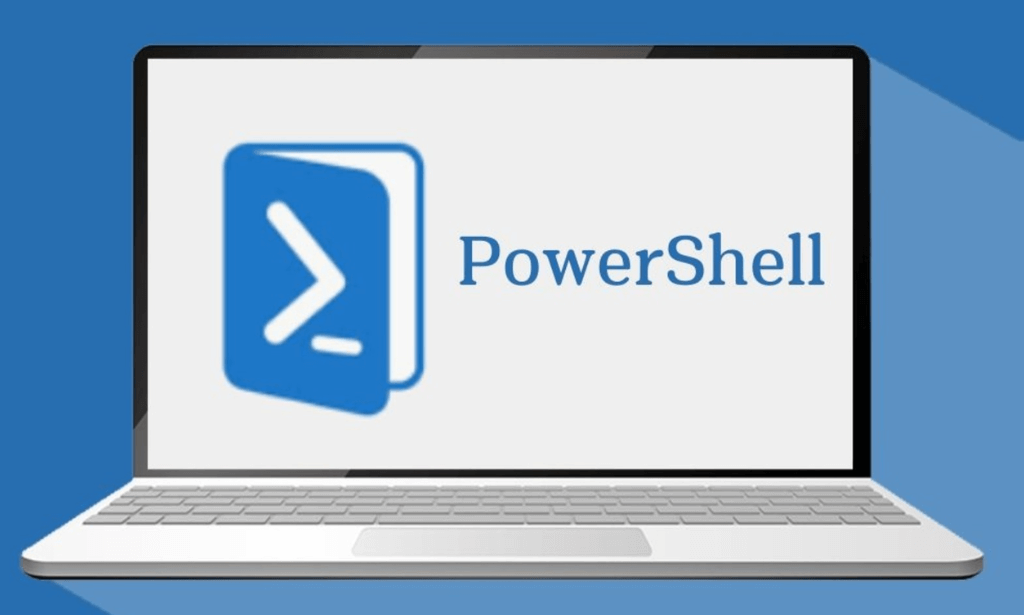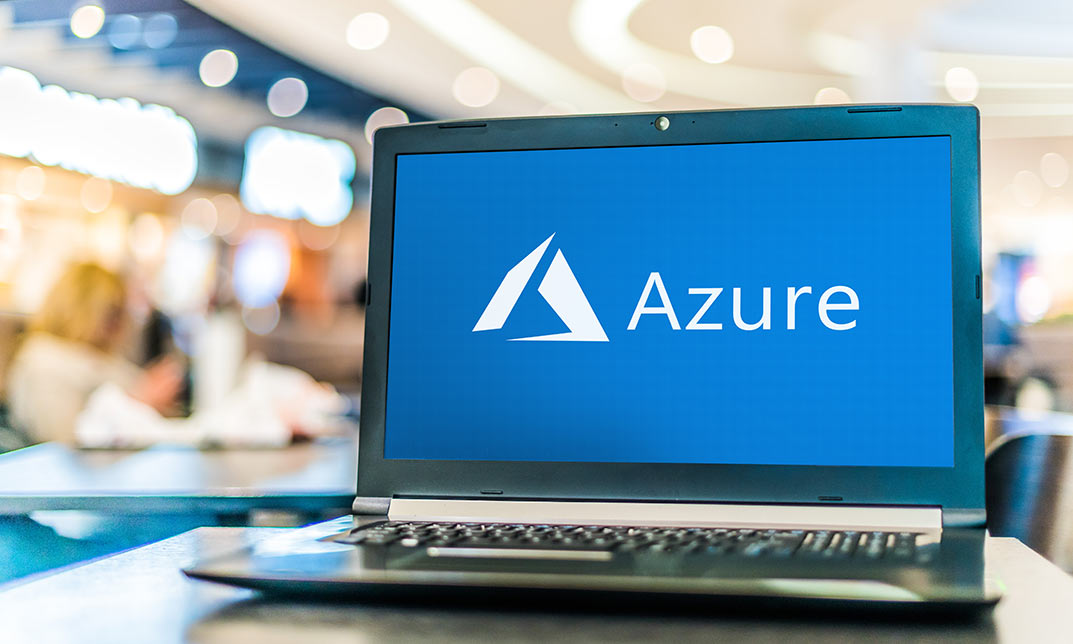- Professional Development
- Medicine & Nursing
- Arts & Crafts
- Health & Wellbeing
- Personal Development
165 Microsoft AZ-104 courses in Cardiff delivered On Demand
Description: InfoPath is a powerful program created for collecting data from users on a variety of platforms. In this course, you will learn the advanced skills, knowledge, and information about the advanced functions and features of Microsoft InfoPath 2007. Explore how different types of controls are used to achieve your desired effect. Appreciate plenty of programming options for extending the uses and features of InfoPath that you can learn. Who is the course for? Professionals who want to learn about the Microsoft InfoPath 2007 People who have an interest in the advanced features of Microsoft InfoPath 2007 Entry Requirement: This course is available to all learners, of all academic backgrounds. Learners should be aged 16 or over to undertake the qualification. Good understanding of English language, numeracy and ICT are required to attend this course. Assessment: At the end of the course, you will be required to sit an online multiple-choice test. Your test will be assessed automatically and immediately so that you will instantly know whether you have been successful. Before sitting for your final exam, you will have the opportunity to test your proficiency with a mock exam. Certification: After you have successfully passed the test, you will be able to obtain an Accredited Certificate of Achievement. You can however also obtain a Course Completion Certificate following the course completion without sitting for the test. Certificates can be obtained either in hardcopy at the cost of £39 or in PDF format at the cost of £24. PDF certificate's turnaround time is 24 hours, and for the hardcopy certificate, it is 3-9 working days. Why choose us? Affordable, engaging & high-quality e-learning study materials; Tutorial videos/materials from the industry leading experts; Study in a user-friendly, advanced online learning platform; Efficient exam systems for the assessment and instant result; The UK & internationally recognised accredited qualification; Access to course content on mobile, tablet or desktop from anywhere anytime; The benefit of career advancement opportunities; 24/7 student support via email. Career Path: The Microsoft InfoPath 2007 Advanced course is a useful qualification to possess and would be beneficial for any type of professions or career from any type of industry you are in such as: Administrative Assistant Executive Assistant Office Administrator Office Manager Personal Assistant Secretary Senior Manager. Microsoft InfoPath 2007 Advanced Module One - Getting Started 00:30:00 Module Two - Types of Controls 01:00:00 Module Three - Repeating and Optional Controls 01:00:00 Module Four - Actions 01:00:00 Module Five - Importing Form Designs 01:00:00 Module Six - Advanced Topics 01:00:00 Module Seven - Custom Task Panes 01:00:00 Module Eight - Understanding Code 01:00:00 Module Nine - Publishing Forms 01:00:00 Module Ten - SharePoint Integration 01:00:00 Module Eleven - Publishing Forms for Use with SharePoint 01:00:00 Module Twelve - Wrapping Up 00:30:00 Activities Activities - Microsoft InfoPath 2007 Advanced 00:00:00 Certificate and Transcript Order Your Certificates and Transcripts 00:00:00

Description: Windows Internet Explorer 8 is a web browser developed by Microsoft in the Internet Explorer browser, released on October 22, 2009. It is the latest version of Microsoft's widely used Windows operating system. By taking this Microsoft Internet Explorer 8 you will get a complete overview of the new start screen, a comprehensive look at touch gesture, an introduction to the default Windows 8 applications (including Mail, Messaging, Photo, Travel, and Sports), and information on using the desktop and its applications. If are thinking to improve your skills and knowledge on Windows system, you are welcome to join this course. Learning Outcomes: Understanding the requirements of internet connection, different types of connections, and opening, setting up and closing Internet Explorer Get an overview of the user interface by using the command area, menu bar, explorer bar, search bar and status bar Discover the application window by learning how to minimize, maximize, restore, and manually resize the window; differences between full screen vs. normal mode; and using zoom feature Enabling, disabling and locking toolbars, along with customizing the command toolbar Get help from help menu, help file, using the table of contents, searching the help file, taking internet explorer tour and online support Learn how to use the navigation buttons, understand parts of web addresses, access your homepage, access websites using address bar and/or hyperlink, and opening page in a new window Opening and closing tabs, switching between tabs, access tabbed help, using tabbed thumbnails and tab list Search the web using search boxes, search engines, within a page, and get some general tips for searching and change the search options Copying text and pictures from the web, saving pictures and web pages, and sending page, link or picture using emails Examine the print preview, page setup, printing page or selection options Understand Favourites; opening, pinning and closing favourites centre; and accessing favourites without Internet Explorer Marking pages or multiple tabs, deleting, maintaining and accessing favourites Organise your favourites by renaming them, adding folders to favourites, and saving and moving them into the folders Understand and manage accelerators, use and get new ones Get to know what are web slices, and how to get, use and find them See the differences between secure and non-secure sites, learn about encryption, digital signatures, cookies, browser cache, and display options Protect your sites using passwords, form filling, learning about the Password Manager, and CAPTCHA Discover more about information bar, pop-up blocker, phishing filter, InPrivate browsing and filtering, and finally managing add-ons Get safety tips and learn about antiviral software, anti-spam software, and firewalls Import and export favourites and cookies Understand and open dialog boxes, set up your homepage, delete temporary internet files, setup parental filtering, automatically disconnect, and set internet explorer as default browser Manage browser history by understanding what it is, access history from address bar, manually delete history items, clear entire history, and set up history options Discover the meaning of RSS Feed, how to view it, subscribing and using feeds, changing feed properties and unsubscribing from feeds Explore HTML, JavaScript, and ActiveX; view and edit HTML source code, more plugins and add-ons, and reset options for internet explorer Assessment: At the end of the course, you will be required to sit for an online MCQ test. Your test will be assessed automatically and immediately. You will instantly know whether you have been successful or not. Before sitting for your final exam you will have the opportunity to test your proficiency with a mock exam. Certification: After completing and passing the course successfully, you will be able to obtain an Accredited Certificate of Achievement. Certificates can be obtained either in hard copy at a cost of £39 or in PDF format at a cost of £24. Who is this Course for? Microsoft Internet Explorer 8 is certified by CPD Qualifications Standards and CiQ. This makes it perfect for anyone trying to learn potential professional skills. As there is no experience and qualification required for this course, it is available for all students from any academic background. Requirements Our Microsoft Internet Explorer 8 is fully compatible with any kind of device. Whether you are using Windows computer, Mac, smartphones or tablets, you will get the same experience while learning. Besides that, you will be able to access the course with any kind of internet connection from anywhere at any time without any kind of limitation. Career Path After completing this course you will be able to build up accurate knowledge and skills with proper confidence to enrich yourself and brighten up your career in the relevant job market. Getting Started Definitions 00:15:00 Internet Explorer Basics 00:30:00 The Internet Explorer Interface 01:00:00 The Internet Explorer Window 00:30:00 More about Toolbars 00:15:00 Getting Help 01:00:00 Browsing the Web Accessing a Web Site 00:30:00 Using Tabs 00:30:00 Searching the Web 01:00:00 Working with Data 01:15:00 Printing from the Web 00:30:00 Favorites, Accelerators, and Web Slices Favorite Basics 00:15:00 Creating and Using Favorites 00:30:00 Organizing Favorites 00:30:00 Accelerators 01:00:00 Web Slices 00:15:00 Security Secure Sites 00:15:00 Accessing Protected Sites 00:15:00 Security Features 01:00:00 Keeping Yourself Safe 00:15:00 Managing Information 00:30:00 Advanced Topics Setting Your Options 01:00:00 Managing your History 00:30:00 RSS Feeds 00:30:00 Additional Components 00:30:00 Mock Exam Mock Exam- Microsoft Internet Explorer 8 00:20:00 Final Exam Final Exam- Microsoft Internet Explorer 8 00:20:00 Order Your Certificate and Transcript Order Your Certificates and Transcripts 00:00:00

Description: Windows 8 is the latest version of Microsoft's widely used Windows operating system. This version of Windows incorporates hundreds of new features as well as improvements to existing tools. This Microsoft Windows 8 Foundation Training is intended to help both novice and experienced users become familiar with the many changes that have been made to Windows with this release. This manual will also help users with previous Windows experience become more familiar with the new Start screen. If, you want to learn detail about Microsoft Windows 8 you can join this course now. Learning Outcomes: Introduction to Windows 8 start up screen and desktop Windows power options and basic keyboard, mouse and touch techniques Guide to basic elements of the Windows 8 start screen and Windows Store Customize app tiles and notifications, while learning to open and manage apps and Charms bar Local and Microsoft Account creation and customization Windows 8 features like Mail, Calendar, People, Messaging and Photos Discover more Windows 8 apps like Internet Explorer, General News, Bing, Finance, Travel, Sports, Maps and SkyDrive Desktop display and components Window management features, jump lists and basic desktop applications Understanding basic file structure in Windows 8 Open, use and customizing File Explorer, discovering Recycle Bin, help & support tools Assessment: At the end of the course, you will be required to sit for an online MCQ test. Your test will be assessed automatically and immediately. You will instantly know whether you have been successful or not. Before sitting for your final exam you will have the opportunity to test your proficiency with a mock exam. Certification: After completing and passing the course successfully, you will be able to obtain an Accredited Certificate of Achievement. Certificates can be obtained either in hard copy at a cost of £39 or in PDF format at a cost of £24. Who is this Course for? Microsoft Windows 8 Foundation Training is certified by CPD Qualifications Standards and CiQ. This makes it perfect for anyone trying to learn potential professional skills. As there is no experience and qualification required for this course, it is available for all students from any academic background. Requirements Our Microsoft Windows 8 Foundation Training is fully compatible with any kind of device. Whether you are using Windows computer, Mac, smartphones or tablets, you will get the same experience while learning. Besides that, you will be able to access the course with any kind of internet connection from anywhere at any time without any kind of limitation. Career Path After completing this course you will be able to build up accurate knowledge and skills with proper confidence to enrich yourself and brighten up your career in the relevant job market. Microsoft Windows 8 Foundation Training The Basics of Windows 8 00:30:00 Interacting with the Computer Using a Mouse and Keyboard 00:15:00 Interacting with the Computer Using Touch Gestures, Part One 00:15:00 Interacting with the Computer Using Touch Gestures, Part Two 00:15:00 Exiting Windows 8 00:30:00 Introducing the Windows 8 Start Screen 00:30:00 Using the Windows 8 Start Screen 00:30:00 Working with Windows 8 Apps 00:30:00 Using the Charms Bar 00:30:00 Using the Windows Store 00:15:00 Getting Started - The Basic Windows 8 Applications, Part One 00:30:00 Managing Accounts 00:15:00 Using Mail 00:30:00 Using Calendar 00:30:00 Using People and Messaging 00:30:00 Using Photos 00:30:00 Using Windows 8 Internet Explorer, Part One 00:15:00 Using Windows 8 Internet Explorer, Part Two 00:15:00 Using News Apps 01:00:00 Using Maps 00:15:00 Using SkyDrive 00:30:00 Introducing the Windows 8 Desktop 00:30:00 Managing Desktop Windows 00:30:00 Using Desktop Features 00:15:00 Using Jump Lists 00:15:00 Desktop Application Basics 00:30:00 Interface Basics 00:30:00 The Basic Components 00:30:00 The File Explorer Tabs 00:30:00 Customizing File Explorer 00:30:00 Using the Recycle Bin 00:15:00 Getting Help in Windows 8 00:15:00 Mock Exam Mock Exam- Microsoft Windows 8 Foundation Training 00:20:00 Final Exam Final Exam- Microsoft Windows 8 Foundation Training 00:20:00 Certificate and Transcript Order Your Certificates and Transcripts 00:00:00

Description: InfoPath is a powerful solution made my Microsoft for collecting data from users on a variety of platforms. In this course, you will learn the necessary skills, knowledge, and information about the advanced functions and features of Microsoft InfoPath and learn the new great features, such as the Office Fluent UI, and the ability to customize SharePoint list forms. Find out how to use InfoPath in conjunction with SharePoint for a variety of additional features. Who is the course for? Professionals who want to learn about the Microsoft InfoPath 2010. People who have an interest in the advanced features of Microsoft InfoPath 2010. Entry Requirement: This course is available to all learners, of all academic backgrounds. Learners should be aged 16 or over to undertake the qualification. Good understanding of English language, numeracy and ICT are required to attend this course. Assessment: At the end of the course, you will be required to sit an online multiple-choice test. Your test will be assessed automatically and immediately so that you will instantly know whether you have been successful. Before sitting for your final exam, you will have the opportunity to test your proficiency with a mock exam. Certification: After you have successfully passed the test, you will be able to obtain an Accredited Certificate of Achievement. You can however also obtain a Course Completion Certificate following the course completion without sitting for the test. Certificates can be obtained either in hard copy at the cost of £39 or in PDF format at the cost of £24. PDF certificate's turnaround time is 24 hours, and for the hardcopy certificate, it is 3-9 working days. Why choose us? Affordable, engaging & high-quality e-learning study materials; Tutorial videos/materials from the industry leading experts; Study in a user-friendly, advanced online learning platform; Efficient exam systems for the assessment and instant result; The UK & internationally recognized accredited qualification; Access to course content on mobile, tablet or desktop from anywhere anytime; The benefit of career advancement opportunities; 24/7 student support via email. Career Path: The Microsoft InfoPath Advanced Level course is a useful qualification to possess and would be beneficial for any type of professions or career from any type of industry such as: Administrative Officer Project Management Officer Project Assistant Project Support Secretary. Microsoft Infopath Advanced Level Module One - Getting Started 00:30:00 Module Two - Types of Controls 01:00:00 Module Three - Repeating and Optional Controls 01:00:00 Module Four - Control Tool Properties and Table Tools Tabs 01:00:00 Module Five - Actions 01:00:00 Module Six - Importing Form Designs 01:00:00 Module Seven - Advanced Topics 01:00:00 Module Eight - Understanding Code 01:00:00 Module Nine - Publishing Forms 01:00:00 Module Ten - SharePoint Integration 01:00:00 Module Eleven - Publishing Forms for Use with SharePoint 01:00:00 Module Twelve - Wrapping Up 00:30:00 Activities Activities - Microsoft Infopath Advanced Level 00:00:00 Certificate and Transcript Order Your Certificates and Transcripts 00:00:00
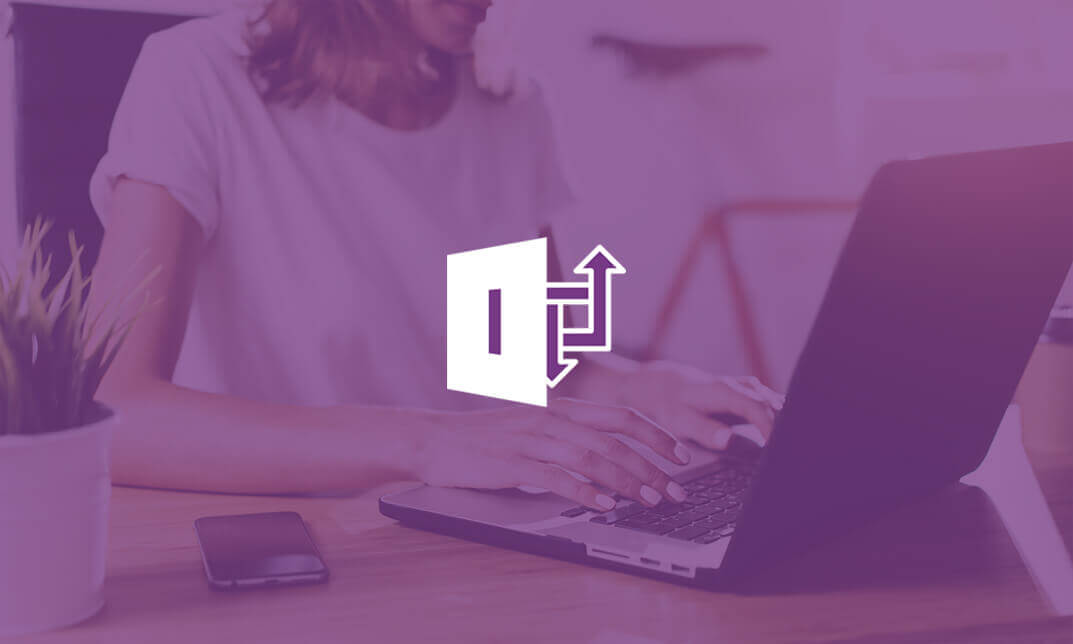
Description: Microsoft Windows 8 is the latest iteration of Microsoft's widely Used Windows Operating system. This nw version of Windows incorporates hundreds of new features as well as improvements to existing ones. This Microsoft Windows 8 - Intermediate is designed to help both novice and experienced. By taking this course you will become familiar with the many changes that have been made to Windows. You will also learn to customize the Stat screen and Lock Screen, an overview of the Setting charm, and a complete walkthrough of 16 different Windows 8 applications. So, explore the new experience by joining this course. Learning Outcomes: Customize and manage tiles, and the Lock and Start screens Learn more about the options in the Settings charm like create picture passwords Get to know the fun entertainment features of Windows 8 through Video, Music, Camera, and Games apps, before moving onto Windows Media Player Discover the desktop edition of Internet Explorer, Calculator and Paint Take an in-depth look at WordPad, Notepad, and Windows Journal Explore how to utilize Windows Fax and Scan, Sticky Notes, Snipping Tool, Sound Recorder and XPS Viewer Assessment: At the end of the course, you will be required to sit for an online MCQ test. Your test will be assessed automatically and immediately. You will instantly know whether you have been successful or not. Before sitting for your final exam you will have the opportunity to test your proficiency with a mock exam. Certification: After completing and passing the course successfully, you will be able to obtain an Accredited Certificate of Achievement. Certificates can be obtained either in hard copy at a cost of £39 or in PDF format at a cost of £24. Who is this Course for? Microsoft Windows 8 - Intermediate is certified by CPD Qualifications Standards and CiQ. This makes it perfect for anyone trying to learn potential professional skills. As there is no experience and qualification required for this course, it is available for all students from any academic background. Requirements Our Microsoft Windows 8 - Intermediate is fully compatible with any kind of device. Whether you are using Windows computer, Mac, smartphones or tablets, you will get the same experience while learning. Besides that, you will be able to access the course with any kind of internet connection from anywhere at any time without any kind of limitation. Career Path After completing this course you will be able to build up accurate knowledge and skills with proper confidence to enrich yourself and brighten up your career in the relevant job market. Customizing the Start Screen Customizing Tile Display 00:15:00 Working with Tiles 00:15:00 Modifying the Start Screen 00:15:00 Customizing the Lock Screen 00:15:00 Customizing Other Settings 00:30:00 Having Fun in Windows 8 Using the Music App 00:30:00 Using the Video App 00:15:00 Playing Games 00:30:00 Using the Camera App 00:15:00 Windows Media Player, Part One 00:15:00 Windows Media Player, Part Two 00:15:00 The Basic Windows Desktop Applications The Basics of Internet Explorer (Desktop) 00:15:00 Doing More with Internet Explorer (Desktop) 00:15:00 Using Calculator 00:15:00 Using Paint 00:15:00 WordPad Basics 00:15:00 Word Processing with Windows 8 Doing More with WordPad 00:15:00 Using Notepad 00:15:00 Using Windows Journal 00:15:00 Other Windows 8 Programs Using Windows Fax and Scan, Part One 00:15:00 Using Windows Fax and Scan, Part Two 00:30:00 Using the Snipping Tool 00:15:00 Using Sticky Notes 00:15:00 Using the XPS Viewer 00:15:00 Using the Sound Recorder 00:15:00 Mock Exam Mock Exam- Microsoft Windows 8 - Intermediate 00:20:00 Final Exam Final Exam- Microsoft Windows 8 - Intermediate 00:20:00 Order Your Certificate and Transcript Order Your Certificates and Transcripts 00:00:00

Windows 10 End User
By iStudy UK
The focus of this Windows 10 End User course is to introduce you to the Microsoft Windows 10 operating system and explain the basics of navigating the new Windows 10 operating system for becoming more productive and efficient. You'll know how to log in and learn essential functionality and review new functionality and features in Windows 10, following with review file management and customisation with File Explorer, customise and personalise desktop and other areas of the Windows 10 operating setting. You'll also learn to work with applications and programs including installing, updating, and troubleshooting, and get accustomed with Cortana, learn to use the new Maps, Mail, People, Calendar, and Weather features. Furthermore, you'll learn more about Microsoft Edge, its functionality and new features. What you'll learn Get started by logging in and navigating the Windows 10 environment. Personalize the interface and customize settings. Manage files and folders, and learn about OneDrive. Become familiar with Edge, Microsoft's newest browser, and explore the features. Learn to use Cortana, Maps, Photos, Mail, People, Calendar and Weather. Learn to install applications, set defaults, and manage updating and troubleshooting settings. Requirements Basic familiarity with computers and navigating the Internet. Who this course is for: Students who want to become familiar with the new Windows 10 environment. Introduction Intro- No Animation FREE 00:01:00 Getting Started in Windows 10 Logging In 00:02:00 The Startup Screen 00:04:00 Exploring the Desktop 00:02:00 General Navigation 00:04:00 Introducing the Action Center and Control Panel 00:02:00 Tablet Mode 00:03:00 Launching Applications 00:03:00 Interacting with Windows 00:06:00 Quitting Applications 00:04:00 Pinning Applications 00:03:00 Customizing the Start Menu 00:03:00 Customizing the Task Bar 00:02:00 Multitasking to Switch Between Multiple Applications 00:03:00 Managing several deskstops Using Task View 00:03:00 Using Cortana 00:03:00 Cortana Setup 00:03:00 File Management Overview of the drive and folder structure 00:04:00 Using Navigation Pane, Details Pane, Preview Pane 00:04:00 Menus and Ribbons 00:03:00 Viewing and Editing File Properties_Revised 00:04:00 Creating Files 00:06:00 Selecting, Moving, and Copying Files_Revised 00:06:00 Renaming Files and Folders 00:03:00 Deleting and Restoring from the Recycle Bin 00:05:00 Create and use shortcuts_Revised 00:05:00 Zip and Unzip 00:07:00 Changing the Sort and Group by 00:06:00 Add Columns to the Explorer View 00:04:00 Creating and Using a Library 00:07:00 Adding Files to a Library 00:09:00 Pin Frequent Places Customizing File Explorer 00:04:00 Configuring Files and Explore Options 00:03:00 Logging In or Setting Up OneDrive 00:02:00 Storing and acessing files on OneDrive 00:03:00 Sharing Files Through OneDrive 00:05:00 Syncing Files on OneDrive 00:03:00 Using Edge Browsing the Web 00:02:00 Customize Top Sites 00:02:00 Using Tabs 00:03:00 Organize Favorites with Folders 00:02:00 Using the Reading List and Reading View 00:03:00 Using Saving Sharing Web Notes 00:04:00 Downloading Files 00:02:00 Viewing and Clearing History 00:02:00 Using Windows Apps Maps- Search Get Directions Choose View 00:04:00 Maps- Search Tips and Favorites 00:04:00 Maps- More Search Tips and Map Settings 00:03:00 Photos - Browsing_REVISED 00:05:00 Photos - Using Editing Tools_REVISED 00:04:00 Mail- Add Accounts 00:05:00 Mail- Personalizing and Configuring 00:04:00 Mail Send a Message 00:04:00 People Search Link and Share Contacts 00:04:00 People Search Link and Share Contacts 00:04:00 Calendar Configuring and Viewing 00:04:00 Calendar Changing Views Creating and Editing Events 00:07:00 Weather Add Favorite Locations and Viewing the Weather 00:04:00 Weather- Viewing Historical Data nad Weather Maps 00:03:00 Customizing Windows 10 Managing Accounts and Sign In Options 00:03:00 Background Settings 00:04:00 Lock Screen 00:02:00 Change Windows Themes 00:02:00 Personalize Start 00:04:00 Change Screen Resolution 00:02:00 Adjust Audio Settings 00:02:00 Manage Sleep and Screen Saver 00:04:00 Change Default Storage Locations 00:02:00 Managing Devices 00:03:00 Change Type Settings 00:01:00 Adjust Mouse and Touchpad Settings 00:03:00 Adjust Autoplay Settings 00:02:00 Installing, Updating, and Troubleshooting Installing Applications from the Windows Store 00:03:00 Installing Applications From the Web 00:03:00 Setting Application Defaults 00:03:00 Setting App Privacy and Permissions 00:02:00 Uninstalling Applications 00:01:00 Configure Windows Defender and Windows Updates 00:02:00 Access Task Manage 00:02:00 Accessing the Action Center to View Messages 00:02:00 Backing Up and Restoring Files and Using Recover to Reset Your PC 00:07:00 Conclusion Course Recap 00:01:00

Description: InfoPath 2010 is created by Microsoft to help you and other professionals to have a software application for designing, distributing, filling and submitting electronic forms containing structured data. In this course, you will learn the necessary skills, knowledge, and information about InfoPath Designer 2010 which will teach you how to operate the slide show while you deliver your presentation. Know how to use InfoPath's Available Form Templates window and the interface. Who is the course for? Professionals who want to learn about the basic features of Microsoft InfoPath 2010 People who have an interest in knowing the essentials in Microsoft InfoPath 2010 Entry Requirement: This course is available to all learners, of all academic backgrounds. Learners should be aged 16 or over to undertake the qualification. Good understanding of English language, numeracy and ICT are required to attend this course. Assessment: At the end of the course, you will be required to sit an online multiple-choice test. Your test will be assessed automatically and immediately so that you will instantly know whether you have been successful. Before sitting for your final exam you will have the opportunity to test your proficiency with a mock exam. Certification: After you have successfully passed the test, you will be able to obtain an Accredited Certificate of Achievement. You can however also obtain a Course Completion Certificate following the course completion without sitting for the test. Certificates can be obtained either in hardcopy at a cost of £39 or in PDF format at a cost of £24. PDF certificate's turnaround time is 24 hours and for the hardcopy certificate, it is 3-9 working days. Why choose us? Affordable, engaging & high-quality e-learning study materials; Tutorial videos/materials from the industry leading experts; Study in a user-friendly, advanced online learning platform; Efficient exam systems for the assessment and instant result; The UK & internationally recognised accredited qualification; Access to course content on mobile, tablet or desktop from anywhere anytime; The benefit of career advancement opportunities; 24/7 student support via email. Career Path: The Microsoft InfoPath for Beginners course would be beneficial for any type of professions or careers such as: Administrative Assistant Executive Assistant Office Administrator Office Manager Personal Assistant Secretary Senior Manager. Microsoft InfoPath for Beginners Module One - Getting Started 00:30:00 Module Two - Opening and Closing InfoPath 01:00:00 Module Three - Using the InfoPath Filler 2010 01:00:00 Module Four - Designing a Form Framework 01:00:00 Module Five - Adding Labels 01:00:00 Module Six - Adding Controls 01:00:00 Module Seven - Formatting Controls 01:00:00 Module Eight - Working with Data Sources 01:00:00 Module Nine - Creating a View 01:00:00 Module Ten - Finishing the Form 01:00:00 Module Eleven - Distributing Your Form 01:00:00 Module Twelve - Wrapping Up 01:00:00 Activities - Microsoft InfoPath for Beginners 00:00:00 Mock Exam Final Exam Order Your Certificate and Transcript Order Your Certificates and Transcripts 00:00:00

Microsoft Infopath Advanced Level
By iStudy UK
Designing your own customized form has never been easier using Microsoft Infopath. Using this useful software to its full potential however is something very few can do. But don't worry, this course will allow you to use Microsoft Infopath to its full extent. Use infopath to write your own expense report with offline support, increased accuracy and higher efficiency. Fill out your own insurance claim, permit application and other forms at your own convenience. Other benefits include inventory management and market research. Use this software to design, distribute, and to fill and submit electronic forms containing structured data. This advanced level course consists of units designed to teach you to use infopath at its highest capacity. This course can teach people want to learn how to design their own forms for professional purposes. At the end of the course you will be tested on your knowledge on infopath. On completion of all the units you will be an expert at infopath. Course Highlights Microsoft Infopath Advanced Level is an award winning and the best selling course that has been given the CPD Certification & IAO accreditation. It is the most suitable course anyone looking to work in this or relevant sector. It is considered one of the perfect courses in the UK that can help students/learners to get familiar with the topic and gain necessary skills to perform well in this field. We have packed Microsoft Infopath Advanced Level into 13 modules for teaching you everything you need to become successful in this profession. To provide you ease of access, this course is designed for both part-time and full-time students. You can become accredited in just 11 hours hours and it is also possible to study at your own pace. We have experienced tutors who will help you throughout the comprehensive syllabus of this course and answer all your queries through email. For further clarification, you will be able to recognize your qualification by checking the validity from our dedicated website. Why You Should Choose Microsoft Infopath Advanced Level Lifetime access to the course No hidden fees or exam charges CPD Accredited certification on successful completion Full Tutor support on weekdays (Monday - Friday) Efficient exam system, assessment and instant results Download Printable PDF certificate immediately after completion Obtain the original print copy of your certificate, dispatch the next working day for as little as £9. Improve your chance of gaining professional skills and better earning potential. Who is this Course for? Microsoft Infopath Advanced Level is CPD certified and IAO accredited. This makes it perfect for anyone trying to learn potential professional skills. As there is no experience and qualification required for this course, it is available for all students from any academic backgrounds. Requirements Our Microsoft Infopath Advanced Level is fully compatible with any kind of device. Whether you are using Windows computer, Mac, smartphones or tablets, you will get the same experience while learning. Besides that, you will be able to access the course with any kind of internet connection from anywhere at any time without any kind of limitation. Career Path You will be ready to enter the relevant job market after completing this course. You will be able to gain necessary knowledge and skills required to succeed in this sector. All our Diplomas' are CPD and IAO accredited so you will be able to stand out in the crowd by adding our qualifications to your CV and Resume. Module One - Getting Started 00:30:00 Module Two - Types of Controls 01:00:00 Module Three - Repeating and Optional Controls 01:00:00 Module Four - Control Tool Properties and Table Tools Tabs 01:00:00 Module Five - Actions 01:00:00 Module Six - Importing Form Designs 01:00:00 Module Seven - Advanced Topics 01:00:00 Module Eight - Understanding Code 01:00:00 Module Nine - Publishing Forms 01:00:00 Module Ten - SharePoint Integration 01:00:00 Module Eleven - Publishing Forms for Use with SharePoint 01:00:00 Module Twelve - Wrapping Up 00:30:00 Activities Activities - Microsoft Infopath Advanced Level 00:00:00 Mock Exam Final Exam
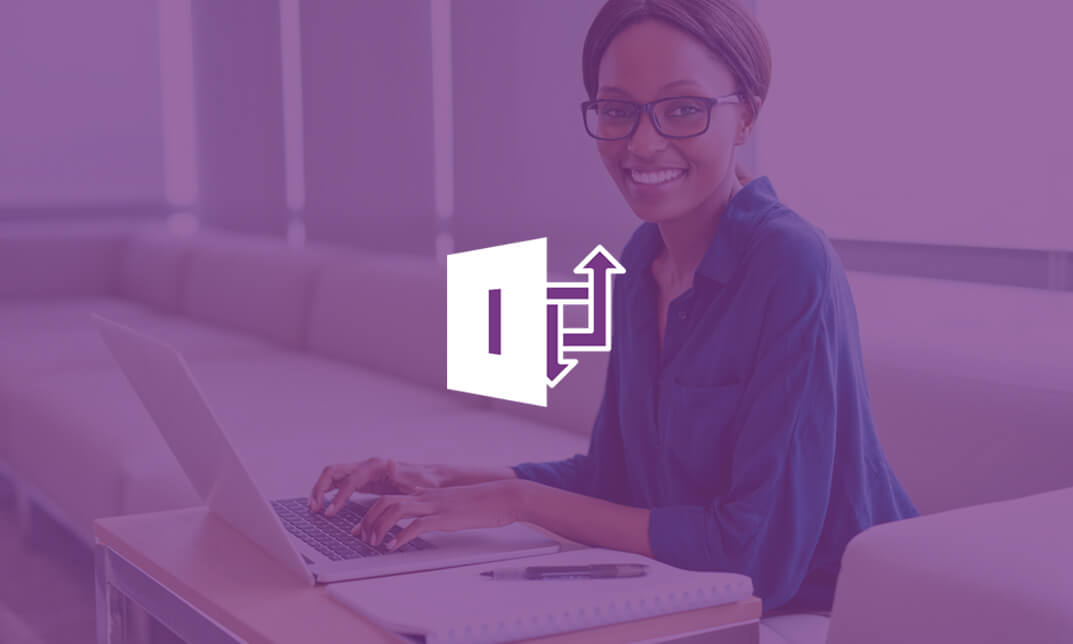
Azure AD PowerShell for Microsoft Office 365
By SkillWise
Overview Uplift Your Career & Skill Up to Your Dream Job - Learning Simplified From Home! Kickstart your career & boost your employability by helping you discover your skills, talents, and interests with our special Azure AD PowerShell for Microsoft Office 365 Course. You'll create a pathway to your ideal job as this course is designed to uplift your career in the relevant industry. It provides the professional training employers seek in today's workplaces. The Azure AD PowerShell for Microsoft Office 365 Course is one of the most prestigious training offered at Skillwise and is highly valued by employers for good reason. This Azure AD PowerShell for Microsoft Office 365 Course has been designed by industry experts to provide our learners with the best learning experience possible to increase their understanding of their chosen field. This Azure AD PowerShell for Microsoft Office 365 Course, like every one of Skillwise's courses, is meticulously developed and well-researched. Every one of the topics is divided into elementary modules, allowing our students to grasp each lesson quickly. At Skillwise, we don't just offer courses; we also provide a valuable teaching process. When you buy a course from Skillwise, you get unlimited Lifetime access with 24/7 dedicated tutor support. Why buy this Azure AD PowerShell for Microsoft Office 365? Lifetime access to the course forever Digital Certificate, Transcript, and student ID are all included in the price Absolutely no hidden fees Directly receive CPD Quality Standards accredited qualifications after course completion Receive one-to-one assistance every weekday from professionals Immediately receive the PDF certificate after passing Receive the original copies of your certificate and transcript on the next working day Easily learn the skills and knowledge from the comfort of your home Certification After studying the course materials of the Azure AD PowerShell for Microsoft Office 365 there will be a written assignment test which you can take either during or at the end of the course. After successfully passing the test you will be able to claim the pdf certificate for free. Original Hard Copy certificates need to be ordered at an additional cost of £8. Who is this course for? This Azure AD PowerShell for Microsoft Office 365 course is ideal for Students Recent graduates Job Seekers Anyone interested in this topic People already working in the relevant fields and want to polish their knowledge and skills. Prerequisites This Azure AD PowerShell for Microsoft Office 365 does not require you to have any prior qualifications or experience. You can just enroll and start learning. This Azure AD PowerShell for Microsoft Office 365 was made by professionals and it is compatible with all PCs, Macs, tablets, and smartphones. You will be able to access the course from anywhere at any time as long as you have a good enough internet connection. Career path As this course comes with multiple courses included as a bonus, you will be able to pursue multiple occupations. This Azure AD PowerShell for Microsoft Office 365 is a great way for you to gain multiple skills from the comfort of your home. Section 01: Introduction Introduction 00:02:00 Section 02: PowerShell Basic Introduction PowerShell Introduction 00:05:00 PowerShell Console (PowerShell ISE, VS Code) 00:05:00 PowerShell Useful Commands (Get-Help) 00:04:00 PowerShell Useful Commands (Get-Command) 00:01:00 PowerShell Useful Commands (Get-Module) 00:03:00 Section 03: Visual Studio Code Editor Initial Setup Visual Studio Code Setup 00:02:00 VS Code Interface & Install PowerShell Ext 00:03:00 Write & Test PowerShell Script 00:02:00 Section 04: Connect to Azure Active Directory through PowerShell Azure Active Directory Introduction 00:04:00 Prerequisite & Install AZURE AD PS Module 00:03:00 Connect to Azure AD PowerShell with Microsoft Office 365 Subscription 00:04:00 Install All Office 365 Service's Module (To Prepare All-in-one Scripts) 00:03:00 All-in-one PowerShell Script to Connect all M365 Services 00:09:00 Section 05: Administration of Microsoft Office 365 User Accounts View Microsoft Office 365 User Accounts 00:05:00 Create Single Microsoft Office 365 User Account 00:09:00 Create Multiple Microsoft Office 365 User Accounts 00:04:00 Modify Microsoft Office 365 User Account Properties 00:08:00 Delete Microsoft Office 365 User Accounts 00:03:00 Block Microsoft Office 365 User Accounts 00:02:00 Section 06: Administration of Microsoft Office 365 Licenses and Service View M365 Licenses Details 00:04:00 View M365 License's Services Details 00:03:00 View Licensed and Unlicensed User's Details 00:03:00 Assign Licenses to Single User Account (Newer AzureAD Module) 00:07:00 Assign Licenses to Single User Account (Older AzureAD Module) 00:02:00 Assign Licenses to Multiple User Account 00:02:00 Assignment Assignment -Azure AD PowerShell for Microsoft Office 365 00:58:00 Order Your Certificate Order Your Certificate QLS