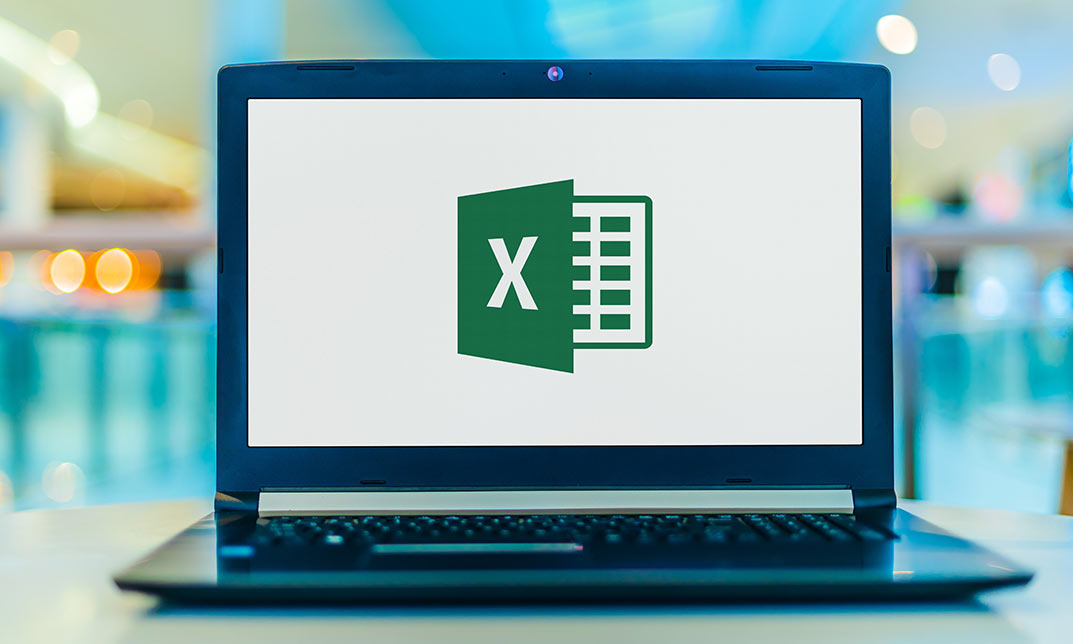- Professional Development
- Medicine & Nursing
- Arts & Crafts
- Health & Wellbeing
- Personal Development
221 Microsoft Access courses
MS Access Tables and Queries for Beginner
By Course Cloud
The innovative MS Access Tables and Queries for Beginner has been compiled with the assistance and expertise of industry professionals. It has been carefully crafted to meet the business requirements needed for an outstanding contribution to this role and the career path beyond it. By enrolling in this tutorial, a significant advantage can be gained by the student for securing their dream job and building an excellent reputation in this sector. This popular MS Access Tables and Queries for Beginner has been designed to help dedicated individuals train to become the absolute best in this business field. Many other entrepreneurs and talented students have already completed this course, and others like it, empowering them to move onto satisfying and rewarding careers. This unique MS Access Tables and Queries for Beginner course is perfectly suited for those dedicated and ambitious individuals who are committed to genuinely becoming the best in the business. The MS Access Tables and Queries for Beginner is recognised and accredited by CPD standards, so all contents are guaranteed to be accurate and reputable, adding valuable competencies and qualifications to a CV, making anyone stand out from other potential candidates or business rivals. For added convenience, the MS Access Tables and Queries for Beginner consists of a range of educational modules that allow study sessions to be organised at any time and any place When the final assessment of the MS Access Tables and Queries for Beginner has been completed, a certificate of completion is supplied to evidence newly acquired skills and knowledge. This will provide a significant boost for job-seeking or entry into a new and exciting career path. The valuable qualification from the MS Access Tables and Queries for Beginner course can help to make all the difference in a dynamic employment sector and can also be validated on our website. We are aware that a student's lifestyles and work ethics may not allow much time for a dedicated study session, so the MS Access Tables and Queries for Beginner has been specifically designed to be taken at a personally selected pace, and the hours that are suited to each individual. Full access is immediately available after registration, and this can be achieved via any online device, and at any global location you are sighted at. Our fully-trained tutors are committed to helping you throughout the course, and will instantly respond to any queries that are sent to them via email.

Overview The Ultimate Microsoft Office 4 Courses Bundle Course will provide you with everything you need to master the skills for confidently using Microsoft Office in the workplace. You will develop the essential knowledge and abilities employers expect in Word, Excel, PowerPoint and Access. This is a unique bundle course that will teach you the essential shortcuts and time-saving tools, including how to modify the programs according to your needs. You will also be tutored in a wide range of topics in an extremely expert manner that will make your life easier, no matter what your work requires. After the completion of this online Microsoft Office training program, you will receive a valid acknowledgement in Microsoft Office, and be able to accomplish office tasks quickly, with greater efficiency. Why choose this course Earn an e-certificate upon successful completion. Accessible, informative modules taught by expert instructors Study in your own time, at your own pace, through your computer tablet or mobile device Benefit from instant feedback through mock exams and multiple-choice assessments Get 24/7 help or advice from our email and live chat teams Full Tutor Support on Weekdays Course Design The course is delivered through our online learning platform, accessible through any internet-connected device. There are no formal deadlines or teaching schedules, meaning you are free to study the course at your own pace. You are taught through a combination of Online study materials Mock exams Multiple-choice assessment Certificate of Achievement Endorsed Certificate of Achievement from the Quality Licence Scheme Once the course has been completed and the assessment has been passed, all students are entitled to receive an endorsed certificate. This will provide proof that you have completed your training objectives, and each endorsed certificate can be ordered and delivered to your address for only £119. Please note that overseas students may be charged an additional £10 for postage. CPD Certificate of Achievement from Janets Upon successful completion of the course, you will be able to obtain your course completion e-certificate. Print copy by post is also available at an additional cost of £9.99 and PDF Certificate at £4.99. Endorsement This course and/or training programme has been endorsed by the Quality Licence Scheme for its high-quality, non-regulated provision and training programmes. This course and/or training programme is not regulated by Ofqual and is not an accredited qualification. Your training provider will be able to advise you on any further recognition, for example progression routes into further and/or higher education. For further information please visit the Learner FAQs on the Quality Licence Scheme website. Method of Assessment In order to ensure the Quality Licensing scheme endorsed and CPD acknowledged certificate, learners need to score at least 60% pass marks on the assessment process. After submitting assignments, our expert tutors will evaluate the assignments and give feedback based on the performance. After passing the assessment, one can apply for a certificate. Requirements There is no specific requirements for our Ultimate Microsoft Office 4 Courses Bundle course. It is compatible and accessible from any device including Windows, Mac, Android, iOS, Tablets etc. The course requires a moderate Internet connection so it is possible to start learning with any type of Internet from anywhere at anytime without any limitations.
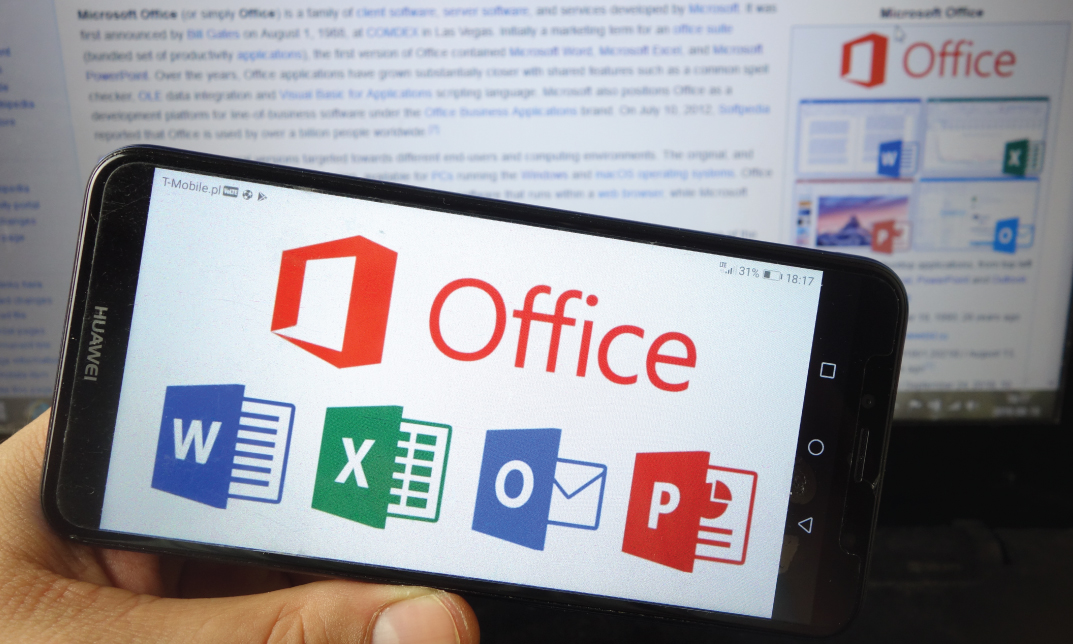
If you enjoy working in an office environment and would like to get to work quickly, the Admin Support Diploma is for you. This course will prepare you for entry-level office occupations and is ideal for students who are looking for a program that provides the skills needed for many office positions. In this course, you will learn the core skills that will help you use your resources efficiently, manage your time wisely, communicate effectively, and collaborate with others skillfully. You will learn the capacity of the different managers in an organization and how they work together to be able to achieve the goals of the business. Who is this course for? Admin Support Diploma is suitable for anyone who want to gain extensive knowledge, potential experience, and professional skills in the related field. This course is CPD accredited so you don't have to worry about the quality. Requirements Our Admin Support Diploma is open to all from all academic backgrounds and there is no specific requirements to attend this course. It is compatible and accessible from any device including Windows, Mac, Android, iOS, Tablets etc. CPD Certificate from Course Gate At the successful completion of the course, you can obtain your CPD certificate from us. You can order the PDF certificate for £9 and the hard copy for £15. Also, you can order both PDF and hardcopy certificates for £22. Career path This course opens a new door for you to enter the relevant job market and also gives you the opportunity to acquire extensive knowledge along with required skills to become successful. You will be able to add our qualification to your CV/resume which will help you to stand out in the competitive job industry. Course Curriculum Admin Support Module One - Getting Started 00:30:00 Module Two - Getting Organized (I) 00:05:00 Module Three - Getting Organized (II) 00:05:00 Module Four - Managing Time 00:05:00 Module Five - Getting It All Done On Time 00:05:00 Module Six - Special Tasks 00:05:00 Module Seven - Verbal Communication Skills 00:05:00 Module Eight - Non-Verbal Communication Skills 00:05:00 Module Nine - Empowering Yourself 00:05:00 Module Ten - The Team of Two 00:05:00 Module Eleven - Taking Care of Yourself 00:05:00 Module Twelve - Wrapping Up 00:05:00 Administrative Management Module One - Getting Started 00:05:00 Module Two - Why Your Office Needs Administrative Procedures 00:05:00 Module Three - Gathering the Right Tools 00:05:00 Module Four - Identifying Procedures to Include 00:05:00 Module Five - Top Five Procedures to Record 00:05:00 Module Six - What to Include in Your Binder (I) 00:05:00 Module Seven - What to Include in Your Binder (II) 00:05:00 Module Eight - Organizing Your Binder 00:05:00 Module Nine - What Not to Include in the Procedure Guide 00:05:00 Module Ten - Share Office Procedure Guide 00:05:00 Module Eleven - Successfully Executing the Guide 00:05:00 Module Twelve - Wrapping Up 00:05:00 Microsoft Word Module One - Getting Started 00:30:00 Module Two - Opening 01:00:00 Module Three - Working with the Interface 01:00:00 Module Four - Your First Document 01:00:00 Module Five - Basic Editing Tasks 01:00:00 Module Six - Basic Formatting Tasks 01:00:00 Module Seven - Formatting Paragraphs 01:00:00 Module Eight - Advanced Formatting Tasks 01:00:00 Module Nine - Working with Styles 01:00:00 Module Ten - Formatting the Page 01:00:00 Module Eleven - Sharing Your Document 01:00:00 Module Twelve - Wrapping Up 00:30:00 Microsoft PowerPoint Module One - Getting Started 00:30:00 Module Two - Opening PowerPoint 01:00:00 Module Three - Working with the Interface 01:00:00 Module Four - Your First Presentation 01:00:00 Module Five - Working with Text 01:00:00 Module Six - Formatting Text and Paragraphs 01:00:00 Module Seven - Adding Pictures 01:00:00 Module Eight - Advanced Formatting Tasks 01:00:00 Module Nine - Working with Transitions and Animations 01:00:00 Module Ten - Setting Up Your Slide Show 01:00:00 Module Eleven - Showtime! 01:00:00 Module Twelve - Wrapping Up 00:30:00 Microsoft Excel Module One - Getting Started 00:30:00 Module Two - Opening Excel 01:00:00 Module Three - Working with the Interface 01:00:00 Module Four - Your First Worksheet 01:00:00 Module Five - Viewing Excel Data 01:00:00 Module Six - Building Formulas 01:00:00 Module Seven - Using Excel Functions 01:00:00 Module Eight - Using Quick Analysis 01:00:00 Module Nine - Formatting Your Data 01:00:00 Module Ten - Using Styles, Themes, and Effects 01:00:00 Module Eleven - Printing and Sharing Your Workbook 01:00:00 Module Twelve - Wrapping Up 01:00:00 Microsoft Access Module One - Getting Started 00:30:00 Module Two - Opening and Closing Access 01:00:00 Module Three - An Introduction to Databases 01:00:00 Module Four - Sharing Data Using Apps 01:00:00 Module Five - Working in Your App 01:00:00 Module Six - An Introduction to Desktop Databases 01:00:00 Module Seven - Performing Basic Table Tasks 01:00:00 Module Eight - Working with Fields 01:00:00 Module Nine - Working with Table Relationships 01:00:00 Module Ten - An Introduction to Queries, Forms, and Reports 01:00:00 Module Eleven - Protecting Your Data 01:00:00 Module Twelve - Wrapping Up 00:30:00 Mock Exam Mock Exam- Admin Support Diploma 00:20:00 Final Exam Final Exam- Admin Support Diploma 00:20:00 Certificate and Transcript Order Your Certificates or Transcripts 00:00:00

Access - introduction (In-House)
By The In House Training Company
This one-day workshop is ideal for those looking to work with existing databases as well as creating a new Access database. You will learn effective ways to enter and extract data and convert data into a well-presented format for reports. This course will help participants: Plan and create a database Sort and filter records Use field data types Work with tables Create and manage a query Create and work with forms, and use the form wizard View, create and print reports 1 Access introduced Planning a database Creating a blank database Opening an existing database Security warnings The navigation pane Previewing database components Closing an Access database 2 Tables introduced Viewing and navigating table data Navigating using keyboard shortcuts Editing table data Adding records to tables Selecting and deleting records Finding and replacing data Filtering tables Summing table data 3 Queries introduced Opening a query in datasheet view Opening a query in design view Adding fields to a query Sorting query results Modifying datasheet view Saving and closing queries 4 Forms introduced Working with form data Sorting records Filtering records Working in design and layout views Changing object attributes 5 Reports introduced Opening and viewing reports Viewing a report in design view Previewing and printing report data Creating reports with auto report Creating reports with the report wizard Changing field attributes 6 Creating a new database Creating database tables Creating table fields Selecting field data types 7 Table relationships Introducing relationships Establishing table relationships The one-to-many relationship type Establishing referential integrity 8 Creating queries Streamline query criteria using wildcards Creating summary queries Creating queries based on criteria Running date queries Formatting field properties Building queries from multiple tables Summing in queries 9 Creating forms Creating a new form Inserting form fields Working with the property sheet The command button wizard The command button wizard Programming without typing Creating forms with embedded sub forms Creating forms with the sub form wizard Creating forms with the form wizard 10 Creating reports What are report bands? Managing report controls Basing reports on multiple tables Basing reports on queries Sorting and grouping records

Description Be an expert in MS SharePoint knowing the key issues of this app from the MS SharePoint 2016 Site User course. The course can solve your different problems in MS SharePoint and make you an efficient in this field. The MS SharePoint 2016 Site User course incorporates some effective methods of SharePoint interface and functions to teach the students easily. The course assists the students to know how to identify sites, run libraries and lists, and work with library documents. The course enables them to know about library setting incorporating the ideas of alert, check in and out of documents, and creation of calendar list, contact lists, and task list along with the relevant work of list setting. The purpose of the course is to enhance the SharePoint expertise knowing the fact of different views, use of newsfeed, and other MS office products. Assessment: This course does not involve any MCQ test. Students need to answer assignment questions to complete the course, the answers will be in the form of written work in pdf or word. Students can write the answers in their own time. Once the answers are submitted, the instructor will check and assess the work. Certification: After completing and passing the course successfully, you will be able to obtain an Accredited Certificate of Achievement. Certificates can be obtained either in hard copy at a cost of £39 or in PDF format at a cost of £24. Who is this Course for? MS SharePoint 2016 Site User is certified by CPD Qualifications Standards and CiQ. This makes it perfect for anyone trying to learn potential professional skills. As there is no experience and qualification required for this course, it is available for all students from any academic background. Requirements Our MS SharePoint 2016 Site User is fully compatible with any kind of device. Whether you are using Windows computer, Mac, smartphones or tablets, you will get the same experience while learning. Besides that, you will be able to access the course with any kind of internet connection from anywhere at any time without any kind of limitation. Career Path After completing this course you will be able to build up accurate knowledge and skills with proper confidence to enrich yourself and brighten up your career in the relevant job market. Introduction Introduction FREE 00:01:00 SharePoint Overview SharePoint Overview 00:04:00 Accessing SharePoint Sites 00:02:00 Sharepoint Interface and Navigation 00:08:00 Using the Open Menu 00:02:00 Using the Details Pane 00:01:00 Overview of SharePoint Permissions for Site Users 00:05:00 Locating Sites, Libraries, and Lists 00:04:00 Searching for SharePoint Content 00:04:00 Working with Document Libraries SharePoint Library Overview 00:04:00 Viewing and Downloading a Document from a Library 00:03:00 Uploading Items to a Document Library 00:03:00 Syncing a Library 00:03:00 Creating and Saving New Documents 00:04:00 Editing a Document 00:03:00 Creating a New Folder 00:03:00 Uploading and Moving Document into a Folder 00:01:00 Moving Document to Another Library 00:01:00 Pin to Top 00:02:00 Renaming Documents or Folders 00:02:00 Deleting Documents or Folders 00:02:00 Restoring a Document from the Recycle 00:02:00 Working with Document Library Settings Viewing Permissions for a Document 00:03:00 Version History Overview 00:03:00 Viewing, Comparing, and Restoring Prior Document Versions 00:04:00 Check In or Check Out Overview 00:03:00 Checking Out or Checking In a Document 00:03:00 Editing a Document with Check In or Check Out Enabled 00:03:00 Uploading a File to a Library with Check In or Check Out Enabled 00:02:00 Discarding a Check Out 00:02:00 Setting an Alert on a Document 00:03:00 Setting an Alert on a Library 00:03:00 Modifying or Deleting Alert Subscriptions 00:03:00 Changing View Column Settings 00:03:00 Sorting and Filtering Library Content 00:03:00 Sharing Links Including Durable Links 00:04:00 Working with Properties 00:02:00 Adding and Editing Properties 00:03:00 Adding and Editing Properties while Editing in Office 00:02:00 Narrowing a Document Search Result by Properties 00:02:00 Working with SharePoint Lists SharePoint List Overview 00:03:00 Adding an Item to a List 00:02:00 Adding an Item to a Contact List 00:01:00 Adding an Item to a Calendar 00:02:00 Creating a Recurring Calendar Event 00:02:00 Adding an Item to a Task List 00:03:00 Adding an Item to a Links List 00:02:00 Adding an Announcement 00:03:00 Attaching Content to an Announcement 00:04:00 Editing or Deleting a List Item 00:02:00 Editing or Deleting a Contact 00:02:00 Editing or Deleting a Calendar Event 00:04:00 Editing or Deleting a Task 00:03:00 Editing or Deleting an Announcement 00:02:00 Editing or Deleting a Link 00:01:00 Working with List Settings Adding and Editing Items Using Quick Edit 00:04:00 Sorting and Filtering List Items 00:03:00 Copying and Pasting Excel Info into a List 00:03:00 Exporting List Data into Excel 00:03:00 Creating an Alert for a List Item 00:03:00 Creating an Alert for a List 00:04:00 Enhancing the SharePoint Experience Working with Library or List Views 00:05:00 Creating Public or Personal Standard Views 00:10:00 Using Task Views 00:04:00 Creating a Views 00:04:00 Modifying or Deleting a View 00:04:00 Creating a Grouped View 00:06:00 Creating a Datasheet View 00:03:00 Creating a View to Display Items without Folders 00:03:00 Creating a View to Display Items Checked Out to Me 00:04:00 Sharing Documents and Sites 00:03:00 Coauthoring 00:02:00 Integration with Microsoft Office Integration with Office Online 00:03:00 Checking In or Checking Out Documents via Microsoft Office 00:02:00 Accessing and Uploading Properties from Microsoft Office 00:02:00 Accessing Prior Versions from Microsoft Office 00:02:00 Saving a Document to SharePoint from Microsoft Office 00:03:00 Syncing a Calendar to Outlook 00:02:00 Syncing a Library To Outlook 00:02:00 Integration with Office 365 00:04:00 Personal Profile and Newsfeed Updating Your Profile 00:04:00 Following Sites 00:03:00 OneDrive Overview 00:03:00 Uploading Documents to OneDrive 00:02:00 Sharing Content in OneDrive 00:04:00 Newsfeed Overview 00:06:00 Creating a Blog 00:04:00 Editing and Replying to Blogs 00:03:00 Conclusion Course Recap 00:01:00 Order Your Certificate and Transcript Order Your Certificates and Transcripts 00:00:00

Access - intermediate (In-House)
By The In House Training Company
This one-day workshop will give you a better understanding of the components and operations of an Access database. It is designed to build on a user's existing skills and includes useful action queries to allow greater manipulation of a database. This workshop will help participants: Ensure the integrity of their databases Manage field properties Use the query functions effectively Save time with the query expression builder Create different types of query more quickly Design better forms Link expressions in forms Create better and more useful reports Import and export tables more easily 1 Table relationship integrity Identifying relationships Identifying criteria for data integrity Applying referential integrity Managing relationship join types 2 Table field properties Field properties overview Using input mask field Using default value fields Using field validation rules 3 Query functions Running aggregate function calculations Running sum, average, count, max and min functions Grouping calculated data 4 Query calculations Using query operators and expressions Adding calculated fields to a query Using the query expression builder 5 Action queries Creating make table queries Creating append queries Creating update queries Creating delete queries 6 Designing forms Adding form controls Aligning and arranging form controls Adding pictures and labels to forms Adding new fields to a form Controlling tab order Adding command buttons Adding a combo box control Formatting data using conditional formatting 7 Form expressions (calculations) Using the form expression builder Working with a property sheet within a form Linking expressions within a form 8 Working with reports Creating reports with the report wizard Inserting report fields Formatting fields Inserting report headers and footers Working with a property sheet within a report 9 Grouped reports Creating groups with the report wizard Sorting grouped data Grouping alphabetically Grouping on date intervals Creating sub reports Adding calculations to groups 10 Importing and exporting tables Importing tables into Access Exporting tables from Access Importing and linking data in Access

Power Query and Power Pivot in Microsoft Excel: A Quickstart Guide
By Ideas Into Action
Power Query and Power Pivot in Microsoft Excel: A Quickstart Guide Course Description Copyright Ross Maynard 2022 Course Description Power Query and Power Pivot are two tools available in Microsoft Excel. If you are serious about data analysis, then you need to know how to use these tools. This Quickstart guide will give you the skills you need to get started with these powerful features. The Power Query tool allows you to import external data and then modify it to meet your needs, before loading it into Excel. These editing tasks are all things you can do manually in Excel, but Power Query greatly speeds things up when you have a large volume of data. The Power Pivot tool allows you to connect multiple data tables in an extended pivot table. Power Pivot also introduces new analysis and query tools to further enhance data analysis. If data analysis is your thing, then this course will help you get up to speed with these feature-filled tools. Through screen-capture video, the course provides a step-by-step guide to the foundation skills needed to use both Power Query and Power Pivot effectively. The course is designed to make your first steps into Power Query easy and to build your confidence to use them on your own. Both Power Query and Power Pivot are also available in Microsoft Power BI – the data visualisation suite. Once you have learned how to use Power Query and Power Pivot in Excel with this course, you’ll have a head start in getting to grips with Power BI Get up to speed with Power Query and Power Pivot in Microsoft Excel with this Quickstart guide. Key Learning Points On completion of the course, delegates will be able to: Use Power Query to load data from an external source into Microsoft Excel Clean and manipulate external data before loading it into Excel Consolidate separate files with Power Query Update Excel tables with new data in the same format Use Power Query to “unpivot” report tables to prepare the data for analysis Explain the core functionality of Power Pivot Link data tables together in the Power Pivot data model Create pivot tables that draw data from several source data tables Create performance measures and new analysis in the Power Pivot data model Use the most popular DAX query language functions in Power Pivot Curriculum Lesson 1: Power Query Quickstart Lesson 2: Consolidating Files with Power Query Lesson 3: Unpivoting a Table Lesson 4: Power Pivot Quickstart Lesson 5: Power Pivot – Adding Data and Functionality Lesson 6: Key DAX Functions for Power Pivot Lesson 7: The DAX CALCULATE Function Lesson 8: Key Learning Points Pre-Course Requirements There are no pre-course requirements Additional Resources Starter spreadsheets for each lesson are provided so that learners can follow the steps presented. Course Tutor Your tutor is Ross Maynard. Ross is a Fellow of the Chartered Institute of Management Accountants in the UK and has 30 years’ experience as a process improvement consultant specialising in business processes and organisation development. Ross is also a professional author of online training courses. Ross lives in Scotland with his wife, daughter and Cocker Spaniel Questions What is the main feature of Power Query? The ability to link data tables together to create pivot tables that allow data to be drawn from any and all of the source tables The ability to clean and manipulate large volumes of external data efficiently and to load the result into Microsoft Excel The removal of Microsoft Excel’s restrictions on file sizes and the number of rows of data allowed The ability to visualise data in dashboards and management reports What is the main feature of Power Pivot? The ability to link data tables together to create pivot tables that allow data to be drawn from any and all of the source tables The ability to clean and manipulate large volumes of external data efficiently and to load the result into Microsoft Excel The removal of Microsoft Excel’s restrictions on file sizes and the number of rows of data allowed The ability to visualise data in dashboards and management reports Which of the following actions cannot be performed within Power Query? Split text into multiple columns Trimming text and removing spaces Creating calculated columns using DAX functions Make date based calculations Which of the following statements is true? You can use Power Query to combine files that have the same format and open them all in the same spreadsheet You can use Power Query to link data tables and create pivot tables that pull data items from all the linked tables You can use Power Query to create interactive dashboard reports You can use Power Query to export data files to Microsoft Access and other databases Which of the following provides a compelling case to use Power Pivot in Microsoft Excel? The data visualisation and presentation features of Power Pivot are much more powerful than those in Excel Power Pivot offers the ability to clean large files of data imported from other systems quickly Existing reports and tables can be “reverse engineered” (unpivoted) to create data tables for more advanced analysis Files sizes in Power Pivot are smaller than in Excel and there is no limit on the number of rows of data that can be stored. This makes it much faster and more efficient to use Power Pivot for large data sets Power Pivot uses analysis functions from the DAX formula language. What does “DAX” stand for? Digital Architecture Extraction Data Arbitrage Extrapolation Display Analytics Extension Data Analysis Expressions Deeply Annoying Exercise The DAX CALCULATE function is one of the most powerful and useful functions available in Power Pivot. Which statement best describes it? It performs row by row calculations defined by the user and adds the total of them all together for a specified table It performs row by row calculations defined by the user and displays the maximum result for a specified table It performs a defined calculation and then applies filters specified by the user It filters the data in a specified table according to criteria set by the user As well as in Power Pivot in Microsoft Excel, in what application are DAX functions also available? Microsoft PowerPoint Microsoft Forms Microsoft Teams Microsoft Power BI How do DAX functions differ from Microsoft Excel functions? DAX functions are designed specifically for use with SQL based data sources DAX functions are completely new and provide additional functionality within Microsoft Excel DAX functions never take a cell reference or a range as reference, but instead take a column or table as reference DAX date and time functions return a date as a serial number, whereas Excel date and time functions return a datetime data type

Microsoft office is used for documentation, writing, and many other activities. It brings a new dimension to this technology-based competitive world. It has vivid functions and much more use. If you want to learn all its advanced functions, look at our Microsoft Office 2016 Advanced course. This course introduces to the function of ribbon that incorporates many tabs such as Insert, design, animation, slides, show, review, and home. It also guides you step by step how to insert a picture, change design lay order, add a hyperlink, watch video from youtube, create CV, cash memo, payment sleep, many more things. Overall the course teaches you all the efficient use of Microsoft Office to be expert in it. Who is this Course for? Microsoft Office 2016 Advanced is perfect for anyone trying to learn potential professional skills. As there is no experience and qualification required for this course, it is available for all students from any academic background. Entry Requirement: This course is available to all learners, of all academic backgrounds. Learners should be aged 16 or over to undertake the qualification. Good understanding of English language, numeracy and ICT are required to attend this course. CPD Certificate from Course Gate At the successful completion of the course, you can obtain your CPD certificate from us. You can order the PDF certificate for £9 and the hard copy for £15. Also, you can order both PDF and hardcopy certificates for £22. Career path This course opens a new door for you to enter the relevant job market and also gives you the opportunity to acquire extensive knowledge along with required skills to become successful. You will be able to add our qualification to your CV/resume which will help you to stand out in the competitive job industry. Course Curriculum Microsoft Word 2016 Modify User Information 00:15:00 Share a Document 00:30:00 Work with Comments 00:15:00 Compare Document Changes 00:15:00 Review a Document 00:15:00 Merge Document Changes 00:15:00 Coauthor Documents 00:15:00 Add Captions 00:15:00 Add Cross-References 00:15:00 Add Bookmarks 00:15:00 Add Hyperlinks 00:15:00 Insert Footnotes and Endnotes 00:15:00 Add Citations 00:30:00 Insert a Bibliography 00:15:00 Insert Blank and Cover Pages 00:15:00 Insert an Index 00:30:00 Insert a Table of Contents 00:30:00 Insert an Ancillary Table 00:15:00 Manage Outlines 00:30:00 Create a Master Document 00:30:00 Suppress Information 00:30:00 Set Editing Restrictions 00:30:00 Add a Digital Signature to a Document 00:15:00 Restrict Document Access 00:15:00 Create Forms 00:30:00 Manipulate Forms 00:15:00 Form Data Conversion 00:15:00 Create a New Document Version 00:30:00 Compare Document Versions 00:15:00 Merge Document Versions 00:15:00 Activities - Microsoft Word 2016 Advanced 00:00:00 Microsoft Excel 2016 Update Workbook Properties 00:15:00 Activity-Update Workbook Properties 00:05:00 Create and Edit a Macro 00:15:00 Activity-Create and Edit a Macro 00:05:00 Apply Conditional Formatting 00:15:00 Activity-Apply Conditional Formatting 00:05:00 Add Data Validation Criteria 00:15:00 Activity-Add Data Validation Criteriaty 00:05:00 Trace Cells 00:15:00 Activity-Trace Cells 00:05:00 Troubleshoot Invalid Data and Formula Errors 00:15:00 Activity-Troubleshoot Invalid Data and Formula Errors 00:05:00 Watch and Evaluate Formulas 00:15:00 Activity-Watch and Evaluate Formulas 00:05:00 Create a Data List Outline 00:15:00 Activity-Create a Data List Outline 00:05:00 Create Sparklines 00:15:00 Activity_Create Sparklines 00:05:00 Create Scenarios 00:15:00 Activity-Create Scenarios 00:05:00 Perform a What-If Analysis 00:15:00 Activity-Perform a What-If Analysis 00:05:00 Perform a Statistical Analysis with the Analysis ToolPak 00:15:00 Activity-Perform a Statistical Analysis with the Analysis ToolPak 00:05:00 Create Interactive Data with Power View 00:15:00 Activity-Create Interactive Data with Power View 00:05:00 Consolidate Data 00:15:00 Activity-Consolidate Data 00:05:00 Link Cells in Different Workbooks 00:15:00 Activity-Link Cells in Different Workbooks 00:05:00 Merge Workbooks 00:15:00 Activity-Merge Workbooks 00:05:00 Export Excel Data 00:15:00 Activity-Export Excel Data 00:05:00 Import a Delimited Text File 00:14:00 Activity- Import a Delimited Text File 00:05:00 Integrate Excel Data with the Web 00:15:00 Activity-Integrate Excel Data with the Web 00:05:00 Create a Web Query 00:15:00 Activity-Create a Web Query 00:05:00 Import and Export XML Data 00:15:00 Activity-Import and Export XML Data 00:05:00 Activities and Exercise Files - Microsoft Excel 2016 Advanced 00:00:00 Microsoft PowerPoint 2016 Customize the User Interface 01:30:00 Set PowerPoint 2016 Options 00:45:00 Create and Manage Sections 01:00:00 Modify Slide Masters and Slide Layouts 01:15:00 Add Headers and Footers 00:30:00 Modify the Notes Master and the Handout Master 00:45:00 Create SmartArt 00:45:00 Modify SmartArt 01:00:00 Add Audio to a Presentation 00:45:00 Add Video to a Presentation 01:00:00 Customize Animations and Transitions 01:00:00 Add Comments to a Presentation 00:45:00 Review a Presentation 00:45:00 Store and Share Presentations on the Web 01:30:00 Annotate a Presentation 00:45:00 Set Up a Slide Show 00:45:00 Create a Custom Slide Show 00:30:00 Add Hyperlinks and Action Buttons 00:45:00 Record a Presentation 00:15:00 Secure a Presentation 01:30:00 Present a Slide Show Online 01:00:00 Create a Video or a CD 00:45:00 Activities - Microsoft PowerPoint 2016 Advanced 00:00:00 Microsoft Outlook 2016 Insert Advanced Characters and Objects 01:30:00 Modify Message Settings, Properties, and Options 01:30:00 Use Automatic Replies 01:30:00 Sort Messages 00:45:00 Filter Messages 01:00:00 Organize Messages 02:00:00 Search Messages 01:30:00 Manage Junk Mail 01:00:00 Manage Your Mailbox 02:00:00 Manage Advanced Calendar Options 00:45:00 Manage Additional Calendars 01:00:00 Manage Meeting Responses 00:45:00 Assign and Manage Tasks 01:00:00 Edit an Electronic Business Card 01:00:00 Manage Advanced Contact Options 01:30:00 Forward Contacts 00:30:00 Export Contacts 01:00:00 Delegate Access to Mail Folders 01:00:00 Share Your Calendar 00:30:00 Share Your Contacts 00:15:00 Back Up Outlook Items 00:45:00 Change Data File Settings 00:45:00 Configure E-mail Message Security Settings 00:30:00 Activities - Microsoft Outlook 2016 Advanced 00:00:00 Microsoft Access 2016 Add Controls to Forms 01:00:00 Set Form Controls 01:00:00 Create Subforms 00:30:00 Organize Information with Tab Pages 00:30:00 Enhance Navigation with Forms 00:30:00 Format a Form 01:00:00 Apply Conditional Formatting 00:30:00 Field Validation 00:30:00 Form and Record Validation 00:30:00 Create a Macro 01:00:00 Restrict Records Using a Condition 00:30:00 Validate Data Using a Macro 00:30:00 Automate Data Entry Using a Macro 00:30:00 Convert a Macro to VBA 00:30:00 Link Tables to External Data Sources 00:30:00 Manage a Database 00:30:00 Determine Object Dependency 00:30:00 Document a Database 00:30:00 Analyze the Performance of a Database 00:30:00 Split a Database for Multiple User Access 00:30:00 Implement Security 00:30:00 Set Passwords 00:30:00 Convert an Access Database to an ACCDE File 00:30:00 Package a Database with a Digital Signature 00:30:00 Create a Database Switchboard 01:00:00 Modify a Database Switchboard 00:30:00 Set Startup Options 00:30:00 Mock Exam Mock Exam - Microsoft Office 2016 Advanced 00:20:00 Final Exam Final Exam - Microsoft Office 2016 Advanced 00:20:00 Certificate and Transcript Order Your Certificates or Transcripts 00:00:00

Description Do you want to know how to be an expert in creating forms and gathering data? Are you looking for the easiest method regarding MS InfoPath? You may look at the MS InfoPath 2013: Working With InfoPath 2013 in SharePoint course. This course may assist you to get an approximate idea about this field. The MS InfoPath 2013: Working With InfoPath 2013 in SharePoint course incorporates some basic ideas regarding the use of MS InfoPath. It enables to know you how to make forms and collect data by using Infopath within SharePoint. It also teaches you how to edit, create, and publish a form along with a strong command of associated properties. It gives you a proper direction to use Infopath forms by utilizing WebParts. After the end of the course, you will be an expert on some advanced functions of InfoPath that enables you to modify data source and work with it vivid sections. Assessment: This course does not involve any MCQ test. Students need to answer assignment questions to complete the course, the answers will be in the form of written work in pdf or word. Students can write the answers in their own time. Once the answers are submitted, the instructor will check and assess the work. Certification: After completing and passing the course successfully, you will be able to obtain an Accredited Certificate of Achievement. Certificates can be obtained either in hard copy at a cost of £39 or in PDF format at a cost of £24. Who is this Course for? MS InfoPath 2013: Working With InfoPath 2013 in SharePoint is certified by CPD Qualifications Standards and CiQ. This makes it perfect for anyone trying to learn potential professional skills. As there is no experience and qualification required for this course, it is available for all students from any academic background. Requirements Our MS InfoPath 2013: Working With InfoPath 2013 in SharePoint is fully compatible with any kind of device. Whether you are using Windows computer, Mac, smartphones or tablets, you will get the same experience while learning. Besides that, you will be able to access the course with any kind of internet connection from anywhere at any time without any kind of limitation. Career Path After completing this course you will be able to build up accurate knowledge and skills with proper confidence to enrich yourself and brighten up your career in the relevant job market. Introduction Introduction FREE 00:01:00 SharePoint and InfoPath Using InfoPath with SharePoint 00:04:00 Exploring the InfoPath Interface 00:03:00 Creating a Form from an Existing List 00:03:00 Creating a new List and Form within InfoPath 00:04:00 Creating a Form in InfoPath Using SharePoint Designer 00:02:00 Editing a Form 00:02:00 Publishing a Form 00:02:00 Restoring the Default SharePoint Form 00:03:00 Working with List Forms Components of the InfoPath Form 00:03:00 Formatting Text in the Form 00:03:00 Spellcheck Your Form 00:02:00 Inserting or Deleting a Table 00:02:00 Formatting a Table 00:03:00 Add or Remove Rows and Columns 00:02:00 Merging and Splitting Cells 00:04:00 Adding or Removing a Field 00:03:00 Resizing and Formatting a Field 00:03:00 Changing Field Controls 00:05:00 Inserting a Section 00:03:00 Inserting a Picture 00:02:00 Inserting a Button 00:05:00 Inserting a Calculated Value 00:04:00 Setting Default Field Values 00:05:00 Creating a Validation Rule 00:04:00 Creating a Formatting Rule 00:04:00 Creating an Action Rule 00:05:00 Modifying or Deleting a Rule 00:02:00 Setting the Form Load Rules 00:03:00 Advanced InfoPath Features Exploring the Fields Pane 00:02:00 Creating a Data Source 00:05:00 Modifying and Deleting a Data Source 00:02:00 Creating a View 00:03:00 Configuring View Settings 00:03:00 Creating Cascading Columns 00:06:00 Understanding Repeating Sections and Tables 00:03:00 Creating a Repeating Section 00:04:00 Using Repeating Tables to Add Multiple Items to a List 00:08:00 Using Repeating Sections to Show Existings Records 00:07:00 Hiding a Form Section Based on Field Values 00:05:00 InfoPath Forms Within SharePoint Using the InfoPath Form WebPart on a SP Page 00:04:00 Using Form Views for Different Groups 00:06:00 InfoPath Form WebPart and WebPart Filters 00:08:00 Conclusion Course Recap 00:01:00 Certificate and Transcript Order Your Certificates and Transcripts 00:00:00

Search By Location
- Microsoft Access Courses in London
- Microsoft Access Courses in Birmingham
- Microsoft Access Courses in Glasgow
- Microsoft Access Courses in Liverpool
- Microsoft Access Courses in Bristol
- Microsoft Access Courses in Manchester
- Microsoft Access Courses in Sheffield
- Microsoft Access Courses in Leeds
- Microsoft Access Courses in Edinburgh
- Microsoft Access Courses in Leicester
- Microsoft Access Courses in Coventry
- Microsoft Access Courses in Bradford
- Microsoft Access Courses in Cardiff
- Microsoft Access Courses in Belfast
- Microsoft Access Courses in Nottingham