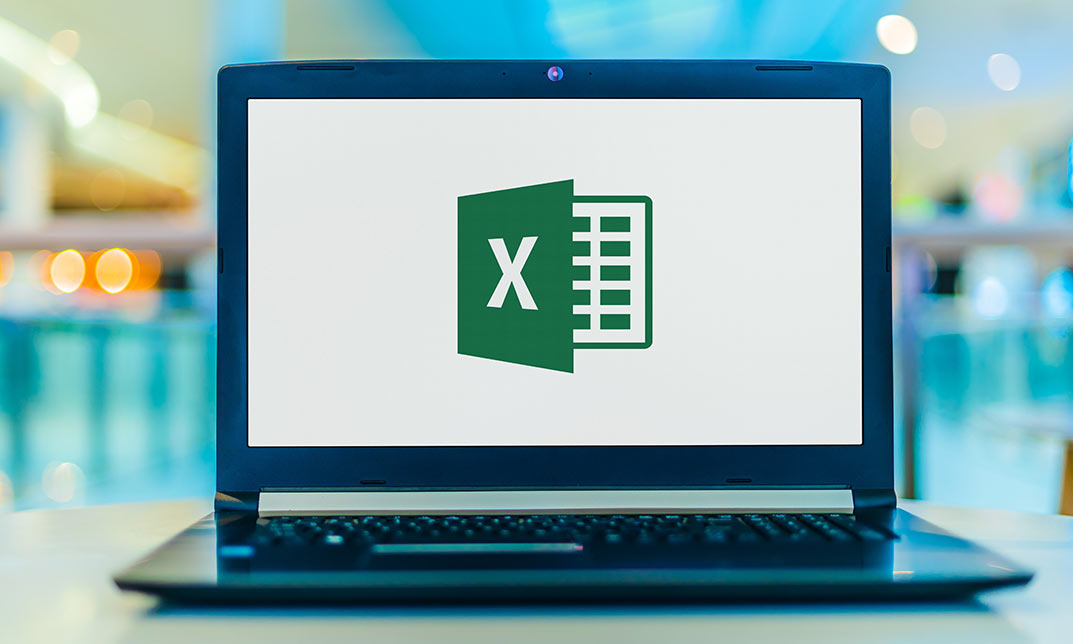- Professional Development
- Medicine & Nursing
- Arts & Crafts
- Health & Wellbeing
- Personal Development
192 Microsoft Access courses delivered On Demand
Access 365 Intermediate
By SkillWise
Overview Uplift Your Career & Skill Up to Your Dream Job - Learning Simplified From Home! Kickstart your career & boost your employability by helping you discover your skills, talents, and interests with our special Access 365 Intermediate Course. You'll create a pathway to your ideal job as this course is designed to uplift your career in the relevant industry. It provides the professional training that employers are looking for in today's workplaces. The Access 365 Intermediate Course is one of the most prestigious training offered at Skillwise and is highly valued by employers for good reason. This Access 365 Intermediate Course has been designed by industry experts to provide our learners with the best learning experience possible to increase their understanding of their chosen field. This Access 365 Intermediate Course, like every one of Skillwise's courses, is meticulously developed and well-researched. Every one of the topics is divided into elementary modules, allowing our students to grasp each lesson quickly. At Skillwise, we don't just offer courses; we also provide a valuable teaching process. When you buy a course from Skillwise, you get unlimited Lifetime access with 24/7 dedicated tutor support. Why buy this Access 365 Intermediate ? Lifetime access to the course forever Digital Certificate, Transcript, and student ID are all included in the price Absolutely no hidden fees Directly receive CPD Quality Standard-accredited qualifications after course completion Receive one-to-one assistance every weekday from professionals Immediately receive the PDF certificate after passing Receive the original copies of your certificate and transcript on the next working day Easily learn the skills and knowledge from the comfort of your home Certification After studying the course materials of the Access 365 Intermediate there will be a written assignment test which you can take either during or at the end of the course. After successfully passing the test you will be able to claim the PDF certificate for free. Original Hard Copy certificates need to be ordered at an additional cost of £8. Who is this course for? This Access 365 Intermediate course is ideal for Students Recent graduates Job Seekers Anyone interested in this topic People already work in relevant fields and want to polish their knowledge and skills. Prerequisites This Access 365 Intermediate does not require you to have any prior qualifications or experience. You can just enrol and start learning. This Access 365 Intermediate was made by professionals and it is compatible with all PCs, Macs, tablets, and smartphones. You will be able to access the course from anywhere at any time as long as you have a good enough internet connection. Career path As this course comes with multiple courses included as a bonus, you will be able to pursue multiple occupations. This Access 365 Intermediate is a great way for you to gain multiple skills from the comfort of your home.
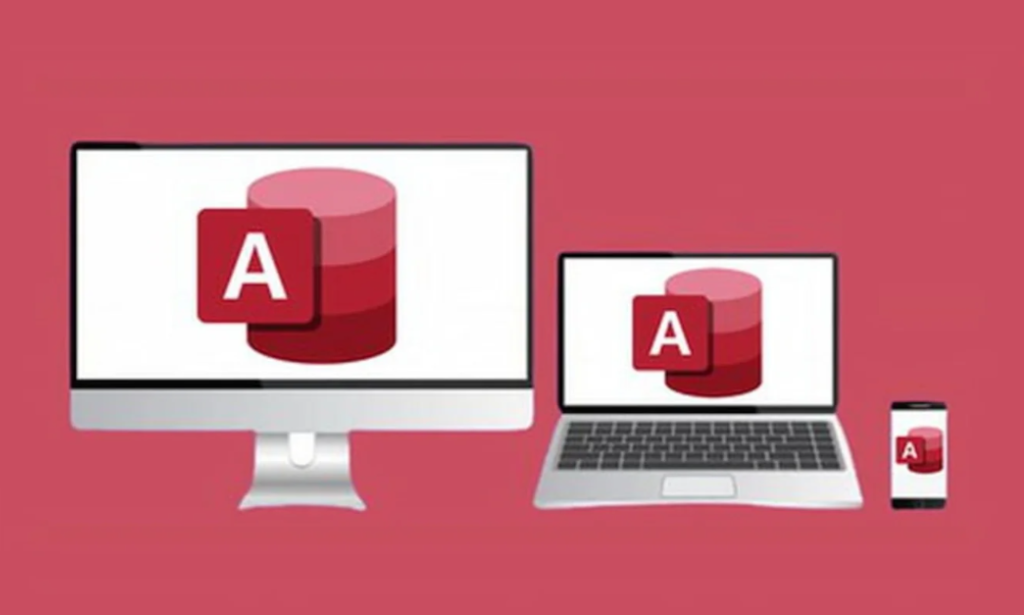
Extended Diploma in Business Administration
By iStudy UK
Get to know how the Business works Do you think with your skills you should be having a career in a company as a Business Administrator? Can you be the corporate man that every company want? Well, you can! This course will teach all you need to know about Business Administration. Business administration is a wide field that incorporates many types of management positions. From major corporations to independent businesses, every operation needs skilled administrators in order to succeed. A career in business touches on information technology, leadership dynamics and increasingly on ethics and international relationships. As a career path You'll have the option to work across industries as a business analyst, human resources generalist, operations manager or marketing specialist. Kickstart your career in Business Administration with this course which will provide everything you need to know in details. Upon completion of this course inExtended Diploma in Business Administration you will find yourself to be easily suited for the corporate job. Business Administration Course Highlights Extended Diploma in Business Administration is an award winning and the best selling course that has been given the CPD Certification & CiQ accreditation. It is the most suitable course anyone looking to work in this or relevant sector. It is considered one of the perfect courses in the UK that can help students/learners to get familiar with the topic and gain necessary skills to perform well in this field. We have packed Extended Diploma in Business Administration into 102 modules for teaching you everything you need to become successful in this profession. To provide you ease of access, this course is designed for both part-time and full-time students. You can become accredited in just 3 days, 14 hours hours and it is also possible to study at your own pace. We have experienced tutors who will help you throughout the comprehensive syllabus of this course and answer all your queries through email. For further clarification, you will be able to recognize your qualification by checking the validity from our dedicated website. Why You Should Choose Extended Diploma in Business Administration Lifetime access to the course No hidden fees or exam charges CPD Accredited certification on successful completion Full Tutor support on weekdays (Monday - Friday) Efficient exam system, assessment and instant results Download Printable PDF certificate immediately after completion Obtain the original print copy of your certificate, dispatch the next working day for as little as £9. Improve your chance of gaining professional skills and better earning potential. Who is this Course for? Extended Diploma in Business Administration is CPD certified and CiQ accredited. This makes it perfect for anyone trying to learn potential professional skills. As there is no experience and qualification required for this course, it is available for all students from any academic backgrounds. Requirements Our Extended Diploma in Business Administration is fully compatible with any kind of device. Whether you are using Windows computer, Mac, smartphones or tablets, you will get the same experience while learning. Besides that, you will be able to access the course with any kind of internet connection from anywhere at any time without any kind of limitation. Career Path You will be ready to enter the relevant job market after completing this course. You will be able to gain necessary knowledge and skills required to succeed in this sector. All our Diplomas' are CPD and CiQ accredited so you will be able to stand out in the crowd by adding our qualifications to your CV and Resume. Extended Diploma in Business Administration - Updated Version Representing Your Boss and Company 00:36:00 Skills of an Effective Administrator 00:17:00 Business Writing Skills 00:41:00 Communication Skills 00:27:00 Business Telephone Skills 00:20:00 Mail Services and Shipping 00:28:00 Travel Arrangements 00:25:00 Organising Meeting and Conferences 00:28:00 Time Management 00:35:00 Record Keeping and Filing Systems 00:28:00 Effective Planning and Scheduling 00:52:00 Extended Diploma in Business Administration - Old Version Business Administration What is Business Administration? FREE 01:00:00 Business and Organisations FREE 00:30:00 Management of Business 01:00:00 Business Organization Perspectives 01:00:00 Decision Making 01:00:00 Approaches to Leadership 01:00:00 Business Communication Communication Basics FREE 00:30:00 Know Thyself and The Message FREE 00:30:00 Learn To Use Terms of Business Communication That Invoke Emotions 00:30:00 Pay Attention To Body Language 00:30:00 Learn To Use Terms That Spark Interest 00:30:00 The Benefits Of Presenting Your Message In 1 Minute 00:30:00 Wrapping Up 00:15:00 Finance Management Financing Basics 01:00:00 Record Your Income 01:00:00 Make a List of Expenses First and Put Them in Categories 01:00:00 Countdown & Adjust 01:00:00 Review Regularly 01:00:00 Human Resource Management Module One - Getting Started FREE 00:30:00 Module Two - Human Resources Today FREE 01:00:00 Module Three - Recruiting and Interviewing 01:00:00 Module Four - Retention and Orientation 01:00:00 Module Five - Following Up With New Employees 01:00:00 Module Six - Workplace Health & Safety 01:00:00 Module Seven - Workplace Bullying, Harassment, and Violence 01:00:00 Module Eight - Workplace Wellness 01:00:00 Module Nine - Providing Feedback to Employees 01:00:00 Module Ten - Disciplining Employees 01:00:00 Module Eleven - Terminating Employees 01:00:00 Module Twelve - Wrapping Up 00:30:00 Activites-Professional Diploma in Human Resource Management 00:00:00 Business Writing Module One - Getting Started FREE 00:30:00 Module Two - Working with Words FREE 01:00:00 Module Three - Constructing Sentences 01:00:00 Module Four - Creating Paragraphs 01:00:00 Module Five - Writing Meeting Agendas 01:00:00 Module Six - Writing E-mails 01:00:00 Module Seven - Writing Business Letters 01:00:00 Module Eight - Writing Proposals 01:00:00 Module Nine - Writing Reports 01:00:00 Module Ten - Other Types of Documents 01:00:00 Module Eleven - Proofreading and Finishing 01:00:00 Module Twelve - Wrapping Up 00:30:00 Microsoft Word Module One - Getting Started FREE 00:30:00 Module Two - Opening Word FREE 01:00:00 Module Three - Working with the Interface 01:00:00 Module Four - Your First Document 01:00:00 Module Five - Basic Editing Tasks 01:00:00 Module Six - Basic Formatting Tasks 01:00:00 Module Seven - Formatting Paragraphs 01:00:00 Module Eight - Advanced Formatting Tasks 01:00:00 Module Nine - Working with Styles 01:00:00 Module Ten - Formatting the Page 01:00:00 Module Eleven - Sharing Your Document 01:00:00 Module Twelve - Wrapping Up 00:30:00 Microsoft PowerPoint Module One - Getting Started FREE 00:30:00 Module Two - Opening PowerPoint FREE 01:00:00 Module Three - Working with the Interface 01:00:00 Module Four - Your First Presentation 01:00:00 Module Five - Working with Text 01:00:00 Module Six - Formatting Text and Paragraphs 01:00:00 Module Seven - Adding Pictures 01:00:00 Module Eight - Advanced Formatting Tasks 01:00:00 Module Nine - Working with Transitions and Animations 01:00:00 Module Ten - Setting Up Your Slide Show 01:00:00 Module Eleven - Showtime! 01:00:00 Module Twelve - Wrapping Up 00:30:00 Microsoft Excel Module One - Getting Started FREE 00:30:00 Module Two - Opening Excel FREE 01:00:00 Module Three - Working with the Interface 01:00:00 Module Four - Your First Worksheet 01:00:00 Module Five - Viewing Excel Data 01:00:00 Module Six - Building Formulas 01:00:00 Module Seven - Using Excel Functions 01:00:00 Module Eight - Using Quick Analysis 01:00:00 Module Nine - Formatting Your Data 01:00:00 Module Ten - Using Styles, Themes, and Effects 01:00:00 Module Eleven - Printing and Sharing Your Workbook 01:00:00 Module Twelve - Wrapping Up 01:00:00 Microsoft Access Module One - Getting Started 00:30:00 Module Two - Opening and Closing Access FREE 01:00:00 Module Three - An Introduction to Databases 01:00:00 Module Four - Sharing Data Using Apps 01:00:00 Module Five - Working in Your App 01:00:00 Module Six - An Introduction to Desktop Databases 01:00:00 Module Seven - Performing Basic Table Tasks 01:00:00 Module Eight - Working with Fields 01:00:00 Module Nine - Working with Table Relationships 01:00:00 Module Ten - An Introduction to Queries, Forms, and Reports 01:00:00 Module Eleven - Protecting Your Data 01:00:00 Module Twelve - Wrapping Up 00:30:00 Mock Exam Mock Exam- Extended Diploma in Business Administration 00:30:00 Final Exam Final Exam- Extended Diploma in Business Administration 00:30:00

MS Access Tables and Queries for Beginner
By Course Cloud
The innovative MS Access Tables and Queries for Beginner has been compiled with the assistance and expertise of industry professionals. It has been carefully crafted to meet the business requirements needed for an outstanding contribution to this role and the career path beyond it. By enrolling in this tutorial, a significant advantage can be gained by the student for securing their dream job and building an excellent reputation in this sector. This popular MS Access Tables and Queries for Beginner has been designed to help dedicated individuals train to become the absolute best in this business field. Many other entrepreneurs and talented students have already completed this course, and others like it, empowering them to move onto satisfying and rewarding careers. This unique MS Access Tables and Queries for Beginner course is perfectly suited for those dedicated and ambitious individuals who are committed to genuinely becoming the best in the business. The MS Access Tables and Queries for Beginner is recognised and accredited by CPD standards, so all contents are guaranteed to be accurate and reputable, adding valuable competencies and qualifications to a CV, making anyone stand out from other potential candidates or business rivals. For added convenience, the MS Access Tables and Queries for Beginner consists of a range of educational modules that allow study sessions to be organised at any time and any place When the final assessment of the MS Access Tables and Queries for Beginner has been completed, a certificate of completion is supplied to evidence newly acquired skills and knowledge. This will provide a significant boost for job-seeking or entry into a new and exciting career path. The valuable qualification from the MS Access Tables and Queries for Beginner course can help to make all the difference in a dynamic employment sector and can also be validated on our website. We are aware that a student's lifestyles and work ethics may not allow much time for a dedicated study session, so the MS Access Tables and Queries for Beginner has been specifically designed to be taken at a personally selected pace, and the hours that are suited to each individual. Full access is immediately available after registration, and this can be achieved via any online device, and at any global location you are sighted at. Our fully-trained tutors are committed to helping you throughout the course, and will instantly respond to any queries that are sent to them via email.

Data Analyst: 8 in 1 Premium Courses Bundle
By Compete High
If data had a fan club, analysts would be the VIP members. This 8-in-1 online bundle offers a structured dive into the data world—from input to insight. With modules in SQL, Python, Microsoft Access, Tableau, Google Analytics, and more, it covers the tools that analysts actually use when trying to make sense of endless spreadsheets. You’ll start with data entry foundations and move through analysis techniques, database management, and visualisation. The goal? To help you read, question, and communicate data without turning it into a maths lesson. Whether you’re new to analytics or brushing up on tools, this bundle is here to turn data into something slightly more interesting than... well, a spreadsheet. 🎯 Learning Outcomes: Understand core data analysis methods across common tools. Learn SQL for querying and managing structured data sets. Apply Python for basic data organisation and automation. Use Tableau and Google tools for visual data presentation. Gain data entry and database management understanding. Analyse online performance through Google Analytics platforms. 👤 Who is this Course For: Aspiring data analysts building core tool knowledge. Marketing professionals interested in online performance stats. Admins needing database and data entry foundations. Junior developers exploring data-related workstreams. Business analysts reviewing structured analysis methods. Freelancers handling data-heavy client tasks. Entrepreneurs reviewing user behaviour via Google tools. Graduates seeking online data training for job roles. 💼 Career Path (UK Average Salaries): Data Analyst – £38,000 per year Business Intelligence Analyst – £42,000 per year Data Entry Administrator – £24,000 per year SQL Analyst – £40,000 per year Marketing Data Analyst – £36,000 per year Analytics Coordinator – £34,000 per year

If you enjoy working in an office environment and would like to get to work quickly, the Admin Support Diploma is for you. This course will prepare you for entry-level office occupations and is ideal for students who are looking for a program that provides the skills needed for many office positions. In this course, you will learn the core skills that will help you use your resources efficiently, manage your time wisely, communicate effectively, and collaborate with others skillfully. You will learn the capacity of the different managers in an organization and how they work together to be able to achieve the goals of the business. Who is this course for? Admin Support Diploma is suitable for anyone who want to gain extensive knowledge, potential experience, and professional skills in the related field. This course is CPD accredited so you don't have to worry about the quality. Requirements Our Admin Support Diploma is open to all from all academic backgrounds and there is no specific requirements to attend this course. It is compatible and accessible from any device including Windows, Mac, Android, iOS, Tablets etc. CPD Certificate from Course Gate At the successful completion of the course, you can obtain your CPD certificate from us. You can order the PDF certificate for £9 and the hard copy for £15. Also, you can order both PDF and hardcopy certificates for £22. Career path This course opens a new door for you to enter the relevant job market and also gives you the opportunity to acquire extensive knowledge along with required skills to become successful. You will be able to add our qualification to your CV/resume which will help you to stand out in the competitive job industry. Course Curriculum Admin Support Module One - Getting Started 00:30:00 Module Two - Getting Organized (I) 00:05:00 Module Three - Getting Organized (II) 00:05:00 Module Four - Managing Time 00:05:00 Module Five - Getting It All Done On Time 00:05:00 Module Six - Special Tasks 00:05:00 Module Seven - Verbal Communication Skills 00:05:00 Module Eight - Non-Verbal Communication Skills 00:05:00 Module Nine - Empowering Yourself 00:05:00 Module Ten - The Team of Two 00:05:00 Module Eleven - Taking Care of Yourself 00:05:00 Module Twelve - Wrapping Up 00:05:00 Administrative Management Module One - Getting Started 00:05:00 Module Two - Why Your Office Needs Administrative Procedures 00:05:00 Module Three - Gathering the Right Tools 00:05:00 Module Four - Identifying Procedures to Include 00:05:00 Module Five - Top Five Procedures to Record 00:05:00 Module Six - What to Include in Your Binder (I) 00:05:00 Module Seven - What to Include in Your Binder (II) 00:05:00 Module Eight - Organizing Your Binder 00:05:00 Module Nine - What Not to Include in the Procedure Guide 00:05:00 Module Ten - Share Office Procedure Guide 00:05:00 Module Eleven - Successfully Executing the Guide 00:05:00 Module Twelve - Wrapping Up 00:05:00 Microsoft Word Module One - Getting Started 00:30:00 Module Two - Opening 01:00:00 Module Three - Working with the Interface 01:00:00 Module Four - Your First Document 01:00:00 Module Five - Basic Editing Tasks 01:00:00 Module Six - Basic Formatting Tasks 01:00:00 Module Seven - Formatting Paragraphs 01:00:00 Module Eight - Advanced Formatting Tasks 01:00:00 Module Nine - Working with Styles 01:00:00 Module Ten - Formatting the Page 01:00:00 Module Eleven - Sharing Your Document 01:00:00 Module Twelve - Wrapping Up 00:30:00 Microsoft PowerPoint Module One - Getting Started 00:30:00 Module Two - Opening PowerPoint 01:00:00 Module Three - Working with the Interface 01:00:00 Module Four - Your First Presentation 01:00:00 Module Five - Working with Text 01:00:00 Module Six - Formatting Text and Paragraphs 01:00:00 Module Seven - Adding Pictures 01:00:00 Module Eight - Advanced Formatting Tasks 01:00:00 Module Nine - Working with Transitions and Animations 01:00:00 Module Ten - Setting Up Your Slide Show 01:00:00 Module Eleven - Showtime! 01:00:00 Module Twelve - Wrapping Up 00:30:00 Microsoft Excel Module One - Getting Started 00:30:00 Module Two - Opening Excel 01:00:00 Module Three - Working with the Interface 01:00:00 Module Four - Your First Worksheet 01:00:00 Module Five - Viewing Excel Data 01:00:00 Module Six - Building Formulas 01:00:00 Module Seven - Using Excel Functions 01:00:00 Module Eight - Using Quick Analysis 01:00:00 Module Nine - Formatting Your Data 01:00:00 Module Ten - Using Styles, Themes, and Effects 01:00:00 Module Eleven - Printing and Sharing Your Workbook 01:00:00 Module Twelve - Wrapping Up 01:00:00 Microsoft Access Module One - Getting Started 00:30:00 Module Two - Opening and Closing Access 01:00:00 Module Three - An Introduction to Databases 01:00:00 Module Four - Sharing Data Using Apps 01:00:00 Module Five - Working in Your App 01:00:00 Module Six - An Introduction to Desktop Databases 01:00:00 Module Seven - Performing Basic Table Tasks 01:00:00 Module Eight - Working with Fields 01:00:00 Module Nine - Working with Table Relationships 01:00:00 Module Ten - An Introduction to Queries, Forms, and Reports 01:00:00 Module Eleven - Protecting Your Data 01:00:00 Module Twelve - Wrapping Up 00:30:00 Mock Exam Mock Exam- Admin Support Diploma 00:20:00 Final Exam Final Exam- Admin Support Diploma 00:20:00 Certificate and Transcript Order Your Certificates or Transcripts 00:00:00

Overview The Ultimate Microsoft Office 4 Courses Bundle Course will provide you with everything you need to master the skills for confidently using Microsoft Office in the workplace. You will develop the essential knowledge and abilities employers expect in Word, Excel, PowerPoint and Access. This is a unique bundle course that will teach you the essential shortcuts and time-saving tools, including how to modify the programs according to your needs. You will also be tutored in a wide range of topics in an extremely expert manner that will make your life easier, no matter what your work requires. After the completion of this online Microsoft Office training program, you will receive a valid acknowledgement in Microsoft Office, and be able to accomplish office tasks quickly, with greater efficiency. Why choose this course Earn an e-certificate upon successful completion. Accessible, informative modules taught by expert instructors Study in your own time, at your own pace, through your computer tablet or mobile device Benefit from instant feedback through mock exams and multiple-choice assessments Get 24/7 help or advice from our email and live chat teams Full Tutor Support on Weekdays Course Design The course is delivered through our online learning platform, accessible through any internet-connected device. There are no formal deadlines or teaching schedules, meaning you are free to study the course at your own pace. You are taught through a combination of Online study materials Mock exams Multiple-choice assessment Certificate of Achievement Endorsed Certificate of Achievement from the Quality Licence Scheme Once the course has been completed and the assessment has been passed, all students are entitled to receive an endorsed certificate. This will provide proof that you have completed your training objectives, and each endorsed certificate can be ordered and delivered to your address for only £119. Please note that overseas students may be charged an additional £10 for postage. CPD Certificate of Achievement from Janets Upon successful completion of the course, you will be able to obtain your course completion e-certificate. Print copy by post is also available at an additional cost of £9.99 and PDF Certificate at £4.99. Endorsement This course and/or training programme has been endorsed by the Quality Licence Scheme for its high-quality, non-regulated provision and training programmes. This course and/or training programme is not regulated by Ofqual and is not an accredited qualification. Your training provider will be able to advise you on any further recognition, for example progression routes into further and/or higher education. For further information please visit the Learner FAQs on the Quality Licence Scheme website. Method of Assessment In order to ensure the Quality Licensing scheme endorsed and CPD acknowledged certificate, learners need to score at least 60% pass marks on the assessment process. After submitting assignments, our expert tutors will evaluate the assignments and give feedback based on the performance. After passing the assessment, one can apply for a certificate. Requirements There is no specific requirements for our Ultimate Microsoft Office 4 Courses Bundle course. It is compatible and accessible from any device including Windows, Mac, Android, iOS, Tablets etc. The course requires a moderate Internet connection so it is possible to start learning with any type of Internet from anywhere at anytime without any limitations.
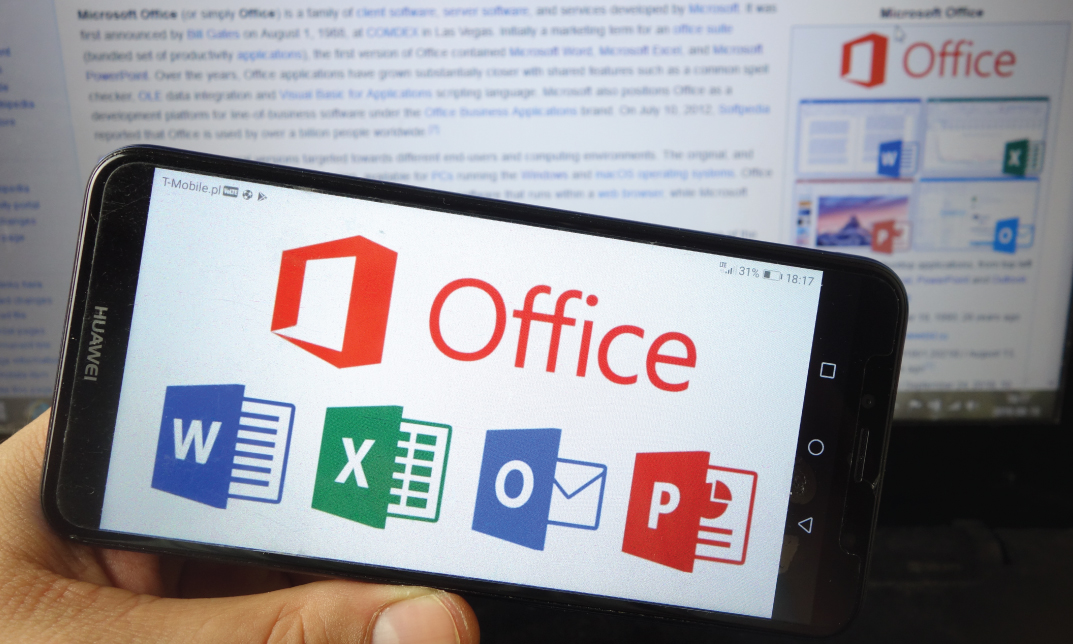
Description Be an expert in MS SharePoint knowing the key issues of this app from the MS SharePoint 2016 Site User course. The course can solve your different problems in MS SharePoint and make you an efficient in this field. The MS SharePoint 2016 Site User course incorporates some effective methods of SharePoint interface and functions to teach the students easily. The course assists the students to know how to identify sites, run libraries and lists, and work with library documents. The course enables them to know about library setting incorporating the ideas of alert, check in and out of documents, and creation of calendar list, contact lists, and task list along with the relevant work of list setting. The purpose of the course is to enhance the SharePoint expertise knowing the fact of different views, use of newsfeed, and other MS office products. Assessment: This course does not involve any MCQ test. Students need to answer assignment questions to complete the course, the answers will be in the form of written work in pdf or word. Students can write the answers in their own time. Once the answers are submitted, the instructor will check and assess the work. Certification: After completing and passing the course successfully, you will be able to obtain an Accredited Certificate of Achievement. Certificates can be obtained either in hard copy at a cost of £39 or in PDF format at a cost of £24. Who is this Course for? MS SharePoint 2016 Site User is certified by CPD Qualifications Standards and CiQ. This makes it perfect for anyone trying to learn potential professional skills. As there is no experience and qualification required for this course, it is available for all students from any academic background. Requirements Our MS SharePoint 2016 Site User is fully compatible with any kind of device. Whether you are using Windows computer, Mac, smartphones or tablets, you will get the same experience while learning. Besides that, you will be able to access the course with any kind of internet connection from anywhere at any time without any kind of limitation. Career Path After completing this course you will be able to build up accurate knowledge and skills with proper confidence to enrich yourself and brighten up your career in the relevant job market. Introduction Introduction FREE 00:01:00 SharePoint Overview SharePoint Overview 00:04:00 Accessing SharePoint Sites 00:02:00 Sharepoint Interface and Navigation 00:08:00 Using the Open Menu 00:02:00 Using the Details Pane 00:01:00 Overview of SharePoint Permissions for Site Users 00:05:00 Locating Sites, Libraries, and Lists 00:04:00 Searching for SharePoint Content 00:04:00 Working with Document Libraries SharePoint Library Overview 00:04:00 Viewing and Downloading a Document from a Library 00:03:00 Uploading Items to a Document Library 00:03:00 Syncing a Library 00:03:00 Creating and Saving New Documents 00:04:00 Editing a Document 00:03:00 Creating a New Folder 00:03:00 Uploading and Moving Document into a Folder 00:01:00 Moving Document to Another Library 00:01:00 Pin to Top 00:02:00 Renaming Documents or Folders 00:02:00 Deleting Documents or Folders 00:02:00 Restoring a Document from the Recycle 00:02:00 Working with Document Library Settings Viewing Permissions for a Document 00:03:00 Version History Overview 00:03:00 Viewing, Comparing, and Restoring Prior Document Versions 00:04:00 Check In or Check Out Overview 00:03:00 Checking Out or Checking In a Document 00:03:00 Editing a Document with Check In or Check Out Enabled 00:03:00 Uploading a File to a Library with Check In or Check Out Enabled 00:02:00 Discarding a Check Out 00:02:00 Setting an Alert on a Document 00:03:00 Setting an Alert on a Library 00:03:00 Modifying or Deleting Alert Subscriptions 00:03:00 Changing View Column Settings 00:03:00 Sorting and Filtering Library Content 00:03:00 Sharing Links Including Durable Links 00:04:00 Working with Properties 00:02:00 Adding and Editing Properties 00:03:00 Adding and Editing Properties while Editing in Office 00:02:00 Narrowing a Document Search Result by Properties 00:02:00 Working with SharePoint Lists SharePoint List Overview 00:03:00 Adding an Item to a List 00:02:00 Adding an Item to a Contact List 00:01:00 Adding an Item to a Calendar 00:02:00 Creating a Recurring Calendar Event 00:02:00 Adding an Item to a Task List 00:03:00 Adding an Item to a Links List 00:02:00 Adding an Announcement 00:03:00 Attaching Content to an Announcement 00:04:00 Editing or Deleting a List Item 00:02:00 Editing or Deleting a Contact 00:02:00 Editing or Deleting a Calendar Event 00:04:00 Editing or Deleting a Task 00:03:00 Editing or Deleting an Announcement 00:02:00 Editing or Deleting a Link 00:01:00 Working with List Settings Adding and Editing Items Using Quick Edit 00:04:00 Sorting and Filtering List Items 00:03:00 Copying and Pasting Excel Info into a List 00:03:00 Exporting List Data into Excel 00:03:00 Creating an Alert for a List Item 00:03:00 Creating an Alert for a List 00:04:00 Enhancing the SharePoint Experience Working with Library or List Views 00:05:00 Creating Public or Personal Standard Views 00:10:00 Using Task Views 00:04:00 Creating a Views 00:04:00 Modifying or Deleting a View 00:04:00 Creating a Grouped View 00:06:00 Creating a Datasheet View 00:03:00 Creating a View to Display Items without Folders 00:03:00 Creating a View to Display Items Checked Out to Me 00:04:00 Sharing Documents and Sites 00:03:00 Coauthoring 00:02:00 Integration with Microsoft Office Integration with Office Online 00:03:00 Checking In or Checking Out Documents via Microsoft Office 00:02:00 Accessing and Uploading Properties from Microsoft Office 00:02:00 Accessing Prior Versions from Microsoft Office 00:02:00 Saving a Document to SharePoint from Microsoft Office 00:03:00 Syncing a Calendar to Outlook 00:02:00 Syncing a Library To Outlook 00:02:00 Integration with Office 365 00:04:00 Personal Profile and Newsfeed Updating Your Profile 00:04:00 Following Sites 00:03:00 OneDrive Overview 00:03:00 Uploading Documents to OneDrive 00:02:00 Sharing Content in OneDrive 00:04:00 Newsfeed Overview 00:06:00 Creating a Blog 00:04:00 Editing and Replying to Blogs 00:03:00 Conclusion Course Recap 00:01:00 Order Your Certificate and Transcript Order Your Certificates and Transcripts 00:00:00

Power Query and Power Pivot in Microsoft Excel: A Quickstart Guide
By Ideas Into Action
Power Query and Power Pivot in Microsoft Excel: A Quickstart Guide Course Description Copyright Ross Maynard 2022 Course Description Power Query and Power Pivot are two tools available in Microsoft Excel. If you are serious about data analysis, then you need to know how to use these tools. This Quickstart guide will give you the skills you need to get started with these powerful features. The Power Query tool allows you to import external data and then modify it to meet your needs, before loading it into Excel. These editing tasks are all things you can do manually in Excel, but Power Query greatly speeds things up when you have a large volume of data. The Power Pivot tool allows you to connect multiple data tables in an extended pivot table. Power Pivot also introduces new analysis and query tools to further enhance data analysis. If data analysis is your thing, then this course will help you get up to speed with these feature-filled tools. Through screen-capture video, the course provides a step-by-step guide to the foundation skills needed to use both Power Query and Power Pivot effectively. The course is designed to make your first steps into Power Query easy and to build your confidence to use them on your own. Both Power Query and Power Pivot are also available in Microsoft Power BI – the data visualisation suite. Once you have learned how to use Power Query and Power Pivot in Excel with this course, you’ll have a head start in getting to grips with Power BI Get up to speed with Power Query and Power Pivot in Microsoft Excel with this Quickstart guide. Key Learning Points On completion of the course, delegates will be able to: Use Power Query to load data from an external source into Microsoft Excel Clean and manipulate external data before loading it into Excel Consolidate separate files with Power Query Update Excel tables with new data in the same format Use Power Query to “unpivot” report tables to prepare the data for analysis Explain the core functionality of Power Pivot Link data tables together in the Power Pivot data model Create pivot tables that draw data from several source data tables Create performance measures and new analysis in the Power Pivot data model Use the most popular DAX query language functions in Power Pivot Curriculum Lesson 1: Power Query Quickstart Lesson 2: Consolidating Files with Power Query Lesson 3: Unpivoting a Table Lesson 4: Power Pivot Quickstart Lesson 5: Power Pivot – Adding Data and Functionality Lesson 6: Key DAX Functions for Power Pivot Lesson 7: The DAX CALCULATE Function Lesson 8: Key Learning Points Pre-Course Requirements There are no pre-course requirements Additional Resources Starter spreadsheets for each lesson are provided so that learners can follow the steps presented. Course Tutor Your tutor is Ross Maynard. Ross is a Fellow of the Chartered Institute of Management Accountants in the UK and has 30 years’ experience as a process improvement consultant specialising in business processes and organisation development. Ross is also a professional author of online training courses. Ross lives in Scotland with his wife, daughter and Cocker Spaniel Questions What is the main feature of Power Query? The ability to link data tables together to create pivot tables that allow data to be drawn from any and all of the source tables The ability to clean and manipulate large volumes of external data efficiently and to load the result into Microsoft Excel The removal of Microsoft Excel’s restrictions on file sizes and the number of rows of data allowed The ability to visualise data in dashboards and management reports What is the main feature of Power Pivot? The ability to link data tables together to create pivot tables that allow data to be drawn from any and all of the source tables The ability to clean and manipulate large volumes of external data efficiently and to load the result into Microsoft Excel The removal of Microsoft Excel’s restrictions on file sizes and the number of rows of data allowed The ability to visualise data in dashboards and management reports Which of the following actions cannot be performed within Power Query? Split text into multiple columns Trimming text and removing spaces Creating calculated columns using DAX functions Make date based calculations Which of the following statements is true? You can use Power Query to combine files that have the same format and open them all in the same spreadsheet You can use Power Query to link data tables and create pivot tables that pull data items from all the linked tables You can use Power Query to create interactive dashboard reports You can use Power Query to export data files to Microsoft Access and other databases Which of the following provides a compelling case to use Power Pivot in Microsoft Excel? The data visualisation and presentation features of Power Pivot are much more powerful than those in Excel Power Pivot offers the ability to clean large files of data imported from other systems quickly Existing reports and tables can be “reverse engineered” (unpivoted) to create data tables for more advanced analysis Files sizes in Power Pivot are smaller than in Excel and there is no limit on the number of rows of data that can be stored. This makes it much faster and more efficient to use Power Pivot for large data sets Power Pivot uses analysis functions from the DAX formula language. What does “DAX” stand for? Digital Architecture Extraction Data Arbitrage Extrapolation Display Analytics Extension Data Analysis Expressions Deeply Annoying Exercise The DAX CALCULATE function is one of the most powerful and useful functions available in Power Pivot. Which statement best describes it? It performs row by row calculations defined by the user and adds the total of them all together for a specified table It performs row by row calculations defined by the user and displays the maximum result for a specified table It performs a defined calculation and then applies filters specified by the user It filters the data in a specified table according to criteria set by the user As well as in Power Pivot in Microsoft Excel, in what application are DAX functions also available? Microsoft PowerPoint Microsoft Forms Microsoft Teams Microsoft Power BI How do DAX functions differ from Microsoft Excel functions? DAX functions are designed specifically for use with SQL based data sources DAX functions are completely new and provide additional functionality within Microsoft Excel DAX functions never take a cell reference or a range as reference, but instead take a column or table as reference DAX date and time functions return a date as a serial number, whereas Excel date and time functions return a datetime data type

Description Do you want to know how to be an expert in creating forms and gathering data? Are you looking for the easiest method regarding MS InfoPath? You may look at the MS InfoPath 2013: Working With InfoPath 2013 in SharePoint course. This course may assist you to get an approximate idea about this field. The MS InfoPath 2013: Working With InfoPath 2013 in SharePoint course incorporates some basic ideas regarding the use of MS InfoPath. It enables to know you how to make forms and collect data by using Infopath within SharePoint. It also teaches you how to edit, create, and publish a form along with a strong command of associated properties. It gives you a proper direction to use Infopath forms by utilizing WebParts. After the end of the course, you will be an expert on some advanced functions of InfoPath that enables you to modify data source and work with it vivid sections. Assessment: This course does not involve any MCQ test. Students need to answer assignment questions to complete the course, the answers will be in the form of written work in pdf or word. Students can write the answers in their own time. Once the answers are submitted, the instructor will check and assess the work. Certification: After completing and passing the course successfully, you will be able to obtain an Accredited Certificate of Achievement. Certificates can be obtained either in hard copy at a cost of £39 or in PDF format at a cost of £24. Who is this Course for? MS InfoPath 2013: Working With InfoPath 2013 in SharePoint is certified by CPD Qualifications Standards and CiQ. This makes it perfect for anyone trying to learn potential professional skills. As there is no experience and qualification required for this course, it is available for all students from any academic background. Requirements Our MS InfoPath 2013: Working With InfoPath 2013 in SharePoint is fully compatible with any kind of device. Whether you are using Windows computer, Mac, smartphones or tablets, you will get the same experience while learning. Besides that, you will be able to access the course with any kind of internet connection from anywhere at any time without any kind of limitation. Career Path After completing this course you will be able to build up accurate knowledge and skills with proper confidence to enrich yourself and brighten up your career in the relevant job market. Introduction Introduction FREE 00:01:00 SharePoint and InfoPath Using InfoPath with SharePoint 00:04:00 Exploring the InfoPath Interface 00:03:00 Creating a Form from an Existing List 00:03:00 Creating a new List and Form within InfoPath 00:04:00 Creating a Form in InfoPath Using SharePoint Designer 00:02:00 Editing a Form 00:02:00 Publishing a Form 00:02:00 Restoring the Default SharePoint Form 00:03:00 Working with List Forms Components of the InfoPath Form 00:03:00 Formatting Text in the Form 00:03:00 Spellcheck Your Form 00:02:00 Inserting or Deleting a Table 00:02:00 Formatting a Table 00:03:00 Add or Remove Rows and Columns 00:02:00 Merging and Splitting Cells 00:04:00 Adding or Removing a Field 00:03:00 Resizing and Formatting a Field 00:03:00 Changing Field Controls 00:05:00 Inserting a Section 00:03:00 Inserting a Picture 00:02:00 Inserting a Button 00:05:00 Inserting a Calculated Value 00:04:00 Setting Default Field Values 00:05:00 Creating a Validation Rule 00:04:00 Creating a Formatting Rule 00:04:00 Creating an Action Rule 00:05:00 Modifying or Deleting a Rule 00:02:00 Setting the Form Load Rules 00:03:00 Advanced InfoPath Features Exploring the Fields Pane 00:02:00 Creating a Data Source 00:05:00 Modifying and Deleting a Data Source 00:02:00 Creating a View 00:03:00 Configuring View Settings 00:03:00 Creating Cascading Columns 00:06:00 Understanding Repeating Sections and Tables 00:03:00 Creating a Repeating Section 00:04:00 Using Repeating Tables to Add Multiple Items to a List 00:08:00 Using Repeating Sections to Show Existings Records 00:07:00 Hiding a Form Section Based on Field Values 00:05:00 InfoPath Forms Within SharePoint Using the InfoPath Form WebPart on a SP Page 00:04:00 Using Form Views for Different Groups 00:06:00 InfoPath Form WebPart and WebPart Filters 00:08:00 Conclusion Course Recap 00:01:00 Certificate and Transcript Order Your Certificates and Transcripts 00:00:00