- Professional Development
- Medicine & Nursing
- Arts & Crafts
- Health & Wellbeing
- Personal Development
1098 Microsoft 365 courses
Master essential Microsoft Office applications, enhance communication, and develop problem-solving skills with the Microsoft Office Complete Training. Suitable for new entrants and professionals alike, gain practical knowledge, expert guidance, and a CPD certificate for career advancement.
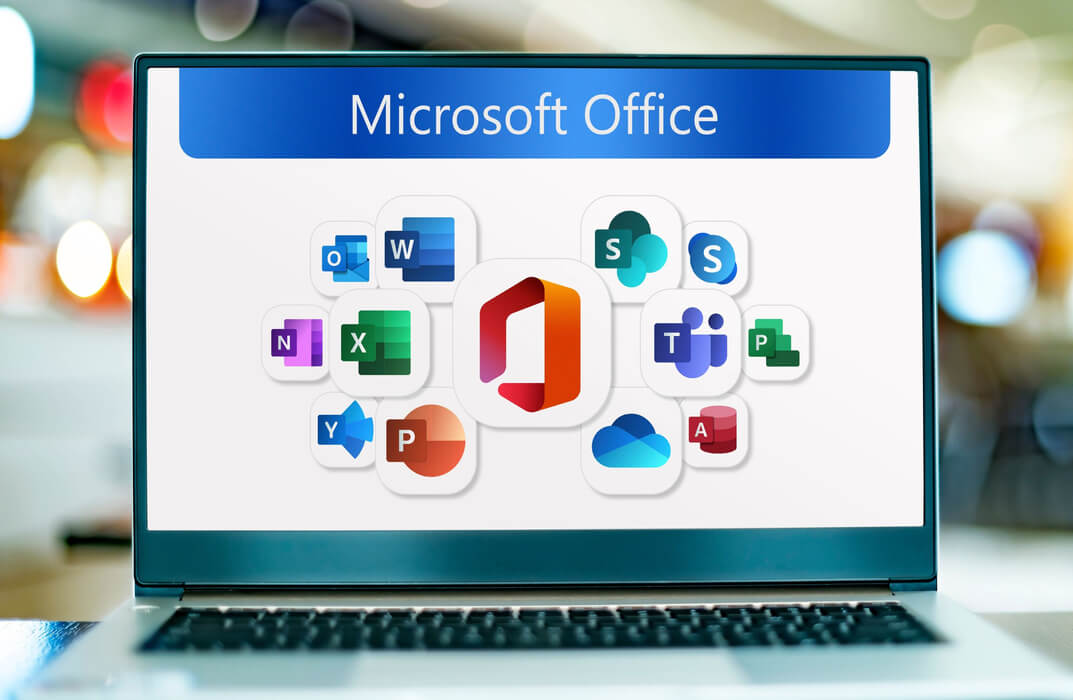
Microsoft Office 2019 (Updated and New Features 2022)
By Course Cloud
Microsoft Office 2019 (Updated and New Features 2022) Overview In today’s digital workplace, Microsoft Office proficiency is a must-have skill across all industries. From office administrators to marketing executives, everyone benefits from mastering the MS Office suite. That’s why our Microsoft Office 2019 course (including 2022 updates) is designed to help you gain job-ready skills and stay ahead in a competitive market. Through this course, you will explore the core applications of MS Office — Excel, Word, PowerPoint, and Access. You’ll begin with Excel, learning how to perform calculations, manage workbooks, and apply formatting to make your data clear and useful. Next, you’ll move on to Microsoft Word, where you'll discover how to efficiently prepare and format professional documents, manage lists, and insert tables and graphic elements. The course then introduces PowerPoint, guiding you through designing impactful presentations using charts, images, and animations. Finally, you’ll gain a practical understanding of Microsoft Access, focusing on modifying data, working with queries, and generating meaningful reports. By the end of this course, you’ll have developed a strong grasp of MS Office tools and features — including the latest 2022 updates — giving your CV a significant edge and preparing you for a variety of career paths. Extra Included: Free Accredited Certificate Included Lifetime Access Free Student ID Card Learning Outcome Understand the updated features of Microsoft Office 2019 and the 2022 enhancements Learn to navigate and utilise key functions in Excel, including calculations, formatting, and workbook management Discover essential Word skills, from formatting text to publishing polished documents Develop the ability to create dynamic PowerPoint presentations with media and charts Gain working knowledge of Access, including queries, forms, and reports Prepare for a range of office roles with practical, up-to-date MS Office knowledge Who is this Microsoft Office 2019 Course for? This course is suitable for office professionals, students, job seekers, and anyone looking to improve their Microsoft Office skills. It's perfect for those aiming to work more productively or move into roles that require document creation, data handling, or presentations. Entry Requirements There are no formal prerequisites for this course. It is open to anyone interested in improving their Microsoft Office skills, regardless of previous experience. Basic computer literacy is helpful but not essential. Accredited Certification After successfully completing the course, you can get a UK and internationally accepted certificate to share your achievement with potential employers or include it in your CV. For the PDF certificate, you’ll need to pay £9.99. You can get the hard copy for 15.99, which will reach your doorstep by post.

Microsoft Office 2016 Access Complete Video Course - Beginner, Intermediate & Advanced
4.3(43)By John Academy
Description: Nowadays almost every job in the business world involves office products. Whether you're an administrative assistant, office manager, sales professional or business manager, utilizing all of the powerful features of Microsoft Office will make you more efficient and subsequently more marketable. The Microsoft Office 2016 Access Complete Video Course - Beginner, Intermediate & Advanced is designed to provide you all the basics of relational database design and through the creation of database objects. You will learn how to use forms, query tables and reports to manage data. You will understand the interface, customization and creation editing of the many objects available within the Microsoft Access application. This course is divided into three separate levels being Basic Microsoft Access, Intermediate Microsoft Access and Advanced Microsoft Access. Assessment: At the end of the course, you will be required to sit for an online MCQ test. Your test will be assessed automatically and immediately. You will instantly know whether you have been successful or not. Before sitting for your final exam you will have the opportunity to test your proficiency with a mock exam. Certification: After completing and passing the course successfully, you will be able to obtain an Accredited Certificate of Achievement. Certificates can be obtained either in hard copy at a cost of £39 or in PDF format at a cost of £24. Who is this Course for? Microsoft Office 2016 Access Complete Video Course - Beginner, Intermediate & Advanced is certified by CPD Qualifications Standards and CiQ. This makes it perfect for anyone trying to learn potential professional skills. As there is no experience and qualification required for this course, it is available for all students from any academic background. Requirements Our Microsoft Office 2016 Access Complete Video Course - Beginner, Intermediate & Advanced is fully compatible with any kind of device. Whether you are using Windows computer, Mac, smartphones or tablets, you will get the same experience while learning. Besides that, you will be able to access the course with any kind of internet connection from anywhere at any time without any kind of limitation. Career Path After completing this course you will be able to build up accurate knowledge and skills with proper confidence to enrich yourself and brighten up your career in the relevant job market. Microsoft Access - Beginner Orientation to Microsoft Access FREE 00:39:00 Create a Simple Access Database 00:10:00 Get Help and Configure Options in Microsoft Access 00:06:00 Modify Table Data 00:17:00 Sort and Filter Records 00:05:00 Create Basic Queries 00:15:00 Sort and Filter Data in a Query 00:14:00 Perform Calculations in a Query 00:08:00 Create Basic Access Forms 00:07:00 Work with Data on Access Forms 00:23:00 Create a Report 00:23:00 Add Controls to a Report 00:12:00 Enhance the Appearance of a Report 00:05:00 Prepare a Report for Print 00:03:00 Organize Report Information 00:15:00 Format Reports 00:12:00 Microsoft Access - Intermediate Relational Database Design FREE 00:16:00 Create a Table 00:09:00 Create Table Relationships 00:09:00 Create Query Joins 00:14:00 Relate Data Within a Table.avi 00:04:00 Work with Subdatasheets from 00:05:00 Use Field Validation 00:16:00 Use Form and Record Validation 00:14:00 Create Parameter Queries 00:12:00 Summarize Data 00:06:00 Create Subqueries 00:07:00 Create Action Queries 00:05:00 Create Unmatched and Duplicate Queries 00:06:00 Data Normalization 00:10:00 Create a Junction Table 00:04:00 Improve Table Structure 00:06:00 Include Control Formatting in a Report 00:04:00 Add a Calculated Field to a Report 00:05:00 Add a Subreport to an Existing Report 00:07:00 Microsoft Access - Advanced Add Controls to Forms FREE 00:11:00 Enhance Navigation and Organization of Forms 00:14:00 Apply Conditional Formatting 00:04:00 Import Data into Access 00:08:00 Export Access Data 00:06:00 Link Tables to External Data Sources 00:05:00 Create a Mail Merge 00:02:00 Create a Macro 00:08:00 Restrict Records by Using a Condition 00:04:00 Validate Data by Using a Macro 00:05:00 Automate Data Entry by Using a Macro 00:04:00 Manage a Database 00:08:00 Determine Object Dependency 00:04:00 Manage a Database 00:07:00 Determine Object Dependency 00:04:00 Document a Database 00:04:00 Splitting a Database for Multiple User Access 00:05:00 Implement Security 00:03:00 Convert an Access Database to an ACCDE File 00:04:00 Package a Database with a Digital Signature 00:01:00 Create a Database Switchboard 00:05:00 Modify a Database Switchboard 00:02:00 Set Start up Options 00:04:00 Mock Exam Mock Exam- Microsoft Office 2016 Access Complete Video Course - Beginner, Intermediate & Advanced 00:30:00 Final Exam Final Exam- Microsoft Office 2016 Access Complete Video Course - Beginner, Intermediate & Advanced 00:30:00 Certificate and Transcript Order Your Certificates and Transcripts 00:00:00
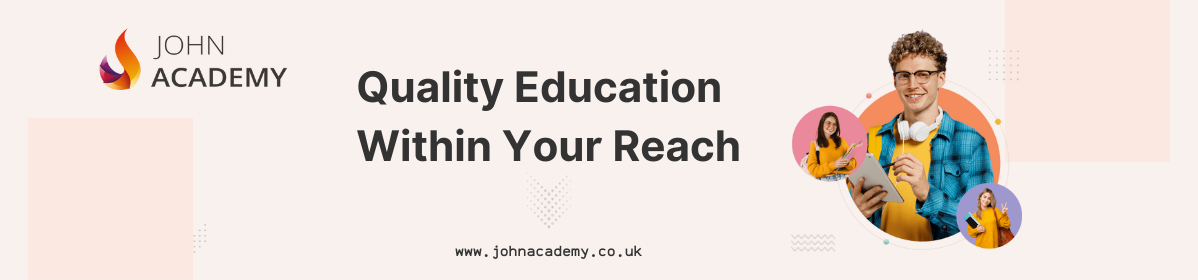
Are you embarking on the journey of mastering data analytics and visualisation in the UK? The 'Advanced Diploma in Microsoft Power BI 2021 at QLS Level 7' is your beacon. Positioned to illuminate the intricate realm of Power BI, this course offers a comprehensive look into the foundational aspects and the advanced features that make Microsoft's tool a standout. With sections meticulously designed ranging from the fundamentals, like data transformation, to advanced concepts, such as integrating Power BI with Python and storytelling with data, this course ensures learners grasp the complete spectrum. With the rising emphasis on data analytics in today's business world, this course acquaints you with Power BI's prowess. It prepares you for the sought-after Microsoft Power BI certification in the UK. Learning Outcomes Comprehend the fundamental aspects of Power BI, from initiating a project to understanding the user interface. Develop proficiency in advanced data transformation techniques and data model creation. Integrate Python with Power BI and harness the benefits of both for enhanced data analytics. Master the art of 'Storytelling with Data' to deliver impactful presentations and reports. Understand and implement Row-Level Security and harness Power BI Cloud services efficiently. Why choose this Advanced Diploma in Microsoft Power BI 2021 at QLS Level 7? Unlimited access to the course for a lifetime. Opportunity to earn a certificate accredited by the CPD Quality Standards after completing this course. Structured lesson planning in line with industry standards. Immerse yourself in innovative and captivating course materials and activities. Assessments are designed to evaluate advanced cognitive abilities and skill proficiency. Flexibility to complete the course at your own pace, on your own schedule. Receive full tutor support throughout the week, from Monday to Friday, to enhance your learning experience. Who is this Advanced Diploma in Microsoft Power BI 2021 at QLS Level 7 for? Individuals keen on obtaining the Microsoft power bi certification UK. Analysts and data professionals aspiring to enhance their data visualisation skills. Business professionals wanting to leverage Power BI for insightful business decision-making. Tech enthusiasts aiming to amalgamate programming (Python) with data analytics. Those seeking to stay updated with the latest trends in Power BI and its evolving capabilities. Career path Data Analyst: Average Salary £30,000 - £40,000 Annually Business Intelligence Developer: Average Salary £35,000 - £45,000 Annually Power BI Developer: Average Salary £40,000 - £50,000 Annually Data Visualisation Specialist: Average Salary £32,000 - £42,000 Annually Business Intelligence Manager: Average Salary £45,000 - £55,000 Annually Data Strategy Consultant: Average Salary £50,000 - £60,000 Annually Prerequisites This Advanced Diploma in Microsoft Power BI 2021 at QLS Level 7 does not require you to have any prior qualifications or experience. You can just enrol and start learning. This course was made by professionals and it is compatible with all PC's, Mac's, tablets and smartphones. You will be able to access the course from anywhere at any time as long as you have a good enough internet connection. Certification After studying the course materials, there will be a written assignment test which you can take at the end of the course. After successfully passing the test you will be able to claim the pdf certificate for £4.99 Original Hard Copy certificates need to be ordered at an additional cost of £8. Endorsed Certificate of Achievement from the Quality Licence Scheme Learners will be able to achieve an endorsed certificate after completing the course as proof of their achievement. You can order the endorsed certificate for only £135 to be delivered to your home by post. For international students, there is an additional postage charge of £10. Endorsement The Quality Licence Scheme (QLS) has endorsed this course for its high-quality, non-regulated provision and training programmes. The QLS is a UK-based organisation that sets standards for non-regulated training and learning. This endorsement means that the course has been reviewed and approved by the QLS and meets the highest quality standards. Please Note: Studyhub is a Compliance Central approved resale partner for Quality Licence Scheme Endorsed courses. Course Curriculum Section 01: Introduction Welcome! 00:01:00 What is Power BI? 00:03:00 Download & Installing Power BI Desktop 00:04:00 Getting to know the interface 00:03:00 Mini Project: Transform Data 00:07:00 Mini Project: Visualize Data 00:05:00 Mini Project: Creating a Data Model 00:07:00 Course Outline: What will you learn in this course? 00:05:00 How to learn best with this course? 00:03:00 Section 02: Preparing our Project Creating our initial project file 00:04:00 Working with the attached project files 00:04:00 Section 03: Data Transformation - The Query Editor Exploring the Query Editor 00:06:00 Connecting to our data source 00:07:00 Editing rows 00:08:00 Changing data types 00:08:00 Replacing values 00:03:00 Close & Apply 00:03:00 Connecting to a csv file 00:03:00 Connecting to a web page 00:05:00 Extracting characters 00:06:00 Splitting & merging columns 00:09:00 Creating conditional columns 00:06:00 Creating columns from examples 00:09:00 Merging Queries 00:17:00 Pivoting & Unpivoting 00:06:00 Appending Queries 00:08:00 Practice & Solution: Population table 00:15:00 The Fact-Dimension-Model 00:09:00 Practice: Load the dimension table 00:04:00 Organizing our queries in groups 00:03:00 Entering data manually 00:05:00 Creating an index column 00:03:00 Workflow & more transformations 00:05:00 Module summary 00:05:00 Exercise 1 - Instruction 00:02:00 Exercise Solution 00:11:00 Section 04: Data Transformation - Advanced Advanced Editor - Best practices 00:09:00 Performance: References vs. Duplicating 00:10:00 Performance: Enable / Disable Load & Report Refresh 00:05:00 Group by 00:05:00 Mathematical Operations 00:05:00 Run R Script 00:15:00 Using Parameters to dynamically transform data 00:06:00 M formula language: Basics 00:07:00 M formula language: Values, Lists & Tables 00:14:00 M formula language: Functions 00:13:00 M formula language: More functions & steps 00:05:00 Exercise 2 - Instructions 00:01:00 Exercise 2 - solution 00:05:00 Section 05: Creating a Data Model Understanding the relationship 00:05:00 Create & edit relationships 00:06:00 One-to-many & one-to-one relationship 00:06:00 Many-to-many (m:n) relationship 00:08:00 Cross filter direction 00:06:00 Activate & deactivate relationships 00:06:00 Model summary 00:03:00 Exercise 3 Create Model 00:03:00 Exercise 3 Solution 00:02:00 Section 06: Data Visualization Our first visual 00:08:00 The format tab 00:12:00 Understanding tables 00:10:00 Conditional formatting 00:09:00 The Pie Chart 00:06:00 All about the filter visual 00:13:00 The filter pane for developers 00:09:00 Cross filtering & edit interactions 00:04:00 Syncing slicers across pages 00:07:00 Creating drill downs 00:08:00 Creating drill throughs 00:07:00 The tree map visual 00:07:00 The decomposition tree 00:05:00 Understanding the matrix visual 00:05:00 Editing pages 00:07:00 Buttons & Actions 00:09:00 Bookmarks to customize your report 00:10:00 Analytics and Forecasts with line charts 00:10:00 Working with custom visuals 00:07:00 Get data using R Script & R Script visual 00:08:00 Asking questions - Q&A visual 00:04:00 Wrap up - data visualization 00:08:00 Section 07: Power BI & Python Python in Power BI - Plan of attack 00:03:00 Setting up Python for Power BI 00:03:00 Transforming data using Python 00:11:00 Creating visualizations using Python 00:08:00 Violin plots, pair plots & ridge plots using Python 00:15:00 Machine learning (BayesTextAnalyzer) using Python 00:00:00 Performance & Troubleshooting 00:03:00 Section 08: Storytelling with Data Introduction 00:01:00 Show Empathy & Identify the Requirement 00:03:00 Finding the Most Suitable KPI's 00:02:00 Choose an Effective Visualization 00:04:00 Make Use of Natural Reading Pattern 00:03:00 Tell a Story Using Visual Cues 00:05:00 Avoid Chaos & Group Information 00:02:00 Warp Up - Storytelling with Data 00:02:00 Section 09: DAX - The Essentials Introduction 00:03:00 The project data 00:04:00 Measures vs. Calculated Columns 00:15:00 Automatically creating a date table in DAX 00:08:00 CALENDAR 00:05:00 Creating a complete date table with features 00:04:00 Creating key measure table 00:03:00 Aggregation functions 00:06:00 The different versions of COUNT 00:14:00 SUMX - Row based calculations 00:09:00 Section 10: DAX - The CALCULATE function CALCULATE - The basics 00:11:00 Changing the context with FILTER 00:07:00 ALL 00:08:00 ALL SELECTED 00:03:00 ALL EXCEPT 00:07:00 Section 11: Power BI Service - Power BI Cloud How to go on now? 00:03:00 Power BI Pro vs Premium & Signing up 00:04:00 Exploring the interface 00:04:00 Discovering your workspace 00:03:00 Connecting Power BI Desktop & Cloud 00:04:00 Understanding datasets & reports 00:03:00 Working on reports 00:04:00 Updating reports from Power BI Desktop 00:04:00 Creating and working with workspaces 00:07:00 Installing & using a data gateway 00:13:00 Get Quick Insights 00:03:00 Creating dashboards 00:04:00 Sharing our results through Apps 00:10:00 Power BI Mobile App 00:05:00 Creating the layout for the Mobile App 00:04:00 Wrap up Power BI Cloud 00:07:00 Section 12: Row-Level Security Introduction 00:03:00 Creating a Row-Level Security 00:05:00 Row-Level Security in the Cloud 00:04:00 Row-Level Security & Data Model 00:05:00 Dynamic Row-Level Security 00:07:00 Dynamic Many-to-Many RLS 00:04:00 Hierarchical Row-Level Security 00:13:00 Section 13: More data sources JSON & REST API 00:10:00 Setting up a local MySQL database 00:14:00 Connecting to a MySQL database in Power BI 00:05:00 Connecting to a SQL database (PostgreSQL) 00:05:00 Section 14: Next steps to improve & stay up to date Congratulations & next steps 00:06:00 The End 00:01:00 Resources Resources - Advanced Diploma in Microsoft Power BI 2021 at QLS Level 7 00:00:00 Assignment Assignment - Advanced Diploma in Microsoft Power BI 2021 at QLS Level 7 04:00:00 Order your QLS Endorsed Certificate Order your QLS Endorsed Certificate 00:00:00

Overview Uplift Your Career & Skill Up to Your Dream Job - Learning Simplified From Home! Kickstart your career & boost your employability by helping you discover your skills, talents and interests with our special Learn Python, JavaScript, and Microsoft SQL for Data science Course. You'll create a pathway to your ideal job as this course is designed to uplift your career in the relevant industry. It provides professional training that employers are looking for in today's workplaces. The Learn Python, JavaScript, and Microsoft SQL for Data science Course is one of the most prestigious training offered at StudyHub and is highly valued by employers for good reason. This Learn Python, JavaScript, and Microsoft SQL for Data science Course has been designed by industry experts to provide our learners with the best learning experience possible to increase their understanding of their chosen field. This Learn Python, JavaScript, and Microsoft SQL for Data science Course, like every one of Study Hub's courses, is meticulously developed and well researched. Every one of the topics is divided into elementary modules, allowing our students to grasp each lesson quickly. At StudyHub, we don't just offer courses; we also provide a valuable teaching process. When you buy a course from StudyHub, you get unlimited Lifetime access with 24/7 dedicated tutor support. Why buy this Learn Python, JavaScript, and Microsoft SQL for Data science? Unlimited access to the course for forever Digital Certificate, Transcript, student ID all included in the price Absolutely no hidden fees Directly receive CPD accredited qualifications after course completion Receive one to one assistance on every weekday from professionals Immediately receive the PDF certificate after passing Receive the original copies of your certificate and transcript on the next working day Easily learn the skills and knowledge from the comfort of your home Certification After studying the course materials of the Learn Python, JavaScript, and Microsoft SQL for Data science there will be a written assignment test which you can take either during or at the end of the course. After successfully passing the test you will be able to claim the pdf certificate for £5.99. Original Hard Copy certificates need to be ordered at an additional cost of £9.60. Who is this course for? This Learn Python, JavaScript, and Microsoft SQL for Data science course is ideal for Students Recent graduates Job Seekers Anyone interested in this topic People already working in the relevant fields and want to polish their knowledge and skill. Prerequisites This Learn Python, JavaScript, and Microsoft SQL for Data science does not require you to have any prior qualifications or experience. You can just enrol and start learning.This Learn Python, JavaScript, and Microsoft SQL for Data science was made by professionals and it is compatible with all PC's, Mac's, tablets and smartphones. You will be able to access the course from anywhere at any time as long as you have a good enough internet connection. Career path As this course comes with multiple courses included as bonus, you will be able to pursue multiple occupations. This Learn Python, JavaScript, and Microsoft SQL for Data science is a great way for you to gain multiple skills from the comfort of your home.

With our course, 'Learn the Basics of Microsoft Visio in Only 30 minutes,' take a revolutionary step into the world of visual communication. You may discover a world of creativity and efficiency with Microsoft Visio by solving its mysteries in just thirty minutes. This isn't your ordinary tutorial; it's a creative expedition designed to captivate and empower learners in record time. From understanding the fundamentals of Visio to crafting intricate cross-functional flowcharts, each unit is a step towards mastery, ensuring you grasp the essence of this powerful tool effortlessly. Discover the art of adding shapes, texts, and connectors with finesse, enhance your diagrams with vibrant colors and styles, and explore advanced features like Containers and Themes. Whether you're a student, professional, or an enthusiast looking to enhance your visual storytelling skills, this course provides a concise and engaging roadmap to becoming a Microsoft Visio virtuoso in just 30 minutes. Don't miss the chance to elevate your communication game-enroll now and transform your understanding of visual representation! Learning Outcomes Visio Fundamentals Mastery: Grasp the core concepts of Microsoft Visio, from its purpose to the variety of templates available. Efficient Diagram Creation: Learn to start cross-functional flowcharts seamlessly, mastering the art of titles, swimlanes, and structured diagrams. Creative Element Integration: Explore the intricacies of adding shapes, texts, and connectors, enhancing your ability to craft visually appealing and informative diagrams. Advanced Features Utilization: Dive into the world of Containers, Themes, and Presentation Mode, unlocking the full potential of Visio for dynamic and professional diagramming. Web Collaboration Proficiency: Understand how to leverage Visio Web, enabling seamless collaboration and sharing of your visual creations. Why choose this Learn the Basics of Microsoft Visio in Only 30 minutes! course? Unlimited access to the course for a lifetime. Opportunity to earn a certificate accredited by the CPD Quality Standards and CIQ after completing this course. Structured lesson planning in line with industry standards. Immerse yourself in innovative and captivating course materials and activities. Assessments designed to evaluate advanced cognitive abilities and skill proficiency. Flexibility to complete the Course at your own pace, on your own schedule. Receive full tutor support throughout the week, from Monday to Friday, to enhance your learning experience. Unlock career resources for CV improvement, interview readiness, and job success. Who is this Learn the Basics of Microsoft Visio in Only 30 minutes! course for? Students looking to enhance their diagramming skills efficiently. Professionals seeking a quick and engaging introduction to Microsoft Visio. Enthusiasts interested in visual communication and storytelling. Project managers aiming to streamline communication through visual representation. Individuals wanting to boost their efficiency in creating structured and visually appealing diagrams. Career path Project Coordinator: £25,000 - £35,000 Technical Writer: £28,000 - £40,000 Graphic Designer: £22,000 - £35,000 Business Analyst: £30,000 - £45,000 Process Improvement Specialist: £35,000 - £50,000 Information Architect: £40,000 - £55,000 Prerequisites This Learn the Basics of Microsoft Visio in Only 30 minutes! does not require you to have any prior qualifications or experience. You can just enrol and start learning. This Learn the Basics of Microsoft Visio in Only 30 minutes! was made by professionals and it is compatible with all PC's, Mac's, tablets and smartphones. You will be able to access the course from anywhere at any time as long as you have a good enough internet connection. Certification After studying the course materials, there will be a written assignment test which you can take at the end of the course. After successfully passing the test you will be able to claim the pdf certificate for £4.99 Original Hard Copy certificates need to be ordered at an additional cost of £8. Course Curriculum Learn The Basics Of Microsoft Visio In Only 30 Minutes! Unit 01: What is Microsoft Visio? 00:01:00 Unit 02: Where to get Microsoft Visio 00:02:00 Unit 03: Starting Visio and Templates 00:06:00 Unit 04: Starting a Cross-Functional Flowchart 00:03:00 Unit 05: Title and Swimlanes 00:02:00 Unit 06: Add Shapes, Texts and Connectors 00:09:00 Unit 07: Insert Containers 00:01:00 Unit 08: Shape Colors and Styles 00:02:00 Unit 09: Themes 00:01:00 Unit 10: Alignment and Spacing 00:01:00 Unit 11: Add Pages 00:01:00 Unit 12: Presentation Mode 00:01:00 Unit 13: Visio Web 00:03:00

Embark on a swift and immersive journey into the world of Microsoft Forms with our course, 'Learn the Basics of Microsoft Forms in Only 30 minutes!' In just half an hour, we'll unravel the intricacies of Microsoft Forms, providing you with a comprehensive understanding of its features and functionalities. This isn't your typical tutorial; it's a dynamic adventure designed to make you a Forms maestro in record time. From understanding the Forms Home Page to mastering advanced features like Branching and Themes, we've distilled the essentials into bite-sized modules, ensuring an engaging and efficient learning experience. Discover the art of creating and customizing forms effortlessly, preview and test your creations, and delve into the nuances of quiz creation and management. Perfect for beginners and enthusiasts alike, this course empowers you to harness the full potential of Microsoft Forms in just 30 minutes. Say goodbye to lengthy tutorials, and embrace a concise, impactful learning journey that transforms your proficiency with Microsoft Forms. Learning Outcomes Forms Mastery: Grasp the fundamentals of Microsoft Forms, from its basic components to advanced features like Branching and Themes. Efficient Form Creation: Learn to create new forms seamlessly, exploring the intricacies of form settings and customization. Quiz Creation Expertise: Delve into the world of quiz creation, mastering settings and learning to preview, test, and manage quizzes effectively. Data Analysis Proficiency: Explore how to view results and export data to Excel, enhancing your ability to derive meaningful insights from form responses. Optimized Form Distribution: Understand the process of sending form and quiz links, ensuring efficient and targeted distribution for your intended audience. Why choose this Learn the Basics of Microsoft Forms in Only 30 minutes! course? Unlimited access to the course for a lifetime. Opportunity to earn a certificate accredited by the CPD Quality Standards and CIQ after completing this course. Structured lesson planning in line with industry standards. Immerse yourself in innovative and captivating course materials and activities. Assessments designed to evaluate advanced cognitive abilities and skill proficiency. Flexibility to complete the Course at your own pace, on your own schedule. Receive full tutor support throughout the week, from Monday to Friday, to enhance your learning experience. Unlock career resources for CV improvement, interview readiness, and job success. Who is this Learn the Basics of Microsoft Forms in Only 30 minutes! course for? Individuals eager to quickly grasp the basics of Microsoft Forms. Students seeking efficient learning resources for form creation and quiz management. Professionals looking to streamline data collection and analysis through Microsoft Forms. Educators aiming to enhance their quiz creation and distribution skills. Enthusiasts interested in a time-efficient exploration of Microsoft Forms. Career path Data Analyst Assistant: £22,000 - £30,000 Educational Technologist: £25,000 - £35,000 Administrative Coordinator: £20,000 - £28,000 Marketing Assistant: £22,000 - £30,000 Customer Support Specialist: £20,000 - £28,000 Research Assistant: £22,000 - £30,000 Prerequisites This Learn the Basics of Microsoft Forms in Only 30 minutes! does not require you to have any prior qualifications or experience. You can just enrol and start learning. This Learn the Basics of Microsoft Forms in Only 30 minutes! was made by professionals and it is compatible with all PC's, Mac's, tablets and smartphones. You will be able to access the course from anywhere at any time as long as you have a good enough internet connection. Certification After studying the course materials, there will be a written assignment test which you can take at the end of the course. After successfully passing the test you will be able to claim the pdf certificate for £4.99 Original Hard Copy certificates need to be ordered at an additional cost of £8. Course Curriculum Learn The Basics Of Microsoft Forms In Only 30 Minutes! Module 01: What are Microsoft Forms? 00:01:00 Module 02: Where to get Microsoft Forms 00:01:00 Module 03: Forms Home Page 00:02:00 Module 04: New Form 00:10:00 Module 05: Branching 00:02:00 Module 06: Themes 00:01:00 Module 07: Form Settings 00:01:00 Module 08: Previewing and Testing the Form 00:03:00 Module 09: View Results and Export to Excel 00:03:00 Module 10: Sending the Form Link 00:01:00 Module 11: New Quiz 00:06:00 Module 12: Quiz Settings 00:01:00 Module 13: Previewing and Testing the Quiz 00:02:00 Module 14: View Results and Export to Excel 00:01:00 Module 15: Sending the Quiz Link 00:01:00
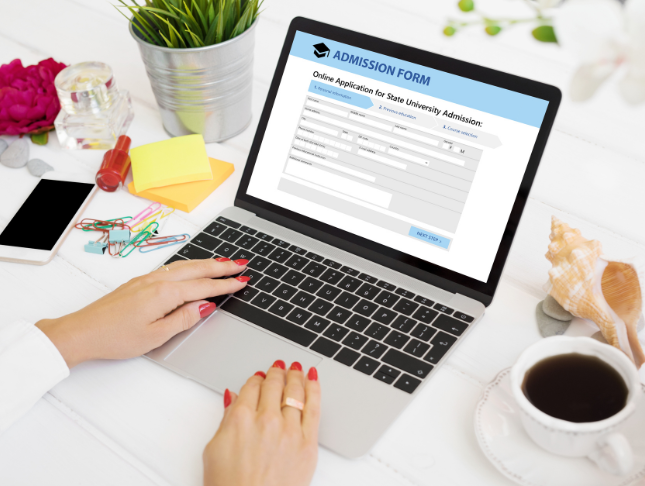
Microsoft Excel: Automated Dashboard Using Advanced Formula, VBA, Power Query
4.9(27)By Apex Learning
Overview This comprehensive course on Microsoft Excel: Automated Dashboard Using Advanced Formula, VBA, Power Query will deepen your understanding on this topic. After successful completion of this course you can acquire the required skills in this sector. This Microsoft Excel: Automated Dashboard Using Advanced Formula, VBA, Power Query comes with accredited certification which will enhance your CV and make you worthy in the job market. So enrol in this course today to fast track your career ladder. How will I get my certificate? You may have to take a quiz or a written test online during or after the course. After successfully completing the course, you will be eligible for the certificate. Who is this course for? There is no experience or previous qualifications required for enrolment on this Microsoft Excel: Automated Dashboard Using Advanced Formula, VBA, Power Query. It is available to all students, of all academic backgrounds. Requirements Our Microsoft Excel: Automated Dashboard Using Advanced Formula, VBA, Power Query is fully compatible with PC's, Mac's, Laptop, Tablet and Smartphone devices. This course has been designed to be fully compatible on tablets and smartphones so you can access your course on wifi, 3G or 4G. There is no time limit for completing this course, it can be studied in your own time at your own pace. Career path Having these various qualifications will increase the value in your CV and open you up to multiple sectors such as Business & Management, Admin, Accountancy & Finance, Secretarial & PA, Teaching & Mentoring etc. Course Curriculum 12 sections • 76 lectures • 06:08:00 total length •Course Outline and Introduction: 00:04:00 •Minimum Requirements for the Course: 00:01:00 •Prepayments Introduction: 00:01:00 •Month End Date Prepaid Expenses Amortization Calculation: 00:00:00 •Exact Prepaid Expenses Payment Date Calculation: 00:00:00 •Prepaid Expenses Accounting Definition: Prepayments: 00:03:00 •Prepaid Expense Example: How Accounting works for Prepayments: 00:03:00 •Advantages and Disadvantages of Prepaid Expenses: 00:03:00 •Introduction to PRO Excel Models and Formulas: 00:06:00 •Date Function: 00:05:00 •EOMONTH Function: 00:04:00 •DATEVALUE function: 00:03:00 •IF Function: 00:08:00 •IFS Function (Office 365 Only): 00:07:00 •VLOOKUP Function: 00:07:00 •MATCH Function: 00:05:00 •INDIRECT Function: 00:02:00 •NAMED Ranges: Name Manager: 00:03:00 •Advanced Version of VLOOKUP Function: 00:07:00 •Introduction to Model and Control Panel Tab (Important Sheet Tab): 00:08:00 •Formula Based Prepaid Expenses Model - Deep Dive (Part 1): 00:05:00 •Formula Based Prepaid Expenses Model - Deep Dive (Part 2): 00:06:00 •Formula Based Prepaid Expenses Model - Deep Dive (Part 3): 00:06:00 •IFS Function - Month End date Prepayment calculation: 00:04:00 •Prepaid Expenses - Closing Balance Summary Tab (Formula Based Summary): 00:09:00 •Protecting Formulas Cells and Fields in the Model: 00:04:00 •Exact Date Prepaid Amortisation calculation Intro: 00:03:00 •Formulas update and Model Changes for Exact Prepaid Exps Calculation: 00:03:00 •Formulas Update for Exact Date Prepaid Exps Amortisation (Part 1): 00:04:00 •Formulas Update for Exact Date Prepaid Exps Amortisation (Part 2): 00:03:00 •Formulas Update for Exact Date Prepaid Exps Amortisation (Part 3): 00:02:00 •Formulas Update for Exact Date Prepaid Exps Amortisation (Part 4): 00:07:00 •IFS Function - Exact Date Prepayments Amortisation: 00:04:00 •Data Validation Controls (Enhancing Data Input Controls with Protection): 00:10:00 •Bonus: Prepayment Model with Opening Balance Calculation (Part 1): 00:08:00 •Bonus: Prepayment Model with Opening Balance Calculation (Part 2): 00:09:00 •Additional Material: Resources: 00:00:00 •Power Query and Pivot Table Prepayment Summary Table Intro: 00:06:00 •What is Power Query and Some Awesome Resources for Power Query learning: 00:07:00 •Power Query and Pivot Table Summary - Deep Dive (Part 1): 00:05:00 •Power Query and Pivot Table Summary - Deep Dive (Part 2): 00:04:00 •Power Query and Pivot Table Summary - Deep Dive (Part 3): 00:05:00 •Power Query and Pivot Table Summary - Deep Dive (Part 4): 00:09:00 •Using Array Formulas to Add Formula Protection: 00:04:00 •Bonus: Allocate Prepaid Expenditure Cost Centre Wise - 1: 00:02:00 •Bonus: Allocate Prepaid Expenditure Cost Centre Wise - 2: 00:08:00 •Bonus: Prepayment Model with Opening Balance Calculation (PQ and PT Version): 00:13:00 •Changing Macros Security in Excel: 00:05:00 •Complete Walkthrough - Advanced VBA Prepaid Expenses Amortisation Model: 00:06:00 •Bonus : New Version - Excel VBA Model for Prepayment Expenditure: 00:08:00 •Dynamic Dashboard Overview: 00:07:00 •Importing Profit and Loss Statements Source Files and creating YTD P&L Sheets: 00:08:00 •Creating Dynamic Data Validation: 00:02:00 •Creating Named Ranges for Dynamic Table Arrays: 00:03:00 •Dynamic Date Column Headings for each Divisional PL Table: 00:02:00 •Dynamic Month and YTD Dashboard tables headings (PRO TIP): 00:03:00 •Dynamic VLOOKUP Formula - Preparing First section of the Dashboard: 00:04:00 •Creating Rolling Dashboard with Dynamic VLOOKUP Function: 00:08:00 •IMPORTANT : Error Checking for your reports/Dashboard (PRO TIP): 00:03:00 •Data Prep for Visualization: AREA Charts (Awesome trick using #NA Function): 00:05:00 •Visualization: AREA Charts for Month - Revenue, Gross Profit and Net Profit: 00:05:00 •Visualization DONUT Charts Revenue, Gross Profit and Net Profit (Part 1): 00:03:00 •Visualization DONUT Charts Revenue, Gross Profit and Net Profit (Part 2): 00:06:00 •Introduction - Formula-less Dashboard - Fully Dynamic and easily refreshed: 00:05:00 •Understanding the data files before building dashboard: 00:02:00 •Consolidating Reports with Power Query (Get & Transform) , How to install PQ: 00:08:00 •Dynamic File Path Trick in Power Query with Parameters (Amazing trick): 00:06:00 •Conditional Cumulative totals with SUMIFS Function: 00:04:00 •Bonus: Conditional Cumulative totals with Power Query Custom Formula (M Code): 00:06:00 •Dashboard Creation - Pivot Table showing Month and YTD KPIs division wise: 00:06:00 •Dashboard Creation Donuts Charts linked with Pivot Table (Replicate Charts fast): 00:08:00 •Dashboard Creation - Line Charts: 00:08:00 •Update Dashboard with Additional Divisional Data with Few Click (Magical): 00:03:00 •Thank you: 00:02:00 •Ultimate Prepaid Expenditure Model (Super Bonus): 00:02:00 •Resources - Microsoft Excel: Automated Dashboard Using Advanced Formula, VBA, Power Query: 00:00:00

The Ultimate Guide: Ms Word, Ms Excel, Powerpoint & Access - CPD Certified
4.7(47)By Academy for Health and Fitness
***24 Hour Limited Time Flash Sale*** The Ultimate Guide: Ms Word, Ms Excel, Powerpoint & Access Admission Gifts FREE PDF & Hard Copy Certificate| PDF Transcripts| FREE Student ID| Assessment| Lifetime Access| Enrolment Letter Office skills are in high demand in the UK, with 9 in 10 middle-skill jobs requiring digital skills like Word and Excel. Do you have gaps when it comes to building spreadsheets, presentations, and working with databases? This The Ultimate Guide: Ms Word, Ms Excel, Powerpoint & Access bundle can help fill those gaps. Designed to cater to the needs of both seasoned professionals and aspiring newcomers, our The Ultimate Guide: Ms Word, Ms Excel, Powerpoint & Access bundle is a comprehensive program that will equip you with the essential skills and knowledge you need to succeed. Whether you're looking to advance in your current role or embark on a new career journey, this bundle has everything you need to take your professional life to the next level. But that's not all. When you enrol in The Ultimate Guide: Ms Word, Ms Excel, Powerpoint & Access Online Training, you'll receive 30 CPD-Accredited PDF Certificates, Hard Copy Certificates, and our exclusive student ID card, all absolutely free. Courses Are Included In this The Ultimate Guide: Ms Word, Ms Excel, Powerpoint & Access Career Bundle: Course 01: MS Word Diploma Course 02: Microsoft Excel Level 3 Course 03: PowerPoint Diploma Course 04: Microsoft Excel: Automated Dashboard Using Advanced Formula, VBA, Power Query Course 05: Microsoft Excel: Excel Sheet Comparison with VBA Course 06: Microsoft Excel: Master Power Query in 120 Minutes! Course 07: Excel: Top 50 Microsoft Excel Formulas in 50 Minutes! Course 08: Excel Pivot Tables Course 09: Proofreading & Copyediting Course 10: Complete Microsoft Power BI 2021 Course 11: Excel Pivot Tables, Pivot Charts, Slicers, and Timelines Course 12: Excel Must know Formulas and Functions Course 13: Outlook Tips and tricks Course 14: The Complete Microsoft Outlook Masterclass Course 15: Excel Vlookup, Xlookup, Match and Index Course 16: Microsoft Access Tables and Queries Course 17: Excel PowerQuery and PowerPivot Course 18: Excel spreadsheet for Beginner Course 19: Microsoft Teams Course 20: Data Analysis in Microsoft Excel Complete Training Course 21: Office Skills and Administration Management Diploma Course 22: PowerBI Formulas Course 23: Data Protection and Data Security Level 2 Course 24: Microsoft Access Complete Course (Beginner, Intermediate, Advanced) Course 25: Document Control Course 26: Planning & Control Using Microsoft Project 2013, 2016 & 2019 Course 27: Excel Data Analysis Course 28: Touch Typing Essentials Course 29: Microsoft Access Databases Forms and Reports Course 30: New Functions in Microsoft Excel 2021 With The Ultimate Guide: Ms Word, Ms Excel, Powerpoint & Access, you'll embark on an immersive learning experience that combines interactive lessons with voice-over audio, ensuring that you can learn from anywhere in the world, at your own pace. And with 24/7 tutor support, you'll never feel alone in your journey, whether you're a seasoned professional or a beginner. Learning Outcomes of Ms Word, Ms Excel, Powerpoint & Access Master advanced formulas and functions in Microsoft Excel. Create automated dashboards using Excel, VBA, and Power Query. Design compelling presentations with Microsoft PowerPoint. Utilize Microsoft Word for professional document preparation. Analyze data efficiently with Excel Pivot Tables and Charts. Optimize email management with Microsoft Outlook tips and tricks. Don't let this opportunity pass you by. Enrol in The Ultimate Guide: Ms Word, Ms Excel, Powerpoint & Access today and take the first step towards achieving your goals and dreams. Why buy this The Ultimate Guide: Ms Word, Ms Excel, Powerpoint & Access? Free CPD Accredited Certificate upon completion of The Ultimate Guide: Ms Word, Ms Excel, Powerpoint & Access Get a free student ID card with The Ultimate Guide: Ms Word, Ms Excel, Powerpoint & Access Lifetime access to the The Ultimate Guide: Ms Word, Ms Excel, Powerpoint & Access course materials Get instant access to this The Ultimate Guide: Ms Word, Ms Excel, Powerpoint & Access course Learn The Ultimate Guide: Ms Word, Ms Excel, Powerpoint & Access from anywhere in the world 24/7 tutor support with the The Ultimate Guide: Ms Word, Ms Excel, Powerpoint & Access course. Start your learning journey straightaway with our The Ultimate Guide: Ms Word, Ms Excel, Powerpoint & Access Training! The Ultimate Guide: Ms Word, Ms Excel, Powerpoint & Access premium bundle consists of 30 precisely chosen courses on a wide range of topics essential for anyone looking to excel in this field. Each segment of The Ultimate Guide: Ms Word, Ms Excel, Powerpoint & Access is meticulously designed to maximise learning and engagement, blending interactive content and audio-visual modules for a truly immersive experience. Certification You have to complete the assignment given at the end of the The Ultimate Guide: Ms Word, Ms Excel, Powerpoint & Access course. After passing the The Ultimate Guide: Ms Word, Ms Excel, Powerpoint & Access exam You will be entitled to claim a PDF & Hardcopy certificate accredited by CPD Quality standards completely free. CPD 300 CPD hours / points Accredited by CPD Quality Standards Who is this course for? This The Ultimate Guide: Ms Word, Ms Excel, Powerpoint & Access course is ideal for: Students seeking mastery in The Ultimate Guide: Ms Word, Ms Excel, Powerpoint & Access Professionals seeking to enhance The Ultimate Guide: Ms Word, Ms Excel, Powerpoint & Access skills Individuals looking for a The Ultimate Guide: Ms Word, Ms Excel, Powerpoint & Access-related career. Anyone passionate about The Ultimate Guide: Ms Word, Ms Excel, Powerpoint & Access Requirements This The Ultimate Guide: Ms Word, Ms Excel, Powerpoint & Access doesn't require prior experience and is suitable for diverse learners. Career path This The Ultimate Guide: Ms Word, Ms Excel, Powerpoint & Access bundle will allow you to kickstart or take your career in the related sector to the next stage. Admin Assistant Data Analyst Business Analyst Marketing Manager Project Manager Entrepreneur Certificates CPD Accredited Digital certificate Digital certificate - Included CPD Accredited Hard copy certificate Hard copy certificate - Included If you are an international student, then you have to pay an additional 10 GBP for each certificate as an international delivery charge.

Microsoft Teams for Business Users
By Nexus Human
Duration 1 Days 6 CPD hours This course is intended for This course is designed for people who need to use Microsoft Teams to communicate, share files, and conduct online meetings with colleagues. No experience with Teams is required; however, a basic understanding of Office apps will be useful. Overview In this course, you will use Microsoft Teams to communicate and collaborate with your colleagues. You will: Send messages to colleagues using Teams. Call and meet with people in Teams. Lead a meeting. Configure your Teams environment. Share files and app content. Create and configure Teams. This course is designed to help you master Microsoft© Teams©, the key communications tool in the suite of Microsoft© 365© productivity apps. Microsoft Teams enables individuals and organizations to chat, share ideas, collaborate on files, and essentially, work together. You can use Teams to have a quick chat with a colleague, participate in a virtual meeting, make an online call, and share files and resources. The Microsoft Teams app is available in three versions: a desktop app, a web app, and a mobile app. Once you are familiar with the Teams desktop app, you can easily transfer that knowledge and work in the web and mobile apps to take advantage of connecting through Teams wherever your work takes you. Messaging Colleagues Using Teams Topic A: Navigate in Teams Topic B: Chat with Contacts Topic C: Post in Team Channels Calling and Meeting in Teams Topic A: Call People in Teams Topic B: Meet in Teams Leading Meetings in Teams Topic A: Conduct Presentations Topic B: Manage Meetings Configuring Your Teams Environment Topic A: Configure General Application Settings Topic B: Configure Notifications and Privacy Settings Topic C: Configure Call and Device Settings Sharing Files and App Content in Teams Topic A: Share Files Topic B: Add Apps and Connectors Creating and Configuring Teams Topic A: Create and Manage a Team Topic B: Create and Configure Channels Topic C: Add and Configure Channel Tabs

Search By Location
- Microsoft 365 Courses in London
- Microsoft 365 Courses in Birmingham
- Microsoft 365 Courses in Glasgow
- Microsoft 365 Courses in Liverpool
- Microsoft 365 Courses in Bristol
- Microsoft 365 Courses in Manchester
- Microsoft 365 Courses in Sheffield
- Microsoft 365 Courses in Leeds
- Microsoft 365 Courses in Edinburgh
- Microsoft 365 Courses in Leicester
- Microsoft 365 Courses in Coventry
- Microsoft 365 Courses in Bradford
- Microsoft 365 Courses in Cardiff
- Microsoft 365 Courses in Belfast
- Microsoft 365 Courses in Nottingham