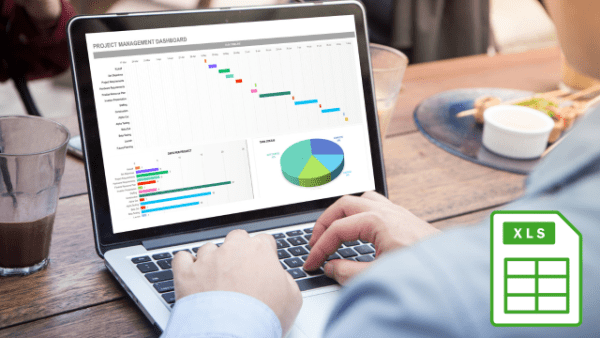- Professional Development
- Medicine & Nursing
- Arts & Crafts
- Health & Wellbeing
- Personal Development
1041 Microsoft 365 courses delivered Online
Ascend to the next level of Excel proficiency with our comprehensive Microsoft Excel: Automated Dashboard Using Advanced Formula, VBA, Power Query course. This in-depth training will equip you with the skills to create sophisticated dashboards using advanced Excel formulas, VBA, and Power Query, empowering you to transform raw data into actionable insights. Master the art of financial modeling with our prepaid expenses models, learning how to calculate amortization schedules and create detailed summaries using Excel formulas. Delve into the power of Power Query to effortlessly manipulate and analyze large datasets, building dynamic dashboards without the limitations of formulas. Learning Outcomes Gain proficiency in creating automated dashboards using advanced Excel formulas, VBA, and Power Query Develop expertise in financial modeling using prepaid expenses models Master the calculation of amortization schedules and prepaid expenses summaries Implement Power Query to manipulate and analyze large datasets Create dynamic dashboards without the limitations of formulas Enhance your Excel skills and data analysis capabilities Why choose this Microsoft Excel: Automated Dashboard Using Advanced Formula, VBA, Power Query course? Unlimited access to the course for a lifetime. Opportunity to earn a certificate accredited by the CPD Quality Standards and CIQ after completing this course. Structured lesson planning in line with industry standards. Immerse yourself in innovative and captivating course materials and activities. Assessments designed to evaluate advanced cognitive abilities and skill proficiency. Flexibility to complete the Course at your own pace, on your own schedule. Receive full tutor support throughout the week, from Monday to Friday, to enhance your learning experience. Unlock career resources for CV improvement, interview readiness, and job success. Who is this Microsoft Excel: Automated Dashboard Using Advanced Formula, VBA, Power Query course for? Accounting and finance professionals seeking to enhance their Excel skills for financial modeling and dashboard creation Business analysts and data analysts aiming to expand their expertise in data manipulation and visualization Excel enthusiasts interested in mastering advanced Excel formulas, VBA, and Power Query Individuals seeking to create interactive and insightful dashboards for data-driven decision-making Anyone seeking to elevate their Excel skills and become a proficient data analyst Career path Financial Analyst (£35,000 - £55,000) Business Analyst (£40,000 - £60,000) Data Analyst (£45,000 - £65,000) Management Accountant (£40,000 - £60,000) Business Intelligence Analyst (£45,000 - £65,000) Senior Financial Analyst (£50,000 - £70,000) Prerequisites This Microsoft Excel: Automated Dashboard Using Advanced Formula, VBA, Power Query does not require you to have any prior qualifications or experience. You can just enrol and start learning.This Microsoft Excel: Automated Dashboard Using Advanced Formula, VBA, Power Query was made by professionals and it is compatible with all PC's, Mac's, tablets and smartphones. You will be able to access the course from anywhere at any time as long as you have a good enough internet connection. Certification After studying the course materials, there will be a written assignment test which you can take at the end of the course. After successfully passing the test you will be able to claim the pdf certificate for £4.99 Original Hard Copy certificates need to be ordered at an additional cost of £8. Course Curriculum Introduction Course Outline and Introduction 00:04:00 Minimum Requirements for the Course 00:01:00 Prepayments Introduction 00:01:00 Prepaid Expenses Models: Resources Download Month End Date Prepaid Expenses Amortization Calculation 00:00:00 Exact Prepaid Expenses Payment Date Calculation 00:00:00 Accounting for Prepaid Expenses Prepaid Expenses Accounting Definition: Prepayments 00:03:00 Prepaid Expense Example: How Accounting works for Prepayments 00:03:00 Advantages and Disadvantages of Prepaid Expenses 00:03:00 Excel Formulas Detailed: Introduction to three Excel Models Introduction to PRO Excel Models and Formulas 00:06:00 Date Function 00:05:00 EOMONTH Function 00:04:00 DATEVALUE function 00:03:00 IF Function 00:08:00 IFS Function (Office 365 Only) 00:07:00 VLOOKUP Function 00:07:00 MATCH Function 00:05:00 INDIRECT Function 00:02:00 NAMED Ranges: Name Manager 00:03:00 Advanced Version of VLOOKUP Function 00:07:00 Formula Based Prepaid Expenses Model Introduction to Model and Control Panel Tab (Important Sheet Tab) 00:08:00 Formula Based Prepaid Expenses Model - Deep Dive (Part 1) 00:05:00 Formula Based Prepaid Expenses Model - Deep Dive (Part 2) 00:06:00 Formula Based Prepaid Expenses Model - Deep Dive (Part 3) 00:06:00 IFS Function - Month End date Prepayment calculation 00:04:00 Prepaid Expenses - Closing Balance Summary Tab (Formula Based Summary) 00:09:00 Protecting Formulas Cells and Fields in the Model 00:04:00 Calculate Prepaid Expenses Amortisation from Exact Start Date Exact Date Prepaid Amortisation calculation Intro 00:03:00 Formulas update and Model Changes for Exact Prepaid Exps Calculation 00:03:00 Formulas Update for Exact Date Prepaid Exps Amortisation (Part 1) 00:04:00 Formulas Update for Exact Date Prepaid Exps Amortisation (Part 2) 00:03:00 Formulas Update for Exact Date Prepaid Exps Amortisation (Part 3) 00:02:00 Formulas Update for Exact Date Prepaid Exps Amortisation (Part 4) 00:07:00 IFS Function - Exact Date Prepayments Amortisation 00:04:00 Data Validation Controls (Enhancing Data Input Controls with Protection) 00:10:00 Bonus: Prepayment Model with Opening Balance Calculation (Part 1) 00:08:00 Bonus: Prepayment Model with Opening Balance Calculation (Part 2) 00:09:00 Additional Material: Resources 00:00:00 Prepaid Expenses Summary with Power Query and Pivot Table Power Query and Pivot Table Prepayment Summary Table Intro 00:06:00 What is Power Query and Some Awesome Resources for Power Query learning 00:07:00 Power Query and Pivot Table Summary - Deep Dive (Part 1) 00:05:00 Power Query and Pivot Table Summary - Deep Dive (Part 2) 00:04:00 Power Query and Pivot Table Summary - Deep Dive (Part 3) 00:05:00 Power Query and Pivot Table Summary - Deep Dive (Part 4) 00:09:00 Using Array Formulas to Add Formula Protection 00:04:00 Bonus: Allocate Prepaid Expenditure Cost Centre Wise - 1 00:02:00 Bonus: Allocate Prepaid Expenditure Cost Centre Wise - 2 00:08:00 Bonus: Prepayment Model with Opening Balance Calculation (PQ and PT Version) 00:13:00 Advanced VBA Prepaid Expenses Amortisation Model Changing Macros Security in Excel 00:05:00 Complete Walkthrough - Advanced VBA Prepaid Expenses Amortisation Model 00:06:00 Bonus : New Version - Excel VBA Model for Prepayment Expenditure 00:08:00 BONUS: Dynamic Dashboard for Divisional Profit and Loss statements: Easy Way Dynamic Dashboard Overview 00:07:00 Importing Profit and Loss Statements Source Files and creating YTD P&L Sheets 00:08:00 Creating Dynamic Data Validation 00:02:00 Creating Named Ranges for Dynamic Table Arrays 00:03:00 Dynamic Date Column Headings for each Divisional PL Table 00:02:00 Dynamic Month and YTD Dashboard tables headings (PRO TIP) 00:03:00 Dynamic VLOOKUP Formula - Preparing First section of the Dashboard 00:04:00 Creating Rolling Dashboard with Dynamic VLOOKUP Function 00:08:00 IMPORTANT : Error Checking for your reports/Dashboard (PRO TIP) 00:03:00 Data Prep for Visualization: AREA Charts (Awesome trick using #NA Function) 00:05:00 Visualization: AREA Charts for Month - Revenue, Gross Profit and Net Profit 00:05:00 Visualization DONUT Charts Revenue, Gross Profit and Net Profit (Part 1) 00:03:00 Visualization DONUT Charts Revenue, Gross Profit and Net Profit (Part 2) 00:06:00 Power Query & Pivot Tables based Dashboard without any Formulas, Fully Dynamic Introduction - Formula-less Dashboard - Fully Dynamic and easily refreshed 00:05:00 Understanding the data files before building dashboard 00:02:00 Consolidating Reports with Power Query (Get & Transform) , How to install PQ 00:08:00 Dynamic File Path Trick in Power Query with Parameters (Amazing trick) 00:06:00 Conditional Cumulative totals with SUMIFS Function 00:04:00 Bonus: Conditional Cumulative totals with Power Query Custom Formula (M Code) 00:06:00 Dashboard Creation - Pivot Table showing Month and YTD KPIs division wise 00:06:00 Dashboard Creation Donuts Charts linked with Pivot Table (Replicate Charts fast) 00:08:00 Dashboard Creation - Line Charts 00:08:00 Update Dashboard with Additional Divisional Data with Few Click (Magical) 00:03:00 Thank you Thank you 00:02:00 Ultimate Prepaid Expenditure Model (Super Bonus) 00:02:00 Resources Resources - Microsoft Excel: Automated Dashboard Using Advanced Formula, VBA, Power Query 00:00:00 Assignment Assignment - Microsoft Excel: Automated Dashboard Using Advanced Formula VBA Power Query 00:00:00

Uncover Excel 2019's potential through our comprehensive Microsoft Excel course. It empowers you to master features, calculations, data analysis, and automation. Whether you're new to spreadsheets or aiming for data expertise, this course is tailored for you. Our Microsoft Excel course simplifies Excel's complexities, making it beginner-friendly. It equips you with skills vital in today's data-driven landscape. Beyond personal growth, this Microsoft Excel course boosts career prospects. Excel proficiency is valuable in a competitive job market, opening doors to diverse opportunities. Our course is a transformative journey into Excel 2019, unlocking potential, enhancing skills, and advancing careers. Whether you're a novice or aspiring data pro, it's your key to Excel's power and your potential. Learning Outcomes of our Microsoft Excel course: Master Microsoft Excel 2019's latest features. Perform complex calculations with ease. Create visually appealing and well-formatted worksheets. Analyze and visualize data effectively using charts and PivotTables. Automate workbook tasks with Excel VBA. Why buy this Advanced Diploma in Microsoft Excel Complete Course 2019 at QLS Level 7? Digital Certificate, Transcript, student ID all included in the price Absolutely no hidden fees Directly receive CPD accredited qualifications after course completion Receive one to one assistance on every weekday from professionals Immediately receive the PDF certificate after passing Receive the original copies of your certificate and transcript on the next working day Easily learn the skills and knowledge from the comfort of your home Who is this Advanced Diploma in Microsoft Excel Complete Course 2019 at QLS Level 7 for? Individuals new to Microsoft Excel looking to build a strong foundation. Students and job seekers aiming to enhance their employability. Business professionals wanting to improve data management and analysis skills. Entrepreneurs seeking to streamline their business processes. Anyone interested in harnessing the power of Excel for personal or professional growth. Prerequisites This Advanced Diploma in Microsoft Excel Complete Course 2019 at QLS Level 7 was made by professionals and it is compatible with all PC's, Mac's, tablets and smartphones. You will be able to access the course from anywhere at any time as long as you have a good enough internet connection. Career path Data Analyst: £25,000 - £40,000 per year Financial Analyst: £30,000 - £50,000 per year Business Intelligence Analyst: £30,000 - £55,000 per year Operations Manager: £35,000 - £70,000 per year Project Manager: £40,000 - £70,000 per year Excel VBA Developer: £35,000 - £60,000 per year Certification After studying the course materials of the Advanced Diploma in Microsoft Excel Complete Course 2019 at QLS Level 7 you will be able to take the MCQ test that will assess your knowledge. After successfully passing the test you will be able to claim the pdf certificate for £4.99. Original Hard Copy certificates need to be ordered at an additional cost of £8. Endorsed Certificate of Achievement from the Quality Licence Scheme Learners will be able to achieve an endorsed certificate after completing the course as proof of their achievement. You can order the endorsed certificate for only £135 to be delivered to your home by post. For international students, there is an additional postage charge of £10. Endorsement The Quality Licence Scheme (QLS) has endorsed this course for its high-quality, non-regulated provision and training programmes. The QLS is a UK-based organisation that sets standards for non-regulated training and learning. This endorsement means that the course has been reviewed and approved by the QLS and meets the highest quality standards. Please Note: Studyhub is a Compliance Central approved resale partner for Quality Licence Scheme Endorsed courses. Course Curriculum Microsoft Excel 2019 New Features Introduction to Microsoft Excel 2019 New Features 00:07:00 CONCAT 00:02:00 IFS 00:01:00 MAXIFS 00:01:00 MINIFS 00:01:00 SWITCH 00:02:00 TEXTJOIN 00:01:00 Map Chart 00:02:00 Funnel Chart 00:01:00 Better Visuals 00:06:00 Pivot Table Enhancements 00:02:00 Power Pivot Updates 00:01:00 Getting Started with Microsoft Office Excel Navigate the Excel User Interface 00:28:00 Use Excel Commands 00:10:00 Create and Save a Basic Workbook 00:19:00 Enter Cell Data 00:12:00 Use Excel Help 00:05:00 Performing Calculations Create Worksheet Formulas 00:15:00 Insert Functions 00:17:00 Reuse Formulas and Functions 00:17:00 Modifying a Worksheet Insert, Delete, and Adjust Cells, Columns, and Rows 00:10:00 Search for and Replace Data 00:09:00 Use Proofing and Research Tools 00:07:00 Formatting a Worksheet Apply Text Formats 00:16:00 Apply Number Format 00:08:00 Align Cell Contents 00:09:00 Apply Styles and Themes 00:12:00 Apply Basic Conditional Formatting 00:11:00 Create and Use Templates 00:08:00 Printing Workbooks Preview and Print a Workbook 00:10:00 Set Up the Page Layout 00:09:00 Configure Headers and Footers 00:07:00 Managing Workbooks Manage Worksheets 00:05:00 Manage Workbook and Worksheet Views 00:07:00 Manage Workbook Properties 00:06:00 Working with Functions Work with Ranges 00:18:00 Use Specialized Functions 00:11:00 Work with Logical Functions 00:23:00 Work with Date & Time Functions 00:08:00 Work with Text Functions 00:11:00 Working with Lists Sort Data 00:10:00 Filter Data 00:10:00 Query Data with Database Functions 00:09:00 Outline and Subtotal Data 00:09:00 Analyzing Data Apply Intermediate Conditional Formatting 00:07:00 Apply Advanced Conditional Formatting 00:05:00 Visualizing Data with Charts Create Charts 00:13:00 Modify and Format Charts 00:12:00 Use Advanced Chart Features 00:12:00 Using PivotTables and PivotCharts Create a PivotTable 00:13:00 Analyze PivotTable Data 00:12:00 Present Data with PivotCharts 00:07:00 Filter Data by Using Timelines and Slicers 00:11:00 Working with Multiple Worksheets and Workbooks Use Links and External References 00:12:00 Use 3-D References 00:06:00 Consolidate Data 00:05:00 Using Lookup Functions and Formula Auditing Use Lookup Functions 00:12:00 Trace Cells 00:09:00 Watch and Evaluate Formulas 00:08:00 Sharing and Protecting Workbooks Collaborate on a Workbook 00:19:00 Protect Worksheets and Workbooks 00:08:00 Automating Workbook Functionality Apply Data Validation 00:13:00 Search for Invalid Data and Formulas with Errors 00:04:00 Work with Macros 00:18:00 Creating Sparklines and Mapping Data Create Sparklines 00:07:00 MapData 00:07:00 Forecasting Data Determine Potential Outcomes Using Data Tables 00:08:00 Determine Potential Outcomes Using Scenarios 00:09:00 Use the Goal Seek Feature 00:04:00 Forecasting Data Trends 00:05:00 Excel VBA Data Management Create a Macro Using the Macro Recorder 01:00:00 Edit a Macro 01:00:00 Debug a Macro 00:30:00 Customize the Quick Access Toolbar and Hotkeys 00:30:00 Set Macro Security 01:00:00 Insert Text 00:30:00 Format Text 00:30:00 Sort Data 00:30:00 Duplicate Data 01:00:00 Generate a Report 01:00:00 Determine the Dialog Box Type 00:15:00 Capture User Input 01:00:00 Insert, Copy, and Delete Worksheets 00:30:00 Rename Worksheets 00:30:00 Modify the Order of Worksheets 00:15:00 Print Worksheets 00:30:00 Create User-Defined Functions 00:30:00 Automate SUM Functions 00:30:00 Excel Templates Excel Templates 00:00:00 Resources Resources - Microsoft Excel - Beginner Course - Cpd Accredited 00:00:00 Mock Exam Mock Exam - Microsoft Excel Complete Course 2019 00:20:00 Final Exam Final Exam - Microsoft Excel Complete Course 2019 00:20:00 Order your QLS Endorsed Certificate Order your QLS Endorsed Certificate 00:00:00
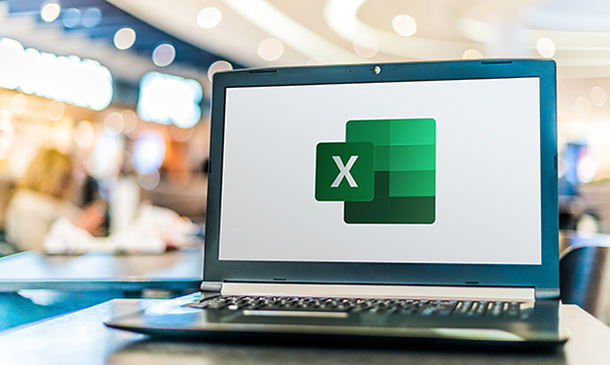
Microsoft Project Reporting
By Underscore Group
Use the features in project to report effectively on your plans. Course overview Duration: 4 hours Our Project – Reporting course is aimed at experienced users of Project who need to create reports in their project plans. It looks at using the different types of report in Project, exporting data to other packages, building new reports and sharing reports between projects. Experience of using Project to create and resource plans is required. Objectives By the end of the course you will be able to: Print and PDF data from your project Use timelines Setup filters and groups Import and export data Create and share dashboard reports Content Printing and reporting Setup and Printing Creating PDFs Visual reports Using the Timeline Filtering and grouping Applying filters Applying grouping Creating your own filters and groups Importing and exporting data Importing data into Project Exporting data Creating and saving data maps Dashboard reports Using dashboard reports Creating dashboard reports Adding widgets Customising data shown

Learn Data Science with Python, JavaScript, and Microsoft SQL
By Xpert Learning
A course by Sekhar Metla IT Industry Expert RequirementsNo programming experience needed. You will learn everything you need to knowNo software is required in advance of the course (all software used in the course is free)No pre-knowledge is required - you will learn from basic Audience Beginner JavaScript, Python and MSSQL developers curious about data science development Anyone who wants to generate new income streams Anyone who wants to build websites Anyone who wants to become financially independent Anyone who wants to start their own business or become freelance Anyone who wants to become a Full stack web developer Audience Beginner JavaScript, Python and MSSQL developers curious about data science development Anyone who wants to generate new income streams Anyone who wants to build websites Anyone who wants to become financially independent Anyone who wants to start their own business or become freelance Anyone who wants to become a Full stack web developer
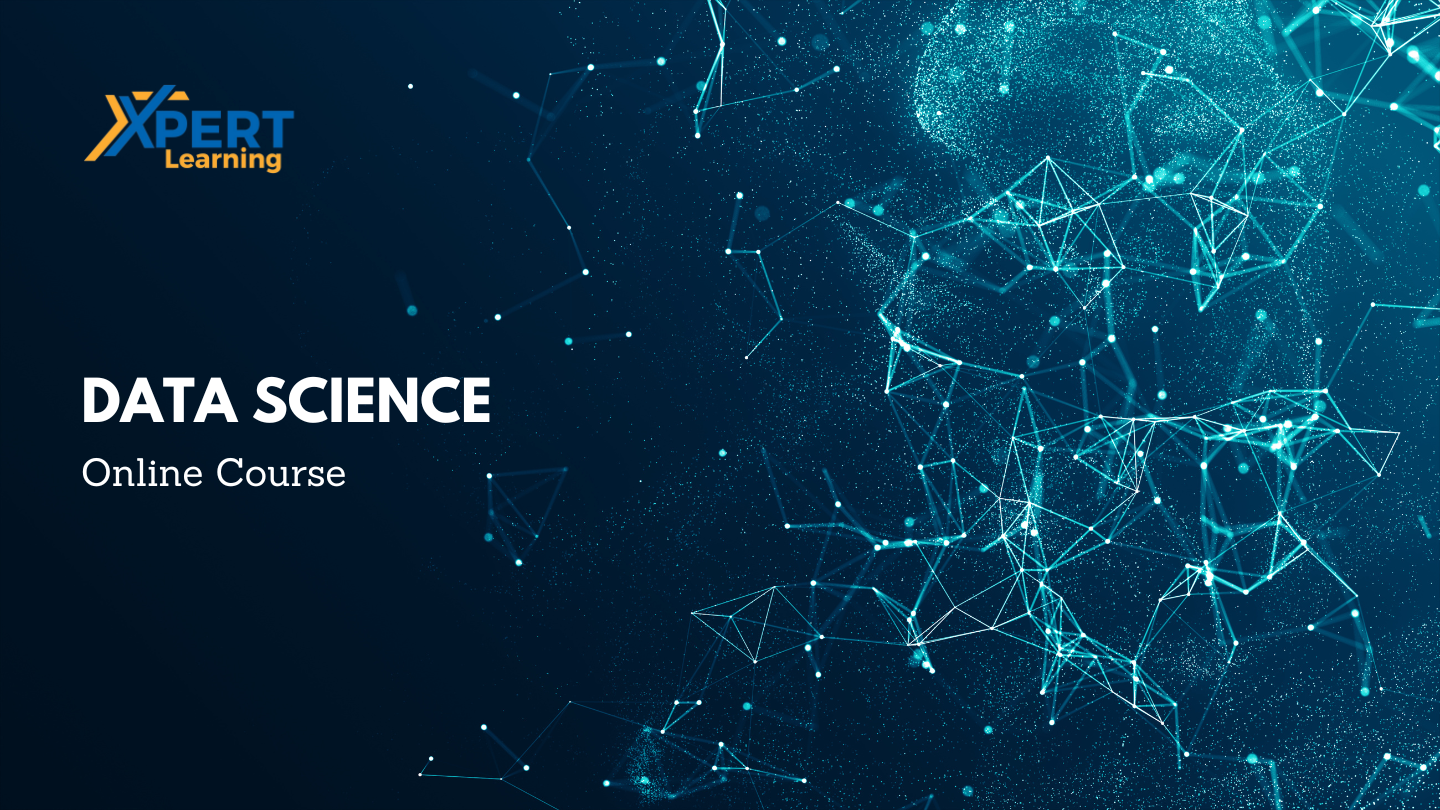
Introduction to Windows 10 and Microsoft Office
By Nexus Human
Duration 0.625 Days 3.75 CPD hours This course is intended for This course is intended for individuals who want to gain basic knowledge of Windows 10 and Microsoft Office. Course Outline Introduction to the Windows 10 Desktop Managing Files and Folders in Windows 10 Word 2016 Ribbon and Navigation Excel 2016 Ribbon and Navigation PowerPoint 2016 Ribbon and Navigation Outlook 2016 Email/Calendar/Contacts Basics (lecture/demo only)

Power Query and Power Pivot in Microsoft Excel: A Quickstart Guide
By Ideas Into Action
Power Query and Power Pivot in Microsoft Excel: A Quickstart Guide Course Description Copyright Ross Maynard 2022 Course Description Power Query and Power Pivot are two tools available in Microsoft Excel. If you are serious about data analysis, then you need to know how to use these tools. This Quickstart guide will give you the skills you need to get started with these powerful features. The Power Query tool allows you to import external data and then modify it to meet your needs, before loading it into Excel. These editing tasks are all things you can do manually in Excel, but Power Query greatly speeds things up when you have a large volume of data. The Power Pivot tool allows you to connect multiple data tables in an extended pivot table. Power Pivot also introduces new analysis and query tools to further enhance data analysis. If data analysis is your thing, then this course will help you get up to speed with these feature-filled tools. Through screen-capture video, the course provides a step-by-step guide to the foundation skills needed to use both Power Query and Power Pivot effectively. The course is designed to make your first steps into Power Query easy and to build your confidence to use them on your own. Both Power Query and Power Pivot are also available in Microsoft Power BI – the data visualisation suite. Once you have learned how to use Power Query and Power Pivot in Excel with this course, you’ll have a head start in getting to grips with Power BI Get up to speed with Power Query and Power Pivot in Microsoft Excel with this Quickstart guide. Key Learning Points On completion of the course, delegates will be able to: Use Power Query to load data from an external source into Microsoft Excel Clean and manipulate external data before loading it into Excel Consolidate separate files with Power Query Update Excel tables with new data in the same format Use Power Query to “unpivot” report tables to prepare the data for analysis Explain the core functionality of Power Pivot Link data tables together in the Power Pivot data model Create pivot tables that draw data from several source data tables Create performance measures and new analysis in the Power Pivot data model Use the most popular DAX query language functions in Power Pivot Curriculum Lesson 1: Power Query Quickstart Lesson 2: Consolidating Files with Power Query Lesson 3: Unpivoting a Table Lesson 4: Power Pivot Quickstart Lesson 5: Power Pivot – Adding Data and Functionality Lesson 6: Key DAX Functions for Power Pivot Lesson 7: The DAX CALCULATE Function Lesson 8: Key Learning Points Pre-Course Requirements There are no pre-course requirements Additional Resources Starter spreadsheets for each lesson are provided so that learners can follow the steps presented. Course Tutor Your tutor is Ross Maynard. Ross is a Fellow of the Chartered Institute of Management Accountants in the UK and has 30 years’ experience as a process improvement consultant specialising in business processes and organisation development. Ross is also a professional author of online training courses. Ross lives in Scotland with his wife, daughter and Cocker Spaniel Questions What is the main feature of Power Query? The ability to link data tables together to create pivot tables that allow data to be drawn from any and all of the source tables The ability to clean and manipulate large volumes of external data efficiently and to load the result into Microsoft Excel The removal of Microsoft Excel’s restrictions on file sizes and the number of rows of data allowed The ability to visualise data in dashboards and management reports What is the main feature of Power Pivot? The ability to link data tables together to create pivot tables that allow data to be drawn from any and all of the source tables The ability to clean and manipulate large volumes of external data efficiently and to load the result into Microsoft Excel The removal of Microsoft Excel’s restrictions on file sizes and the number of rows of data allowed The ability to visualise data in dashboards and management reports Which of the following actions cannot be performed within Power Query? Split text into multiple columns Trimming text and removing spaces Creating calculated columns using DAX functions Make date based calculations Which of the following statements is true? You can use Power Query to combine files that have the same format and open them all in the same spreadsheet You can use Power Query to link data tables and create pivot tables that pull data items from all the linked tables You can use Power Query to create interactive dashboard reports You can use Power Query to export data files to Microsoft Access and other databases Which of the following provides a compelling case to use Power Pivot in Microsoft Excel? The data visualisation and presentation features of Power Pivot are much more powerful than those in Excel Power Pivot offers the ability to clean large files of data imported from other systems quickly Existing reports and tables can be “reverse engineered” (unpivoted) to create data tables for more advanced analysis Files sizes in Power Pivot are smaller than in Excel and there is no limit on the number of rows of data that can be stored. This makes it much faster and more efficient to use Power Pivot for large data sets Power Pivot uses analysis functions from the DAX formula language. What does “DAX” stand for? Digital Architecture Extraction Data Arbitrage Extrapolation Display Analytics Extension Data Analysis Expressions Deeply Annoying Exercise The DAX CALCULATE function is one of the most powerful and useful functions available in Power Pivot. Which statement best describes it? It performs row by row calculations defined by the user and adds the total of them all together for a specified table It performs row by row calculations defined by the user and displays the maximum result for a specified table It performs a defined calculation and then applies filters specified by the user It filters the data in a specified table according to criteria set by the user As well as in Power Pivot in Microsoft Excel, in what application are DAX functions also available? Microsoft PowerPoint Microsoft Forms Microsoft Teams Microsoft Power BI How do DAX functions differ from Microsoft Excel functions? DAX functions are designed specifically for use with SQL based data sources DAX functions are completely new and provide additional functionality within Microsoft Excel DAX functions never take a cell reference or a range as reference, but instead take a column or table as reference DAX date and time functions return a date as a serial number, whereas Excel date and time functions return a datetime data type

MB-920T00 Microsoft Dynamics 365 Fundamentals (ERP)
By Nexus Human
Duration 2 Days 12 CPD hours This course is intended for Students should have a fundamental understanding of financial principles and business operations. An understanding of cloud computing is helpful but isn't necessary. Overview After completing this course, students will be able to: Describe the core capabilities of Dynamics 365 finance and operations apps Describe the capabilities and functionality of Dynamics 365 Finance Describe the capabilities and functionality of Dynamics 365 Supply Chain Management Describe the capabilities and functionality of Dynamics 365 Commerce Describe the capabilities and functionality of Dynamics 365 Human Resources Describe the capabilities and functionality of Dynamics 365 Project Operations (ERP) This course will provide you with a broad introduction to the finance and operations capabilities of Dynamics 365. You will become familiar with the concept of enterprise resource management (ERP), as well as each of the finance and operations apps, including Dynamics 365 Supply Chain Management, Dynamics 365 Finance, Dynamics 365 Commerce , Dynamics 365 Human Resources, and the ERP capabilities of Dynamics 365 Project Operations. This course will include lecture as well as hands-on-labs. Module 1: Explore the core capabilities of Dynamics 365 finance and operations apps Get introduced to the finance and operations apps Create reports and integrate finance and operations apps Module 2: Learn the fundamentals of Dynamics 365 Finance Explore Dynamics 365 Finance core capabilities Explore general ledger Explore accounts payable and accounts receivable Explore expense management, fixed asset management, and budgeting Module 3: Learn the fundamentals of Dynamics 365 Supply Chain Management Identify general capabilities of Dynamics 365 Supply Chain Management Explore warehouse and inventory capabilities Explore manufacturing strategies in Dynamics 365 Supply Chain Management Module 4: Learn the fundamentals of Dynamics 365 Commerce Explore Dynamics 365 Commerce capabilities Explore Microsoft Dynamics 365 B2B e-commerce, Store Commerce and Clienteling Module 5: Learn the fundamentals of Dynamics 365 Human Resources Explore Dynamics 365 Human Resources core capabilities Explore personnel management capabilities in Dynamics 365 Human Resources Module 6: Learn the fundamentals of Dynamics 365 Project Operations Identify project life cycle management capabilities in Dynamics 365 Project Operations Explore the project planning and execution capabilities of 365 Project Operations

MS-220T00 Troubleshoot Microsoft Exchange Online
By Nexus Human
Duration 3 Days 18 CPD hours This course teaches you how to solve a broad range of problems that can arise in organizations using Microsoft Exchange Online. In this course, you?ll troubleshoot many aspects of Microsoft Exchange Online, including mail flow, compliance, recipient problems, and cloud/on-premises hybrid configurations.

Microsoft Power BI Online
By Nexus Human
Duration 1 Days 6 CPD hours This course is intended for The student should be familiar with Excel and the concepts of datasets and basic reporting. Overview Understand and utilize Power BI Online. Understand and examine the differences between Power BI Desktop and Power BI Online. Understand and explore the Power BI Online interface. Understand and perform importing Excel worksheets, CSV, TXT, PBIX. Understand connecting to databases. Understand other forms of data. Understand data refresh. Understand and perform creating a new Power BI report. Understand and perform adding filters to a report. Understand and perform adding KPI's to a report. Understand and perform creating a Power BI dashboard. Understand and perform pinning tiles. Understand sharing reports and dashboards. Understand Power BI Mobile. This Logical Operations courseware is no longer available on the LO Store, but can be purchased by phone orderThis one-day course familiarizes the student with Power BI Online, which allows the student to intuitively discover and automate the import, transformation, and combination of data across a variety of data sources. COURSE OVERVIEW Introduction Course Materials Facilities Prerequisites What We'll Be Discussing INTRODUCTION TO POWER BI ONLINE What is Power BI Online Examining the Differences Between Power BI Desktop and Power BI Online Exploring the Power BI Online Interface IMPORTING DATA Utilizing Excel (.xlsx or .xlsm), Comma Separated Value (.csv), and Power BI Desktop (.pbix) Files Connecting to Databases Examining Other Forms of Data Understanding Data Refresh CREATING REPORTS Creating a New Power BI Report Adding Filters to a Power BI Report Adding KPI?s to a Report CONFIGURING DASHBOARDS Creating a Power BI Dashboard Pinning Tiles SHARING REPORTS AND DASHBOARDS Sharing Reports and Dashboards Exploring Power BI Mobile