- Professional Development
- Medicine & Nursing
- Arts & Crafts
- Health & Wellbeing
- Personal Development
1041 Microsoft 365 courses delivered Online
Office 360 Bundle Course for Teachers
By The Teachers Training
Overview Whether you want to create a presentation for your class or want to analyse data for administrative work, MS Office skills are required. This skill set is a key component to becoming a proficient teacher. Learn the ins and outs of MS Office with our Office 360 Bundle Course for Teachers. This 6-in-1 bundle is designed to help you grasp an in-depth understanding of Excel, Word, PowerPoint, Access and Outlook. Through this ultimate package, you will learn to use these apps effectively and manage your tasks efficiently. Enrol today! The Office 360 Bundle Course for Teachers includes the following courses: Microsoft Office 2016 Complete Course For Beginners Microsoft Office 2019: Word, Excel, PowerPoint and Access - Masterclass Bundle Microsoft Office 2016 Complete Course Microsoft Office 2016 Essentials Data Analysis In Excel for School Administrators Microsoft Word, PowerPoint and Outlook In 90 Minutes! Learning Outcomes After completing these courses, you will: Get a detailed introduction to MS Excel, Word, PowerPoint, Outlook, and Access Understand how to modify worksheets, perform calculations, manage workbooks and do other things in Excel Understand the techniques for data analysis and visualisation in Excel Learn the process of formatting texts and paragraphs in MS Word Grasp the skills to create excellent presentations with PowerPoint Know how to modify data and create queries in Access Who is this Course for? This Office 360 Bundle Course for Teachers is the perfect place for aspiring teachers to enhance their Office skills. This course will equip them with skills that will help them provide effective teaching. Career Path This course provides essential skills required to excel in a range of professions, including: Teachers Online Instructors Online Teaching Business Owner Assessment To successfully complete the course you must have to attend the MCQ assessment. The assessment is delivered through our online learning platform. You will receive the results of your assessment immediately upon completion. Certification CPD Certification from The Teachers Training Successfully completing the MCQ exam of this course qualifies you for a CPD-accredited certificate from The Teachers Training. You will be eligible for both PDF copy and hard copy of the certificate to showcase your achievement however you wish. You can get your digital certificate (PDF) for £4.99 only Hard copy certificates are also available, and you can get one for only £10.99 You can get both PDF and Hard copy certificates for just £12.99! The certificate will add significant weight to your CV and will give you a competitive advantage when applying for jobs. No curriculum found !
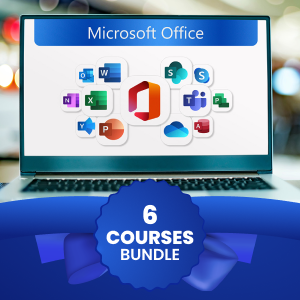
Visio 365 Online
By iStudy UK
Visio is a comprehensive tool for creating professional charts and diagrams. In this Visio 365 Online course, you'll explore the essential functions and features of Visio Online 2016. From creating your first shape to using templates to create diagrams, this course describes how to create multiple diagrams in the most productive style. You'll learn how to draw shapes and arrange objects, work with text, and formatting, create flowcharts, organisational charts, add shapes, design the layout, work with themes and pages. Additionally, you'll learn about navigation, templates, themes, sharing, printing and much more. Upon successful completion of the course, it will be easier for you to create diagrams that illustrate intricate data and information. What Will I Learn? Create and share Visio Online drawings, diagrams, and flow charts. Add, format, and manipulate shapes. Create a flowchart, and add and connect shapes. Share and review diagrams in OneDrive Requirements Basic computer skills, familiarity with Microsoft Office Applications. Who is the target audience? Anyone who wishes to learn more about Vision Online 2016 Introduction Introduction FREE 00:01:00 Understanding Visio Online What Is Visio 00:02:00 Comparing Visio Online vs 2016 00:04:00 Launching Visio Online 00:02:00 Getting Started with Visio Understanding the Visio Environment 00:04:00 Navigating and Zooming 00:03:00 Creating New Diagrams Accessing Visio Templates 00:03:00 Creating a Visio Diagram in OneDrive 00:02:00 Opening a Diagram in Visio 00:03:00 Working with Shapes Adding Shapes 00:04:00 Formatting Shapes 00:03:00 Manipulating Shapes 00:02:00 Changing Stacking Order 00:03:00 Selecting and Grouping Shapes 00:02:00 Searching for Shapes 00:02:00 Creating a Flow Chart Working with Basic Flowchart Template 00:03:00 Connecting Shapes 00:03:00 Adding Text to Shapes 00:02:00 Working with Visio Diagrams Inserting Pictures 00:02:00 Changing the Document Theme 00:02:00 Adding Pages to a Diagram 00:01:00 Sharing Visio Diagrams Sharing Diagrams in OneDrive 00:03:00 Reviewing Diagrams in OneDrive 00:02:00 Conclusion Course Recap 00:01:00 Course Certification

Office 365 Collaborating in Office 365
By iStudy UK
The Office 365 Collaborating in Office 365 course focuses on giving you the relevant knowledge on how to collaborate with others in Office 365. You'll learn how to make a plan in Planner, and an app in Office 365. In addition to that, learn how to create and share a document, as well as create a SharePoint library. Explore the idea to use the Office 365 apps on a mobile device, and how to co-author documents. The course also instructs you to manage an Outlook group, following with OneNote, Skype, and Delve to locate documents. Last but not the least, improve the efficiency to collaborate using Yammer and Teams. The knowledge acquired from the course makes sure you've got the skills required to succeed in today's rapidly developing workplace. What Will I Learn? Use the various apps of Office 365 to collaborate with others. Requirements Familiarity with Microsoft Office Applications and using the Internet. Introduction Introduction FREE 00:02:00 Using Office 365 for Collaboration Overview FREE 00:03:00 Creating a Plan 00:07:00 Creating and Sharing a Document 00:05:00 Creating a Library 00:08:00 Using Office 365 on a Mobile Device 00:05:00 Co-Authoring in Office 00:05:00 Using an Outlook Group to Get Feedback 00:08:00 Meeting and Collaborating in Skype and OneNote 00:08:00 Using Delve 00:05:00 Getting Feedback Through Yammer 00:07:00 Using Teams 00:06:00 Conclusion Course Recap 00:02:00 Course Certification

Office 365 Getting the Most out of OneDrive
By iStudy UK
This course would be perfect for individuals who prefer to learn more about Microsoft OneDrive, part of the Office 365 environment. You can store all sort of file on OneDrive, including photos, video, documents, and share files with others within the organisation and outside users. You can access the data from both Windows PCs and mobile devices. In this Office 365 Getting the Most out of OneDrive course, you'll learn about Microsoft OneDrive and get the most out of using OneDrive. Learn to access data, modify the view and sorting options, open and save files, organise folders and share files, view file details and many more. Besides, you'll also learn how to work with Version History, delete files, and sync files. What Will I Learn? Access OneDrive files Modify views and sorting Open and save files Create and rearrange folders Share files Work with version history Delete and sync files Requirements Familiarity with cloud-based storage concepts and using the Internet Familiarity with Microsoft Office applications Who is the target audience? Students who want to learn more about Microsoft OneDrive, part of the Office 365 environment. Introduction Introduction FREE 00:02:00 Getting Started with OneDrive Overview 00:02:00 Accessing Files 00:06:00 Changing the View and Sorting 00:06:00 Opening a File 00:05:00 Saving Files to OneDrive 00:06:00 Creating and Rearranging Folders 00:05:00 Sharing Files 00:07:00 Viewing File Details 00:05:00 Working with Version History 00:06:00 DeletingFiles 00:04:00 Restoring Your OneDrive 00:02:00 SyncingFiles 00:06:00 Copying Files to SharePoint 00:03:00 Conclusion Course Recap 00:03:00 Course Certification

Office 365 OneNote Online
By iStudy UK
Microsoft OneNote is a free-form note-taking application helps to take digital notes and keep them organized. It also allows you to add images, diagrams, audios, videos, and so on. OneNote can access from both the desktop or mobile devices. The Office 365 OneNote Online course is intended for beginners to demonstrate the basics of OneNote Online in Office 365, including how to create a notebook and add content efficiently. This course teaches you everything from essential notes to drawings, links and embedded files and data. OneNote notebook contains pages and sections, related to a multi-subject notebook. You'll also learn to navigate and create notebooks, edit, share and print notes quite comfortably. What Will I Learn? Work with OneNote Create a New Notebook Add and Format Content Use Search Requirements Basic Computer Skills Introduction Introduction FREE 00:03:00 Working with OneNote Overview of OneNote 00:05:00 Creating a New Notebook 00:05:00 Navigating in OneNote 00:05:00 Adding Sections and Pages to a Notebook 00:05:00 Adding Content 00:08:00 Formatting Content 00:05:00 Using Tags 00:05:00 Using Search 00:04:00 Sharing & Printing a Notebook 00:06:00 Using Immersive Reader 00:05:00 Conclusion Course Recap 00:03:00 Course Certification

Office 2016 New Features
By iStudy UK
To explore the new features that have included in Microsoft Office 2016, enrolling in this Office 2016 New Features course will be perfect for you. Grab the opportunity to acquire knowledge of Microsoft Office 2016 which will allow you to take your skills to a higher level and become more confident and efficient in the workplace. Office 2016 includes multiple unique features and enhancements offered in Office 2013. Throughout the course, you'll gain invaluable insider tips and learn new techniques to work with office 2016. Additionally, you'll analyse the common changes across the suite of products, such as Tell Me, ink equations, new chart types, version history, and themes and review individual feature enhancements in Microsoft Word, Excel, PowerPoint, Outlook, and Access. What Will I Learn? Learn about the new features across Office 2016 Use Co-authoring in Word Explore the new features in Excel Create a screen recording in PowerPoint Be more productive with Outlook Explore the new features of Access Requirements Basic understanding of existing Microsoft Office features and functionality Introduction Introduction FREE 00:00:00 Overview of Common Changes Using the Tell Me Feature 00:04:00 Using Smart Lookup 00:04:00 Applying the New Colorful Theme 00:02:00 Working with Version History 00:03:00 Working with New Chart Types 00:04:00 Using Ink Equations 00:03:00 New Features in Word Using Co-Authoring 00:05:00 New Features in Excel Using the One-Click Forecast 00:03:00 Searching in the PivotTable Field List 00:01:00 Using Multi-Select with a PivotTable Slicer 00:01:00 Using Maps 00:01:00 Using Get and Transform Power Queries 00:03:00 Publishing and Sharing in Power BI 00:02:00 Using Power View 00:02:00 Working with PowerPivot Improvements 00:02:00 New Features in PowerPoint Using Preset Styles for Shapes 00:04:00 Creating a Screen Recording 00:05:00 New Features in Outlook Working with Groups 00:09:00 Working with Clutter 00:05:00 Searching with Keywords and People Suggestions 00:02:00 Working with Email Attachments 00:03:00 New Features in Access Exploring the New Environment 00:01:00 Exploring New Templates 00:02:00 Exporting Linked Information to Excel 00:01:00 Integrating with SharePoint 2016 00:01:00 Conclusion Course Recap 00:01:00 Course Certification

Office 365 Planner
By iStudy UK
The Planner is a late addition to the Office 365 suite of productivity tools that makes it very easy for a team to work together more efficiently and productively. This Office 365 Planner course is perfect if you are looking forward to learning more about Office 365. By enrolling in this course, you'll equip with all the features and functionality of Planner. Following that, you'll learn how to create new plans, organize and assign tasks. Besides, you'll explore how to share files, chat, and get updates on project progress. In addition to that, you'll understand the interface of Planner, learn to create new plans, use Boards and Buckets to organize tasks. Creating and assigning tasks, adding new members, using notifications, and working with the different views also broadly explained in this course. Upon successful completion of this course, you'll be able to use Planner more confidently for organizing and managing tasks and projects related exercises. What Will I Learn? Get an Understanding of Planner Add and Edit Tasks Create a New Plan Work with Members in Planner Requirements Basic computer skills would be helpful Introduction Introduction 00:03:00 Working with Planner Overview of Planner 00:05:00 Creating a New Plan 00:05:00 Using Boards and Buckets 00:06:00 Working with Tasks 00:09:00 Working with Members 00:08:00 Editing Plan Settings 00:05:00 Changing Views 00:08:00 Exporting a Plan to Excel 00:04:00 Conclusion Course Recap 00:02:00 Course Certification

Efficient Collaboration: Mastering Office 365
By Compete High
ð Unlock Seamless Teamwork with 'Efficient Collaboration: Mastering Office 365' ð Are you ready to revolutionize the way your team works together? Say goodbye to productivity bottlenecks and hello to streamlined collaboration with our comprehensive online course: 'Efficient Collaboration: Mastering Office 365.' ð Why Office 365? In today's fast-paced business environment, effective collaboration is non-negotiable. Microsoft Office 365 stands as the ultimate toolkit, empowering teams to communicate, share, and achieve together seamlessly. From Word and Excel to Teams and SharePoint, this suite offers unparalleled potential for enhanced productivity. ð¥ What Will You Learn? ð Maximize Productivity: Discover the hidden gems within each Office 365 app to boost your team's efficiency and output. ð¤ Streamline Communication: Unleash the full power of Microsoft Teams, fostering real-time collaboration and communication across your organization. ð Master Cloud Collaboration: Dive into SharePoint and OneDrive to facilitate secure and efficient document sharing, ensuring your team is always on the same page. ð Automation Techniques: Learn how to automate repetitive tasks with Power Automate, saving time and reducing errors. ð± Mobile Collaboration: Extend your collaboration capabilities to mobile devices, allowing your team to work from anywhere. ð Why Choose Our Course? â Expert Instructors: Taught by seasoned Office 365 professionals with hands-on industry experience. â Interactive Learning: Engage in practical exercises and real-world scenarios to reinforce your understanding. â Lifetime Access: Enjoy access to course materials and updates for a lifetime, ensuring your skills remain cutting-edge. â Community Support: Join a vibrant community of learners, exchanging insights and overcoming challenges together. ð Who Is This Course For? Business Owners Project Managers Office Administrators Team Leaders Anyone looking to supercharge their collaboration skills ð¡ Enroll Today and Transform Your Team's Collaboration! Don't let outdated collaboration methods hinder your team's potential. Join 'Efficient Collaboration: Mastering Office 365' today and unlock the full power of Office 365. Take the first step towards a more connected, productive, and successful future! Course Curriculum Basic Overview 00:00 Licensing Issues for Business 00:00 Home Vs Business Pricing 00:00 Reasons To Consider the Home Version 00:00 Differing Levels of Business Pricing - Enterprise 00:00 Purchase and Set Up 00:00 Using Office Applications Online 00:00 Using Office Applications Offline 00:00 Do You Need to Be Internet Connected 00:00 Using One Drive - Admin 00:00 Using One Drive Basic Functions 00:00 Skype For Business Installation 00:00 Skype for Business Webinars 00:00 Skype for Business Vs Skype for Desktop 00:00 Microsoft Outlook With Exchange 00:00 Outlook.com Vs Microsoft Exchange 00:00 Managing Tasks With Planner 00:00 The Teams Application 00:00 Invoicing and Management Applications 00:00 Conclusion 00:00 Advanced Overview 00:00 Other 365 Options 00:00 Admin Panel - Part One 00:00 Admin Panel - Part Two 00:00 Document Sharing and Collaboration 00:00 Document Sharing and Collaboration With Delve 00:00 Intranet with Sharepoint 00:00 Intranet with Sharepoint - External App Updates Part Two 00:00 PPT Alternative Onscreen Presentatoins with Sway 00:00 PPT Alternative Onscreen Presentations With Sway - Part Two 00:00 Zapier Like Integrations with Flow - Part One 00:00 Zapier Like Integrations with Flow - Part Two 00:00 Slack Like Conversations With Yammer - Part One 00:00 Slack Like Conversations with Yammer - Part Two - External 00:00 Adding On Applications with Dynamics 365 00:00 Adding on Applications with Dynamics 365 - Part 2 00:00 Create Surveys - Quizzes and Polls with Forms - Part One 00:00 Create Surveys - Quizzes and Polls with Forms 00:00 Using Microsoft To Do 00:00 Conclusion 00:00

Office 365 Delve
By iStudy UK
Delve helps you discover the information that's likely to be most interesting to you across Office 365. Find information about people - and through people - and help others find you. You don't have to remember the title of a document or where it's stored. Delve shows you documents no matter where they're stored in One Drive for Business or in Sites in Office 365. Discover how Delve is helping business users get the most out of their data and information related to Office 365. The Office 365 Delve will provide you with the basic understanding of the purpose, features, functionality, and navigation in Delve. Students will learn to work with Content Cards, explore and manage various views, learn to use Boards, work with searching for content, and lastly, work with collaboration and sharing documents. Learn how to make the most of OneDrive for Business. What Will I Learn? Understand Delve Work with Content Cards Use Boards Share Documents Requirements Basic computer and Internet navigation skills. Who is the target audience? Students interested in understanding and working with Office 365's Delve. Introduction Introduction FREE 00:03:00 Working with Delve Overview of Delve 00:05:00 Working with Content Cards 00:07:00 Exploring Views 00:05:00 Using Boards 00:06:00 Searching in Delve 00:05:00 Sharing Documents 00:05:00 Course Recap 00:02:00 Course Certification

Access 365 Beginner
By iStudy UK
Learning Objectives Introduction , Getting Started with Access , Working with Data , Creating Databases and Objects , Working with Queries , Working with Reports , Working with Forms , Conclusion Pre-Requisites Basic computer skills. Knowledge of basic database concepts is helpful but not required. Description This course is an introduction to Microsoft Access 365. In this course, students will become familiar with various database components, concepts, and terminology. Students will tour the user interface, create databases, create objects, perform calculations, navigate and work with tables, understand and work with queries, review and work with various reports and reporting features, and review forms and the various tools that go along with them. This course will give the student the required knowledge to complete the Access 365 Intermediate course. Module 1: Getting Started with Access What is a Database 00:03:00 Database Terminology 00:05:00 The Access Interface 00:08:00 What is a Flat File Database 00:03:00 What is a Relational Database 00:10:00 Relating Tables 00:10:00 Reviewing The Access Ribbon 00:02:00 Module 2: Working with Data Working with Tables 00:07:00 Navigating Tables 00:04:00 Editing Data 00:03:00 Adding New Records 00:05:00 Using Subdatasheets 00:04:00 Module 3: Creating Databases and Objects Understanding Database and Table Design Principles 00:08:00 Using Table Data Sheet View 00:03:00 Working with Field Data Types 00:07:00 Using Table Design View 00:04:00 Calculating Numbers 00:05:00 Calculating Dates 00:02:00 Calculating Strings 00:03:00 Using The Lookup Wizard 00:12:00 Lookup Wizard Linking Tables 00:09:00 Using Indexes 00:04:00 Module 4: Working with Queries What are Queries? 00:08:00 Creating Simple Queries 00:05:00 Entering Criteria-Exact Match and Range Operators 00:05:00 Understanding And Versus Or 00:06:00 Using Wildcards 00:05:00 Using Key Words 00:04:00 Sorting and Hiding Fields 00:03:00 Creating Multi-Table Queries 00:03:00 Additional Tips C4 00:06:00 Module 5: Working with Reports What are Reports 00:05:00 Understanding Report Types 00:03:00 Building Good Reports 00:02:00 Using AutoReport 00:08:00 Understanding The Report Wizard 00:11:00 Using the Report Design View 00:08:00 Printing Reports 00:04:00 Creating labels 00:08:00 Additional Tips C5 00:10:00 Module 6: Working with Forms What are Forms 00:04:00 Understanding Form Types 00:03:00 Creating Forms 00:03:00 Navigating Forms 00:03:00 Editing Data in Forms 00:05:00 Understanding the Form Wizard 00:05:00 Using Form Design View 00:04:00 Working with Controls 00:10:00 Using Form Layout View 00:04:00 Additional Tips C6 00:07:00 Resource Resource - Access 365 Beginner 00:00:00 Final Exam Final Exam - Access 365 Beginner 00:20:00
