- Professional Development
- Medicine & Nursing
- Arts & Crafts
- Health & Wellbeing
- Personal Development
1041 Microsoft 365 courses delivered Online
PL-900T00 Microsoft Power Platform Fundamentals
By Nexus Human
Duration 1 Days 6 CPD hours This course is intended for Candidates for this exam are users who aspire to improve productivity by automating business processes, analyzing data to produce business insights, and acting more effectively by creating simple app experiences. Overview After completing this course, you will be able to: Describe Microsoft Power Platform components Describe Microsoft Dataverse and connectors Describe cross-cloud scenarios across M365, Dynamics 365, Microsoft Azure and 3rd party services Identify benefits and capabilities of Microsoft Power Platform Identify the basic functionality and business value Microsoft Power Platform components Implement simple solutions with Power Apps, Power Automate, and Power BI Learn the business value and product capabilities of Microsoft Power Platform. Create simple Power Apps, connect data with Dataverse, build a Power BI Dashboard, and automate processes with Power Automate. Module 1: Introduction to Microsoft Power Platform Identify when to use each Microsoft Power Platform component application to create business solution Learn the value of using Microsoft Power Platform to create business solutions Learn the components and features of Microsoft Power Platform Module 2: Introduction to Microsoft Dataverse Microsoft Dataverse Overview Module 3: Get Started with Power Apps Introduction to Power Apps How to build a canvas app How to build a model-driven app Module 4: Get Started with Power Automate Power Automate Overview How to Build an Automated Solution Module 5: Get Started with Power BI Power BI Overview How to Build a Simple Dashboard Module 6: Introduction to Power Virtual Agents Power Virtual Agents overview Additional course details: Nexus Humans PL-900T00 Microsoft Power Platform Fundamentals training program is a workshop that presents an invigorating mix of sessions, lessons, and masterclasses meticulously crafted to propel your learning expedition forward. This immersive bootcamp-style experience boasts interactive lectures, hands-on labs, and collaborative hackathons, all strategically designed to fortify fundamental concepts. Guided by seasoned coaches, each session offers priceless insights and practical skills crucial for honing your expertise. Whether you're stepping into the realm of professional skills or a seasoned professional, this comprehensive course ensures you're equipped with the knowledge and prowess necessary for success. While we feel this is the best course for the PL-900T00 Microsoft Power Platform Fundamentals course and one of our Top 10 we encourage you to read the course outline to make sure it is the right content for you. Additionally, private sessions, closed classes or dedicated events are available both live online and at our training centres in Dublin and London, as well as at your offices anywhere in the UK, Ireland or across EMEA.

Microsoft Project Level 1 and 2
By Nexus Human
Duration 2 Days 12 CPD hours This course is intended for Delegates should be PC literate, i.e., familiar with PC'S/Laptops and have used a mouse and keyboard; be able to launch and close programs; navigate to information stored on the computer; manage files and folders and be comfortable using Microsoft Office applications such as MS Excel, MS Word etc. Overview The purpose of this course is to provide delegates with the practical skills to build and manage project schedules. It is designed to provide techniques and tips that will help users of the software apply it as a powerful tool to develop competent and unambiguous schedules - while avoiding some of the traps associated with the incorrect application of scheduling features. Techniques learned will also facilitate communicating deliverables and milestones to project stakeholders. This course covers management practices and methodologies and an in-depth knowledge of MS Project functionality. Delegates will be able to create and manage project schedules during the course and reinforce attained skills through practical applications. Project Management Overview Concepts of project management and scheduling The project lifecycle and phases Fundamental importance of defining ? and agreeing ? project scope Developing a Work Breakdown Structure (WBS) to define project scope 4 steps to create a schedule based on the WBS Understanding task dependencies Understanding the concept of the project baseline Developing a Project Schedule Setting the ?Scheduling Mode? Creating Tasks, Recurring Tasks (e.g. progress or review meetings) and Milestones Defining task Dependencies Applying Lag and Lead Time Working with the Critical Path Managing Tasks in the schedule Add Notes and attach project documents to tasks Setting and removing task Constraints and Deadlines Applying the ?Task Path? feature to view dependencies Working with Resources Creating a Resource Pool Working with Resource Calendars Creating Team/Group Calendars Understanding Effort Driven and Non-Effort Driven scheduling Assigning Resources to tasks Working with Project Costs Managing Project Information Applying Field, Tables and Views Applying Filters and Groups Creating custom Fields, Tables and Views (Drop-down menus, Traffic Light reports, Flag Fields) Using the ?Organiser? feature for customised elements Communicating Project Information Applying formats to Views and Tables Using the ?Copy Picture? command Create and Print Project Reports Exporting to Excel Managing Resources Finding Resource Overallocations Resolving Overallocations (reassigning, splitting tasks, utilising float, changing work contours) Applying Resource Levelling features Tracking Progress Setting the Project Baseline Applying the Tracking Gantt and Tracking Table Using the ?Mark on Track? and ?Update Tasks? features Working with Dashboards and Burndown Reports Programme Management Methods to consolidate multiple Project Files Resource sharing - setting up a Master Resource Pool Creating and managing Master Project Files

Microsoft Project Orange Belt 2013: In-House Training
By IIL Europe Ltd
Microsoft Project Orange Belt® 2013: In-House Training This workshop gives participants a full insight into creating effective schedules using Microsoft® Project 2013, allowing you to estimate, coordinate, budget, staff, and control projects and support other users. This workshop gives participants a full insight into creating effective schedules using Microsoft® Project 2013, allowing you to estimate, coordinate, budget, staff, and control projects and support other users. This workshop provides the eBook Dynamic Scheduling with Microsoft® Project 2013, and is kept up to date with the framework of knowledge outlined by the Project Management Institute's PMBOK® Guide and the Practice Standard for Scheduling. What you Will Learn You'll learn how to: Understand what's new in Project 2013 Explain where Project 2013 fits in the Microsoft® EPM solution Initialize Project 2013 to start project planning Create a well-formed project schedule Understand task types and the schedule formula Assign resources and costs to tasks Analyze resource utilization and optimize the schedule Set a baseline and track progress Create and manage project reports Customize views and fields Apply Earned Value Management Understand the basics of managing multiple projects Getting Started Introductions Course structure Course goals and objectives Enterprise Project Management Concepts and Framework Getting Started with Project 2013 Project 2013: What's New and General Overview Setting Up a New Project Schedule (templates, options, save, etc.) Setting the Project Calendar Entering Tasks The Planning Processes Importing Tasks (Word, Excel, SharePoint) Synchronizing with SharePoint Tasks List Creating and managing the WBS (include tasks, manually scheduled tasks, summary tasks and milestones, as well as custom WBS coding) Entering Estimates Tendencies in Estimating The Rolling Wave Approach Entering Duration and Work Estimates Types of Tasks Entering Dependencies The Principle of Dynamic Scheduling Choosing the Right Type of Dependency Entering Dependencies in Project 2013 Different Applications of Dependencies Entering Deadlines, Constraints, and Task Calendars Use of Deadlines and Constraints Entering Deadlines and Constraints in Project 2013 Entering Resources and Costs Types of Resources Entering Resources in Project 2013 Calendars and Resources Entering Costs in Project 2013 Entering Assignments Assignments in a Schedule Assignments and Task Types Entering Assignments in Project 2013 Assignments, Budgets, and Costs Optimizing the Schedule The Critical Path Method and the Resource Critical Path Resource Leveling Optimizing Time, Cost, and Resources in Project 2013 Updating the Schedule The Baseline Updating Strategies and Situations Prepare the Status and Forecast Report in Project 2013 Reporting Using Reports Using Visual Reports Formatting and Printing in Project 2013 Customizing Fields in Project 2013 Earned Value Management (EVM) Overview of EVM Applying EVM with Project 2013 Evaluating the Project Evaluating the Project Performance Project Benefits and Results Templates for Future Projects Summary Tools and Checklist Best Practices Checklist Consolidated Schedules Creating Consolidated Schedules Using a Resource Pool Links across Projects Solving common problems Analyzing the Critical Path across Projects

Microsoft Project Orange Belt 2016: In-House Training
By IIL Europe Ltd
Microsoft Project Orange Belt® 2016: In-House Training This workshop gives participants a full insight into creating effective schedules using Microsoft® Project 2016, allowing you to estimate, coordinate, budget, staff, and control projects and support other users. This workshop gives participants a full insight into creating effective schedules using Microsoft® Project 2016, allowing you to estimate, coordinate, budget, staff, and control projects and support other users. This workshop provides the eBook Dynamic Scheduling with Microsoft® Project 2013, and is kept up to date with the framework of knowledge outlined by the Project Management Institute's PMBOK® Guide and the Practice Standard for Scheduling. What you Will Learn You'll learn how to: Understand what's new in Project 2016 Explain where Project 2016 fits in the Microsoft® EPM solution Initialize Project 2016 to start project planning Create a well-formed project schedule Understand task types and the schedule formula Assign resources and costs to tasks Analyze resource utilization and optimize the schedule Set a baseline and track progress Create and manage project reports Customize views and fields Apply Earned Value Management Understand the basics of managing multiple projects Getting Started Introductions Course structure Course goals and objectives Concepts of Project Management Getting Started with Project 2016 Project 2016: What's New and General Overview Setting Up a New Project Schedule (templates, options, save, etc.) Setting the Project Calendar Entering Tasks The planning processes Importing tasks (Word, Excel, SharePoint) Synchronizing with SharePoint Tasks List Creating and managing the WBS (include tasks, manually scheduled tasks, summary tasks, milestones, and custom WBS coding) Entering Estimates Tendencies in estimating The rolling wave approach Entering duration and work estimates Types of tasks Entering Dependencies The principle of dynamic scheduling Choosing the right Type of dependency Entering dependencies in Project 2016 Different applications of dependencies Entering Deadlines, Constraints, and Task Calendars Use of deadlines and constraints Entering deadlines and constraints in Project 2016 Entering Resources and Costs Types of resources Entering resources in Project 2016 Calendars and resources Entering costs in Project 2016 Entering Assignments Assignments in a schedule Assignments and task types Entering assignments in Project 2016 Assignments, budgets, and costs Optimizing the Schedule The critical path method (CPM) and the resource critical path (RCP) Resource leveling Optimizing time, cost, and resources in Project 2016 Updating the Schedule The baseline Updating strategies and situations Prepare the status and forecast report in Project 2016 Reporting Using reports Using Visual Reports Formatting and printing in Project 2016 Customizing fields in Project 2016 Earned Value Management (EVM) Overview of EVM Applying EVM with Project 2016 Evaluating the Project Evaluating the project performance Project benefits and results Templates for future projects Summary and Next steps Tools and checklist Best practices checklist Certification options

Microsoft Project Blue Belt 2013: In-House Training
By IIL Europe Ltd
Microsoft Project Blue Belt® 2013: In-House Training This course introduces Project Server 2013 features that expedite scheduling projects and simplify managing tasks within an enterprise environment. Learn different aspects of Project Server and their benefits to varying roles in the enterprise, and gain hands-on experience and insights on best practices from SMEs around the world. This course introduces Project Server 2013 features that expedite scheduling projects and simplify managing tasks within an enterprise environment. Learn different aspects of Project Server and their benefits to varying roles in the enterprise, and gain hands-on experience and insights on best practices from SMEs around the world. What you Will Learn You'll learn how to: Identify the project's life cycle Understand the Enterprise Project Management (EPM) environment Apply the basic project management principles to selecting, initiating, planning, executing, monitoring and controlling, and closing your Project 2013 schedules Take advantage of new features Explain Project Server 2013 views and project sites Meet deadlines and budget restrictions Keep the workloads of your resources within their available limits Efficiently update your schedule Take advantage of the standard reports, custom views, and visual reports for your projects Take a brief look at the Business Intelligence potential Efficiently and effectively manage your project(s) and programs Work comfortably within Project Server 2013 or Project Online Getting Started with Microsoft® Project Server 2013 Describing the EPM context Discovering Project Server 2013 and Project Online Differentiating the users of Project Server 2013 Working with Project Professional 2013 and Project Server 2013 Recognizing the Life Cycle within EPM Projects and Portfolio Management Portfolio management and governance Originating new initiatives within EPTs and workflows Prioritizing initiatives, analyzing scenarios, optimizing, and selecting the portfolio Initiating Projects Initiating processes with Project Professional, SharePoint lists, Enterprise Projects, and Resource Plans Importing projects and managing project owner and permissions Planning Projects - Scope and Schedule Management Planning context and framework Scheduling in PWA Using the Deliverables feature Planning Projects - Staffing Management Plan Building a project team Managing resource availability Reviewing the assignment cycle Resolving resource overallocation Planning Projects - Cost Components, Baseline, and Consolidated Schedules Developing components of the Cost Management Planning processes Working with the baseline in projects and programs or master schedules Improving the Collaboration in the Project Sites Creating the Project Sites Developing components of the Risk Management Plan and Issues Tracking Linking planning documents Additional apps and customization Executing Projects Understanding executing processes Managing resources using Build Team and other features Working with timesheets Reporting administrative time Configuring personal settings Monitoring and Controlling Projects - Tracking Task and Project Progress Understanding the Monitoring and Controlling processes Task progress and updates in PWA including considerations for different tracking methods Task progress and updates in Project Professional 2013 Monitor and Control Projects - Measuring Performance and Reporting Progress Understanding status reports Reviewing performance metrics and progress reports Taking advantage of preloaded reports at the Business Intelligence Center Considerations for defining custom reports Closing Projects Reviewing the closing processes and closing tasks to updates Supporting the closing process

Microsoft Project Blue Belt 2016: In-House Training
By IIL Europe Ltd
Microsoft Project Blue Belt® 2016: In-House Training This course introduces Project Server 2016 features that expedite scheduling projects and simplify managing tasks within an enterprise environment. Learn different aspects of Project Server and their benefits to varying roles in the enterprise, and gain hands-on experience and insights on best practices from SMEs around the world. This course introduces Project Server 2016 features that expedite scheduling projects and simplify managing tasks within an enterprise environment. Learn different aspects of Project Server and their benefits to varying roles in the enterprise, and gain hands-on experience and insights on best practices from SMEs around the world. Users in Project online will get the same benefits of this program. What you Will Learn You'll learn how to: Describe the Enterprise Project Management (EPM) environment Apply the basic project management principles of, initiating, planning, executing, monitoring and controlling, and closing your project schedules Discuss new features Explain PWA views project sites Meet deadlines and budget restrictions Keep the workloads of your resources within their available limits Explain tracking methods and manage task assignments Update the schedule Differentiate between updating tasks and timesheets Use standard reports, custom views, and visual reports for your projects Recognize the potential of the Business Intelligence features Getting Started with Microsoft® Project Server 2016 Describing the EPM context Discovering Project Web App Differentiating the users of PWA Working with Project Professional and PWA Initiating Projects New projects with Project Professional, SharePoint lists, Enterprise Projects Importing schedules and managing project owner and permissions Customize the ribbon with enterprise commands Planning Projects - Scope and Schedule Management Scheduling in PWA Using the Deliverables feature Developing components of the risk management plan and issues tracking Linking planning documents Planning Projects - Staffing Management Plan Building a project team Managing resource availability Reviewing the assignment cycle Managing resource engagements Resolving resource overallocation Executing, Monitoring and Controlling Baselines Working with timesheets Reporting administrative time Tracking methods (% work, actual work, single entry mode) Assignment progress and updates in PWA Task progress and updates in Project Professional and PWA Monitor and Control Projects - Measuring Performance and Reporting Progress Reviewing performance metrics and progress reports Using the preloaded reports at the Business Intelligence Center Considerations for defining custom reports Closing Projects Reviewing the closing processes and closing tasks to updates Supporting the closing process

Microsoft Project Introduction - In-company
By Microsoft Office Training
Course Objectives At the end of this course you will be able to: Identify the components of the Microsoft Project environment Create a new project plan Create the project schedule Use different views to analyse the project plan Create, allocate and manage resources in a project plan Finalise a project plan Track progress View and report project plan information ' 1 year email support service Customer Feedback Very good course. Learnt a lot. Looking forward to the next level. Alexandra - CIAL ' 1 year email support service Take a closer look at the consistent excellent feedback from our growing corporate clients visiting our site ms-officetraining co uk With more than 20 years experience, we deliver courses on all levels of the Desktop version of Microsoft Office and Office 365; ranging from Beginner, Intermediate, Advanced to the VBA level. Our trainers are Microsoft certified professionals with a proven track record with several years experience in delivering public, one to one, tailored and bespoke courses. Our competitive rates start from £550.00 per day of training Tailored training courses: You can choose to run the course exactly as they are outlined by us or we can customise it so that it meets your specific needs. A tailored or bespoke course will follow the standard outline but may be adapted to your specific organisational needs. Introduction to Microsoft Project Recap on project management concepts Project environment overview The 3 databases: Tasks, Resources and Assignments Different ways of displaying the Project Plan Access Help Creating a Project Plan Create a New Project Plan Project Information Create and apply the project calendar Defining recurring exceptions to the calendar Defining the calendar's work weeks Create the Summary tasks Create the Work Breakdown Structure Task creation and scheduling Exploring the Entry Table and its fields Task editing and the Task Information window Task Durations Defining Milestones Manual Scheduling vs Automatic Scheduling Changing the Task's Calendar Create a split in a Task Create Task Relationships Adding Lag or Lead to a Relationship Identifying the Critical Path Adding Constraints and Deadlines to Tasks Create Recurring Activities Adding Notes and links to Tasks Managing Resources Exploring the Entry Table and its fields Resource editing and the Resource Information window Resource Types Fixed Costs vs Variable Costs Adding Resource Costs Defining when costs accrue Changing the Resource Calendar and Availability Project calendar vs Resource and Task Calendar Assigning Resources to Tasks Effort Driven Scheduling Resolving Resource Overallocation Tracking the Project Progress Setting a Project Baseline Entering Actuals Different ways of viewing the Progress Checking if the Project is on track Viewing and Reporting Project Detail Adding Tasks to the Timeline and sharing it Modifying the Timescale and Zoom level Formatting the Gantt View Filtering and Grouping Tasks Print and Troubleshoot the Gantt View Using built-in Reports in Microsoft Project Who is this course for? Who is this course for? This course is designed for a person who has an understanding of project management concepts, who is responsible for creating and modifying project plans, and who needs a tool to manage these project plans. Requirements Requirements General knowledge of the Windows OS Career path Career path Microsoft Office know-how can instantly increase your job prospects as well as your salary. 80 percent of job openings require spreadsheet and word-processing software skills Certificates Certificates Certificate of completion Digital certificate - Included

AZ-700T00 Designing and Implementing Microsoft Azure Networking Solutions
By Nexus Human
Duration 3 Days 18 CPD hours This course is intended for This course is for Network Engineers looking to specialize in Azure networking solutions. An Azure Network engineer designs and implements core Azure networking infrastructure, hybrid networking connections, load balance traffic, network routing, private access to Azure services, network security and monitoring. The azure network engineer will manage networking solutions for optimal performance, resiliency, scale, and security. This course teaches Network Engineers how to design, implement, and maintain Azure networking solutions. This course covers the process of designing, implementing, and managing core Azure networking infrastructure, Hybrid Networking connections, load balancing traffic, network routing, private access to Azure services, network security and monitoring. Learn how to design and implement a secure, reliable, network infrastructure in Azure and how to establish hybrid connectivity, routing, private access to Azure services, and monitoring in Azure. Prerequisites Prerequisite courses (or equivalent knowledge and hands-on experience): AZ-104T00 - Microsoft Azure Administrator 1 - Introduction to Azure Virtual Networks Explore Azure Virtual Networks Configure public IP services Design name resolution for your virtual network Enable cross-virtual network connectivity with peering Implement virtual network traffic routing Configure internet access with Azure Virtual NAT 2 - Design and implement hybrid networking Design and implement Azure VPN Gateway Connect networks with Site-to-site VPN connections Connect devices to networks with Point-to-site VPN connections Connect remote resources by using Azure Virtual WANs Create a network virtual appliance (NVA) in a virtual hub 3 - Design and implement Azure ExpressRoute Explore Azure ExpressRoute Design an ExpressRoute deployment Configure peering for an ExpressRoute deployment Connect an ExpressRoute circuit to a virtual network Connect geographically dispersed networks with ExpressRoute global reach Improve data path performance between networks with ExpressRoute FastPath Troubleshoot ExpressRoute connection issues 4 - Load balance non-HTTP(S) traffic in Azure Explore load balancing Design and implement Azure load balancer using the Azure portal Explore Azure Traffic Manager 5 - Load balance HTTP(S) traffic in Azure Design Azure Application Gateway Configure Azure Application Gateway Design and configure Azure Front Door 6 - Design and implement network security Get network security recommendations with Microsoft Defender for Cloud Deploy Azure DDoS Protection by using the Azure portal Deploy Network Security Groups by using the Azure portal Design and implement Azure Firewall Secure your networks with Azure Firewall Manager Implement a Web Application Firewall on Azure Front Door 7 - Design and implement private access to Azure Services Explain virtual network service endpoints Define Private Link Service and private endpoint Integrate private endpoint with DNS Integrate your App Service with Azure virtual networks 8 - Design and implement network monitoring Monitor your networks using Azure monitor Monitor your networks using Azure network watcher

Microsoft Power BI & Microsoft Excel QLS Endorsed Diploma
By Compliance Central
Recent statistics indicate a soaring demand for proficiency in Microsoft Power BI & Microsoft Excel, reflecting these tools' indispensable role in modern data analytics and business intelligence. With the digital landscape evolving rapidly, organisations seek adept professionals capable of harnessing the power of data for strategic decision-making. Our comprehensive Microsoft Power BI & Microsoft Excel QLS Endorsed Diploma bundle, comprising a range of QLS endorsed and CPD QS accredited courses, is meticulously designed to equip learners with advanced skills in Microsoft Power BI & Microsoft Excel, alongside essential competencies in big data analytics and career development. In today's data-driven world, proficiency in Microsoft Power BI & Microsoft Excel is not merely advantageous but imperative. As businesses strive to extract actionable insights from vast datasets, the demand for skilled professionals proficient in these tools continues to surge. Our Microsoft Power BI & Microsoft Excel bundle offers a holistic approach, combining technical expertise with personal development modules, ensuring learners emerge as well-rounded professionals equipped to thrive in the competitive landscape of data analytics and business intelligence. Bundle Includes: QLS Endorsed Courses: Course 01: Advanced Diploma in Microsoft Power BI at QLS Level 7 Course 02: Advanced Diploma in Microsoft Excel Complete Course 2019 at QLS Level 7 CPD QS Accredited Courses: Course 03: Big Data Analytics with PySpark Power BI and MongoDB Course 04: Big Data Analytics with PySpark Tableau Desktop and MongoDB Course 05: Develop Big Data Pipelines with R, Sparklyr & Power BI Course 06: Microsoft Office 365 Automation Course Course 07: Microsoft Outlook - 25 Must-Know Tips and Tricks Course 08: Microsoft Access - 25 Must-Know Tips and Tricks Course 09: Microsoft Excel - 25 Must-Know Formulas and Functions Course 10: Data Analysis and Forecasting in Excel Take your career to the next level with our Microsoft Power BI & Microsoft Excel bundle that includes technical courses and five guided courses focused on personal development and career growth. Course 11: Career Development Plan Fundamentals Course 12: CV Writing and Job Searching Course 13: Networking Skills for Personal Success Course 14: Ace Your Presentations: Public Speaking Masterclass Course 15: Decision-Making and Critical Thinking Seize this opportunity to elevate your career with our comprehensive Microsoft Power BI & Microsoft Excel bundle, endorsed by the prestigious QLS and accredited by CPD.Microsoft Power BI & Microsoft Excel QLS Endorsed Diploma. Learning Outcomes: Upon completion of this Microsoft Power BI & Microsoft Excel bundle course, participants will: Master advanced techniques in Microsoft Power BI & Microsoft Excel, enabling proficient data analysis and visualization. Develop expertise in big data analytics, leveraging tools like PySpark, Tableau Desktop, and MongoDB for enhanced data processing and interpretation. Acquire essential automation skills through the Microsoft Office 365 Automation Course, streamlining workflow processes and increasing productivity. Enhance communication and presentation abilities through networking, public speaking, and decision-making courses. Gain insights into effective career development strategies, including CV writing, job searching, and professional networking. Apply critical thinking skills to evaluate complex data sets and make informed business decisions. Embark on a transformative journey of skill enhancement with our comprehensive Microsoft Power BI & Microsoft Excel course bundle focusing on Microsoft Power BI & Microsoft Excel. Delve into advanced techniques and methodologies essential for proficient data analysis and visualization. Through a series of meticulously crafted modules, participants will master the intricacies of Power BI, enabling them to transform raw data into actionable insights. From creating interactive dashboards to conducting in-depth data analysis, learners will acquire the proficiency needed to navigate the complexities of modern data analytics with confidence and precision. In addition to honing technical expertise, participants will explore the realm of big data analytics, leveraging powerful tools such as PySpark, Tableau Desktop, and MongoDB. Dive deep into the world of data processing and interpretation, equipping yourself with the skills necessary to tackle large-scale datasets effectively. Through hands-on learning experiences and engaging course content of Microsoft Power BI & Microsoft Excel, individuals will emerge equipped to tackle real-world challenges in data analytics, poised to make meaningful contributions to their organizations' success. CPD 150 CPD hours / points Accredited by CPD Quality Standards Who is this course for? This Microsoft Power BI & Microsoft Excel course is ideal for: Professionals seeking to enhance their proficiency in Microsoft Power BI & Microsoft Excel. Individuals aspiring to pursue careers in data analytics and business intelligence. Students and recent graduates looking to bolster their skill set for employment opportunities. Entrepreneurs aiming to leverage data-driven insights for business growth. Professionals seeking to advance their career prospects through enhanced communication and presentation skills. Individuals keen on developing a strategic approach to career development and networking. Requirements You are warmly invited to register for this bundle. Please be aware that no formal entry requirements or qualifications are necessary. This curriculum has been crafted to be open to everyone, regardless of previous experience or educational attainment. Career path Upon completion of this Microsoft Power BI & Microsoft Excel bundle course, participants can pursue diverse career paths, including: Data Analyst Business Intelligence Analyst Data Scientist Financial Analyst Business Consultant Project Manager IT Manager Certificates 13 CPD Quality Standard Certificates Digital certificate - Included 2 QLS Endorsed Certificates Hard copy certificate - Included
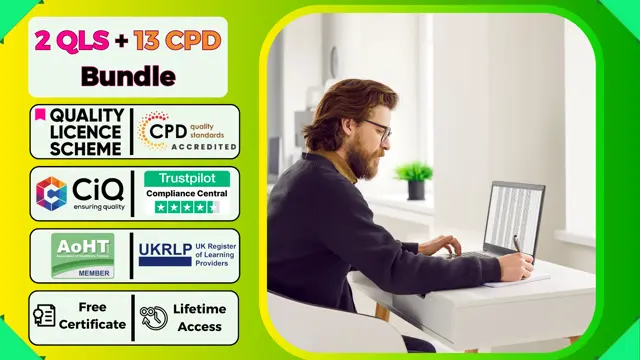
Microsoft Excel Advanced - In-company
By Microsoft Office Training
Course Objectives At the end of this course you will be able to: Work with advanced lookup and reference functions Create macros to automate common tasks Use advanced techniques to analyse data Create PivotTables and PivotCharts Work with data validation tools Import and export data ' Customer Feedback Best Training Ever! Just finished a bespoke 1-1 training course in Excel Advanced, Macros & VBA. Pedro is an excellent trainer, imparting his skills and knowledge in the best way - appropriately to audience skills, knowledge and ability. Pedro is always approachable, encouraging and supportive, giving delegates the optimum learning environment. I would not hesitate to recommend Pedro as a trainer, whatever your level of ability. Amanda Morris - Treasury & Systems Accountant at Reall - Real Equity for All The course was very interesting and engaging and will definitely be put to use. The trainer was very helpful and charismatic. Marving Lopez - AM Best Europe Pedro was excellent. Very knowledgeable, clear and great rapport with class. Darren Barkey - Direct Wines Great content and learnt a lot. Really enjoyable :) Kristie-Lee Ryan - Stirling Ackroyd 1 year email support service Take a closer look at the consistent excellent feedback from our growing corporate clients visiting our site ms-officetraining co uk With more than 20 years experience, we deliver courses on all levels of the Desktop version of Microsoft Office and Office 365; ranging from Beginner, Intermediate, Advanced to the VBA level. Our trainers are Microsoft certified professionals with a proven track record with several years experience in delivering public, one to one, tailored and bespoke courses. Our competitive rates start from £550.00 per day of training Tailored training courses: You can choose to run the course exactly as they are outlined by us or we can customise it so that it meets your specific needs. A tailored or bespoke course will follow the standard outline but may be adapted to your specific organisational needs. Please visit our site (ms-officetraining co uk) to get a feel of the excellent feedback our courses have had and look at other courses you might be interested in. Advanced Functions COUNT, COUNTA, COUNTIF, COUNTBLANK, SUMIF, SUBTOTAL IF, OR, AND, IFERROR VLOOKUP to lookup Exact Values and Approximate values MATCH, INDIRECT, ROW/COLUMN, INDEX, OFFSET Analysing Data PMT function to calculate a monthly payment of a loan What If Analysis using Goal Seek Use scenarios to consider many different variables Using Solver Add-in to optimize variables PivotTables Create a PivotTable to analyse worksheet data Add or remove fields in a PivotTable Change the data source for a PivotTable Working with external data sources Using different Statistical Functions Calculate a Running Total, % of Grant Total, Difference From… Using the Slicer and Timeline to filter the PivotTable Using Filters in a PivotTable Group by Date, Auto Group by ranges of values, Custom Group Create a PivotChart The GETPIVOTDATA function Formula auditing Precedents and dependents Error checking Watch a formula and its result by using the Watch Window Evaluate a nested formula one step at a time Data Validation Number Validation Data List Validation Message Prompts and Alerts Conditional Data Validation Data Validation Errors Consolidation Consolidate data by position Consolidate data by category Use a formula to consolidate data Outline (group) data in a worksheet Create an outline of rows Create an outline of columns Copy outlined data Hide or remove an outline Connect external data to your workbook Using the Power Query Editor to import data From Text and CSV, From Access, From Web, From another Workbook Using the Power Query Editor to; Transform your data by Selecting which fields to import, by Splitting Columns, Changing Data Type and more. Deleting Applied Steps Refreshing your data Working with Form Controls; Buttons, Option Buttons and Scroll Bars Introduction to Macros Change Macro Security settings How to Record a macro Some Macro Examples Delete a macro Edit the macro to view the VBA code Copy part of a macro to create another macro Assign a macro to a button Who is this course for? Who is this course for? This course is intended to end users who want to develop their skills so they can use advanced techniques to analyse extensive and complex datasets in Excel and to automate simple tasks with the use of Macros. Requirements Requirements Preferably, delegates should have attended the Excel Intermediate course. Career path Career path Excel know-how can instantly increase your job prospects as well as your salary. 80 percent of job openings require spreadsheet and word-processing software skills Certificates Certificates Certificate of completion Digital certificate - Included
