- Professional Development
- Medicine & Nursing
- Arts & Crafts
- Health & Wellbeing
- Personal Development
98 Manipulation courses in London
InDesign Basic to Advance training One to One
By Real Animation Works
InDesign face to face training customised and bespoke.
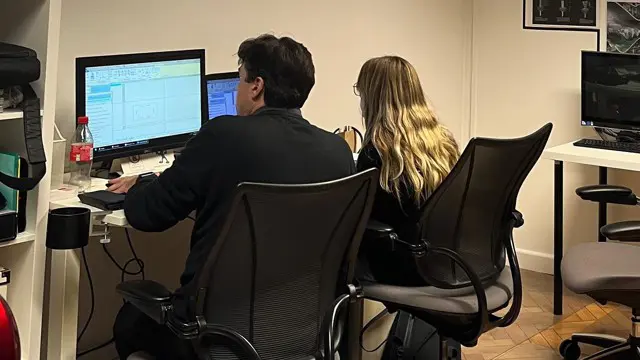
AutoCAD Basics-Advanced Training Classes
By London Design Training Courses
Why AutoCAD Basics-Advanced Training Classes? Click here for more info AutoCAD Basics to Advanced Level Training Master drawing, editing, and advanced techniques. Optimize productivity and customize workspace. Create precise 2D drawings for various industries. Access recorded lessons and lifetime email support. Duration: 16 hrs Method: 1-on-1, Personalized attention. Schedule: Tailor your own schedule by pre-booking a convenient hour of your choice, available from Mon to Sat between 9 am and 7 pm. The AutoCAD from Basics leading to Advanced Training Course offers a comprehensive learning experience for participants to become proficient in AutoCAD. Whether you're a beginner or an experienced user, this progressive program covers the full spectrum of AutoCAD functionality. Participants will learn core features like drawing, editing, annotations, and dimensioning, progressing to advanced topics such as object manipulation, workspace customization, and workflow optimization. Upon completion, participants will create precise 2D drawings and designs. Interactive learning experiences with experienced instructors are available in-person or through live online sessions. AutoCAD 2D Course Outline: Session 1: Introduction to AutoCAD interface, commands, and tools Managing drawings and drawing basic shapes Basic modification techniques (erase, move, rotate, scale) Session 2: Working with layers and properties Creating and modifying text and dimensions Introduction to blocks and attributes Session 3: Advanced object modification techniques (fillet, chamfer, trim, extend) Using grips to modify objects Creating and modifying polylines and splines Session 4: Creating and editing tables Working with layouts and viewports Printing and exporting drawings Construction detailing and Detailed sections Course Highlights: Engaging exercises and projects to reinforce skills. Q&A and troubleshooting support. Solid understanding of AutoCAD 2D for basic to intermediate drawings. List of Topics Covered: Drawing: Line, Polyline, Circle, Arc, Rectangle, Ellipse, Spline, Polygon, Ray, Hatching, Gradient. Inquiry: Measure and Select All. Modify: Move, Copy, Rotate, Mirror, Fillet, Trim, Extend, Erase, Offset, Explode, Array, Stretch, Break, Polyline Edit, Hatch Edit, Scale. Layers: Creating, Managing, Changing, Line Type, Line Weights. Annotation: Dimensions, Text, Dimension Style, Text Style, Leaders. Properties: Colors, Line weights, Line Types, Line Type Scaling. Blocks: Create, Insert, Edit, Explode, Export. Insert: Insert, Attach. View: Navigate, View, Windows. Plot/Print: Model Space, Layouts/Workspaces, Viewports, Layout Scaling, Paper Setup, What To Plot, Plot Scale, Plot Offset, Plot Options. Final Project: Create a Plan, Section, and Elevation drawing. Option for a personal project. Free Trial - Download AutoCAD Software & Toolsets: Participants can download a free trial of AutoCAD and industry-specific toolsets from Autodesk's official website: (https://www.autodesk.co.uk). Master AutoCAD Basics: Understand the interface, commands, and drawing tools. Create and Modify Drawings: Proficiently manage drawings and apply various modification techniques. Work with Layers and Annotations: Effectively use layers, text, and dimensions. Utilize Advanced Drawing Techniques: Apply advanced object modifications and work with polylines. Navigate Layouts and Viewports: Manage layouts, viewports, and printing/exporting. Hands-On Project Experience: Practice skills through exercises and a final project. Personalized Learning: Receive focused one-to-one attention. Convenient Options: Choose in-person or live online sessions. Lesson Recordings and Support: Access recorded lessons and receive ongoing email assistance. Enhance Career Opportunities: Develop valuable 2D drawing skills for career advancement.

Photoshop Basics to Essentials Training
By London Design Training Courses
Why Choose Photoshop Basics to Essentials Training Course? Course Link Mastering Photoshop is crucial for securing positions in creative fields such as graphic design, digital design, and user interface (UI) design. Acquiring this skill serves as a foundation to excel in various design programs essential for creative professionals. Duration: 16 hrs. Method: 1-on-1, Personalized attention. Schedule: Tailor your own hours of your choice, available from Monday to Saturday between 9 am and 7 pm. Photoshop Course: Total 16 hrs Module 1: Keyboard and Toolbar Shortcuts Customize toolbars and keyboard shortcuts for efficient workflow Learn essential keyboard shortcuts for faster navigation Module 2: Advanced Layer Management Filter, search, and color code layers for better organization Group and merge layers to streamline your design process Explore Blending Modes for creative effects Module 3: Blending Modes Understand Blending Modes and their usage within layers and effects Apply Blending Modes to enhance your designs Module 4: Layer Comps Discover Layer Comps and their benefits in managing complex designs Create, edit, and update Layer Comps for different design versions Export Layer Comps to PSD, PDF, and JPEG formats Module 5: Drawing Vectors Work with Vector images using shapes and the Pen Tool Use the Direct Selection Tool for precise editing Apply colors and create Clipping Masks with vectors Module 6: Advanced Type Techniques Convert text into Shapes and utilize font style changes with the Pen Tool Use text as a Clipping Mask and create text Outlines Design 3D text for impactful typography Module 7: Advanced Adjustment Layers Master advanced adjustments like Curves, Levels, and Black and White Utilize Selective Color and Gradient Maps for creative color control Module 8: Advanced Selection Techniques Use Smart Radius and Select and Mask for precise selections Learn to select complex objects like hair using Color Range and the Pen Tool Save and manage selections using the Path Panel Module 9: Colorizing Black and White Images Module 10: Displacement Maps Module 11: Advanced Filters Create Trees, Frames, Clouds, and Fire with filters Use Polarized, Wave, and Extrusion for artistic effects like "Japanese Sun" Explore Vanishing Point Filter, Camera RAW, Blur for depth of field, and Filter Gallery Combine 3D text with Vanishing Point for stunning designs Use Liquify for image manipulation Module 12: Introduction to Actions Automate tasks using Photoshop's preset Actions Create your own Actions to save time and effort Module 13: Creating an Animated GIF Learn frame by frame animation Utilize the Timeline to create engaging animated GIFs Learning Outcomes: Master advanced selection techniques, including the Path and Pen Tool, for precise editing. Gain proficiency in advanced layer management and utilize Layer Comps for efficient design organization. Enhance your designs with a deeper understanding and application of Blending Modes. Create visually appealing 3D text and text outlines to add depth and impact to your artwork. Explore advanced Filters like Displacement Maps, Blurs, and Distortion for creative effects. Automate tasks with actions and batch processing, streamlining your workflow. Craft engaging animated GIFs to add dynamic elements to your designs. Skillfully set project requirements by identifying the purpose, target audience, copyright considerations, and project management tasks for successful project execution.

Vectorworks Basics to Intermediate Training
By London Design Training Courses
Why learn Vectorworks Basics to Intermediate Training Course? Course Link Vectorworks skills with our course! Led by certified expert tutors, this course takes you from basics to intermediate level, enabling you to create plans and sections. The course will cover 2D and 3D modeling, rendering, and visualization. Duration: 16 hrs. Method: 1-on-1, Personalized attention. Schedule: Tailor your own schedule by pre-booking a convenient hour of your choice, available from Mon to Sat between 9 am and 7 pm. At London Design Training Course, we offer a range of Vectorworks training options to meet your specific needs and those of your business. Explore the links below for detailed information about the various training types and their content. On-Site Training: London Design Training Course comes to your location, eliminating the need for you to travel. This approach allows us to fully understand your business culture and requirements. Training can be conducted in your studio or conference room, with scheduling flexibility tailored to your preferences. In-House Training: Our studio in London SW96DE, hosts In-House Vectorworks training for both individuals and groups. During the sessions, we provide the necessary software and hardware to ensure a seamless learning experience. Vectorworks Basic to Intermediate Course Course Duration: 16 hours The Vectorworks Basic to Intermediate Course is tailored for individuals with basic Vectorworks knowledge, aiming to master advanced 2D and 3D techniques, including modeling and rendering. Participants will customize Vectorworks to their needs, create custom tools, and automate tasks with scripting. I. Review of Basic Concepts (1 hour) - Vectorworks interface and navigation - Creating and editing 2D and 3D geometry - Working with layers and classes - Utilizing views and viewports II. Advanced 2D Drawing Techniques (2 hours) - Creating complex geometry using advanced drawing tools - Editing and modifying intricate geometry - Customizing line types and hatches - Utilizing advanced annotation tools III. Advanced 3D Modeling (3 hours) - Creating 3D forms and custom 3D objects - Exploring advanced 3D tools such as Solid Modeling - Converting 2D plans into 3D models IV. Visualization and Rendering (3 hours) - Setting up cameras and lights for visualization purposes - Utilizing the Renderworks engine for rendering - Enhancing visuals with the visualization palette - Creating and editing textures and materials V. Customizing Vectorworks (3 hours) - Personalizing the interface to suit specific preferences - Creating custom tools and automating tasks using the scripting language - Developing custom object styles and resources - Creating custom plug-ins and scripts VI. Collaboration and Sharing (2 hours) - Importing and exporting data from other software - Collaborating with others on the same project - Utilizing cloud-based collaboration tools VII. Conclusion and Next Steps (1 hour) - Review of course content and key skills learned - Tips for further learning and available resources - Q&A and feedback session Free 30-day, BIM & CAD Software Trial Request | Vectorworks https://www.vectorworks.net/trial Vectorworks Trial Version Request. Please fill out the following form. We will provide you with an evaluation serial number to activate your trial copy. Learning Outcomes of the Vectorworks Basics to Intermediate Training Course: Proficiency in Vectorworks interface, tools, and navigation. Master 2D drafting and 3D modeling skills. Efficiently manage workflows using layers, classes, and views. Spotlighting techniques for lighting design and stage productions. Advanced object manipulation with solid modeling and Boolean operations. Utilize the symbol library for enhanced productivity. Create professional presentation drawings using viewports and annotations. Integrate with other software and CAD/BIM workflows. Apply skills to real-world projects for practical application. Upon completing the course, participants will have essential skills to effectively use Vectorworks, advancing their proficiency to an intermediate level.
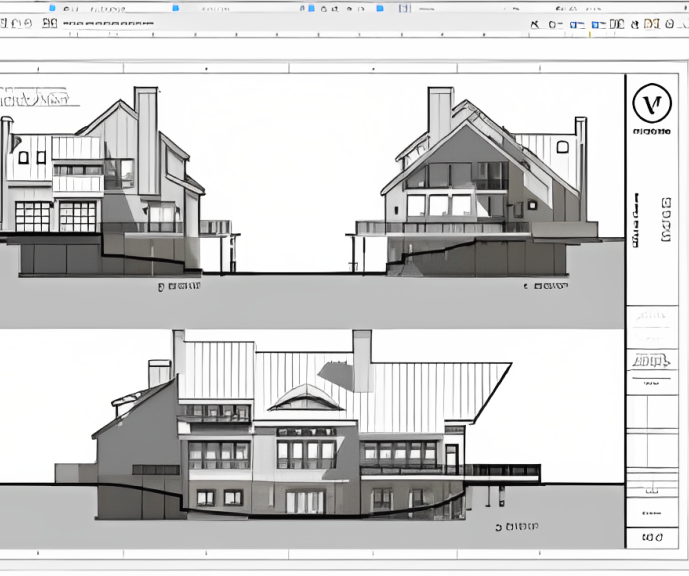
TRAINING FOR FILM & GAME DESIGNERS One to One Online or Face to Face
By Real Animation Works
Film and VFX face to face training customised and bespoke. One to One Online or Face to Face

Game Design Training: 3ds Max and Unity 3D Personalized
By Real Animation Works
Game design training face to face training customised and bespoke.

Adobe Illustrator and Photoshop Training
By London Design Training Courses
Why Choose Adobe Illustrator and Photoshop Training Course? Click here for more info Master vector graphics, digital illustrations, photo manipulations, and more. Certified tutors provide personalized guidance and feedback. Flexible scheduling available. Receive a Certificate of Completion. Learn Adobe Creative Cloud. Duration: 10 hrs. Method: 1-on-1, Personalized attention. Schedule: Tailor your own schedule by pre-booking a convenient hour of your choice, available from Mon to Sat between 9 am and 7 pm. This comprehensive and hands-on course introduces you to digital design through Adobe Photoshop and Illustrator. Learn how these three programs seamlessly collaborate to create stunning designs. Gain insights into bitmap and vector graphics and discover the most suitable image file formats for different scenarios. 10-hour course outline for Adobe Photoshop and Illustrator: Module 1: Introduction to Adobe Photoshop (1 hour) Overview of Photoshop interface and tools Understanding bitmap graphics and resolution Basic image editing techniques (cropping, resizing, color adjustments) Layers and their importance in design Module 2: Essential Photoshop Tools (1 hour) Working with selection tools (Marquee, Lasso, Magic Wand) Understanding brushes and brush settings Introduction to the Pen tool for precise selections Working with layers and layer styles Module 3: Advanced Image Editing (1 hour) Advanced color adjustments (Curves, Levels, Hue/Saturation) Photo retouching and manipulation techniques Creating composite images using blending modes Filters and special effects for creative designs Module 4: Introduction to Adobe Illustrator (1 hour) Overview of Illustrator interface and tools Working with vector graphics and paths Basic shapes and drawing tools Understanding anchor points and handles Module 5: Creating Vector Artwork (1 hour) Using the Pen tool for precise vector illustration Creating and editing shapes and objects Working with gradients and patterns Understanding the Appearance panel Module 6: Illustrator Typography (1 hour) Text tools and formatting options Creating text effects and artistic typography Combining text with shapes and images Working with text on a path Module 7: Combining Photoshop and Illustrator (1 hour) Importing Illustrator files into Photoshop and vice versa Working with smart objects and vector shapes in Photoshop Creating custom brushes and patterns in Illustrator for use in Photoshop Designing posters and flyers combining elements from both software Module 8: Integration with InDesign (1 hour) Exporting assets from Photoshop and Illustrator for InDesign Designing layouts in InDesign using assets from both programs Understanding print and digital design considerations Preparing files for printing and online use Module 9: Advanced Techniques and Tips (1 hour) Creating custom actions and automation in Photoshop Mastering advanced selection techniques Utilizing Illustrator's advanced tools (Pathfinder, Shape Builder, etc.) Exploring creative design styles and trends Module 10: Final Projects and Portfolio (1 hour) Students work on individual or group projects incorporating Photoshop and Illustrator skills Review and feedback on the projects Preparing a portfolio showcasing their work Download Adobe Illustrator - Free Trial https://www.adobe.com/uk/illustrator Throughout the course, you will explore various processes, including design and layout, workspaces, tools and palettes, importing files, and preparing files for both on-screen and print outputs. Course Objectives: By the course's conclusion, you will have a solid understanding of the fundamentals of each software package and their individual functionalities. You will learn how to efficiently work with all three applications in tandem and skillfully assemble print and digital-ready designs, leveraging elements crafted in Photoshop and Illustrator and integrated using InDesign.

Beginner to Intermediate 3ds Max Training Program
By ATL Autocad Training London
Who is this course for? Beginner to Intermediate 3ds Max Training Program. Learn 3D modeling with our in-depth 3ds Max training program. Beginners to intermediate learners, this course is led by certified instructors and industry professionals. Learn 3D modeling, animation, and visualization. In-person or live online sessions. Click here for more info: Website Duration: 20 hours Method: 1-on-1 Personalized Attention. Schedule: Design your own schedule, hours of your choice, offered Mon to Sat from 9 am to 7 pm. 3ds Max and Vray Basic to Intermediate Training Course - 20 Hours Course Outline: Module 1: Introduction to 3ds Max (2 hours) Familiarizing with the 3ds Max interface and navigation Understanding the workspace setup for efficient workflow Mastering object creation, modification, and manipulation Exploring the basics of scene organization and management Module 2: 3D Modeling in 3ds Max (4 hours) Creating primitive and complex shapes using standard tools Utilizing modifiers for advanced modeling techniques Mastering spline modeling for precision and creativity Combining multiple objects for seamless compositions Module 3: Texture Mapping and Material Creation (4 hours) Understanding UVW mapping and texture coordinates Applying materials and shaders for realistic surfaces Utilizing Vray materials for enhanced visual effects Customizing materials for unique and captivating designs Module 4: Lighting and Rendering with Vray (4 hours) Implementing Vray lights for various lighting setups Exploring Vray's global illumination for realism Configuring render settings for high-quality output Fine-tuning the rendering process for efficiency and speed Module 5: Animation and Camera Techniques (4 hours) Setting up animation keyframes for dynamic motion Utilizing cameras for captivating viewpoints and perspectives Creating smooth camera animations and walkthroughs Incorporating animated objects to bring scenes to life Module 6: Scene Optimization and Advanced Features (2 hours) Streamlining scene organization for better workflow Leveraging Vray proxies for optimized performance Exploring advanced Vray features for stunning effects Using Vray render elements for post-processing control Module 7: Project Work and Review (2 hours) Applying the learned skills in hands-on projects Reviewing and refining the projects with instructor guidance Consolidating knowledge and addressing any remaining queries Course Requirements: A computer with 3ds Max and Vray installed (trial versions available on Autodesk and Chaos Group websites) Basic familiarity with 3D modeling concepts is beneficial but not mandatory Enthusiasm for learning 3ds Max and Vray to create impressive 3D models, visualizations, and animations By the end of the 3ds Max and Vray Basic to Intermediate Training Course, participants will be able to: Navigate and utilize the 3ds Max interface with ease for efficient 3D modeling and scene management. Create a variety of 3D models using different techniques, including primitive shapes, modifiers, and spline modeling. Apply textures and materials to their models, utilizing Vray materials for enhanced visual effects. Set up lighting and render scenes using Vray, understanding global illumination for realistic renders. Animate objects and cameras, producing dynamic and engaging animations within their 3D scenes. Optimize scenes and use advanced Vray features, like proxies and render elements, for improved performance and post-processing control. Apply the learned skills to hands-on projects, gaining practical experience in creating captivating 3D models and animations. Review and refine their projects, receiving instructor guidance and feedback to enhance their work. Gain confidence in using 3ds Max and Vray, allowing them to continue exploring and advancing their 3D modeling and rendering skills independently. Showcase their newfound abilities through an impressive portfolio of 3D models and animations, ready to take on new creative challenges in various industries. Skills Acquired: Mastering Fundamental 3D Modeling Techniques in 3ds Max Developing Texturing and Material Application Skills Understanding Lighting and Rendering Fundamentals Grasping Animation Basics and Keyframe Animation Gaining Proficiency in Scene Composition and Camera Setup Career Opportunities: Entry-Level 3D Modeler Junior 3D Animator Texturing and Lighting Assistant CAD Designer in Architectural Firms Product Visualization Artist in Marketing Agencies Upon completing our 3ds Max Beginner Course, students will acquire foundational 3D modeling and animation skills, opening doors to entry-level positions in various industries, including animation studios, architectural firms, and marketing agencies. Personalized Guidance: Expert trainers cater to your unique learning needs through tailored one-on-one coaching. Hands-On Learning: Engage in practical demonstrations, reinforcing skills applicable to industries like design, gaming, and film. Comprehensive Resources: Access a Certificate of Attendance and detailed training guides for continuous reference. Interactive Sessions: Interact live with tutors, receiving valuable feedback and access to recorded sessions. Flexible Options: Choose between online or in-person sessions, fitting your schedule and preferences. Value and Support: Enjoy competitive rates, discounts for referrals, and lifetime assistance via email and phone. Smooth Start: Receive assistance with software installation, ensuring a seamless learning experience.

AutoCAD Night Training Course
By ATL Autocad Training London
Why AutoCAD Night Training Course? This Autodesk AutoCAD 2D Evening Course, 10 hours, is perfect for beginners aiming to create 2D plans, elevations, sections. It covers all tools in AutoCAD 2D, making it valuable for both newcomers and those aspiring to enhance their skills. Click here for more info: Website When: Personalized 1-on-1 sessions. Available from Mon to Sat 9 am to 7 pm. Book over the phone, call 02077202581 Duration: 10 hours (Split 10 hrs over as many as days you want) Method: In-person or live online training Course Content: Foundational Shape Construction Manipulating Lines, Arcs, and Polylines Optimizing Object Alignment with Grip Tools Data Management and Backup Protocols File Format Exploration and Understanding Disaster Recovery Strategies Advanced Object Creation Techniques Precision Measurement Unit Handling Dynamic Input Methods Utilizing Inquiry Commands and Measurement Tools Effective Object Visualization and Navigation Zoom, Pan, and Object Manipulation Swift Object Management Strategies Object Transformation and Alteration Techniques Functions for Trimming, Extending, and Offsetting Objects Creating Various Geometric Shapes Object Editing, Joining, and Filleting Stretching and Organizing Objects Layer Management and Customization Configuring Object Properties and Linetypes Designing Layouts and Efficient Page Configurations Scaling Drawing Views and Adding Annotations Text Creation, Styling, and Editing Dimensioning Principles and Customization Implementing Multileaders for Annotations Object Hatching and Editing Techniques Managing Reusable Content: Blocks and Symbols Utilizing Tool Palettes and Working with Groups Understanding Model Space and Paper Space Creating Layouts and Viewports Scaling Viewports and Plotting/PDF Output Managing Multiple Sheet Drawings Optimizing Plotstyles for Printing Creating Custom Drawing Templates To download AutoCAD, visit Autodesk's official website. Advantages: AutoCAD stands as the industry-leading computer-aided design (CAD) software, widely adopted for creating architectural, engineering, and construction drawings. Acquire essential skills applicable across a diverse spectrum of industries. Assessment: Evaluation will occur informally during classes, which comprehensively cover specific topics, complemented by practical drawing exercises to reinforce skills and knowledge. Additionally, we offer longer, independent drawing tasks that encompass multiple acquired skills, evaluated against professional benchmarks. Requirements: Prospective participants should possess basic computer literacy and engagement in professions where CAD is utilized. English Proficiency: Applicants are expected to demonstrate proficiency in both written and spoken English. Why Opt for This Course? Our AutoCAD course is your gateway to mastering the essential skills for creating top-notch technical drawings. Designed with beginners in mind, this course is perfect for individuals who have little to no prior experience with AutoCAD. If your work or studies involve CAD drawings, gaining a solid grasp of the program is crucial for confidence and proficiency. Upon enrollment, students gain access to a free 30 days trial. While classes are conducted using AutoCAD on PC, it's worth noting that the course is compatible with AutoCAD on Mac, albeit with slight interface variations. Who Should Attend? This course caters to those eager to acquire the skills necessary for creating and interpreting drawings produced in AutoCAD. Our diverse system hails from various industries, including engineering, architecture, landscape architecture, construction, electronics, and product design. Why Opt for CAD Training? Practical Learning Experience: Immerse yourself in hands-on training. Personalized One-to-One AutoCAD Classes: Benefit from individualized attention. Expert and Knowledgeable Instructors: Learn from skilled and experienced teachers. Online Training Recordings: Access recorded AutoCAD training sessions online. Best Price Guarantee: Enjoy competitive pricing with a satisfaction guarantee. Pre and Post-Training Support: Receive lifetime free support before and after completing your training. Flexible Schedule: Choose your class timings and dates-weekdays, weekends, or evenings. Tailored Course Content: Customize the AutoCAD course to align with your specific needs. Access Anywhere: Access AutoCAD training and support from any location.

Adobe Illustrator Basic to Intermediate Training
By London Design Training Courses
Why Learn Adobe Illustrator Basic to Intermediate Training Course? Course Link With our Illustrator Intermediate Course take your vector graphics to the next level and bring your designs to life with advanced techniques and tools. Gain hands-on skills in creating shapes, patterns, and logos, and learn how to edit images with precision. Duration: 6 hrs. Method: 1-on-1 - Personalized attention Schedule: Schedule by pre-booking a convenient hour of your choice, available from Mon to Sat between 9 am and 7 pm. This course covers fundamental tools and features of Adobe Illustrator, aimed at beginners, to enable them to create and edit vector graphics efficiently and effectively. Adobe Illustrator is the industry-leading vector graphic software for working with vector graphics, providing a comprehensive set of tools for producing exceptional graphics for various media, including print, video, web, and mobile devices. Course Title: Adobe Illustrator Course Outline: Mastering Advanced Drawing Techniques In-Depth Curvature Tool Mastery Advanced Pen Tool Usage: Drawing Complex Paths Understanding Path, Anchor Points, and Handles Precision Editing with Direct Selection Tool Slicing and Dividing Paths using Scissors and Knife Tools Exploring Advanced Stroke and Path Options Custom Width Profiles with the Width Tool Diverse Brushes Exploration in Brush Library Creating Scattered Objects with Scatter Brushes Applying Patterns along Paths with Pattern Brushes Crafting Custom Pattern Brushes Understanding Graphic Styles Efficient Usage of Graphic Style Libraries Creating, Deleting, and Saving Graphic Styles with Graphic Style Panel Leveraging the Power of Graphic Styles Mastering Pattern Manipulation Techniques Creating and Editing Patterns using Pattern Mode Modifying Pattern Elements with Precision Adjusting Spacing and Resizing Patterns using the Tile Tool Rectifying Background Errors with Overlap Options Saving and Exporting Custom Patterns Exploring Advanced Gradient Options Gradient Styles Exploration Fine-Tuning Gradients with the Gradient Annotator Creating Free Transform Gradient Points and Lines Applying Single Gradient across Multiple Objects Gradient and Transparency Integration Creative Applications and Practical Projects Applying Advanced Techniques to Real-World Projects Creative Problem-Solving Strategies Q&A Session and Feedback Gathering Note: Each section includes practical exercises and hands-on projects to reinforce learning. The course emphasizes practical application, ensuring participants leave with tangible skills and a deep understanding of advanced Adobe Illustrator concepts. Q: What will I learn in the London Design Training Course in Adobe Illustrator? A: In this course, you'll learn essential techniques for creating and editing vector graphics using Adobe Illustrator. The training covers drawing tools, shapes, layers, effects, styles, logo design, Image Trace, Live Paint, and integration into your design workflow. Q: What can I expect to achieve after completing the Illustrator training course? A: By the end of the course, you'll be proficient in Illustrator tools, create graphics for print, web, and mobile, design logos with special effects, and manipulate images. You'll receive an accredited Illustrator training certification and post-course support. Q: Is any prior knowledge of Illustrator required to attend the course? A: No, the course is designed for beginners, and no prior knowledge of Illustrator is necessary. Q: Which version of Illustrator will the training be based on? A: The training is primarily based on Illustrator 2023, but the techniques apply to recent releases. Q: Can I attend the course on either a Windows or Mac computer? A: Yes, Illustrator works identically on both Windows and Mac. Our training centers offer both platforms for your convenience.

Search By Location
- Manipulation Courses in London
- Manipulation Courses in Birmingham
- Manipulation Courses in Glasgow
- Manipulation Courses in Liverpool
- Manipulation Courses in Bristol
- Manipulation Courses in Manchester
- Manipulation Courses in Sheffield
- Manipulation Courses in Leeds
- Manipulation Courses in Edinburgh
- Manipulation Courses in Leicester
- Manipulation Courses in Coventry
- Manipulation Courses in Bradford
- Manipulation Courses in Cardiff
- Manipulation Courses in Belfast
- Manipulation Courses in Nottingham