- Professional Development
- Medicine & Nursing
- Arts & Crafts
- Health & Wellbeing
- Personal Development
30611 Management courses
Embark on a transformative journey into the world of construction with the 'Construction Labourer' course. This comprehensive program begins by introducing you to the fundamentals of being a handyperson, setting the stage for a deep dive into the practical aspects of construction work. The course meticulously covers essential tools and equipment, providing you with the foundational knowledge necessary to handle various tasks confidently. As you progress through the modules, you'll acquire skills in critical areas such as electrical work, plumbing, and appliance handling. These lessons are designed not just to impart knowledge, but to equip you with the practical abilities required in the construction field. Further, the course delves into general carpentry and basic maintenance skills, broadening your expertise in the construction domain. You'll learn about working with different materials, focusing on walls and floors, and acquire skills in painting, decorating, drilling, tiling, and welding. The curriculum doesn't just stop at skill acquisition; it also emphasizes health and safety at work, an essential aspect of the construction industry. For those aspiring to start their own business, the course culminates with a module dedicated to guiding handypersons on the path to entrepreneurship. By the end of this course, you will have gained a holistic understanding of the construction labourer's role, equipped with the skills and knowledge to excel in this dynamic industry. Learning Outcomes Understand the roles and responsibilities of a construction labourer and handyperson. Gain proficiency in using basic tools and equipment for construction tasks. Develop essential skills in electrical work, plumbing, and appliance maintenance. Master general carpentry and maintenance techniques for diverse construction projects. Learn the principles of health and safety in the construction environment and steps to start a personal business in this field. Why choose this Construction Labourer course? Unlimited access to the course for a lifetime. Opportunity to earn a certificate accredited by the CPD Quality Standards and CIQ after completing this course. Structured lesson planning in line with industry standards. Immerse yourself in innovative and captivating course materials and activities. Assessments designed to evaluate advanced cognitive abilities and skill proficiency. Flexibility to complete the Course at your own pace, on your own schedule. Receive full tutor support throughout the week, from Monday to Friday, to enhance your learning experience. Unlock career resources for CV improvement, interview readiness, and job success. Who is this Construction Labourer course for? Individuals aspiring to build a career as a construction labourer or handyperson. Tradespeople seeking to expand their skill set in various construction techniques. DIY enthusiasts interested in acquiring professional skills in home maintenance and repair. Entrepreneurs aiming to establish their own business in the construction or handyperson sector. Career changers exploring practical skills for a new role in the construction industry. Career path Construction Labourer: £18,000 - £25,000 Electrician: £22,000 - £35,000 Plumber: £20,000 - £30,000 Carpenter: £20,000 - £32,000 Handyperson Business Owner: Variable, depending on business scale and success Health and Safety Coordinator: £22,000 - £40,000 Prerequisites This Construction Labourer does not require you to have any prior qualifications or experience. You can just enrol and start learning.This Construction Labourer was made by professionals and it is compatible with all PC's, Mac's, tablets and smartphones. You will be able to access the course from anywhere at any time as long as you have a good enough internet connection. Certification After studying the course materials, there will be a written assignment test which you can take at the end of the course. After successfully passing the test you will be able to claim the pdf certificate for £4.99 Original Hard Copy certificates need to be ordered at an additional cost of £8. Course Curriculum Module 01: Introduction to Handyperson Introduction to Handyperson 00:22:00 Module 02: Basic Tools and Equipment Basic Tools and Equipment 00:22:00 Module 03: Electrical Work Electrical Work 00:23:00 Module 04: Plumbing Skills Plumbing Skills 00:19:00 Module 05: Appliances Appliances 00:18:00 Module 06: General Carpentry General Carpentry 00:26:00 Module 07: Basic Maintenance Skills Basic Maintenance Skills 00:14:00 Module 08: Walls and Floors Walls and Floors 00:19:00 Module 09: Painting and Decorating Painting and Decorating 00:17:00 Module 10: Drilling, Tiling and Welding Drilling, Tiling and Welding 00:22:00 Module 11: Construction Projects Construction Projects 00:16:00 Module 12: Health and Safety at Work Health and Safety at Work 00:27:00 Module 13: Starting Own Business for Handyperson Starting Own Business for Handyperson 00:27:00 Assignment Assignment - Construction Labourer 00:00:00

Effortless Email Interaction: Aweber Automation Mastery
By Compete High
ð Unleash the Power of Effortless Email Interaction with 'Aweber Automation Mastery' ð Are you tired of spending countless hours manually managing your email marketing campaigns? Do you wish there was a way to streamline your email interactions and engage your audience with minimal effort? Look no further - we present to you the ultimate solution: 'Effortless Email Interaction: Aweber Automation Mastery'! ð Why Choose Aweber Automation Mastery? ð ⨠Revolutionize Your Email Marketing: Say goodbye to mundane, time-consuming tasks. Aweber Automation Mastery empowers you to automate your email campaigns effortlessly, allowing you to focus on what truly matters - connecting with your audience. ⨠Boost Engagement: Discover the secrets to crafting personalized, targeted messages that resonate with your subscribers. With Aweber Automation Mastery, you'll learn how to captivate your audience, nurture leads, and turn casual readers into dedicated customers. ⨠Save Time and Resources: Time is money, and we understand the value of both. Learn how to set up automated workflows that work for you, allowing you to maximize efficiency and minimize manual labor. Say farewell to tedious email management tasks! ⨠Master Aweber Like a Pro: Whether you're a seasoned marketer or just starting, our course caters to all skill levels. From the basics to advanced strategies, Aweber Automation Mastery will transform you into an Aweber expert, ready to conquer the email marketing landscape. ð What You'll Learn: ð ð Introduction to Aweber Automation: Understand the fundamentals and unlock the potential of Aweber's automation features. ð Creating High-Converting Campaigns: Craft compelling campaigns that drive engagement and conversions effortlessly. ð Segmentation Strategies: Learn how to segment your audience for targeted communication that speaks directly to their needs. ð Advanced Automation Techniques: Dive into the advanced features of Aweber, from conditional actions to dynamic content, taking your automation game to the next level. ð Optimizing for Success: Fine-tune your strategies based on analytics and feedback to ensure continuous improvement and results. ð Exclusive Bonuses: Enroll now and receive valuable templates, checklists, and access to a community of like-minded marketers. Plus, get the chance to participate in live Q&A sessions with industry experts. ð¡ Why Wait? Your Effortless Email Journey Starts Now! ð¡ Join 'Effortless Email Interaction: Aweber Automation Mastery' and transform the way you approach email marketing. Embrace the power of automation and watch your engagement soar while your workload diminishes. Don't miss out on this opportunity to revolutionize your email marketing game. Enroll now and embark on a journey towards effortless email interaction! ðï¸ Course Curriculum Basic Overview 00:00 List Creation and Settings 00:00 List Creation and Settings - Part 2 00:00 Importing Subscribers 00:00 Forms 00:00 Sending Broadcasts - Part 1 00:00 Sending Broadcasts - Part 2 00:00 Follow Ups 00:00 Blog Broadcasts 00:00 Basic Automation 00:00 Tracking 00:00 Reports 00:00 Parsing and Integrations 00:00 Introduction to Campaigns 00:00 Creating Campaign Messeges 00:00 Creating a Trigger and Using The Canvas 00:00 Choosing Actions 00:00 Customize the Action 00:00 Activation and Editing 00:00 Conclusion and Wait Time 00:00 Advanced Overview of Campaign Segmentation (1) 00:00 Overview of Campaign Segmentation (2) 00:00 Tagging Through Forms 00:00 Manually Tagging Existing Subscribers 00:00 Bulk Tagging Existing Subscribers 00:00 Moving-Copying Subscribers From One Campaign To Another 00:00 Trigger Campaigns with Tags 00:00 Broadcasting To a Tag Segment 00:00 Adding Previously Sent Broadcasts To A Campaign 00:00 Customers Resinging Up For Your List 00:00 Taging Customers Through An API 00:00 Live Example - New Subscriber Campaign 00:00 Live Example - Message Creation 00:00 Live Example - Campaign Creation - Trigger 00:00 Campaign Trigger Customization 00:00 Live Example - Message Send and Selection 00:00 Live Example - Wait Time 00:00 Live Example - Applying Tags and Saving Campaign 00:00 Live Example - Sending A Broadcast After The Campaign 00:00 Conclusion 00:00
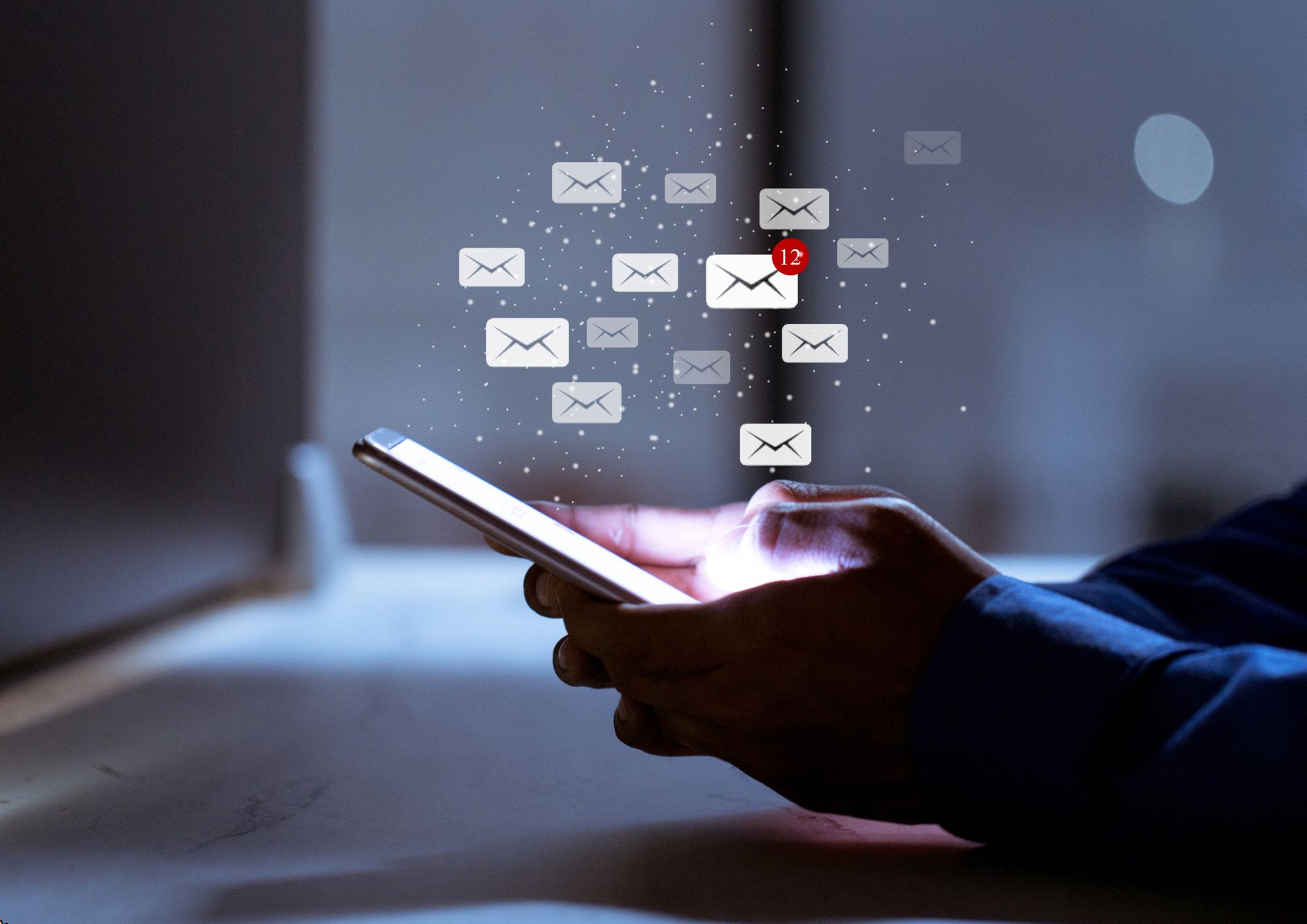
Maximizing Your Impact Through Hubspot
By Compete High
ð Unlock Your Potential: Maximizing Your Impact Through HubSpot ð Are you ready to revolutionize the way you connect, engage, and succeed in the digital landscape? Welcome to 'Maximizing Your Impact Through HubSpot' - the ultimate online course designed to elevate your skills and amplify your influence in the business world. ð¥ Why HubSpot? HubSpot isn't just a tool; it's a powerhouse that can transform the way you approach marketing, sales, and customer service. With its integrated features, HubSpot empowers businesses to streamline processes, drive growth, and foster meaningful relationships with their audience. This course is your key to unlocking the full potential of HubSpot and leveraging it to skyrocket your impact. ð What You'll Learn: Mastering HubSpot's Core Features: Dive deep into the essentials, from CRM setup to automation mastery. Uncover the secrets to creating seamless workflows that save time and boost efficiency. Inbound Marketing Mastery: Learn the art of attracting, engaging, and delighting customers through inbound marketing strategies. From content creation to lead nurturing, discover how to turn strangers into loyal advocates. Sales Enablement Strategies: Supercharge your sales process with HubSpot's sales tools. Uncover tactics to close deals faster, automate outreach, and create a sales pipeline that consistently delivers results. Customer Success with HubSpot: Explore the customer service capabilities of HubSpot and discover how to turn satisfied customers into brand evangelists. Delve into customer feedback, support ticket management, and more. Advanced Reporting and Analytics: Harness the power of data to make informed decisions. Unlock the secrets of HubSpot's reporting tools and analytics to track your success and continuously optimize your strategies. ð¡ Why Choose This Course? Expert-Led Content: Our instructors are HubSpot certified experts with years of hands-on experience. Practical Applications: Gain real-world insights and practical skills you can implement immediately. Interactive Learning: Engage with quizzes, case studies, and discussions to solidify your understanding. Lifetime Access: Enjoy lifetime access to course materials and updates, ensuring you stay ahead in the ever-evolving digital landscape. ð Who Is This Course For? Marketing Professionals Sales Representatives Business Owners Entrepreneurs Anyone looking to maximize their impact through HubSpot ð¨ Limited Time Offer: Enroll Now and Transform Your Digital Presence! Don't miss this opportunity to elevate your skills, boost your career, and make a lasting impact in the digital world. Enroll now in 'Maximizing Your Impact Through HubSpot' and become a master of the HubSpot universe! Course Curriculum Basic Overview 00:00 Account Plans and Pricing 00:00 Courses and Certifications 00:00 Account Opening 00:00 Importing Contacts 00:00 Managing Contacts and Companies 00:00 Connecting Teams 00:00 Manaing Your Hubspot Inbox 00:00 Creating a Chatflow for Messenger 00:00 Creating a Chatflow for Messenger - Part 2 00:00 Creating Snippets 00:00 Creating Templates 00:00 Broadcast E-Mail and Tracking 00:00 Connect Ad Accounts 00:00 Creating Lead Capture Forms 00:00 Managing Client Deals 00:00 Managing Team Activities 00:00 Engage Your Hubspot Contacts 00:00 Reports and Analytics 00:00 Conclusion 00:00 Advanced Overview 00:00 Team Meeting Tracker 00:00 Team Support Tracker 00:00 Hubspot WordPress Plugin 00:00 Hubspot Internal Integration 00:00 E-mail Integrations 00:00 YouTube Video Tracking Integration 00:00 Webinar Integrations 00:00 Zapier Integration 00:00 Social Integration - LinkedIn 00:00 Social Integration - Twitter 00:00 Event Integration - Eventbrite 00:00 Team Integration - Slack 00:00 Social Integration - Facebook 00:00 Zapier Connection to Payment Processors 00:00 Zapier Connection to Autoresponders 00:00 Direct Connection to Autoresponders 00:00 Live Example Segmentation and E-Mail 00:00 E-Mail Performance Analysis 00:00 Conclusion 00:00
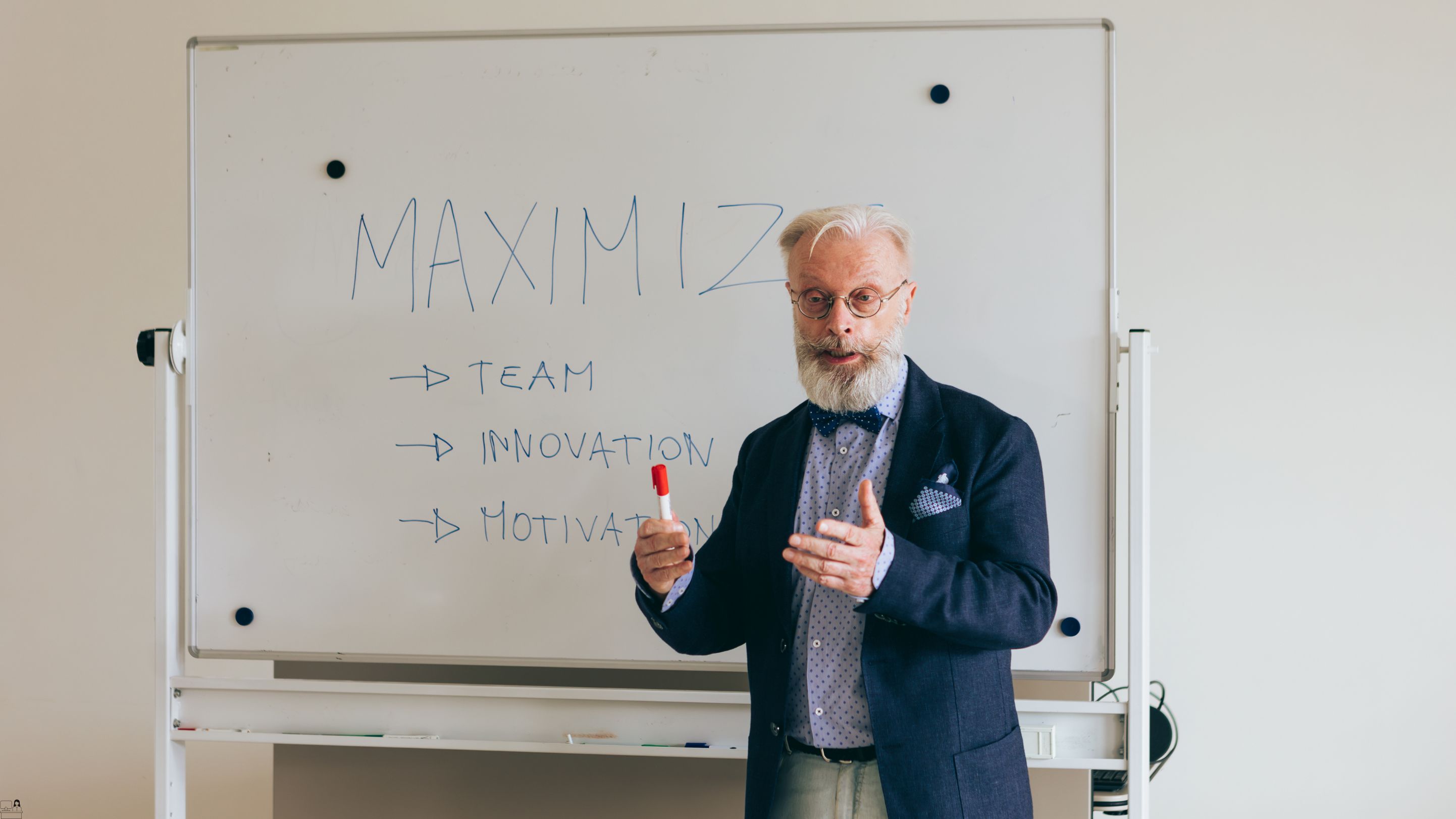
IGCSE Business
By Spark Generation
This is the sign that you can learn cool courses during high school. If you want to prepare for your future, do it with Spark Generation and our unlimited subscription.

The 5S System: Lean Methodology for Workplace Optimization Course Looking to bring order and efficiency to your workspace? The 5S System offers a streamlined approach to workplace organisation, helping businesses eliminate waste and boost productivity. This course introduces you to the core principles of the 5S methodology – Sort, Set in Order, Shine, Standardise, and Sustain. By applying these steps, you’ll learn how to create a more organised, efficient environment that enhances workflow and reduces unnecessary distractions. Whether you're managing a small team or overseeing a larger operation, this course will guide you through the steps to optimise every corner of your workplace. Ideal for anyone wanting to improve their work environment, the 5S System is more than just tidying up; it’s about creating a sustainable culture of orderliness. You’ll develop a systematic approach that transforms how you manage materials, tools, and workspace arrangements. Through this training, you’ll grasp the importance of maintaining cleanliness and organisation and how that translates into a more productive and harmonious work setting. Ready to make small, impactful changes? This course will help you refine your approach to workplace optimisation, one simple step at a time. Key Features CPD Accredited FREE PDF + Hardcopy certificate Fully online, interactive course Self-paced learning and laptop, tablet and smartphone-friendly 24/7 Learning Assistance Discounts on bulk purchases Course Curriculum Module 01: Introduction to Lean Methodology and 5S System Module 02: Sort (1S) Module 03: Set in Order (2S) and Shine (3S) Module 04: Standardize (4S) and Sustain (5S) Module 05: 5S Facilitator and Implementation of 5S Learning Outcomes: Efficiently apply Lean Methodology principles for enhanced workplace organisation and productivity. Streamline processes through adept utilization of the 5S System modules. Master the art of decluttering and simplification in the 'Sort' module. Establish optimal workflow by implementing 'Set in Order' and 'Shine.' Ensure long-term success by standardizing and sustaining improved workplace practices. Acquire leadership skills as a 5S Facilitator for effective implementation strategies. Accreditation This course is CPD Quality Standards (CPD QS) accredited, providing you with up-to-date skills and knowledge and helping you to become more competent and effective in your chosen field. Certificate After completing this course, you will get a FREE Digital Certificate from Training Express. CPD 10 CPD hours / points Accredited by CPD Quality Standards Who is this course for? Individuals seeking heightened workplace efficiency and organization skills. Professionals aiming to streamline processes and enhance overall productivity. Team leaders looking to implement sustainable workplace optimization strategies. Employees eager to become adept 5S Facilitators and organizational champions. Anyone desiring mastery in Lean Methodology for workplace excellence. Career path Warehouse Manager Operations Coordinator Quality Assurance Specialist Facility Maintenance Supervisor Production Planning Analyst Lean Process Improvement Consultant Certificates Digital certificate Digital certificate - Included Once you've successfully completed your course, you will immediately be sent a FREE digital certificate. Hard copy certificate Hard copy certificate - Included Also, you can have your FREE printed certificate delivered by post (shipping cost £3.99 in the UK). For all international addresses outside of the United Kingdom, the delivery fee for a hardcopy certificate will be only £10. Our certifications have no expiry dates, although we do recommend that you renew them every 12 months.
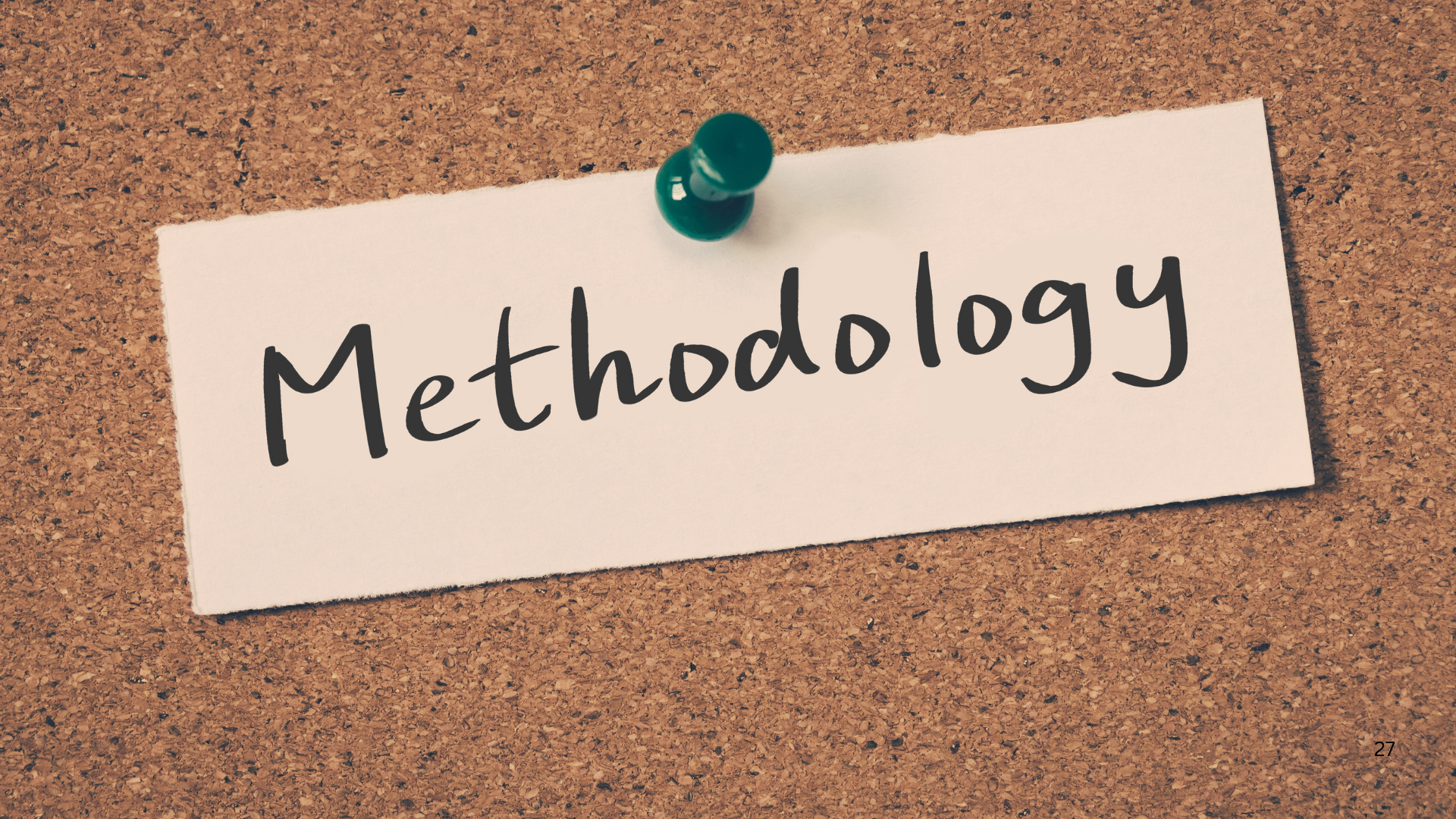
Certified Diploma in Public Speaking
By iStudy UK
Are you worried about public speaking? Do you want to be a confident Public speaker? This course will help you to be an expert public speaker. Public speaking is one of the most dreaded forms of communication. In this way of communication, a person delivers his speech directed towards the audience. As a result, it is a challenging task. This course will also help you to overcome your fears of public speaking. The course will also prepare you to create visual aids that will be useful in relaying your message to your audience. By the end of the course, you will be an eloquent public speaker. Course Highlights Certified Diploma in Public Speaking is an award winning and the best selling course that has been given the CPD Certification & IAO accreditation. It is the most suitable course anyone looking to work in this or relevant sector. It is considered one of the perfect courses in the UK that can help students/learners to get familiar with the topic and gain necessary skills to perform well in this field. We have packed Certified Diploma in Public Speaking into 12 modules for teaching you everything you need to become successful in this profession. To provide you ease of access, this course is designed for both part-time and full-time students. You can become accredited in just 11 hours, 40 minutes and it is also possible to study at your own pace. We have experienced tutors who will help you throughout the comprehensive syllabus of this course and answer all your queries through email. For further clarification, you will be able to recognize your qualification by checking the validity from our dedicated website. Why You Should Choose Certified Diploma in Public Speaking Lifetime access to the course No hidden fees or exam charges CPD Accredited certification on successful completion Full Tutor support on weekdays (Monday - Friday) Efficient exam system, assessment and instant results Download Printable PDF certificate immediately after completion Obtain the original print copy of your certificate, dispatch the next working day for as little as £9. Improve your chance of gaining professional skills and better earning potential. Who is this Course for? Certified Diploma in Public Speaking is CPD certified and IAO accredited. This makes it perfect for anyone trying to learn potential professional skills. As there is no experience and qualification required for this course, it is available for all students from any academic backgrounds. Requirements Our Certified Diploma in Public Speaking is fully compatible with any kind of device. Whether you are using Windows computer, Mac, smartphones or tablets, you will get the same experience while learning. Besides that, you will be able to access the course with any kind of internet connection from anywhere at any time without any kind of limitation. Career Path You will be ready to enter the relevant job market after completing this course. You will be able to gain necessary knowledge and skills required to succeed in this sector. All our Diplomas' are CPD and IAO accredited so you will be able to stand out in the crowd by adding our qualifications to your CV and Resume. Part One: The Foundations of Public Speaking Introducing Public Speaking 01:00:00 Public Speaking and The Speakers 01:00:00 Getting Started: The First Speech 01:00:00 Raise The Confidence 01:00:00 Overcome Your Fear 01:00:00 Part Two: Preparing Your Speech Select The Topic 01:00:00 Analyze The Audience 01:00:00 Part Three: Developing Your Speech Organize The Speech 01:00:00 Outline The Speech 01:00:00 Part Four: Presenting Your Speech Prepare The Visual Aids Effectively 00:30:00 Deliver The Message Effectively 01:00:00 Short Questions with Answers 00:30:00 Mock Exam Mock Exam- Certified Diploma in Public Speaking 00:20:00 Final Exam Final Exam- Certified Diploma in Public Speaking 00:20:00

Planning and Estimating Within Scrum Projects
By IIL Europe Ltd
Planning and Estimating Within Scrum Projects A lack of planning is a common misconception about agile methods. In this session, you will learn about the three levels of planning in agile methods, different estimation approaches, and techniques for tracking your projects. This and other IIL Learning in Minutes presentations qualify for PDUs. Some titles, such as Agile-related topics may qualify for other continuing education credits such as SEUs, or CEUs. Each professional development activity yields one PDU for one hour spent engaged in the activity. Some limitations apply and can be found in the Ways to Earn PDUs section that discusses PDU activities and associated policies. Fractions of PDUs may also be reported. The smallest increment of a PDU that can be reported is 0.25. This means that if you spent 15 minutes participating in a qualifying PDU activity, you may report 0.25 PDU. If you spend 30 minutes in a qualifying PDU activity, you may report 0.50 PDU.

Planning and Estimating Within Scrum Projects
By IIL Europe Ltd
Planning and Estimating Within Scrum Projects A lack of planning is a common misconception about agile methods. In this session, you will learn about the three levels of planning in agile methods, different estimation approaches, and techniques for tracking your projects. This and other IIL Learning in Minutes presentations qualify for PDUs. Some titles, such as Agile-related topics may qualify for other continuing education credits such as SEUs, or CEUs. Each professional development activity yields one PDU for one hour spent engaged in the activity. Some limitations apply and can be found in the Ways to Earn PDUs section that discusses PDU activities and associated policies. Fractions of PDUs may also be reported. The smallest increment of a PDU that can be reported is 0.25. This means that if you spent 15 minutes participating in a qualifying PDU activity, you may report 0.25 PDU. If you spend 30 minutes in a qualifying PDU activity, you may report 0.50 PDU.

The Complete Python Course Mini Bundle
By Compete High
Unlock the full potential of your coding career with The Complete Python Course Mini Bundle. With job-readiness built into every component, this bundle combines the powerhouse that is Python with key supporting skills like Go Lang, IT, PHP, and HTML—a lineup designed to get you hired, fast. Whether you're pursuing full-time dev roles or freelance work, this bundle is your shortcut to marketable expertise. Description The modern job market favors developers who can do more than just one thing well. That’s why this bundle puts Python at the center of your skillset. Python is used in everything from web applications to AI, making it one of the most employable languages today. With Python alone, you’re opening doors across industries. To complement that, Go Lang offers the kind of backend performance that companies love. Learning Go Lang alongside Python gives you rare versatility—especially valuable in startups and high-scale environments where Go Lang is often favored for APIs and microservices. Technology doesn’t exist in a vacuum, and that’s why IT fundamentals are embedded in the bundle. Employers value professionals who understand infrastructure and security alongside code. With IT skills, you position yourself as a well-rounded developer ready to handle real-world systems. PHP continues to power a significant portion of the web. While newer languages have emerged, companies still rely on PHP for everything from CMS management to ecommerce. Pairing PHP with Python increases your hiring chances significantly—especially in legacy environments and full-stack development roles. Finally, HTML is essential. It’s the foundation of everything visual on the web. Mastering HTML means your Python and PHP backends can come alive in real-world applications. It also ensures your Go Lang microservices integrate smoothly into user-facing platforms. The takeaway? Combining Python, Go Lang, IT, PHP, and HTML sets you apart as a true generalist developer—highly employable, highly adaptable. FAQ Q: What kind of roles can this bundle help me land? A: Full-Stack Developer, Backend Engineer, Junior DevOps, CMS Developer, and IT Support roles frequently require skills in Python, Go Lang, IT, PHP, and HTML. Q: Is this bundle beginner-friendly? A: Absolutely. Even without prior experience, you can build solid foundations in Python, Go Lang, IT, PHP, and HTML, and begin applying for roles that value adaptable learners. Q: Why is this bundle a smart career move right now? A: The demand for professionals with combined Python, Go Lang, IT, PHP, and HTML experience is surging. Bundling these together saves time, increases your value, and gives you a competitive edge—all in one place.

Search By Location
- Management Courses in London
- Management Courses in Birmingham
- Management Courses in Glasgow
- Management Courses in Liverpool
- Management Courses in Bristol
- Management Courses in Manchester
- Management Courses in Sheffield
- Management Courses in Leeds
- Management Courses in Edinburgh
- Management Courses in Leicester
- Management Courses in Coventry
- Management Courses in Bradford
- Management Courses in Cardiff
- Management Courses in Belfast
- Management Courses in Nottingham
