- Professional Development
- Medicine & Nursing
- Arts & Crafts
- Health & Wellbeing
- Personal Development
735 Macro courses
Nutrition & Health Certificate
By Plaskett International
UNDERSTANDING THE IMPORTANCE OF NUTRITION IS REAL AND PRESSING. LEARN HOW TO MAKE A BIG DIFFERENCE IN YOUR LIFE NOW. A MESSAGE FROM THE AUTHOR This course is a must for anyone who is passionate about health & well-being whether in relation to themselves and their loved ones, or in the workplace whereby an understanding of nutrition will enhance the service you provide . It will teach you basic nutritional principles and help you to formulate healthy diets and set out well-informed programmes for yourself and for your family when faced with the bewildering array of nutritional supplements on the shelves today. The hope is expressed that this course will lead you to feeling more informed, on a deeper naturopathic level, and provide you with a range of measures that you can apply towards better health. DR. LAWRENCE PLASKETT Course Duration 6 months Study Hours 50 hours Course Content 12 sections Course Fee £125 Course Overview The Plaskett certificate in Nutrition & Health is designed for individuals who are passionate about health & wellbeing, whether on an informal basis whereby it will enable you to work out sound nutritional regimes for yourself or for members of your family, or on a professional basis whereby nutrition is a feature of your line of work and a better understanding of the subject will only enhance the service that you provide. In studying this course, you will: Be introduced to the concept of naturopathy Gain a general understanding of the subject of health and nutrition Grasp the fundamentals of the cell's need for nutrients Appreciate the role of carbohydrates, fats, proteins, vitamins and minerals and understand the basics of how these nutrients work in the body Be aware of the enormous health benefits that can come from favourable dietary change Appreciate the merits of particular foods and nutrients Ultimately gain the knowledge that will lead towards a better standard of well-being now, and a prolonging of good health in the future Although this is not a practitioner level course, it will benefit any health care professional who wants to expand her/his knowledge of nutrition and health. Whether you work in mainstream medicine or in one of the alternative disciplines, the course can inform aspects of your main practice or enable you to provide simple nutritional programmes for your clients. It is especially useful if you are working in: voluntary health care or employment in health and fitness, weight control, catering, the health food market or the nutrition business, or even in the media reporting upon nutritional subjects. the NHS in contact with patients. alternative and complementary medicine such as an osteopath, chiropractor, acupuncturist, homoeopath, herbalist, reflexologist, aromatherapist etc and wanting a better general understanding of nutrition to supplement your professional base. contemplating moving into alternative and complementary medicine in the future. BREAKDOWN OF THE COURSE SECTIONS The Nutrition & Health Certificate includes the following 12 sections: SECTION 1 THE PRINCIPLE BULK NUTRIENTS & ASSOCIATED FOODS In Section 1, we begin the study of nutrients and foods by looking at the main bulk nutrients that our diets contain: protein, carbohydrate and fat. Before one can consider individual vitamins and minerals, one has to know about the nutrients that make up most of our diets, namely the bulk nutrients. These are the suppliers of food energy, essential amino acids and fatty acids. You will need to understand these so as to manipulate them with skill. Areas Covered Proteins The carbohydrates Fibre Fats Classes of foods based upon composition SECTION 2 THE CELL & CELL ENERGY This section will illuminate the nature of the cell and explain how the energy of the cell is generated and what functions the cell must perform using that energy. It explains calories as units of energy measurement and the dynamic role of the enzymes in the cells. Areas Covered The cell Cell energy The energy content of food What else does the body have to do with its energy? How does the body release energy from food? Enzymes The overwhelming importance of cell energy The vitality of cells and tissues The key role of blood glucose What key factors are most likely to erode good vitality? Go-factors for enzymes Internal cell environment Enzyme poisons SECTION 3 THE ENVIRONMENT INSIDE THE CELL This section explains the importance of the controlled environment inside the cell. It particularly stresses how important it is to maintain the balance between sodium and potassium and between calcium and magnesium. Areas covered Out of balance intakes of sodium and potassium Calcium and magnesium balance Calcium mishandling SECTION 4 THE NEED FOR THE CELL TO SELF CLEANSE This section shows you how the cell needs to remain vital and active and to maintain the integrity of its energy systems and enzymes. It stresses the cell's need to excrete waste and toxic materials and to actively cleanse. This approach is both naturopathic and science-based. Areas covered Naturopathic elimination The concept of self-cleansing Naturopathy Vitality Chronic and acute Suppression SECTION 5 THE MICRO-MINERALS & THEIR CONTRIBUTION TO THE CELL This section emphasises and explains the importance of micro-minerals. It shows them in their role as enzyme activators and how they contribute in this way to cell energy and to maintaining the cell's integrity and function. It explains the key roles and characteristics of individual micro-minerals. Areas covered How metals act as enzyme activators Iron Zinc Manganese Copper Chromium Selenium Molybdenum General supplementation policy on trace metals Non-metallic micro-minerals Toxic metals Notes on metallic macro-minerals SECTION 6 THE VITAMINS This section covers the entire group of vitamins. It shows how they activate enzymes, contribute to cell energy and increase vitality. It explains their differing functions and characteristics. Areas covered Vitamins defined Intakes and rnis for vitamins How vitamins work The vitamins Non-vitamin nutrients How vitamins contribute to cell energy and increase the life force Food sources of the vitamins SECTION 7 BOWEL FLORA – HOW IT AIDS CLEANSING & MAINTENANCE OF A GOOD BODY ENVIRONMENT This section explains how the complex population of bacteria in the intestines contribute to maintaining vitality and health. In particular, it will become clear how these bacteria aid cleansing and the maintenance of a good environment within the body, which is so essential to good health. It includes how to nurture your own bowel flora organisms. Areas covered The bacteria of the large intestine (the bowel) The alternative view of desirable and undesirable bowel flora The benefits from an acidic lower bowel The effect of bowel flora upon cleansing Association of lactobacillus with milk Synthesis and absorption of b vitamins The reciprocal effects of bowel flora The bowel flora from infancy to adulthood Candida albicans How to maintain the bowel flora The use of bowel flora products SECTION 8 CHARACTERISTICS OF THE MAIN FOODS. SUPPRESSIVE VERSUS ELIMINATIVE FOODS This section identifies the 'suppressive' foods - those which block the body's elimination of toxins. It separates them from the 'eliminative' foods - those which enable or enhance the voiding of toxins. It gives the characteristics (in this respect) of the main food groups. It will tell you what problem foods to avoid and identify the acid-producing foods. Areas Covered Milk as a problem food Wheat and rye as problem foods Vegetables Relation of elimination to acidity The two-step process of elimination The neutral grains Salt Sugar SECTION 9 THE COMPOSITION OF FOODS This section provides a great deal of data on the composition of foods, their content and the main differences between them. This is a working mass of data to enable your own design of health-giving diets. Areas Covered Commentary on food tables The spread of bulk nutrients The spread of mineral nutrients SECTION 10 ALLERGIES, INTOLERANCE & SENSITIVITY. MICRO-MINERALS & THEIR CONTRIBUTION TO THE CELL This section is an introduction to allergies or intolerances - what they are; physical signs and symptoms, the most frequent; masked/hidden and/or addictive allergies; causes of allergy - food, chemical, emotional and mental; stages of allergy; different types of allergy - fixed, variable, cyclic; managing allergies and sensitivities - how to handle them; rotation diets (including the rotation chart); allergy testing and its limitations; food additives and chemicals; the role of nutrition in all this. Areas Covered Allergic reactions defined The nature of allergies and the effect they have Obvious reactions The four main classes of allergy The possible underlying causes of allergy Viewing allergy tests and their limitations What help is available to deal with allergies The key role of nutrition in the underlying case and treatment of allergy How allergies interfere with treatment The concept of neutralisation The allopathic or orthodox drug approach SECTION 11 DESIGNING DIETS This section provides clear guidance on designing maintenance nutritional diets that, compared to most ordinary diets, should improve health. Areas Covered Dietary paragraphs Using the dietary paragraphs to make up diets SECTION 12 THE USE OF SUPPLEMENTS This section explains and demystifies the subject of vitamin and mineral supplements and their use. It enables you to design simple maintenance and health-giving programmes of supplementation. Areas Covered General guidelines in the use of supplements Always attend to the diet first Preparing for mineral and vitamin supplementation Steps in supplement intake Simple and effective combinations The eliminative qualities of magnesium and calcium Less frequently used combinations Use of multiple formulations Adding in the trace elements as a further stimulant of toxin elimination & for correction of deficiencies On to the next stage – zinc and manganese Conditions where practitioners of nutritional medicine might use such formulae Vitamins a & d Vitamins c & e Choline & inositol Calcium pantothenate The role of the practitioner of nutritional medicine TESTIMONIALS Here's what students have to say about the course Julie A, Podiatrist South Africa Thank you for a very comprehensive overview course on the fundamentals of health and personal wellness. While I am already in the Health industry in another field, I found this course added a more in-depth perspective to health from a cellular point of view and clearly linked the importance of nutrition and the incidence of chronic disease. I also found the on- line accessibility user friendly. Emma Rubio, Health Coach Spain I studied the Health and Nutrition certificate first with the Plaskett College to see if what it was taught matched my believes. At the end of that certificate I decided to pursue my studies with Plaskett college to become a Nutritional therapist. For that, I am studying Nutritional medicine and Iridology. During the Health & Nutrition certificate I learnt already about supplements. Now I know which type is best and most absorbable by our body, and the combinations to keep minerals in balance. Thus, I am more confident when I choose supplements for me and my family. I liked that the founder Dr. Plaskett was a doctor in Biochemistry. My background is in science and I wanted to study both the biochemical and the holistic sides of nutrition. I am happy to have a mentor to answer my doubts, and get my assignments reviewed. I like the flexibility they gave me to complete my first certificate. I love the subjects and the way is explained. Catherine Rogers Henley-On-Thames, UK I have found this course extremely enjoyable, user friendly and insightful. The information covered throughout the course was up to date and provided a holistic approach, educating students on nutrition at multiple levels. I found the content of the course easy to read and understand but also challenging when it needed to be. For someone with no prior knowledge of nutrition it was perfect yet was still applicable to student who had prior knowledge on the subjects covered. The course started with the basics to improve your base level understanding and built up the course week by week. Material was extremely user friendly. Materials could be studied through the course book provided or downloaded which was extremely useful for traveling! The tutors provided fantastic feedback. They explained when I got things wrong and were always happy to help. Their contact time was great too. I have thoroughly enjoyed this course on so many levels and I would recommend it to

Nutritional Consultancy Diploma
By Plaskett International
BECOME A NUTRITIONAL CONSULTANT AND LEARN HOW TO STEER YOUR CLIENTS TOWARDS BETTER HEALTH A MESSAGE FROM THE AUTHOR This course is a must for anyone who is passionate about health & well-being and would like to fast-track to a practitioner role whereby you can confidently advise your clients on the best route to achieving good health in a world where ill-health is prevalent. The hope is expressed that this course will lead you feeling well informed, on a deeper naturopathic level, and provide you with a range of measures that you can apply to practice as you steer your clients towards better health. DR. LAWRENCE PLASKETT Course Duration 12 months Study Hours 300 hours Course Content 27 sections Course Fee £595 Course Overview The Plaskett Diploma in Nutritional Consultancy is especially useful for those whereby holistic health is a feature of your line of work and you would like to enhance the service that you provide, or for those that wish to set up an independent practice as a Nutritional Consultant. In Part One you will: Be introduced to the concept of naturopathy Gain a general understanding of the subject of health and nutrition Grasp the fundamentals of the cell's need for nutrients Appreciate the role of carbohydrates, fats, proteins, vitamins and minerals and understand the basics of how these nutrients work in the body Be aware of the enormous health benefits that can come from favourable dietary change Appreciate the merits of particular foods and nutrients Ultimately gain the knowledge that will lead towards a better standard of well-being now, and a prolonging of good health in the future In Part Two you will:Gain a deeper understanding of naturopathy and its principles which you can then apply to practise in nutritional therapies.Obtain the skills to understand the depth of disease in your patients to then find a route back from chronic disease and enable you to advise the best treatment plan.Develop an understanding of the role of the practitioner from the initial consultation, the taking of a case history, the interpretation and the subsequent advising of a treatment plan.Learn the ‘tools of the trade’ in using diets, supplements, herbs, phytonutrients in treatment, with flexibility and insight. BREAKDOWN OF THE COURSE SECTIONS PART ONE includes the following 12 sections: SECTION 1 THE PRINCIPLE BULK NUTRIENTS & ASSOCIATED FOODS In Section 1, we begin the study of nutrients and foods by looking at the main bulk nutrients that our diets contain: protein, carbohydrate and fat. Before one can consider individual vitamins and minerals, one has to know about the nutrients that make up most of our diets, namely the bulk nutrients. These are the suppliers of food energy, essential amino acids and fatty acids. You will need to understand these so as to manipulate them with skill. Areas Covered Proteins The carbohydrates Fibre Fats Classes of foods based upon composition SECTION 2 THE CELL & CELL ENERGY This section will illuminate the nature of the cell and explain how the energy of the cell is generated and what functions the cell must perform using that energy. It explains calories as units of energy measurement and the dynamic role of the enzymes in the cells. Areas Covered The cell Cell energy The energy content of food What else does the body have to do with its energy? How does the body release energy from food? Enzymes The overwhelming importance of cell energy The vitality of cells and tissues The key role of blood glucose What key factors are most likely to erode good vitality? Go-factors for enzymes Internal cell environment Enzyme poisons SECTION 3 THE ENVIRONMENT INSIDE THE CELL This section explains the importance of the controlled environment inside the cell. It particularly stresses how important it is to maintain the balance between sodium and potassium and between calcium and magnesium. Areas covered Out of balance intakes of sodium and potassium Calcium and magnesium balance Calcium mishandling SECTION 4 THE NEED FOR THE CELL TO SELF CLEANSE This section shows you how the cell needs to remain vital and active and to maintain the integrity of its energy systems and enzymes. It stresses the cell's need to excrete waste and toxic materials and to actively cleanse. This approach is both naturopathic and science-based. Areas covered Naturopathic elimination The concept of self-cleansing Naturopathy Vitality Chronic and acute Suppression SECTION 5 THE MICRO-MINERALS & THEIR CONTRIBUTION TO THE CELL This section emphasises and explains the importance of micro-minerals. It shows them in their role as enzyme activators and how they contribute in this way to cell energy and to maintaining the cell's integrity and function. It explains the key roles and characteristics of individual micro-minerals. Areas covered How metals act as enzyme activators Iron Zinc Manganese Copper Chromium Selenium Molybdenum General supplementation policy on trace metals Non-metallic micro-minerals Toxic metals Notes on metallic macro-minerals SECTION 6 THE VITAMINS This section covers the entire group of vitamins. It shows how they activate enzymes, contribute to cell energy and increase vitality. It explains their differing functions and characteristics. Areas covered Vitamins defined Intakes and rnis for vitamins How vitamins work The vitamins Non-vitamin nutrients How vitamins contribute to cell energy and increase the life force Food sources of the vitamins SECTION 7 BOWEL FLORA – HOW IT AIDS CLEANSING & MAINTENANCE OF A GOOD BODY ENVIRONMENT This section explains how the complex population of bacteria in the intestines contribute to maintaining vitality and health. In particular, it will become clear how these bacteria aid cleansing and the maintenance of a good environment within the body, which is so essential to good health. It includes how to nurture your own bowel flora organisms. Areas covered The bacteria of the large intestine (the bowel) The alternative view of desirable and undesirable bowel flora The benefits from an acidic lower bowel The effect of bowel flora upon cleansing Association of lactobacillus with milk Synthesis and absorption of b vitamins The reciprocal effects of bowel flora The bowel flora from infancy to adulthood Candida albicans How to maintain the bowel flora The use of bowel flora products SECTION 8 CHARACTERISTICS OF THE MAIN FOODS. SUPPRESSIVE VERSUS ELIMINATIVE FOODS This section identifies the 'suppressive' foods - those which block the body's elimination of toxins. It separates them from the 'eliminative' foods - those which enable or enhance the voiding of toxins. It gives the characteristics (in this respect) of the main food groups. It will tell you what problem foods to avoid and identify the acid-producing foods. Areas Covered Milk as a problem food Wheat and rye as problem foods Vegetables Relation of elimination to acidity The two-step process of elimination The neutral grains Salt Sugar SECTION 9 THE COMPOSITION OF FOODS This section provides a great deal of data on the composition of foods, their content and the main differences between them. This is a working mass of data to enable your own design of health-giving diets. Areas Covered Commentary on food tables The spread of bulk nutrients The spread of mineral nutrients SECTION 10 ALLERGIES, INTOLERANCE & SENSITIVITY. MICRO-MINERALS & THEIR CONTRIBUTION TO THE CELL This section is an introduction to allergies or intolerances - what they are; physical signs and symptoms, the most frequent; masked/hidden and/or addictive allergies; causes of allergy - food, chemical, emotional and mental; stages of allergy; different types of allergy - fixed, variable, cyclic; managing allergies and sensitivities - how to handle them; rotation diets (including the rotation chart); allergy testing and its limitations; food additives and chemicals; the role of nutrition in all this. Areas Covered Allergic reactions defined The nature of allergies and the effect they have Obvious reactions The four main classes of allergy The possible underlying causes of allergy Viewing allergy tests and their limitations What help is available to deal with allergies The key role of nutrition in the underlying case and treatment of allergy How allergies interfere with treatment The concept of neutralisation The allopathic or orthodox drug approach SECTION 11 DESIGNING DIETS This section provides clear guidance on designing maintenance nutritional diets that, compared to most ordinary diets, should improve health. Areas Covered Dietary paragraphs Using the dietary paragraphs to make up diets SECTION 12 THE USE OF SUPPLEMENTS This section explains and demystifies the subject of vitamin and mineral supplements and their use. It enables you to design simple maintenance and health-giving programmes of supplementation. Areas Covered General guidelines in the use of supplements Always attend to the diet first Preparing for mineral and vitamin supplementation Steps in supplement intake Simple and effective combinations The eliminative qualities of magnesium and calcium Less frequently used combinations Use of multiple formulations Adding in the trace elements as a further stimulant of toxin elimination & for correction of deficiencies On to the next stage – zinc and manganese Conditions where practitioners of nutritional medicine might use such formulae Vitamins a & d Vitamins c & e Choline & inositol Calcium pantothenate The role of the practitioner of nutritional medicine PART TWO includes the following 15 sections: SECTION 1 NATUROPATHY, ITS NATURE AND ITS HISTORY In this section we introduce the medical system known as “naturopathy”. We do so because this system provides the basis for understanding and using naturopathic nutritional therapies. Throughout this Course we shall refer to naturopathy and naturopathic principles and in learning and using these principles, you will hopefully discover a dynamic view of health and illness that will excite you and will inform and motivate your future practice. Areas Covered The Basic Principles of Naturopathy The Early Days: Hydrotherapy as the Core Therapy Progress of Naturopathy in the United States The Halycon Years of Naturopathy in Britain The Suppression of Naturopathy and its Rebirth The Details of Hydrotherapy Techniques The Range of Today’s Naturopathic Techniques Published Research into Naturopathy and General Acceptance Today’s Activities at Health Spas Naturopathy in Relation to Scientific Medicine Naturopathy in Relation to Biochemistry: the Principles of “General Chronicity” Naturopathy as the Philosophical Base for other Therapies SECTION 2 PHILOSOPHY OF NATUROPATHIC NUTRITIONAL THERAPEUTICS In order to begin to understand Nutritional Therapeutics, we have to understand the philosophy that is at its very basis. One will be departing quite fundamentally from conventionality and as the truth about natural medicine and natural nutrition unfolds in this Course, the student will, in all probability, come to realise that holism is a higher form of knowledge; one that transcends the materialistic and the mechanistic and will lead you on the first steps of this most exciting of all journeys. Areas Covered The status of knowledge about diet in relation to health The pressure of conventional opinion The limitations of the conventional approach What goes in must affect health in the long run The body's resistance to deterioration Profound effects from treatment The life force in relation to scientific concepts The nature of toxins Starting to look at the route for recovery Acute conditions, inflammation and hyperactivity Routes by which toxins enter the body Routes of exit of toxins Movement of toxins within the body: toxic locations Iridology Knife edge between healing and non-healing The effects to be expected from toxins residing in tissues SECTION 3 SYNTHESIS OF NATUROPATHY & SCIENCE What is to be presented in this Section is pertinent to the whole question of the initiation of chronic diseases. If we look in the pathology texts and consult the sections on individual types of chronic disease, we usually find an explanation of the cause (aetiology) on a superficial level. However, when we begin to probe into the cause of the causes, we soon hit an impenetrable wall of “not knowing”. It is in this Section that we aim to open the door to this question and therefore give a route back from chronic disease. Areas covered Introduction: a specialized meaning of “Chronicity” The Nature of Toxic Damage – Non-Specific Cell Toxicity The Nature of Membranes Mechanisms of Protein Synthesis and their Vulnerability to Toxins Damage to Mitochondria and the Endoplasmic Reticulum Relationship of General Cellular Damage to Cancer The Nucleus, DNA and their Vulnerability to Toxins DNA Repair Mechanisms The Nature of Toxic Damage – Specific Cell Toxicity Cell Damage and the “General Chronicity” Theory SECTION 4 THE PRACTITIONER’S ROLE In this Section we wish to paint a picture that fairly fully describes this role. It is important to build a set of views about your future role that is fully compatible and interwoven with the naturopathic philosophy and data given in the previous Sections of the Course. Areas covered Introduction to the Role of the practitioner The Wider Environment The Microcosm of the Consulting Room patient & treatment pimary components of the Practitioner’s role a working relationship & commitment to each patient physical examination communicating & recording the prescription providing nutritional products required for therapy communication with doctors spreading the word SECTION 5 UNDERSTANDING THE DEPTH OF DISEASE Here is where the clinical work begins. We begin by thinking about this one aspect – how sick is your patient? You need some idea as to how big the problem is that lies before you. Areas covered The Nature of Health and Disease and the Approach to Treatment Some of the Misconceptions Flexibility of Disease Definitions Arthritis as an Example Do You Need a Hospital Diagnosis When You Are Not Unwell? Homotoxicology and the Teachings of Reckeweg Reckeweg’s Six Levels of Deterioration Examples of Progressive Sequences of Medical Conditions The Miasmic Background: Important but Disputed territory The Three Basic Homeopathic Miasms The Tubercular Miasm The Carcinocin Miasm The Sub-divisions of the Tubercular Miasm Note on Iridology SECTION 6 THE CONCEPT OF ELIMINATORY PRESSURE & ITS MANAGEMENT Eliminatory pressure is the term we use to denote the combined effect of all the various naturopathic-type measures we apply to help the body biochemistry of a sick person to return to normal. According to the “Theory of General Chronicity”, the normality of the biochemistry of the body cells, and hence their degree of freedom from toxicity and damage, is our yardstick of general health and vitality. Areas covered The Nature of Eliminatory Pressure Differences of Response to Naturopathic Pressure The Interactions between Toxins and Toxic Damage Regulating Eliminative Pressure at Manageable Levels The Basics of Generating Eliminatory Pressure Fasting: Free Radicals and Antioxidants “Firing up” Eliminatory Pressure with Fruit The Stage I and Stage 2 Elimination Using Foods to Generate Controlled Levels of Eliminatory Pressure Using Supplements to Generate Controlled Levels of Eliminatory Pressure Contributions to Eliminatory Pressure from Herbs and Special Nutrients Levels of Eliminatory Pressure, Understanding and Managing Them The Effectiveness’, or Otherwise, of Eliminatory Reactions The Concept of the “Chronically Acute” The Approach to Overall Management of the Case SECTION 7 TAKING THE CASE HISTORY & UNDERSTANDING ORGANS AND ORGAN FUNCTIONS In this Section we concern ourselves with the actual technique for taking down the particulars of the case. Before we can carry out a full naturopathic diagnosis, we shall need to understand the principles of ‘Plotting the Course of Disease’. It is from this that we will gain a full appreciation of how the sick person came to be in their present condition and this will then lead us on to the question of what to do about it. Areas covered The More Basic Facts The Aims and Objectives in Taking the Case The Organ States Assessing the Naturopathic State of Organs Hierarchy of Organs Organ-Specific Diagnosis Individually Important Organs and Systems Blood Sugar in Relation to Vitality: Hypoglycaemia The Adrenal Glands how should we recognise adrenal exhaustion clinically? The Liver The Kidneys The Immune System Location of Immune System Components. Functions of Immune System Components. Nutritional Therapy Interpretation of Immune System Signs The Skin SECTION 8 INTERPRETATION OF CASE HISTORY AND UNDERSTANDING INDIVIDUAL REACTIVITY In this Section, we would like you to consider the inevitability of the rules that apply to progression along the pathway to chronic disease, and to the possibility of return from any position that is well down that path. From understanding the case, you will be able to determine what the treatment should be. Areas Covered The Naturopathic Laws and Observational Skills The Progression of Disease More about the Acute and the Chronic The Nutritional Therapist’s View of Disease The Allopathic View of Disease More about “Charting the Naturopathic Ebb and Flow” The Multifactorial Diagnosis See What’s Moving, What’s Changing Assessing Individual Reactivity Let the Case Taking Stage Foreshadow the Interpretation just a Little Note on The Chinese Medicine Connections SECTION 9 THE TOOLS OF THE TRADE & USING DIETS AS TREATMENT Using the information presented to you in Part One of the course, you will be able to use those same dietary paragraphs and move towards a very flexible prescribing of individually designed diets. You will make up a diet for each patient that will embody a carefully thought out modulation of the elimination/suppression aspect of our approach to health. Areas Covered What we have covered already Many people may seem not to need special diets Avoid becoming paranoid Choices in dietary design More about the food classes Facing realism in your range of non-therapeutic prescriptions Adaptation for vegetarians Elements of directional dietary prescribing The approach to actual therapeutic prescription SECTION 10 THE TOOLS OF THE TRADE & USING SUPPLEMENTS AS TREATMENT We provided advice in Part One of the Course on the use of supplements. We introduced the ratio between magnesium and calcium, the use of micro-minerals and the use of zinc and manganese to name but a few. Here we explain further the steps needed to apply these essential tools to ensure that your treatment advice is successful. Areas Covered The latest advice provided by the Introductory Nutritional Course supplementation Legal Restraint upon use of Supplements SECTION 11 THE TOOLS OF THE TRADE & USING HERBS AS TREATMENT In the course of our treatment we often need to deal with common herbs. This is to produce certain organ-specific or system-specific effects, not obtainable with other nutrients. The effect of this is not to make Herbalists of us, but to ensure that these remedies are very carefully selected for their compatibility with other nutrients. Areas Covered Aloe vera Bromelain St john’s wort Gingko biloba Silymarin SECTION 12 ACTIONS OF GROUPS OF PHYTONUTRIENTS This Section begins to delve into what lies behind the known fact that fruit and vegetable consumption inhibits many diseases. What are the substances within them that are responsible for such an important protection of the human body? Each of the main groups is examined with the main purpose being to familiarize the Student with these substances and to offer scientific evidence that some of these really do protect against disease. Areas Covered The Position of Phytonutrients Among Other Factors What are Phytonutrients? The Place of Phytonutrients among Secondary Plant Metabolites The Different Groups of Beneficial Phytonutrients Evidence for anti-disease activity SECTION 13 SPECIAL SUPPLEMENTS & THE COMBINED PRESCRIPTION When we write about “special supplements”, we mean to refer to those substances that are used as nutritional supplements and which do not fit into any of the previous categories mentioned. Here we teach the Student that they may in fact include many substances from many groups, leading to a diversified classification that each has their own special effects, conferring unique advantages upon the taker of them. Areas Covered Special Supplements & combined prescription Conducting the Consultation SECTION 14 STEERING A COURSE THROUGH TREATMENT – FLEXIBILITY AND INSIGHT Having not specifically addressed the question of what happens after the initial consultation, it is here that we bring together all the information that has been presented to you in the pages of this Nutritional Therapeutics Course, therefore, making this Section a recapitulation of things we have covered already, but brought together in a cohesive treatment of the subject. Areas Covered Progressing the Case Things to do at the First Consultation to help towards the Second The Second Consultation the meaning of different outcomes Constipation and Diarrhoea as incidents in Treatment. Titration of Bowel Flora The Nutritional Therapy Intensive Cleanse Diet Enemas Supplements Juices Duration Supplement Sequences in Treatment From Calcium Formulations to Calcium-Free Formulations Other Progressions Allergies, Intolerances and Hypersensitivities SECTION 15 SNAGS, CLEANSES AND CASE HISTORIES TESTIMONIALS Here's what students have to say about the course Kate Woolger, pilates instructor UK I chose the Plaskett College as I wanted something which was flexible and could be done in my own time. The content of the course really appealed. The study experience has been enjoyable - sometimes hard if a subject wasn’t so interesting. In regards to changes I have already implemented, I’m more thoughtful of thinking things through from the inception rather than just looking at the problem"
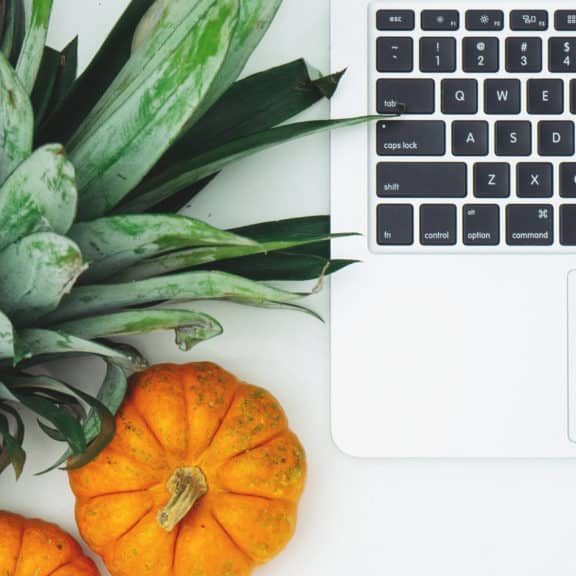
In this Advanced Diploma in User Experience UI/UX Design course, you will learn everything you need to know to become an expert UI/UX designer. We will start by teaching you the basics of UX and UI design and then move on to more advanced topics like wireframing prototyping, and usability testing. We will also teach you how to use Adobe XD, a powerful design tool professionals use worldwide. UI/UX design is the process of creating products that are user-centred. It is all about understanding user demands and building goods to fulfil those goals. This User Experience Design course will begin with an overview of the web industry, with an emphasis on essential concepts and trends. You will then learn about the fundamentals of graphic design, understanding the principles and techniques that underpin visually appealing designs. You will explore the exciting world of UX design with a solid foundation, concentrating on building user-centred experiences that meet users' requirements and aspirations. The course will also teach you how to integrate your UX design thoughts into aesthetically appealing user interfaces. To bring your ideas to life, you will use Adobe XD, a sophisticated design tool. You will find optimisation tactics along the way to improve the performance and usability of your designs. Furthermore, this course offers useful insights on how to begin a career in UI/UX design, as well as resources and support to help you excel in the sector. Practical assignments will allow you to put your newly learned abilities to use and receive feedback, ensuring that you obtain experience throughout your learning journey. Join us in the User Experience Design from A-Z: Adobe XD UI/UX Design course to realise your full potential as a UI/UX designer. Begin by developing memorable and user-friendly digital experiences that engage users and create a lasting impression. Enrol now and start your path to a successful career in UI/UX design! Learning Outcomes: Upon completion of the User Experience Design course, you will be able to: Understand the main concepts and trends in the web industry. Apply the principles of graphic design to create visually appealing designs. Properly design user-centred experiences that meet users' needs and goals. Translate UX design concepts into visually engaging user interfaces. Utilise Adobe XD to bring your designs to life with interactive prototypes. Optimise designs for improved performance and usability. Gain valuable insights and resources for starting a career in UX/UI design. Who is this course for? This User Experience Design course is ideal for: Beginners interested in entering the UX/UI design field. Graphic designers looking to expand their skill set into UX/UI design. Web designers seeking to enhance their understanding of user experience. Product managers and developers aiming to collaborate effectively with designers. Individuals passionate about creating intuitive and impactful digital experiences. Career Path Our course will prepare you for a range of careers, including: Junior UX/UI Designer: £25,000 - £40,000 per year. UX/UI Designer: £35,000 - £70,000 per year. Senior UX/UI Designer: £50,000 - £100,000 per year. UX/UI Design Lead: £80,000 - £90,000 per year. UX/UI Design Manager: £95,000 - £120,000 per year. UX/UI Design Director: £120,000+ per year. Certification After studying the course materials of the Advanced Diploma in User Experience UI/UX Design there will be a written assignment test which you can take either during or at the end of the course. After successfully passing the test you will be able to claim the pdf certificate for £5.99. Original Hard Copy certificates need to be ordered at an additional cost of £9.60. Prerequisites This Advanced Diploma in User Experience UI/UX Design does not require you to have any prior qualifications or experience. You can just enrol and start learning.This Advanced Diploma in User Experience UI/UX Design was made by professionals and it is compatible with all PC's, Mac's, tablets and smartphones. You will be able to access the course from anywhere at any time as long as you have a good enough internet connection. Course Curriculum UX/UI Course Introduction Learn UX/UI Course Overview 00:05:00 Section Overview 00:04:00 UX vs UI 00:04:00 UX/UI Designer Marketplace 00:05:00 Overview of UX Roles 00:06:00 Introduction To The Web Industry Web Industry Section Overview 00:03:00 The Phases of Web Development 00:13:00 Designer Responsibilities (working in a team) 00:09:00 Roles & Descriptions (working in a team) 00:05:00 Agile Approach To Project Management 00:12:00 Scrum - Flexible Framework 00:06:00 Project Management Apps 00:13:00 XD Lesson - Introduction 00:13:00 Foundations of Graphic Design Graphic Design Section Overview 00:02:00 The Psychology of Color 00:13:00 Color Wheel & Color Schemes 00:06:00 Working with Fonts 00:10:00 Working With Icons 00:04:00 XD Lesson - Tools, Object Manipulation and Components 00:13:00 XD Lesson - Font Styles and Artboard Settings 00:07:00 Graphic Design Software Tools 00:03:00 Adobe XD lesson 4 - Icons & Vector Graphics 00:14:00 UX Design (User Experience Design) UX Design Section Overview 00:04:00 What is User Experience Design? (UX) 00:09:00 UX Design Process 00:03:00 The UX Analysis Process 00:08:00 Working with User Profiles 00:03:00 Understanding User Pain Points 00:03:00 XD Lesson 5 Class Project: Сompetitive Analysis 00:10:00 Developing a Persona Part 1 00:05:00 Developing a Persona Part 2 00:05:00 Customer Journey 00:04:00 Customer Journey vs Sales Funnel 00:04:00 3 Phases of a Sales Funnel 00:07:00 4 Stages of a Sales Funnel 00:06:00 Macro/Micro Conversions 00:05:00 Stages of Market Sophistication 00:06:00 Lead Generation Funnel 00:06:00 Digital Product Sales Funnel 00:05:00 7 Principles of Influence 00:12:00 Age Based Influence Triggers 00:06:00 Gender Influence Triggers 00:06:00 Interest Based Marketing 00:04:00 Understanding User Flow 00:08:00 XD Lesson 6 Class Project: Userflow - Your first UX deliverable 00:07:00 Working with Story Boards 00:05:00 XD Lesson 7 Class Project: Crafting a Story board 00:09:00 Working with Moodboards 00:04:00 XD Lesson 8 Class Project: Creating Moodboard 00:11:00 Sitemap & Information Architecture 00:07:00 XD Lesson - Class Project: App Architecture 00:09:00 Low and Hi Fidelity Wireframes 00:03:00 XD Lesson - Class Project: Login Screen Wireframe Using Material Design 00:08:00 Working with Prototypes 00:04:00 XD Lesson - Class Project: Home Screen Wireframe and Linking 00:07:00 XD Lesson - Class Project: Adding Interaction to Wireframes 00:10:00 Testing and Evaluating 00:11:00 UX Deliverables 00:03:00 UX Design Conclusion 00:01:00 UI Design (User Interface Design) UI Design Section Overview 00:03:00 UI Design Overview 00:03:00 Types of Interfaces 00:10:00 Landing Pages Overview 00:10:00 XD Lesson - Using Grids in XD 00:08:00 XD Lesson - Single Card design 00:13:00 UI Controls 00:07:00 UI Navigational Components 00:12:00 Header Design Overview 00:07:00 XD Lesson - Mobile & Desktop: Header Design 00:10:00 XD Lesson - Mobile & Desktop: Dropdown Design 00:06:00 Common Layouts Overview 00:08:00 XD Lesson - Common Layouts 00:07:00 Mobile & Desktop Footer Design Overview 00:07:00 XD Lesson - Mobile & Desktop: Footer Design 00:06:00 Mobile & Desktop Button Design Overview 00:05:00 XD Lesson - Mobile & Desktop: Button Design 00:10:00 XD Lesson - Mobile & Desktop: Input Design 00:07:00 Mobile & Desktop Filter Search Bar Design Overview 00:06:00 Adobe XD Lesson - Mobile & Desktop: Filter Design 00:07:00 Adobe XD Lesson - Mobile & Desktop: Search Design 00:03:00 UI Kit Overview 00:05:00 Adobe XD Lesson - Desktop and Mobile: UI Kit 00:06:00 Microinteractions Overview 00:05:00 Adobe XD lesson - Microinteractions 00:07:00 Optimization Optimization Section Overview 00:02:00 Feedback Review & Getting Referrals 00:04:00 'Above the Fold' Rule 00:04:00 Adobe XD lesson - Designing a Powerful Above the Fold 00:08:00 Using Analytics For Optimization 00:05:00 Heat Maps & Element Placements 00:04:00 Crafting A Usability Report Overview 00:08:00 Adobe XD lesson - Crafting Reports in XD 00:20:00 Starting a Career in UX/UI Design Careers in UX/UI Section Overview 00:06:00 Your Daily Productivity Hub 00:14:00 How To Start Freelancing 00:08:00 Client Consulting 00:04:00 Building a Brand 00:10:00 Personal Branding 00:06:00 The Importance of Having a Website 00:08:00 Creating a Logo 00:05:00 Step by Step Website Setup 00:17:00 UI Templates 00:06:00 Logo Templates 00:04:00 Creating a Business Email 00:06:00 Networking Do's and Don'ts 00:04:00 Top Freelance Websites 00:10:00 UX/UI Project Scope Questions 00:10:00 Laser Focus & Productivity Tools 00:06:00 The Places to Find UX Jobs 00:05:00 Resources Resources - Advanced Diploma in User Experience UI/UX Design 00:00:00 Assignment Assignment - Advanced Diploma in User Experience UI/UX Design 00:00:00

Rust Programming 2023 - A Comprehensive Course for Beginners
By Packt
This comprehensive Rust-focused course is perfect for individuals seeking in-depth knowledge and expertise in the fields of systems programming, concurrency, and web development. Through practical examples, code-along, and expert theory, you will master Rust and become proficient in building efficient and scalable programs for various applications.
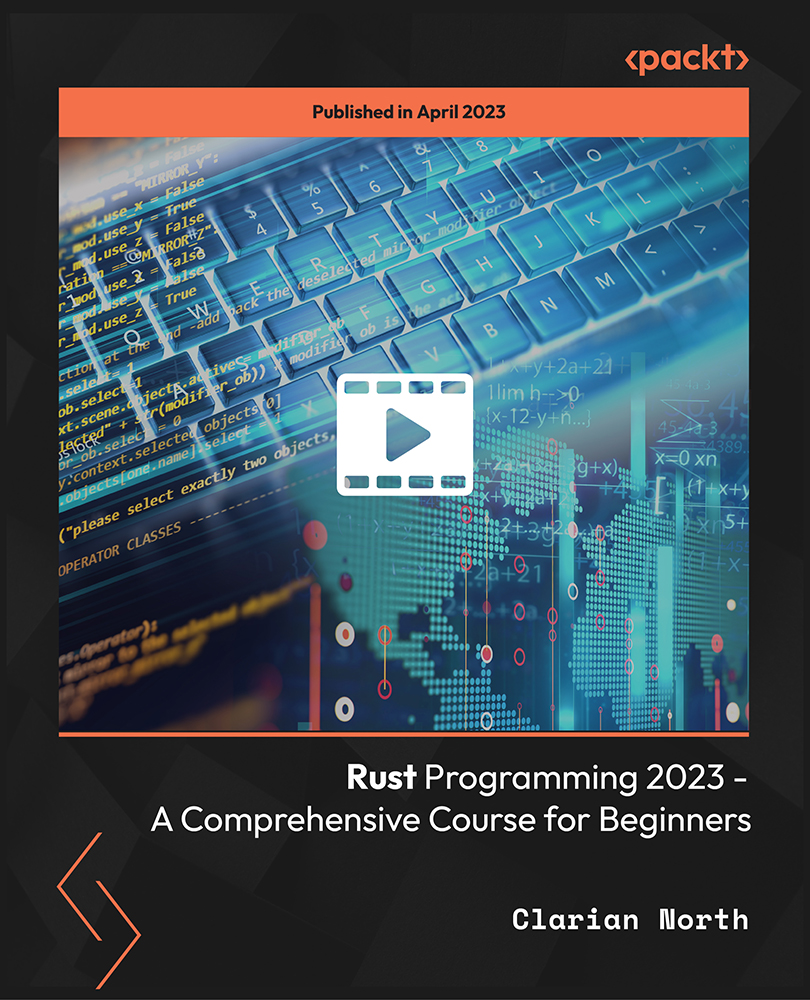
Description Do you want to master the world's best photo editing software? Or are you new to Adobe Photoshop CC? Then enrol the Adobe Photoshop CC Foundation course and begin your acquaintance with the course. The course is for the learners who have little or no knowledge about the photo editor. You will start your journey from the beginning. You will be familiar with the user interface and know how to open and create an image in Adobe Photoshop. The course introduces you to the essential tools, brushes and other features so that you can able to decide which tools to select while editing. Additionally, the course illustrates the concepts of colour schemes and guides you on how to use the colors efficiently. The procedures of adding text and text styles, working with Layers, adjusting Layers, customizing the workspace, moving and transforming Pixels, cropping images, etc. will be covered in the course. Finally, the course shows you how to print, convert and export files from Photoshop. Shortly, the course gives you a general understanding of the application so that you can proceed with the advanced skills. Assessment: This course does not involve any MCQ test. Students need to answer assignment questions to complete the course, the answers will be in the form of written work in pdf or word. Students can write the answers in their own time. Once the answers are submitted, the instructor will check and assess the work. Certification: After completing and passing the course successfully, you will be able to obtain an Accredited Certificate of Achievement. Certificates can be obtained either in hard copy at a cost of £39 or in PDF format at a cost of £24. Who is this Course for? Photoshop CC Masterclass - Beginner to Advanced is certified by CPD Qualifications Standards and CiQ. This makes it perfect for anyone trying to learn potential professional skills. As there is no experience and qualification required for this course, it is available for all students from any academic background. Requirements Our Photoshop CC Masterclass - Beginner to Advanced is fully compatible with any kind of device. Whether you are using Windows computer, Mac, smartphones or tablets, you will get the same experience while learning. Besides that, you will be able to access the course with any kind of internet connection from anywhere at any time without any kind of limitation. Career Path After completing this course you will be able to build up accurate knowledge and skills with proper confidence to enrich yourself and brighten up your career in the relevant job market. Adobe Photoshop CC Beginner Introduction Introduction FREE 00:03:00 Introduction to Photoshop Introduction to Photoshop 00:05:00 Understanding Types of Documents 00:04:00 Understanding Resolution 00:04:00 Creating New Documents 00:06:00 Using Artboards 00:05:00 Using CC Templates 00:03:00 Utilizing the Search Feature 00:02:00 Customizing the Workspace Using Workspace Presets 00:02:00 Moving, Closing, and Opening Panels 00:06:00 Understanding Document Views 00:06:00 Using the History Panel 00:06:00 Working with Layers Why Layers 00:02:00 Using Layers 00:07:00 Creating Fill Layers 00:05:00 Applying Blending Modes 00:04:00 Using Layer Styles 00:09:00 Discovering the Properties Panel 00:08:00 Understanding Selections Creating Basic Selections 00:09:00 Using the Lasso Tools 00:08:00 Understanding the Quick Select Tools 00:07:00 Editing the Quick Mask 00:04:00 Saving Selectionsv 00:04:00 Moving Selections to Layers.mp 00:03:00 Understanding and Using Color Understanding Color Modes 00:10:00 Creating Swatches 00:06:00 Using Masks and Advanced Layers Applying Layer Masks 00:00:00 Deleting Layer Masks 00:01:00 Organizing Layers 00:03:00 Merging Layers 00:02:00 Flattening Layers 00:02:00 Working with Layer Comps 00:06:00 Using Adjustment Layers Using Image Adjustments 00:07:00 Understanding Adjustment Layers 00:10:00 Using Layer Masks with Adjustment Layers 00:03:00 Cropping Images Using the Crop Tool 00:05:00 Using the Crop Tool to Add Canvas 00:02:00 Moving and Transforming Pixels Using Free Transform 00:04:00 Working with Other Transform Options 00:03:00 Flipping Pixels 00:01:00 Adding Text and Text Styles Using the Type Tool 00:10:00 Discovering Typesetting 00:08:00 Formatting Text 00:09:00 Creating Type on a Path 00:03:00 Warping Type 00:03:00 Using Styles on Type 00:08:00 Applying Special Effects Using Layer Styles 00:05:00 Working with Patterns 00:03:00 Applying Filters 00:04:00 Creating Pixels with Filters 00:06:00 Exporting from Photoshop Printing in Photoshop 00:03:00 Converting to CMYK 00:04:00 Converting to Other File Types 00:13:00 Using File Info 00:09:00 Conclusion Course Recap 00:03:00 Adobe Photoshop CC Intermediate Start Here Introduction FREE 00:03:00 Painting and Using Brushes Painting with Brushes 00:09:00 Using the Brushes Panel 00:06:00 Defining Custom Brushes 00:04:00 Saving Tool Presets 00:02:00 Using the History Brush 00:03:00 Using Vector Tools Working with Vector Shapes 00:10:00 Creating Custom Shapes 00:02:00 Using the Pen Tool 00:07:00 Discovering Paths 00:04:00 Understanding Vector Masks 00:03:00 Using Vector Objects and Spot Colors 00:06:00 Using Libraries What is the CC Library 00:02:00 Adding and Deleting Assets in the Library 00:03:00 Sharing Assets 00:02:00 Creating New Libraries 00:03:00 Sharing a Library 00:02:00 Advanced Special Effects Using the Blur Filters 00:06:00 Applying the Distort Filters 00:03:00 Creating a Pixelated Look 00:02:00 Stylizing Effects 00:02:00 Using Liquify 00:05:00 Using Smart Filters 00:04:00 Working with Smart Objects 00:03:00 Loading a Texture into Type 00:04:00 Working with RAW Images What is a Raw Image 00:05:00 Processing Raw Images 00:12:00 Opening a JPEG File in Raw 00:06:00 Retouching Basics Developing a Strategy for Retouching 00:04:00 Using Retouching Tools 00:10:00 Using the Dust and Scratches Filter 00:04:00 Applying Sharpening 00:08:00 Working with Face Aware Liquify 00:06:00 Automating Tasks Using Actions 00:03:00 Creating Actions 00:07:00 Using Droplets 00:05:00 Using the Image Processor 00:05:00 Creating an HDR Image 00:07:00 Creating a Panoramic Image 00:07:00 Integration with other Adobe Software Using PSD Files in InDesign 00:04:00 Using PSD Files in Illustrator 00:03:00 Using PSD Files in Dreamweaver 00:04:00 Understanding Color Management Why Color Management 00:03:00 Calibrating a Monitor 00:04:00 Calibrating a Printer 00:03:00 Loading Profiles into PSDs 00:02:00 Conclusion Course Recap 00:03:00 Adobe Photoshop CC Advanced Introduction Introduction FREE 00:03:00 Processing Raw Images What is the RAW Format 00:04:00 Understanding White Balance 00:05:00 Setting Exposure 00:07:00 Working with Color and Clarity 00:03:00 Working with Adobe Camera Raw Updating Adobe Camera Raw 00:01:00 Using the Before and After Views 00:05:00 Resetting the Sliders 00:01:00 Understanding the Workflow Options 00:04:00 Setting the Camera Raw Preferences 00:03:00 Working with the Tools Understanding the White Board Tool 00:03:00 Using the Color Sampler 00:01:00 Working with the Targeted Adjustment Tool 00:02:00 Cropping Images 00:03:00 Applying Straightening 00:01:00 Using the Spot Removal Tool 00:05:00 Applying the Red Eye Tool 00:03:00 Understanding the Adjustment Brush 00:04:00 Using the Graduated Filter 00:02:00 Applying the Radial Filter 00:02:00 Rotating Images 00:01:00 Using Advanced Exposure Settings and Sharpening Using Curves 00:03:00 Understanding Sharpening and Noise 00:03:00 Creating Grayscale Images 00:03:00 Using Split Toning 00:03:00 Managing Corrections and Effects Enabling Lens Profiles 00:03:00 Using Effects 00:02:00 Adding Grain 00:02:00 Applying Post Crop Vignette 00:02:00 Using Camera Calibration 00:03:00 Saving Presets 00:02:00 Applying Snapshots 00:02:00 Creating Image Adjustments Using Adjustment Layers 00:02:00 Painting Layer Masks 00:05:00 Discovering Plugins for Photoshop What are Plugins 00:04:00 Using the Nik Collection 00:08:00 Using HDR Pro Effex 00:06:00 Using On1 Effects 00:04:00 Exploring Workflows Introudcing the Workshop Videos 00:04:00 Processing a Landscape Image 00:13:00 Processing a Macro Image 00:09:00 Processing a City 00:11:00 Conclusion Course Recap 00:02:00 Certificate and Transcript Order Your Certificates and Transcripts 00:00:00

Description: Corel WordPerfect 12 is a word processing application with a long history on multiple personal computer platforms. In the first section of the course, you will get basic knowledge on foundation training along with Workspace manager, customizing spelling and grammar. You will be able to create, edit, and save documents. Secondly, the intermediate level explains to you how to use the file dialogue box, toolbar, page set up, save and print files, etc. It will also teach you all the tools and techniques required to operate any work making it more valuable. Moving on to the advanced level, you will learn the stuff such as creating and modifying charts, making tables, working with rows and columns, sorting data, etc. Following that, you will learn about the basic introduction, applications and advantages of using email. Besides, you will get a clear idea of the anatomy, interface, shortcut keys, inbox, outbox, basic email etiquette, and so much more. Finally, application training section teaches you about email applications, opening and closing the WordPerfect email application. Corel WordPerfect Complete Training Course is created to help you stand out among other co-workers and to perform better at work. Learning Outcomes: Opening and closing the program; understanding the interface; using menus, quickmenus, toolbars and dialog boxes How to use the programs toolbar and property bar, showing or hiding toolbars, customizing and managing it Typing text basics, selecting text with mouse, keyboard and menu, general tips and tricks Working with text via cutting, copying, pasting, using drag and drop, understanding insert and typeover mode, and using undo and redo How to save files for the first and second times, opening and closing files and/or document Utilizing the help menu, help topics, Corel tutor, specialized help, contextual help amd 'What's This' option Navigation through your cursor, scroll bars, keyboard, and the toolbar Using the object browser, go to dialog box, find the dialog box, and find and replace words Managing fonts through font face, size, bold, underline, italics, colour, quickfonts button, highlighting, and text's case through the property bar More font options through the dialog box, and advanced font tasks like embedding fonts and more Managing text position using the alignment, justification, line and paragraph spacing, ruler, tabs, margins and more options Spelling and grammar checking, using prompt-as-you-go, Grammatik, thesaurus, and the dictionary Opening, using, creating a template and organising projects Using PerfectExpert, and creaing envelopes and labels from the menu option Inserting data, time, symbols, using QuickWords, QuickCorrect, and smart quotes Ways to insert, suppress, remove page numbers, force pages and further insert line numbers Inserting clipart and pictures, reshaping and resizing graphics, positioning through the QuickMenu, ordering and flipping pictures, and adding borders How to use page view, draft view, two page view and zoom Using the print preview option to make adjustments and printing through various settings and options Switching between various documents, arranging document windows, moving text between documents, saving text in a separate file, and inserting documents Emailing and faxing your documents, and publishing them as PDF Affects of HTML on your document, previewing file in your browser, and publishing to HTML Making WordPerfect look like MS Office, opening office documents, saving office files, and using outlook contacts in WordPerfect Utilizing the WordPerfect file dialog box and toolbar options Saving your files using file extensions, viewing file properties, backing up your documents, and saving different versions Using page setup through margins, layout options, page size and orientation Explore the various printing options in order to get printouts Creating, expanding and saving Master documents; also creating, editing and removing subdocuments Understanding reveal codes window and un-revealing codes Examining code - like modifying, deleting, hard vs. soft; working with specific codes - character, sentence and paragraphs, etc.; and finding and replacing codes Applying built-in style using the property bar, updating existing styles, and creating your own style using QuickStyles and dialog boxes Creating and using document styles; and managing styles through the adding, saving and settings options Inserting and creating different list styles, and managing these list styles Utilizing QuickFormat and other formatting tools like the Make-It-Fit command and more Creating headers and footers, using the property bar, placing, suppressing, and deleting headers and footers Formatting text into columns, commenting on documents and reviewing them as well How to create watermark or text boxes Moving, resizing, adding borders and fill, adding captions, and wrapping text in text boxes Understand the basics of custom graphics and how to edit them to meet your needs Creating hyperlink and speed link within your documents Working with bookmarks and quickmarks Create table of contents, setting it up, generating and re-generating it, and using the document map Discover how to use WordPerfect, Microsoft Word, WordPerfect Classic, and Legal mode Customize toolbars, property bars, menus, keyboards, display settings and application bar options Modify WordPerfect environment, file settings, setting summary and conversion options Keep your spelling and grammar on check, change language preferences, add words to dictionary, and customize word list Understand the table structure and use tables property bar, QuickCreate, table menu and perfect expert to manage tables Insert, delete, resize, join and split cells or columns and rows Format tables through cells rotation option, setting vertical alignment, adding borders and fill, using speedformat, and creating or deleting speedformat styles Carry out advanced table tasks by using QuickSum, creating formulas, changing numeric formula of a cell, converting table to tabbed text and vice versa Understand the structure of charts, insert charts, how interface differs when working with them, move, resize, and delete them Changing chart type, chart colours and fonts, legend box, and your perspective Sort out data using sort dialog, setting sort options, creating custom sort, and outputting sort results to a disk Importing and linking spreadsheets or databases, and inserting objects and other file types Merging mail, creating data file, entering your data, using meal merge toolbar in data file Finding records; navigating between records and fields; modifying field names; adding, deleting and editing records Create form documents, add merge fields and merge codes, performing the merge, and creating envelopes during the merge Get an overview of the XML interface, creating new documents, publishing to XML, and converting existing documents to XML Using macro toolbars and visual basic editor along with recording, playing, editing and deleting macros Downloading the OfficeReady browser, using it and templates from the browser How to searchfor files in WordPerfect, starting the WordPerfect when Windows starts, and the differences between Windows Clipboard vs. Corel Clipbook Email address structure, the benefits of email, email etiquette, understand spam and viruses, and digital signatures Common email applications, opening and closing the WordPerfect email application, understanding its structure and getting help Using the folder list, main menus, toolbar, shortcut menus, shortcut keys and dialogue boxes Opening your inbox and messages, switching between open messages, closing email messages, and adding and removing message list headings Using the contact list, searching for messages, creating folders, and moving messages to a folder Sorting and deleting messages, restoring and emptying deleted items Flagging messages, marking messages as read or unread, opening and saving attachments, using reply & reply to all, and forwarding messages options How to print your messages using the print preview, print commands, choosing a print range, and setting the number of copies Creating and addressing messages; adding a subject; composing message; using the cut, copy and paste options and sending the message Adding and removing attachments, changing priority, and copying text into a message Explore the differences between HTML and Plain text emails, set up default text fonts, add images, and spell checks Adding people to your contact list, how to create a distribution list, and adding and removing addresses from the distribution list Understanding the structure of email addresses, advantages of email, email etiquette, spams and viruses, and digital signatures Common email applications, opening and closing the WordPerfect email application, understanding its structure and getting help Utilizing the folder list, main menus, toolbar, shortcut menus, shortcut keys and dialogue boxes Opening your inbox and messages, switching between open messages, closing email messages, and adding and removing message list headings Best ways to use the contact list, search for messages, create folders, and moving messages to a folder Sorting and deleting messages, restoring and emptying deleted items Discover more about message tools through flagging, marking messages as read or unread, opening and saving attachments, using reply and forwarding messages options How to print your messages using the print preview, print commands, choosing a print range, and setting the number of copies Creating and addressing messages; adding a subject; composing message; using the cut, copy and paste options and sending the message Advanced message tools like adding and removing attachments, changing priority, copying text into a message Compare HTML vs. Plain text emails, set up default text fonts, add images, and check spellings Adding people to your contact list, how to create a distribution list, and changing the addresses from the distribution list Assessment: At the end of the course, you will be required to sit for an online MCQ test. Your test will be assessed automatically and immediately. You will instantly know whether you have been successful or not. Before sitting for your final exam you will have the opportunity to test your proficiency with a mock exam. Certification: After completing and passing the course successfully, you will be able to obtain an Accredited Certificate of Achievement. Certificates can be obtained either in hard copy at a cost of £39 or in PDF format at a cost of £24. Who is this Course for? Corel WordPerfect Complete Training Course is certified by CPD Qualifications Standards and CiQ. This makes it perfect for anyone trying to learn potential professional skills. As there is no experience and qualification required for this course, it is available for all students from any academic background. Requirements Our Corel WordPerfect Complete Training Course is fully compatible with any kind of device. Whether you are using Windows computer, Mac, smartphones or tablets, you will get the same experience while learning. Besides that, you will be able to access the course with any kind of internet connection from anywhere at any time without any kind of limitation. Career Path After completing this course you will be able to build up accurate knowledge and skills with proper confidence to enrich yourself and brighten up your career in the relevant job market. Module - 1 OPENING COREL WORDPERFECT 12 00:30:00 MORE ABOUT TOOLBARS 00:30:00 CREATING AND SELECTING TEXT 00:30:00 WORKING WITH TEXT 00:30:00 WORKING WITH YOUR DOCUMENT 00:30:00 FINDING HELP 00:30:00 BASIC NAVIGATION 00:15:00 USING WORDPERFECT'S TOOLS TO NAVIGATE THROUGH YOUR DOCUMENT 00:30:00 USING FONTS ON THE PROPERTY BAR 00:30:00 USING THE FONTS DIALOG BOX 00:30:00 ADVANCED FONT TASKS 01:00:00 CHANGING TEXT'S POSITION 00:30:00 ADVANCED TEXT POSITIONING 00:30:00 LANGUAGE TOOLS 00:30:00 PROJECTS 01:00:00 OTHER PRE-FORMATTED DOCUMENTS 00:30:00 USING TIMESAVING TOOLS 01:00:00 USING PAGE NUMBERS 00:30:00 ADDING PICTURES 01:00:00 VIEWING YOUR DOCUMENT 00:30:00 USING PRINT PREVIEW 00:30:00 PRINTING YOUR DOCUMENT 00:30:00 WORKING WITH MULTIPLE DOCUMENTS 00:30:00 SENDING YOUR DOCUMENT ELSEWHERE 00:30:00 CREATING A WEB PAGE 00:15:00 WORDPERFECT AND MICROSOFT OFFICE 00:30:00 Module - 2 USING THE FILE DIALOG BOX 01:00:00 USING TOOLBARS 00:15:00 SAVING YOUR FILES 00:30:00 USING PAGE SETUP 00:30:00 PRINTING YOUR FILES 00:30:00 USING MASTER DOCUMENTS AND SUBDOCUMENTS 01:00:00 REVEALING CODES 00:30:00 EXAMINING CODE 00:30:00 SPECIFIC CODES 00:30:00 FINDING AND REPLACING CODES 00:30:00 APPLYING A BUILT-IN STYLE 00:30:00 CREATING A STYLE 00:30:00 USING DOCUMENT STYLES 00:30:00 MANAGING LIST STYLES 00:30:00 USING LIST STYLES 01:00:00 MANAGING LIST STYLES 00:30:00 USING QUICKFORMAT 01:00:00 OTHER FORMATTING TOOLS 01:00:00 CREATING HEADERS AND FOOTERS 00:30:00 FORMATTING TEXT INTO COLUMNS 01:00:00 COMMENTING ON A DOCUMENT 01:00:00 REVIEWING A DOCUMENT 01:00:00 CREATING A WATERMARK 00:30:00 CREATING TEXT BOXES 00:30:00 JAZZING UP TEXT BOXES 01:00:00 THE BASICS OF CUSTOM GRAPHICS 00:30:00 EDITING CUSTOM GRAPHICS 01:00:00 CREATING LINKS TO OUTSIDE YOUR DOCUMENT 00:30:00 WORKING WITH BOOKMARKS 00:30:00 WORKING WITH QUICKMARKS 00:30:00 CREATING A TABLE OF CONTENTS 01:00:00 Module - 3 Using the Workspace Manager 00:30:00 Customizing How You Interact With Word 00:15:00 Customizing How WordPerfect Interacts With Data 00:30:00 Customizing Spelling and Grammar 00:30:00 Creating a Basic Table 01:00:00 Working With Rows and Columns 00:30:00 Formatting a Table 00:30:00 Advanced Table Tasks 01:00:00 Creating Charts 00:30:00 Modifying Charts 00:30:00 Sorting Data 01:00:00 Using Data From Other Applications 00:30:00 Mail Merge Basics 00:30:00 Modifying Your Data 00:30:00 Finalizing the Merge 00:30:00 Creating an XML Document 01:00:00 Macros 01:00:00 Using the OfficeReady Browser 00:30:00 WordPerfect and Windows 01:00:00 Module - 4 All About E-mail 00:30:00 Getting Started 01:00:00 Components of the Mail Interface 00:30:00 Working with Messages 01:00:00 Managing Mail 01:00:00 Working With Messages 00:30:00 Message Tools 01:00:00 Printing Messages 00:30:00 Creating Messages 01:00:00 Advanced Message Tools 01:00:00 Working With E-mail 01:00:00 Address Tools 01:00:00 Module - 5 All About E-mail 00:15:00 Getting Started 00:30:00 Components of the Mail Interface 00:30:00 Working with Messages 00:30:00 Managing Mail 01:00:00 Working With Messages 00:30:00 Message Tools 00:30:00 Printing Messages 00:30:00 Creating Messages 00:30:00 Advanced Message Tools 00:30:00 Working With E-mail 00:30:00 Address Tools 00:30:00 Order Your Certificate and Transcript Order Your Certificates and Transcripts 00:00:00

Complete VBA programming training course description This course helps you extend the capabilities of the entire Office suite using Visual Basic for Applications (VBA). Even if you have no programming experience, you'll be automating routine computing processes quickly using the simple, yet powerful VBA programming language. We start at the beginning to get you acquainted with VBA so you can start recording macros right away. You'll then build upon that foundation to utilize the full capabilities of the language in Word, Excel, Outlook, and PowerPoint. What will you learn Record, write and run macros. Work with VBA Editor. Use the huge library of built-in functions. Create simple dialog boxes and complex forms. Customize Word, Excel, PowerPoint, Outlook, and Access. Program the Office 2016 ribbon. Complete VBA programming training course details Who will benefit: Anyone looking to extend the capabilities of the entire Office suite using VBA. Prerequisites: None. Duration 5 days Complete VBA programming training course contents Macros and getting started in VBA VBA syntax, variables, constants, and enumerations, array variables, finding objects, methods, and properties. Working with VBA 1 VBA syntax, variables, constants, and enumerations, array variables, finding objects, methods, and properties. Decisions, loops and functions Built-in functions, creating your own functions, making decisions in your code, using loops to repeat actions. Using message boxes, input boxes, and dialog boxes Getting user input with message boxes and input boxes, creating simple custom dialog boxes, creating complex forms. Creating effective code Building modular code and using classes, debugging your code and handling errors, building well-behaved code, exploring VBA's security features. Programming the Office applications The Word object model and key objects, working with widely used objects in Word, the Excel object model and key objects, working with widely used objects in Excel, the PowerPoint object, model and key objects, working with shapes and running slide shows, the Outlook object model and key objects, working with events in Outlook, the Access object model and key objects, manipulating the data in an Access database via VBA, accessing one application from another application, programming the Office 2016 ribbon.

Complete C programming training course description A hands-on introduction to programming in the ANSI C programming language. The course initially moves at a fast pace in order to spend as much time as possible on the subject of pointers - the area which cause the most bugs in C programs. What will you learn Write ANSI C programs Use the C libraries Debug C programs Examine existing code and determine its function. Complete C programming training course details Who will benefit: Programmers wishing to learn C. Programmers wishing to learn C++ or Java. Prerequisites: None, although experience in another high level language would be useful. Duration 5 days Complete C programming training course contents Getting started The compilation process, comments, main(), statement blocks, printf(). C data types and operators char, int, float and double, qualifiers, arithmetic and assignment operators, precedence, Associativity. Basic I/O C libraries, stdin and stdout, getchar(), putchar(), printf() formatting. Flow control if else, dangling elses, else if, while and for loops. switch statements, the null statement, break, continue and gotos. Functions Function calls, arguments and return types, function declarations (prototypes), function definitions, scope of variables. The preprocessor Preprocessor actions, macros, #include. Libraries and their relationship with header files. Conditional compilation. More data types and operators Logical, bitwise and other operators, type conversion, casting, typedefs and access modifiers. Arrays Declaring and handling arrays, common gotchas, multidimensional arrays. Pointers What are pointers? Why they are so important, declaring and using pointers,The three uses of the *,pointer example - scanf, pointers as arguments. More pointers Golden rules of pointers and arrays, pointers to arrays, pointer arithmetic, arrays of pointers, multiple indirection. Character/string manipulation Arrays of characters, string definition, working with strings, String library. Program arguments argc and argv, example uses,char *argv[] versus char ** argv. Program structure and storage classes Globals (externals), multi source programs, the look of a C program. Structures Declaration, the . and - operators, unions and bitfields. Library functions File handling, fopen and fclose, reading from and writing to files, fseek().calloc() and malloc()

Sports Nutrition: Sports Nutrition Course Online Whether you are a bodybuilder, a professional athlete, or simply working out to improve your health, sports nutrition is important for getting the most out of your physical activity. Better nutrition and hydration decisions can lead to improved performance, recovery, and injury prevention. If you regularly exercise and want to gain sound advice and specialist knowledge in this area, this Sports Nutrition: Sports Nutrition Course is perfect. Learning Objectives By the end of this Sports Nutrition: Sports Nutrition Course, the learner will be able to: Understand the basics of Sports Nutrition and its classification, including Macro and Micronutrient especially designed for athletes. Get insight into the digestive system. Explain nutritional requirements according to various age groups and professions. Demonstrate planning healthy eating habits for athletic clients. Understand the framework for energy requirements. This Sports Nutrition: Sports Nutrition Course will give you sports nutrition advice to help you understand the main nutritional areas and keep your diet well balanced, healthy, and supportive towards the fitness level you want to maintain or achieve. The purpose of this Sports Nutrition: Sports Nutrition Course is to teach an individual about the fundamental and advanced mechanisms of nutrition as a whole that will help an athlete perform at his or her best. Courses including with this bundle. Course 01: Diploma in Sports Nutrition Course 02: Level 1 Diet and Nutrition Course 03: Level 2 Certificate in Understanding Nutrition and Health Course 04: Level 5 Nutritional Therapy Course Course 05: Sports First Aid Course 06: Sports Coaching Course 07: Personal Trainer [ Note: Free PDF certificate as soon as completing the Sports Nutrition: Sports Nutrition Course Sports Nutrition: Sports Nutrition Course Online This Sports Nutrition: Sports Nutrition Course consists of 11 modules. Course Curriculum of Sports Nutrition: Sports Nutrition Course Module 01: A Quick Overview of Sports Nutrition Module 02: Diet and Nutrition: Dietary Guidelines Module 03: Nutrition and Athlete Health Module 04: Diet Planning Module 05: Healthy Dieting Module 06: The Digestive System Module 07: Water Module 08: Weight Control and Weight Loss Management Module 09: The Role of the Vegetarian/Vegan in Sports Nutrition Module 10: Myth and Misinformation Module 11: Performance Boosters Assessment Method of Sports Nutrition: Sports Nutrition Course After completing Sports Nutrition: Sports Nutrition Course, you will get quizzes to assess your learning. You will do the later modules upon getting 60% marks on the quiz test. Apart from this, you do not need to sit for any other assessments. Certification of Sports Nutrition: Sports Nutrition Course After completing the Sports Nutrition: Sports Nutrition Course, you can instantly download your certificate for FREE. The hard copy of the certification will also be delivered to your doorstep via post, which will cost £13.99. Who is this course for? Sports Nutrition: Sports Nutrition Course Online The Sports Nutrition: Sports Nutrition Course is designed for candidates who want to advance their careers as a Nutritionist, Chef, Dietician, Health Service Manager. Athletes, coaches, and personal trainers can also enrol in this course for self-improvement. Requirements Sports Nutrition: Sports Nutrition Course Online To enrol in this Sports Nutrition: Sports Nutrition Course, students must fulfil the following requirements: Good Command over English language is mandatory to enrol in our Sports Nutrition: Sports Nutrition Course. Be energetic and self-motivated to complete our Sports Nutrition: Sports Nutrition Course. Basic computer Skill is required to complete our Sports Nutrition: Sports Nutrition Course. If you want to enrol in our Sports Nutrition: Sports Nutrition Course, you must be at least 15 years old. Career path Sports Nutrition: Sports Nutrition Course Online This Sports Nutrition: Sports Nutrition Course will help you open up opportunities in the following career paths: Sports Nutritionist Food Technologist Lead Nutritionist

School of Economic and Financial Modelling
By Mindset Resource Consulting
Our Economic and Financial Modelling courses are suitable for economists, researchers and regulators in policy making institutions such as central banks, ministries of finance, trade and investment, economic planning authorities, regional/international policy institutions, think tanks, petroleum industry and other business/economic sectors that make use of statistical and econometric modelling techniques.

Search By Location
- Macro Courses in London
- Macro Courses in Birmingham
- Macro Courses in Glasgow
- Macro Courses in Liverpool
- Macro Courses in Bristol
- Macro Courses in Manchester
- Macro Courses in Sheffield
- Macro Courses in Leeds
- Macro Courses in Edinburgh
- Macro Courses in Leicester
- Macro Courses in Coventry
- Macro Courses in Bradford
- Macro Courses in Cardiff
- Macro Courses in Belfast
- Macro Courses in Nottingham