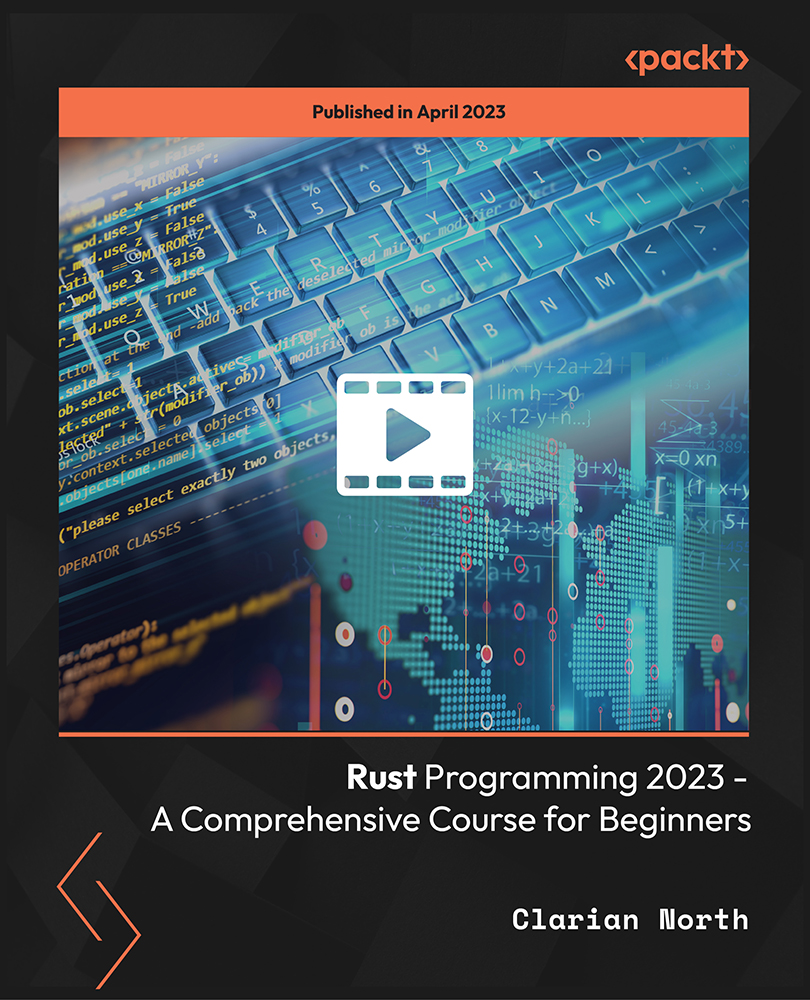- Professional Development
- Medicine & Nursing
- Arts & Crafts
- Health & Wellbeing
- Personal Development
Sports Nutrition Diploma
By Training Tale
Sports Nutrition Diploma is important in maximising the benefits of physical exercise, whether you're a bodybuilder, a professional athlete in training, or working out to enhance your mental and physical health. Making smart nutrition and hydration decisions can result in greater performance, injury avoidance, and faster recovery. But it can be tough to know where to begin with so much contradicting information readily available. That's where a skilled sports nutritionist can help you make better decisions and eventually enhance your performance. Sports nutrition is the study and use of a diet/plan to improve athletic performance. To maximise energy and help in sports recovery, the proper amount of food type (protein, carbs, fats, fibre, etc.), fluids, and nutrients are provided. It is most commonly seen in endurance and strength sports. Athletes require different nutritional levels than non-athletes, hence sports nutrition differs from conventional nutrition. Our Sports Nutrition Diploma course is designed to introduce you to nutrition, as well as the role and importance of nutrition in leading a healthy lifestyle. It will also expand your knowledge so that you are able to build diet plans based on the demands of your clients. The only goal of the Sports Nutrition course is to teach a person about the fundamental as well as advanced mechanisms of nutrition as a whole that will assist an athlete perform at his or her best. This Sports Nutrition Diploma course will teach you about nutrition and its role and importance in leading a healthy lifestyle. It will also expand your knowledge so that you are well prepared to design diet plans based on your clients' needs. The sole purpose of our Sports Nutrition Diploma course is to teach an individual about the fundamental and advanced mechanisms of nutrition as a whole that will help an athlete perform at his or her best. Learning Outcomes By the end of Sports Nutrition Diploma course, you will be able to: Describe the basics of sports nutrition and its classification, including macro and micronutrients especially designed for athletes. Get insight into the digestive system. Explain nutritional requirements according to various age groups and professions. Demonstrate planning healthy eating habits for athletic clients. Understand the framework for energy requirements. Carry out weight control and weight loss management. Explain how to design nutrients plans for specific sports competitions and to replace them afterwards. Why Choose Sports Nutrition Diploma Course from Us Self-paced course, access available from anywhere. Easy to understand, high-quality study materials. Course developed by industry experts. MCQ quiz after each module to assess your learning. Automated and instant assessment results. 24/7 support via live chat, phone call or email. Free PDF certificate as soon as completing the course. ****6 Course Bundle**** Course 01: Sports Nutrition Diploma Course 02: Sports First Aid Course 03: Martial Arts First Aid Course 04: Level 5 Diploma in Nutrition Course Course 05: Childcare and Nutrition Course 06: Level 1 Diet and Nutrition Course ***Other Benefits Include*** Free 6 PDF Certificate Access to Content - Lifetime Exam Fee - Totally Free Free Retake Exam [ Note: Free PDF certificate as soon as completing the Sports Nutrition Diplomacourse] We will discuss all concerns and more in this Sports Nutrition course to help you learn how to properly sustain your way through training. This course will teach you how to improve your nutritional knowledge, enhance your energy levels, and maximise your performance, all while being more knowledgeable about your health and well-being. This course will be more helpful for fitness professionals, athletes, and non-athletes and will cover macronutrients, micronutrients, energy systems, nutritional timing, developing a nutrition plan, and fueling for competition. With this Sports Nutrition Diploma, you will find it much easier to achieve success and monetise your skills. This course is destined for both part-time and full-time students and can be completed at your own pace. Enrol in the Sports Nutrition Diploma to increase your knowledge of sports and nutrition and help athletes, sportspeople, and fitness enthusiasts to achieve their goals. Whether you plan to take this course for personal or professional reasons, it will benefit you at every stage of your life cycle; after all, health is wealth. In short, knowing what foods are good for your body is extremely important for leading a healthy lifestyle. Course Curriculum of *** Sports Nutrition Diploma *** Module 1: A Quick Overview of Sports Nutrition What is Sports-Nutrition? Why Study Sports Nutrition? What are the Basic Nutrients? How does the Body Produce Energy? What are the Dietary Reference Intakes? What are Enriched and Fortified Foods? What are the Factors to Consider When Developing an Individualized Sports Nutrition Plan for Athletes? Module 2: Diet and Nutrition: Dietary Guidelines Current Dietary Patterns in the UK Dietary Reference Values (DRVs) and Food-based Dietary Guidelines Diet Trends and Health Module 3: Nutrition and Athlete Health Introduction The Training Diet Special Issues Competition Eating Sports Foods and Supplements A Rational Approach to Supplement Module 4: Diet Planning Food for Energy CarbohydratesProteinHealthy FatsFruit and VegetablesFluids Exercise Routine How Much Exercise is Enough? Module 5: Healthy Dieting Balanced Diet Health and Fitness Using Basic Food Groups for Planning Balanced Diets Module 6: The Digestive System Introduction Enzymes and Digestion Key Components of the Digestive System Processes in the Digestive System Module 7: Water Water and its Functions The Importance of Water in the Body The Significance of Water to the Diet Module 8: Weight Control and Weight Loss Management Introduction Weight - Control Behavior in Athletes Achieving a Healthy and Competitive Body Weight Energy Restriction Approaches Timing of Food Consumption During Training and Throughout the Day Diet Plan for Weight Loss Consumption of Energy Dense Beverage Protein Intake, Quality, and Timing Module 9: The Role of the Vegetarian/Vegan in Sports Nutrition Introduction Types of Vegetarian Diets Vegetarian Diets and Athletic Performance Disadvantages of the Vegetarian Diets Practical Applications Module 10: Myth and Misinformation Various Myths Relating to Sports Nutrition Module 11: Performance Boosters Introduction Definition of a Dietary Supplement Sports Foods Performance Supplements Disadvantages of Sports Foods and Dietary Supplements -------------------- ***Course 02: Sports First Aid*** Course Curriculum Module 01: An Overview of Sports First Aid Module 02: Preliminary Analysis Module 03: Importance of Life-Saving Priorities Module 04: First Aid for Frequent Injuries Module 05: First Aid for Severe Injuries Module 06: Injuries Caused by the Environment Module 07: Understanding Medical Emergencies Module 08: Points to Remember ----------------- ***Course 03: Martial Arts First Aid Course Curriculum Module 01: An Overview of Martial Airs First Aid Module 02: Primary Assessment Module 03: CPR & Recovery Position Module 04: Dealing with Frequent Injuries Module 05: Dealing with Serious Injuries Module 06: Dealing with Medical Emergencies Module 07: The Way of Preventing Injuries Module 08: Things to Remember ----------------- ***Course 04: Level 5 Diploma in Nutrition Course Course Curriculum Module 1: Introduction to Nutrition Module 2: Diet and Nutrition: Dietary Guidelines Module 3: Nutrition and the Human Body Module 4: Nutrition Important for Metabolism and Blood Function Module 5: Macronutrients in the Diet: Protein Module 6: Macronutrients in the Diet: Lipids Module 7: Nutrition throughout the Life Cycle Module 8: Nutrition and Society: Food Politics and Views --------------- ***Course 05: Childcare and Nutrition Course Curriculum Module 01: Childcare and Nutrition Module 02: Children Growth and Development Module 03: Health and Safety of Children Module 04: Hygiene for Child Caring Module 05: The Use of Macronutrients Module 06: The Use of Micronutrients Module 07: Nutritional Requirements of Child Module 08: Child Nutritional Problem and Physical Development Module 09: Caring for Special Needs Children Module 10: Child Abuse and Neglect Module 11: Nutrition Education and Activities ---------------- ***Course 06: Level 1 Diet and Nutrition Course Course Curriculum Module 01: Introduction to Diet and Nutrition Module 02: Dietary Nutrition Module 03: Food Composition Module 04: Principles of Healthy Eating Assessment Method After completing each module of Sports Nutrition Diploma Course, you will find automated MCQ quizzes. To unlock the next module, you need to complete the quiz task and get at least 60% marks. Once you complete all the modules in this manner, you will be qualified to request your certification. Certification After completing the MCQ/Assignment assessment for Sports Nutrition Diploma course, you will be entitled to a Certificate of Completion from Training Tale. It will act as proof of your extensive professional development. The certificate is in PDF format, which is completely free to download. A printed version is also available upon request. It will also be sent to you through a courier for £13.99. Who is this course for? The Sports Nutrition Diploma course is ideal for highly motivated individuals who want to improve their professional skills and train for the job of their dreams! In addition, this Course is also suitable for those who want to gain in-depth knowledge on the subject and stay up to date with the latest information. Requirements There are no specific requirements for Sports Nutrition Diploma course because it does not require any advanced knowledge or skills. Students who intend to enrol in this course must meet the following requirements: Good command of the English language Must be vivacious and self-driven Basic computer knowledge A minimum of 16 years of age is required Career path A career in Sports Nutrition Diploma can be challenging, rewarding, and frustrating at times, but it is never boring. Although there are significant challenges in many sectors, such as funding availability and commercial sustainability, this will require managers of high caliber and with a diverse set of specialties, and it provides great opportunity for innovation. Certificates Certificate of completion Digital certificate - Included

Course Overview: The demand for User Experience (UX) and User Interface (UI) designers is skyrocketing. Our Advanced Diploma in User Experience UI/UX Design is a comprehensive program that equips you with the knowledge and skills to craft seamless and user-centric designs that leave a lasting impact.Through a series of thoughtfully designed modules, learners will not only gain an understanding of UX/UI but also the dynamics of the Web Industry, Graphic Design implications, and the intricate details of UX Design, followed by an extensive dive into UI Design and Optimization techniques. Ultimately, the course incorporates a holistic understanding of the Careers in UX/UI, empowering students to venture confidently into this promising field.Enrol in this Advanced Diploma in User Experience UI/UX Design course today and start your journey to a successful career in UX or UI design! Key Features of the Course: CPD Certification 24/7 Learning Assistance Interesting Learning Materials Who is This Course For? This Advanced Diploma in User Experience UI/UX Design course is ideal for aspiring UX/UI designers, web developers, graphic designers, product managers, and professionals looking to enhance their design skills. Whether you are a beginner or have some experience in design, this course will help you develop a solid foundation and master the intricacies of UX/UI design. What You Will Learn: In the first part of the Advanced Diploma in User Experience UI/UX Design course, you will dive into the fundamentals, including the difference between UX and UI, the roles and responsibilities of designers in a team, and an overview of the web development process. You will also explore the psychology of colour, working with fonts and icons, and the essential tools and techniques used in graphic design. Moving forward, you will uncover the core principles of UX design, learn how to analyse user profiles, identify pain points, and create user personas. You will gain insights into customer journeys, sales funnels, and the principles of influence. Through hands-on projects, you will develop skills in creating storyboards, mood boards, and information architecture. In the latter part of the course, you will focus on wireframing, prototyping, and testing, ensuring your designs are user-friendly and intuitive. You will learn about usability reports, the "Above the Fold" rule, and optimisation using analytics and heat maps. The course also provides valuable guidance on launching a UX/UI design career, including freelancing, personal branding, and building a professional website. Why Enrol in This Course: Join thousands of satisfied learners who highly rated this Advanced Diploma in User Experience UI/UX Design course for its comprehensive curriculum and effective approach. Benefit from up-to-date industry insights and the latest design trends, ensuring you stay ahead of the curve. UX/UI design is one of the fastest-growing fields, offering abundant job opportunities and career growth potential. Develop your design thinking and problem-solving skills, unleashing your creative potential to craft extraordinary user experiences. Requirements: Enrolling in this Advanced Diploma in User Experience UI/UX Design course requires a basic understanding of design concepts and access to a computer with an internet connection. No prior coding or design experience is required. Career Path: Upon completing this Advanced Diploma in User Experience UI/UX Design course, you will be well-prepared for a range of exciting career opportunities, including: UX/UI Designer (£35,000 - £55,000 per annum) Web Developer (£30,000 - £45,000 per annum) Graphic Designer (£25,000 - £40,000 per annum) Product Manager (£40,000 - £70,000 per annum) UX Researcher (£35,000 - £50,000 per annum) Interaction Designer (£35,000 - £60,000 per annum) User Experience Architect (£45,000 - £75,000 per annum) Certification: Upon completing the Advanced Diploma in User Experience UI/UX Design course, you will receive a CPD certificate, widely recognised as a mark of excellence in the professional development of individuals. Enrol today and join the ranks of successful designers who have harnessed the power of user-centric design to create remarkable digital experiences. Course Curriculum 9 sections • 112 lectures • 12:52:00 total length •Learn UX/UI Course Overview: 00:05:00 •Section Overview: 00:04:00 •UX vs UI: 00:04:00 •UX/UI Designer Marketplace: 00:05:00 •Overview of UX Roles: 00:06:00 •Web Industry Section Overview: 00:03:00 •The Phases of Web Development: 00:13:00 •Designer Responsibilities (working in a team): 00:09:00 •Roles & Descriptions (working in a team): 00:05:00 •Agile Approach To Project Management: 00:12:00 •Scrum - Flexible Framework: 00:06:00 •Project Management Apps: 00:13:00 •XD Lesson - Introduction: 00:13:00 •Graphic Design Section Overview: 00:02:00 •The Psychology of Color: 00:13:00 •Color Wheel & Color Schemes: 00:06:00 •Working with Fonts: 00:10:00 •Working With Icons: 00:04:00 •XD Lesson - Tools, Object Manipulation and Components: 00:13:00 •XD Lesson - Font Styles and Artboard Settings: 00:07:00 •Graphic Design Software Tools: 00:03:00 •Adobe XD lesson 4 - Icons & Vector Graphics: 00:14:00 •UX Design Section Overview: 00:04:00 •What is User Experience Design? (UX): 00:09:00 •UX Design Process: 00:03:00 •The UX Analysis Process: 00:08:00 •Working with User Profiles: 00:03:00 •Understanding User Pain Points: 00:03:00 •XD Lesson 5 Class Project: Сompetitive Analysis: 00:10:00 •Developing a Persona Part 1: 00:05:00 •Developing a Persona Part 2: 00:05:00 •Customer Journey: 00:04:00 •Customer Journey vs Sales Funnel: 00:04:00 •3 Phases of a Sales Funnel: 00:07:00 •4 Stages of a Sales Funnel: 00:06:00 •Macro/Micro Conversions: 00:05:00 •Stages of Market Sophistication: 00:06:00 •Lead Generation Funnel: 00:06:00 •Digital Product Sales Funnel: 00:05:00 •7 Principles of Influence: 00:12:00 •Age Based Influence Triggers: 00:06:00 •Gender Influence Triggers: 00:06:00 •Interest Based Marketing: 00:04:00 •Understanding User Flow: 00:08:00 •XD Lesson 6 Class Project: Userflow - Your first UX deliverable: 00:07:00 •Working with Story Boards: 00:05:00 •XD Lesson 7 Class Project: Crafting a Story board: 00:09:00 •Working with Moodboards: 00:04:00 •XD Lesson 8 Class Project: Creating Moodboard: 00:11:00 •Sitemap & Information Architecture: 00:07:00 •XD Lesson - Class Project: App Architecture: 00:09:00 •Low and Hi Fidelity Wireframes: 00:03:00 •XD Lesson - Class Project: Login Screen Wireframe Using Material Design: 00:08:00 •Working with Prototypes: 00:04:00 •XD Lesson - Class Project: Home Screen Wireframe and Linking: 00:07:00 •XD Lesson - Class Project: Adding Interaction to Wireframes: 00:10:00 •Testing and Evaluating: 00:11:00 •UX Deliverables: 00:03:00 •UX Design Conclusion: 00:01:00 •UI Design Section Overview: 00:03:00 •UI Design Overview: 00:03:00 •Types of Interfaces: 00:10:00 •Landing Pages Overview: 00:10:00 •XD Lesson - Using Grids in XD: 00:08:00 •XD Lesson - Single Card design: 00:13:00 •UI Controls: 00:07:00 •UI Components: 00:12:00 •Navigational Components: 00:12:00 •Header Design Overview: 00:07:00 •XD Lesson - Mobile & Desktop: Header Design: 00:10:00 •XD Lesson - Mobile & Desktop: Dropdown Design: 00:06:00 •Common Layouts Overview: 00:08:00 •XD Lesson - Common Layouts: 00:07:00 •Mobile & Desktop Footer Design Overview: 00:07:00 •XD Lesson - Mobile & Desktop: Footer Design: 00:06:00 •Mobile & Desktop Button Design Overview: 00:05:00 •XD Lesson - Mobile & Desktop: Button Design: 00:10:00 •XD Lesson - Mobile & Desktop: Input Design: 00:07:00 •Mobile & Desktop Filter Search Bar Design Overview: 00:06:00 •Adobe XD Lesson - Mobile & Desktop: Filter Design: 00:07:00 •Adobe XD Lesson - Mobile & Desktop: Search Design: 00:03:00 •UI Kit Overview: 00:05:00 •Adobe XD Lesson - Desktop and Mobile: UI Kit: 00:06:00 •Microinteractions Overview: 00:05:00 •Adobe XD lesson - Microinteractions: 00:07:00 •Optimization Section Overview: 00:02:00 •Feedback Review & Getting Referrals: 00:04:00 •'Above the Fold' Rule: 00:04:00 •Adobe XD lesson - Designing a Powerful Above the Fold: 00:08:00 •Using Analytics For Optimization: 00:05:00 •Heat Maps & Element Placements: 00:04:00 •Crafting A Usability Report Overview: 00:08:00 •Adobe XD lesson - Crafting Reports in XD: 00:20:00 •Careers in UX/UI Section Overview: 00:06:00 •Your Daily Productivity Hub: 00:14:00 •How To Start Freelancing: 00:08:00 •Client Consulting: 00:04:00 •Building a Brand: 00:10:00 •Personal Branding: 00:06:00 •The Importance of Having a Website: 00:08:00 •Creating a Logo: 00:05:00 •Step by Step Website Setup: 00:17:00 •UI Templates: 00:06:00 •Logo Templates: 00:04:00 •Creating a Business Email: 00:06:00 •Networking Do's and Don'ts: 00:04:00 •Top Freelance Websites: 00:10:00 •UX/UI Project Scope Questions: 00:10:00 •Laser Focus & Productivity Tools: 00:06:00 •The Places to Find UX Jobs: 00:05:00 •Resources - Advanced Diploma in User Experience UI/UX Design: 00:00:00 •Assignment - Advanced Diploma in User Experience UI/UX Design: 00:00:00
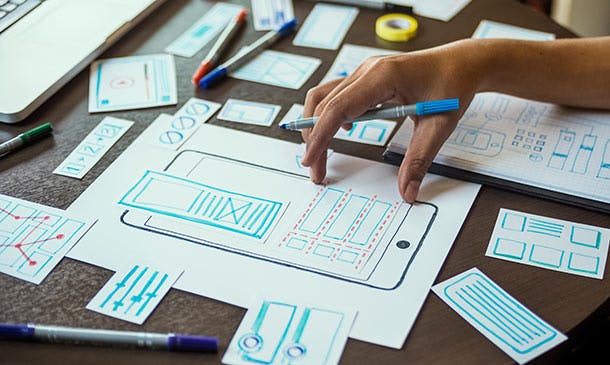
Register on the Basic to Advanced UX Design today and build the experience, skills and knowledge you need to enhance your professional development and work towards your dream job. Study this course through online learning and take the first steps towards a long-term career. The course consists of a number of easy to digest, in-depth modules, designed to provide you with a detailed, expert level of knowledge. Learn through a mixture of instructional video lessons and online study materials. Receive online tutor support as you study the course, to ensure you are supported every step of the way. Get a digital certificate as a proof of your course completion. The Basic to Advanced UX Design course is incredibly great value and allows you to study at your own pace. Access the course modules from any internet-enabled device, including computers, tablet, and smartphones. The course is designed to increase your employability and equip you with everything you need to be a success. Enrol on the now and start learning instantly! What You Get With This Course Receive a digital certificate upon successful completion of the course Get taught by experienced, professional instructors Study at a time and pace that suits your learning style Get instant feedback on assessments 24/7 help and advice via email or live chat Get full tutor support on weekdays (Monday to Friday) Course Design The course is delivered through our online learning platform, accessible through any internet-connected device. There are no formal deadlines or teaching schedules, meaning you are free to study the course at your own pace. You are taught through a combination of- Video lessons Online study supplies Assignment Certificate of Achievement After the successful completion of the final assessment, you will receive a CPD-accredited certificate of achievement. The PDF certificate is for 9.99, and it will be sent to you immediately after through e-mail. You can get the hard copy for 15.99, which will reach your doorsteps by post. Method of Assessment In order to ensure the Quality Licensing scheme endorsed and CPD acknowledged certificate, learners need to score at least 60% pass marks on the assessment process. After submitting assignments, our expert tutors will evaluate the assignments and give feedback based on the performance. After passing the assessment, one can apply for a certificate. Who is this course for? The course is ideal for those who already work in this sector or are aspiring professionals. This course is designed to enhance your expertise and boost your CV. Learn key skills and gain a professional qualification to prove your newly-acquired knowledge. Course Content Unit 01: UX/UI Course Introduction Learn UX/UI Course Overview 00:05:00 Section Overview 00:04:00 UX vs UI 00:04:00 UX/UI Designer Marketplace 00:05:00 Overview of UX Roles 00:06:00 Unit 02: Introduction to the Web Industry Web Industry Section Overview 00:03:00 The Phases of Web Development 00:13:00 Designer Responsibilities (working in a team) 00:09:00 Roles & Descriptions (working in a team) 00:05:00 Agile Approach To Project Management 00:12:00 Scrum - Flexible Framework 00:06:00 Project Management Apps 00:13:00 XD Lesson - Introduction 00:13:00 Unit 03: Foundations of Graphic Design Graphic Design Section Overview 00:02:00 The Psychology of Color 00:13:00 Color Wheel & Color Schemes 00:06:00 Working with Fonts 00:10:00 Working With Icons 00:04:00 XD Lesson - Tools, Object Manipulation and Components 00:13:00 XD Lesson - Font Styles and Artboard Settings 00:07:00 Graphic Design Software Tools 00:03:00 Adobe XD lesson 4 - Icons & Vector Graphics 00:14:00 Unit 04: UX Design (User Experience Design) UX Design Section Overview 00:04:00 What is User Experience Design? (UX) 00:09:00 UX Design Process 00:03:00 The UX Analysis Process 00:08:00 Working with User Profiles 00:03:00 Understanding User Pain Points 00:03:00 XD Lesson 5 Class Project: Сompetitive Analysis 00:10:00 Developing a Persona Part 1 00:05:00 Developing a Persona Part 2 00:05:00 Customer Journey 00:04:00 Customer Journey vs Sales Funnel 00:04:00 3 Phases of a Sales Funnel 00:07:00 4 Stages of a Sales Funnel 00:06:00 Macro/Micro Conversions 00:05:00 Stages of Market Sophistication 00:06:00 Lead Generation Funnel 00:06:00 Digital Product Sales Funnel 00:05:00 7 Principles of Influence 00:12:00 Age Based Influence Triggers 00:06:00 Gender Influence Triggers 00:06:00 Interest Based Marketing 00:04:00 Understanding User Flow 00:08:00 XD Lesson 6 Class Project: Userflow - Your first UX deliverable 00:07:00 Working with Story Boards 00:05:00 XD Lesson 7 Class Project: Crafting a Story board 00:09:00 Working with Moodboards 00:04:00 XD Lesson 8 Class Project: Creating Moodboard 00:11:00 Sitemap & Information Architecture 00:07:00 XD Lesson - Class Project: App Architecture 00:09:00 Low and Hi Fidelity Wireframes 00:03:00 XD Lesson - Class Project: Login Screen Wireframe Using Material Design 00:08:00 Working with Prototypes 00:04:00 XD Lesson - Class Project: Home Screen Wireframe and Linking 00:07:00 XD Lesson - Class Project: Adding Interaction to Wireframes 00:10:00 Testing and Evaluating 00:11:00 UX Deliverables 00:03:00 UX Design Conclusion 00:01:00 Unit 05: UI Design (User Interface Design) UI Design Section Overview 00:03:00 UI Design Overview 00:03:00 Types of Interfaces 00:10:00 Landing Pages Overview 00:10:00 XD Lesson - Using Grids in XD 00:08:00 XD Lesson - Single Card design 00:13:00 UI Controls 00:07:00 UI Navigational Components 00:12:00 Header Design Overview 00:07:00 XD Lesson - Mobile & Desktop: Header Design 00:10:00 XD Lesson - Mobile & Desktop: Dropdown Design 00:06:00 Common Layouts Overview 00:08:00 XD Lesson - Common Layouts 00:07:00 Mobile & Desktop Footer Design Overview 00:07:00 XD Lesson - Mobile & Desktop: Footer Design 00:06:00 Mobile & Desktop Button Design Overview 00:05:00 XD Lesson - Mobile & Desktop: Button Design 00:10:00 XD Lesson - Mobile & Desktop: Input Design 00:07:00 Mobile & Desktop Filter Search Bar Design Overview 00:06:00 Adobe XD Lesson - Mobile & Desktop: Filter Design 00:07:00 Adobe XD Lesson - Mobile & Desktop: Search Design 00:03:00 UI Kit Overview 00:05:00 Adobe XD Lesson - Desktop and Mobile: UI Kit 00:06:00 Microinteractions Overview 00:05:00 Adobe XD lesson - Microinteractions 00:07:00 Unit 06: Optimization Optimization Section Overview 00:02:00 Feedback Review & Getting Referrals 00:04:00 'Above the Fold' Rule 00:04:00 Adobe XD lesson - Designing a Powerful Above the Fold 00:08:00 Using Analytics For Optimization 00:05:00 Heat Maps & Element Placements 00:04:00 Crafting A Usability Report Overview 00:08:00 Adobe XD lesson - Crafting Reports in XD 00:20:00 Unit 07: Starting a Career in UX/UI Design Careers in UX/UI Section Overview 00:06:00 Your Daily Productivity Hub 00:14:00 How To Start Freelancing 00:08:00 Client Consulting 00:04:00 Building a Brand 00:10:00 Personal Branding 00:07:00 The Importance of Having a Website 00:08:00 Creating a Logo 00:05:00 Step by Step Website Setup 00:17:00 UI Templates 00:06:00 Logo Templates 00:04:00 Creating a Business Email 00:06:00 Networking Do's and Don'ts 00:04:00 Top Freelance Websites 00:05:00 UX/UI Project Scope Questions 00:10:00 Laser Focus & Productivity Tools 00:06:00 The Places to Find UX Jobs 00:05:00

Microsoft Excel beginner to advanced
By IT's Easy Training
Full Excel Course Beginner to Advanced 6hrs

The Photoshop CC Advanced for Photography course is designed to explain to you the primary to advanced functions of Adobe Photoshop CC for creating and flattering your pictures, figures, artwork, and other graphical outputs. You will successfully learn the techniques of processing RAW format including the tools and strategies of using white balance, exposure, colour, clarity, advanced exposure setting, manage correction, effects and explore workflows. Additionally, you will learn how to work with different tools and features to create and edit graphical works as well as the procedures of working with Adobe Camera RAW, forming Image adjustments and the steps of setting preference, the essential plugins as well as the techniques of updating and resetting images. Who is this course for? Photoshop CC Advanced for Photography is suitable for anyone who want to gain extensive knowledge, potential experience and professional skills in the related field. This course is CPD accredited so you don't have to worry about the quality. Requirements Our Photoshop CC Advanced for Photography is open to all from all academic backgrounds and there is no specific requirements to attend this course. It is compatible and accessible from any device including Windows, Mac, Android, iOS, Tablets etc. CPD Certificate from Course Gate At the successful completion of the course, you can obtain your CPD certificate from us. You can order the PDF certificate for £9 and the hard copy for £15. Also, you can order both PDF and hardcopy certificates for £22. Career path This course opens a new door for you to enter the relevant job market and also gives you the opportunity to acquire extensive knowledge along with required skills to become successful. You will be able to add our qualification to your CV/resume which will help you to stand out in the competitive job industry. Course Curriculum Introduction Introduction FREE 00:03:00 Processing Raw Images What is the RAW Format 00:04:00 Understanding White Balance 00:05:00 Setting Exposure 00:07:00 Working with Color and Clarity 00:03:00 Working with Adobe Camera Raw Updating Adobe Camera Raw 00:01:00 Using the Before and After Views 00:05:00 Resetting the Sliders 00:01:00 Understanding the Workflow Options 00:04:00 Setting the Camera Raw Preferences 00:03:00 Working with the Tools Understanding the White Board Tool 00:03:00 Using the Color Sampler 00:01:00 Working with the Targeted Adjustment Tool 00:02:00 Cropping Images 00:03:00 Applying Straightening 00:01:00 Using the Spot Removal Tool 00:05:00 Applying the Red Eye Tool 00:03:00 Understanding the Adjustment Brush 00:04:00 Using the Graduated Filter 00:02:00 Applying the Radial Filter 00:02:00 Rotating Images 00:01:00 Using Advanced Exposure Settings and Sharpening Using Curves 00:03:00 Understanding Sharpening and Noise 00:03:00 Creating Grayscale Images 00:03:00 Using Split Toning 00:03:00 Managing Corrections and Effects Enabling Lens Profiles 00:03:00 Using Effects 00:02:00 Adding Grain 00:02:00 Applying Post Crop Vignette 00:02:00 Using Camera Calibration 00:03:00 Saving Presets 00:02:00 Applying Snapshots 00:02:00 Creating Image Adjustments Using Adjustment Layers 00:02:00 Painting Layer Masks 00:05:00 Discovering Plugins for Photoshop What are Plugins 00:04:00 Using the Nik Collection 00:08:00 Using HDR Pro Effex 00:06:00 Using On1 Effects 00:04:00 Exploring Workflows Introudcing the Workshop Videos 00:04:00 Processing a Landscape Image 00:13:00 Processing a Macro Image 00:09:00 Processing a City 00:11:00 Conclusion Course Recap 00:02:00 Certificate and Transcript Order Your Certificates or Transcripts 00:00:00
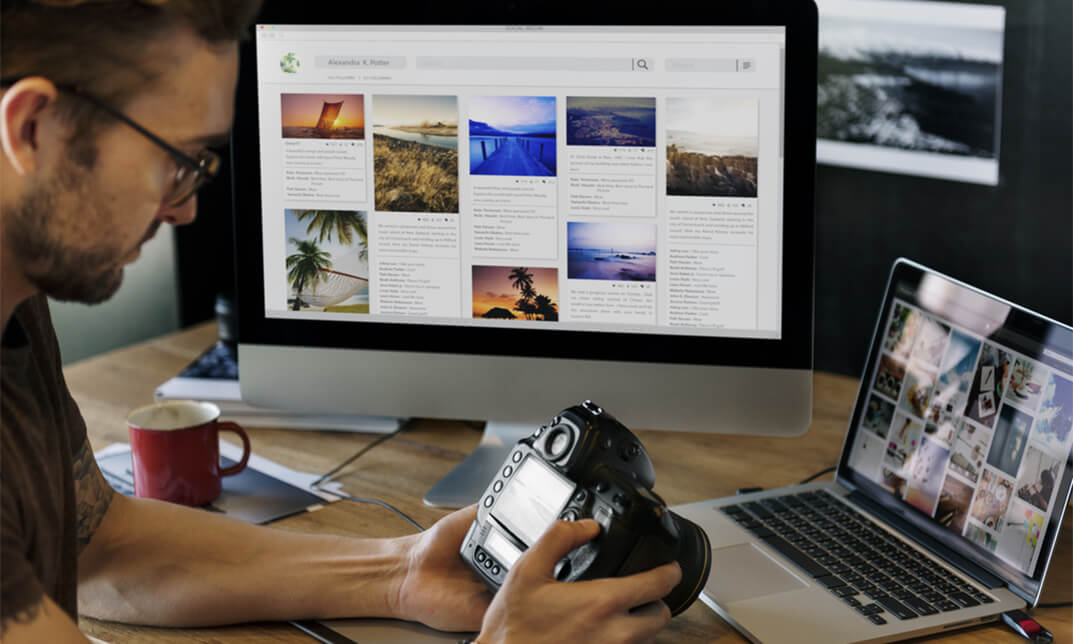
Advanced Diploma in UI/UX Design
By iStudy UK
Are you interested in learning more about UI/UX but don't know where to begin? This course will enable you to add UX designer to your resume and begin earning money for your new abilities. This course is for those who want to learn about UI/UX design. It begins from the very beginning and progresses in a step-by-step manner. In this course, you will get clear instruction on all steps of the UI/UX development process, from user research to establishing a project's strategy, scope, and information architecture, to building sitemaps and wireframes, in this course. You will study current UX design best practices and standards and use them to create effective and appealing screen-based experiences for websites or applications. By the end of the course, you'll have a diverse set of abilities that will allow you to work in the UI/UX design sector. The valuable certificate that comes with the course will enhance your value and make you stand out in the job market. This is the perfect course to kick start your career in the UI/UX design industry. So, enrol now and fast track your career ladder. Course Highlights Advanced Diploma in UI/UX Design is an award winning and the best selling course that has been given the CPD Qualification Standards & IAO accreditation. It is the most suitable course anyone looking to work in this or relevant sector. It is considered one of the perfect courses in the UK that can help students/learners to get familiar with the topic and gain necessary skills to perform well in this field. We have packed Advanced Diploma in UI/UX Design into 110 modules for teaching you everything you need to become successful in this profession. To provide you ease of access, this course is designed for both part-time and full-time students. You can become accredited in just 12 hours, 52 minutes hours and it is also possible to study at your own pace. We have experienced tutors who will help you throughout the comprehensive syllabus of this course and answer all your queries through email. For further clarification, you will be able to recognize your qualification by checking the validity from our dedicated website. Why You Should Choose Advanced Diploma in UI/UX Design Lifetime access to the course No hidden fees or exam charges CPD Qualification Standards certification on successful completion Full Tutor support on weekdays (Monday - Friday) Efficient exam system, assessment and instant results Download Printable PDF certificate immediately after completion Obtain the original print copy of your certificate, dispatch the next working day for as little as £9. Improve your chance of gaining professional skills and better earning potential. Who is this Course for? Advanced Diploma in UI/UX Design is CPD Qualification Standards and IAO accredited. This makes it perfect for anyone trying to learn potential professional skills. As there is no experience and qualification required for this course, it is available for all students from any academic backgrounds. Requirements Our Advanced Diploma in UI/UX Design is fully compatible with any kind of device. Whether you are using Windows computer, Mac, smartphones or tablets, you will get the same experience while learning. Besides that, you will be able to access the course with any kind of internet connection from anywhere at any time without any kind of limitation. Career Path You will be ready to enter the relevant job market after completing this course. You will be able to gain necessary knowledge and skills required to succeed in this sector. All our Diplomas' are CPD Qualification Standards and IAO accredited so you will be able to stand out in the crowd by adding our qualifications to your CV and Resume. UX/UI Course Introduction Learn UX/UI Course Overview 00:05:00 Section Overview 00:04:00 UX vs UI 00:04:00 UX/UI Designer Marketplace 00:05:00 Overview of UX Roles 00:06:00 Introduction To The Web Industry Web Industry Section Overview 00:03:00 The Phases of Web Development 00:13:00 Designer Responsibilities (working in a team) 00:09:00 Roles & Descriptions (working in a team) 00:05:00 Agile Approach To Project Management 00:12:00 Scrum - Flexible Framework 00:06:00 Project Management Apps 00:13:00 XD Lesson - Introduction 00:13:00 Foundations of Graphic Design Graphic Design Section Overview 00:02:00 The Psychology of Color 00:13:00 Color Wheel & Color Schemes 00:06:00 Working with Fonts 00:10:00 Working With Icons 00:04:00 XD Lesson - Tools, Object Manipulation and Components 00:13:00 XD Lesson - Font Styles and Artboard Settings 00:07:00 Graphic Design Software Tools 00:03:00 Adobe XD lesson 4 - Icons & Vector Graphics 00:14:00 UX Design (User Experience Design) UX Design Section Overview 00:04:00 What is User Experience Design? (UX) 00:09:00 UX Design Process 00:03:00 The UX Analysis Process 00:08:00 Working with User Profiles 00:03:00 Understanding User Pain Points 00:03:00 XD Lesson 5 Class Project: Сompetitive Analysis 00:10:00 Developing a Persona Part 1 00:05:00 Developing a Persona Part 2 00:05:00 Customer Journey 00:04:00 Customer Journey vs Sales Funnel 00:04:00 3 Phases of a Sales Funnel 00:07:00 4 Stages of a Sales Funnel 00:06:00 Macro/Micro Conversions 00:05:00 Stages of Market Sophistication 00:06:00 Lead Generation Funnel 00:06:00 Digital Product Sales Funnel 00:05:00 7 Principles of Influence 00:12:00 Age Based Influence Triggers 00:06:00 Gender Influence Triggers 00:06:00 Interest Based Marketing 00:04:00 Understanding User Flow 00:08:00 XD Lesson 6 Class Project: Userflow - Your first UX deliverable 00:07:00 Working with Story Boards 00:05:00 XD Lesson 7 Class Project: Crafting a Story board 00:09:00 Working with Moodboards 00:04:00 XD Lesson 8 Class Project: Creating Moodboard 00:11:00 Sitemap & Information Architecture 00:07:00 XD Lesson - Class Project: App Architecture 00:09:00 Low and Hi Fidelity Wireframes 00:03:00 XD Lesson - Class Project: Login Screen Wireframe Using Material Design 00:08:00 Working with Prototypes 00:04:00 XD Lesson - Class Project: Home Screen Wireframe and Linking 00:07:00 XD Lesson - Class Project: Adding Interaction to Wireframes 00:10:00 Testing and Evaluating 00:11:00 UX Deliverables 00:03:00 UX Design Conclusion 00:01:00 UI Design (User Interface Design) UI Design Section Overview 00:03:00 UI Design Overview 00:03:00 Types of Interfaces 00:10:00 Landing Pages Overview 00:10:00 XD Lesson - Using Grids in XD 00:08:00 XD Lesson - Single Card design 00:13:00 UI Controls 00:07:00 UI Components 00:12:00 Navigational Components 00:12:00 Header Design Overview 00:07:00 XD Lesson - Mobile & Desktop: Header Design 00:10:00 XD Lesson - Mobile & Desktop: Dropdown Design 00:06:00 Common Layouts Overview 00:08:00 XD Lesson - Common Layouts 00:07:00 Mobile & Desktop Footer Design Overview 00:07:00 XD Lesson - Mobile & Desktop: Footer Design 00:06:00 Mobile & Desktop Button Design Overview 00:05:00 XD Lesson - Mobile & Desktop: Button Design 00:10:00 XD Lesson - Mobile & Desktop: Input Design 00:07:00 Mobile & Desktop Filter Search Bar Design Overview 00:06:00 Adobe XD Lesson - Mobile & Desktop: Filter Design 00:07:00 Adobe XD Lesson - Mobile & Desktop: Search Design 00:03:00 UI Kit Overview 00:05:00 Adobe XD Lesson - Desktop and Mobile: UI Kit 00:06:00 Microinteractions Overview 00:05:00 Adobe XD lesson - Microinteractions 00:07:00 Optimization Optimization Section Overview 00:02:00 Feedback Review & Getting Referrals 00:04:00 'Above the Fold' Rule 00:04:00 Adobe XD lesson - Designing a Powerful Above the Fold 00:08:00 Using Analytics For Optimization 00:05:00 Heat Maps & Element Placements 00:04:00 Crafting A Usability Report Overview 00:08:00 Adobe XD lesson - Crafting Reports in XD 00:20:00 Starting a Career in UX/UI Design Careers in UX/UI Section Overview 00:06:00 Your Daily Productivity Hub 00:14:00 How To Start Freelancing 00:08:00 Client Consulting 00:04:00 Building a Brand 00:10:00 Personal Branding 00:06:00 The Importance of Having a Website 00:08:00 Creating a Logo 00:05:00 Step by Step Website Setup 00:17:00 UI Templates 00:06:00 Logo Templates 00:04:00 Creating a Business Email 00:06:00 Networking Do's and Don'ts 00:04:00 Top Freelance Websites 00:10:00 UX/UI Project Scope Questions 00:10:00 Laser Focus & Productivity Tools 00:06:00 The Places to Find UX Jobs 00:05:00
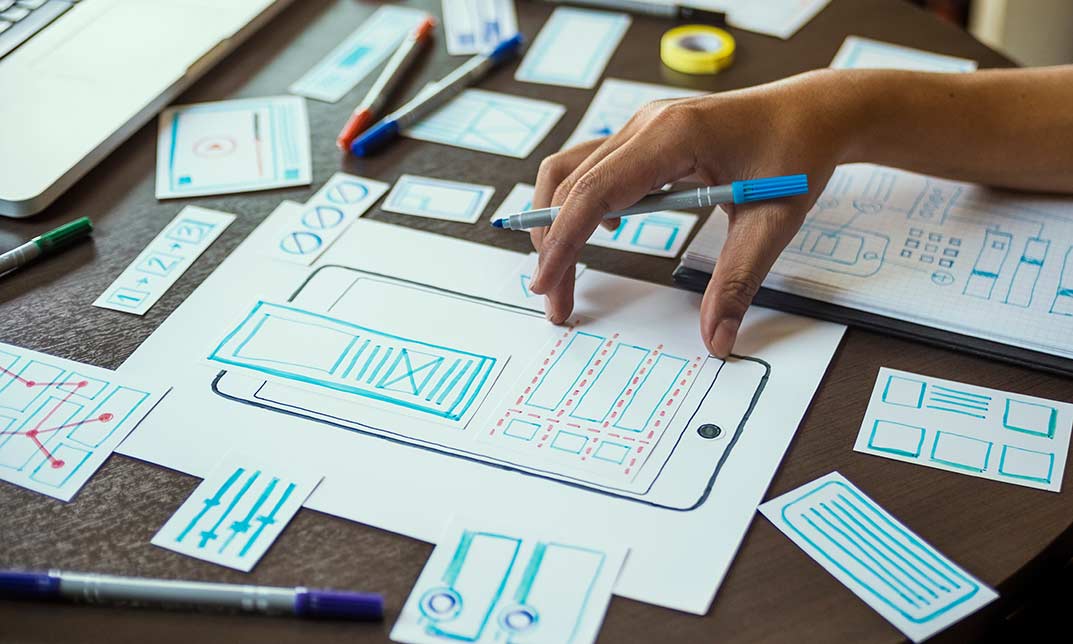
Corel WordPerfect is a word processing application with a long history on multiple personal computer platforms. Level 3 Diploma in Corel WordPerfect 12 is designed to help you in using WordPerfect 12 to become much more productive and efficient. The course is divided into three sections. In the first section of the course, you will get basic knowledge on foundation training along with Workspace manager, customizing spelling and grammar. Following that, you will move to an intermediate level where you will learn about creating and modifying charts, sorting data, basics of mail merge, creating XML document and so much more. After completing the intermediate level you will look forward to advanced modules. This module covers Macros, uses of the OfficeReady browser, WordPerfect, and Windows. By the end of this course, you will be able to customize toolbars, property bars, keyboards, menu bar, display settings etc. This course is a complete course for you. So save your time and money by enrolling in this course today. Learning Outcomes: Opening and closing the program; understanding the interface; using menus, quickmenus, toolbars and dialog boxes How to use the programs toolbar and property bar, showing or hiding toolbars, customizing and managing it Typing text basics, selecting text with mouse, keyboard and menu, general tips and tricks Working with text via cutting, copying, pasting, using drag and drop, understanding insert and typeover mode, and using undo and redo How to save files for the first and second times, opening and closing files and/or document Utilizing the help menu, help topics, Corel tutor, specialized help, contextual help amd 'What's This' option Navigation through your cursor, scroll bars, keyboard, and the toolbar Using the object browser, go to dialog box, find the dialog box, and find and replace words Managing fonts through font face, size, bold, underline, italics, colour, quickfonts button, highlighting, and text's case through the property bar More font options through the dialog box, and advanced font tasks like embedding fonts and more Managing text position using the alignment, justification, line and paragraph spacing, ruler, tabs, margins and more options Spelling and grammar checking, using prompt-as-you-go, Grammatik, thesaurus, and the dictionary Opening, using, creating a template and organising projects Using PerfectExpert, and creaing envelopes and labels from the menu option Inserting data, time, symbols, using QuickWords, QuickCorrect, and smart quotes Ways to insert, suppress, remove page numbers, force pages and further insert line numbers Inserting clipart and pictures, reshaping and resizing graphics, positioning through the QuickMenu, ordering and flipping pictures, and adding borders How to use page view, draft view, two page view and zoom Using the print preview option to make adjustments and printing through various settings and options Switching between various documents, arranging document windows, moving text between documents, saving text in a separate file, and inserting documents Emailing and faxing your documents, and publishing them as PDF Affects of HTML on your document, previewing file in your browser, and publishing to HTML Making WordPerfect look like MS Office, opening office documents, saving office files, and using outlook contacts in WordPerfect Utilizing the WordPerfect file dialog box and toolbar options Saving your files using file extensions, viewing file properties, backing up your documents, and saving different versions Using page setup through margins, layout options, page size and orientation Explore the various printing options in order to get printouts Creating, expanding and saving Master documents; also creating, editing and removing subdocuments Understanding reveal codes window and un-revealing codes Examining code - like modifying, deleting, hard vs. soft; working with specific codes - character, sentence and paragraphs, etc.; and finding and replacing codes Applying built-in style using the property bar, updating existing styles, and creating your own style using QuickStyles and dialog boxes Creating and using document styles; and managing styles through the adding, saving and settings options Inserting and creating different list styles, and managing these list styles Utilizing QuickFormat and other formatting tools like the Make-It-Fit command and more Creating headers and footers, using the property bar, placing, suppressing, and deleting headers and footers Formatting text into columns, commenting on documents and reviewing them as well How to create watermark or text boxes Moving, resizing, adding borders and fill, adding captions, and wrapping text in text boxes Understand the basics of custom graphics and how to edit them to meet your needs Creating hyperlink and speed link within your documents Working with bookmarks and quickmarks Create table of contents, setting it up, generating and re-generating it, and using the document map Discover how to use WordPerfect, Microsoft Word, WordPerfect Classic, and Legal mode Customize toolbars, property bars, menus, keyboards, display settings and application bar options Modify WordPerfect environment, file settings, setting summary and conversion options Keep your spelling and grammar on check, change language preferences, add words to dictionary, and customize word list Understand the table structure and use tables property bar, QuickCreate, table menu and perfect expert to manage tables Insert, delete, resize, join and split cells or columns and rows Format tables through cells rotation option, setting vertical alignment, adding borders and fill, using speedformat, and creating or deleting speedformat styles Carry out advanced table tasks by using QuickSum, creating formulas, changing numeric formula of a cell, converting table to tabbed text and vice versa Understand the structure of charts, insert charts, how interface differs when working with them, move, resize, and delete them Changing chart type, chart colours and fonts, legend box, and your perspective Sort out data using sort dialog, setting sort options, creating custom sort, and outputting sort results to a disk Importing and linking spreadsheets or databases, and inserting objects and other file types Merging mail, creating data file, entering your data, using meal merge toolbar in data file Finding records; navigating between records and fields; modifying field names; adding, deleting and editing records Create form documents, add merge fields and merge codes, performing the merge, and creating envelopes during the merge Get an overview of the XML interface, creating new documents, publishing to XML, and converting existing documents to XML Using macro toolbars and visual basic editor along with recording, playing, editing and deleting macros Downloading the OfficeReady browser, using it and templates from the browser How to searchfor files in WordPerfect, starting the WordPerfect when Windows starts, and the differences between Windows Clipboard vs. Corel Clipbook Assessment: At the end of the course, you will be required to sit for an online MCQ test. Your test will be assessed automatically and immediately. You will instantly know whether you have been successful or not. Before sitting for your final exam you will have the opportunity to test your proficiency with a mock exam. Certification: After completing and passing the course successfully, you will be able to obtain an Accredited Certificate of Achievement. Certificates can be obtained either in hard copy at a cost of £39 or in PDF format at a cost of £24. Who is this Course for? Level 3 Diploma in Corel WordPerfect 12 is certified by CPD Qualifications Standards and CiQ. This makes it perfect for anyone trying to learn potential professional skills. As there is no experience and qualification required for this course, it is available for all students from any academic background. Requirements Our Level 3 Diploma in Corel WordPerfect 12 is fully compatible with any kind of device. Whether you are using Windows computer, Mac, smartphones or tablets, you will get the same experience while learning. Besides that, you will be able to access the course with any kind of internet connection from anywhere at any time without any kind of limitation. Career Path After completing this course you will be able to build up accurate knowledge and skills with proper confidence to enrich yourself and brighten up your career in the relevant job market. Module : 1 OPENING COREL WORDPERFECT 12 00:30:00 MORE ABOUT TOOLBARS 00:30:00 CREATING AND SELECTING TEXT 00:30:00 WORKING WITH TEXT 00:30:00 WORKING WITH YOUR DOCUMENT 00:30:00 FINDING HELP 00:30:00 BASIC NAVIGATION 00:15:00 USING WORDPERFECT'S TOOLS TO NAVIGATE THROUGH YOUR DOCUMENT 00:30:00 USING FONTS ON THE PROPERTY BAR 00:30:00 USING THE FONTS DIALOG BOX 00:30:00 ADVANCED FONT TASKS 01:00:00 CHANGING TEXT'S POSITION 00:30:00 ADVANCED TEXT POSITIONING 00:30:00 LANGUAGE TOOLS 00:30:00 PROJECTS 01:00:00 OTHER PRE-FORMATTED DOCUMENTS 00:30:00 USING TIMESAVING TOOLS 01:00:00 USING PAGE NUMBERS 00:30:00 ADDING PICTURES 01:00:00 VIEWING YOUR DOCUMENT 00:30:00 USING PRINT PREVIEW 00:30:00 PRINTING YOUR DOCUMENT 00:30:00 WORKING WITH MULTIPLE DOCUMENTS 00:30:00 SENDING YOUR DOCUMENT ELSEWHERE 00:30:00 CREATING A WEB PAGE 00:15:00 WORDPERFECT AND MICROSOFT OFFICE 00:30:00 Module : 2 USING THE FILE DIALOG BOX 01:00:00 USING TOOLBARS 00:15:00 SAVING YOUR FILES 00:30:00 USING PAGE SETUP 00:30:00 PRINTING YOUR FILES 00:30:00 USING MASTER DOCUMENTS AND SUBDOCUMENTS 01:00:00 REVEALING CODES 00:30:00 EXAMINING CODE 00:30:00 SPECIFIC CODES 00:30:00 FINDING AND REPLACING CODES 00:30:00 APPLYING A BUILT-IN STYLE 00:30:00 CREATING A STYLE 00:30:00 USING DOCUMENT STYLES 00:30:00 MANAGING STYLES 00:30:00 USING LIST STYLES 01:00:00 MANAGING LIST STYLES 00:30:00 USING QUICKFORMAT 01:00:00 OTHER FORMATTING TOOLS 01:00:00 CREATING HEADERS AND FOOTERS 00:30:00 FORMATTING TEXT INTO COLUMNS 01:00:00 COMMENTING ON A DOCUMENT 01:00:00 REVIEWING A DOCUMENT 01:00:00 CREATING A WATERMARK 00:30:00 CREATING TEXT BOXES 00:30:00 JAZZING UP TEXT BOXES 01:00:00 THE BASICS OF CUSTOM GRAPHICS 00:30:00 EDITING CUSTOM GRAPHICS 01:00:00 CREATING LINKS TO OUTSIDE YOUR DOCUMENT 00:30:00 WORKING WITH BOOKMARKS 00:30:00 WORKING WITH QUICKMARKS 00:30:00 CREATING A TABLE OF CONTENTS 01:00:00 Module : 3 Using the Workspace Manager 00:30:00 Customizing How You Interact With Word 00:15:00 Customizing How WordPerfect Interacts With Data 00:30:00 Customizing Spelling and Grammar 00:30:00 Creating a Basic Table 01:00:00 Working With Rows and Columns 00:30:00 Formatting a Table 00:30:00 Advanced Table Tasks 01:00:00 Creating Charts 00:30:00 Modifying Charts 00:30:00 Sorting Data 01:00:00 Using Data From Other Applications 00:30:00 Mail Merge Basics 00:30:00 Modifying Your Data 00:30:00 Finalizing the Merge 00:30:00 Creating an XML Document 01:00:00 Macros 01:00:00 Using the OfficeReady Browser 00:30:00 WordPerfect and Windows 01:00:00 Order Your Certificate and Transcript Order Your Certificates and Transcripts 00:00:00

Microsoft Word 2019
By Packt
Your guide to practice and learn to excel in Word 2019.
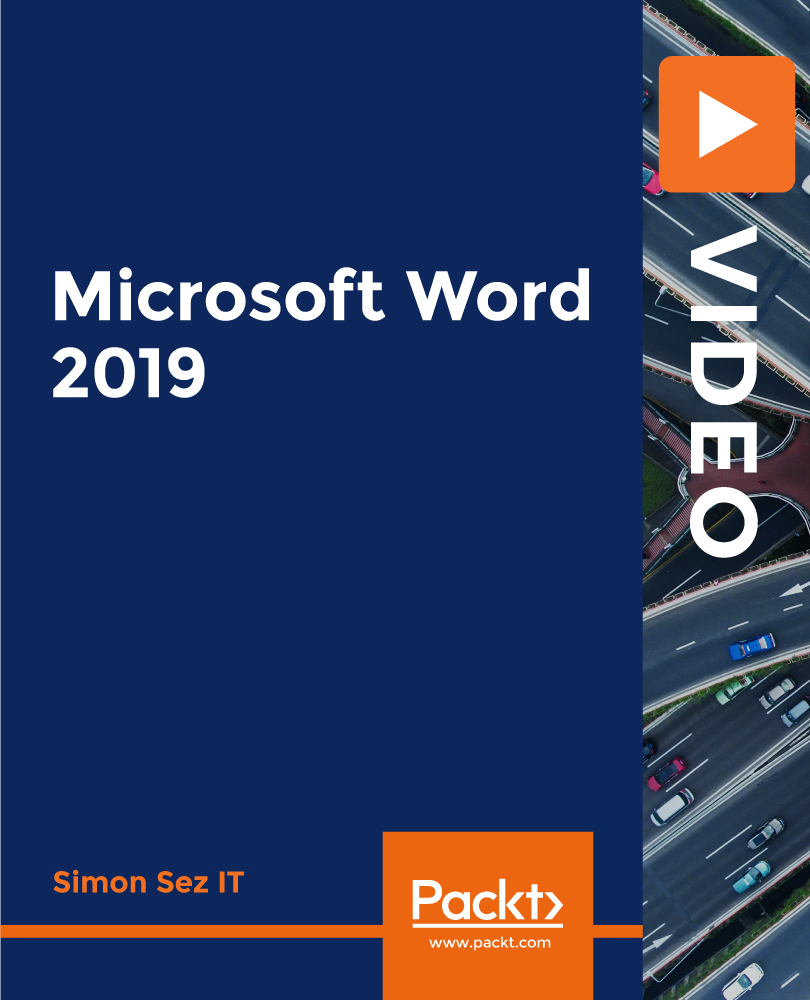
In this Advanced Diploma in User Experience UI/UX Design course, you will learn everything you need to know to become an expert UI/UX designer. We will start by teaching you the basics of UX and UI design and then move on to more advanced topics like wireframing prototyping, and usability testing. We will also teach you how to use Adobe XD, a powerful design tool professionals use worldwide. UI/UX design is the process of creating products that are user-centred. It is all about understanding user demands and building goods to fulfil those goals. This User Experience Design course will begin with an overview of the web industry, with an emphasis on essential concepts and trends. You will then learn about the fundamentals of graphic design, understanding the principles and techniques that underpin visually appealing designs. You will explore the exciting world of UX design with a solid foundation, concentrating on building user-centred experiences that meet users' requirements and aspirations. The course will also teach you how to integrate your UX design thoughts into aesthetically appealing user interfaces. To bring your ideas to life, you will use Adobe XD, a sophisticated design tool. You will find optimisation tactics along the way to improve the performance and usability of your designs. Furthermore, this course offers useful insights on how to begin a career in UI/UX design, as well as resources and support to help you excel in the sector. Practical assignments will allow you to put your newly learned abilities to use and receive feedback, ensuring that you obtain experience throughout your learning journey. Join us in the User Experience Design from A-Z: Adobe XD UI/UX Design course to realise your full potential as a UI/UX designer. Begin by developing memorable and user-friendly digital experiences that engage users and create a lasting impression. Enrol now and start your path to a successful career in UI/UX design! Learning Outcomes: Upon completion of the User Experience Design course, you will be able to: Understand the main concepts and trends in the web industry. Apply the principles of graphic design to create visually appealing designs. Properly design user-centred experiences that meet users' needs and goals. Translate UX design concepts into visually engaging user interfaces. Utilise Adobe XD to bring your designs to life with interactive prototypes. Optimise designs for improved performance and usability. Gain valuable insights and resources for starting a career in UX/UI design. Who is this course for? This User Experience Design course is ideal for: Beginners interested in entering the UX/UI design field. Graphic designers looking to expand their skill set into UX/UI design. Web designers seeking to enhance their understanding of user experience. Product managers and developers aiming to collaborate effectively with designers. Individuals passionate about creating intuitive and impactful digital experiences. Career Path Our course will prepare you for a range of careers, including: Junior UX/UI Designer: £25,000 - £40,000 per year. UX/UI Designer: £35,000 - £70,000 per year. Senior UX/UI Designer: £50,000 - £100,000 per year. UX/UI Design Lead: £80,000 - £90,000 per year. UX/UI Design Manager: £95,000 - £120,000 per year. UX/UI Design Director: £120,000+ per year. Certification After studying the course materials of the Advanced Diploma in User Experience UI/UX Design there will be a written assignment test which you can take either during or at the end of the course. After successfully passing the test you will be able to claim the pdf certificate for £5.99. Original Hard Copy certificates need to be ordered at an additional cost of £9.60. Prerequisites This Advanced Diploma in User Experience UI/UX Design does not require you to have any prior qualifications or experience. You can just enrol and start learning.This Advanced Diploma in User Experience UI/UX Design was made by professionals and it is compatible with all PC's, Mac's, tablets and smartphones. You will be able to access the course from anywhere at any time as long as you have a good enough internet connection. Course Curriculum UX/UI Course Introduction Learn UX/UI Course Overview 00:05:00 Section Overview 00:04:00 UX vs UI 00:04:00 UX/UI Designer Marketplace 00:05:00 Overview of UX Roles 00:06:00 Introduction To The Web Industry Web Industry Section Overview 00:03:00 The Phases of Web Development 00:13:00 Designer Responsibilities (working in a team) 00:09:00 Roles & Descriptions (working in a team) 00:05:00 Agile Approach To Project Management 00:12:00 Scrum - Flexible Framework 00:06:00 Project Management Apps 00:13:00 XD Lesson - Introduction 00:13:00 Foundations of Graphic Design Graphic Design Section Overview 00:02:00 The Psychology of Color 00:13:00 Color Wheel & Color Schemes 00:06:00 Working with Fonts 00:10:00 Working With Icons 00:04:00 XD Lesson - Tools, Object Manipulation and Components 00:13:00 XD Lesson - Font Styles and Artboard Settings 00:07:00 Graphic Design Software Tools 00:03:00 Adobe XD lesson 4 - Icons & Vector Graphics 00:14:00 UX Design (User Experience Design) UX Design Section Overview 00:04:00 What is User Experience Design? (UX) 00:09:00 UX Design Process 00:03:00 The UX Analysis Process 00:08:00 Working with User Profiles 00:03:00 Understanding User Pain Points 00:03:00 XD Lesson 5 Class Project: Сompetitive Analysis 00:10:00 Developing a Persona Part 1 00:05:00 Developing a Persona Part 2 00:05:00 Customer Journey 00:04:00 Customer Journey vs Sales Funnel 00:04:00 3 Phases of a Sales Funnel 00:07:00 4 Stages of a Sales Funnel 00:06:00 Macro/Micro Conversions 00:05:00 Stages of Market Sophistication 00:06:00 Lead Generation Funnel 00:06:00 Digital Product Sales Funnel 00:05:00 7 Principles of Influence 00:12:00 Age Based Influence Triggers 00:06:00 Gender Influence Triggers 00:06:00 Interest Based Marketing 00:04:00 Understanding User Flow 00:08:00 XD Lesson 6 Class Project: Userflow - Your first UX deliverable 00:07:00 Working with Story Boards 00:05:00 XD Lesson 7 Class Project: Crafting a Story board 00:09:00 Working with Moodboards 00:04:00 XD Lesson 8 Class Project: Creating Moodboard 00:11:00 Sitemap & Information Architecture 00:07:00 XD Lesson - Class Project: App Architecture 00:09:00 Low and Hi Fidelity Wireframes 00:03:00 XD Lesson - Class Project: Login Screen Wireframe Using Material Design 00:08:00 Working with Prototypes 00:04:00 XD Lesson - Class Project: Home Screen Wireframe and Linking 00:07:00 XD Lesson - Class Project: Adding Interaction to Wireframes 00:10:00 Testing and Evaluating 00:11:00 UX Deliverables 00:03:00 UX Design Conclusion 00:01:00 UI Design (User Interface Design) UI Design Section Overview 00:03:00 UI Design Overview 00:03:00 Types of Interfaces 00:10:00 Landing Pages Overview 00:10:00 XD Lesson - Using Grids in XD 00:08:00 XD Lesson - Single Card design 00:13:00 UI Controls 00:07:00 UI Navigational Components 00:12:00 Header Design Overview 00:07:00 XD Lesson - Mobile & Desktop: Header Design 00:10:00 XD Lesson - Mobile & Desktop: Dropdown Design 00:06:00 Common Layouts Overview 00:08:00 XD Lesson - Common Layouts 00:07:00 Mobile & Desktop Footer Design Overview 00:07:00 XD Lesson - Mobile & Desktop: Footer Design 00:06:00 Mobile & Desktop Button Design Overview 00:05:00 XD Lesson - Mobile & Desktop: Button Design 00:10:00 XD Lesson - Mobile & Desktop: Input Design 00:07:00 Mobile & Desktop Filter Search Bar Design Overview 00:06:00 Adobe XD Lesson - Mobile & Desktop: Filter Design 00:07:00 Adobe XD Lesson - Mobile & Desktop: Search Design 00:03:00 UI Kit Overview 00:05:00 Adobe XD Lesson - Desktop and Mobile: UI Kit 00:06:00 Microinteractions Overview 00:05:00 Adobe XD lesson - Microinteractions 00:07:00 Optimization Optimization Section Overview 00:02:00 Feedback Review & Getting Referrals 00:04:00 'Above the Fold' Rule 00:04:00 Adobe XD lesson - Designing a Powerful Above the Fold 00:08:00 Using Analytics For Optimization 00:05:00 Heat Maps & Element Placements 00:04:00 Crafting A Usability Report Overview 00:08:00 Adobe XD lesson - Crafting Reports in XD 00:20:00 Starting a Career in UX/UI Design Careers in UX/UI Section Overview 00:06:00 Your Daily Productivity Hub 00:14:00 How To Start Freelancing 00:08:00 Client Consulting 00:04:00 Building a Brand 00:10:00 Personal Branding 00:06:00 The Importance of Having a Website 00:08:00 Creating a Logo 00:05:00 Step by Step Website Setup 00:17:00 UI Templates 00:06:00 Logo Templates 00:04:00 Creating a Business Email 00:06:00 Networking Do's and Don'ts 00:04:00 Top Freelance Websites 00:10:00 UX/UI Project Scope Questions 00:10:00 Laser Focus & Productivity Tools 00:06:00 The Places to Find UX Jobs 00:05:00 Resources Resources - Advanced Diploma in User Experience UI/UX Design 00:00:00 Assignment Assignment - Advanced Diploma in User Experience UI/UX Design 00:00:00

Rust Programming 2023 - A Comprehensive Course for Beginners
By Packt
This comprehensive Rust-focused course is perfect for individuals seeking in-depth knowledge and expertise in the fields of systems programming, concurrency, and web development. Through practical examples, code-along, and expert theory, you will master Rust and become proficient in building efficient and scalable programs for various applications.