- Professional Development
- Medicine & Nursing
- Arts & Crafts
- Health & Wellbeing
- Personal Development
742 Link courses in Cardiff delivered Live Online
Social Media Marketing Update - September 2023
By Avocado Social
Our monthly Social Media Marketing Update will break down the need-to-know marketing trends across TikTok, Instagram, LinkedIn, YouTube and more!

Social Media Marketing Update - July 2023
By Avocado Social
Our monthly Social Media Marketing Update will break down the need-to-know marketing trends across TikTok, Instagram, LinkedIn, YouTube and more!

Overview A review of the most enduringly popular structured equity-linked products. This 1 day hands-on programme will help you gain familiarity with 1st generation & 2nd generation structured products convexity – and their applications. Discover techniques for maximising the participation rate to enhance returns for investors. Explore the trade-offs between coupon payments and gearing, and how they affect the risk-return profile of the notes. Explore ladder structures, their relationship to lookbacks, and the benefits they offer to investors. Learn about accumulators, their structuring, and the reasons behind their controversy in the market. Who the course is for Structured Products Desks, Financial Engineers, Product Controllers Traders, Dealing Room Staff and Sales People Risk Managers, Quantitative Analysts and Middle Office Managers Fund Managers, Investors, Senior Managers Researchers and Systems Developers Course Content To learn more about the day by day course content please click here To learn more about schedule, pricing & delivery options, book a meeting with a course specialist now
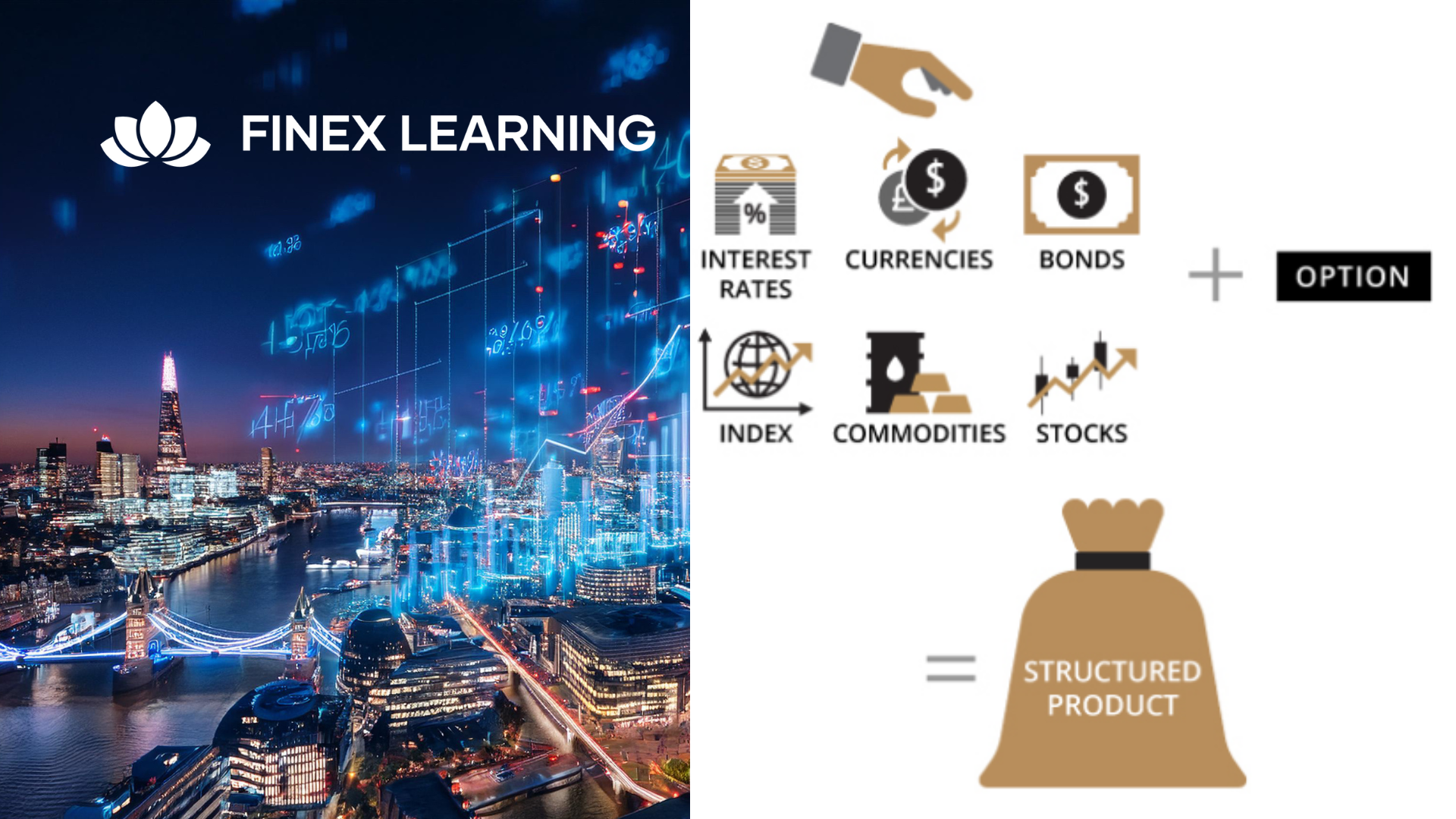
Overview A 1-day course on inflation-linked bonds and derivatives, focusing on the UK market in particular. We examine how inflation is defined and quantified, the choice of index (RPI vs. CPI), and the most common cash flow structures for index-linked securities. We look in detail at Index-linked Gilts, distinguishing between the old-style and new-style quotation conventions, and how to calculate the implied breakeven rate. Corporate bond market in the UK, and in particular the role of LPI in driving pension fund activity. Inflation swaps and other derivatives, looking at the mechanics, applications and pricing of inflation swaps and caps/floors. The convexity adjustment for Y-o-Y swaps is derived intuitively. Who the course is for Front-office sales Product control Research Traders Risk managers Fund managers Project finance and structured finance practitioners Accountants, auditors, consultants Course Content To learn more about the day by day course content please click here To learn more about schedule, pricing & delivery options, book a meeting with a course specialist now
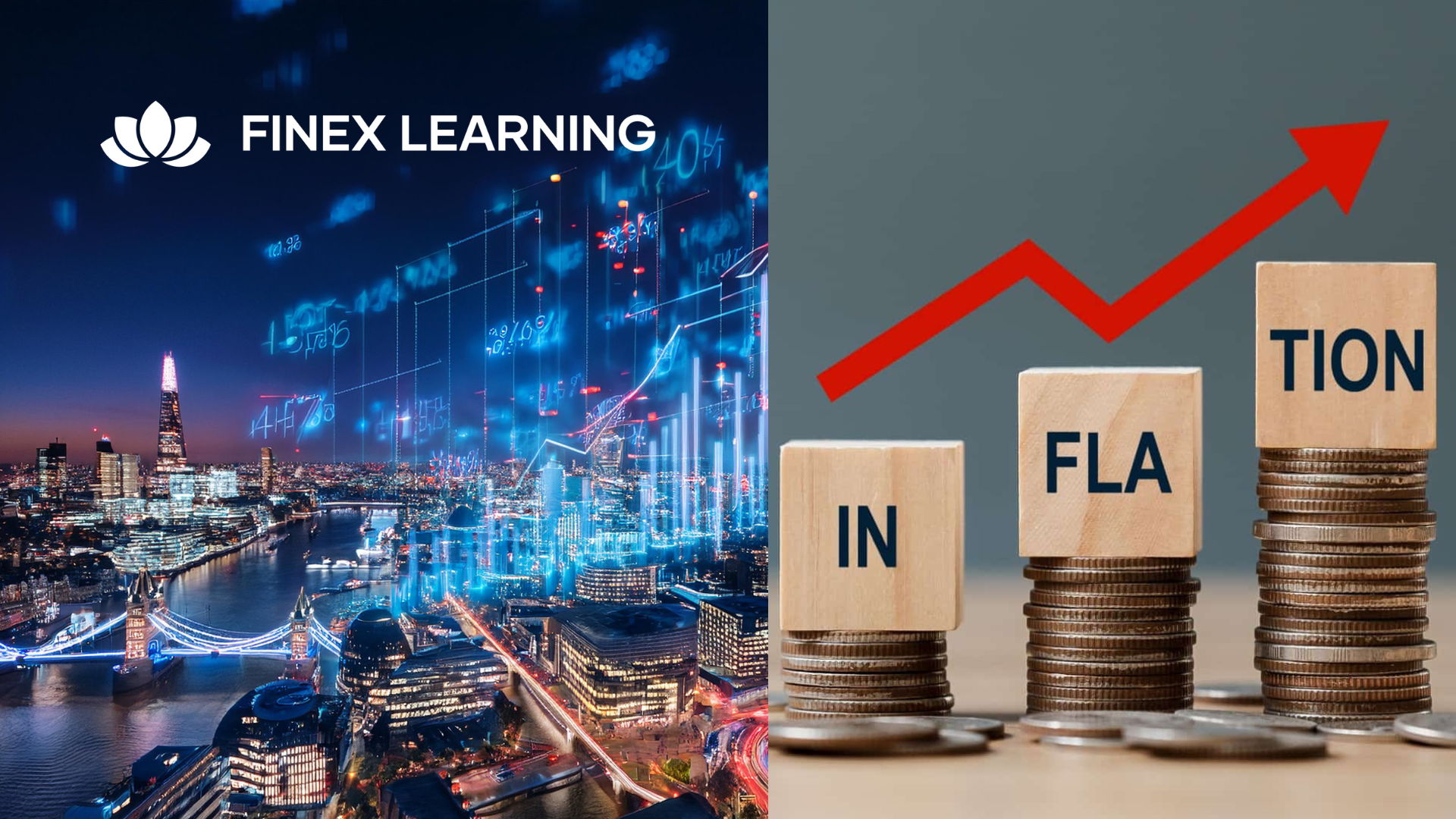
The Power of Self Esteem | Register here to attend a Taster 'You Yourself As Much As Anybody In The Entire Universe deserve Your Love and Affection' Self-esteem is our idea of our own basic worth, and it has its roots in our childhood. Early on, our self worth is associated with how others see us or it is linked with our achievements. No matter what we do in life, we can still feel disappointed because our self-esteem depends on others or on what we perceive as our successes or failures. Find out how you can change this! This taster event introduces you to a 2-day Course with MTL Licensed Facilitators, Champions and Coaches Issy Crocker & Pam Barmby which is taking place in March 2024. In a warm and supportive atmosphere the course teaches you simple and practical tools. Audio material summarizes each session, so you can continue to apply what you learned after the course is over. If you engage in Continuing Professional Development this course counts up to 18 CPD hours. You will receive a certificate after we receive your completed post-course evaluation. This course forms part of The More To Life Programme. Course Dates: Sat 2- Sun 3 March 2024 | 9am - 7pm (BST) Location: Wadsworth Community Centre, Billy Lane, Old Town, Hebden Bridge, West Yorkshire HX7 8RY If you want to find out more, contact: Issy.crocker@moretolife.org or phone 07832 288439 or pam.barmby@moretolife.org or phone 07484 215770 If you want to register for the course before attending the Taster, please complete this form https://form.jotform.com/230802833166352

As a member of The RESULTS Mastery University, you are invited to attend a weekly Q&A with me, Steve Mills. During the Q&A I will be happy to answer questions on sales, marketing and business growth. For example, you might want to ask questions like: 1. How do I get more people to my website? 2. What do I need to do with my LinkedIn marketing? 3. How can I convert more leads into sales? Event CostFree Start TimeJanuary 22, 2024 @ 10:00 am End TimeJanuary 22, 2024 @ 11:00 am WebsiteView Organiser Website Phone07977 074 497 Emailsteve@results-mastery.com OrganizerSteve Mills
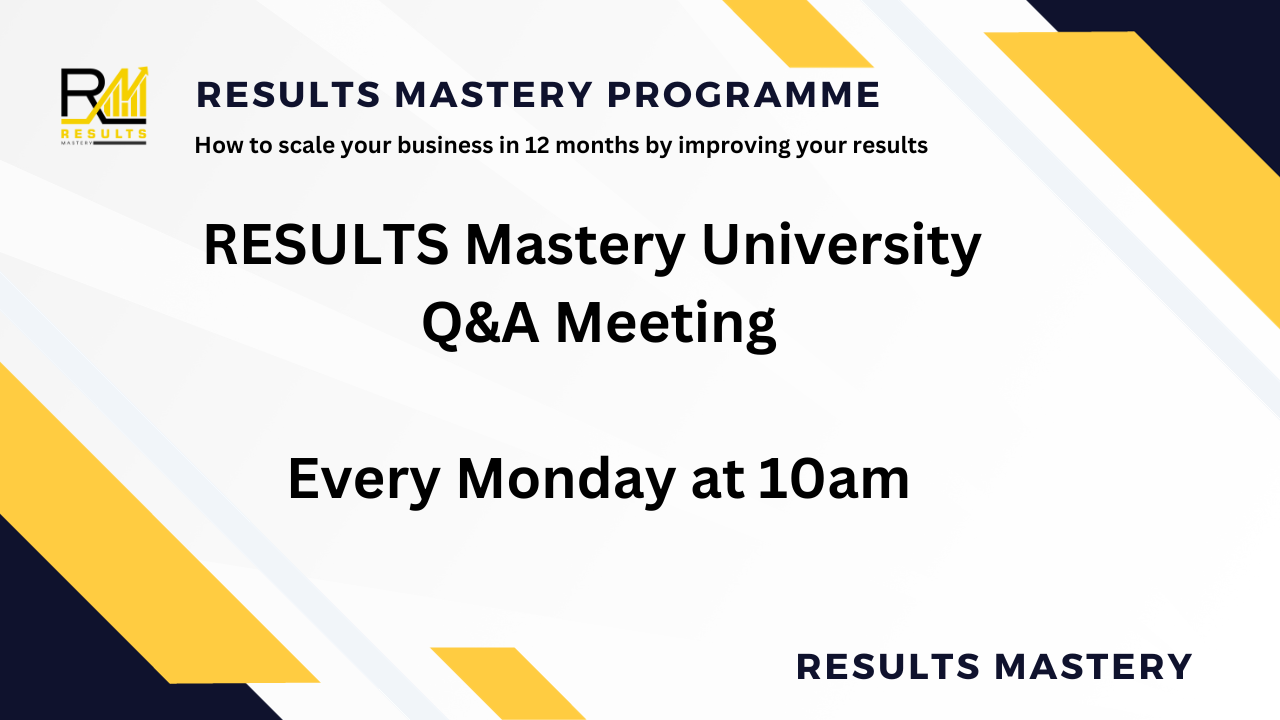
Introduction to Confluence (TTDV7545)
By Nexus Human
Duration 2 Days 12 CPD hours This course is intended for This introductory-level course is ideal for project managers, team leaders, and collaboration-focused roles who are already familiar with Jira and are looking to integrate Confluence into their project workflows. Overview Throughout the course you will learn to: Master the fundamentals of Confluence, including understanding its history, navigation, and the distinction between pages and blogs. Gain proficiency in creating, editing, copying, moving, and deleting pages, along with managing file directories and executing advanced editing features. Develop the ability to use and create blueprints and templates, aiding in the standardization and productivity enhancement of your team's work. Understand the collaborative features of Confluence such as sharing links, commenting, mentioning, liking, and watching content to promote a culture of teamwork and collaboration in your organization. Learn how to effectively integrate Confluence with Jira, linking issues and filters, and using auto-links for smoother project management. OPTIONAL: Acquire skills in Confluence administration, including managing notifications and watchers, linking to other applications, customizing the look and feel of your workspace, and creating various types of spaces (public, private, team, etc.) Boost your project management and team collaboration skills with our hands-on, interactive course, Getting Started with Confluence (with Jira). Confluence, as a powerful project collaboration tool, seamlessly integrates with Jira, allowing you to create, share, and collaborate on projects in a more efficient and visually appealing way. This course will equip you with the skills to manage projects, improve workflow efficiency, and promote transparency in your organization. You will gain practical knowledge about Confluence's core features such as creating and editing pages, managing file directories, using tasks, macros, and gadgets, and differentiating between pages and blogs.Working in a hands-on learning environment guided by our expert instructor, you?ll gain experience with Confluence's unique features like using and creating blueprints and templates, enhancing standardization and productivity in your team. The program includes a deep dive into collaborative features of Confluence and its integration with Jira, which will enhance your ability to foster a collaborative environment. Administrative aspects like managing notifications, watchers, linking to other applications, and creating various types of spaces will also be covered.You?ll leave the course with the skills to apply Confluence within your existing Jira environment effectively, ready to use its collaborative tools and features to streamline workflows and boost project productivity. Introduction History Navigation Space Directory Shortcuts Pages VS Blogs Pages Creating Pages Editing Pages File Directory Advanced Editing (Markup, Undefined links, etc.) Copying and Moving Pages Deleting Pages Tasks Macros/Gadgets Macro overview and use Using JIRA Gadgets Editing Existing Macros Blueprints/Templates Working with Blueprints Creating/Using Templates Collaboration Sharing Links Commenting Mentioning 'Liking' Content 'Watching' Content JIRA Integration Linking your JIRA and Confluence Instances Linking Issues and Filters Auto Links Administration Page vs Space vs System Admin Notifications Watchers Linking to Other Applications Workbox Notifications Look and Feel Creating Spaces Public Space Private Space Team Space Technical Documentation Meeting Minutes Blog Additional course details: Nexus Humans Introduction to Confluence (TTDV7545) training program is a workshop that presents an invigorating mix of sessions, lessons, and masterclasses meticulously crafted to propel your learning expedition forward. This immersive bootcamp-style experience boasts interactive lectures, hands-on labs, and collaborative hackathons, all strategically designed to fortify fundamental concepts. Guided by seasoned coaches, each session offers priceless insights and practical skills crucial for honing your expertise. Whether you're stepping into the realm of professional skills or a seasoned professional, this comprehensive course ensures you're equipped with the knowledge and prowess necessary for success. While we feel this is the best course for the Introduction to Confluence (TTDV7545) course and one of our Top 10 we encourage you to read the course outline to make sure it is the right content for you. Additionally, private sessions, closed classes or dedicated events are available both live online and at our training centres in Dublin and London, as well as at your offices anywhere in the UK, Ireland or across EMEA.

English as a foreign language Prepare to pass the citizenship English language test (IELTS life skills) Classes from A1 to B1 level of the CEFR (Common European Framework of Reference for Languages) . A1-A2 Elementary This course is designed for students of English who have little knowledge of the English language and want to achieve a better level. The course will focus on speaking practice, reading comprehension and pronunciation skills, writing and grammar. The syllabus: countries, numbers, possessive pronouns, days of the week, pronunciation skills (linking, stress, intonation). Family vocabulary and everyday objects; present tense of most common regular and irregular verbs. Asking questions and talking about activities, can and can’t, transports, some and any, how much and how many. Past simple, regular and irregular verbs, ordering food and drinks, dates and other past time phrases, buying tickets, asking politely, past simple, negative forms and questions, shops and shopping for clothes. Comparative adjectives, use of articles, going out and staying in, might and will, education and careers, filling a form, present perfect and sentence stress. Prepositions of movement, going places and describing things in a town, real life: for example, telephoning; consolidation activities. A2 - B1 Pre-intermediate This course will develop further your English language skills acquired with the Elementary course. This course will help you with the preparation for the citizenship test. Each lesson will focus on a grammar topic, vocabulary, reading and pronunciation practice, writing. The syllabus: revision of questions; present simple and frequency phrases. Talking about leisure activities and games, past simple, positive and negative, time phrases (at, on, in ago), describing feelings, talking about daily routines and jobs; should and shouldn’t, present continuous for future arrangements; inviting people; Comparative and superlative adjectives, questions with: how, what and what … like? Describing people; vowel sounds and silent letters, weak forms of prepositions. Quantifiers with countable and uncountable nouns, asking and giving directions. Present tense after if, adjectives for describing places, talking about how things were in the past, used to, past continuous, talking about health. Like and would like, conditional sentences with would, present simple passive and past simple passive, talking about products and personal items, writing a review, giving your opinion. Present perfect continuous and past perfect. Job interviews, getting a job and personal characteristics, meeting people; making suggestions. B1 - B2 Intermediate Asking and answering questions: everyday activities, people around you. The difference between have and have got. Speaking practice. E-mail writing (informal). Pronunciation and stress sounds activities. Past simple and continuous. Pronunciation of the -ed sound for past simple endings. Vocabulary: remembering and forgetting. Listening and speaking: first meetings and childhood memories (used to). Real life: showing interest. Pronunciation: sounding polite. Speaking practice. The sound /w/. Comparatives and superlatives. Describing towns and cities. Readings and discussions topics about travel and places to visit. Phrases for comparing. Design your own tour. Real life: booking a flight. Present perfect simple: strong and weak forms of ‘have’. Describing life events. Speaking: talking about people you admire. Writing task: curriculum vitae. Vocabulary: ‘take’. For, since and ago and the present perfect continuous. Pronunciation: linking. Comparing the past and the present. Future forms and future clauses with if, when etc. Talking about work. How to write a covering letter. Real life: a formal telephone call. Adjectives: -ed/-ing. Extreme adjectives. Write a review of a book/concert. Writing a consumer review. The passive forms. Speaking practice. Ripetizioni d’inglese Who these courses are for: Italian speakers who live in the UK who want to improve their skills to pass the UK citizenship exams (IELTS life skills). for Italian schoolchildren who need to prepare for exams (such as ‘esame di maturita’). for Italian students who want to improve their grades at school or simply need help with homework. for adults who want to improve their English for work or travel. IELTS – International English Language Testing System Life in the UK Test

55320 Programming with HTML, CSS, and JavaScript
By Nexus Human
Duration 5 Days 30 CPD hours This course is intended for This course is intended for students new to computer programming or experienced programmers who are new to client-side web development. Overview After completing this course, you will be able to: Describe the technologies involved in web development. Create HTML pages with links and images. Explain the benefits of CSS. Style HTML pages with CSS. Explain the concepts of objects, methods, and properties. Work with JavaScript variables. Create their own custom functions in JavaScript. Write flow control logic in JavaScript. Write JavaScript code that listens for and handles events, such as mouse clicks and page loads. Create forms with HTML and validate them with JavaScript. Use regular expressions in JavaScript for advanced form validation. This course is intended for IT professionals interested in becoming client-side web developers. who need to get a jump start on all three technologies. The course includes more than 30 exercises, providing a rapid hands-on introduction to the three major client-side languages: HTML, CSS, and JavaScript. Students should be prepared to cover a lot of ground quickly.This material updates and replaces course Microsoft course 20480 which was previously published under the title Programming in HTML5 with JavaScript and CSS3. Module 1: A Quick Overview of Web Development HTML is Part of a Team Client-side Programming Server-side Programming Web Development Technologies Module 2: Introduction to HTML Exercise: A Simple HTML Document Getting Started with a Simple HTML Document HTML Elements, Attributes, and Comments The HTML Skeleton Viewing the Page Source Special Characters HTML Elements and Special Characters History of HTML The lang Attribute Module 3: Paragraphs, Headings, and Text Paragraphs Heading Levels Breaks and Horizontal Rules Exercise: Paragraphs, Headings, and Text The div Tag Creating an HTML Page Quoted Text Preformatted Text Inline Semantic Elements Exercise: Adding Inline Elements Module 4: HTML Links Links Introduction Text Links Absolute vs. Relative Paths Targeting New Tabs Email Links Exercise: Adding Links Lorem Ipsum The title Attribute Linking to a Specific Location on the Page Targeting a Specific Location on the Page Module 5: HTML Images Inserting Images Image Links Adding Images to the Document Exercise: Adding Images to the Page Providing Alternative Images Module 6: HTML Lists Unordered Lists Ordered Lists Definition Lists Exercise: Creating Lists Module 7: Crash Course in CSS Benefits of Cascading Style Sheets CSS Rules Selectors Combinators Precedence of Selectors How Browsers Style Pages CSS Resets CSS Normalizers External Stylesheets, Embedded Stylesheets, and Inline Styles Exercise: Creating an External Stylesheet Exercise: Creating an Embedded Stylesheet Exercise: Adding Inline Styles div and span Exercise: Styling div and span Media Types Units of Measurement Inheritance Module 8: CSS Fonts font-family @font-face font-size font-style font-variant font-weight line-height font shorthand Exercise: Styling Fonts Module 9: Color and Opacity About Color and Opacity Color and Opacity Values Color Opacity Exercise: Adding Color and Opacity to Text Module 10: CSS Text letter-spacing text-align text-decoration text-indent text-shadow text-transform white-space word-break word-spacing Exercise: Text Properties Module 11: JavaScript Basics JavaScript vs. EcmaScript The HTML DOM JavaScript Syntax Accessing Elements Where Is JavaScript Code Written? JavaScript Objects, Methods, and Properties Exercise: Alerts, Writing, and Changing Background Color Module 12: Variables, Arrays, and Operators JavaScript Variables A Loosely Typed Language Google Chrome DevTools Storing User-Entered Data Exercise: Using Variables Constants Arrays Exercise: Working with Arrays Associative Arrays Playing with Array Methods JavaScript Operators The Modulus Operator Playing with Operators The Default Operator Exercise: Working with Operators Module 13: JavaScript Functions Global Objects and Functions Exercise: Working with Global Functions User-defined Functions Exercise: Writing a JavaScript Function Returning Values from Functions Module 14: Built-In JavaScript Objects Strings Math Date Helper Functions Exercise: Returning the Day of the Week as a String Module 15: Conditionals and Loops Conditionals Short-circuiting Switch / Case Ternary Operator Truthy and Falsy Exercise: Conditional Processing Loops while and do?while Loops for Loops break and continue Exercise: Working with Loops Array: forEach() Module 16: Event Handlers and Listeners On-event Handlers Exercise: Using On-event Handlers The addEventListener() Method Anonymous Functions Capturing Key Events Exercise: Adding Event Listeners Benefits of Event Listeners Timers Typing Test Module 17: The HTML Document Object Model CSS Selectors The innerHTML Property Nodes, NodeLists, and HTMLCollections Accessing Element Nodes Exercise: Accessing Elements Dot Notation and Square Bracket Notation Accessing Elements Hierarchically Exercise: Working with Hierarchical Elements Accessing Attributes Creating New Nodes Focusing on a Field Shopping List Application Exercise: Logging Exercise: Adding EventListeners Exercise: Adding Items to the List Exercise: Dynamically Adding Remove Buttons to the List Items Exercise: Removing List Items Exercise: Preventing Duplicates and Zero-length Product Names Manipulating Tables Module 18: HTML Forms How HTML Forms Work The form Element Form Elements Buttons Exercise: Creating a Registration Form Checkboxes Radio Buttons Exercise: Adding Checkboxes and Radio Buttons Fieldsets Select Menus Textareas Exercise: Adding a Select Menu and a Textarea HTML Forms and CSS Module 19: JavaScript Form Validation Server-side Form Validation HTML Form Validation Accessing Form Data Form Validation with JavaScript Exercise: Checking the Validity of the Email and URL Fields Checking Validity on Input and Submit Events Adding Error Messages Validating Textareas Validating Checkboxes Validating Radio Buttons Validating Select Menus Exercise: Validating the Ice Cream Order Form Giving the User a Chance Module 20: Regular Expressions Getting Started Regular Expression Syntax Backreferences Form Validation with Regular Expressions Cleaning Up Form Entries Exercise: Cleaning Up Form Entries A Slightly More Complex Example

