- Professional Development
- Medicine & Nursing
- Arts & Crafts
- Health & Wellbeing
- Personal Development
565 Interior Design courses delivered Online
Construction Industry Scheme (CIS) - Construction Management Courses 30 in 1
By Compliance Central
Feeling Stuck in Your Career? The Construction Industry Scheme (CIS) - Construction Management Courses 30 in 1 Bundle is Your Skill-Building Solution. This exceptional collection of 30 premium courses is designed to encourage growth and improve your career opportunities. Suited to meet different interests and goals, the Construction Management bundle provides an engaging learning experience, helping you learn skills across various disciplines. With the Construction Industry Scheme (CIS) - Construction Management Courses 30 in 1 bundle, you'll have a personalised journey that aligns with your career goals and interests. This comprehensive package helps you confidently tackle new challenges, whether entering a new field or enhancing your existing knowledge. The Construction Management bundle is your gateway to expanding your career options, increasing job demand, and enhancing your skill set. By enrolling in this bundle, you'll receive complimentary PDF certificates for all courses, adding value to your resume at no extra cost. Develop key skills and achieve important progress in your career and personal development. Start your journey today and experience the transformative impact of the Construction Management bundle on your job life and career growth! This Construction Industry Scheme (CIS) - Construction Management Courses 30 in 1 Bundle Comprises the Following CPD Accredited Courses: Course 01: Construction Industry Scheme (CIS) Course 02: Construction Management Course 03: Property Development Diploma Course 04: Conveyancing- Online Diploma Course 05: Construction Site Managment Course 06: Read Construction & Structural Drawing Like Expert Course 07: WELL Building Standard Course 08: LEED V4 - Building Design and Construction Course 09: Construction Estimation using RSMeans Course Course 10: Construction Cost Estimation Course 11: Effective Budgeting and Cost Control Course 12: Building Surveyor Training Course 13: Quantity Surveyor Diploma Course 14: AutoCAD Plugin Development Using VB.NET and Windows Forms Course 15: CAD Designer Training Course 16: Town Planning Course 17: Architectural Studies Course 18: Land Surveying Course 19: Revit Architecture Advanced Exterior Design Course Course 20: Revit Architecture Advanced Interior Design Training Course 21: Finite Element Analysis Using Solidworks Course 22: Intermediate Solidworks Course Course 23: Solidworks Drawing Tools Training: Test Preparation Course 24: Solidworks Foundation Training Course 25: Solidworks: Complete CSWA Preparation Course 26: RIDDOR Training Course 27: LOLER Training Course 28: Ladder Safety Course 29: Workplace First Aid Online Training Course Course 30: Health and Safety in a Construction Environment - Route to CSCS Green Card What will make you stand out? Upon completion of this online Construction Industry Scheme (CIS) - Construction Management Courses 30 in 1bundle, you will gain the following: CPD QS Accredited Proficiency with this Construction Management bundle After successfully completing the Construction Management bundle, you will receive a FREE PDF Certificate from REED as evidence of your newly acquired abilities. Lifetime access to the whole collection of learning materials of this Construction Management bundle The online test with immediate results You can study and complete the Construction Management bundle at your own pace. Study for the Construction Management bundle using any internet-connected device, such as a computer, tablet, or mobile device. TheConstruction Industry Scheme (CIS) - Construction Management Courses 30 in 1 bundle is a premier learning resource, with each course module holding respected CPD accreditation, symbolising exceptional quality. The content is packed with knowledge and is regularly updated to ensure it remains relevant. This bundle offers not just education but a constantly improving learning experience designed to enrich both your personal and professional development. Advance the future of learning with the Construction Management bundle, a comprehensive complete collection of 30 courses. Each course in the Construction Management bundle has been handpicked by our experts to provide a broad range of learning opportunities. Together, these modules form an important and well-rounded learning experience. Our mission is to deliver high-quality, accessible education for everyone. Whether you are starting your career, switching industries, or enhancing your professional skills, the Construction Management bundle offers the flexibility and convenience to learn at your own pace. Make the Construction Management package your trusted partner in your lifelong learning journey. CPD 300 CPD hours / points Accredited by CPD Quality Standards Who is this course for? The Construction Industry Scheme (CIS) - Construction Management Courses 30 in 1 bundle is perfect for: Expand your knowledge and skillset for a fulfilling career with the Construction Management bundle. Become a more valuable professional by earning CPD certification and mastering in-demand skills with the Construction Management bundle. Discover your passion or explore new career options with the diverse learning opportunities in the Construction Management bundle. Learn on your schedule, in the comfort of your home - the Construction Management bundle offers ultimate flexibility for busy individuals. Requirements You are warmly invited to register for this bundle. Please be aware that no formal entry requirements or qualifications are necessary. This curriculum has been crafted to be open to everyone, regardless of previous experience or educational attainment. Career path Gain a wide range of skills across various fields, improve your problem-solving capabilities, and keep current with industry trends. Perfect for those aiming for career advancement, exploring a new professional direction, or pursuing personal growth. Begin your journey with the Construction Industry Scheme (CIS) - Construction Management Courses 30 in 1bundle. Certificates CPD Certificates Digital certificate - Included

Level 3 Diploma in Carpentry & Joinery (Woodwork) - CPD Certified
4.7(47)By Academy for Health and Fitness
The UK trade industry is flourishing, and amidst this boom, Carpenters and Joiners are clinching the top spots! With a staggering 63% job increase during the pandemic, the path to success has never been clearer. If the lure of going self-employed, running your own business, or securing a well-paid job intrigues you, our Carpentry & Joinery Diploma is your key. Each lesson in this Carpentry & Joinery: Woodwork Training course is crafted for easy understanding, enabling you to become proficient in Carpentry & Joinery: Woodwork Training. Whether you are a beginner or looking to sharpen your existing carpentry skills, this Carpentry & Joinery: Woodwork Training is the ideal choice. Our Carpentry & Joinery: Woodwork Training Bundle contains 4 of our premium courses for one discounted price: Course 01: Carpentry & Joinery: Woodwork Training Course 02: Furniture Restoration Course 03: Interior Design & Home Styling Course 04: DIY Home Improvement With this comprehensive Carpentry & Joinery: Woodwork Training Bundle, you can achieve your dreams and train for your ideal career. This Carpentry & Joinery: Woodwork Training Bundle provides students with an in-depth learning experience that they can work through at their own pace to enhance their professional development. This Carpentry & Joinery: Woodwork Training Bundle covers everything you need in order to progress in your chosen career. Learning Outcomes of Carpentry & Joinery: Woodwork Training Bundle: Familiarise with the roles and responsibilities of carpenters in the modern world. Gain insight into the various fields and specialities within Carpentry & Joinery: Woodwork Training. Identify and distinguish between various carpentry tools and their specific uses. Learn the safe handling, maintenance, and storage of carpentry tools. Gain knowledge of the various materials used in carpentry, from wood to metals and synthetic materials. Delve into the different types of adhesives and their appropriate application. Understand the foundational concepts behind different flooring systems. So enrol now in this Carpentry & Joinery: Woodwork Training course Today to advance your career. Carpentry & Joinery: Woodwork Training Start your learning journey straight away with this Carpentry & Joinery: Woodwork Bundle and take a step toward a brighter future! Experts created the Carpentry & Joinery: Woodwork Bundle to provide a rich and in-depth training experience for all students who enrol in it. Enrol now and you'll have immediate access to all of the Carpentry & Joinery: Woodwork Bundle materials. Then, from any internet-enabled device, access the materials and learn when it's convenient for you. Assessment Process of Carpentry & Joinery: Woodwork Training Bundle Once you have completed all the modules in the Carpentry & Joinery: Woodwork Bundle course, you can assess your skills and knowledge with an optional assignment. Our expert trainers will assess your assignment and give you feedback afterwards. CPD 50 CPD hours / points Accredited by CPD Quality Standards Who is this course for? This Carpentry & Joinery: Woodwork Bundle is ideal for anyone interested in this topic and who wants to learn more about it. Requirements Carpentry & Joinery: Woodwork Training The Carpentry & Joinery: Woodwork Bundle does not require any prior knowledge; everyone may participate! This Carpentry and Joinery is open to anyone who is interested in learning from anywhere in the world. Career path Carpentry & Joinery: Woodwork Training Complete this Carpentry & Joinery: Woodwork Training and look to get opportunities in the following sectors: Carpenter Carpenter Helper Joiner Shuttering Carpenter Carpentry Assessor In the UK, the positions are getting paid typically amounting to around £25,000 - £30,000 per annum. Certificates CPD Accredited Certificate Digital certificate - Included CPD Accredited Certificate Hard copy certificate - £29 If you are an international student, you will be required to pay an additional fee of 10 GBP for international delivery, and 4.99 GBP for delivery within the UK, for each certificate
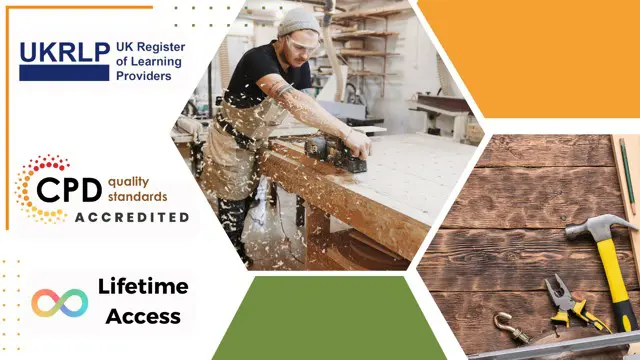
As you look out of your window, you see the intricate details of the buildings around you. Each line, each curve, and each shape holds a story, a narrative that only a skilled draughtsman can weave. If you've ever wanted to master the art of architectural drawing, then the Draughtsman Training bundle is for you. This Draughtsman training bundle features 11 CPD-certified courses that cover a wide range of topics. From CAD Design to Building Design and Construction, this bundle has everything you need to become a skilled draughtsman. With this knowledge, you can take your career to new heights. Whether you're a seasoned professional or just starting, the Draughtsman Training bundle can help you develop the skills and expertise you need to succeed. You'll learn how to design with precision and accuracy, how to programme and automate your work, and how to create buildings and spaces that are both beautiful and functional. Best of all, you'll receive a hardcopy CPD certificate for free with your first course. This Draughtsman certificate is a testament to your commitment to your career, and it can help you stand out in a crowded job market. So why wait? Enrol in the Draughtsman Training bundle today and take your first step towards becoming a skilled draughtsman! Learning Outcomes of Draughtsman Training: Master the use of CAD design tools for building structures and civil drawings Understand AutoCAD VBA programming to automate your work process Apply AutoCAD to Excel VBA programming in your daily work Gain knowledge on the Construction Industry Scheme and its application in the construction field Explore the WELL Building Standard and its significance in creating sustainable and healthy buildings Acquire architectural studies knowledge, including the history of architecture, design theories and principles Design interior and exterior spaces using Revit Architecture Develop an in-depth understanding of the LEED v4 building design and construction process This Draughtsman Bundle Consists of the following Premium courses: Course 01: Level 5 CAD Designer Training Course 02: CAD Design Course: Assemblies, Modelling And Civil Drawings Course 03: AutoCAD VBA Programming - Beginner course Course 04: AutoCAD to Excel - VBA Programming Hands-On! Course 05: Construction Industry Scheme (CIS) Course 06: WELL Building Standard Course 07: Architectural Studies Course 08: Revit Architecture Ultimate Interior Design Course Course 09: Revit Architecture Ultimate Exterior Design for Beginners Course 10: Revit Architecture Advanced Exterior Design Course Course 11: LEED V4: Building Design and Construction Enrol now in Draughtsman to advance your career and use the premium study materials from Apex Learning. The Draughtsman bundle incorporates basic to advanced level skills to shed some light on your way and boost your career. Hence, you can strengthen your Draughtsman expertise and essential knowledge, which will assist you in reaching your goal. Moreover, you can learn from any place in your own time without travelling for classes. How will I get my Microsoft Office with Draughtsman Certificate? After successfully completing the Draughtsman bundle you will be able to order your CPD Accredited Certificates (PDF + Hard Copy) as proof of your achievement. PDF Certificate: Free (Previously it was £6*11 = £66) Hard Copy Certificate: Free (For The Title Course: Previously it was £10) CPD 110 CPD hours / points Accredited by CPD Quality Standards Who is this course for? Anyone from any background can enrol in this Draughtsman bundle. Requirements Our Draughtsman is fully compatible with PC's, Mac's, Laptop, Tablet and Smartphone devices. This Draughtsman course has been designed to be fully compatible on tablets and smartphones so you can access your course on wifi, 3G or 4G. There is no time limit for completing this Draughtsman course, it can be studied in your own time at your own pace. Career path Having this Draughtsman expertise will increase the value of your CV and open you up to multiple job sectors. Certificates Certificate of completion Digital certificate - Included Certificate of completion Hard copy certificate - Included You will get the Hard Copy certificate for the title course (Level 5 CAD Designer Training) absolutely Free! Other Hard Copy certificates are available for £10 each. Please Note: The delivery charge inside the UK is £3.99, and the international students must pay a £9.99 shipping cost.

Carpentry & Joinery, Furniture Restoration & Handyman -CPD Certified
4.7(47)By Academy for Health and Fitness
***24 Hour Limited Time Flash Sale*** Carpentry & Joinery Admission Gifts FREE PDF & Hard Copy Certificate| PDF Transcripts| FREE Student ID| Assessment| Lifetime Access| Enrolment Letter Did you know the UK construction industry is expected to grow by 1.8% in 2024, creating a demand for skilled tradespeople? As per recent statistics, carpenters and handypersons in the UK earn between £20,000 to £40,000 annually with the potential to rise higher based on their comprehensive knowledge in the field. This Carpentry & Joinery, Furniture Restoration & Handyman course bundle equips you with the knowledge and practical skills to tackle DIY projects, become a reliable handyman, or even launch your own carpentry business. This Carpentry & Joinery, Furniture Restoration & Handyman Bundle Contains 5 of Our Premium Courses for One Discounted Price: Course 01: Carpentry & Joinery Course 02: Furniture Restoration Course 03: DIY Home Improvement Course 04: HandyPerson / Handyman Course 05: PUWER Course 06: Architectural Studies Course 07: Interior Design & Home Styling Course 08: Painting and Decorating Course 09: Building Surveying Course 10: Building Information Modelling Course 11: Welding - Basic to Advanced Course 12: Plumbing for Beginners Course 13: Construction Safety Course 14: Garden Design Course 15: Noise and Hearing Protection Course 16: Working in Confined Spaces Course 17: Workplace First Aid Level 4 Course 18: Lone Worker Safety Course 19: Basic Electricity Course Course 20: Electrical Safety This all-encompassing bundle equips you with carpentry and joinery skills, furniture restoration techniques, and handyman expertise. Learn to build, repair, and restore, while mastering essential DIY tasks. Gain practical knowledge in areas like plumbing, electrics, and construction safety. This program empowers you to tackle home projects or pursue a career in carpentry and joinery. Learning Outcomes of Carpentry & Joinery Bundle: Apply carpentry and joinery techniques to create functional and beautiful projects. Implement furniture restoration methods to preserve and enhance the value of furniture pieces. Perform essential handyman tasks for efficient home maintenance and repairs. Adhere to safety regulations and work safely in various environments. Utilise design principles to enhance the aesthetics and functionality of your projects. Troubleshoot and resolve common household issues related to electrics, plumbing, and more. Enrol today and unlock your potential to become a true home improvement expert! Why Choose Us? Get a Free CPD Accredited Certificate upon completion of Carpentry & Joinery Get a free student ID card with Carpentry & Joinery Training The Carpentry & Joinery is affordable and simple to understand This course is entirely online, interactive lesson with voiceover audio Lifetime access to the Carpentry & Joinery course materials The Carpentry & Joinery comes with 24/7 tutor support Start your learning journey straightaway! *** Course Curriculum *** Course 01: Carpentry & Joinery Module 01: Introduction To Carpentry Module 02: Tool Checklist And Use Module 03: Building Materials Module 04: Adhesives And Fasteners Module 05: Floor Systems Module 06: Wall Framing Module 07: Roof Framing And Siding Module 08: Windows And Exterior Doors Module 09: Stair Construction Module 10: Concrete Construction Course 02: Furniture Restoration Module 01 : The Principles and Essentials of Furniture Restoration Module 02 : Being Ready and Getting Started Module 03 : Understanding Wood and Working with Timber Module 04 : Upholstery and How Best to Update It Module 05 : The Wider Application of Restoration Work Course 03: DIY Home Improvement Module 01: Introduction To Home Improvement Module 02: Paint Job Module 03: Walls Module 04: Doors And Windows Module 05: Electrical Fixtures Module 06: Outdoor Projects Module 07: Plumbing Module 08: Damp, Rots, And Pests Module 09: Home Safety How will I get my Certificate? After successfully completing the course, you will be able to order your Certificates as proof of your achievement. PDF Certificate:Free (Previously it was £12.99*20 = £260) CPD Hard Copy Certificate: Free( For The First Course: Previously it was £29.99) CPD 200 CPD hours / points Accredited by CPD Quality Standards Who is this course for? This Carpentry & Joinery, Furniture Restoration & Handyman course is ideal for: Aspiring carpenters and joiners. Individuals interested in furniture restoration. People aiming to improve their DIY home improvement skills. Future handypersons/handymen. Requirements You will not need any prior background or expertise to enrol in this Carpentry & Joinery bundle! Career path This bundle will allow you to kickstart or take your career to the next stage in the related sector such as: Carpenter Joiner Furniture restorer DIY Home Improvement Consultant HandyPerson/Handyman Health and Safety Advisor (PUWER, Manual Handling) Certificates CPD Accredited Digital Certificate Digital certificate - Included Upon passing the Course, you need to order a Digital Certificate for each of the courses inside this bundle as proof of your new skills that are accredited by CPD QS for Free. CPD Accredited Hard Copy Certificate Hard copy certificate - Included Please note that International students have to pay an additional £10 as a shipment fee.
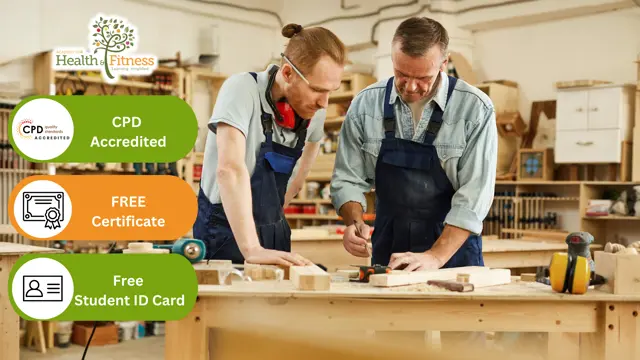
24 Hour Flash Deal **25-in-1 Advanced 3D Modelling & 3D Design Diploma Mega Bundle** Advanced 3D Modelling & 3D Design Diploma Enrolment Gifts **FREE PDF Certificate**FREE PDF Transcript ** FREE Exam** FREE Student ID ** Lifetime Access **FREE Enrolment Letter ** Take the initial steps toward a successful long-term career by studying the Advanced 3D Modelling & 3D Design Diploma package online with Studyhub through our online learning platform. The Advanced 3D Modelling & 3D Design Diploma bundle can help you improve your CV, wow potential employers, and differentiate yourself from the mass. This Advanced 3D Modelling & 3D Design Diploma course provides complete 360-degree training on Advanced 3D Modelling & 3D Design Diploma. You'll get not one, not two, not three, but twenty-five Advanced 3D Modelling & 3D Design Diploma courses included in this course. Plus Studyhub's signature Forever Access is given as always, meaning these Advanced 3D Modelling & 3D Design Diploma courses are yours for as long as you want them once you enrol in this course This Advanced 3D Modelling & 3D Design Diploma Bundle consists the following career oriented courses: Course 01: 3D Modeling for 3D Printing Course 02: Blender 3D - Create a Cartoon Character Course 03: CAD Designer with 3D and 2D Drawings Training Course 04: UV Mapping 3D Knife in Maya Course 05: Modelling Environments for Mobile Games Using Maya & Unity 3D Course 06: Unreal Engine 4 Course 07: Coroutines in Unity 3D Masterclass Course 08: Create Amazing Dioramas in Maya Course 09: WebGL 2D/3D Programming and Graphics Rendering Course 10: Blender 3D Character Modeling & Rendering Course 11: AutoCAD VBA Programming - Beginner course Course 12: Solidworks Drawing Tools Training: Test Preparation Course 13: Adobe After Effects CC: Learn To Create Gradient Animations Course 14: Digital Art - Sketching In Photoshop Course 15: Animation Designer (Drawings, Timing, Overlapping, Coloring) Course 16: Basic Video Animation Training With Vyond Course 17: Adobe After Effects CC: Learn To Create Comic Book Animation Course 18: Digital Painting Course Course 19: Diploma in Adobe Illustrator Course 20: Info Graphics Web Design - Affinity Designer Training Course 21: Web Design with Adobe XD Course 22: Responsive Web Design Course 23: Advanced Diploma in User Experience UI/UX Design Course 24: Interior Design: Styling & Staging Course 25: Designing Landscapes: The Art of Landscape Architecture The Advanced 3D Modelling & 3D Design Diploma course has been prepared by focusing largely on Advanced 3D Modelling & 3D Design Diploma career readiness. It has been designed by our Advanced 3D Modelling & 3D Design Diploma specialists in a manner that you will be likely to find yourself head and shoulders above the others. For better learning, one to one assistance will also be provided if it's required by any learners. The Advanced 3D Modelling & 3D Design Diploma Bundle is one of the most prestigious training offered at StudyHub and is highly valued by employers for good reason. This Advanced 3D Modelling & 3D Design Diploma bundle course has been created with twenty-five premium courses to provide our learners with the best learning experience possible to increase their understanding of their chosen field. This Advanced 3D Modelling & 3D Design Diploma Course, like every one of Study Hub's courses, is meticulously developed and well researched. Every one of the topics is divided into Advanced 3D Modelling & 3D Design Diploma Elementary modules, allowing our students to grasp each lesson quickly. The Advanced 3D Modelling & 3D Design Diploma course is self-paced and can be taken from the comfort of your home, office, or on the go! With our Student ID card you will get discounts on things like music, food, travel and clothes etc. In this exclusive Advanced 3D Modelling & 3D Design Diploma bundle, you really hit the jackpot. Here's what you get: Step by step Advanced 3D Modelling & 3D Design Diploma lessons One to one assistance from Advanced 3D Modelling & 3D Design Diploma professionals if you need it Innovative exams to test your knowledge after the Advanced 3D Modelling & 3D Design Diploma Course 24/7 customer support should you encounter any hiccups Top-class learning portal Unlimited lifetime access to all twenty-five Advanced 3D Modelling & 3D Design Diploma courses Digital Certificate, Transcript and student ID are all included in the price PDF certificate immediately after passing Original copies of your Advanced 3D Modelling & 3D Design Diploma certificate and transcript on the next working day Easily learn the Advanced 3D Modelling & 3D Design Diploma skills and knowledge you want from the comfort of your home CPD 250 CPD hours / points Accredited by CPD Quality Standards Who is this course for? This Advanced 3D Modelling & 3D Design Diploma training is suitable for - Students Recent graduates Job Seekers Individuals who are already employed in the relevant sectors and wish to enhance their knowledge and expertise in Advanced 3D Modelling & 3D Design Diploma Please Note: Studyhub is a Compliance Central approved resale partner for Quality Licence Scheme Endorsed courses. Requirements To participate in this Advanced 3D Modelling & 3D Design Diploma course, all you need is - A smart device A secure internet connection And a keen interest in Advanced 3D Modelling & 3D Design Diploma Career path You will be able to kickstart your Advanced 3D Modelling & 3D Design Diploma career because this course includes various courses as a bonus. This Advanced 3D Modelling & 3D Design Diploma is an excellent opportunity for you to learn multiple skills from the convenience of your own home and explore Advanced 3D Modelling & 3D Design Diploma career opportunities. Certificates CPD Accredited Certificate Digital certificate - Included CPD Accredited e-Certificate - Free CPD Accredited Hardcopy Certificate - Free Enrolment Letter - Free Student ID Card - Free
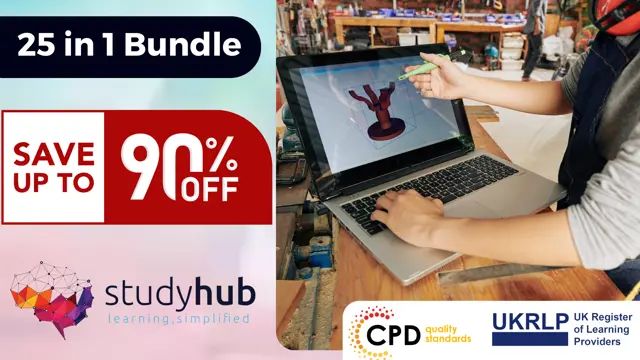
Hybrid Vehicle, Car Restoration and First Aid at Work - QLS Endorsed
By Imperial Academy
Level 3, 4 & 5 QLS Endorsed Diploma | QLS Hard Copy Certificate Included | Plus 10 CPD Courses | Lifetime Access

AutoCAD One to One Training Course
By Real Animation Works
Autocad face to face training customised and bespoke Online or Face to Face
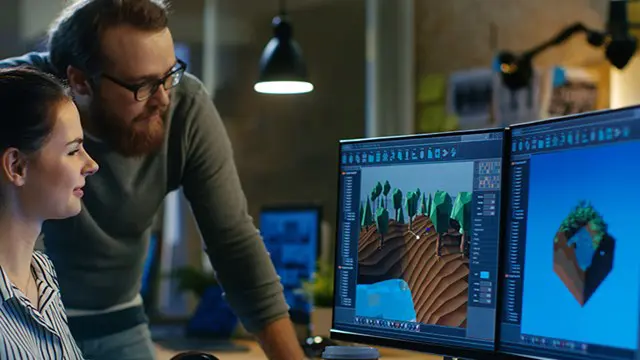
Tiling Training Course
By Compete High
ð Unlock Your Tiling Mastery with the Tiling Training Course! ð Are you ready to transform your passion for tiling into a lucrative skill set? Look no further! Our comprehensive Tiling Training Course is designed to take you from a novice to a confident tiling professional. Each module is crafted to provide you with the knowledge and hands-on experience needed to excel in the world of tiling. ð Module 1: Introduction to Tiling Dive into the fundamentals of tiling with Module 1, where you'll gain a solid understanding of the basics. Explore the history, tools, and materials involved in tiling, setting the stage for a strong foundation in this timeless craft. ð§ Module 2: Surface Preparation Learn the crucial art of surface preparation in Module 2. Discover the techniques to ensure a flawless tiling surface, including substrate evaluation, leveling, and addressing potential challenges. A well-prepared surface is the key to a lasting and stunning tile installation. ï¸ Module 3: Tile Cutting and Shaping Master the art of precision with Module 3, where you'll delve into the world of tile cutting and shaping. Acquire skills in using various cutting tools and techniques to achieve seamless edges and intricate designs. From basic cuts to complex patterns, you'll be ready to handle any tiling challenge. ð¡ Module 4: Tile Installation Become a true tiling artisan with Module 4, where you'll learn the ins and outs of tile installation. From understanding adhesives to perfecting spacing and alignment, this module ensures you can execute flawless installations with confidence and professionalism. ð ï¸ Module 5: Floor Tiling Elevate your expertise with Module 5, dedicated to the art of floor tiling. Explore the unique challenges and considerations involved in tiling horizontal surfaces. Learn about different types of floor tiles, underlayment, and grouting techniques to create stunning and durable tiled floors. ð Why Choose Our Tiling Training Course? Expert Guidance: Learn from industry professionals with years of hands-on experience in the tiling trade. Hands-On Training: Gain practical skills through real-world exercises and projects, ensuring you are ready for any tiling project. Comprehensive Curriculum: Cover all aspects of tiling, from basics to advanced techniques, ensuring you are well-rounded in your skill set. Career Opportunities: Open doors to lucrative opportunities in the construction and interior design industries. Don't miss the chance to unlock your potential in the world of tiling! Enroll now in the Tiling Training Course and embark on a journey towards mastering the art of transforming spaces with beautiful and professionally installed tiles. Your new career awaits! ðð ï¸â¨ Course Curriculum Module 1_ Introduction to Tiling. Introduction to Tiling. 00:00 Module 2_ Surface Preparation. Surface Preparation. 00:00 Module 3_ Tile Cutting and Shaping. Tile Cutting and Shaping. 00:00 Module 4_ Tile Installation. Tile Installation. 00:00 Module 5_ Floor Tiling. Floor Tiling. 00:00

Boost Your Career with Apex Learning and Get Noticed By Recruiters in this Hiring Season! Get Hard Copy + PDF Certificates + Transcript + Student ID Card worth £160 as a Gift - Enrol Now Give a compliment to your career and take it to the next level. This Media and Art will provide you with the essential knowledge and skills required to shine in your professional career. Whether you want to develop skills for your next job or want to elevate skills for your next promotion, this course will help you keep ahead of the pack. The Media and Art incorporates basic to advanced level skills to shed some light on your way and boost your career. Hence, you can reinforce your professional skills and knowledge, reaching out to the level of expertise required for your position. Further, this course will add extra value to your resume to stand out to potential employers. Throughout the programme, it stresses how to improve your competency as a person in your profession while at the same time it outlines essential career insights in this job sector. Consequently, you'll strengthen your knowledge and skills; on the other hand, see a clearer picture of your career growth in future. By the end of the course, you can equip yourself with the essentials to keep you afloat into the competition. Along with this course, you will get 10 other premium courses. Also, you will get an original Hardcopy and PDF certificate for the title course and a student ID card absolutely free. This Media and Art Bundle Consists of the following Premium courses: Course 01: Arts Management Course 02: Level 2 Art Therapy Course Course 03: Advanced Digital Painting Course Course 04: Landscape Paintings with Acrylic Course 05: Drawing and Illustration Level 2 Course 06: Revit Architecture Ultimate Interior Design Course Course 07: Level 2 Adobe Graphics Design Course Course 08: Professional Photography Diploma Course 09: Social Media Strategist Training Course 10: Content Management Course 11: Media and Public Relations As one of the top course providers in the UK, we're committed to providing you with the best educational experience possible. Our industry experts have designed to empower you to learn all at once with accuracy. You can take the course at your own pace - anytime, from anywhere. So, enrol now to advance your career! Benefits you'll get choosing Apex Learning for this Media and Art: One payment, but lifetime access to 11 CPD courses Certificate, student ID for the title course included in a one-time fee Full tutor support available from Monday to Friday Free up your time - don't waste time and money travelling for classes Accessible, informative modules taught by expert instructors Get 24/7 help or advice from our email and live chat teams Learn at your ease - anytime, from anywhere Study the course from your computer, tablet or mobile device CPD accredited course - improve the chance of gaining professional skills Gain valuable experience without leaving your home Curriculum: Course 01: Arts Management Introduction Planning in Arts Management Financial Management in Arts Fundraising in Arts Management Marketing in Arts Organisational Perspectives Leadership and Entrepreneurship And much more... How will I get my Certificate? After successfully completing the course you will be able to order your CPD Accredited Certificates (PDF + Hard Copy) as proof of your achievement. PDF Certificates: Free (Previously it was £10*11= £110) Hard Copy Certificates: Free (Previously it was £20*11= £220) P.S. The delivery charge inside the U.K. is £3.99 and the international students have to pay £9.99. CPD 125 CPD hours / points Accredited by CPD Quality Standards Who is this course for? Anyone from any background can enrol in this bundle. Persons with similar professions can also refresh or strengthen their skills by enrolling in this course. Students can take this course to gather professional knowledge besides their study or for the future. Requirements Our Media and Art is fully compatible with PC's, Mac's, Laptop, Tablet and Smartphone devices. This course has been designed to be fully compatible with tablets and smartphones so you can access your course on Wi-Fi, 3G or 4G. There is no time limit for completing this course, it can be studied in your own time at your own pace. Career path Having these various expertise will increase the value in your CV and open you up to multiple job sectors. Certificates Certificate of completion Digital certificate - Included

