- Professional Development
- Medicine & Nursing
- Arts & Crafts
- Health & Wellbeing
- Personal Development
522 Intelligence courses delivered Live Online
PL-200T00 Microsoft Power Platform Functional Consultant
By Nexus Human
Duration 5 Days 30 CPD hours This course is intended for A Microsoft Power Platform Functional Consultant is responsible for creating and configuring apps, automations, and solutions. They act as the liaison between users and the implementation team. The functional consultant promotes utilization of solutions within an organization. The functional consultant may perform discovery, engage subject matter experts and stakeholders, capture requirements, and map requirements to features. They implement components of a solution including application enhancements, custom user experiences, system integrations, data conversions, custom process automation, and simple visualizations. This course will teach you to use Microsoft Power Platform solutions to simplify, automate, and empower business processes for organizations in the role of a Functional Consultant. A Microsoft Power Platform Functional Consultant is responsible for creating and configuring apps, automations, and solutions. They act as the liaison between users and the implementation team. The functional consultant promotes utilization of solutions within an organization. The functional consultant may perform discovery, engage subject matter experts and stakeholders, capture requirements, and map requirements to features. They implement components of a solution including application enhancements, custom user experiences, system integrations, data conversions, custom process automation, and simple visualizations. This course may contain a 1-day Applied Workshop. This workshop will allow you to practice your Functional Consultant skills by creating an end-to-end solution to solve a problem for a fictitious company. The solution will include a Microsoft Dataverse database, Power Apps canvas app, and Power Automate flows. Prerequisites Experience as an IT professional or student Working knowledge of Microsoft Power Platform and its key components Knowledge of Microsoft Dataverse (or general data modeling) and security concepts 1 - Describe the business value of the Microsoft Power Platform Explore Microsoft Power Platform Describe the business value of the Power Platform Explore connectors and Microsoft Dataverse Describe how Power Platform works with Microsoft 365 apps and services Explore how Power Platform works with Microsoft Teams Describe how Power Platform works with Microsoft Dynamics 365 apps Describe how Power Platform solutions consume Microsoft Azure services Explore how Microsoft Power Platform apps work together Use Artificial Intelligence to increase productivity 2 - Core components of Power Pages Get started with Power Pages Core tools and components of Power Pages Overview of Power Pages security Overview of Power Pages extensibility 3 - Explore Power Pages templates Site design templates Scenario-based templates Dynamics 365 Power Pages site templates 4 - Explore Power Pages design studio Work with pages Page components Site styling and templates 5 - Explore Power Pages design studio data and security features Data workspace in Power Pages design studio Power Pages security features 6 - Introduction to Power Pages administration Power Pages administrative tools Set up workspace in Power Pages design studio 7 - Get started building with Power BI Use Power BI Building blocks of Power BI Tour and use the Power BI service 8 - Get data with Power BI Desktop Overview of Power BI Desktop Explore Power BI Desktop Connect to data sources Get data from Excel Transform data to include in a report Combine data from multiple sources Clean data to include in a report 9 - Model data in Power BI How to manage your data relationships Create calculated columns Optimize data models Create measures Create calculated tables Explore time-based data 10 - Use visuals in Power BI Create and customize simple visualizations Create slicers Map visualizations Matrices and tables Create scatter, waterfall, and funnel charts Modify colors in charts and visuals Page layout and formatting 11 - Explore data in Power BI Quick insights in Power BI Create and configure a dashboard Ask questions of your data with natural language Create custom Q&A suggestions Share dashboards with your organization Display visuals and tiles in full screen Edit tile details and add widgets Get more space on your dashboard 12 - Publish and share in Power BI Publish Power BI Desktop reports Print and export dashboards and reports Introducing Power BI Mobile Create workspaces in Power BI Build apps Use apps Integrate OneDrive for Business with Power BI Publish to web 13 - Create and manage workspaces in Power BI Distribute a report or dashboard Monitor usage and performance Recommend a development life cycle strategy Troubleshoot data by viewing its lineage Configure data protection 14 - Manage semantic models in Power BI Use a Power BI gateway to connect to on-premises data sources Configure a semantic model scheduled refresh Configure incremental refresh settings Manage and promote semantic models Troubleshoot service connectivity Boost performance with query caching (Premium) 15 - Create dashboards in Power BI Configure data alerts Explore data by asking questions Review Quick insights Add a dashboard theme Pin a live report page to a dashboard Configure a real-time dashboard Set mobile view 16 - Implement row-level security Configure row-level security with the static method Configure row-level security with the dynamic method 17 - Create tables in Dataverse Table characteristics Table relationships Dataverse logic and security Dataverse auditing Dual-write vs. virtual tables 18 - Manage tables in Dataverse Identify tables and table types in Dataverse Create a custom table Enable attachments within a table Licensing requirements for each table type 19 - Create and manage columns within a table in Dataverse Define columns in Microsoft Dataverse Column types in Microsoft Dataverse Add a column to a table Create a primary name column Restrictions that apply to columns in a table Create an auto numbering column Create an alternate key 20 - Create a relationship between tables in Dataverse Relate one or more tables - Introduction Relationship types that are available in Microsoft Dataverse Create a one-to-many relationship between tables Create a many-to-many relationship between tables Edit or delete relationships 21 - Working with choices in Dataverse Define choice column Standard choices column 22 - Get started with security roles in Dataverse Understand environment roles Adding or disabling an environment user Understand security concepts in Dataverse Understand user security roles and security role defaults Check the roles that a user belongs to Configure Dataverse teams for security Configure Dataverse group teams for security 23 - Use administration options for Dataverse Use Microsoft Power Platform Admin Center portal Tenant storage capacity Advanced Customization options in Power Apps Portal Enable and disable auditing 24 - Manage Dynamics 365 model-driven app settings and security Configure role-based security Manage teams and business units Explore settings and customizations 25 - Introduction to Microsoft Power Platform security and governance Identify Microsoft Power Platform environments Data Loss Prevention policies Microsoft Power Platform Center of Excellence Starter Kit 26 - Get started with model-driven apps in Power Apps Introducing model-driven apps Components of model-driven apps Design model-driven apps Incorporate business process flows 27 - Configure forms, charts, and dashboards in model-driven apps Forms overview Form elements Configure multiple forms Use specialized form components Configure views overview Configure grids Create and edit views Configure charts overview Dashboards overview Use interactive streams and tiles 28 - Get started with Power Apps canvas apps Power Apps building blocks Ways to build Power Apps Power Apps related technologies Additional Power Apps related technologies Designing a Power Apps app 29 - Connect to other data in a Power Apps canvas app Overview of the different data sources Work with action-based data sources Power Automate is a companion to Power Apps 30 - How to build the UI in a canvas app in Power Apps Use themes to quickly change the appearance of your app Branding a control Icons Images Personalization Using the tablet or phone form factors 31 - Manage apps in Power Apps Power Apps review 32 - Build your first app with Power Apps and Dataverse for Teams Create your first app with the hero template Customize your app with Power Apps Studio Publish your app Install template apps 33 - Access Dataverse in Power Pages websites Use lists to display multiple Dataverse records Use forms to interact with Dataverse data 34 - Authentication and user management in Power Pages Power Pages authentication settings User registration in Power Pages Authentication management for Power Pages users Power Pages authentication providers 35 - Power Pages maintenance and troubleshooting Power Pages website maintenance Power Pages website troubleshooting 36 - Define and create business rules in Dataverse Define business rules - Introduction Define the components of a business rule Create a business rule 37 - Get started with Power Automate Introducing Power Automate Troubleshoot flows 38 - Use the Admin center to manage environments and data policies in Power Automate Administer flows Export and import flows Learn how to distribute button flows 39 - Use Dataverse triggers and actions in Power Automate Dataverse triggers Query data Create, update, delete, and relate actions 40 - Extend Dataverse with Power Automate Set up a flow and configure its trigger Email Dataverse record Add to-do items Test and run your flow 41 - Introduction to expressions in Power Automate Get started with expressions Notes make things easier Types of functions Write complex expressions 42 - Build your first Power Automate for desktop flow Set up the environment Explore Power Automate for desktop Create your first Power Automate for desktop flow Record Power Automate for desktop actions Edit and test recorded actions 43 - Run a Power Automate for desktop flow in unattended mode Set up an unattended desktop flow Create a new cloud flow that calls an existing flow in unattended mode Perform a test run Best practices 44 - Optimize your business process with process advisor Get familiar with process advisor Create your first recording Edit recordings and group actions Analyze recordings and interpret results Automation recommendations 45 - Get started with Microsoft Copilot Studio bots Get started working with environments Create bots and work with the Microsoft Copilot Studio interface Create topics Test bots Publish bots and analyze performance 46 - Enhance Microsoft Copilot Studio bots Use Power Automate to add actions Transfer conversations to agents by using Omnichannel for Customer Service Create topics for existing support content Analyze bot performance 47 - Manage topics in Microsoft Copilot Studio Work with bot topics Branch a topic Create topics for existing support content Work with system fallback topics Manage topics 48 - Manage Power Virtual Agents Environments in Microsoft Copilot Studio Bot topics permissions Bot entities and flow permissions Monitor and diagnose Administer and manage Export and import bots Authentication 49 - Get started building with Power BI Use Power BI Building blocks of Power BI Tour and use the Power BI service 50 - Get data with Power BI Desktop Overview of Power BI Desktop Explore Power BI Desktop Connect to data sources Get data from Excel Transform data to include in a report Combine data from multiple sources Clean data to include in a report 51 - Model data in Power BI How to manage your data relationships Create calculated columns Optimize data models Create measures Create calculated tables Explore time-based data 52 - Use visuals in Power BI Create and customize simple visualizations Create slicers Map visualizations Matrices and tables Create scatter, waterfall, and funnel charts Modify colors in charts and visuals Page layout and formatting 53 - Explore data in Power BI Quick insights in Power BI Create and configure a dashboard Ask questions of your data with natural language Create custom Q&A suggestions Share dashboards with your organization Display visuals and tiles in full screen Edit tile details and add widgets Get more space on your dashboard 54 - Publish and share in Power BI Publish Power BI Desktop reports Print and export dashboards and reports Introducing Power BI Mobile Create workspaces in Power BI Build apps Use apps Integrate OneDrive for Business with Power BI Publish to web 55 - Manage solutions in Power Apps and Power Automate Add and remove apps, flows, and entities in a solution Edit a solution-aware app, flow, and table Build and deploy a complex solution with flows, apps, and entities Automate solution management 56 - Load/export data and create data views in Dataverse View data in a table Create or edit views of data in a table Load data into a table Export data from a table Add, update, or delete data in a table by using Excel Import data using Power Query Generate a new dataflow from an Excel Template Dataflow and Azure integration 57 - Get started with AI Builder Choose an AI capability Create your first model Ways to use your models 58 - Manage models in AI Builder Model lifecycle Manage model versions Share your models 59 - Use AI Builder in Power Automate AI Builder in Power Automate saves time Advanced usage of AI Builder in Power Automate 60 - Functional Consultant skills Create entity relationship diagrams Create and document mock-ups Document functional requirements and artifacts Complete fit-gap analysis Discuss stakeholder management responsibilities Understand industry accelerators Define Application Lifecycle Management Participate in testing Evaluate options Define connectors Understand Power Apps component framework 61 - Solution Architect series: Plan application lifecycle management for Power Platform Key considerations for ALM Solutions Configuration and reference data Release process ALM with Azure DevOps

Introduction to Yoga and Beneficial Practical Parapsychology Course
By Integral Studies Academy
Immerse yourself in the ancient practice of yoga, a transformative journey that extends far beyond the mere physical postures. Our comprehensive yoga sessions are meticulously curated and led by seasoned professionals, offering a serene sanctuary tailored for the demands of modern-day professionals yearning for holistic balance and wellness. Delve into innate human abilities such as intuition, telepathy, clairvoyance, lucid dreaming, and energy healing. Uncover these dormant gifts existing within and enjoy awakening them fully.

Cisco Unified Contact Center Enterprise Administration v11.5 (UCCE-A)
By Nexus Human
Duration 5 Days 30 CPD hours This course is intended for The primary audience for this course is as follows: • Cisco Unified Communications system channel partners and resellers who are responsible for sales, implementation or administration of a Cisco Unified Contact Center. • System and technical support engineers. • Day 1 and Day 2 support personnel. • Administrative and reporting personnel. Overview Upon completing this course, the learner will be able to meet these overall objectives: • Understand the Cisco Unified CCE solution, architecture, solution options, integrated features, and call flow options. • Understand basic principles and configuration requirements for ACD activity in Cisco Unified CM, Cisco Unified CVP, ICM, and how to access and use the Cisco Finesse Agent Desktop. • Understand requirements and configurations to implement IVR activity in Cisco Unified CVP. • Understand and use administrative features and functions of ICM and implement more complex routing to include Precision Routing, routing from Cisco Unified Communications Manager and routing in a ring-no-answer condition. • Understand basic concepts and terms to access, view, modify reports and use other reporting functions provided by Cisco Unified Intelligence Center. Helps prepare learners to administer the Cisco Unified CCE v11.5 solution. Cisco Unified Contact Center Enterprise Overview Lesson 1: Presenting Cisco Unified Contact Center Enterprise Lesson 2: Cisco Unified CCE Core Components Lesson 3: Cisco Unified CCE Options Lesson 4: Basic Call Flow Models Basic ACD Configurations Lesson 1: Configuring Cisco Unified Communications Manager Lesson 2: Configuring Cisco Unified CVP Lesson 3: Configuring Cisco Unified CCE Lesson 4: Using Cisco Finesse Lesson 5: Using Cisco Unified CCE Script Editor Configuring Cisco Unified CVP for IVR Functionality Lesson 1: Basic IVR Configurations Lesson 2: Basic IVR Scripting using CVP Micro-Applications Extended Functions Lesson 1: ICM User Accounts and Feature Control Sets Lesson 2: Using ICM Utilities Lesson 3: Understanding ICM Variables Lesson 4: Precision Routing Lesson 5: Routing Calls from Cisco Unified CM Lesson 6: Ring-No-Answer Routing Cisco Unified CCE Reporting Lesson 1: Introducing Cisco Unified Intelligence Center Lesson 2: Running and Modifying CUIC Reports Lesson 3: Creating CUIC Reports and Dashboards

Tableau Training On Tap - Fast Track
By Tableau Training Uk
Tableau is an intuitive and simple tool to learn. This Tableau training course is a jumpstart to getting report writers and analysts who are self-taught or have no previous knowledge to being productive. It covers everything from connecting to data, through to creating interactive dashboards with a range of visualisations in three days. Having a quick turnaround from starting to use Tableau, to getting real, actionable insights means that you get a swift return on your investment. At the end of this course, you will be able to communicate insights more effectively, enabling your organisation to make better decisions, quickly. This accelerated approach is key to getting engagement from within your organisation so everyone can immediately see and feel the impact of the data and insights you create. Our Tableau Desktop Fast Track course combines all of our Foundation (Fundamentals) and Analyst (Intermediate) content into a 3 day live online course with added access to online bonus content of 3 additional modules. Gathering Requirements, Bring Your Own Data and Engaging Users. What do you get? This course is delivered live virtually and has all material provided through our online portal, together with email support and live coaching sessions. The full program includes all of the following elements: 3 days of live and interactive instructor-led sessions delivered by an expert Tableau Trainer 6 weeks access to our live coaching program delivered by expert Tableau coaches 50+ practical exercises to practice what you learn 12 months access to video’s that walk you through the theory and exercise solutions Practical advice, tools and resources for using Tableau in the real world The three additional online modules provide:Clarity on the approach to gathering dashboard requirements in a way that can be translated into dashboard designs.An agile and iterative development process that delivers products that meet user needs more quickly and effectively.An understanding of how end users will interact with dashboards to ensure that designers deliver actionable results. THE SYLLABUS PHASE 1: DESIGN MODULE 1: UNDERSTAND TABLEAU What is possible How does Tableau deal with data Know your way around Review of Type Conversions How do we format charts Dashboard basics – My first Dashboard MODULE 2: TRANSFORM DATA Connecting to and setting up data in Tableau Modifying data attributes How Do I Structure my Data – Groups & Hierarchies, Visual Groups How Tableau Deals with Dates – Using Discrete and Continuous Dates, Custom Dates How do I create calculated fields and why? – Creating Calculated Fields, Types of calculated fields, Row Level v Aggregations, Aggregating dimensions in calculations, Changing the Level of Detail (LOD) of calculations – What, Why, How MODULE 3: GATHER REQUIREMENTS(ONLINE CONTENT ONLY) Brainstorm and assess possible priorities Pitfalls to avoid Gather requirements PHASE 2: DEVELOP MODULE 4: CREATE CHARTS Charts that Compare Multiple Measures – Measure Names and Measure Values, Shared Axis Charts, Dual Axis Charts, Scatter Plots Showing progress over time Creating Tables – Creating Tables, Highlight Tables, Heat Maps Showing Relational & Proportional Data – Pie Charts, Donut Charts, Tree Maps Making things dynamic with parameters MODULE 5: COMBINE DATA Relationships Joining Tables – Join Types, Joining tables within the same database, cross database joins, join calculations Blending – How to create a blend with common fields, Custom defined Field relationships and mismatched element names, Calculated fields in blended data sources Unions – Manual Unions and mismatched columns, Wildcard unions Data Extracts – Creating & Editing Data extracts MODULE 6: ANALYSE INFORMATION Table Calculations Sets, Reference Lines, Trends and Forecasting Answering spatial questions – Mapping, Creating a choropleth (filled) map, Using your own images for spatial analysis, Mapping with spatial files Advanced charts Bar in Bar charts Bullet graphs Creating Bins and Histograms Creating a Box & Whisker plot Viz in Tooltips PHASE 3: DESIGN MODULE 7: BUILD DASHBOARDS Using the Dashboard Interface Device layouts Dashboard Actions – Set actions, Parameter actions Viz in Tooltips for Dashboards Dashboard containers – Horizontal & Vertical containers, Hidden containers Navigate between dashboards Telling data driven stories MODULE 8: BRING YOUR OWN DATA Design Best Practices & Resources Wireframe templates Questions Process Start building and testing MODULE 9: EMPOWER STAKEHOLDERS What is Tableau Server Publishing & permissions How can your users engage with content The Tableau ecosystem Review your progress Your next steps HOW MUCH OF YOUR TIME WILL THIS TAKE? Delegates are also provided 6 weeks access to our Tableau Coaching. We run Live Q&A sessions from 4pm-5pm on a Monday (Connecting to Data and Calculated Fields), 2pm-3pm Friday (Creating Charts) & 4pm-5pm Friday (Dashboard Design). The coaching helps delegates to transition from the theory of using Tableau to its practical use. We’d be expecting them to apply the exercises you’ll be doing during the course, onto your own data after the course. In our experience, this is the best way to increase both understanding and long term memory retention. The live coaching also acts as a troubleshooting platform for any practical issues that delegates need to overcome in the real world. Delegates also have 12 months access to all of the training material covered in the course in the form of an online portal (this includes theory videos, exercise solution videos, exercise materials and even quizzes). We have a growing LinkedIn community that delegates are encouraged to join and participate in. We regularly post useful blog posts and additional training that will enhance the Tableau journey and understanding. We help teams using Tableau to transform in the following ways : From a disjointed understanding of Tableau – To being familiar with Tableau terminology and capability From ad-hoc data uploads and error prone calculations – To reusable data connections and robust metrics From disjointed stakeholder questions – To clear and concise requirements that lead to decision making From being unsure how difficult Tableau will be to learn – To being able to develop standard charts and tables in Tableau with dynamic reporting capabilities From manually combining data for each analytical task – To dynamically combining data from multiple tables for analysis From being unsure how to answer analytical questions and what options there are – To being equipped with multiple actionable, dynamic, analytical use cases From not knowing Why, When and How to create Dashboards or Story’s – To being able to combine analysis to answer complex questions and tell data driven stories From using demo data theory – To Delivering value [Answering questions] on their own data From spending lots of time answering colleagues ad-hoc (data) questions – To empowering stakeholders in answering ad-hoc queries and reducing the time to analyse and steer the business
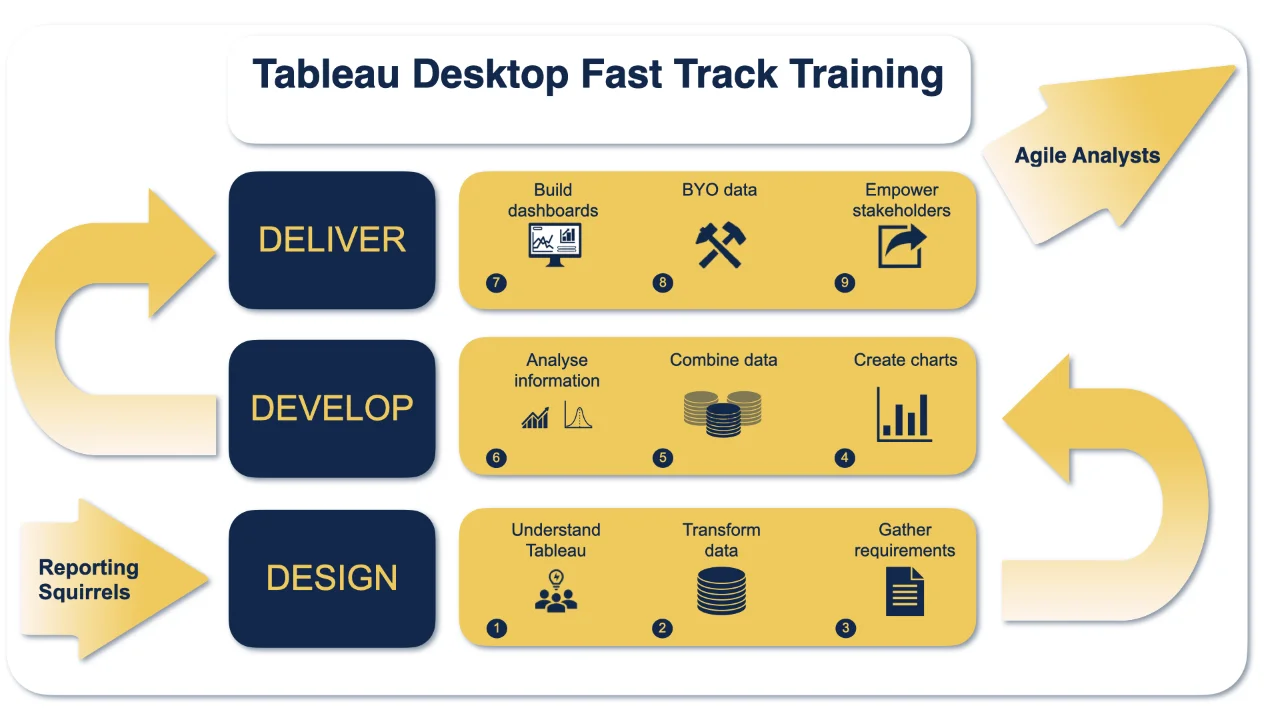
Cisco Administering Cisco Contact Center Enterprise (CCEA)
By Nexus Human
Duration 4 Days 24 CPD hours This course is intended for Account and project managers Contact Center Enterprise (CCE) administrators Deployment engineers Technical sales Overview After taking this course, you should be able to: Navigate CCE configuration and scripting tools Configure a dialed number, call type, and media routing domain Build a basic Cisco Intelligent Contact Management (ICM) script Configure agents and skill groups Configure basic Interactive Voice Response (IVR) functionality Implement attributes and precision queues Configure Ring-No-Answer (RONA) using CCE configuration tools Configure and populate an agent team and primary supervisor Improve agent efficiency through finesse enhancements Build and test a basic Voice XML (VXML) application Implement roles, departments, and business hours Run Cisco Unified Intelligence Center (CUIC) reports using the Reporting tool The Administering Cisco Contact Center Enterprise (CCEA) v1.0 course teaches you the contextual information around call flow between components in the Cisco© Unified Contact Center Enterprise (UCCE) solution including intelligent contact routing, call treatment, network-to-desktop Computer Telephony Integration (CTI), and multichannel contact management over an IP infrastructure. You receive hands-on practice using administrative tools to perform routine adds, moves, and changes in an inbound contact center environment. Cisco Unified Contact Center Review Contact Center Basics Components and Architecture Deploying Basic Call Settings Associate Basic Call Settings Explore Media Routing Domains Building a Basic Cisco Unified Contact Center Enterprise Script Introduce Script Editor Use Script Editor Nodes Configuring Basic Agent Functionality Introduce Agent Functionality Configure Agent Desk Settings Configuring Basic Call Treatment and Queuing Explore Media Server and Files Introduce Microapps Implementing Precision Routing Introduce Precision Routing Basics Examine the Migration Path Configuring RONA Support Introduce RONA Functionality Identify RONA Timeout Considerations Configuring Agent Teams and Supervisors Configuring Teams and Supervisors Explore Agent Roles Administering the Cisco Finesse Desktop Administering Cisco Finesse Desktop Introduce Cisco Finesse Administration Implementing Voice XML Applications Introduce VXML Build a Basic Call Studio Project Configuring Roles, Departments, and Business Hours Examine Post-Call Survey Functionality Configure Post-Call Survey Running Unified CC Enterprise Reports with Unified Intelligence Center (IC) Configure Unified CC Enterprise Administrators Configure Departments

Assessment Based Training - Python Programming & Analytics for the Oil & Gas Sector - Maximising Value from Data Assets
By EnergyEdge - Training for a Sustainable Energy Future
Maximize the value of data assets in the oil and gas sector with EnergyEdge's assessment-based training course on Python programming and analytics.
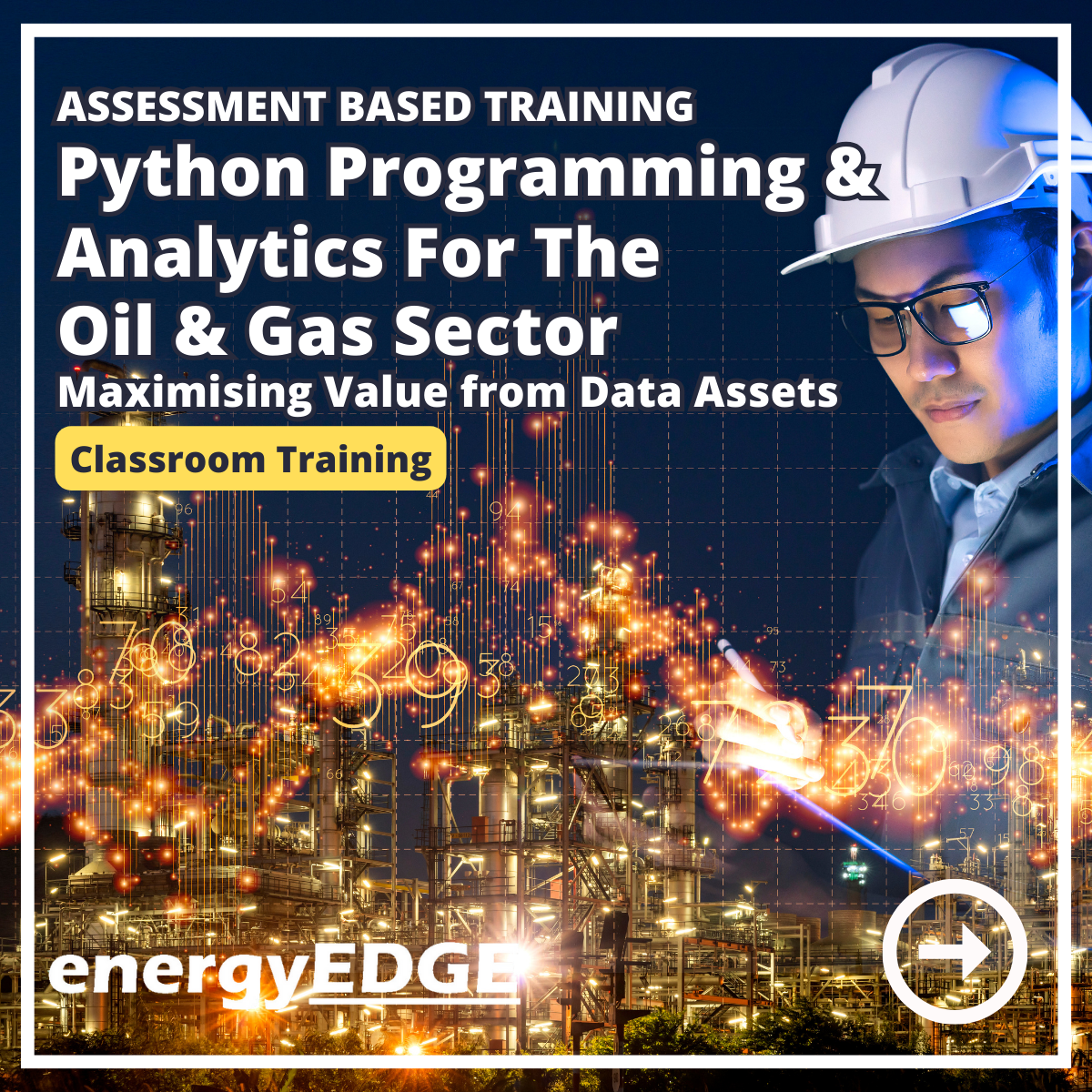
Business Analysis Fundamentals: In-House Training
By IIL Europe Ltd
Business Analysis Fundamentals: In-House Training This course is part of IIL's Business Analysis Certificate Program (BACP), a program designed to help prepare individuals to pass the IIBA® Certification exam to become a Certified Business Analysis Professional (CBAP™). This course teaches participants the overall process of business analysis and where it fits in the bigger picture of the project life cycle and the business context. The course is interactive and combines discussion, active workshops, and demonstrations of techniques. The goal is bottom-line results that cut through the real-world problems facing people seeking to improve the way they operate to develop new and improved systems and products or otherwise deliver results through project performance. What you will Learn At the end of this program, you will be able to: Define the solution scope Work with the development team in the systems testing stage Ensure the solution is usable in the business environment Foundation Concepts Defining the business analyst (BA) function The role of the BA as change agent An introduction to the BABOK® Guide BA roles and relationships through the project life cycle (PLC) Business Analysis Planning and Monitoring Overview of business analysis planning and monitoring (BAP&M) Business analysis planning and monitoring - process and tools Business analysis planning and monitoring - roles and responsibilities Business analysis planning and monitoring - governance, information management, and performance improvement Elicitation and Collaboration Overview of elicitation and collaboration Elicitation and collaboration techniques Requirements Life Cycle Management Overview of requirements life cycle management Requirements life cycle management task details Strategy Analysis Overview of strategy analysis Analyze current state Define future state Assess risks Define change strategy Requirements Analysis and Design Definition Overview of requirements analysis and design definition (RA&DD) The anatomy of requirements RA&DD task descriptions RA&DD techniques Solution Evaluation Overview of solution evaluation Solution evaluation tasks Solution evaluation in development stages Underlying Competencies Overview of underlying competencies (UC) Underlying competencies

VMware Workspace ONE: Advanced Integrations [V22.x]
By Nexus Human
Duration 5 Days 30 CPD hours This course is intended for Workspace ONE UEM operators and administrators, account managers, solutions architects, solutions engineers, sales engineers, and consultants Workspace ONE Access operators and administrators, account managers, solutions architects, solutions engineers, sales engineers, and consultants Overview By the end of the course, you should be able to meet the following objectives: Identify key benefits of Workspace ONE Access to address your specific use case Describe the different identity sources supported by Workspace ONE Access and apply the most appropriate to your organization's use case Differentiate common authentication methods in Workspace ONE Access and select the most suitable method to fit your business needs Illustrate how to use access policies and implement best practices within your organization Outline various authentication methods and workflows that can be implemented to ensure a robust end-user experience, while meeting your security requirements Summarize the capabilities and benefits of VMware Workspace ONE Intelligent Hub and Hub Services and learn how to effectively implement both Discuss how to implement Workspace ONE Intelligent Hub and Hub Services effectively Describe features of VMware Workspace ONE Intelligence⢠and how to use it to support daily administration and maintenance Explain how to use the Workspace ONE UEM and Workspace ONE Access APIs to perform administration and maintenance Outline Workspace ONE design methodology and how it can apply to your organization In this five-day course, you build on the foundations learned in VMWare Workspace ONE: Deploy & Manage to accelerate the advancement of your deployment and management systems with VMware Workspace ONE© UEM and VMware Workspace ONE© Access?.Through a series of hands-on labs, simulations, and interactive lectures, you effectively evaluate your organization?s current practices and discover opportunities to target improvements in identity, authentication, and access management. Additionally, you learn the strategies and techniques necessary to construct an integrated management strategy, utilizing a comprehensive set of VMware Workspace ONE© services, including Hub Services, the Unified Catalog, Intelligence, and the API. Course Introduction Introduction and course logistics Course objectives Workspace ONE Platform List the high-level components of the Workspace ONE platform Identify benefits of integrating Workspace ONE Access with other Workspace ONE products Explain what services Workspace ONE Access offers Outline the use cases for Workspace ONE Access Connector Identity Sources Identify different directory types in Workspace ONE Access based on identity sources Explain supported web standards for identity Explain Workspace ONE Access workflows of an Active Directory and an LDAP directory Identify features and use cases of third-party identity sources Identify the features and use cases of the VMware AirWatch© Provisioning app Authentication Identify the benefits of modern identity and access management Explain the workflows of connector-based authentication methods, such as Kerberos, RADIUS, and RSA SecureID Explain the workflows of cloud-based authentication methods, such as mobile SSO for iOS, mobile SSO for Android, and Workspace ONE Verify Access Policies Explain access policies and their importance Describe how identity providers (IdPs) and authentication methods work with access policies Explain how to create policy rules following best practice Catalog Define the types of resources in the Workspace ONE Access catalog Outline the common SAML authentication initiation methods for web applications in Workspace ONE Access Describe the high-level integration steps of a Horizon Cloud integration with Workspace ONE Access Hub Services Describe the relationship between Hub Services, Workspace ONE Intelligent Hub, Workspace ONE UEM, and Workspace ONE Access Illustrate the primary components of Hub Services Describe the features and use cases of Workspace ONE Verify Explain how to deploy mobile flows according to a use case Workspace ONE Intelligence Describe how Workspace ONE Intelligence supports your deployment and management strategy Explain how the Digital Employee Experience Management Solution helps improve employees' Anywhere Workspace journey Explain how you can use Dashboards to access different data for your device management use cases Explain how integration works to connect and share data with third parties Workspace ONE Application Programming Interface Outline the use cases for using the Workspace ONE API Explain how to perform Workspace ONE UEM administration and maintenance through the API Explain how to perform Workspace ONE Access administration and maintenance through the API Design Methodology Explain the Workspace ONE business drivers and use case definition Define Workspace ONE services Discuss how to make architectural design decisions Explain how to create component designs Discuss which third-party components are required for infrastructure design Discuss the process of platform integration Explain the required services for service integration Explain how to design user experience
![VMware Workspace ONE: Advanced Integrations [V22.x]](https://cademy-images-io.b-cdn.net/9dd9d42b-e7b9-4598-8d01-a30d0144ae51/4c81f130-71bf-4635-b7c6-375aff235529/original.png?width=3840)
Women in Banking Leadership Workshop Workshop Overview: Unleash your potential - The Banking and Financial Services industry is a constantly changing sphere that calls for emerging leaders to adapt and grow in order to thrive and succeed. Often those wanting to take the next step in the field find it hard to see their full value and potential, slowing their progress in a world full of opportunities. Emerging leaders will need to understand their professional values and know how to cultivate a growth mindset to stand out and fulfil their career desires. This interactive virtual workshop will provide emerging leaders within the field the skills to understand the strengths that they are able to bring to the corporate table to confidently unleash their potential. It will particularly benefit those who aspire to move beyond early management to broader leadership roles. Kat will guide attendees to unlock their potential through releasing self-doubt, connecting to their unique contribution and forming a confident, strategic leader that will drive an organisation to success. Our Aims for the Workshop: Navigate key challenges and change in fast-paced work-places Understand the value of embracing complexity, uncertainty and diversity Negotiate diversity and inclusion biases, enablers and blocker Topic 1 Define your leadership style What are the capabilities, attributes and skills of an influential leader? What is your unique contribution? Is this congruent with your personal brand? Align your leadership strengths and values with the expectations and culture of your organisation. Topic 2 Leading with Emotional Intelligence (EQ) Understand your EQ and its impact on the way you are perceived as a leader Leverage your EQ in the workplace both in person and online Embrace qualities of empathy and authenticity to become a better leader Topic 3 Interactive Panel Q&A Discussion: Open Q&A with Senior Female leaders within the banking sector. Please see below the panel and biographies of each panellist. Topic 4 How to be known as a strategic leader Understand the uplevel from management to leadership and how to articulate your strategy How to translate broad leadership tools and tactics into practical, personalised results Move from transactional to transformational leadership Topic 5 Strengthen your resilience and resolve What is stress and how do you “show-up” on a bad day? Bounce back from challenging situations and predicaments Effectively manage conflict and turn negativity into an opportunity Who will attend? Emerging Leaders looking to step into management roles Current Leaders looking to progress into senior management roles This workshop is open to any woman who works in the banking sector that wants to take her next step in their career; women include trans women and non-binary people who are comfortable in a female-centred group. Group Rate Discounts 2-3 people, 7% discount 4+ people, 20% discount We have two group rates which you can take advantage of depending on the size of the group you wish to book: Option 1️⃣ Groups between 2 & 3 are eligible for the 7% Discount. Please use this code at checkout: GROUP 2+ Option 2️⃣ For groups of over 4+ attendees, the eligible discount is 20%. Please use this code at checkout: GROUP 4+ Where do I add the discount code? Your Facilitator Kat Hutchings Kat coaches Executives and senior leaders in scale businesses to develop their leadership capability, build high-performing teams and create a culture that motivates and delivers. She works with them to identify their unique contribution and lead in a way that's aligned with who they are. Clients that work with Kat connect to their sense of purpose and how they contribute to the organisation. This creates a ripple effect through their team as they step into more powerful and impactful leadership. Kat coaches for insight - because a single insight can inspire action that changes everything. Client outcomes include improved sales performance, successful delivery of change & transformation programmes and greater employee engagement & wellbeing. Kat is an accredited Professional Executive Coach with the Association for Coaching and a Master NLP Practitioner. She has studied neuroscience, mindfulness and resilience, often bringing these insights to her coaching and training. Combined with her experience as a leader in Financial Services, Kat’s clients find her to be commercially minded, knowledgeable and positively challenging. Her background as a corporate banker means Kat is quickly able to understand the context, including a firm’s strategy, vision and drivers. As a former Head of Coaching for the London & South East region of a FTSE 100 organisation, Kat is also well versed in leadership development programmes – their design, delivery and embedding through coaching. Outside of her coaching work, Kat spends lots of time with her husband and 2 young children. She enjoys trying different wines, talking to interesting people, having new experiences and buying flowers. THE PANEL The final panel is coming soon ⏳

