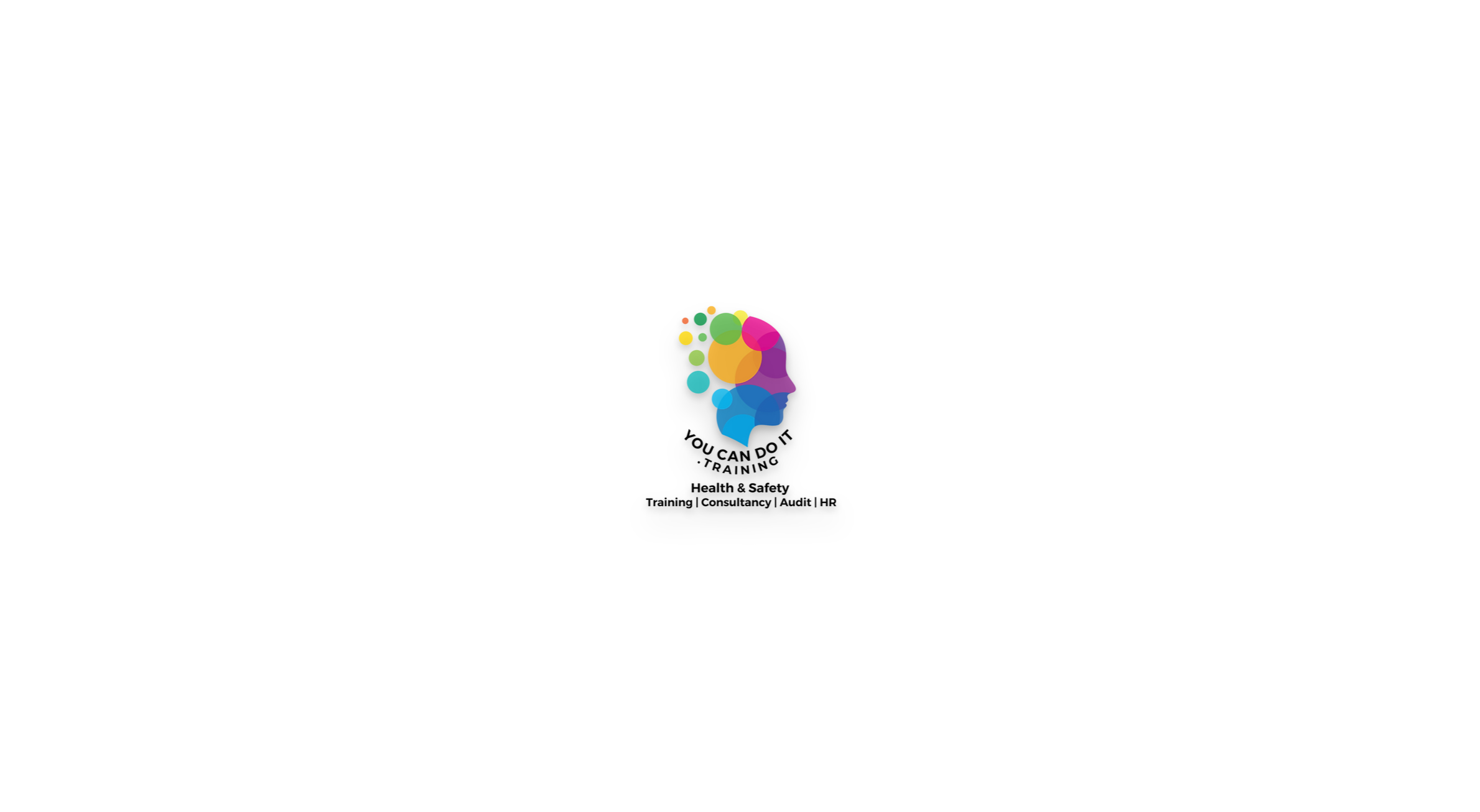- Professional Development
- Medicine & Nursing
- Arts & Crafts
- Health & Wellbeing
- Personal Development
9033 Instructor courses
Chakra Healing and Balancing Online Training
By NextGen Learning
Chakra Healing and Balancing Online Training Course Overview This Chakra Healing and Balancing Online Training course provides an in-depth exploration of the chakra system, focusing on its role in personal healing and energy balance. Learners will gain a comprehensive understanding of the seven main chakras and their connection to physical, emotional, and spiritual well-being. By examining the techniques for balancing and healing these energy centres, participants will develop the ability to enhance their own wellness practices and support others. This course equips learners with knowledge they can apply immediately, making it a valuable resource for personal growth and professional development in holistic health practices. Course Description Throughout this course, learners will explore each chakra in detail, understanding its specific function, associated qualities, and how imbalances manifest in the body and mind. Topics include chakra energy, methods for chakra cleansing, meditation practices, and tools for restoring harmony. The course offers an engaging learning experience through a structured combination of theory and techniques. By the end of the course, learners will be skilled in identifying chakra imbalances, applying healing practices, and incorporating chakra work into daily life for improved wellness. This training empowers individuals to use chakra healing in both personal and professional settings. Chakra Healing and Balancing Online Training Curriculum Module 01: Module 02: Module 03: (See full curriculum) Who is this course for? Individuals seeking to improve their personal well-being. Professionals aiming to incorporate chakra healing into their practice. Beginners with an interest in holistic health and energy work. Anyone interested in deepening their understanding of spiritual wellness. Career Path Holistic Health Practitioner Wellness Coach Reiki Practitioner Energy Healer Yoga Instructor Spiritual Guide

Learn about basic Alias interface and various tools and surface creation ways! If you are new to Alias, this course is the best choice for you. Course Description We have released some lessons as a short Autodesk Alias tutorial so car design lovers can follow and learn Alias easily. Thanks to Mohammad, our mentor for providing tutorials. For more professional Alias modelling courses please visit MS3D Academy. Here's why you'll succeed Start with Zero KnowledgeThis course is good for beginners who want to start from zero. Full explanations will help you to understand Alias interface as well. Gold StartLearning Alias interface and useful tools will help you to understand basics of car 3D modeling better and get ready for full car courses. Experienced InstructorsAll lessons include step-by-step instructions by a highly talented instructor with extensive knowledge about Alias modelling. Course Lessons Start Start from here! Download Autodesk Alias Basic Tutorials Alias Basics 1 Alias Basics 2 Review The Course Alias Basics 3 Alias Basics 4 Alias Basics 5 The End! Upload Your First Alias Model Review The Course Next Step? Ready to help you anytime About this course Free 12 lessons 2 hours of video content FAQ What is Autodesk Alias? Autodesk Alias is the most professional software being used at automotive industries and design studios. The power of analyzing surfaces, high quality surfaces, nice flows and pro connections and other features have turned Alias into a very useful and professional software. Alias supports all formats of 3D files as inputs and export many useful formats which made Alias a compatible software. Alias focuses on automotive design as Autodesk introduce and promote it as the only professional 3D surface designer. How can I download and install Alias? You can download Autodesk Alias Surface 2021 from MS3D.net website. Autodesk Alias Surface and Autodesk Alias Auto Studio from 2020 to 2022 are what you have to download and install. Autodesk offers a FREE 30 days trial version to students. You can register at Autodesk website and download it. Although you may purchase the full version which is unlimited.] You can also use the cracked version if you just want to learn Alias at home. We do not guarantee the license whereas many websites offer that. How long do I get access to my courses? You will access the contents immediately after you purchased a course. You’ll have lifetime access to the course and all its contents, so you can watch them whenever you like. Most of the videos we provide are downloadable so you may download them and watch later. Can I register for a course if I am working full time? Yes, of course! All of our courses are pre-recorded. You can work on your own pace and will support your step-by-step to makes sure you make most benefit out of your investment. Most of our course contents are downloadable so even if you didn't have access to internet, you can still watch the contents. What is the language of the courses? The Language of the recorded videos is English. It is a very easy listening speaking with very responsive reactions along the video. For some students, is is very important to completely understand what the mentor is saying. So we respectfully inform you that the speaking is very understandable in all of the videos so even students who are not very proficient in English can use these videos. Many students with a low level of English knowledge were certified (from other courses) with satisfaction. What's Next? After you learned about Basics of Autodesk Alias, you can go one step forward and join our 3D Car Modeling courses provided by MS3D Academy to start your professional Alias car modeling career. We support you until the end!

Course Overview Enhance your professional skills to a whole new level with the best-selling and award-winning Health and Fitness: Diet and Workout course! Don't waste time with poor quality training - study the Health and Fitness: Diet and Workout and get an expertly-designed, great value training experience. Learn from industry professionals and quickly equip yourself with the specific knowledge and skills you need to excel in your chosen career through the Health and Fitness: Diet and Workout online training course. The Health and Fitness: Diet and Workout online training course is accredited by the CPD and provides 04 points. Students can expect to complete this Health and Fitness: Diet and Workout training course in around 04 hours. You'll also get dedicated expert assistance from us to answer any queries you may have while studying our Health and Fitness: Diet and Workout course. The Health and Fitness: Diet and Workout course is broken down into several in-depth modules to provide you with the most convenient and rich learning experience possible. Upon successful completion of the Health and Fitness: Diet and Workout course, you will receive an instant e-certificate as proof of the comprehensive skill development and competency. Add these amazing new skills to your resume and boost your employability by simply enrolling on this Health and Fitness: Diet and Workout course. With this comprehensive Health and Fitness: Diet and Workout, you can achieve your dreams and train for your ideal career. The Health and Fitness: Diet and Workout provides students with an in-depth learning experience which you can work through at your own pace to enhance your professional development. The Health and Fitness: Diet and Workout covers everything you need in order to progress in your chosen career. Enrolling on the Health and Fitness: Diet and Workout will ensure that you land your dream career faster than you thought possible. Stand out from the crowd and train for the job you want with the Health and Fitness: Diet and Workout program. Key Topics to Be Covered The principles of healthy eating and nutrition The relationship between calories and bodyweight An introduction to macronutrients, carbs, fats & proteins Supplements for vegans and vegetarians Dieting myths, trends and fads explained Learning Outcomes Create a long-term diet and fitness plan that works for you Kickstart a successful career in the health and fitness industry Understand the science behind nutrition and healthy eating Achieve your fitness goals by making the necessary lifestyle adjustments Transform your physique by following the expert guidelines in this course Learn how to create nutritious meals packed with superfoods and nutrients Course Preview Skills You Will Gain Nutritional scientific knowledge Goal-setting Fitness Diet planning Is This Health and Fitness: Diet and Workout Course Right for You? This complete training program is ideal for anyone looking to kickstart a career in fitness and health or gain a deeper understanding of the science behind fitness and nutrition. To provide you with ease of access, this course is designed for both part-time and full-time students. You can become accredited in just 20/30 hours, with the freedom to study at your own pace. Assessment Process Once you have completed all the modules in the Health and Fitness: Diet and Workout course, your skills and knowledge will be tested with an automated multiple-choice assessment. You will then receive instant results to let you know if you have successfully passed the Health and Fitness: Diet and Workout course. Showcase Your Accomplishment of New Skills: Get a Certification of Completion Upon passing the assessment, you will receive proper certification that is recognised all over the UK as well as internationally. The PDF certificate is free of cost which you can download instantly upon completing the assessment or you can order it via online. You can also receive an original printed copy of the certificate for showcasing your achievement anywhere and everywhere, which will be sent to you by post. The postal fee for this printed copy is only £5.99, with no additional fees or expense. Course Content Herbal Remedies for Cold and Flu Module 1: Basics of Herbal Medicine 00:31:00 Module 2: Modern Herbal Medicine 00:22:00 Module 3: Herbal Remedies for Preventing Common Cold & Flu 00:21:00 Module 4: Herbal Remedies for Fighting Cold & Flu Symptoms 00:37:00 Module 5: Recipe for Making Herbal Medicine for Cold & Flu at Home 00:26:00 Module 6: Creating a Successful Herbal Business 00:17:00 Frequently Asked Questions Are there any prerequisites for taking the course? There are no specific prerequisites for this course, nor are there any formal entry requirements. All you need is an internet connection, a good understanding of English and a passion for learning for this course. Can I access the course at any time, or is there a set schedule? You have the flexibility to access the course at any time that suits your schedule. Our courses are self-paced, allowing you to study at your own pace and convenience. How long will I have access to the course? For this course, you will have access to the course materials for 1 year only. This means you can review the content as often as you like within the year, even after you've completed the course. However, if you buy Lifetime Access for the course, you will be able to access the course for a lifetime. Is there a certificate of completion provided after completing the course? Yes, upon successfully completing the course, you will receive a certificate of completion. This certificate can be a valuable addition to your professional portfolio and can be shared on your various social networks. Can I switch courses or get a refund if I'm not satisfied with the course? We want you to have a positive learning experience. If you're not satisfied with the course, you can request a course transfer or refund within 14 days of the initial purchase. How do I track my progress in the course? Our platform provides tracking tools and progress indicators for each course. You can monitor your progress, completed lessons, and assessments through your learner dashboard for the course. What if I have technical issues or difficulties with the course? If you encounter technical issues or content-related difficulties with the course, our support team is available to assist you. You can reach out to them for prompt resolution.

Learn the basics of bartending and have a fun-filled week in Manchester City Center! Fast-track your way into the bartending industry with 1 week of hands-on training with our highly-experienced instructors. Next Available Sessions (please write in the note which one you prefer) 📅 18th-21th March 2024 ⏰ Monday to Thursday 12.00-4.00pm, Friday 19.00-23.00📍 Sicilian NQ - Bar and Restaurant, 14 Turner St, Manchester M4 1DZ 📅 13th-17th May 2024⏰ Monday to Thursday 12.00-4.00pm, Friday 19.00-23.00📍 Sicilian NQ - Bar and Restaurant, 14 Turner St, Manchester M4 1DZ 📅 22nd-26th Jul 2024 ⏰ Monday to Thursday 12.00-4.00pm, Friday 19.00-23.00📍 Sicilian NQ - Bar and Restaurant, 14 Turner St, Manchester M4 1DZ Calendar: Monday to Thursday 12pm to 16pm plus one evening of real experience from 17 to 23 on Friday Gain the equivalent of 3 months bar experience Master 20 classic cocktails You be awarded with a Dirextra's certificate to showcase your skills to employers at the end of your course Licensed Premises Staff Training Online Course and Certificate included in the course to be done online after the week of practical experience A fun experience Suitable for beginners Duration: 20 hours over 1 weekDestinations: Manchester City Center Why Is This Course for You? Add some new certified skills to your CV (get 2 certificates) Start working as soon as you finish the course Earn some extra cash while studying or working Get a taste of the fast-paced bartending industry and see if it’s for you Start in an entry level bartending position and work your way up to the top Course Programme You’ll learn: The bartender’s role and responsibilities How to set up the bar Basic pour techniques How to make simple garnishes The art of perfect service how to make 20+ classic cocktails from limoncello bramble and whiskey sours to espresso martini and old fashion using fresh ingredients Learn basic bartending techniques like muddling, churning, shaking and stirring. You’ll learn how to layer shots, blend cocktails, pour and use a jigger. You’ll also become familiar with key bar tools and basic equipment Learn the fundamentals of your favourite spirits and their origins to impress friends, customers and potential employers. We’ll cover vodka, gin, rum, tequila, whiskey and brandy. You will also gain an insight into beer and wine On the practical night you will put in place what you learned in a fast-pace bar serving and preparing cocktails for real customers Course Venue Sicilian NQ, award winning "Best Neighbourhood Bar 2023 - Central Manchester", it's a charming mediterranean style wine bar, relaxed and characterful venue nestled in Manchester’s trendy Northern Quarter, right in the heart of the city center. Northern Quarter is a cool neighbourhood, with lively street art, bohemian bars and independent shops. It's home to lively restaurants and some of the city's biggest music venues, featuring concerts from trendy independent bands and famous artists.

Aqualyx & Deso Fat Dissolving Training
By Cosmetic College
Aqualyx is one of the leading brands that is used for fat dissolving. Aqualyx can be used on the face and body to great effect. Just one session can dramatically reduce fat deposits and return a more youthful and defined facial contour for small areas such as the jowls and chin. For larger areas like tummies, bingo wings and bums, clients may need up to 5 sessions to see dramatic results. Aqualyx & Deso are water-based solutions injected into the fatty tissue, surround the cells and destroy them. The remains of the fat cells are then excreted by the body safely as waste. Aqualyx is used for people who want to get rid of stubborn areas of fat in their faces and bodies and is clinically proven for these purposes. Course Entry Requirements: This course is suitable for both medics and non-medics. You can enrol on this training course if you meet one of the following: NVQ Level 3 in beauty therapy, ITEC or HND Medically qualified as a nurse, doctor or dentist with current registration with the NMC, GMC or GDC. 12 Months of Needling Experience or 6 Months of Needling Experience and Anatomy & Physiology Level 3 or Above. Course Structure: 20 hours of pre-study E-learning and 1 practical training Course Agenda: Areas covered within the course: Anatomy and physiology of the skin and tissues Infection control Sharps and hazardous waste training First aid and anaphylaxis training Pre-study fat-dissolving theory training Practical training Clinical set up Professional live demonstrations Course Benefits Benefits for Students Specialised Training: Our course provides specialised training in Aqualyx and Deso fat dissolving treatments. You will learn the techniques, protocols, and safety considerations involved in these procedures. This specialised training will enhance your skill set and allow you to offer advanced fat dissolving treatments to your clients. Practical Experience: We prioritise hands-on learning to ensure that you gain practical experience in administering Aqualyx and Deso fat dissolving treatments. Under the guidance of experienced instructors, you will have the opportunity to practice these procedures on models. This practical training will increase your confidence and competence in performing the treatments effectively. Expanded Service Offering: By enrolling in our training course, you will expand your service offering as an aesthetics practitioner. Aqualyx and Deso fat dissolving treatments are highly sought after by clients who want to target localised fat deposits non-surgically. Adding these treatments to your repertoire will attract new clients and provide existing clients with more comprehensive solutions. Professional Advancement: Completing our Aqualyx & Deso Fat Dissolving Training Course will contribute to your professional advancement. You will gain in-depth knowledge about fat dissolving treatments, build expertise in these procedures, and enhance your professional credibility. This can lead to career growth opportunities, such as working in reputable clinics, establishing your own practice, or even training other professionals in the field. Benefits for Clients Targeted Fat Reduction: Clients seeking Aqualyx and Deso fat dissolving treatments desire targeted fat reduction in specific areas of their body. By enrolling in our training course, you will acquire the skills to accurately assess and administer these treatments, effectively helping clients reduce unwanted fat deposits in a non-surgical manner. Non-Invasive Solution: Aqualyx and Deso fat dissolving treatments provide a non-invasive alternative to surgical procedures for fat reduction. Clients benefit from a less invasive approach that involves fewer risks, minimal downtime, and reduced recovery periods. Offering these non-invasive treatments can attract clients who prefer a non-surgical solution to their aesthetic concerns. Customised Treatment Plans: As a trained practitioner, you will be able to create customised treatment plans for your clients. By assessing their unique needs and goals, you can develop tailored protocols and treatment strategies. This personalised approach ensures that clients receive individualised care and optimal results. Earning Potential The demand for Aqualyx and Deso fat dissolving treatments continues to grow. By enrolling in our training course and becoming proficient in these procedures, you can significantly increase your earning potential. Clients are willing to invest in effective fat reduction treatments, and as a skilled practitioner, you can attract a larger clientele and set competitive pricing for your services. Satisfied clients often become repeat customers and refer others, further boosting your earning potential. Enrolling in our Aqualyx & Deso Fat Dissolving Training Course not only benefits you as a student but also provides valuable advantages for your clients and potential earning potential in the aesthetics industry. Take the opportunity to expand your expertise and offer innovative solutions to clients seeking fat reduction treatments. Frequently Asked Questions Is this course suitable for beginners or those with prior experience? Aqualyx & Deso Fat Dissolving Training Course is designed for aesthetics practitioners who already have a foundation in basic injection techniques and experience in the field. Prior experience in administering injections is essential to enrol in this advanced course. Will I receive a certification upon completion? Yes, upon successfully completing our training course, you will receive a certification in Aqualyx & Deso Fat Dissolving. This certification acknowledges your advanced skills and expertise in administering these fat dissolving treatments. It can enhance your professional reputation and provide a competitive edge in the aesthetics industry. What topics are covered in the course curriculum? Our course curriculum covers various topics related to Aqualyx and Deso fat dissolving treatments. These include product knowledge, patient selection and assessment, injection techniques, treatment protocols, managing complications, and post-treatment care. The curriculum is designed to provide you with a comprehensive understanding of the Are there any hands-on training opportunities? Yes, our Aqualyx & Deso Fat Dissolving Training Course includes hands-on training sessions. Under the supervision of experienced instructors, you will have the opportunity to practice and refine your skills in administering these fat dissolving treatments. This practical experience is vital for your professional development. Will I have access to ongoing support after completing the course? Absolutely! We provide ongoing support to our students even after they complete the training course. Our instructors and support staff are available to answer any questions, provide guidance, and offer assistance as you navigate your career in Aqualyx and Deso fat dissolving treatments. We are committed to supporting your continued growth and success. Are there financing options available for the course? We offer flexible payment options and financing plans to make our Aqualyx & Deso Fat Dissolving Training Course more accessible. Please reach out to our admissions team for detailed information on available payment options and financing plans.

Lymphatic Drainage Massage Training Course
By Cosmetic College
Join our one-day professional training course in Manual Lymphatic Drainage (MLD), a unique massage technique known for its detoxifying, calming, and pain-relieving benefits, in addition to boosting the immune system. Despite its profound effects, it's straightforward to master with guidance from our skilled instructors. The massage technique is particularly useful for the treatment of lymphoedema and swelling that is often seen in response to cancer treatments such as radiotherapy. It's specialised pumping technique can be used to prevent or treat lymphoedema and improve lymph drainage. Join our professional one-day Manual Lymphatic Drainage (MLD) Practitioner course to master a massage technique renowned for its therapeutic benefits, including detoxification, relaxation, pain relief, and immune support. With expert tutors, learn this effective, gentle method to address a range of conditions, from lymphoedema to stress. Our focused, small-class setting ensures personalised instruction, making our training center a top choice in the UK for developing advanced skills in MLD. Why Choose Our Training? Immediate Impact:Learn treatments that offer visible results from the first session. High Demand Skills: Master a technique with growing client demand, ensuring your services are always in demand. Expert Instructors: Benefit from hands-on training by industry leaders with in-depth experience in aesthetic medicine. Course prerequisites This course is suitable for: No previous experience is necessary NVQ Level 3 in beauty therapy, ITEC or HND is desirable Qualifications in sports massage or full body massage is desirable Course structure You are required to complete 20 hours of theory study via our accessible e-learning portal and 4 practical hours onsite. All courses are kept intimate with a maximum of 6 learners to a class. Areas covered within the course: Explore the anatomy and roles of the lymphatic system, focusing on its components such as lymphocytes, tissues, vessels, nodes, ducts, capillaries, and the spleen, to understand its crucial role in immunity and fluid balance. Key lymph nodes located throughout the body. Overview of the blood vessels of head and neck Relationship between blood and lymph History of Manual Lymphatic Drainage Massage Contraindication to Manual Lymphatic Draining Massage treatment Guidance on manual lymphatic drainage massage techniques, detailing the four foundational strokes and other methods. These techniques are designed to be versatile, allowing for application across any body part and integration into existing massage practices

Revit Architecture Training for 15 hours - Live and Online
By FirstScale Revit Consultant and Training
Revit Architecture Training is for 15 hours £525, and the Revit classes are one-to-one which will improve your learning. Revit Architecture course is 100% practical and hands-on training.

Revit MEP Training for 15 hours - Live and Online
By FirstScale Revit Consultant and Training
The Revit MEP course (£525), offers you individual learning (One to One) to improve your skills in Revit, and this course extends to 15 hours.

Search By Location
- Instructor Courses in London
- Instructor Courses in Birmingham
- Instructor Courses in Glasgow
- Instructor Courses in Liverpool
- Instructor Courses in Bristol
- Instructor Courses in Manchester
- Instructor Courses in Sheffield
- Instructor Courses in Leeds
- Instructor Courses in Edinburgh
- Instructor Courses in Leicester
- Instructor Courses in Coventry
- Instructor Courses in Bradford
- Instructor Courses in Cardiff
- Instructor Courses in Belfast
- Instructor Courses in Nottingham