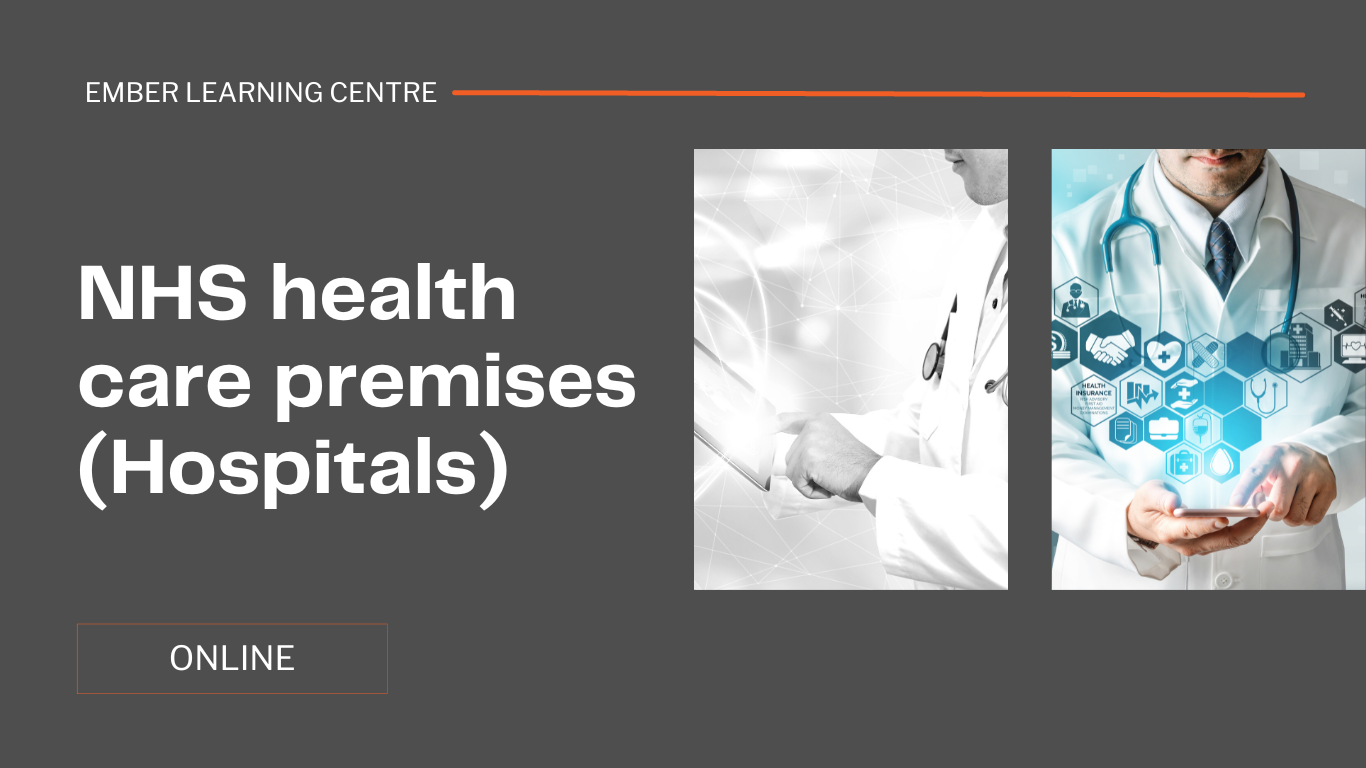- Professional Development
- Medicine & Nursing
- Arts & Crafts
- Health & Wellbeing
- Personal Development
387 Installation courses in London delivered Live Online
Process Safety Management & Engineering Applications
By EnergyEdge - Training for a Sustainable Energy Future
About this Training Course This 5 full-day course covers all the main elements of IChemE's Process Safety Competency framework: culture, knowledge and competence, engineering and design, human factors, systems and procedures, and assurance. Participants will achieve at least the second level of competence 'Basic Application', which is defined as 'Performs fundamental and routine tasks. Requires occasional supervision. Increased functional expertise and ability. Works with others.' This course examines the interrelation of the various techniques of process safety for analysing and managing process hazards in the hydrocarbon and chemical processing industries. There is a particular emphasis on engineering design aspects with extensive participation in individual and group exercises, tutored exercises and video case studies throughout the course to underpin key learning points. The learning is consolidated in a comprehensive case study and requires collaboration between members of each syndicate. This course has been reviewed and approved by the Institution of Chemical Engineers. IChemE is the global professional membership organisation for chemical, biochemical and process engineers and other professionals involved in the chemical, process and bioprocess industries. Their knowledge of professional standards, close involvement with industry, education and regulators, and their expertise as a leading global training provider, means they are uniquely positioned to independently assess and approve training courses and professional development programmes across the world. Training Objectives By the end of this course, participants will be able to: Acquire the underpinning knowledge required to achieve process safety competency Gain a comprehensive understanding of process safety management Understand the concept of the safety life cycle of a process plant from conceptual design onwards including operation, maintenance and modification Understand the hazard scenarios associated with a process plant Understand how risks can be controlled by hardware and procedural measures Identify and analyse hazard causes and consequences Recognise when specialist analytical expertise is required Generate effective and appropriate measures to reduce risks Justify and communicate practical solutions to non-technical personnel Explain the rationale for process safety measures to decision makers Target Audience This course is suitable for process industry professionals who need to acquire a comprehensive understanding of process safety management, those moving into process safety positions or those who wish to broaden their process safety knowledge within their existing discipline. It is particularly suited for anyone involved in the design, operation, modification or maintenance of a major hazard installation. This includes: Supervisors, operators and maintainers in Oil & Gas, Petrochemical and Chemical industries, process, mechanical and chemical engineers and technicians Design engineers, project engineers and HSE managers Control, automation and instrumentation engineers It will also demonstrate a substantial understanding of process safety for those engaged in Continuous Professional Development or aiming for the Chartered Engineer status. Course Level Basic or Foundation Trainer Your expert course leader has 50 years' experience in chemical and process safety engineering. His early career included 20 years in design and project engineering with various fine chemical and pharmaceutical companies where he designed chemical processes, specified plant equipment and selected materials for highly corrosive and toxic processes, often where textbook data was not available. This was followed by 10 years in offshore oil and gas design projects where he was responsible for setting up a Technical Safety group to change design safety practices in the aftermath of the 1988 Piper Alpha disaster. In recent years, he has been called upon to conduct various offshore and onshore incident investigations. His career has given him experience in project engineering, project management, process design and operations, safety engineering and risk management. He is a Fellow of the UK Institution of Chemical Engineers. He served on the Scottish Branch committee, and was elected chairman for a two-year term in 1991. He has also been chairman of the Safety and Reliability Society - North of Scotland Branch. He has delivered training courses in Process Hazard Analysis (HAZOP and HAZID), Process Safety Management, Hazard Awareness, Risk Assessment, Root Cause Analysis, Failure Modes & Effect Analysis and has lectured on Reliability Analysis to the M.Sc. course in Process Safety and Loss Prevention at Sheffield University. In addition to delivering training courses, he currently facilitates HAZOP / HAZID / LOPA studies and undertakes expert witness roles advising lawyers engaged in contractual disputes, usually involving the design or construction of chemical plants or Oil & Gas production facilities, or criminal prosecutions. POST TRAINING COACHING SUPPORT (OPTIONAL) To further optimise your learning experience from our courses, we also offer individualized 'One to One' coaching support for 2 hours post training. We can help improve your competence in your chosen area of interest, based on your learning needs and available hours. This is a great opportunity to improve your capability and confidence in a particular area of expertise. It will be delivered over a secure video conference call by one of our senior trainers. They will work with you to create a tailor-made coaching program that will help you achieve your goals faster. Request for further information post training support and fees applicable Accreditions And Affliations

Cisco Deploying Cisco Unified Contact Center Enterprise v2.0 (DUCCE)
By Nexus Human
Duration 5 Days 30 CPD hours This course is intended for Channel Partner/Reseller Customer Employee Overview Upon completing this course, the learner will be able to meet these overall objectives: These are the ones listed in the Objectives Table I put together: Identify the basic components and operations of the Unified CCE solution. Use the available UCCE tools to complete a basic UCCE system installation. Discuss the installation and configuration steps required to support agent functionality in a UCCE deployment. Install a basic CCE VXML Solution. Install, configure and run a CCE Outbound Option Campaign. Describe how to support CCE. Deploying Cisco Unified Contact Center Enterprise (DUCCE) v2.0 is a 5-day instructor-led course presented by training partners. The course allows learners to deploy the Unified CCE v10.0 solution including installation, deploying HA and using troubleshooting tools to identify issues with inbound and outbound Contact Center functionality. This course is intended for those installing the Unified CCE solution, or those providing Level 3 solution support. This course also serves as a foundation for the two corresponding UCCE Administration courses, but is not a prerequisite. Students will learn enough about CCE scripting in this course to ensure system functionality only. A separate course exists for advanced scripting. Course Outline Module 1: Cisco Unified Contact Center Enterprise v10 Foundations Module 2: Preparing UCCE for Basic IVR Scripting Module 3: Preparing UCCE for Basic Agent Functionality Module 4: Installing and Configuring CCE VXML Solution Module 5: Installing CCE Outbound Option Module 6: Supporting CCE

Transmission Lines: Design, Analysis and Applications
By EnergyEdge - Training for a Sustainable Energy Future
About this training course Transmission lines and sub-stations are essential components in the electrical power systems. Proper design and maintenance are crucial for transmission lines to maintain a continuous operation. The objective of this 5-day training course is to deal appropriately with control systems, design characteristics and electric & magnetic fields. Participants will gain a better understanding on the corona and gap discharge phenomena, constructional features, and optimization of the transmission lines. Training Objectives By participating in this course, you will be able to: Understand transmission line design and its application Examine different types of conductors and electrical characteristics Explore basic and general transmission line parameters Prevent overvoltage through insulation design Determine surge impedance and corona effects Calculate and measure electric and magnetic fields Comprehend the impact of audible noise and electromagnetic interference Identify interference within the transmission line systems Target Audience The course will greatly benefit the following groups but not limited to: Electrical Engineers Civil Engineers Transmission & Distribution Engineers Substation Operators Safety Engineers Reliability Engineers Facility & Plant Engineers Technical Engineers Design Engineers Plant Supervisors Electrical Contractors Course Level Basic or Foundation Intermediate Training Methods The training instructor relies on a highly interactive training method to enhance the learning process. This method ensures that all participants gain a complete understanding of all the topics covered. The training environment is highly stimulating, challenging, and effective because the participants will learn by case studies which will allow them to apply the material taught in their own organization. Course Duration: 5 days in total (35 hours). Training Schedule 0830 - Registration 0900 - Start of training 1030 - Morning Break 1045 - Training recommences 1230 - Lunch Break 1330 - Training recommences 1515 - Evening break 1530 - Training recommences 1700 - End of Training The maximum number of participants allowed for this training course is 25. This course is also available through our Virtual Instructor Led Training (VILT) format. Trainer Your expert course leader is a professional engineer with extensive experience in power system studies, substation design field-testing, and EHS programs settings for Mining and Electrical Utilities sectors. He was formally the Engineering Manager at GE Canada in Ontario. He received his M.Sc. in electrical engineering from the University of New Brunswick and his MBA from Laurier School of Business in Waterloo. He has managed and executed more than 150 engineering projects on substation design EMF audits and power system studies and analyses, EMF audits and grounding audits, for major electrical utilities, mines, oil and gas, data centers, industrial and commercial facilities in Canada and the U.S. He is a certified professional engineer in the provinces of Ontario and Alberta. He has various IEEE publications, has served as a technical reviewer for many IEEE journals in power systems and control systems, and is the chair of the Industry Application Chapter (IAS) for IEEE Toronto Section. He remains a very active member for the IEEE substation committee of IEEE Std. 81 ground testing (WGE6) and IEEE Std. 80 ground design (WGD7). A certified electrical safety trainer by GE Corporate and a Canadian Standard Association (CSA) committee member at the mining advisory panel for electrical safety, he also taught many technical courses all over Canada to industrial customers, electrical consultants as well as to electrical utilities customers. Highlighted Projects: Various Power System Studies for 345/230 kV Stations - Nova Scotia Power (EMERA) RF audits for Telecom tower and antennas - Cogeco/Rogers Mobile Power System analysis - Powell Canada Structural/Geotechnical Design and upgrades - Oakville Hydro Underground Cables testing and sizing - Plan Group Relay programming and design optimization - Cenovus Canada Different Arc Flash Analysis and BESS Design - SNC Lavalin Environmental site assessment (ESA) Phase I/II for multiple stations - Ontario Electromagnetic compatibility (EMC) assessment for Toronto LRT expansion - MOSAIC Battery energy storage system (BESS) installation at City of London - Siemens Canada EMF audits for 500 kV Transmission Lines - Hydro One EMF audits for 500 kV Transmission Lines - Hydro Quebec AC interference for 138 kV line modeling and mitigations - HBMS Mine POST TRAINING COACHING SUPPORT (OPTIONAL) To further optimise your learning experience from our courses, we also offer individualized 'One to One' coaching support for 2 hours post training. We can help improve your competence in your chosen area of interest, based on your learning needs and available hours. This is a great opportunity to improve your capability and confidence in a particular area of expertise. It will be delivered over a secure video conference call by one of our senior trainers. They will work with you to create a tailor-made coaching program that will help you achieve your goals faster. Request for further information post training support and fees applicable Accreditions And Affliations

AN14 IBM AIX Jumpstart for UNIX Professionals
By Nexus Human
Duration 5 Days 30 CPD hours This course is intended for This intermediate course is appropriate for experienced UNIX system administrators who want to support AIX running on POWER processor based systems in a mult-iuser POWER (System p) partitioned environment. Overview At course completion, you will be able to:- Install the AIX operating system, filesets, and RedHat Package Manager (RPM) packages - Perform system startup and shutdown - Discuss and use system management tools such as System Management Interface Tool (SMIT) and IBM systems director console for AIX - Manage physical and logical devices - Discuss the purpose of the logical volume manager - Perform logical volume and file system management - Perform and restore system backups - Use the AIX error log as a tool in problem determination - Configure TCP/IP networking Students will learn to install, customize and administer the AIX operating system in a multi-user POWER (System p) partitioned environment. Introduction to AIX and IBM Power systems AIX system management tools AIX software installation and maintenance System configuration and devices TCP/IP networking System startup and shutdown Basics of configuring logical partitions AIX installation Working with the Logical Volume Manager File systems administration The Object Data Manager LVM metadata Disk management procedures Backup and restore Error monitoring System initialization - I System initialization - II (00:35) Exercise 17 (00:25) Unit 18: The AIX system dump facility (00:15) Exercise 18 Advanced install techniques Alternate disk installation Alternate disk - part 1 (pre-clone) Using multibos Alternate disk - part 2 (post-clone) multibos Appendix A: Survey of additional AIX facilities

Symantec Ghost Solution Suite 3.0 - Administration
By Nexus Human
Duration 4 Days 24 CPD hours This course is intended for This course is for network and system administrators, IT managers, IT support personnel, and other network operations staff who are responsible for deploying new computers across their organizations, managing ongoing software and hardware configuration tasks for computers, and retiring outdated computers. Overview By the completion of this course, you will be able to: Install and configure Ghost Solution Suite 3.0. Use the Ghost Console to create and use jobs and tasks to manage computes. Configure image deployments. Manage ?unknown? and predefined computers. Perform disk wipes and create disk partitions. Create Windows scripted OS installations. Create PC transplant templates. Capture a computer personality, and deploy personality packages. Perform a computer migration from Win 7 to Win 8.1. This course is designed for the professional tasked with installing, configuring, and managing a Deployment Solution system. Overview of Endpoint Lifecycle Management Introduction to Endpoint Lifecycle Management Phases of Endpoint Lifecycle Management ELM Business Objectives and Goals ELM Solution Mapping to Business Objectives Ghost Solution Suite 3.0 Product Overview Implementation Assessment ELM Requirements Gathering Solution Analysis of ELM Requirements Implementation Design GSS 3.0 Technical Overview Installation Options and Prerequisites Defining the Solution Infrastructure Defining the ELM Solution Configuration Installation and Configuration of the ELM Solution Base Software Installation Navigating the Console Core & Solution Configuration Driver Management Pre-boot Environment Endpoint Identification & Gathering IT Requirements Overview Analyzing and Defining IT Requirements Using ELM to Forecast IT Requirements Endpoint Configuration Standards Endpoint Standards Overview Defining Endpoint Standards Implementation of Endpoint Standards Endpoint Provisioning Endpoint Provisioning Overview Standard Build and Image Methodology Software Compatibility Analysis Software Packaging requirements for use in the ELM Solution Software Quality Assurance Methodology Endpoint Deployment & Staging Endpoint Lifecycle Automation Endpoint Lifecycle Automation Scenario Exercise Backup and restore Automating the backup of a computer image Scripted OS Installation Capturing an image for deployment Automating the creation of a master image Automating the deployment of computer images Software Distribution Software Delivery Methods Software Installation Methods Understanding Software Delivery Reporting and Analysis of Software Distribution Tasks Image and Build Maintenance Image maintenance overview Restoring a computer image Capturing the updated image Updating Jobs Managing Software Upgrades Software Upgrade Process Overview Distribution of Software Updates Supporting the Business Ensuring Business Continuity in an ELM System Endpoint Restoration/Recovery Managing Service Support Activities Endpoint Monitoring & Alerting Endpoint Configuration & Maintenance Automating Problem Resolution Application Self-Healing Desired State Management Hardware Refresh & Migration Hardware Refresh & Migration Process Overview Personality Capture and Restore Gathering Current State Inventory for Requirements and Planning Activities Performing Data capture and storage activities Gathering User state or PC personality information Automating the Migration Process Endpoint Retirement/Disposal Ensuring Compliant Disposal Methods and Procedures End to End Endpoint Lifecycle Use Case Endpoint Management Lifecycle Use Case for GSS Additional course details: Nexus Humans Symantec Ghost Solution Suite 3.0 - Administration training program is a workshop that presents an invigorating mix of sessions, lessons, and masterclasses meticulously crafted to propel your learning expedition forward. This immersive bootcamp-style experience boasts interactive lectures, hands-on labs, and collaborative hackathons, all strategically designed to fortify fundamental concepts. Guided by seasoned coaches, each session offers priceless insights and practical skills crucial for honing your expertise. Whether you're stepping into the realm of professional skills or a seasoned professional, this comprehensive course ensures you're equipped with the knowledge and prowess necessary for success. While we feel this is the best course for the Symantec Ghost Solution Suite 3.0 - Administration course and one of our Top 10 we encourage you to read the course outline to make sure it is the right content for you. Additionally, private sessions, closed classes or dedicated events are available both live online and at our training centres in Dublin and London, as well as at your offices anywhere in the UK, Ireland or across EMEA.

Smart Metering & Power Quality Analytics
By EnergyEdge - Training for a Sustainable Energy Future
About this training course The smart meter or smart grid represents the next-generation electrical power system. This system uses information, data & communication technology within generation, delivery and consumption of electric energy. This 4-day course will equip you with the innovations that are shaping the power generation and distribution systems and will cover topics ranging from Smart Metering Architecture, Cybersecurity, Smart Grid Systems and Power Line Communications. Training Objectives By participating in this course, you will be able to: Comprehend the Smart Grid and Smart Meters architecture Review latest trends and challenges within the Smart Grid Technology Perform analysis on smart electronic meters Comply with regulatory and metering standards Recognize the importance of cybersecurity in smart grids Maximize efficiency, reliability, and longevity of your smart meters and equipment Gain valuable insights into power quality and harmonics Target Audience This course will greatly benefit the following groups but not limited to: Smart Grid managers and engineers Smart Meters managers and engineers Power plant managers Outage managers Maintenance and operations engineers Power regulatory personnel Transmission managers and engineers Distribution managers and engineers IT managers Renewable energy managers and engineers Course Level Basic or Foundation Intermediate Training Methods The training instructor relies on a highly interactive training method to enhance the learning process. This method ensures that all participants gain a complete understanding of all the topics covered. The training environment is highly stimulating, challenging, and effective because the participants will learn by case studies which will allow them to apply the material taught in their own organization. Course Duration: 4 days in total (28 hours). Training Schedule 0830 - Registration 0900 - Start of training 1030 - Morning Break 1045 - Training recommences 1230 - Lunch Break 1330 - Training recommences 1515 - Evening break 1530 - Training recommences 1700 - End of Training The maximum number of participants allowed for this training course is 25. This course is also available through our Virtual Instructor Led Training (VILT) format. Trainer Your expert course leader is a professional engineer with extensive experience in power system studies, substation design field-testing, and EHS programs settings for Mining and Electrical Utilities sectors. He was formally the Engineering Manager at GE Canada in Ontario. He received his M.Sc. in electrical engineering from the University of New Brunswick and his MBA from Laurier School of Business in Waterloo. He has managed and executed more than 150 engineering projects on substation design EMF audits and power system studies and analyses, EMF audits and grounding audits, for major electrical utilities, mines, oil and gas, data centers, industrial and commercial facilities in Canada and the U.S. He is a certified professional engineer in the provinces of Ontario and Alberta. He has various IEEE publications, has served as a technical reviewer for many IEEE journals in power systems and control systems, and is the chair of the Industry Application Chapter (IAS) for IEEE Toronto Section. He remains a very active member for the IEEE substation committee of IEEE Std. 81 ground testing (WGE6) and IEEE Std. 80 ground design (WGD7). A certified electrical safety trainer by GE Corporate and a Canadian Standard Association (CSA) committee member at the mining advisory panel for electrical safety, he also taught many technical courses all over Canada to industrial customers, electrical consultants as well as to electrical utilities customers. Highlighted Projects: Various Power System Studies for 345/230 kV Stations - Nova Scotia Power (EMERA) RF audits for Telecom tower and antennas - Cogeco/Rogers Mobile Power System analysis - Powell Canada Structural/Geotechnical Design and upgrades - Oakville Hydro Underground Cables testing and sizing - Plan Group Relay programming and design optimization - Cenovus Canada Different Arc Flash Analysis and BESS Design - SNC Lavalin Environmental site assessment (ESA) Phase I/II for multiple stations - Ontario Electromagnetic compatibility (EMC) assessment for Toronto LRT expansion - MOSAIC Battery energy storage system (BESS) installation at City of London - Siemens Canada EMF audits for 500 kV Transmission Lines - Hydro One EMF audits for 500 kV Transmission Lines - Hydro Quebec AC interference for 138 kV line modeling and mitigations - HBMS Mine POST TRAINING COACHING SUPPORT (OPTIONAL) To further optimise your learning experience from our courses, we also offer individualized 'One to One' coaching support for 2 hours post training. We can help improve your competence in your chosen area of interest, based on your learning needs and available hours. This is a great opportunity to improve your capability and confidence in a particular area of expertise. It will be delivered over a secure video conference call by one of our senior trainers. They will work with you to create a tailor-made coaching program that will help you achieve your goals faster. Request for further information post training support and fees applicable Accreditions And Affliations

VMware Carbon Black EDR Administrator
By Nexus Human
Duration 1 Days 6 CPD hours This course is intended for System administrators and security operations personnel, including analysts and managers Overview By the end of the course, you should be able to meet the following objectives: Describe the components and capabilities of the Carbon Black EDR server Identify the architecture and data flows for Carbon Black EDR communication Describe the Carbon Black EDR server installation process Manage and configure the Carbon Black EDR sever based on organizational requirements Perform searches across process and binary information Implement threat intelligence feeds and create watchlists for automated notifications Describe the different response capabilities available from the Carbon Black EDR server Use investigations to correlate data between multiple processes This course teaches you how to use the VMware Carbon Black© EDR? product and leverage the capabilities to configure and maintain the system according to your organization?s security posture and policies. This course provides an in-depth, technical understanding of the Carbon Black EDR product through comprehensive coursework and hands-on scenario-based labs. Course Introduction Introductions and course logistics Course objectives Planning and Installation Hardware and software requirements Architecture Data flows Server installation review Installing sensors Server Administration Configuration and settings Carbon Black EDR users and groups Process Search and Analysis Filtering options Creating searches Process analysis and events Binary Search and Banning Binaries Filtering options Creating searches Hash banning Search best practices Search operators Advanced queries Threat Intelligence Enabling alliance feeds Threat reports details Use and functionality Watchlists Creating watchlists Use and functionality Alerts / Investigations / Response Using the HUD Alerts workflow Using network isolation Using live response

55348 Administering Microsoft Endpoint Configuration Manager
By Nexus Human
Duration 5 Days 30 CPD hours This course is intended for This course is for experienced information technology (IT) professionals, typically described as Enterprise Desktop Administrators (EDAs). These EDAs deploy, manage, and maintain PCs, devices, and applications across medium, large, and enterprise organizations. A significant portion of this audience uses, or intends to use, the latest release of Configuration Manager to manage and deploy PCs, devices, and applications. Overview Describe the features Configuration Manager and Intune include, and explain how you can use these features to manage PCs and mobile devices in an enterprise environment. Analyze data by using queries and reports. Prepare a management infrastructure, including configuring boundaries, boundary groups, and resource discovery, and integrating mobile-device management with Intune. Deploy and manage the Configuration Manager client. Configure, manage, and monitor hardware and software inventory, and use Asset Intelligence and software metering. Identify and configure the most appropriate method to distribute and manage content used for deployments. Distribute, deploy, and monitor applications for managed users and systems. Maintain software updates for PCs that Configuration Manager manages. Implement Endpoint Protection for managed PCs. Configure an operating-system deployment strategy by using Configuration Manager. Manage and maintain a Configuration Manager site. This five-day course describes how to use Configuration Manager and its associated site systems to efficiently manage network resources. In this five-day course, you will learn day-to-day management tasks, including how to manage applications, client health, hardware and software inventory, operating system deployment, and software updates by using Configuration Manager. You also will learn how to optimize Endpoint Protection, manage compliance, and create management queries and reports. Although this course and the associated labs are written for Microsoft Endpoint Configuration Manager and Windows 11, the skills taught will also be backwards compatible with previous editions of System Center Configuration Manager and Windows 10. Prerequisites Networking fundamentals, including common networking protocols, topologies, hardware, media, routing, switching, and addressing. Active Directory Domain Services (AD DS) principles and fundamentals of AD DS management. Installation, configuration, and troubleshooting for Windows-based personal computers. Basic concepts of public key infrastructure (PKI) security. Basic understanding of scripting and Windows PowerShell syntax. Basic understanding of Windows Server roles and services. Basic understanding of the configuration options for iOS and Android Mobile device platforms. 1 - Managing computers and mobile devices in the enterprise Overview of systems management by using enterprise management solutions Overview of the Configuration Manager architecture Overview of the Configuration Manager administrative tools Tools for monitoring and troubleshooting a Configuration Manager site 2 - Analyzing data using queries, reports, and CMPivot Introduction to queries Configuring SQL Server Reporting Services Analyzing the real-time state of a device by using CMPivot 3 - Preparing the Configuration Manager management infrastructure Configuring site boundaries and boundary groups Configuring resource discovery Organizing resources using device and user collections 4 - Deploying and managing the Configuration Manager client Overview of the Configuration Manager client Deploying the Configuration Manager client Configuring and monitoring client status Managing client settings and performing management operations 5 - Managing inventory for PCs and applications Overview of inventory collection Configuring hardware and software inventory Managing inventory collection Configuring software metering Configuring and managing Asset Intelligence 6 - Distributing and managing content used for deployments Preparing the infrastructure for content management Distributing and managing content on distribution points 7 - Deploying and managing applications Overview of application management Creating applications Deploying applications Managing applications Deploying and managing Windows apps 8 - Maintaining software updates for managed PCs The software updates process Preparing a Configuration Manager site for software updates Managing software updates Configuring automatic deployment rules Monitoring and troubleshooting software updates Enabling third-party updates 9 - Implementing Defender Protection for managed PCs Overview of Endpoint Protection in Configuration Manager Configuring, deploying, and monitoring Endpoint Protection policies Configuring and deploying advanced threat policies 10 - Managing compliance and secure data access Overview of Compliance Settings Configuring compliance settings Viewing compliance results Managing resource and data access 11 - Managing operating system deployment An overview of operating system deployment Preparing a site for operating system deployment Deploying an operating system Managing Windows as a service 12 - Managing and maintaining a Configuration Manager site Configuring role-based administration Configuring Remote Tools Overview of Configuration Manager site maintenance and Management Insights Backing up and recovering a Configuration Manager site Updating the Configuration Manager infrastructure 13 - What?s new in Microsoft Endpoint Configuration Manager Whats new in Microsoft Endpoint Manager covering each semi annual release Additional course details: Nexus Humans 55348: Administering Microsoft Endpoint Configuration Manager training program is a workshop that presents an invigorating mix of sessions, lessons, and masterclasses meticulously crafted to propel your learning expedition forward. This immersive bootcamp-style experience boasts interactive lectures, hands-on labs, and collaborative hackathons, all strategically designed to fortify fundamental concepts. Guided by seasoned coaches, each session offers priceless insights and practical skills crucial for honing your expertise. Whether you're stepping into the realm of professional skills or a seasoned professional, this comprehensive course ensures you're equipped with the knowledge and prowess necessary for success. While we feel this is the best course for the 55348: Administering Microsoft Endpoint Configuration Manager course and one of our Top 10 we encourage you to read the course outline to make sure it is the right content for you. Additionally, private sessions, closed classes or dedicated events are available both live online and at our training centres in Dublin and London, as well as at your offices anywhere in the UK, Ireland or across EMEA.

Gas Lift Design & Optimization using NODAL Analysis
By EnergyEdge - Training for a Sustainable Energy Future
About this training course Gas-lift is one of the predominant forms of artificial lift used for lifting liquids from conventional, unconventional, onshore and offshore assets. Gas-lift and its various forms (intermittent lift, gas-assisted plunger lift) allows life of well lift-possibilities when selected and applied properly. This 5-day training course is designed to give participants a thorough understanding of gas-lift technology and related application concepts. This training course covers main components such as application envelope, relative strengths and weaknesses of gas-lift and its different forms like intermittent lift, gas-assisted plunger lift. Participants solve examples and class problems throughout the course. Animations and videos reinforce the concepts under discussion. Unique Features: Hands-on usage of SNAP Software to solve gas-lift exercises Discussion on digital oil field Machine learning applications in gas-lift optimization Training Objectives After the completion of this training course, participants will be able to: Understand the fundamental theories and procedures related to Gas-Lift operations Easily recognize the different components of the gas-lift system and their basic structural and operational features Be able to design a gas-lift installation Comprehend how digital oilfield tools help address ESP challenges Examine recent advances in real-time approaches to the production monitoring and lift management Target Audience This training course is suitable and will greatly benefit the following specific groups: Production, reservoir, completion, drilling and facilities engineers, analysts, and operators Anyone interested in learning about implications of gas-lift systems for their fields and reservoirs Course Level Intermediate Advanced Training Methods The training instructor relies on a highly interactive training method to enhance the learning process. This method ensures that all participants gain a complete understanding of all the topics covered. The training environment is highly stimulating, challenging, and effective because the participants will learn by case studies which will allow them to apply the material taught in their own organization. Course Duration: 5 days in total (35 hours). Training Schedule 0830 - Registration 0900 - Start of training 1030 - Morning Break 1045 - Training recommences 1230 - Lunch Break 1330 - Training recommences 1515 - Evening break 1530 - Training recommences 1700 - End of Training The maximum number of participants allowed for this training course is 20. This course is also available through our Virtual Instructor Led Training (VILT) format. Prerequisites: Understanding of petroleum production concepts. Each participant needs a laptop/PC for solving class examples using software to be provided during class. Laptop/PC needs to have a current Windows operating system and at least 500 MB free disk space. Participants should have administrator rights to install software. Trainer Your expert course leader has over 35 years' work-experience in multiphase flow, artificial lift, real-time production optimization and software development/management. His current work is focused on a variety of use cases like failure prediction, virtual flow rate determination, wellhead integrity surveillance, corrosion, equipment maintenance, DTS/DAS interpretation. He has worked for national oil companies, majors, independents, and service providers globally. He has multiple patents and has delivered a multitude of industry presentations. Twice selected as an SPE distinguished lecturer, he also volunteers on SPE committees. He holds a Bachelor's and Master's in chemical engineering from the Gujarat University and IIT-Kanpur, India; and a Ph.D. in Petroleum Engineering from the University of Tulsa, USA. Highlighted Work Experience: At Weatherford, consulted with clients as well as directed teams on digital oilfield solutions including LOWIS - a solution that was underneath the production operations of Chevron and Occidental Petroleum across the globe. Worked with and consulted on equipment's like field controllers, VSDs, downhole permanent gauges, multiphase flow meters, fibre optics-based measurements. Shepherded an enterprise-class solution that is being deployed at a major oil and gas producer for production management including artificial lift optimization using real time data and deep-learning data analytics. Developed a workshop on digital oilfield approaches for production engineers. Patents: Principal inventor: 'Smarter Slug Flow Conditioning and Control' Co-inventor: 'Technique for Production Enhancement with Downhole Monitoring of Artificially Lifted Wells' Co-inventor: 'Wellbore real-time monitoring and analysis of fracture contribution' Worldwide Experience in Training / Seminar / Workshop Deliveries: Besides delivering several SPE webinars, ALRDC and SPE trainings globally, he has taught artificial lift at Texas Tech, Missouri S&T, Louisiana State, U of Southern California, and U of Houston. He has conducted seminars, bespoke trainings / workshops globally for practicing professionals: Companies: Basra Oil Company, ConocoPhillips, Chevron, EcoPetrol, Equinor, KOC, ONGC, LukOil, PDO, PDVSA, PEMEX, Petronas, Repsol, , Saudi Aramco, Shell, Sonatrech, QP, Tatneft, YPF, and others. Countries: USA, Algeria, Argentina, Bahrain, Brazil, Canada, China, Croatia, Congo, Ghana, India, Indonesia, Iraq, Kazakhstan, Kenya, Kuwait, Libya, Malaysia, Oman, Mexico, Norway, Qatar, Romania, Russia, Serbia, Saudi Arabia, S Korea, Tanzania, Thailand, Tunisia, Turkmenistan, UAE, Ukraine, Uzbekistan, Venezuela. Virtual training provided for PetroEdge, ALRDC, School of Mines, Repsol, UEP-Pakistan, and others since pandemic. POST TRAINING COACHING SUPPORT (OPTIONAL) To further optimise your learning experience from our courses, we also offer individualized 'One to One' coaching support for 2 hours post training. We can help improve your competence in your chosen area of interest, based on your learning needs and available hours. This is a great opportunity to improve your capability and confidence in a particular area of expertise. It will be delivered over a secure video conference call by one of our senior trainers. They will work with you to create a tailor-made coaching program that will help you achieve your goals faster. Request for further information post training support and fees applicable Accreditions And Affliations