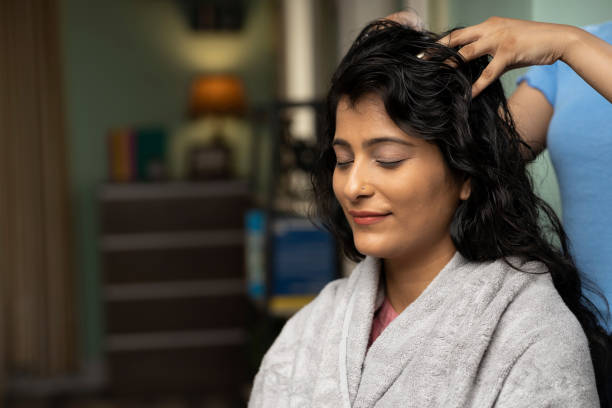- Professional Development
- Medicine & Nursing
- Arts & Crafts
- Health & Wellbeing
- Personal Development
120 Courses in London
HACCP Trainer - Level 2 HACCP Training Course - On-site Nationwide
By Kitchen Tonic Training Company and Food Safety Consultants
Level 2 HACCP Training Courses

Vectorworks Basics to Essentials Training
By London Design Training Courses
Why Learn Vectorworks Basics to Essentials Training Course? Our Vectorworks training is meticulously crafted to educate and inspire designers of all levels. Whether you're a beginner or an experienced designer, our courses will equip you with new skills, refine your workflows, and teach Plans, sections and elevations. Course Link Duration: 10 hrs. Method: 1-on-1, Personalized attention. Schedule: Tailor your own schedule by pre-booking hours of your choice, available from Mon to Sat between 9 am and 7 pm. Vectorworks Basics to Essentials Training Course Discover and Enhance Your Design Skills Our Vectorworks training is meticulously crafted to educate and inspire designers of all levels. Whether you're a beginner or an experienced designer, our courses will equip you with new skills, refine your workflows, and unlock the full potential of your Vectorworks software. Online Training Options Customized Online Sessions: Tailored training sessions for your specific needs and expertise level. Virtual Classroom: Join interactive virtual classes from the comfort of your office. Getting Started Guides: Comprehensive guides to help you navigate the fundamentals of Vectorworks. In-Person Training Opportunities Customized On-Site Sessions: Hands-on training delivered directly to your office or regional event. One to One: Engage in interactive learning at our training locations. Get Vectorworks https://www.vectorworks.net ⺠downloads ⺠ServicePack Vectorworks, Inc. 2D 3D CAD BIM software for Mac or Windows allows designers to transform the world. Project sharing makes it easy. Download or try today. Module 1: Grasping CAD and Vectorworks Understanding the Role of CAD in Design Getting Acquainted with Vectorworks Software Module 2: Configuring Your Workspace Customizing Your Workspace Essential Options and Preferences Module 3: Mastering Foundational Drawing Skills Techniques for Drawing Object Selection Methods Module 4: Advanced Object Manipulation Merging Shapes Reflecting Objects Rotating Objects Grouping Elements Module 5: Precision Drawing and Scaling Techniques Working with Scale Setting Preferences for Accuracy Creating and Saving Templates Module 6: Achieving Accurate Object Placement Ensuring Drawing Precision Precise Object Movement Module 7: Advanced Editing Methods Utilizing Fillet Tool Applying Offset Function Module 8: Understanding Object Attributes and Groups Basic Attribute Management Editing Object Groups Module 9: Object Duplication Techniques Linear Duplicates Rectangular Duplicates Circular Duplicates Module 10: Crafting Room Plans Designing Walls Incorporating Windows and Doors Module 11: Development of Room Plans Methods for Room Plan Drawing Module 12: Exploring Additional Attributes Hatch Patterns Gradients Image Fills Module 13: Creating Elevation Drawings Elevation Drawing Techniques Effective Approaches Module 14: Importing Images for Graphic Use Graphic Illustration Integrating Images Module 15: Symbols and Resource Handling Symbol Creation Introduction to Resource Browser Module 16: Organizing Drawings Using Design Layers Optimizing Design Layer Utilization Module 17: Labeling Drawings and Title Blocks Drawing Labels Title Block Text Placement Module 18: Plotting and Printing Methods User Interface Navigation and Terminology Printing Approaches Module 19: Generating Drawing Sheets A1, A2, and A3 Sheet Formats Module 20: Utilizing Viewports Effectively Managing Multiple Views Module 21: Professional Model Presentation Techniques Paper Space Presentation Conversion to PDF Formats Module 22: File and Project Management Module 23: Object Display and Terminology Module 24: Objects and Data Management Module 25: Precise Object Placement Object Snapping Quick Selection Module 26: Dividing and Measuring Objects Module 27: Dimensioning and Annotations Module 28: Working with Text Elements Module 29: Customizing Tool Palettes Module 30: Organizing Tool Palettes Module 31: Efficient Tool Palette Usage Module 32: Standard Views and Drawing Techniques Module 33: Drawing Curved Shapes Arcs, Donuts, and Ellipses Drawing Module 34: Real-World Units and Measurements Module 35: Object Manipulation Adjusting Object Angles Module 36: File Handling and Management Saving, Exiting, and Opening Projects Module 37: Creating Mirrored Images Module 38: Introduction to 3D Modeling Creating Extrusions Basic 3D Concepts Understanding For a free 30-day trial of Vectorworks, request an evaluation serial number at the provided link. https://www.vectorworks.net/trial Learning Outcomes of the Vectorworks Basics to Essentials Training Course: Proficiency in Vectorworks software, mastering its basic and essential features. Enhanced design skills and efficient workflows for architectural, landscape, and entertainment projects. Customized training based on individual needs and expertise levels. Flexibility with online and on-site options for convenient learning. Access to Vectorworks University with a wealth of resources for continuous learning. Interactive virtual classrooms and immersive hands-on training for practical experience.

AutoCAD 3D Modeling Course Training
By Real Animation Works
InDesign face to face training customised and bespoke.
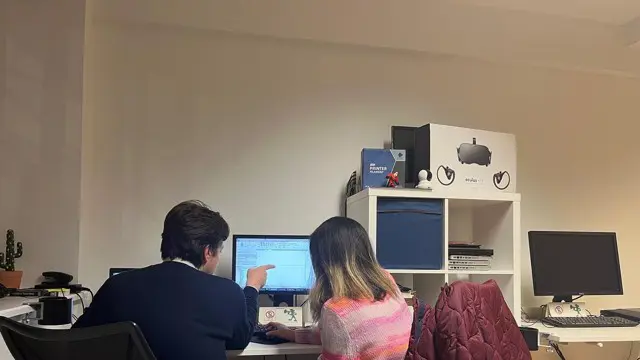
AutoCAD Training Courses Evening
By London Design Training Courses
Learn AutoCAD Evening Training Course. Clickhere for info This Autodesk AutoCAD 2D Introduction Evening Course is ideal for students who are completely new to the software and for those looking to produce advanced 2D plans, elevations and sections, as well as understanding all key tools in AutoCAD 2D. Call 02077202581 or WhatsApp 07970325184. Duration: 10 hrs. Method: 1-on-1, Personalized attention Schedule: Tailor your own slots, available from Mon to Sat between 9 am and 7 pm. Flexible Evening Sessions: Learn at your pace with evening classes. Comprehensive Skill Development: Master 2D Plans, Sections and Elevations. Industry-Standard Knowledge: Gain proficiency sought by employers. Practical Application: Apply skills to real-world design scenarios. Recorded Lessons for Review: Revisit course material anytime. Lifetime Email Support: Get ongoing assistance even after course completion. Course Duration: 10 hours Course Overview: AutoCAD 2D Training Course Designed for beginners, this course teaches the fundamentals of AutoCAD 2D software. Participants will learn essential tools and features to create, edit, and annotate 2D drawings. By course completion, students will confidently produce their own 2D drawings using AutoCAD. Introduction to AutoCAD 2D Overview of AutoCAD 2D software Understanding the user interface Navigating the drawing area Setting up drawing units and limits Creating basic shapes and lines Drawing Tools Utilizing Line, Circle, and Arc tools Implementing Polyline and Spline tools Adding dimensions and annotations Understanding layers and object properties Creating and inserting blocks into drawings Editing Tools Using Erase, Move, and Copy tools Implementing Rotate and Scale tools Understanding grips and grip editing Utilizing Trim and Extend tools Exploring fillets and chamfers Advanced Drawing Tools Utilizing Offset and Mirror tools Implementing Array and Divide tools Understanding hatching and gradient fills Adding text and multiline text Incorporating tables and fields into drawings Final Project Completing a final project using all learned tools and features Instructor-guided process to create a personal 2D drawing with AutoCAD Q&A and review of course material Assessment: Submission of the final project Active participation in class exercises and discussions Requirements: AutoCAD 2D software installed on the student's computer Basic computer skills and familiarity with the Windows operating system A laptop or desktop computer with a minimum of 4GB RAM and a 64-bit operating system.

Interior Design Course
By Studio AVC
Learn how to style your space like a pro at our Interior Design Course starting on April 15, 2024,

Adobe Illustrator and Photoshop Training
By London Design Training Courses
Why Choose Adobe Illustrator and Photoshop Training Course? Click here for more info Master vector graphics, digital illustrations, photo manipulations, and more. Certified tutors provide personalized guidance and feedback. Flexible scheduling available. Receive a Certificate of Completion. Learn Adobe Creative Cloud. Duration: 10 hrs. Method: 1-on-1, Personalized attention. Schedule: Tailor your own schedule by pre-booking a convenient hour of your choice, available from Mon to Sat between 9 am and 7 pm. This comprehensive and hands-on course introduces you to digital design through Adobe Photoshop and Illustrator. Learn how these three programs seamlessly collaborate to create stunning designs. Gain insights into bitmap and vector graphics and discover the most suitable image file formats for different scenarios. 10-hour course outline for Adobe Photoshop and Illustrator: Module 1: Introduction to Adobe Photoshop (1 hour) Overview of Photoshop interface and tools Understanding bitmap graphics and resolution Basic image editing techniques (cropping, resizing, color adjustments) Layers and their importance in design Module 2: Essential Photoshop Tools (1 hour) Working with selection tools (Marquee, Lasso, Magic Wand) Understanding brushes and brush settings Introduction to the Pen tool for precise selections Working with layers and layer styles Module 3: Advanced Image Editing (1 hour) Advanced color adjustments (Curves, Levels, Hue/Saturation) Photo retouching and manipulation techniques Creating composite images using blending modes Filters and special effects for creative designs Module 4: Introduction to Adobe Illustrator (1 hour) Overview of Illustrator interface and tools Working with vector graphics and paths Basic shapes and drawing tools Understanding anchor points and handles Module 5: Creating Vector Artwork (1 hour) Using the Pen tool for precise vector illustration Creating and editing shapes and objects Working with gradients and patterns Understanding the Appearance panel Module 6: Illustrator Typography (1 hour) Text tools and formatting options Creating text effects and artistic typography Combining text with shapes and images Working with text on a path Module 7: Combining Photoshop and Illustrator (1 hour) Importing Illustrator files into Photoshop and vice versa Working with smart objects and vector shapes in Photoshop Creating custom brushes and patterns in Illustrator for use in Photoshop Designing posters and flyers combining elements from both software Module 8: Integration with InDesign (1 hour) Exporting assets from Photoshop and Illustrator for InDesign Designing layouts in InDesign using assets from both programs Understanding print and digital design considerations Preparing files for printing and online use Module 9: Advanced Techniques and Tips (1 hour) Creating custom actions and automation in Photoshop Mastering advanced selection techniques Utilizing Illustrator's advanced tools (Pathfinder, Shape Builder, etc.) Exploring creative design styles and trends Module 10: Final Projects and Portfolio (1 hour) Students work on individual or group projects incorporating Photoshop and Illustrator skills Review and feedback on the projects Preparing a portfolio showcasing their work Download Adobe Illustrator - Free Trial https://www.adobe.com/uk/illustrator Throughout the course, you will explore various processes, including design and layout, workspaces, tools and palettes, importing files, and preparing files for both on-screen and print outputs. Course Objectives: By the course's conclusion, you will have a solid understanding of the fundamentals of each software package and their individual functionalities. You will learn how to efficiently work with all three applications in tandem and skillfully assemble print and digital-ready designs, leveraging elements crafted in Photoshop and Illustrator and integrated using InDesign.

AUTOCAD Training for Both MAC and PC Users
By Real Animation Works
Face to Face Training Customised and Bespoke.

Vray for Sketchup Training
By London Design Training Courses
Why choose Vray for Sketchup Training Course? Course info Our in-person or live online sessions led by certified tutors. Learn advanced rendering techniques, practical hands-on experience, recorded lessons, lifetime email support, and an industry-recognized certification. Enroll now to elevate your Sketchup renderings. Duration: 6 hrs Method: 1-on-1, Personalized attention Schedule: Tailor your own schedule by pre-booking a convenient hour of your choice, available from Monday to Saturday between 9 am and 7 pm Experience V-Ray training, where you'll master the art of creating stunningly realistic 3D architectural and interior design scenes from your SketchUp models. V-Ray for SketchUp is a user-friendly rendering solution, offering faster rendering, enhanced lighting tools, and the ability to visualize intricate scenes effortlessly. Our SketchUp - Rendering with V-Ray course empowers you to seamlessly integrate SketchUp with V-Ray, allowing you to craft scenes with captivating features, including: Various lighting techniques (daylight, sunlight, and skylight). Reflective surfaces for added depth. Dynamic moving cameras for captivating visualizations. This hands-on course is highly practical, ensuring you gain real-world skills and expertise. You have the flexibility to arrange this course on-request, either as one-to-one training or as a 'closed course' for your group. The training can be tailored to accommodate your existing knowledge and specific project requirements. Choose from in-class sessions available at six centers or participate in live online classes. V-Ray works seamlessly on both Windows and Mac platforms, and our centers provide computers for delegates to use, ensuring a familiar environment for all. Upon successful completion, you'll receive an e-certificate to validate your V-Ray training. Following the training, you'll enjoy lifetime email support from your trainer to address any post-course queries or concerns. Prerequisites for this course include familiarity with the fundamentals of SketchUp, such as attending our Introduction to SketchUp course or possessing equivalent knowledge. Our training can accommodate any recent version of SketchUp Pro and V-Ray, ensuring compatibility with your preferred Windows or Mac platform. Experience the transformative power of V-Ray and elevate your SketchUp projects to new heights. Experience V-Ray training, where you'll master the art of creating stunningly realistic 3D architectural and interior design scenes from your SketchUp models. V-Ray for SketchUp is a user-friendly rendering solution, offering faster rendering, enhanced lighting tools, and the ability to visualize intricate scenes effortlessly. Module 1: Introduction to Vray for SketchUp Gain insights into Vray's benefits for SketchUp Install and set up Vray for SketchUp Familiarize with the Vray interface and workflow Explore Vray materials and their properties Module 2: Lighting and Environment Master effective lighting techniques in Vray Understand different Vray light types and settings Create realistic outdoor lighting with Vray sun and sky Utilize Vray dome lighting for interior scenes Introduce IES lights and their usage in Vray Module 3: Camera and Composition Learn Vray camera settings and their impact on the final image Control exposure and adjust camera settings in Vray Create depth of field effects with Vray camera Animate the Vray camera for dynamic shots Explore the Vray frame buffer and its functionalities Module 4: Vray Materials and Textures Gain an in-depth understanding of Vray materials and their properties Create realistic materials using Vray's material editor Save and organize custom Vray material libraries Apply Vray material overrides for quick changes Module 5: Rendering and Post-Production Explore Vray rendering settings and optimization techniques Render high-quality images and animations with Vray Enhance Vray renders using post-production techniques in Photoshop Fine-tune the final output with the Vray frame buffer Compose Vray render elements in Photoshop for added control For those interested in trying Vray for SketchUp, a free trial can be accessed through the following link: https://www.chaosgroup.com/vray/sketchup/free-trial. Additionally, provided material and texture resources (https://www.vray-materials.de/ and https://textures.com/) can enhance the quality of renders by providing access to a variety of materials and textures for use in Vray.

The Mind-Body Connection: Emotion, Movement and Calm
By Human Givens College
The latest mind body research gives us profound insights into the effects on mental health of 'physical' factors, including breathwork and time in Nature, new ways to improve mental and physical health, and more… This wide-ranging day will deepen your knowledge of the mind-body system and the impact ‘physical factors’ can have on our emotions, state of mind and memory – with additional ways to help people quickly and effectively… Accredited CPD: 6 hours Length: 1 day (9.30am - 4.00pm) A brilliant framework to understand the neurobiology of our needs and how to manage stressDR ALLY JAFFEE, NHS DOCTOR Why take this course Having a deeper understanding of the latest research into the effects on mental health of ‘physical’ factors – such as movement and exercise, time in Nature, ‘breathwork’ and real-time connection with others – enables us to tailor powerful therapeutic interventions and deliver more informed psycho-education. This jam-packed day also covers the physiology of responses such as ‘freeze, fight or flight’, the effects of physical activity on emotional, mental, memory and brain health, why stress can become chronic, the many ways we can activate our innate capacity to restore calm through our breath and attention, why these relaxation techniques work and what they do for us physically. The findings you will explore on the workshop have implications for many areas of mental health, even addiction, and give us additional ways to help people resolve many difficulties quickly and effectively, as well as improve overall health. The HG approach recognises that meeting our emotional needs and using our resources well are key to good mental health – yet the impact of ‘physical’ factors on our emotions and state of mind can be just as profound. Even though our physical needs may appear obvious – a healthy diet, regular physical exercise etc – we know that most of the chronic diseases sweeping through the Western World are linked to “lifestyle”, indicating that many people are not actually meeting their physical needs in healthy balanced ways – despite the vast array of information available to them. Finding clarity about how best to meet our own physical needs can also help us maintain our capacity to help others. Throughout the day, Dr Andrew Morrice, a practising GP, draws on both the latest research and his decades of experience managing the complex combination of mental and physical health problems in General Practice (20 of those years using the Human Givens model). We will sift the sense from the nonsense, and see the fundamentals behind the buzzwords and trends, making it easier to think clearly about our own health as well as that of our patients or clients… Really insightful course with an amazing way into practical applications of the HG concepts...ALIYA DRAKE, HG THERAPIST What will you learn How the now well-known human ‘needs and resources’ relate to our evolutionary past, and physical lives The many ways physical movement affects the functioning of the mind and our emotions A deeper look into the physiology of emotional responses, such as ‘fight, flight, freeze’ and their impact on health Greater knowledge of the fundamentals of how we can find calm – and the very many ways these can be used to help people New information from the latest mind/body research that has implications for therapeutic lifestyle changes Also covered: What is ‘health’? And how do we get it? Key practices to support your own health, as well as your clients’ How to avoid the unhelpful psychology and aversive ‘pattern match’ that many of us have when it comes to ‘exercise’ Whether we can really be addicted to exercise and if so why? A deeper understanding about the role of “Green Space” in mental health Increased knowledge of the ways in which physical changes in the body contribute to emotional distress The many ways in which movement and physical activity are connected with mental health How thinking and moving, memory and place are inextricably linked Why stress becomes chronic (long-lasting) Greater clarity about the role some emotions play in creating physical ill health – and the powerful ways in which other emotional states promote health (including the key role of oxytocin) The science of the relaxation and oxytocin responses, and how these relate to many types of addiction, including smoking Organising ideas to understand how 6 different types of relaxation practice relate to each other A practical exploration of the many ways the relaxation response can be activated through breath and attention – including a new technique for dealing with panic Why some people may have come to believe that ‘the breathing’ can’t or won’t help them Summaries of the role of diet and sleep on our health – along with the factors considered today in ‘Therapeutic Lifestyle Change’ Time to ask our expert tutor questions and benefit from group discussions Course Programme The ‘The Mind-Body Connection in depth: Movement, Emotion and Calm’ course starts at 9.30am and runs until 4.00pm. From 8.30am Registration (Tea and coffee served until 9.25am) 9.30am What is health and how do we 'get it'? 10.45am Discussion over tea/coffee 11.15am The physiology of fear and calm 12.45pm Lunch (included) 1.30pm The physiology of rapport (and other topics) 2.45pm Discussion over tea/coffee 3.00pm Physical domains of mental health 4.00pm Day ends Who is this course suitable for? This course is open to anyone interested in mental and/or physical health If you enjoyed the original 1-day Mind-Body Connection course and would like time to explore in more detail the themes covered in the first half of that course, this new course is for you Please note: you don’t need to have attended the previous Mind-Body Connection course to come on this one, or its sister course ‘Food, Mood and Sleep’. This course has been independently accredited by the internationally recognised CPD Standards Office for 6 hours of CPD training. On completion of this training you’ll receive CPD certificates from the College and the CPD Standards Office.

Search By Location
- Fundamentals of Accounting for Business Success Courses in London
- Fundamentals of Accounting for Business Success Courses in Birmingham
- Fundamentals of Accounting for Business Success Courses in Glasgow
- Fundamentals of Accounting for Business Success Courses in Liverpool
- Fundamentals of Accounting for Business Success Courses in Bristol
- Fundamentals of Accounting for Business Success Courses in Manchester
- Fundamentals of Accounting for Business Success Courses in Sheffield
- Fundamentals of Accounting for Business Success Courses in Leeds
- Fundamentals of Accounting for Business Success Courses in Edinburgh
- Fundamentals of Accounting for Business Success Courses in Leicester
- Fundamentals of Accounting for Business Success Courses in Coventry
- Fundamentals of Accounting for Business Success Courses in Bradford
- Fundamentals of Accounting for Business Success Courses in Cardiff
- Fundamentals of Accounting for Business Success Courses in Belfast
- Fundamentals of Accounting for Business Success Courses in Nottingham