- Professional Development
- Medicine & Nursing
- Arts & Crafts
- Health & Wellbeing
- Personal Development
607 Courses in London
“Photography is more than a medium for factual communication of ideas. It is a creative art" - Ansel Adams Photoshop For Photographers When you're ready to take the next step in your photo-education and learn to use Photoshop - our Photoshop for Photographers course will take you from Photoshop novice to someone who can confidently navigate it and use its super powerful tools to take your photos beyond what you thought was possible! So if you've ever dreamt about being able to use Photoshop, maybe even got as far as opening it and quickly get overwhelmed with all that's packed inside - we've got you. KEY COURSE INFO: Course type: Instructor-led Course level: 2 levels - Essential Photoshop ( L1) and Creative Photoshop (L2) Course duration: each course level consists of 4 weeks + prep module Course format: Online course with step by step tutorials, instructional videos and interactive edit-along live classes, feedback on your learning and support group WHAT YOU LEARN: Our Photoshop for Photographers is a 2 level course - the first one covering all the key aspects of understanding how to navigate and work in Photoshop along with its most widely used tools and techniques, the second one building on top of that to really boost the creative uses you can apply it to. This incredibly in-depth course has everything you need as a photographer who wants to harness this amazing tool. What you learn: from basic Photoshop tools to more complex photo manipulations, from playing with colour to portrait retouching, from adding light to removing any unwanted object from your photos and lots, lots more. key photoshop tools object removal and placements - face / sky swaps Overlays & blending modes The art of adding light Skin editing and retouching introduction to compositing THIS IS THE COURSE FOR YOU IF : You you already know basics of editing (in Lightroom) but want to take them further into Photoshop ( where more fun happens) You tried using Photoshop before only to close it immediately after opening due to all the overwhelmingly unfamiliar tools and options You followed youtube tutorials before but beside replicating what the person did exactly, you still don't really have a good idea of how to use Photoshop - or why you should!? You want to be able to take advantage of the tools that are missing in Lightroom or do not give you sufficient control over them to do the job seamlessly - such as precise ways of removing unwanted objects in your image - Photoshop's powerful tools, such as the Content-Aware Fill and Clone Stamp enable you to remove distracting objects or people from your photos, ensuring the focus remains on the subject You want to be able to manipulate or replace elements in your images - from turning your background blurry to replacing blank skies, doing face swaps and more You want to be able to bring beautiful light into your images - from haze to sun rays, from - with colours that pop and light that's perfectly balanced You want to be able to take yoru portraits to a new level - remove blemishes, retouch skin,and correct imperfections, giving your images a polished and professional finish. You desire to create stunning composites: With Photoshop, you can combine multiple images seamlessly to create captivating composite photos. This skill is particularly useful for photographers who want to tell stories or create imaginative and surreal images. ONE COURSE - 2 LEVELS ESSENTIAL PHOTOSHOP Pick this course if you're new to Photoshop or do not have a lot of experience in Photoshop In this course you learn to : Navigate the software and set it up for a proper, smart, non-destructive workflow Discover all the essential tools and techniques that take your images way beyond what you could do in Lightroom Learn the key skills : from masks to brushes, from blending modes to selections, from cloning to canvas extensions, from face swaps to sky swaps - and more!! CREATIVE PHOTOSHOP Pick this course if you're already familiar with the basic tools and ways of working in Photoshop In this course you take all that you learned in the Essentials course and turbo boost it for creativity. You'll learn : How to play with light, colour and blur for unique creative outcomes How to get more out of the familiar tools - so advanced brushes, advanced selections, advanced blending More fun skills : from skin edits to retouching, from stitching photos to involved composites, from creating effects such as neon glow to turning your photos into comics and more! Learn more about Creative Photoshop WHAT'S INCLUDED IN EACH OF OUR PHOTOSHOP COURSES: 4 core modules - each with detailed step by step tutorials, downloadable videos and PDF workbooks Support Facebook group Weekly edit-along live webinar Practice files to learn on Feedback on your images ESSENTIAL PHOTOSHOP Next Essential Photoshop course starts 15 January 2024 The way you work in Photoshop is very different compared to Lightroom and a big learning curve for anyone who begins learning it for the first time. It's also a big reason why a lot of photographers open it for the first time, find it hard to recognise any familiar tools or make them work on the image and the give up. In this course we take you through it step by step. We show you around this tool and teach you how to use it in a way that's smart, non-destructive, flexible and making the most of its amazing features. Here is a non-exhaustive list of what you will learn: A thorough understanding of Layers, masks and brushes - you cannot really work effectively in Photoshop if you do not know how to use these tools. An absolute must! Key Photoshop tools - Photoshop is a hugely vast tool used by lots of different creative professions and depending on what you use it for, you will be using different tools. We introduce you to the ones that are key for a photographer! Working with Adjustment layers - these fantastic tools allow you to change colours, adjust tone and mood of images Removing and replacing parts of your photos - powerful selection, healing, cloning, content aware tools and more to allow you to clean up your images of everything that's undesirable or distracting in your images Simple composites ( Face swaps / Sky swaps) - while composites can be hugely complex and challenging, we show you how to get started with a few simple - but effective ones!Understanding Precision tools and filters for blurring and sharpening Blending modes and their immense potential for transforming your images with the tools you already know - from working with overlays to CREATIVE PHOTOSHOP Next Creative Photoshop course starts 15 April 2024 In Level 2 we build on the foundation we establish in Level 1 and start applying what you have learned more creatively - as well as learning more tools, more techniques and starting more fun projects. This is where we really get to have fun with those powerful tools - we learn not just how to fix and clean up undesirable elements from the photos, but how to creatively treat them so that they reflect your creative vision and imagination. The magic of Colour and blur - adding mood and softness to images to transform the images . We use several creative techniques to completel;y transform the images Adding and creating light effects in Photoshop - from light beams to sun burtsts to rainbows! Step by step skin editing and portrait retouching - from adjusting skin tones, removing unwanted colour casts, disappearing blemishes and creating highend, polished portraits that still retain healthy skin texture Using smart filters and creative adjustment layers to achieve effects such as turning your images into cartoons, watercolours or neon effects Working with and creating your own custom brushes, overlays etc - the power of photoshop brushes has to be experienced to be believed - from adding light rays to Playing with composites - adding magic to your images or creating new scenes and stories from scratch PHOTOSHOP For Photographers Photoshop courses - KEY INFO Essential Photoshop ( Level 1) - 4 week course, starts 15 Jan 2024 Creative Photoshop ( Level 2) - 4 week course, 15 April 2024 Course cost: BOOKING A SINGLE COURSE: £179 ( payment plans available ) BOOKING A BUNDLE: Book Level 1 and Level 2 together : £259 (payment plans available ) PHOTOSHOP FOR PHOTOGRAPHERS Each course consists of 4 weekly modules with step by step illustrated tutorials and videos + prep module weekly edit along class online class ( also recorded) feedback and advice on your edits private support group PDF workbook and downloadable videos Practice images to learn on COURSE PREREQUISITES: Adobe Photoshop software installed on your computer or tablet.This can be purchased either as a standalone Photoshop Subscription or as part of the Photography Plan which includes also access to Lightroom and Lightroom Classic. Please note that you need to ensure that your computer can run Photoshop - please follow Adobe minimum system requirements guidelines
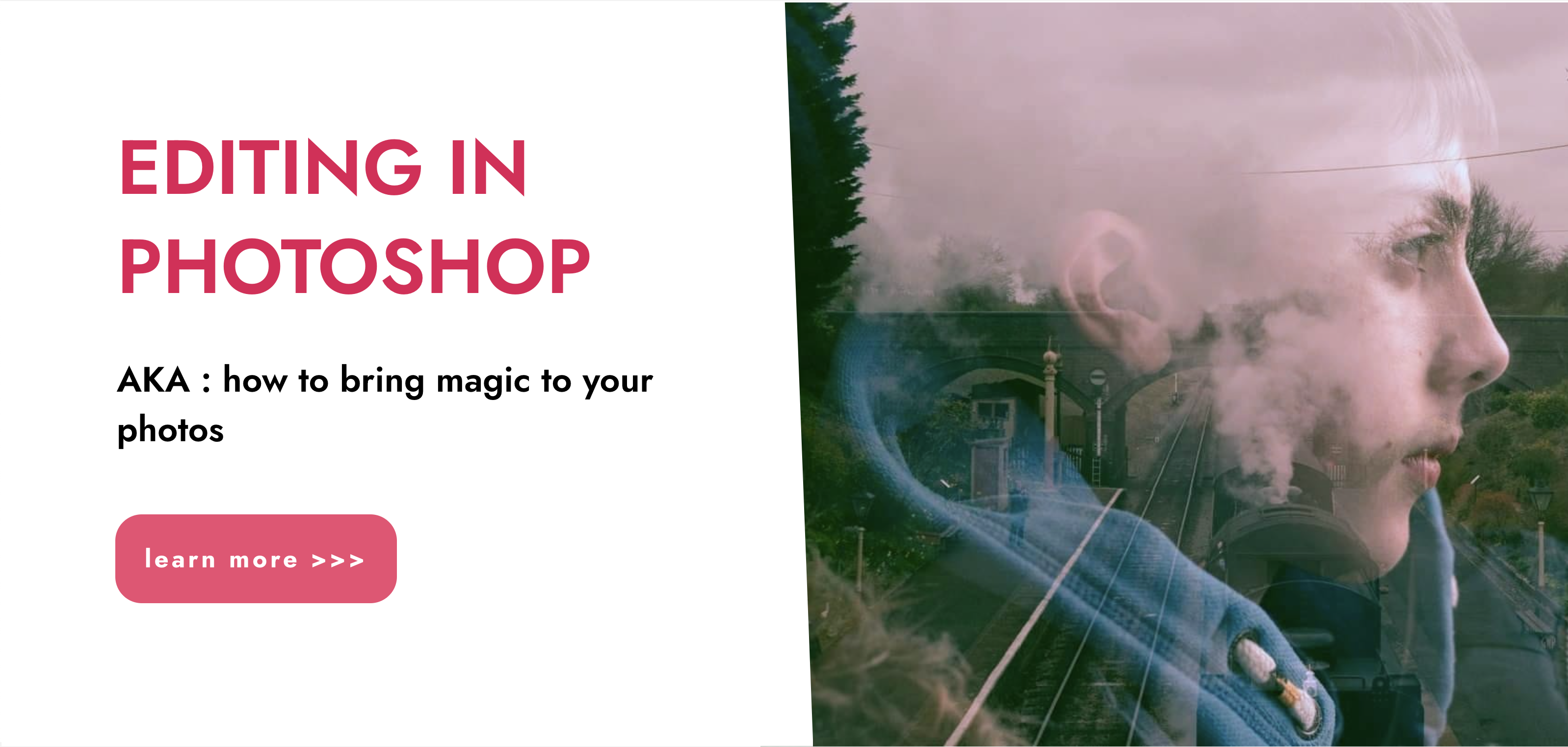
AUTOCAD Training for Both MAC and PC Users
By Real Animation Works
Face to Face Training Customised and Bespoke.

Ambulatory Blood Pressure Monitoring
By M&K Update Ltd
A half day course that looks at the implications of the recent NICE guideline changes to the management of hypertension. The course gives a brief introduction to the pathophysiology of hypertension and the ways in which it is investigated and treated.

Introduction to Adobe Dreamweaver Online
By Platform Training
Live online course with study materials and certificate of completion included Adobe Dreamweaver is an industry leading web design and HTML editor software. First-time Dreamweaver users may feel overwhelmed by the amount of options, panels and menus across the interface, but our Dreamweaver course will quickly familiarise you with the layout giving you access to advanced controls over CSS elements, and the ability to view how a webpage will look when displayed on different size device screens. Our one day Adobe Dreamweaver course will enable you to build and manage professional, well designed and standards compliant websites using the software. HTML and CSS concepts are covered. Description Completing this course will enable you to do the following and more: Become familiar with the Adobe Dreamweaver Interface Understand Site management Create a website Work with multiple pages Use and understand Cascading Style Sheets Work with graphics Create hyperlinks Learn how to best organise pages for logical site structure Use best practice and SEO considerations UCreate and use templates Understanding accessibility For the full course content please download the course information pdf listed above. Who is this course for? This workshop is suitable for anyone with basic PC or Mac skills who wishes to learn how to use Adobe Dreamweaver. No previous knowledge or experience of Dreamweaver is necessary. Requirements Attendees should have basic PC or Mac skills. You will need a broadband internet connection to participate in this live online course. Certificates Certificate of completion Digital certificate - Included

Introduction to Adobe After Effects Online
By Platform Training
Live online course with study materials and certificate of completion included Adobe After Effects is recognised as an essential tool for motion graphics and visual effects. Our introductory Adobe After Effects course is designed for those new to post-production techniques, and would like to get the most from this immensely powerful application. Whether you are a motion graphics designer, a web designer, rich media artist or broadcast video editor, this course covers all the techniques you need to successfully start using, or significantly improve your command over, Adobe After Effects. Description Completing this course will enable you to do the following and more: Become familiar with the After Effects workspace Create animations using keyframes Understand keyframe interpolation and velocity Work with the graph editor to fine tune animations Work with Solid, Text and Null layers Work with masks, mattes and track mattes Create Compositions Incorporate video with Photoshop and Illustrator. Use video layering with transfer and blending modes Use Motion Tracker and 3D Camera Tracker Apply and animate Effects Use Colour Correction / Glows + Curves Use filters for special effects Render your final project For the full course content please download the course information pdf listed above. Who is this course for? This workshop is suitable for anyone who wishes to learn Adobe Afer Effects from scratch or wants to improve their existing knowledge of the program. Requirements Attendees should have basic PC or Mac skills. You will need a broadband internet connection to participate in this live online course. Certificates Certificate of completion Digital certificate - Included

Introduction to Apple Final Cut Pro Online
By Platform Training
Adobe Authorised Training Centre. Classroom based course with study materials and certificate of completion included. Apple Final Cut Pro X is a revolutionary video editing application that makes it possible for beginners and seasoned professionals to achieve stunning results. This one day workshop introduces students to the primary feature set and functionality of Final Cut Pro X. Students will learn to perform a range of editing functions while familiarising themselves with the user interface. Description Completing this course will enable you to do the following and more: Become familiar with the Final Cut Pro User interface Learn Workflow & Media Management Understand Events and Projects Organise your files and your system Use Keywords and Ratings Import, Edit, and Trim video Mark clips Use Trimming techniques Learn Ripple, Roll and Extended edits Use the Slip and Slide tools Perform Transitions and Effects Use and modify transitions Apply filters Use Colour Balancing to improve images Edit Audio and use filters Finishing and final output For the full course content please download the course information pdf listed above. Who is this course for? This workshop is suitable for anyone who wishes to learn Final Cut Pro X from scratch or wants to improve their existing knowledge of the program. Requirements Attendees should have basic Mac skills. You will need a free Zoom account to participate in this live online course. Certificates Certificate of completion Digital certificate - Included

AutoCAD Training Courses Evening
By London Design Training Courses
Learn AutoCAD Evening Training Course. Clickhere for info This Autodesk AutoCAD 2D Introduction Evening Course is ideal for students who are completely new to the software and for those looking to produce advanced 2D plans, elevations and sections, as well as understanding all key tools in AutoCAD 2D. Call 02077202581 or WhatsApp 07970325184. Duration: 10 hrs. Method: 1-on-1, Personalized attention Schedule: Tailor your own slots, available from Mon to Sat between 9 am and 7 pm. Flexible Evening Sessions: Learn at your pace with evening classes. Comprehensive Skill Development: Master 2D Plans, Sections and Elevations. Industry-Standard Knowledge: Gain proficiency sought by employers. Practical Application: Apply skills to real-world design scenarios. Recorded Lessons for Review: Revisit course material anytime. Lifetime Email Support: Get ongoing assistance even after course completion. Course Duration: 10 hours Course Overview: AutoCAD 2D Training Course Designed for beginners, this course teaches the fundamentals of AutoCAD 2D software. Participants will learn essential tools and features to create, edit, and annotate 2D drawings. By course completion, students will confidently produce their own 2D drawings using AutoCAD. Introduction to AutoCAD 2D Overview of AutoCAD 2D software Understanding the user interface Navigating the drawing area Setting up drawing units and limits Creating basic shapes and lines Drawing Tools Utilizing Line, Circle, and Arc tools Implementing Polyline and Spline tools Adding dimensions and annotations Understanding layers and object properties Creating and inserting blocks into drawings Editing Tools Using Erase, Move, and Copy tools Implementing Rotate and Scale tools Understanding grips and grip editing Utilizing Trim and Extend tools Exploring fillets and chamfers Advanced Drawing Tools Utilizing Offset and Mirror tools Implementing Array and Divide tools Understanding hatching and gradient fills Adding text and multiline text Incorporating tables and fields into drawings Final Project Completing a final project using all learned tools and features Instructor-guided process to create a personal 2D drawing with AutoCAD Q&A and review of course material Assessment: Submission of the final project Active participation in class exercises and discussions Requirements: AutoCAD 2D software installed on the student's computer Basic computer skills and familiarity with the Windows operating system A laptop or desktop computer with a minimum of 4GB RAM and a 64-bit operating system.

Adobe InDesign Advanced Training
By London Design Training Courses
Why Learn Adobe InDesign Advanced Training Course? Master Adobe InDesign for efficient page layouts with our advanced course. Learn document setup, text formatting, and special effects. Suitable for beginners and advanced users. London Design Training Course provides top InDesign course with Adobe Certified Instructors. Course Link Duration: 10 hrs Method: 1-on-1, Personalized attention Schedule: Tailor your own schedule by pre-booking hours of your choice, available from Mon to Sat between 9 am and 7 pm Flexible Learning Options: Choose between in-class training at our London center or participate online. Both options provide hands-on, practical learning with step-by-step demonstrations and ample opportunities for questions. Introduction to InDesign: Exploring InDesign Basics Customizing Preferences and Workspace Navigating Panels and Windows Setting Up Toolbar and Properties Panel Document Management: New Document, Pages, and Order Quick Navigation Techniques with Shortcuts Smart Layout: Organizing Layouts with Guides and Grids Understanding Bleed, Slug, and Margins Utilizing Smart Guides for Precision Typography: Mastering the Type Tool Adding Text to Pages and Using Placeholder Text Text Formatting with Character and Paragraph Controls Editing Text Frames and Justifying Text Multi-column Setup and Styling with Character/Paragraph Styles Working with Bullet Points and Numbering Working with Images: Creating Frames and Placing Images Content Fitting Options: Proportional Fit, Content-Aware Fit, Auto-Fit Manipulating Frame Properties: Fill, Stroke, Effects Utilizing Object Styles for Consistent Frames Advanced Techniques: Image Frame Grids, Merging Frames, Text Wrap Options Understanding Image Formats and Resolution Tabs and Alignment: Mastering Tab Palette and Alignment Options Adding Leaders for Enhanced Formatting Color Theory and Editing: Basics of Color Theory and Color Modes Creating Color Themes with the Color Theme Tool Swatches, Color Libraries, and Gradients Editing Gradient Fills and Colors Advanced Interactive Actions: Adding Animation Effects with Animation Panel Fine-tuning Animations with Timing Panel Creating Complex Object States and Action Buttons Adding and Testing Hyperlinks, Page Transitions Parent Page Basics: Understanding Parent Pages Page Numbering, Order, Headers, and Footers Inserting Text Variables for Dynamic Content Advanced Object Styles and Effects: Opacity Control and Blending Modes Black and White Conversion, Color Blending Modes Adding Dimension with Bevel and Emboss Effects Advanced Text Frame Options: Auto-sizing Text Frames and Balancing Column Height Inset Spacing and Fill Colors for Text Boxes Hot Corner Resizing Shortcuts and Anchor Objects Footnotes: Purpose and Usage of Footnotes Adding, Editing Footnotes with Footnote Options By the end of this Adobe InDesign training, participants will: Understand InDesign basics and its interface. Create effective page layouts with text formatting and image placement. Work with layers, apply special effects, and manage tables. Ensure error-free and print-ready documents through preflighting. Receive a practical training guide and an e-certificate upon completion.

Rhino 3D Evening Training
By London Design Training Courses
Who Should Attend Rhino 3D Evening Training Course? Click here for info. This Evening Course is for individuals seeking to learn 2D and 3D modeling skills in a supportive and creative learning environment. Whether you are new to Rhino or want to expand your existing knowledge, this course is for product, furniture, architectural, and jewelry design industries. Duration: 10 hrs Method: 1-on-1, Personalized attention Schedule: Tailor your own schedule hours of your choice, available from Mon to Sat between 9 am and 7 pm Course Inclusions: Free Lifetime email support: Enjoy the flexibility of a free lifetime email support. Expert Instruction: Learn from experienced architects, designers, and software professionals, ensuring top-notch teaching. Hands-On Learning: Engage in practical, hands-on lessons with personalized project work to apply your skills effectively. Digital Reference: Access valuable video tutorials and a digital reference book for convenient revision and continuous development. London Design Training Course Certificate of Completion: Receive a certificate upon course completion, enhancing your CV and LinkedIn profile. Free Career Guidance: Benefit from career guidance, including tips on job applications and setting up a creative business, to stand out in the competitive design industry. Rhino 3D Basic to Intermediate Training Course Course Duration: 10 hours Introduction to Rhino and Interface: Familiarizing with Rhino's command system and toolbar usage. Navigating the geometry menus, command line, and status bar efficiently. Understanding the Properties window and its functionalities. Managing file operations, including opening and saving files. Grasping the three entity types: curves, surfaces, and solids. Exploring various geometric elements, such as Bezier curves, B-splines, NURBS objects, isocurve surfaces, and mesh surfaces. Setting measurement units for accurate modeling. Navigation: Introducing the viewport and its features. Using construction planes to aid in modeling. Utilizing shading modes for better visualization. Learning essential viewport controls: pan, zoom, rotate, and reset. Workflow Basics: Creating basic objects like curves, surfaces, and solids. Performing fundamental transformations to manipulate objects. Organizing projects efficiently using layers. Drawing: 2D Geometry: Understanding the creation of lines, polylines, rectangles, polygons, arcs, circles, and ellipses. Drawing freeform curves for more creative designs. Modeling: 3D Surfaces: Comparing various 3D surface types. Utilizing extrusion to add features to models. Creating surfaces with loft, revolve, rail revolve, sweep rail, and network surface commands. Constructing complex surfaces with the Network Surface tool. Modeling: 3D Solids: Introducing solid modeling techniques. Creating solids with primitives and curves. Applying Boolean operators to create unique shapes. Editing solids using the solid edit tool. Transforming solids and incorporating modeling aids like Grid Snap, Ortho, and Planar. Editing and Transforming Objects: Using Fillet and Chamfer to edit corners. Employing curve Booleans for trimming and splitting. Mastering the Drag and Nudge tools for object movement and rotation. Copying, pasting, and grouping objects effectively. Scaling and duplicating objects with the Mirror command. Analysis and Degrees: Understanding degrees of curves and surfaces. Creating screen captures for quick proofs. Generating 2D views and rendering projects. Preparation for 3D Printing and Manufacturing: Preparing models for prototyping by ensuring closed gaps. Using the shell technique to create wall thickness suitable for 3D printing.

Introduction to Performance Management
By Mpi Learning - Professional Learning And Development Provider
Every employee needs to have their performance managed and it is equally important to 'catch people doing something right

Search By Location
- Introduction To Accounting and Finance Courses in London
- Introduction To Accounting and Finance Courses in Birmingham
- Introduction To Accounting and Finance Courses in Glasgow
- Introduction To Accounting and Finance Courses in Liverpool
- Introduction To Accounting and Finance Courses in Bristol
- Introduction To Accounting and Finance Courses in Manchester
- Introduction To Accounting and Finance Courses in Sheffield
- Introduction To Accounting and Finance Courses in Leeds
- Introduction To Accounting and Finance Courses in Edinburgh
- Introduction To Accounting and Finance Courses in Leicester
- Introduction To Accounting and Finance Courses in Coventry
- Introduction To Accounting and Finance Courses in Bradford
- Introduction To Accounting and Finance Courses in Cardiff
- Introduction To Accounting and Finance Courses in Belfast
- Introduction To Accounting and Finance Courses in Nottingham