- Professional Development
- Medicine & Nursing
- Arts & Crafts
- Health & Wellbeing
- Personal Development
609 Courses in London
AutoCAD One to One Training Course
By Real Animation Works
Autocad face to face training customised and bespoke Online or Face to Face
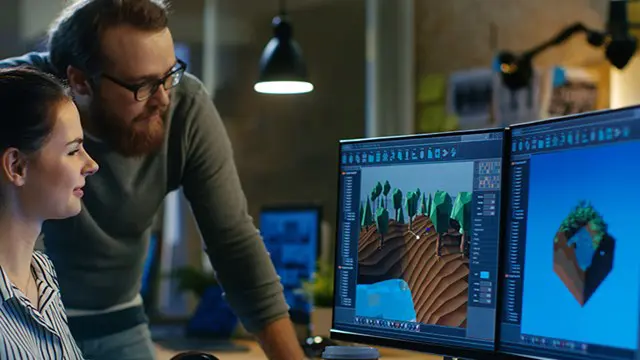
3ds Max and Vray Training 1-2-1 Live Online or Face-to-Face, Evening and Weekend
By Real Animation Works
3ds Max and Vray Training 1-2-1

3ds max One Day Bespoke training course 1-2-1
By Real Animation Works
Face to face training customised and bespoke. Online or Face to Face
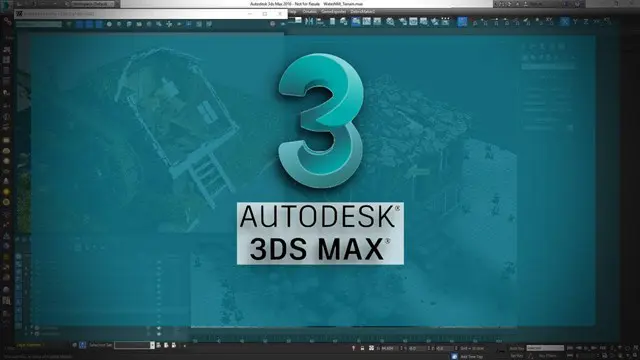
Microsoft Project Introduction/Intermediate - In-company
By Microsoft Office Training
Price £750 inc VAT Finance options In Company training - £750 for groups of up to 8 delegates. Discounts for Nonprofits/Charities... Study method On-site Duration 2 days, Full-time Qualification No formal qualification Certificates Certificate of completion - Free Additional info Tutor is available to students Course Objectives At the end of this course you will be able to: Identify the components of the Microsoft Project environment Create a new project plan Create the project schedule Use different views to analyse the project plan Create, allocate and manage resources in a project plan Finalise a project plan Track progress View and report project plan information ' 1 year email support service Customer Feedback Very good course. Learnt a lot. Looking forward to the next level. Alexandra - CIAL 1 year email support service Take a closer look at the consistent excellent feedback from our growing corporate clients visiting our site ms-officetraining co uk With more than 20 years experience, we deliver courses on all levels of the Desktop version of Microsoft Office and Office 365; ranging from Beginner, Intermediate, Advanced to the VBA level. Our trainers are Microsoft certified professionals with a proven track record with several years experience in delivering public, one to one, tailored and bespoke courses. Our competitive rates start from £550.00 per day of training Tailored training courses: You can choose to run the course exactly as they are outlined by us or we can customise it so that it meets your specific needs. A tailored or bespoke course will follow the standard outline but may be adapted to your specific organisational needs. Description Introduction to Microsoft Project Recap on project management concepts Project environment overview The 3 databases: Tasks, Resources and Assignments Different ways of displaying the Project Plan Access Help Creating a Project Plan Create a New Project Plan Project Information Create and apply the project calendar Defining recurring exceptions to the calendar Defining the calendar's work weeks Create the Summary tasks Create the Work Breakdown Structure Task creation and scheduling Exploring the Entry Table and its fields Task editing and the Task Information window Task Durations Defining Milestones Manual Scheduling vs Automatic Scheduling Changing the Task's Calendar Create a split in a Task Create Task Relationships Adding Lag or Lead to a Relationship Identifying the Critical Path Adding Constraints and Deadlines to Tasks Create Recurring Activities Adding Notes and links to Tasks Managing Resources Exploring the Entry Table and its fields Resource editing and the Resource Information window Resource Types Fixed Costs vs Variable Costs Adding Resource Costs Defining when costs accrue Changing the Resource Calendar and Availability Project calendar vs Resource and Task Calendar Assigning Resources to Tasks Effort Driven Scheduling Resolving Resource Overallocation Tracking the Project Progress Setting a Project Baseline Entering Actuals Different ways of viewing the Progress Checking if the Project is on track Viewing and Reporting Project Detail Adding Tasks to the Timeline and sharing it Modifying the Timescale and Zoom level Formatting the Gantt View Filtering and Grouping Tasks Print and Troubleshoot the Gantt View Using built-in Reports in Microsoft Project Who is this course for? This course is designed for a person who has an understanding of project management concepts, who is responsible for creating and modifying project plans, and who needs a tool to manage these project plans. Requirements General knowledge of the Windows OS Career path Microsoft Office know-how can instantly increase your job prospects as well as your salary. 80 percent of job openings require spreadsheet and word-processing software skills

Vectorworks Evening Introduction Training Course
By Real Animation Works
Vectorworks Evening Course face to face One to one
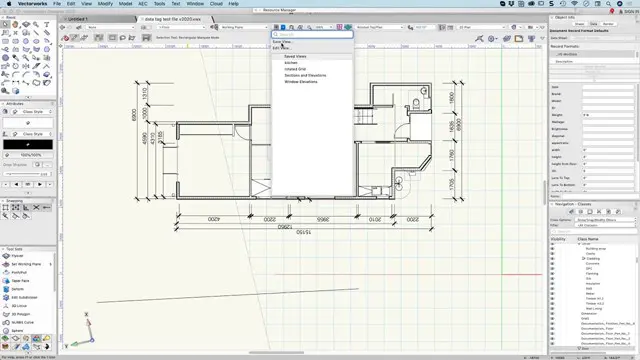
Introduction to WordPress Online
By Platform Training
Live online course with study materials and certificate of completion included This beginner's WordPress course will enable you to create your own website using the world's favourite content management system. The user friendly web based software enables you to quickly and easily get your website up and running. This one day course will teach you how to write, edit and manage your WordPress site and also to use image, audio and video content. Whether you are seeking to learn WordPress for your own personal posts or for business and marketing purposes this course will get you up and running right away. Resources Introduction to WordPress Description Completing this course will enable you to do the following and more: Become familiar with the WordPress CMS Install and configure WordPress Manage WordPress themes Understand the WP interface and the dashboard Add users and assigning different user roles Set-up reading options Create, add, update and assign menus Understand Posts and Pages Edit and format content Use the Gutenberg block editor Create and manage your homepage Carry out customisations Understand SEO optimisation For the full course content please download the course information pdf listed above. Who is this course for? This workshop is suitable for anyone with basic PC or Mac skills who wishes to learn how to create and manage websites with WordPress. No previous knowledge or experience of WordPress is necessary. Requirements Attendees should have basic PC or Mac skills. You will need a broadband internet connection to participate in this live online course. Certificates Certificate of completion Digital certificate - Included

Mental Health "First Aid" Course (£695 total for this 1-day course for a group of up to 12 people)
By Buon Consultancy
Mental Health "First Aid" Training

Introduction to Adobe Illustrator Online
By Platform Training
Adobe Authorised Training. Live online course with study materials and certificate of completion included Our beginners Adobe Illustrator course provides effective training in the use of Illustrator's tools to create stunning illustrations and type effects. From our London studios you will learn to design logos and printable documents, work with colours, gradients, layers, fonts, and photos to create eye-catching illustrations and text effects. Resources Introduction to Adobe Illustrator Course Information Description Completing this course will enable you to do the following and more: Understand the concepts of non-destructive image editing Understand differences between image file types Re-size, crop and export images Create special effects using filters Confidently work with multiple Photoshop layers Perform substantial image corrections and enhancements Format and optimise images for web & social media use Add text to your images Produce banner ads for web advertising For the full course content please download the course information pdf listed above. Who is this course for? This workshop is suitable for anyone looking to learn Illustrator from scratch or wanting to improve their existing knowledge of the program. Career path Attendees should have basic PC or Mac skills. You will need a broadband internet connection to participate in this live online course. Certificates Certificate of completion Digital certificate - Included

Introduction to Adobe Photoshop Online
By Platform Training
Adobe Authorised Training. Live online course with study materials and certificate of completion included Adobe Photoshop has long been the go-to application for image editing of all kinds. It’s used for everything from enhancing or manipulating photographs for print to formatting images for social media and website use. During this beginners course at our central London studios you will learn how to utilise Photoshop's powerful image editing capabilities. You will receive expert training in using tools for resizing, retouching and enhancing images with selections and layers. Resources Introduction to Adobe Photoshop Course Information Description Completing this course will enable you to do the following and more: Understand the concepts of non-destructive image editing Understand differences between image file types Re-size, crop and export images Create special effects using filters Confidently work with multiple Photoshop layers Perform substantial image corrections and enhancements Format and optimise images for web & social media use Add text to your images Produce banner ads for web advertising For the full course content please download the course information pdf listed above. Who is this course for? This workshop is suitable for anyone who wishes to learn Photoshop from scratch or wants to improve their existing knowledge of the program. Requirements Attendees should have basic PC or Mac skills. You will need a broadband internet connection to participate in this live online course. Certificates Certificate of completion Digital certificate - Included

Introduction to Adobe InDesign Online
By Platform Training
InDesign is the professional choice for creating brochures, posters, magazines, e-books and apps. Through this Zoom delivered, online introductory course, you will receive expert InDesign training in how to create documents and prepare them for print or export as a PDF. Professional colour management, typography and advanced graphics and effects are all explored. This course covers all you need to know to get started with the application.

Search By Location
- Introduction to Mythology Courses in London
- Introduction to Mythology Courses in Birmingham
- Introduction to Mythology Courses in Glasgow
- Introduction to Mythology Courses in Liverpool
- Introduction to Mythology Courses in Bristol
- Introduction to Mythology Courses in Manchester
- Introduction to Mythology Courses in Sheffield
- Introduction to Mythology Courses in Leeds
- Introduction to Mythology Courses in Edinburgh
- Introduction to Mythology Courses in Leicester
- Introduction to Mythology Courses in Coventry
- Introduction to Mythology Courses in Bradford
- Introduction to Mythology Courses in Cardiff
- Introduction to Mythology Courses in Belfast
- Introduction to Mythology Courses in Nottingham