- Professional Development
- Medicine & Nursing
- Arts & Crafts
- Health & Wellbeing
- Personal Development
Facilitating Effective Meetings: In-House Training
By IIL Europe Ltd
Facilitating Effective Meetings: In-House Training Billions of dollars and exorbitant amounts of time are wasted annually across the globe because of organizations' meeting practices. This contributes to serious performance problems for both organizations and employees, and it has a serious impact on culture and morale. But despite the costs and consequences, every-day people in any role have the ability to change that. They can reduce cost, improve productivity, and enhance their workplace cultures by improving their meeting facilitation skills. And that is because facilitation skills start in the planning stage, not in the live meeting stage. In this course, participants will learn that their responsibility as a facilitator is to be a steward of time, money, relationships, and performance. To do that, they will learn to estimate costs of meetings and practice a variety of strategic thinking and analysis tasks to effectively plan results-aligned meetings. They will also apply several techniques and strategies to proactively prevent and deal with conflict in meetings, as well as give objective, constructive feedback to others in order to create behavior change during meetings. Participants must bring laptops with them and have internet access during the course (both virtual classroom and traditional classroom). The laptops are needed for specific activities. Also note that this course pairs well with IIL's Conflict Resolution Skills and Decision Making and Problem Solving courses, which go much deeper into related skills and tools that support effective meeting facilitation. What you will Learn At the end of this program, you will be able to: Estimate the financial and time costs of attendance for real-world meetings Use a performance formula to define the purpose of meetings Describe the responsibilities and qualities of an effective facilitator Analyze situations to determine when a meeting is necessary Articulate performance-driven meeting goals and results Align meeting goals and results Strategize to invite, involve, and exclude appropriate attendees Explain research-based best practices for meeting decisions and agenda development Create an effective agenda for a results-driven meeting Apply proactive tools and strategies for relationship-building dealing with meeting conflict Give constructive behavioral feedback using the Situation-Behavior-Impact® technique The Business Case for Effective Facilitation Embracing the research on meetings Estimating the real costs of meetings Determining a meeting's performance value Clarifying the meeting facilitator's role Facilitating the Meeting Plan Determining if a meeting is necessary Aligning meeting goals with meeting types Identifying the right attendees Creating a strategically effective agenda Facilitating the Live Meeting Building relationships from the start Dealing with conflict proactively Giving feedback on unproductive behavior

M.D.D ONLINE DATING TIPS PACKAGE (SINGLES)
4.9(27)By Miss Date Doctor Dating Coach London, Couples Therapy
Introducing our comprehensive “Online Dating Tips for Miss Date Doctor” package, designed to equip you with expert guidance and proven strategies for navigating the digital dating landscape with confidence and success. Discover the secrets to standing out in the online dating world and attracting quality matches who are genuinely compatible with you. In this package, you’ll gain access to a wealth of valuable resources and personalized coaching from Miss Date Doctor, a trusted relationship expert. With her guidance, you’ll learn how to optimize your online dating profile, enhance your communication skills, and overcome common challenges faced in the world of online dating. Here’s what you can expect from our “Online Dating Tips for Miss Date Doctor” package: Profile Optimization Techniques: Craft an enticing and authentic online dating profile that captures attention and showcases your unique personality. Learn the art of choosing the perfect profile picture, writing engaging bios, and optimizing your presence on popular dating platforms like Tinder, Bumble, or OkCupid. Effective Communication Strategies: Master the art of online conversation and learn how to engage potential partners in meaningful dialogue. Discover techniques for initiating conversations, keeping them flowing, and creating a genuine connection that translates from the digital realm to real-life interactions. Gain insights into flirting, banter, and maintaining interesting conversations. Navigating Online Platforms: Understand the nuances of different online dating platforms and maximize your chances of finding success on each one. Whether it’s a mainstream app or a specialized dating website, you’ll learn how to tailor your approach and increase your visibility among potential matches. Explore related terms such as “best dating apps,” “dating site tips,” and “online dating platform comparison” to gain a comprehensive understanding. Safety and Security Guidelines: Prioritize your well-being with essential safety tips for online dating. Learn to identify red flags, protect your personal information, and ensure your online interactions remain secure. Explore related topics like “online dating safety,” “scam awareness,” and “privacy precautions” to stay informed and confident while navigating the digital dating world. Overcoming Common Challenges: Gain insights into overcoming common hurdles and setbacks encountered in online dating. From handling rejection gracefully to managing expectations, you’ll develop resilience and a positive mindset that will propel you forward on your dating journey. Explore related terms such as “dealing with rejection in online dating,” “managing dating expectations,” and “building dating confidence” for additional guidance. Enroll in our “Online Dating Tips for Miss Date Doctor” package today and empower yourself with the tools and knowledge necessary to transform your online dating experience. Let us guide you toward attracting meaningful connections and finding the love you deserve. Don’t let online dating become a source of frustration; embrace it as an exciting opportunity for personal growth and fulfilling relationships. With the “Online Dating Tips for Miss Date Doctor” package, you’ll be equipped to navigate the digital landscape confidently and embark on a journey towards love and happiness. https://relationshipsmdd.com/product/online-dating-tips-package/

Facilitating Effective Meetings (In-Person)
By IIL Europe Ltd
Facilitating Effective Meetings (In-Person) Billions of dollars and exorbitant amounts of time are wasted annually across the globe because of organizations' meeting practices. This contributes to serious performance problems for both organizations and employees, and it has a serious impact on culture and morale. But despite the costs and consequences, every-day people in any role have the ability to change that. They can reduce cost, improve productivity, and enhance their workplace cultures by improving their meeting facilitation skills. And that is because facilitation skills start in the planning stage, not in the live meeting stage. In this course, participants will learn that their responsibility as a facilitator is to be a steward of time, money, relationships, and performance. To do that, they will learn to estimate costs of meetings and practice a variety of strategic thinking and analysis tasks to effectively plan results-aligned meetings. They will also apply several techniques and strategies to proactively prevent and deal with conflict in meetings, as well as give objective, constructive feedback to others in order to create behavior change during meetings. Participants must bring laptops with them and have internet access during the course (both virtual classroom and traditional classroom). The laptops are needed for specific activities. Also note that this course pairs well with IIL's Conflict Resolution Skills and Decision Making and Problem Solving courses, which go much deeper into related skills and tools that support effective meeting facilitation. What you will Learn At the end of this program, you will be able to: Estimate the financial and time costs of attendance for real-world meetings Use a performance formula to define the purpose of meetings Describe the responsibilities and qualities of an effective facilitator Analyze situations to determine when a meeting is necessary Articulate performance-driven meeting goals and results Align meeting goals and results Strategize to invite, involve, and exclude appropriate attendees Explain research-based best practices for meeting decisions and agenda development Create an effective agenda for a results-driven meeting Apply proactive tools and strategies for relationship-building dealing with meeting conflict Give constructive behavioral feedback using the Situation-Behavior-Impact® technique Getting Started The Business Case for Effective Facilitation Embracing the research on meetings Estimating the real costs of meetings Determining a meeting's performance value Clarifying the meeting facilitator's role Facilitating the Meeting Plan Determining if a meeting is necessary Aligning meeting goals with meeting types Identifying the right attendees Creating a strategically effective agenda Facilitating the Live Meeting Building relationships from the start Dealing with conflict proactively Giving feedback on unproductive behavior Summary and Next Steps

Unity 3d one day course 1-2-1
By Real Animation Works
Unity 3d face to face training customised and bespoke.
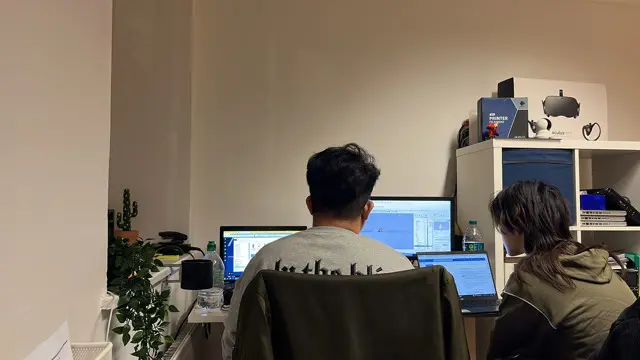
his course covers the essential Python Basics, in our interactive, instructor led Live Virtual Classroom. This Python Basics course is a very good introduction to essential fundamental programming concepts using Python as programming language. These concepts are daily used by programmers and is your first step to working as a programmer. By the end, you'll be comfortable in programming Python code. You will have done small projects. This will serve for you as examples and samples that you can use to build larger projects.

Foundation Barbering Cutting & Styling
By Alan d Hairdressing Education
Start your career in Barbering with this Beginners Barbering Course. You will learn to cut and style using the 5 Alan d Foundation haircuts along with clipper work, beard and moustache trimming, scissor-over-comb techniques, client care, shampooing, styling and Barber-shop protocol.

Foundation Ladies Cutting & Styling
By Alan d Hairdressing Education
Take your first step into the world of hairdressing with this Beginners Hairdressing Course. You will learn the 9 Alan d Foundation haircuts along with classes on shampooing, blow-drying, cutting, styling, client care and salon protocol.
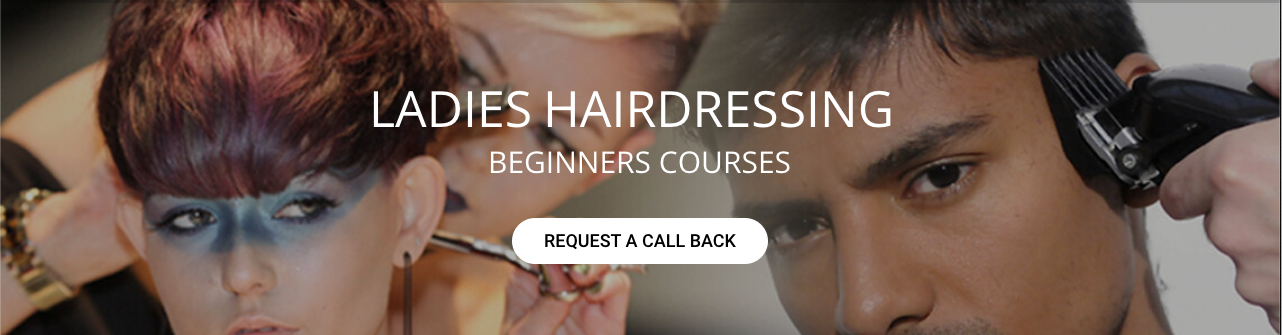
Cheeks, Jawline & Chin Dermal Fillers Masterclass
By Cosmetic College
Course Entry Requirements: This course is suitable for learners who have completed the Foundation Dermal Fillers course. This course is available to those who meet one of the following: NVQ Level 3 in Beauty Therapy or equivalent Medically qualified (Doctor, Nurse, Dentist, Dental Nurse) 12 months needling experience 6 months needling experience and Anatomy & Physiology Level 3 Foundation Dermal Fillers or equivalent qualification This training course requires you to be an active practising aesthetic injector with a minimum of six months experience with a demonstrable portfolio of client treatments. Course Pre-Study/Practical & Length: This intensive course includes 10 hours of theory study via our e-learning portal with 1 practical treatment. Course Agenda: This intensive course includes 10 hours of theory study via our e-learning portal with 1 practical treatment. All courses are kept intimate with a maximum of 6 learners to a class. Areas covered within this course are: Dermal filler injection, cannula techniques and methods for jawline, cheeks and chin. Danger zones training Start Business up (How to set up a business, insurance, stockist, social media, managed, join our Instagram group) Professional live Demos Practical training Areas that are covered in this course: Injection techniques with both needles and cannula Jawline enhancements Cheek enhancements Chin enhancements Course Benefits Benefits for Students Advanced Expertise: This masterclass will provide you with advanced knowledge and techniques specifically tailored to enhance the cheeks, jawline, and chin using cannula dermal fillers. You will acquire specialised skills that set you apart as an expert in facial contouring, enabling you to deliver exceptional results to your clients. Comprehensive Curriculum: Our masterclass covers a wide range of topics, including facial anatomy, patient assessment, product selection, injection techniques, and safety considerations. The comprehensive curriculum ensures that you gain a thorough understanding of the subject matter, equipping you with the knowledge necessary to excel in this specialised field. Hands-on Training: Practical experience is vital in developing your skills and confidence. Our masterclass offers hands-on training sessions where you will have the opportunity to practice the techniques on models. Under the guidance of experienced instructors, you will refine your skills and become proficient in achieving natural-looking and harmonious facial contours. Expert Guidance: You will learn from knowledgeable and experienced instructors who are well-versed in the field of aesthetics. They will provide guidance, share insights, and offer valuable tips to help you refine your techniques and approach. Their expertise will accelerate your learning process and ensure you receive the highest quality education. Benefits for Clients Enhanced Results: Clients seek professionals who possess advanced skills and knowledge in facial contouring. By enrolling in this masterclass, you will be able to provide your clients with exceptional results that enhance their cheeks, jawline, and chin. They will appreciate the natural-looking and harmonious outcome, leaving them feeling more confident and satisfied with their appearance. Specialised Expertise: With your training in cannula dermal fillers for the cheeks, jawline, and chin, you can offer specialised treatments that address specific areas of concern. Clients will benefit from your in-depth understanding of facial anatomy, tailored treatment plans, and the ability to create customised solutions that meet their unique needs. Safety and Trust: As a graduate of our masterclass, you will prioritise safety and adhere to industry best practices. Clients will have peace of mind knowing that their treatments are being performed by a skilled and knowledgeable professional who places their well-being as the top priority. This trust and commitment to safety will contribute to a positive client experience. Earning Potential Earning potential can increase significantly after completing the Cheeks, Jawline & Chin Cannula Dermal Fillers Masterclass: Expanded Service Offerings: With advanced expertise in facial contouring, you can expand your service offerings to include specialised treatments for the cheeks, jawline, and chin. This allows you to attract a broader client base and offer premium services that command higher prices. Client Satisfaction and Retention: By delivering exceptional results, your clients will be more satisfied with their outcomes. Satisfied clients are more likely to become repeat customers and refer others to your practice, leading to increased client retention and a growing client base. Competitive Advantage: As a graduate of our masterclass, you will differentiate yourself from competitors by offering specialised skills in facial contouring. This competitive advantage can position you as a sought-after professional in the aesthetics industry, allowing you to set higher prices for your services and increase your earning potential. Frequently Asked Questions Is this masterclass suitable for beginners or those with prior experience? Our Cheeks, Jawline & Chin Cannula Dermal Fillers Masterclass is designed for experienced professionals in the aesthetics industry. Prior experience and knowledge of dermal fillers are required to enrol in this advanced training program. What specific techniques will I learn in this masterclass? In this masterclass, you will learn advanced techniques for enhancing the cheeks, jawline, and chin using cannula dermal fillers. The curriculum covers topics such as facial assessment, product selection, injection techniques, and achieving natural-looking results. You will gain the expertise to create balanced and harmonious facial contours. Will I receive hands-on training during the masterclass? Absolutely! Hands-on training is a crucial component of our Cheeks, Jawline & Chin Cannula Dermal Fillers Masterclass. You will have the opportunity to practice the techniques on models under the guidance of our experienced instructors. This practical experience will enhance your skills and confidence in performing the procedures effectively. Will I receive a certification upon completion of the masterclass? Yes, upon successfully completing our Cheeks, Jawline & Chin Cannula Dermal Fillers Masterclass, you will receive a certification of completion. This certification acknowledges your advanced training and expertise in the area of facial contouring using cannula dermal fillers. Are there any post-training support or resources available? Yes, we provide post-training support to our students. Our instructors are available to answer any questions or provide guidance even after you complete the masterclass. Additionally, you will have access to resources and materials that can further enhance your knowledge and skills. Can I use the techniques learned in this masterclass immediately in my practice? Yes, upon completion of the masterclass, you will have the skills and knowledge necessary to apply the techniques in your practice. However, it is important to comply with the regulations and guidelines set by your professional licensing board or regulatory body. Are there any financing options available for the masterclass? We offer flexible payment options and financing plans to make our Cheeks, Jawline & Chin Cannula Dermal Fillers Masterclass more accessible. Please contact our admissions team for detailed information on available payment options and financing plans.

3ds Max Night Training Courses
By ATL Autocad Training London
Course Title: 3ds Max Night Training Program. Join our 3ds Max Evening Course for after-work convenience and guidance in 3D modeling. Personalized attention, and build an impressive portfolio. 3ds Max Courses & Classes Online and in-person in London. Click here for more info: Website Training Duration: 10 hours Learning Approach: 1-on-1 sessions and Customized content. Course Schedule: Reserve a convenient hour from 9 am to 7 pm, Monday to Saturday, to suit your schedule. I. Introduction to 3ds Max Course Overview Familiarization with the User Interface Basic Navigation and Settings II. Creating 3D Objects Formation of Primitive Objects Crafting Complex Shapes using Editable Poly Application of Modifiers to Objects Implementing Materials and Textures III. Lighting Introducing Light Sources in a Scene Different Types of Lighting Adjustment of Light Properties Creating Shadows IV. Camera Establishing Cameras and Camera Views Fine-Tuning Camera Settings Camera Animation Techniques V. Animation Fundamentals Keyframe Animation Techniques Utilizing the Time Slider and Track View Animation of Object Transformations Animated Materials and Textures VI. Rendering Configuration of Render Settings Selection of Output Format Batch Rendering Procedures Post-Processing Effects VII. Project-Based Learning Application of Learned Techniques in a Final Project Creative Problem-Solving for Project Completion In-Depth Course Outline: Modeling Techniques Edit Poly Modeling Extrusion, Chamfer, Cut, and Slicing Techniques Symmetry Mirror Modeling Designing Furniture (Tables and Chairs) Basic House Model Design Creating Lines and Shapes Importing Plans from AutoCAD/Vectorworks Interior Space Design Doors, Windows, Railings, Trees, and Stairs Modifiers Compound Objects (Connect, Scatter, Pro Boolean, Loft, Terrain) Bend, Taper, Twist, Stretch, Skew, FFD, Wave, and Ripple Lattice and Lathe Techniques 3ds Max Basic Lighting Omni Light Spot Light Direct Light 3ds Max Camera Techniques Free Camera Target Camera Texturing and Rendering Diffuse and Bump Mapping Incorporating Environment and Background Images Rendering Images with Advanced Lighting in 3ds Max For a hands-on experience, access a free 30-day trial of 3ds Max, a robust 3D modeling and rendering software for design visualization, games, and animation, via Autodesk's official website. Download 3ds max. Autodesk Download a free 30 day trial of 3ds Max, 3D modelling and rendering software. Learning Outcomes after 3ds Max: Advanced 3D Skills: Master intricate 3D modeling, animation, and rendering techniques. Project Experience: Apply skills to real-world projects, building a professional portfolio. Problem-Solving: Develop critical thinking for complex design challenges. Potential Jobs: 3D Modeler: Create detailed 3D models for various industries. Character Animator: Animate lifelike characters for entertainment media. Architectural Visualizer: Produce realistic architectural renders. Interior Designer: Visualize and present interior designs. Game Environment Artist: Design immersive game environments. Product Visualization Specialist: Render detailed product visuals. Visual Effects Artist: Create stunning visual effects for film/TV. Freelance 3D Artist: Take on diverse projects as an independent professional. Details: Duration: 10 Hours of Comprehensive Training Focus: Advanced 3D Modeling, Animation, and Rendering Techniques Learning Format: Personalized One-on-One Sessions for Maximum Attention Availability: Flexible Scheduling, Monday to Saturday, 9 am to 7 pm Instructors: Certified Experts and Industry Professionals Materials: Certificate of Completion and Extensive Training Guides Interactive Learning: Live Feedback Sessions and Access to Recorded Classes Support: Lifetime Email and Phone Assistance for Continued Learning Special Benefits: Competitive Rates, Referral Discounts, and Assistance with Software Installation This intensive 3ds Max Masterclass provides advanced training in 3D design and animation, ensuring personalized attention, interactive learning, and lifelong support for your creative journey. Personalized Instruction: Skilled trainers provide tailored one-on-one coaching, meeting your unique learning requirements. Practical Learning: Participate in hands-on demonstrations, strengthening skills applicable in design, gaming, and film industries. Comprehensive Materials: Obtain a Certificate of Attendance and detailed guides for continuous reference. Interactive Engagement: Engage in live sessions with tutors, gaining valuable feedback and access to session recordings. Flexible Learning: Choose between online or in-person sessions, aligning with your schedule and preferences. Value and Support: Benefit from competitive rates, referral discounts, and lifelong assistance via email and phone. Seamless Start: Get help with software installation, ensuring a smooth and hassle-free learning experience.

Charisma is a rare quality – we know when we see charisma because we feel compelled to listen to those who have it. There is a magic about them. We notice them as soon as they walk into a room. We are so inspired by what they say that we find ourselves almost as enthusiastic as they are about the thing they are speaking about. They have a way of communicating that brings us alive and makes us feel good.

Search By Location
- access Courses in London
- access Courses in Birmingham
- access Courses in Glasgow
- access Courses in Liverpool
- access Courses in Bristol
- access Courses in Manchester
- access Courses in Sheffield
- access Courses in Leeds
- access Courses in Edinburgh
- access Courses in Leicester
- access Courses in Coventry
- access Courses in Bradford
- access Courses in Cardiff
- access Courses in Belfast
- access Courses in Nottingham