- Professional Development
- Medicine & Nursing
- Arts & Crafts
- Health & Wellbeing
- Personal Development
Photoshop Basics to Fundamentals Training
By London Design Training Courses
Why Choose Photoshop Basics to Fundamentals Training Course? Our Photoshop Basics to Fundamentals Training Course offers a strong skills in Adobe Photoshop, equipping with essential skills. Learn to use layers, selection tools, layer effects, layers, masking, photos, typography, filters, and color theory. Learn features for confident Photoshop usage. Course Link Duration: 10 hrs Method: 1-on-1, Personalized attention Schedule: Tailor your own hours of your choice, available from Mon to Sat between 9 am and 7 pm Course Highlights: Master Advanced Photoshop Skills: Develop expertise in professional image editing, retouching, and manipulation techniques. Hands-on Creative Projects: Engage in practical exercises to enhance real-world design skills. Explore Special Effects: Dive into advanced topics like layer effects, filters, and blending modes for stunning visual creations. Typography and Design Mastery: Learn typography styles, layout design, and color theory for compelling compositions. Build a Professional Portfolio: Receive guidance on crafting a portfolio showcasing your Photoshop expertise. Job Opportunities: Graphic Designer: Create captivating visuals for print and digital media. Digital Artist: Craft digital artwork for various applications, from illustrations to ads. UI/UX Designer: Design user interfaces and experiences for websites and apps. Web Designer: Develop visually engaging websites with expertise in Photoshop. Marketing Content Creator: Produce marketing materials, including banners and social media visuals. Freelance Designer: Offer design services independently to diverse clients. Advertising Creative: Design impactful ad visuals for creative campaigns. Print Production Specialist: Prepare print-ready materials, ensuring high-quality results. Photography Post-Processing Specialist: Enhance and retouch photographs for professional use. Module 1: Interface and Preferences Familiarize with the Photoshop Interface Customize Panels and Toolbars to suit your workflow Explore Photoshop Preferences for optimal settings Discover different Photoshop CC Workspaces for various tasks Get started with essential Keyboard Shortcuts Module 2: Image File Formats Understand various image file formats, including PSD, JPEG, PNG, and PDF Explore File Compression and its impact on image quality Module 3: Creating a New Document Set dimensions and size for new documents Understand media units for precise design specifications Explore Color Profiles and their importance Save presets for quick document setups Module 4: Placing Images Learn about Embedded vs. Linked images Introduction to Smart Objects for non-destructive editing Master the Selection tool for precise image placement Module 5: Image Size and Resolution Save images in different formats and compression settings Learn about Image Size and Resolution for various output requirements Module 6: Layers Introduction Organize your work using Layer management Master layer tasks such as reordering, renaming, grouping, locking, and hiding Module 7: Selection Tools Explore various Selection Tools like Marquee, Magic Wand, Quick Selection, and Lasso Understand Inverse Selection and Deselect for efficient editing Module 8: Layer Effects Apply captivating Layer Effects like Drop Shadow, Stroke, and Outer Glow Save and clone Effects Styles for quick application Combine multiple effects for creative designs Module 9: Introduction to Shapes Utilize the Shapes tool for basic design elements Create Custom Shapes for unique designs Understand Color principles and use the Properties Panel for adjustments Master the Direct Selection tool for precise shape editing Create a basic poster using provided examples Module 10: Type and Typography Work with Type and explore the Character and Paragraph Panel Utilize Styles Panel for consistent text formatting Save favorite fonts for easy access Apply Effects and Layer Styles on Type for impactful typography Learn about Leading, Tracking, and Kerning for optimal text spacing Module 11: Colors Understand RGB vs. CMYK color modes Select colors using the Eyedropper tool Save colors as Swatches for reuse Create gradients using the Gradient Tool Module 12: Creating a Clipping Mask Master the concept of Clipping Masks and its usage Apply Clipping Masks to Type, Images, and Shapes Combine Layer Effects with Clipping Masks for creative designs Module 13: Introduction to Masking Understand Masking and its importance in image editing Utilize the Brush tool for creating masks Learn Masking shortcuts and use Gradient Mask for smooth transitions Module 14: Adjustment Layers Explore Color and Gradient Adjustment Layers for image enhancements Master Curves, Levels, and Hue/Saturation Adjustment Layers for precise color control Convert images to Black and White using Adjustment Layers Combine Adjustment Layer Masks for targeted edits Module 15: Image Touch Up Master various touch-up techniques, including Red Eye Removal, Spot Healing Brush, and Patch Tool Utilize Content Aware Removal for seamless object removal Restore an old photo using Clone Stamp and Dodge/Burn tools Improve portraits by removing blemishes and whitening teeth Module 16: Filters Introduction Understand Smart Objects and Filter usage for non-destructive editing Explore the Filters Gallery and experiment with Blur and Vantage filters Module 17: Blending Modes Introduction Master the concept of Blending Modes and their impact on layer overlays Understand different types of Blending Modes, including Darken, Lighten, and Overlay Master the art of working with layers in Adobe Photoshop. Skillfully utilize various selection tools for precise editing and manipulation. Apply captivating Layer Effects to enhance your designs and visuals. Understand the functionality of Adjustment Layers, Masking, and Clipping Masks for advanced editing and compositing. Acquire the techniques to touch up and restore photographs effectively. Explore typography techniques to create visually appealing text designs. Gain an introductory understanding of Filters and their creative applications. Grasp the principles of Color Theory and its practical application in design.

Rhino 2D | 3D Training Course for Jewellery Design
By London Design Training Courses
Why Opt for the Rhino 3D Training Course in Jewelry Design? Click here for more info Within a span of 10 hours, you'll master the interface and gain insights into how Rhino leverages points, lines, surfaces, and solids to fashion printable 3D objects. Moreover, you'll explore the art of crafting repetitive and intricate geometric shapes, perfect for creating minimalist and elegant jewelry. Flexible Scheduling: 1-on-1 training sessions tailored to your schedule. Pick any hour between 9 am and 7 pm from Mon to Sat. Course Duration: 10 hours. Training Methods: Choose between in-person sessions or live online training. Why Choose Our Rhino 3D Training Course for Jewelry Design? Rhino, also known as Rhinoceros, stands as a robust 3D computer graphics and computer-aided design software extensively utilized in various industries, including architecture, industrial design, and multimedia. LDTC offers meticulously crafted Rhino courses to empower you in mastering this software. Led by experienced instructors, our courses ensure a comprehensive understanding of Rhino, equipping you to create exceptional designs, specifically tailored for jewelry creation. Rhino 3D Training for Jewelry Design: Our Rhino 3D training caters to both beginners and those aspiring to acquire advanced techniques, emphasizing its application in jewelry design. Course Highlights: Precise 3D Modeling: Master the art of crafting free-form 3D NURBS models with utmost precision. Advanced Functionality: Explore Rhino's advanced surfacing commands and features tailored for jewelry design. User Interface Mastery: Navigate Rhino's interface seamlessly and refine your skills in curves, surfaces, and solids. Expert Guidance: Acquire expertise in Rhino's modeling environment under the guidance of seasoned professionals. Modeling Why Choose Our Rhino 3D Training Course for Jewelry Design? Rhino, also known as Rhinoceros, stands as a robust 3D computer graphics and computer-aided design software extensively utilized in various industries, including architecture, industrial design, and multimedia. LDTC offers meticulously crafted Rhino courses to empower you in mastering this software. Led by experienced instructors, our courses ensure a comprehensive understanding of Rhino, equipping you to create exceptional designs, specifically tailored for jewelry creation. Rhino for Jewelry Design - 16-Hour Course Module 1: Introduction and Navigation Get acquainted with Rhino's interface, menus, and screen layout. Navigate Rhino models with precision in 2D lines, polylines, and NURBS curves. Use modeling setup features like snap, ortho, and planar constraints for accuracy. Leverage object snaps and Smart Track functionality for enhanced precision. Module 2: Solid and Surface Modeling Fundamentals Rapidly develop 3D solids and surfaces using Rhino's organized layering system. Utilize coordinates and constraints for meticulous modeling in 3D space. Create diverse shapes, including rectangles, circles, arcs, ellipses, and polygon curves. Enhance models with Rhino render, render color, and free-form curves. Efficiently handle model views with pan, zoom, and view management tools. Implement various editing commands for curve manipulation and transforming curves into surfaces and solids. Utilize history tracking for advanced editing and execute general editing actions. Module 3: Intermediate Edit and Surfacing Techniques Introduce essential NURBS modeling concepts and terminologies. Edit curves and surfaces through control point manipulation and rebuilding for optimal refinement. Use the nudge modeling aid for precise adjustments and generate deformable shapes. Create curves through projection techniques and split surfaces using curves and surfaces. Blend surfaces seamlessly, utilizing symmetry tools, lighting, and rendering effects. Convert intricate 3D objects into detailed 2D drawings and craft page layouts. Module 4: Advanced Surfacing and Solid Modeling Techniques Construct model primitives and solid text using techniques such as pipe and extrusion. Efficiently modify solids using Boolean tools, expanding surface modeling capabilities. Utilize techniques like extrusion, lofting, and revolving for intricate surfaces. Create sweeps using 1 and 2 rail curves and master surface network techniques for complex shapes. Downlaod Rhino. Upon completion of the Rhino 3D Training Course for Jewelry Design, participants can expect the following learning outcomes: Mastering Rhino Interface: Gain a comprehensive understanding of Rhino's interface, menus, and screen layout. Precision in Modeling: Navigate Rhino models with precision using 2D lines, polylines, and NURBS curves. Modeling Setup Proficiency: Utilize modeling setup features such as snap, ortho, and planar constraints for accurate designs. Enhanced Navigation Techniques: Leverage object snaps and Smart Track functionality for enhanced precision during navigation. Solid and Surface Modeling Skills: Rapidly develop 3D solids and surfaces with Rhino's organized layering system. Coordination and Constraint Application: Utilize coordinates and constraints for meticulous modeling in 3D space. Diverse Shape Creation: Create diverse shapes, including rectangles, circles, arcs, ellipses, and polygon curves. Rendering and Enhancement Techniques: Enhance models with Rhino render, render color, and free-form curves. Efficient Model View Handling: Efficiently handle model views with pan, zoom, and view management tools. Intermediate Edit and Surfacing Techniques: Edit curves and surfaces through control point manipulation and rebuilding for optimal refinement. NURBS Modeling Mastery: Introduce essential NURBS modeling concepts and terminologies. Advanced Editing and Modeling Skills: Use the nudge modeling aid for precise adjustments and generate deformable shapes. Complex Shape Creation: Create sweeps using 1 and 2 rail curves and master surface network techniques for intricate shapes. Solid Modeling Proficiency: Construct model primitives and solid text using techniques such as pipe and extrusion. Application of Boolean Tools: Efficiently modify solids using Boolean tools, expanding surface modeling capabilities. Advanced Surfacing Techniques: Utilize techniques like extrusion, lofting, and revolving for intricate surfaces. Conversion and Crafting of 2D Drawings: Convert intricate 3D objects into detailed 2D drawings and craft page layouts. Hands-On Project Experience: Engage in practical exercises and hands-on projects tailored for jewelry design applications. Upon mastering these skills, participants will be well-equipped to create sophisticated jewelry designs using Rhino 3D modeling software.

Adobe Illustrator and Photoshop Training
By London Design Training Courses
Why Choose Adobe Illustrator and Photoshop Training Course? Click here for more info Master vector graphics, digital illustrations, photo manipulations, and more. Certified tutors provide personalized guidance and feedback. Flexible scheduling available. Receive a Certificate of Completion. Learn Adobe Creative Cloud. Duration: 10 hrs. Method: 1-on-1, Personalized attention. Schedule: Tailor your own schedule by pre-booking a convenient hour of your choice, available from Mon to Sat between 9 am and 7 pm. This comprehensive and hands-on course introduces you to digital design through Adobe Photoshop and Illustrator. Learn how these three programs seamlessly collaborate to create stunning designs. Gain insights into bitmap and vector graphics and discover the most suitable image file formats for different scenarios. 10-hour course outline for Adobe Photoshop and Illustrator: Module 1: Introduction to Adobe Photoshop (1 hour) Overview of Photoshop interface and tools Understanding bitmap graphics and resolution Basic image editing techniques (cropping, resizing, color adjustments) Layers and their importance in design Module 2: Essential Photoshop Tools (1 hour) Working with selection tools (Marquee, Lasso, Magic Wand) Understanding brushes and brush settings Introduction to the Pen tool for precise selections Working with layers and layer styles Module 3: Advanced Image Editing (1 hour) Advanced color adjustments (Curves, Levels, Hue/Saturation) Photo retouching and manipulation techniques Creating composite images using blending modes Filters and special effects for creative designs Module 4: Introduction to Adobe Illustrator (1 hour) Overview of Illustrator interface and tools Working with vector graphics and paths Basic shapes and drawing tools Understanding anchor points and handles Module 5: Creating Vector Artwork (1 hour) Using the Pen tool for precise vector illustration Creating and editing shapes and objects Working with gradients and patterns Understanding the Appearance panel Module 6: Illustrator Typography (1 hour) Text tools and formatting options Creating text effects and artistic typography Combining text with shapes and images Working with text on a path Module 7: Combining Photoshop and Illustrator (1 hour) Importing Illustrator files into Photoshop and vice versa Working with smart objects and vector shapes in Photoshop Creating custom brushes and patterns in Illustrator for use in Photoshop Designing posters and flyers combining elements from both software Module 8: Integration with InDesign (1 hour) Exporting assets from Photoshop and Illustrator for InDesign Designing layouts in InDesign using assets from both programs Understanding print and digital design considerations Preparing files for printing and online use Module 9: Advanced Techniques and Tips (1 hour) Creating custom actions and automation in Photoshop Mastering advanced selection techniques Utilizing Illustrator's advanced tools (Pathfinder, Shape Builder, etc.) Exploring creative design styles and trends Module 10: Final Projects and Portfolio (1 hour) Students work on individual or group projects incorporating Photoshop and Illustrator skills Review and feedback on the projects Preparing a portfolio showcasing their work Download Adobe Illustrator - Free Trial https://www.adobe.com/uk/illustrator Throughout the course, you will explore various processes, including design and layout, workspaces, tools and palettes, importing files, and preparing files for both on-screen and print outputs. Course Objectives: By the course's conclusion, you will have a solid understanding of the fundamentals of each software package and their individual functionalities. You will learn how to efficiently work with all three applications in tandem and skillfully assemble print and digital-ready designs, leveraging elements crafted in Photoshop and Illustrator and integrated using InDesign.

Rhino 3D Evening Training
By London Design Training Courses
Who Should Attend Rhino 3D Evening Training Course? Click here for info. This Evening Course is for individuals seeking to learn 2D and 3D modeling skills in a supportive and creative learning environment. Whether you are new to Rhino or want to expand your existing knowledge, this course is for product, furniture, architectural, and jewelry design industries. Duration: 10 hrs Method: 1-on-1, Personalized attention Schedule: Tailor your own schedule hours of your choice, available from Mon to Sat between 9 am and 7 pm Course Inclusions: Free Lifetime email support: Enjoy the flexibility of a free lifetime email support. Expert Instruction: Learn from experienced architects, designers, and software professionals, ensuring top-notch teaching. Hands-On Learning: Engage in practical, hands-on lessons with personalized project work to apply your skills effectively. Digital Reference: Access valuable video tutorials and a digital reference book for convenient revision and continuous development. London Design Training Course Certificate of Completion: Receive a certificate upon course completion, enhancing your CV and LinkedIn profile. Free Career Guidance: Benefit from career guidance, including tips on job applications and setting up a creative business, to stand out in the competitive design industry. Rhino 3D Basic to Intermediate Training Course Course Duration: 10 hours Introduction to Rhino and Interface: Familiarizing with Rhino's command system and toolbar usage. Navigating the geometry menus, command line, and status bar efficiently. Understanding the Properties window and its functionalities. Managing file operations, including opening and saving files. Grasping the three entity types: curves, surfaces, and solids. Exploring various geometric elements, such as Bezier curves, B-splines, NURBS objects, isocurve surfaces, and mesh surfaces. Setting measurement units for accurate modeling. Navigation: Introducing the viewport and its features. Using construction planes to aid in modeling. Utilizing shading modes for better visualization. Learning essential viewport controls: pan, zoom, rotate, and reset. Workflow Basics: Creating basic objects like curves, surfaces, and solids. Performing fundamental transformations to manipulate objects. Organizing projects efficiently using layers. Drawing: 2D Geometry: Understanding the creation of lines, polylines, rectangles, polygons, arcs, circles, and ellipses. Drawing freeform curves for more creative designs. Modeling: 3D Surfaces: Comparing various 3D surface types. Utilizing extrusion to add features to models. Creating surfaces with loft, revolve, rail revolve, sweep rail, and network surface commands. Constructing complex surfaces with the Network Surface tool. Modeling: 3D Solids: Introducing solid modeling techniques. Creating solids with primitives and curves. Applying Boolean operators to create unique shapes. Editing solids using the solid edit tool. Transforming solids and incorporating modeling aids like Grid Snap, Ortho, and Planar. Editing and Transforming Objects: Using Fillet and Chamfer to edit corners. Employing curve Booleans for trimming and splitting. Mastering the Drag and Nudge tools for object movement and rotation. Copying, pasting, and grouping objects effectively. Scaling and duplicating objects with the Mirror command. Analysis and Degrees: Understanding degrees of curves and surfaces. Creating screen captures for quick proofs. Generating 2D views and rendering projects. Preparation for 3D Printing and Manufacturing: Preparing models for prototyping by ensuring closed gaps. Using the shell technique to create wall thickness suitable for 3D printing.

AutoCAD Basic-Intermediate Training Courses 1 on 1
By London Design Training Courses
Why choose AutoCAD Basic-Intermediate Training Courses 1 on 1? Course info. Designed for absolute beginners, this practical and interactive course offers comprehensive AutoCAD1-2-1 training, enabling participants to create 2D plans and elevations proficiently. "Call 02077202581 or WhatsApp 07970325184 to reserve your preferred dates and times. Duration: 10 hrs. Method: 1-2-1, Personalized attention. Schedule: Tailor your own schedule available from Mon to Sat between 9 am and 7 pm. Upon completion, you'll confidently navigate various AutoCAD features. Comprehensive beginners' course covering basics. Personalized attention, ample room for inquiries. Accomplished trainers, one-to-one sessions. All-inclusive course materials provided. Lifetime email support post-training. Gain the ability to: Effectively use AutoCAD features. Create, edit, manipulate plans and drawings. Utilize layers, templates, and dimensions efficiently. No prior AutoCAD experience needed. Basic computer skills are required. You'll receive a detailed PDF manual, free AutoCAD Blocks, and a Certificate of Attendance. AutoCAD Basic to Intermediate Training Course: Session 1: 1. Introduction to AutoCAD Interface, Commands, and Tools - Familiarization with the AutoCAD user interface on Mac - Overview of essential commands and tools 2. Creating and Managing Drawings - Starting a new drawing and setting up units - Saving, opening, and managing drawing files 3. Drawing Basic Shapes and Objects - Drawing lines, circles, arcs, rectangles, ellipses, and other basic shapes - Exploring the creation of precise geometries 4. Basic Modification Techniques - Erasing unwanted objects - Moving objects to new locations - Rotating objects to specific angles - Scaling objects uniformly Session 2: 5. Working with Layers and Properties - Creating layers and organizing objects - Assigning properties to objects based on layers 6. Creating and Modifying Text and Dimensions - Adding text annotations to the drawing - Inserting and customizing dimensions for accurate measurements 7. Introduction to Blocks and Attributes - Understanding the concept of blocks and their benefits - Adding attributes to blocks for dynamic data input Session 3: 8. Advanced Object Modification Techniques - Using fillet and chamfer to create smooth transitions - Trimming and extending objects to desired endpoints 9. Using Grips to Modify Objects - Leveraging grips for easy and intuitive object editing 10. Creating and Modifying Polylines and Splines - Drawing and editing complex shapes using polylines and splines Session 4: 11. Creating and Editing Tables - Generating tables to organize and present data - Modifying table content and appearance 12. Creating and Working with Layouts and Viewports - Setting up layout sheets for plotting and printing - Managing multiple viewports to display different parts of the drawing 13. Printing and Exporting Drawings - Configuring printing options and settings for output - Exporting drawings in different file formats Throughout the course, participants will actively engage in hands-on exercises and projects to practice their skills and reinforce their understanding of AutoCAD 2D for Mac. The training will also provide ample time for Q&A and troubleshooting to address specific concerns and challenges. Download AutoCAD 2024 | AutoCAD Free Trial Autodesk https://www.autodesk.co.uk › products › free-trial Download a free 30-day trial of AutoCAD or any of the toolsets that are included when you subscribe. Note: each trial must be downloaded separately.

InDesign Evening Training
By London Design Training Courses
Why Choose InDesign Evening Training Course? Course Link. If you aim to enhance your design abilities, acquire proficiency in a new software, or pursue a career in graphic design, an InDesign course is highly beneficial. Tailored for individuals with foundational knowledge of Adobe InDesign, this training is designed to further develop your existing skills. Duration: 10 hrs Method: 1-on-1, Personalized attention Schedule: Tailor your own hours of your choice, available from Mon to Sat between 9 am and 7 pm InDesign Evening Course Outline (10 hours) Introduction Getting Started with Adobe InDesign CC Advanced Course Adjusting Workspace for Maximum Efficiency Customizing Default Font Size for New Documents Utilizing Special Features for Typekit & Open Type Fonts Exploring Sources for Free Fonts in InDesign Mastering Fonts in Adobe InDesign CC Identifying Fonts with Font Guess Selecting Beautiful Font Pairings Incorporating Free Icons from Adobe Market Using the Color Theme Tool Understanding Colour Modes Importing and Setting Default Colors Finding Great Colors with Adobe Color Managing Appearance of Black & Proofing Colors Creating Multiple Shapes with Gridify Live Distribute Drawing Arrows in InDesign CC Designing Complex Flowers in InDesign CC Utilizing Auto Size for Auto-Expanding Text Boxes Exploring Placeholder Text Alternatives Adding Paragraph Borders & Shading Understanding Paragraph vs Single Line Composer Making Paragraphs Span 2 Columns Mastering Justification & Hyphenation Options Aligning Optical Margins Harnessing the Power of Keep Options Working with Advanced Anchored Objects Using Conditional Text Creating Pie Charts & Bar Graphs Pros & Cons of Interactive Types Creating Interactive PDFs Adding Interactive Page Transitions Adding Navigation to Interactive PDFs Understanding Publish Online in InDesign CC Publishing Adobe InDesign Documents Online Adding Video to InDesign Documents Creating Button-Triggered Animations Making Multi-State Objects Incorporating Adobe Animate CC to InDesign Files Adding Maps & Calendars to Interactive Documents Generating QR Codes in InDesign CC Exploring Essential Keyboard Shortcuts Automatically Placing Text on Multiple Pages Creating Cross References & Index Adding Document Name Automatically with Text Variables Utilizing Adobe InDesign CC Book Feature Changing Preferences for Advanced Users Speeding Up Workflow for Advanced Users Using Character Styles Advanced Paragraph Styles Mapping Word Styles with InDesign Styles Creating Nested Styles & Grep Styles Using Next Style Mastering Object Styles Best Practices for Working Across Multiple Documents Utilizing Adobe Stock with InDesign CC Cropping Images Inside Text Making InDesign Layouts with Adobe Comp CC Advanced Use of CC Libraries Integrating Photoshop & Illustrator in InDesign CC Creating PDF Forms in InDesign CC Advanced Use of the Pages Panel Placing InDesign Documents Inside Each Other Installing and Using Scripts in InDesign CC Improving InDesign Performance Advanced Exporting & Printing Tricks Bonus: Software Updates Adobe InDesign https://adobe.com › indesign › get-started Installing for the first time or on a new computer? Click Get InDesign below to begin downloading. Follow the onscreen instructions to sign-in and install.

SketchUp Evening Training
By London Design Training Courses
Why Learn SketchUp Evening Training Course? You will learn how to create and edit 3D models to a professional standard, ensuring you leave with the skills and confidence to fully take advantage of SketchUp and Layout software. You can book this course after work we are open 9 am to 7 pm. Course info Duration: 10 hrs. Method: 1-on-1, Personalized attention. Schedule: Tailor your own schedule by pre-booking a convenient hour of your choice, available from Mon to Sat between 9 am and 7 pm. SketchUp Evening Training Course Course Duration: 10 hours I. Introduction to SketchUp (1 hour) - Overview of SketchUp for interior design and architecture - Familiarization with the user interface and essential tools - Mastering navigation and viewport controls - Efficiently creating and managing interior design and architectural projects II. Creating Floor Plans (1 hour) - Importing floor plans and site plans for reference - Precision in drawing walls, windows, and doors - Effective management of floor levels - Organizing designs using Layers and Scenes III. Adding Furniture and Fixtures (2 hours) - Accessing and importing furniture and fixtures from the extensive 3D Warehouse - Crafting custom furniture and fixtures to suit specific design needs - Strategically placing and arranging elements within the space - Crafting and customizing materials to achieve the desired visual impact IV. Advanced Modeling Techniques (2 hours) - Employing advanced tools for creating intricate 3D models - Enhancing model organization using groups and components - Adding exquisite details and finishes to elevate design quality V. Layout for Construction Documents (2 hours) - Creating construction documents in Layout for clear communication - Seamlessly importing SketchUp models into Layout - Crafting detailed floor plans, elevations, and sections - Adding annotations and dimensions to facilitate construction VI. Introduction to Vray (1 hour) - Understanding the capabilities of Vray for SketchUp - Familiarization with the basic Vray interface and tools - Exploring Vray materials and textures for enhanced rendering VII. Advanced Rendering Techniques (1 hour) - Applying advanced rendering techniques to elevate SketchUp models - Creating artificial and natural lighting for realistic visualizations - Enhancing designs with entourage and landscaping elements VIII. Importing and Exporting (30 minutes) - Seamlessly importing and exporting files for versatile workflows - Ensuring file format compatibility with other software - Preparing models for 3D printing as required IX. Conclusion and Next Steps (30 minutes) - Comprehensive review of course content and key takeaways - Suggested further learning resources and avenues for improvement - Interactive Q&A session and feedback collection Download SketchUp | Free Trial of 3D Modeling Software SketchUp https://www.sketchup.com SketchUp's Intuitive Interface Helps You Communicate Ideas In 3D Fast. Subscribe Today!

Sports Structures Multi Skills Level 1 - Award for Activators
By Active Lancashire
multi skills

Interior Design Course
By Studio AVC
Learn how to style your space like a pro at our Interior Design Course starting on April 15, 2024,

Skills for Care Endorsed Practical Mandatory Refresher Care Training
4.0(1)By Transit Smart Skills & Consult
This Skills for Care Endorsed & CPD accredited training has been designed for existing Social care Staff in line with CQC requirements . Delivered by experienced and professional tutors and trainers with over 25 years of combined experience.
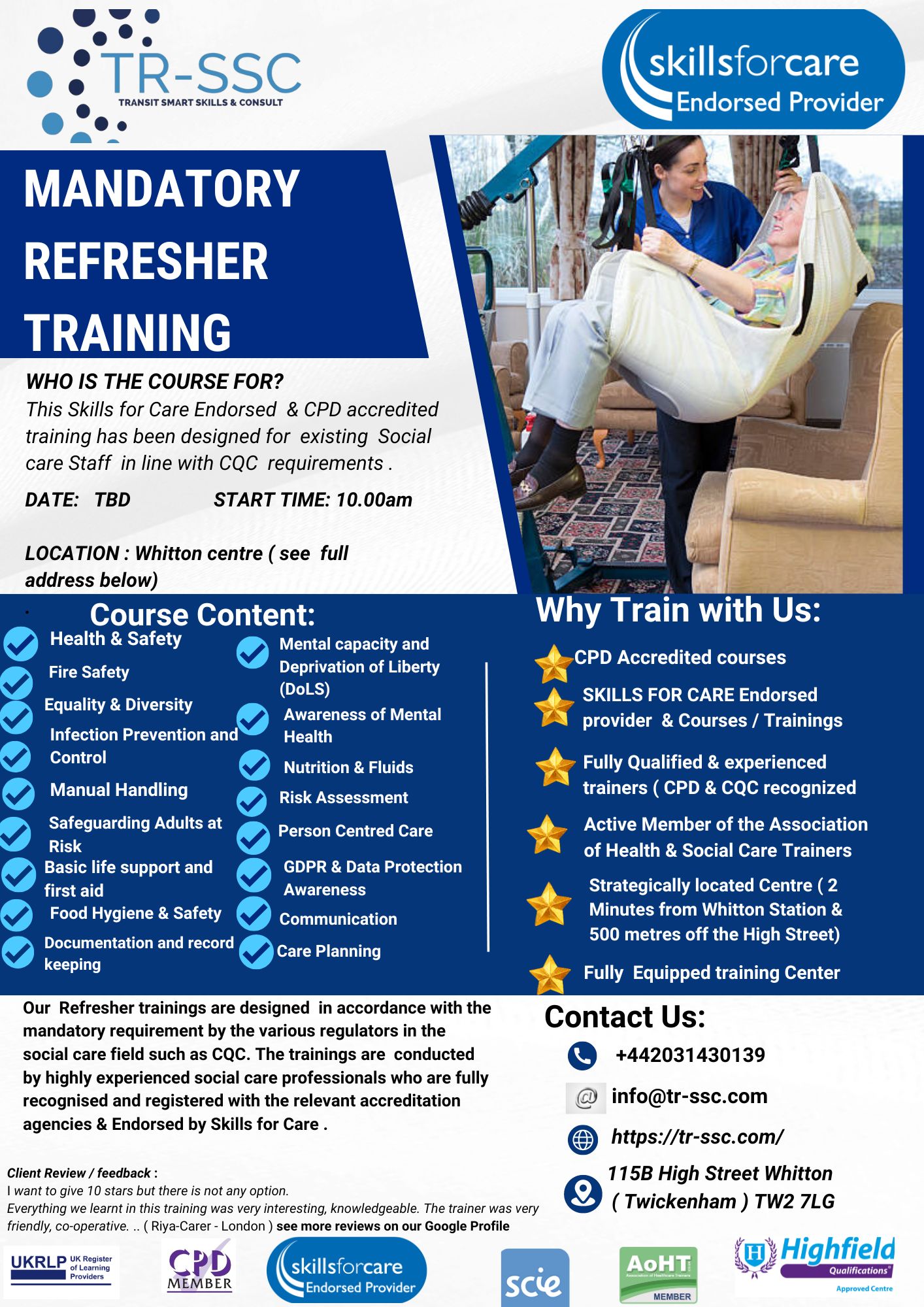
Search By Location
- skill Courses in London
- skill Courses in Birmingham
- skill Courses in Glasgow
- skill Courses in Liverpool
- skill Courses in Bristol
- skill Courses in Manchester
- skill Courses in Sheffield
- skill Courses in Leeds
- skill Courses in Edinburgh
- skill Courses in Leicester
- skill Courses in Coventry
- skill Courses in Bradford
- skill Courses in Cardiff
- skill Courses in Belfast
- skill Courses in Nottingham