- Professional Development
- Medicine & Nursing
- Arts & Crafts
- Health & Wellbeing
- Personal Development
975 Courses in London
Rhinoceros 3D Night Training Course
By ATL Autocad Training London
Why Choose Rhinoceros 3D Night Training Course? Learning Rhino 3D opens doors to advanced 3D modeling, making it essential for architects, designers, and engineers. Its versatility, ease of use, and powerful features make it an industry favorite for creating intricate designs, from architecture to product design. Click here for more info: Website Personalized Learning: 1-on-1 sessions tailored to your needs Flexible Timing: Convenient evening classes (5 pm - 7 pm) Mon to Sat Duration: 10 hours. Choose your own day and time Rhino 3D Training Overview Our Rhino 3D Training offers in-person or live sessions suitable for beginners and those aiming to optimize their workflow in Rhinoceros 3D. Course Highlights: Master precise free-form 3D NURBS modeling. Explore advanced surfacing commands and the Rhino interface. Develop skills in curve, surface, and solid modeling. Learn effective modeling practices for various industries, from industrial design to jewelry and graphic design. Who Should Attend? This course is perfect for individuals starting their Rhino journey or aiming to refine their modeling skills. If jewelry modeling is your focus, check out our specialized Rhino Training for Jewelry Design Course. Why Choose Us? Hands-on, instructor-led sessions with flexible scheduling (weekdays, evenings, or weekends from 9 am to 7 pm). Expert instruction from Rhino professionals. Real-time practice with industry-aligned projects. Comprehensive electronic notes and course completion certificate. Ongoing support and career advice from experienced trainers. Benefits of Rhino Training Ideal for enthusiasts in animation, modeling, NURBS curves, surfaces, or solids, Rhino Training empowers you with industry-standard skills. No prerequisites are required, ensuring accessibility for all learners. Upon completing this course, you will: Master Rhino's Interface: Gain proficiency in Rhino's commands, toolbars, and menus, enabling efficient 3D modeling. Create Complex 3D Models: Develop the skills to create intricate 3D objects using curves, surfaces, and solids with various techniques like lofts, sweeps, and revolves. Refine Modeling Techniques: Learn advanced editing methods, such as filleting, chamfering, and curve Booleans, to refine and modify objects. Navigate the 3D Space: Understand 3D navigation, viewports, and construction planes, enabling precise modeling in a virtual space. Prepare Models for Production: Master techniques for analyzing and preparing 3D models for manufacturing, prototyping, and 3D printing. Enhance Rendering and Visualization: Learn rendering techniques to create realistic visuals of your models for presentations and proofs. Job Opportunities: After completing this course, you can pursue a variety of careers, including: 3D Modeler: Create detailed 3D models for industries like gaming, animation, or virtual reality. Product Designer: Design and visualize products for manufacturing using 3D modeling software. Architectural Visualization Specialist: Develop detailed architectural models for presentations and client approvals. Industrial Designer: Design consumer products, furniture, or appliances for manufacturing companies. Jewelry Designer: Craft intricate jewelry designs with precise detailing using 3D modeling techniques. Prototyping Specialist: Work in industries like aerospace or automotive, creating prototypes for testing and development. Freelance 3D Artist: Offer your skills on platforms like Upwork or Fiverr, creating custom 3D models for clients worldwide. Rhino 3D Training Overview Our Rhino 3D Training offers in-person or live sessions suitable for beginners and those aiming to optimize their workflow in Rhinoceros 3D. Course Highlights: Master precise free-form 3D NURBS modeling. Explore advanced surfacing commands and the Rhino interface. Develop skills in curve, surface, and solid modeling. Learn effective modeling practices for various industries, from industrial design to jewelry and graphic design. Who Should Attend? This course is perfect for individuals starting their Rhino journey or aiming to refine their modeling skills. If jewelry modeling is your focus, check out our specialized Rhino Training for Jewelry Design Course. Why Choose Us? Hands-on, instructor-led sessions with flexible scheduling (weekdays, evenings, or weekends from 9 am to 7 pm). Expert instruction from Rhino professionals. Real-time practice with industry-aligned projects. Comprehensive electronic notes and course completion certificate. Ongoing support and career advice from experienced trainers. Benefits of Rhino Training Ideal for enthusiasts in animation, modeling, NURBS curves, surfaces, or solids, Rhino Training empowers you with industry-standard skills. No prerequisites are required, ensuring accessibility for all learners. Advantages: Personalized Rhino 3D Evening Training with individual attention. Flexibility to select your preferred time and day for the training. Access to free online support even after completing the course. Comprehensive PDF notes and handouts provided for effective learning. Receive a certificate upon completing the Rhino 3D Evening Training Course. Affordable pricing options tailored to your budget. Assistance in computer configuration for seamless software installation. Referral benefits: Recommend a friend and enjoy exclusive discounts. Special discounts available for group training sessions. Operating hours from Monday to Saturday, extending into the evening for convenience. Tailored training programs designed to meet your specific needs and requirements.

Sketchup Artificial Intelligence Training Course
By ATL Autocad Training London
Who is this course for? Sketchup Artificial Intelligence Training Course. Mastering SketchUp Artificial Intelligence (AI) is essential for designers, offering automation, efficiency, and innovative solutions. It saves time, enhances visualizations, fosters collaboration, and future-proofs skills, ensuring a competitive edge in the design industry. Click here for more info: Website How to Book? 1-on-1 training. Customize your schedule from Mon to Sat from 9 am to 7 pm Call to book Duration: 16 hours. Method: In-person or Live Online Sketchup and (Artificial Intelligence) Stable Diffusion Rendering Course (16 hours) Module 1: Sketchup Fundamentals (2 hours) Sketchup software overview and interface navigation Introduction to basic drawing tools and fundamental geometry creation techniques Module 2: Texturing and Material Mastery (2 hours) Application of textures and customization of materials Exploration of texture mapping and comprehensive material libraries Module 3: Illumination and Shadows (2 hours) Comprehending lighting principles and strategic light placement Crafting realistic shadows and reflections Module 4: Advanced Modeling Techniques (3 hours) Creating intricate shapes and harnessing advanced modeling tools Efficiently managing groups, components, and modifiers Module 5: Stable Diffusion Rendering (2 hours) Initiating stable diffusion rendering Optimizing rendering settings for superior outcomes Module 6: Scene Composition and Camera Configuration (2 hours) Exploring composition principles and camera perspectives Scene management and creation of captivating walkthrough animations Module 7: Rendering Optimization Strategies (2 hours) Techniques for optimizing models to expedite rendering Application of render passes and post-processing methods Module 8: Real-World Projects and Portfolio Building (1 hour) Application of acquired skills in completing authentic projects Professional portfolio presentation techniques Optional: Stable Diffusion and Python Installation (Additional 10 hours) Module 1: Introduction to Stable Diffusion and Python Comprehensive understanding of Stable Diffusion and Python's significance Module 2: System Prerequisites Hardware and software requirements for successful installation Module 3: Python Installation Guide Step-by-step installation process for various operating systems Module 4: Configuring Python Environment Configuration of environment variables and package managers Module 5: Stable Diffusion Installation Downloading and installing the Stable Diffusion package Module 6: Setting Up the Development Environment Configuration of integrated development environments (IDEs) for Python and Stable Diffusion Module 7: Troubleshooting and Common Issues Identification and resolution of common installation errors Module 8: Best Practices and Recommendations Effective management of Python and Stable Diffusion installations Module 9: Practical Applications and Projects Hands-on exercises exemplifying the practical usage of Stable Diffusion and Python Module 10: Advanced Topics (Optional) Exploration of advanced features and techniques Stable Diffusion https://stablediffusionweb.com https://stable-diffusion-ui.github.io https://stability.ai/stable-diffusion Upon successful completion of the Sketchup and Stable Diffusion Rendering Course with a focus on AI image rendering, participants will achieve the following: 1. Mastery of AI Image Rendering: Attain expertise in employing AI-powered rendering techniques to produce realistic and top-quality visualizations. 2. Proficiency in Sketchup for 3D Modeling: Navigate the software adeptly, utilize drawing tools with proficiency, and craft intricate 3D models. 3. Enhanced Rendering Optimization: Implement AI-based rendering to enhance model visuals, resulting in faster rendering times and superior image quality. 4. Application of AI-driven Lighting and Shadows: Employ AI algorithms for precise lighting placement, shadows, and reflections, elevating the realism of renderings. 5. Development of a Professional Portfolio: Present AI-rendered projects within a polished professional portfolio, highlighting advanced image rendering capabilities. 1. Mastering Sketchup: Attain proficiency in Sketchup, a renowned and user-friendly 3D modeling software, equipping you with the skills needed to adeptly create and manipulate 3D models. 2. Advanced Rendering Expertise: Explore stable diffusion rendering, an avant-garde technique that simplifies the creation of realistic and high-quality renderings. Broaden your rendering capabilities, producing visually stunning representations of your designs. 3. Practical Industry Applications: Cultivate practical skills relevant to diverse industries, encompassing architecture, interior design, product development, and visualization. Elevate your professional portfolio with captivating renderings that showcase your design prowess. 4. Interactive Learning: Participate in hands-on exercises and projects that promote active learning and the practical application of concepts. Benefit from personalized feedback and expert guidance, ensuring your continuous progress throughout the course. 5. Career Advancement: Elevate your career prospects by adding valuable skills to your toolkit. Proficiency in crafting detailed 3D models and impressive renderings through stable diffusion techniques opens doors to diverse job opportunities within the design and visualization sector. 6. Flexibility and Convenience: Access course materials online and learn at your own pace. Enjoy the flexibility of tailoring the coursework to your schedule, allowing you to harmonize your learning journey with other commitments. Course Advantages: Tailored Learning: Enjoy personalized 1-on-1 sessions, accommodating your schedule from Monday to Saturday, 9 am to 7 pm. Mastery of Sketchup: Develop proficiency in the widely-used and user-friendly 3D modeling software, enabling efficient creation and manipulation of 3D models. Advanced Rendering Proficiency: Acquire expertise in stable diffusion rendering for producing realistic, high-quality renderings that enhance the visual appeal of your designs. Practical Applicability: Develop practical skills applicable across diverse domains, including architecture, interior design, product development, and visualization, enriching your professional portfolio. Interactive Practical Experience: Engage in hands-on exercises with personalized guidance from seasoned instructors, ensuring consistent progress in your skillset. Career Progression: Boost your career opportunities by gaining valuable skills in 3D modeling and generating impressive renderings through stable diffusion techniques. Comprehensive Support: Benefit from free portfolio reviews, mock interviews, and career advice, providing additional resources to enhance your professional journey.

Microblading Training | Fundamental Beginners PMU Training - 1-2-1 Private Training
By ID Liner | Permanent Makeup Training & Supplies
MICROBLADING HAS BECOME ONE OF THE BIGGEST BEAUTY TRENDS AND THIS MICROBLADING TRAINING COURSE IS IDEAL FOR STUDENTS THAT WANT TO SPECIALISE SOLELY IN MICROBLADED BROWS.
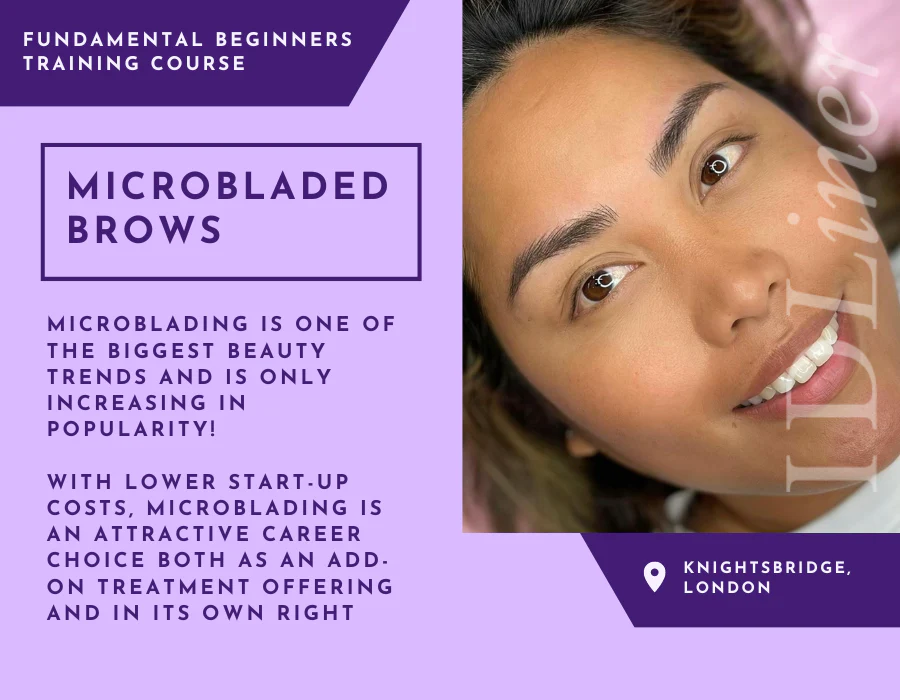
Autodesk Revit Basic to Advanced Training Course 1-2-1
By Real Animation Works
Virtual Revit face to face training customised and bespoke. One to One Online or Face to Face

Skin Booster Training Course
By Harley Elite Academy (HeLa)
ADVANCED 8 CPD POINTS 1 DAY INTENSIVE COURSE ONLINE or IN-CLINIC NOTE! After booking we will contact you for scheduling the exact course date! Courses dates are subject to change due to mentors availability. We will inform you via email if a date becomes available! This course theory will help you to understand: We will cover all you need to know in order for you to treat your patients confidently and safely. The Theory will cover; Anatomy and physiology Ageing Characteristic of the ideal skin booster Product Introduction Treatment Method Contraindication Complication management Pre & Post-treatment advices Using Products like Toskani, Skinecos, Jalupro etc. Using Products , PROFHILO, recommended for midd and low part of the face as well as other delicate areas of skin such as the neck, décolletage, hands or knees. Practice will enable you to learn in 1-day ONE-TO-ONE Training We will cover pertinent information including mechanism of action, safety and efficacy issues, management and treatment of complications, dilution guidelines, and more. A certification of hands-on training will be provided upon completion of the course. You will perform this procedure on live models injecting superficially and administrating the product (skinbooster) into the subcutaneous layer. This will happen under the supervision and guidance of highly experienced aesthetic practitioners. You will practice injectables with needle on; Face, Neck, Decolatege & Hands You need to be medically qualified as a doctor, dentist, nurse, pharmacist or paramedic with full governing body registration and have completed a Foundation Filler Course and to have administered a number of cases. Additional information ATTENDANCE ONLINE (Theory), IN CLINIC (Practice) COURSE LEVEL INTERMEDIATE | Advanced Course

3ds max character animation training course 1-2-1
By Real Animation Works
face to face training customised and bespoke. One to One Online or Face to Face

Adobe illustrator 1-2-1 Training Course
By Real Animation Works
Illustrator face to face training customised and bespoke Online or Face to Face
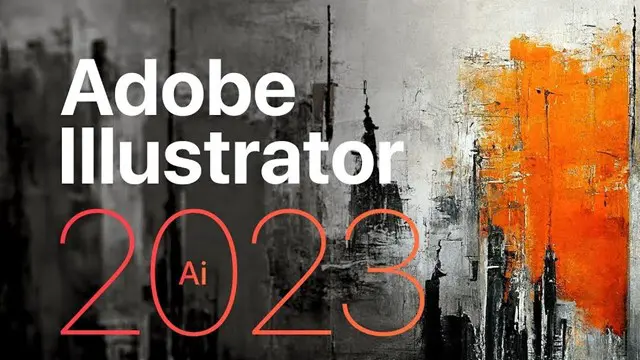
ISTQB® Foundation Training Course for the team (BCS CTFL) - Manchester
By Day Consulting - ISTQBĀ® accredited training provider
ISTQB® FOUNDATION TRAINING COURSE (2 persons minimum) The aim of this course is to provide you with the knowledge and skills to pass an exam certifying you as an ISTQB® Certified Tester - Foundation Level. Most organisations require this certification as a minimum skill requirement for software testers. In this course you will learn a standardized approach to software testing that will be immediately applicable to your projects. In order to get the certification you will be required to pass a 60-minute exam. Our trainers will fully prepare you by employing scenarios that mirror the exam questions, and by focusing course delivery with a balance of theory and practice. Target group: Functional Tester, Agile Tester, User Acceptance Tester, Test Automation Specialist, Performance Testing Specialist, Testing Team Lead, Test Manager, Business analyst Prerequisites: There are no specific prerequisites for this course. This course is suitable for anyone involved in software testing. Duration: 3 days. Training objectives: Learn aspects of test planning, estimation, monitoring and control. Understand and use international standards and terminology. Understand and implement effective testing techniques. Be well prepared for the exam. Identify the missing testing skills for the career development purposes. This course covers the following areas: Fundamentals of software testing Testing throughout the life cycle (software development models, test levels, test types) Test design techniques (e.g. specification-based or black-box techniques, structure-based or white-box techniques) Static testing (static testing techniques, review process, tool-assisted static analysis) Test management (test organisation, test planning and estimation, test progress monitoring and control, risks) Tools to support testing (types, benefits and risks) Language: English

3ds Max Character Animation Training Course
By ATL Autocad Training London
Who is this course for? 3ds Max Character Animation Training Course. Master character animation in our 3ds Max course. All levels welcome. Learn from certified tutors in flexible in-person or online sessions. Create unique 3D characters from scratch, gaining personalized techniques to fuel your creativity. Click here for more info: Website Duration: 20 hours Method: 1-on-1 personalized attention Schedule: Flexible 1-on-1 sessions. Schedule your sessions at your convenience, choosing any hour between 9 am and 7 pm from Mon to Sat. Course Title: 3ds Max Character Animation Workshop Duration: 20 Hours Course Overview: This workshop is meticulously crafted to instill the foundational principles of character animation utilizing 3ds Max. Whether you're a novice or possess some background in 3D modeling and animation, this course caters to your learning needs. You'll delve into the art of character rigging, grasp animation essentials, and employ advanced methods to breathe life into your characters. Course Outline: Module 1: Introduction to Character Animation Grasping animation principles Exploring 3ds Max animation tools Mastering character rig creation Understanding the intricacies of the timeline Module 2: Basic Animation Principles Embracing keyframe dynamics Crafting fundamental animation cycles Applying the 12 principles of animation Navigating the graph editor Utilizing ease-in and ease-out techniques Module 3: Advanced Animation Techniques Harnessing the power of the reaction manager Crafting non-linear animations Implementing inverse kinematics for dynamic movements Designing custom controllers Exploring expressions and scripts Module 4: Character Creation Sculpting a character model from scratch Grasping the nuances of topology Perfecting UV maps and texturing techniques Preparing characters for seamless rigging Module 5: Facial Animation Mastering facial animation principles Creating expressive blend shapes Utilizing morph targets for nuanced expressions Achieving flawless lip syncing Module 6: Body Animation Crafting seamless walk cycles Animating characters in motion Creating authentic and believable poses Employing character physics for lifelike movements Module 7: Advanced Character Animation Implementing motion capture data for realistic animations Leveraging CAT and Biped for intricate movements Understanding motion blur nuances Adding special effects for enhanced realism Fine-tuning rendering and outputting animations Module 8: Character Animation Projects Synthesizing knowledge into practical applications Creating a fundamental character animation Crafting a nuanced walk cycle Executing complex character animations Course Requirements: Access to a computer with 3ds Max installed Basic proficiency in computer operations Enthusiasm for delving into the world of character animation Course Goals: Upon completion, you will possess a profound understanding of character animation in 3ds Max. You'll be equipped with the expertise to create intricate, lifelike character animations using advanced techniques. Moreover, you'll gain the skills necessary to continue honing your craft, ensuring a solid foundation for your future endeavors in the realm of character animation. Upon successful completion of the 3ds Max Character Animation Workshop, participants will: Master Fundamental Principles: Understand the core principles of character animation, including keyframe dynamics, timing, and the 12 principles of animation, laying a strong foundation for advanced techniques. Proficient Software Usage: Navigate 3ds Max confidently, utilizing animation tools, character rigging techniques, and specialized editors for precise control over character movements. Advanced Animation Techniques: Apply advanced techniques such as non-linear animations, inverse kinematics, and custom controller design to create dynamic and realistic character movements. Facial Animation Mastery: Demonstrate expertise in facial animation by creating expressive blend shapes, morph targets, and achieving seamless lip syncing for realistic character emotions. Body Language Proficiency: Create fluid and natural body movements, including walk cycles, dynamic poses, and character motions, capturing the essence of lifelike animations. Special Effects Integration: Integrate special effects seamlessly into character animations, enhancing visual appeal and realism in the final output. Project Implementation: Apply acquired knowledge and skills in practical projects, including basic character animations, walk cycles, and complex character animations, demonstrating proficiency in real-world scenarios. Problem-Solving Skills: Develop problem-solving abilities related to character animation challenges, employing creative solutions to achieve desired results. Collaborative Skills: Engage in collaborative projects, demonstrating effective communication and teamwork while integrating animations into broader creative contexts. Portfolio Enhancement: Build a robust portfolio showcasing diverse character animations, reflecting both technical prowess and creative expression, essential for career advancement in the animation industry. Continued Learning: Acquire the skills and confidence necessary to pursue further learning and self-improvement in the field of character animation, enabling a continuous growth trajectory in the industry. Course Title: 3ds Max Character Animation Workshop Duration: 20 Hours Key Details: Course Focus: Comprehensive training in character animation using 3ds Max, covering fundamental principles, advanced techniques, facial animation, body language, special effects integration, and project-based learning. Audience: Ideal for beginners and individuals with some background in 3D modeling and animation, aiming to enhance their skills in character animation for industries such as animation studios, gaming, and film production. Instruction Method: Interactive, instructor-led sessions combining theoretical knowledge with hands-on practical exercises, fostering a dynamic learning environment. Flexible Learning Options: Participants can choose between in-person and live online sessions, accommodating diverse schedules and geographical locations. Certified Instructors: Experienced tutors and industry professionals with certification in 3ds Max and character animation, ensuring high-quality instruction and personalized guidance. Project-Based Learning: Engage in real-world projects, applying learned skills to create character animations, walk cycles, and intricate character movements, fostering practical expertise. Software Proficiency: Gain proficiency in 3ds Max, including animation tools, character rigging, and specialized editors, enabling participants to confidently navigate the software. Collaborative Learning: Opportunities for teamwork and collaborative projects, encouraging effective communication and networking within the class. Career Development: Build a diverse and impressive portfolio, receive guidance on industry best practices, and develop problem-solving skills crucial for a successful career in character animation. Post-Course Support: Access to resources, tutorials, and community forums, allowing participants to continue learning and stay updated with industry trends even after the course completion. Certification: Participants receive a certificate of completion, recognizing their proficiency in 3ds Max character animation, enhancing their professional credibility in the job market. By enrolling in this course, you'll enjoy the following advantages: Comprehensive Learning: Master the art of character animation in 3ds Max, covering fundamental concepts and advanced techniques. Certified Tutors and Industry Experts: Learn from experienced professionals with extensive knowledge of character animation, providing valuable insights. Personalized Instruction: Receive one-to-one training tailored to your specific learning needs, ensuring individual attention and effective progress. Flexible Learning Options: Choose between in-person or live online training, offering convenience and accessibility to suit your schedule. Recorded Lessons: Access recorded sessions to review content and reinforce your learning at your own pace and convenience. Lifetime Email Support: Benefit from ongoing assistance and guidance through email, even after completing the course. Free Career Advice: Tap into our industry expertise and receive valuable career guidance to excel in the field of character animation.

3ds max and V-Ray Training Course
By ATL Autocad Training London
Why 3ds max and V-Ray Training Course? This course is ideal for 3D artists and professionals in various industries seeking advanced rendering skills. If you work with 3ds Max and want to master superior photorealistic rendering using V-Ray, this course is tailored for you. V-Ray, a third-party engine compatible with 3ds Max, Click here for more info: Website Duration: 10 hours. Approach: Personalized 1-on-1 Sessions and Flexible Learning. Scheduling Flexibility: Mon to Sat between 9 am and 7 pm. Choose your own day and time. 10-hour Vray for 3ds Max Training Course Outline: Module 1: Introduction to Vray for 3ds Max (2 hours) What is Vray and its integration with 3ds Max? Installation and setup of Vray for 3ds Max Understanding Vray interface and workflow Overview of Vray materials Module 2: Lighting with Vray (2 hours) Various lighting techniques in Vray Types of Vray lights and their configurations Creating and managing Vray sun and sky Vray dome lighting and IES light usage Efficient lighting workflows in Vray Module 3: Vray Camera (2 hours) Understanding Vray camera settings Controlling exposure with Vray camera Working with Vray depth of field Creating Vray camera animations Utilizing Vray frame buffer Module 4: Vray Materials (2 hours) Understanding Vray material properties Creating realistic materials using Vray Building and storing custom Vray material libraries Implementing Vray material overrides Module 5: Vray Rendering and Post Production (2 hours) Overview of Vray rendering settings Rendering images and animations with Vray Post-production techniques in Photoshop Understanding and utilizing Vray frame buffer Compositing Vray render elements in Photoshop Working with Vray denoiser Modeling Techniques: Edit Poly Modeling Extrude, Chamfer, Cut, and Slices Symmetry Mirror Modeling Designing furniture and basic architectural models Lines, Shapes, and Plan Import from AutoCAD/Vectorworks Modifiers: Compound objects (Connect, Scatter, Pro Boolean, Loft, Terrain) Bend and Taper Basic Lights: Omni Light, Spot Light, Direct Light Camera Control: Free Camera, Target Camera Texturing and Rendering: Diffuse and Bump Mapping Environment and Background Images Advanced Rendering Techniques (Interior and Exterior Scenes) Vray Specifics: VRay Lights (Plane, Dome, Sphere, Sun, Shadow) VRay Camera Settings (Focal Length, Film Speed, Shutter Speed) VRay Materials (Diffuse Color, Reflection, Refraction, Blurry Reflections) Upon completing the 10-hour Vray for 3ds Max Training Course, participants will: Master Vray Integration: Understand setup, interface, and tools for effective usage. Excel in Vray Lighting Techniques: Learn diverse Vray lighting methods, enhancing scene realism. Vray Camera Control: Manipulate camera settings, exposure, and create dynamic animations. Vray Material Skills: Create realistic materials, manage libraries, and override material properties. Perfect Rendering and Post-Production: Optimize rendering, produce high-quality images, and enhance results in post-production. Advanced 3D Modeling Expertise: Develop complex shapes, utilize modifiers, and import plans effectively. Recommended Resources: "V-Ray My Way: A Practical Designer's Guide to Creating Realistic Imagery Using V-Ray & 3ds Max" by Lee Wylde "3ds Max Modeling for Games: Insider's Guide to Game Character, Vehicle, and Environment Modeling" by Andrew Gahan "Photoshop for 3D Artists, Volume 1" by 3DTotal Publishing Job Opportunities: Students can pursue careers as: 3D Visualization Artists: Creating realistic visuals for architecture, products, and entertainment. Game Designers: Developing game environments and assets for interactive experiences. Architectural Visualizers: Producing high-quality architectural renders for firms and clients. Product Designers: Crafting detailed product visualizations for marketing and prototyping. Freelance 3D Artists: Offering services on platforms like Upwork, catering to diverse client needs. Opportunities exist in architecture, gaming, animation, advertising, and freelancing. A strong portfolio and networking enhance job prospects. Skills Acquired: Vray Advanced Lighting: HDRI, Global Illumination Mastery. Vray Material Expertise: Shaders, Textures, Realistic Material Replication. Scene Optimization: Large-scale Scene Handling, Speed Optimization. Post-Production Skills: Vray and Photoshop Enhancement, Atmosphere Addition. Career Opportunities: Architectural Visualization Specialist Product Design Visualizer 3D Visualization Artist Freelance Rendering Expert In-House Rendering Consultant Learn the advanced Vray rendering skills, 1-on-1 training courses, boost your career prospects in architectural visualization, product design, and animation industries. Download 3ds max. Autodesk Download a free 30 day trial of 3ds Max, 3D modelling and rendering software for design visualisation, games and animation to create with full artistic Download Vray V-Ray for 3ds max is an integral rendering software for SketchUp, enabling designers to experience their designs in real-time. Say Goodbye to Group Courses: Welcome to our Personalized Learning Experience! Why Choose Us? Our Course Benefits Include: â One-on-One Training: Experience personalized coaching from practicing architects and designers tailored exclusively for you. 1-on-1, Face to Face at (SW96DE) or Live online. Open: Monday to Saturday 9 am to 7 pm. Customized Tutorials: Take home bespoke video tutorials designed to enhance your learning journey. Comprehensive Resources: Receive a digital reference book for thorough revision, ensuring you grasp every concept. Free Ongoing Support: Enjoy continuous after-course support via phone or email, guaranteeing your success even after the class ends. Flexible Syllabus: We adapt syllabus and projects to match your needs, ensuring you learn precisely what matters most to you. Official Certificate: Certificate upon course completion. Why Us? Supported Individual Learning: Our courses, ranging from 10 hours to 120 hrs Diploma training Courses, offer unwavering support at every step. With personalized homework assignments and free after-course assistance, we pave the way to mastering software with unparalleled guidance. Personalized Attention, Not Crowded Classrooms: Bid farewell to crowded classrooms. Experience the intimacy of one-on-one learning. This ensures you receive the undivided attention you deserve, fostering a confident and comfortable learning environment. Financial Flexibility: Embarking on your educational journey shouldn't be a financial burden. We offer a variety of payment plans tailored to your needs. Discover the options available to you and start your learning adventure today. Expert Instructors, Real-world Insight: Our instructors are experts meticulously chosen for their extensive industry knowledge and passion for teaching. They are dedicated to imparting invaluable skills to anyone eager to learn.

Search By Location
- training course Courses in London
- training course Courses in Birmingham
- training course Courses in Glasgow
- training course Courses in Liverpool
- training course Courses in Bristol
- training course Courses in Manchester
- training course Courses in Sheffield
- training course Courses in Leeds
- training course Courses in Edinburgh
- training course Courses in Leicester
- training course Courses in Coventry
- training course Courses in Bradford
- training course Courses in Cardiff
- training course Courses in Belfast
- training course Courses in Nottingham