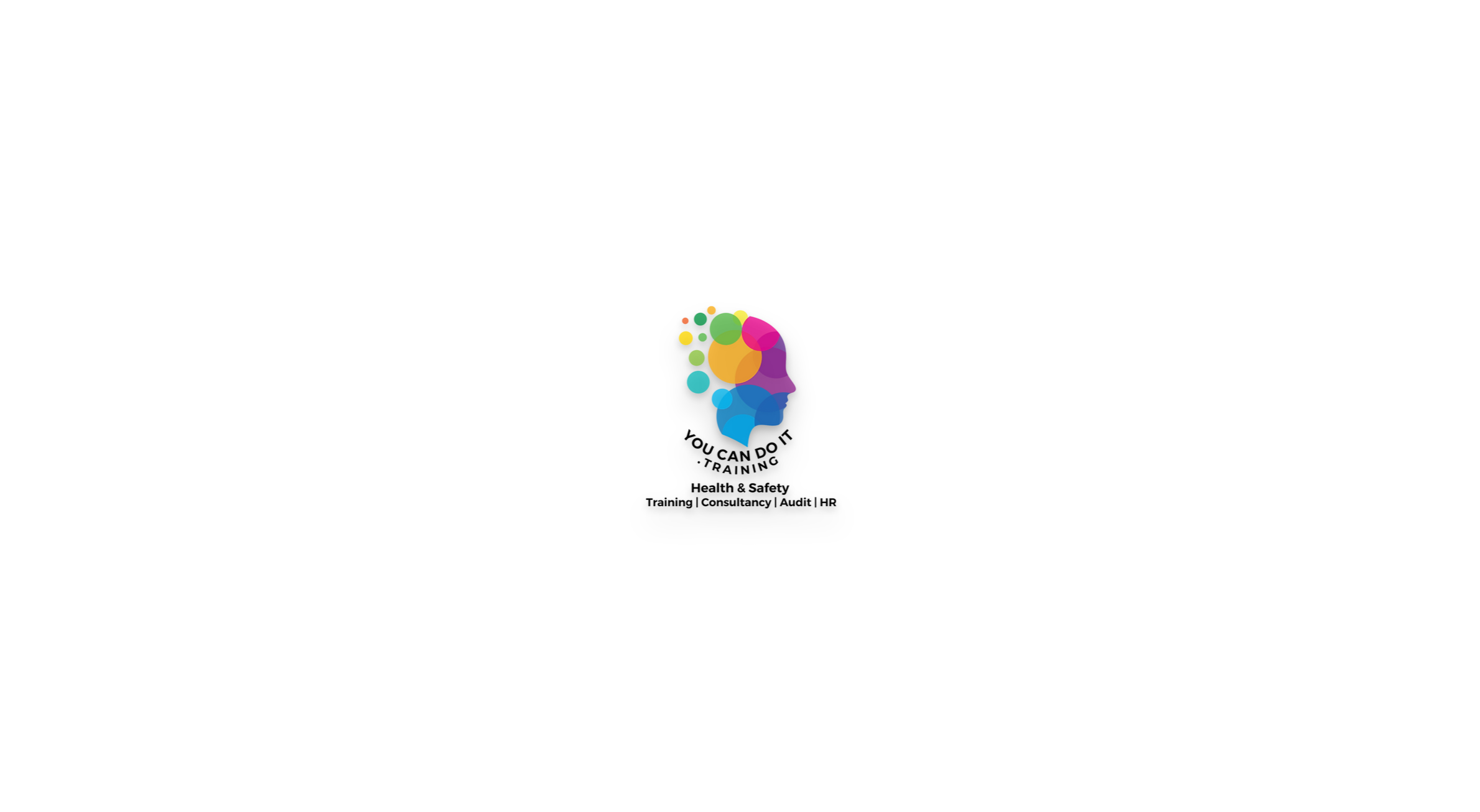- Professional Development
- Medicine & Nursing
- Arts & Crafts
- Health & Wellbeing
- Personal Development
Role of the Care Worker and Personal Development
By Prima Cura Training
This course presents the role of the care worker using demonstrations of good and bad practices. It includes information on Core Values, Code of Conduct, and Continual Professional Development. This subject forms Standard 1 of the Care Certificate.

Complaint and Conflict Resolution
By Prima Cura Training
Conflict within a workplace can appear in many forms, from personality conflicts between employees to employee and supervisor issues. This course will equip you with the knowledge of conflict management strategies and the practical skills to take steps to help to resolve situations of conflict.

Safeguarding Adults & Children Level 1
By Prima Cura Training
This course provides detailed safeguarding adults & children awareness, including essential knowledge in the recognition and reporting of abuse and neglect, procedures and responsibilities. This is for all workforce involved in Social Care from the health, public, independent, or voluntary sectors. This subject forms standard 10 & 11 in The Care Certificate.

Safeguarding Vulnerable Adults Level 1
By Prima Cura Training
This course provides detailed safeguarding adults & children awareness, including essential knowledge in the recognition and reporting of abuse and neglect, procedures and responsibilities. This is for all workforce involved in Social Care from the health, public, independent, or voluntary sectors. This subject forms standard 10 & 11 in The Care Certificate.

Medication Awareness
By Prima Cura Training
Medication Awareness training is essential in the Health and Social Care Sector. This course aims to provide learners with the knowledge required to support the use of medication in Health and Social Care settings. It provides information on the different types, classifications and forms of medication, as well as providing guidance on safe storage and disposal.

Nutrition & Hydration Awareness
By Prima Cura Training
This course is suited to those who are involved in the planning, provision, and assistance of meals for those in care. It provides a solid insight into the basics of good nutrition as well as providing practical guidance for how to put these into practice within a care setting. Learners will also look briefly at Food Hygiene. This subject forms standard 8 in The Care Certificate.

Person-Cenred Care
By Prima Cura Training
Person-centred approaches are a core skills framework that articulates what it means to be person-centred and how to develop and support the workforce to work in this way. Developed in partnership with Skills for Health and Skills for Care, the Framework aims to distil best practices and to set out core, transferable behaviours, knowledge and skills. It is applicable across services and sectors and across different types of organisations. Person-centred approaches underpins existing dementia, learning disabilities, mental health and end of life care core skills frameworks. This subject forms standard 5 in The Care Certificate.

Safe Recruitment for Employers & Managers
By Prima Cura Training
Safer recruitment is designed to help those who are responsible for employing anyone who works with vulnerable groups, to identify and deter or reject individuals who are deemed to be at risk of abusing. It is crucial that all employers have a recruitment policy in place that takes into account safer recruitment best practices and considerations. This course covers key topics including: advertising, application forms, selecting candidates for interview based on the information they have presented, and post-interview checks - including DBS checks - before making an offer of employment. Recruitment of staff is now a complex process and there are many issues that need to be considered to ensure safe and successful recruitment, to reduce in turn the risk of harm, abuse and neglect of adults and children.
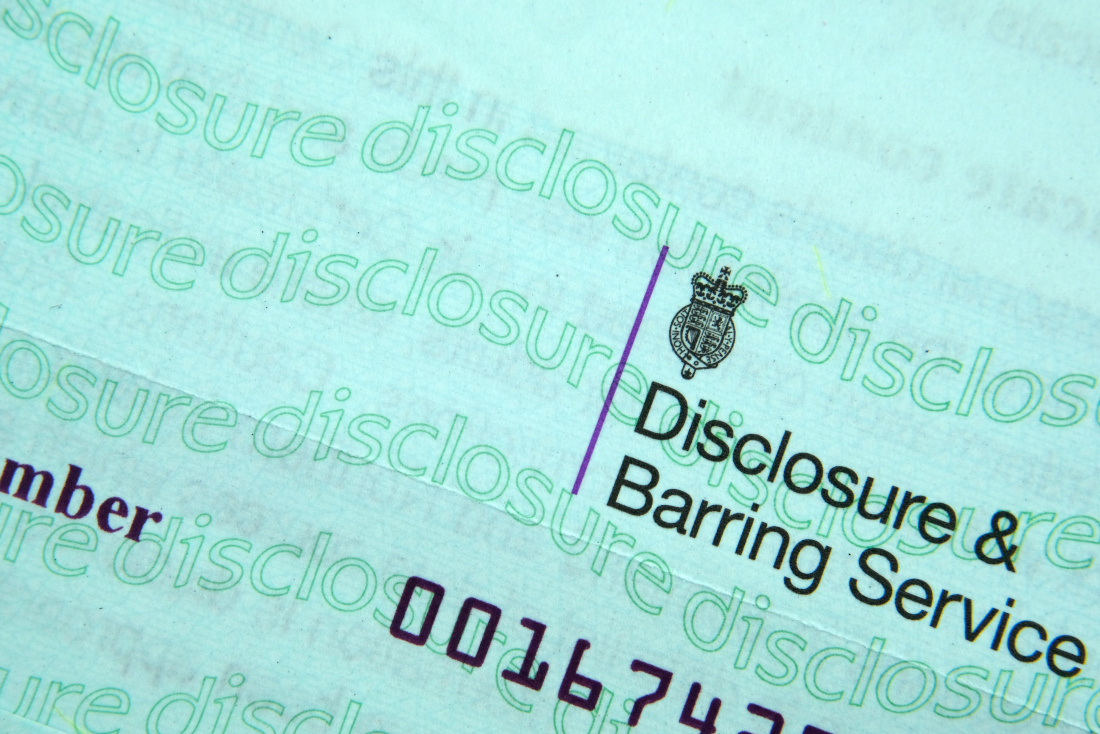
Safeguarding Adults & Children Level 2
By Prima Cura Training
This course provides detailed safeguarding adults & children awareness, including essential knowledge in the recognition and reporting of abuse and neglect, procedures and responsibilities. This is for all workforce involved in Social Care from the health, public, independent, or voluntary sectors. This subject forms standard 10 & 11 in The Care Certificate.

Search By Location
- form Courses in London
- form Courses in Birmingham
- form Courses in Glasgow
- form Courses in Liverpool
- form Courses in Bristol
- form Courses in Manchester
- form Courses in Sheffield
- form Courses in Leeds
- form Courses in Edinburgh
- form Courses in Leicester
- form Courses in Coventry
- form Courses in Bradford
- form Courses in Cardiff
- form Courses in Belfast
- form Courses in Nottingham