- Professional Development
- Medicine & Nursing
- Arts & Crafts
- Health & Wellbeing
- Personal Development
Minuting virtual meetings (In-House)
By The In House Training Company
Taking minutes is a much under-rated skill. It can be challenging at the best of times. So how do you do it for virtual meetings? This trainer-led session will help. It's a very practical programme which explores the issues specific to minuting on-line meetings and gives solutions to some of the trickier problems. Full of useful tips, the session will enable participants to: Identify how to adapt their current minute-taking skills to on-line meetings Plan and prepare for a meeting Follow a line of discussion Work in partnership with a remote Chair Deal confidently with minute-taking challenges. 1 Welcome Programme objectives Personal introductions 2 Adapting minute-taking to virtual meetings How is it different? What changes in approach are needed? 3 Preparation Preparing for the meeting Technology and equipment Dress and personal presentation Liaising with the Chair Practical preparation tips 4 Minuting tips Managing the 'techie' elements, eg. poor sound/visual quality Knowing who is speaking Following a line of discussion What if I don't hear or understand? Tips for producing a set of minutes 5 Session review Summary, key learning points, feedback and close

Increasing sales results (In-House)
By The In House Training Company
If you're looking to move to the next level in your career in sales, then understanding how to maximise your sales results, using a consultative and structured approach, will be key to your success. In order to develop the competitive advantage that enables you to stand out from the crowd, it is important to understand the tools and techniques to take your selling to new heights and build the confidence to apply them in work-based scenarios. We have developed this programme to be practical, fun and interactive. Learners will gain a range of practical skills that they can take back and apply to the workplace straight away, that will have a positive impact on sales and customer satisfaction. This course will help participants: Develop a structured and client-focused approach to creating high quality sales opportunities and account growth Learn persuasion and influencing skills to better define needs and develop opportunities Understand how to have better sales conversations, presentations, and proposals - leading to higher order value and increased sales Develop advanced sales questioning skills and techniques; understand the importance of listening Understand how to add value at all stages; plus gaining competitive advantage Develop proven ways to overcome and reduce price pressure Know when to use options and upselling when presenting products and solutions Develop techniques and skills for improved negotiation and closing 1 Advanced Selling - How to Increase your sales results Review of pre-course data and questionnaire The AVC model of increasing your sales results Creating a sales growth plan to achieve higher sales targets Mapping the accounts and products for targeted growth 2 The Four Cs to structure a sales call Research before the meeting or call; setting objectives, planning and preparation How to gain instant rapport and taking control - including online meetings Qualifying and initial questioning skills Creating an agenda and first-meeting structure: Four Cs Planning and practice sessions 3 Building bigger and better sales opportunities How to use questions to 'build' more opportunities Learning and using high-impact and third-level questions Advanced sales questioning techniques: five questioning techniques Qualifying and gaining commitment to the next stage Planning and practice sessions - advanced questioning skills 4 Presentation and persuading skills best practice Compelling benefits and reducing perceived risk - key messages to deliver Helping the customer choose your proposition by using options Professional and effective presentation skills Writing compelling sales proposals that improve your conversion rate Planning and practice session - presenting your solution 5 Overcoming concerns and client questions Proven techniques for answering client objections and concerns How to isolate, prioritise and answer objections, including price Overcoming delay and procrastination Planning and practice session - answering client concerns 6 Gaining commitment and closing the sale Knowing when to close for commitment How to ask for commitment professionally and effectively Key negotiation skills around the closing process - getting to 'yes' Checklist of closing and negotiation skills Practice session

In a world focused on digital media, 24-hour news channels and social channels, it’s really important to communicate with your audience – there are lots of opportunities to do this if you are interviewed by journalists. There’s the chance to deliver expert comments or take part in in-depth features or give a quote about your business or organisation. The media wants to stay relevant and engaged with its audience and you can play a part in that and talk to your audience. In our Broadcast Media Training Courses, we will teach you the best ways to share your story, how to answer those difficult questions and present yourself with confidence and style. This means you will capitalise on every opportunity. Our broadcast media and media interview training courses include: Crisis Media Training Benefits There are many reasons why businesses and organisations suddenly find themselves trending on social media or being talked about in the broadcast media. When something goes wrong, your every move is watched and then commented on online, putting you and your teams under even more pressure. So if the worst should happen and you find yourself or your company or business suddenly in the public eye, you need to be prepared. We’ll help you learn how to manage your response ensuring clarity and confidence. It’s vital you don’t leave a vacuum for others to fill so let us help you respond effectively. Why would I ever need Crisis Training? Brand reputation is the most important asset we have in the digital media age. Audiences want to engage with organisations which have credibility and authenticity. A crisis – not always of your making – can quickly undermine that if it’s handled badly. Communication is at the heart of crisis media training and we can show you how to deal with a wide range of situations, address concerns and criticism and ensure your message reaches audiences under the most pressured circumstances. Who needs to attend the training? Crisis Media Training isn’t just for the most senior CEO’s or Managing Directors. In order to support the authenticity of your response it’s important the people on the ground can talk to the public. And in the age of social media, if you’re talking to the public, you’re talking to the media. So the people dealing with the crisis are the people who should know how to communicate in a crisis. There are times when the top bosses must talk as they are accountable and are happy to demonstrate that level of responsibility. But the media will also ask to talk to the people handling the problem and we can show them how. How do I book Crisis Media Training? We can help you create the perfect training to stress test your messaging and make sure you’re ready to deliver your message if you find yourselves unexpectedly in the news. We’ll help you deal with challenging questions and diffuse the most tense of interviews. But our main criteria is that we design the training you want so we’ll work with you to create the perfect course. All you have to do is give one of our friendly team a ring on 0754 533 4269 or email us.

Connections That Count: Fostering Resilience in Primary Schools - Self Esteem Workshop for Primary School Staff
By The Private Therapy Practice
Unlock the potential of your primary school students with our exclusive workshop in Essex, UK. Join us for a full-day training on 'Empowering Young Minds: Cultivating Healthy Self-Esteem in Children.' Equip your staff with practical strategies to recognize and address self-esteem challenges, fostering a positive and affirming school environment. Contact us now to book your date and invest in the well-being of your students and staff.

Emotional Intelligence for Today’s Leadership and Management
By Dickson Training Ltd
EQ is a pattern of how people's biases in their thinking leads them to think one choice or thing is better than another, as well as their clarity in differentiating within those biases to exercise clear and sound judgement. Where your thinking and responses lie within your biases spectrum, and your ability in adjusting to the situation you find yourself in, will determine responses equating to poor or strong Emotional Intelligence (EI). This course will enhance and promote the skill set necessary for any working leader or manager, allowing our in-depth emotional intelligence knowledge to be applied into your working environment. From an employer's perspective, this award can be a significant long-term return on investment by further developing your leaders and managers. What Does This Course Offer? Our program offers an EQ-SWOT™ assessment and EI Model in detail, and through activity and discussion we explore how applying and possibly adjusting, you may offer an improved Emotional Intelligence. Our learning experiences are successful because the outcomes are quickly embedded and demonstrate an immediate visible impact on the day-to-day working environment. Our engaging learning inspires employees to want to personally add value to the companies they work for. We also offer our Paradigm EQ-SWOT™ online assessment and report as a frame of reference within the program. This assessment should be completed before attending the program, and will be expanded upon during the program delivery. Course Content The Emotional Intelligence for Today’s Leadership and Management course covers the following topics: What makes EI so important within the workplace Self-Awareness and your EQ Profile The EQ unpacked Unconscious Bias & EI How to develop your EI quotient Accreditation Activity Our accredited tutors deliver training that encourages delegates to confidently and practically apply all they have learnt as soon as they get back into the business. To achieve this award, delegates need to prepare and deliver a 3 minute presentation* on the highlights of their learning and immediate application avenues when back in their working environment. *Participants will be given 30 minutes during the program to prepare for their 3 min presentation at the end of the program. Scheduled Course Dates Unfortunately this course is not currently scheduled as an open course as it is primarily run as an in-house programme. For more information, please contact us. In-House Courses This is our own management training course which has been developed and refined over the many years we have been providing it to delegates from organisations in virtually every industry. This means that the course syllabus is extremely flexible and can be tailored to your specific requirements. If you would like to discuss how we can tailor this management training course for you and/or run it at your premises, please contact us.

Influencing for Leadership and Management
By Dickson Training Ltd
We often find ourselves working in fast-paced matrix environments, working in/with virtual teams or simply trying to get something done by someone in another part of the business. This common aspect of our working lives has a common challenge: how to influence other people to help us or do something for us, when they don't report to us. Pulling rank or strong nudging might work once, but we need to build a supportive and collaborative relationship over the long term. What Does This Course Offer? Fortunately, there are really effective tips for influencing, and our program offers an influencing model in detail. Through activity and discussion we explore how you can apply these principles and use it when you need help from other people. Even when we are not in a leadership position it can sometimes be extremely difficult to get people's help, especially when we have no authority over them. This is where an approach and an influencing model can help us identify what we and other people value in a given influencing situation. We can then explore that information so that everyone can view and pursue a common purpose. This course will enhance and promote the skill set necessary for any leader or manager, allowing our in-depth influencing knowledge to be applied into your working environment. From an employer's perspective this award can be a significant long-term return on investment by developing your leaders and managers. Our learning experiences are successful because the outcomes are quickly embedded and demonstrate an immediate visible impact on the day-to-day working environment. Our engaging learning inspires employees to want to personally add value to the companies they work for. We also offer our Paradigm Trait-Map™ online assessment and report as a frame of reference for your own influencing styles and that of others. This assessment should be completed before attending the program, and will be expanded upon during the program delivery. Course Content The Influencing for Leadership and Management course covers the following topics: Two key influencing models that you can apply back in your daily work Different types of influencing How to create the right environment for influencing Barriers you may face and how to overcome these barriers Accreditation Activity Our accredited tutors deliver training that encourages delegates to confidently and practically apply all they have learnt as soon as they get back into the business. To achieve this award, delegates need to prepare and deliver a 3 minute presentation* on the highlights of their learning and immediate application avenues when back in their working environment. *Participants will be given 30 minutes during the program to prepare for their 3 min presentation at the end of the program. Scheduled Course Dates Unfortunately this course is not currently scheduled as an open course as it is primarily run as an in-house programme. For more information, please contact us. In-House Courses This is our own management training course which has been developed and refined over the many years we have been providing it to delegates from organisations in virtually every industry. This means that the course syllabus is extremely flexible and can be tailored to your specific requirements. If you would like to discuss how we can tailor this management training course for you and/or run it at your premises, please contact us.

The Principles of Asset Management - IAM Certificate in Asset Management - Virtual Instructor Led Certificate Training Course
By EnergyEdge - Training for a Sustainable Energy Future
About this Virtual Instructor Led Certificate Training Course (VILT) Asset maintenance and equipment reliability teams play a significant role to ensure that there is no room for downtime and losses in production. They are often recognised for their contribution and ability to keep assets running productively in today's organisations. The Certificate in Asset Management Virtual Instructor Led Training (VILT) course will provide those involved in Asset Management with a full explanation of the key processes to manage assets across their lifecycle. This recognised VILT course has been designed to equip participants with practical skills to take back to work. This VILT course enables participants to ensure their organisation's assets are realising their full value in support of the organisation's objectives. Accredited by the Institute of Asset Management (IAM), this VILT course will prepare participants to sit for the IAM Asset Management Certificate qualification. The IAM exam is offered as an option for participants of this VILT course. Training Objectives By the end of this VILT course, participants will be able to: Understand the key principles, tools and terminology of Asset Management, and demonstrate how it will benefit your organisation Gain familiarity in the application of ISO 55000 in practice Access a range of models that will support the implementation of asset management in your organisation Assess your understanding of the current tools and concepts applied in Asset Management Capture new ideas and skills that will enhance performance and be better prepared for the Institute of Asset Management (IAM) Certificate Examination Target Audience This VILT course will benefit maintenance managers, operations managers, asset managers and reliability professionals, planners and functional specialists. It will also be useful for facilities engineers, supervisors/managers and structural engineers/supervisors/ and managers. IAM Qualifications Syllabi This document details the scope of the individual topics which comprise the examination modules, and how the exams are assessed. It is important that prospective candidates understand the scope of the modules to determine the preparation required. Download here IAM Qualifications Candidate Handbook This handbook provides more detailed information on registering as a candidate, learning resources, training courses, booking an exam, exam regulations and what happens after an exam - whether you are successful or unsuccessful. Download here Course Level Basic or Foundation Training Methods The VILT course will be delivered online in 5 half-day sessions comprising 4 hours per day, with 2 breaks of 15 minutes per day. Course Duration: 5 half-day sessions, 4 hours per session (20 hours in total) Other than world-class visuals and slides, this VILT course will include a high level of interaction between the facilitator and participants and group discussion among the participants themselves. There will be a number of exercises & quizzes to demonstrate key points and to give participants the chance to apply learning and appreciate key aspects of best practice. Participants will also have the chance to share examples from their own experience, discuss real problems they are facing and develop actions for improvement when they return to work. Examples of the exercises that are used in this VILT course are as follows: Exercises: Aligning Assets to Business Objectives, Planning for Contingencies, Understanding Function and Failure. Group exercises: Asset Management Decision Making, Incident Review & Operations Optimisation. The workshop content will be adjusted based on the discussions, interests and needs of the participants on the course. Trainer Your expert course leader is a is a highly experienced in maintenance and turnaround specialist. He is a Chartered Mechanical Engineer, having spent 19 years working for BP in engineering, maintenance and turnaround management roles. During this time, he worked on plants at all ages in the lifecycle, from construction, commissioning and operating new assets to maintaining aging assets and decommissioning. He has taken roles in Projects, Human Resources and Integrity Management which give real breadth to his approach. He also specialized in Continuous Improvement, gaining the award of International Petrochemical Coach of the year. He stays up to date with the latest industrial developments through his consulting support for major clients. He is also the Asset Management lead and a VILT specialist, having delivered over 70 days of VILT training in the last year. He has an engaging style and will bring his current industrial experience, proficiency of VILT techniques and diverse content, gathered from a comprehensive training portfolio, to deliver a distinctive training experience. POST TRAINING COACHING SUPPORT (OPTIONAL) To further optimise your learning experience from our courses, we also offer individualized 'One to One' coaching support for 2 hours post training. We can help improve your competence in your chosen area of interest, based on your learning needs and available hours. This is a great opportunity to improve your capability and confidence in a particular area of expertise. It will be delivered over a secure video conference call by one of our senior trainers. They will work with you to create a tailor-made coaching program that will help you achieve your goals faster. Request for further information about post training coaching support and fees applicable for this. Accreditions And Affliations

Body Piercing Training Course 1 or 2 Days-choose your own dates .
By Sassthetics Training Academy
One -2- One Body Piercing Training Course . 1 or 2 days depending on the level of mentorship you require. Blackpool based

Baby & Child First Aid - Combined Learning
By Mini First Aid North Nottinghamshire, Grantham & Sleaford
The 3-hour Baby & Child First Aid class covers CPR, Choking, Bumps, Burns, Breaks, Bleeding, Febrile Seizures and Meningitis & Sepsis Awareness and will give everyone who attends the peace of mind they deserve.

Tableau Desktop Training - Foundation
By Tableau Training Uk
This Tableau Desktop Training course is a jumpstart to getting report writers and analysts with little or no previous knowledge to being productive. It covers everything from connecting to data, through to creating interactive dashboards with a range of visualisations in two days of your time. For Private options, online or in-person, please send us details of your requirements: This Tableau Desktop Training course is a jumpstart to getting report writers and analysts with little or no previous knowledge to being productive. It covers everything from connecting to data, through to creating interactive dashboards with a range of visualisations in two days of your time. Having a quick turnaround from starting to use Tableau, to getting real, actionable insights means that you get a swift return on your investment of time and money. This accelerated approach is key to getting engagement from within your organisation so everyone can immediately see and feel the impact of the data and insights you create. This course is aimed at someone who has not used Tableau in earnest and may be in a functional role, eg. in sales, marketing, finance, operations, business intelligence etc. The course is split into 3 phases and 9 modules: PHASE 1: GET READY MODULE 1: LAUNCH TABLEAU Check Install & Setup Why is Visual Analytics Important MODULE 2: GET FAMILIAR What is possible How does Tableau deal with data Know your way around How do we format charts Dashboard Basics – My First Dashboard MODULE 3: DATA DISCOVERY Connecting to and setting up data in Tableau How Do I Explore my Data – Filters & Sorting How Do I Structure my Data – Groups & Hierarchies, Visual Groups How Tableau Deals with Dates – Using Discrete and Continuous Dates, Custom Dates Phase 2: GET SET MODULE 4: MAKE CALCULATIONS How Do I Create Calculated Fields & Why MODULE 5: MAKE CHARTS Charts that Compare Multiple Measures – Measure Names and Measure Values, Shared Axis Charts, Dual Axis Charts, Scatter Plots Showing Relational & Proportional Data – Pie Charts, Donut Charts, Tree Maps MODULE 6: MAKE TABLES Creating Tables – Creating Tables, Highlight Tables, Heat Maps Phase 3: GO MODULE 7: ADD CONTEXT Reference Lines and Bands MODULE 8: MAKE MAPS Answering Spatial Questions – Mapping, Creating a Choropleth (Filled) Map MODULE 9: MAKE DASHBOARDS Using the Dashboard Interface Dashboard Actions This training course includes over 25 hands-on exercises and quizzes to help participants “learn by doing” and to assist group discussions around real-life use cases. Each attendee receives a login to our extensive training portal which covers the theory, practical applications and use cases, exercises, solutions and quizzes in both written and video format. Students must use their own laptop with an active version of Tableau Desktop 2018.2 (or later) pre-installed. What People Are Saying About This Course “Excellent Trainer – knows his stuff, has done it all in the real world, not just the class room.”Richard L., Intelliflo “Tableau is a complicated and powerful tool. After taking this course, I am confident in what I can do, and how it can help improve my work.”Trevor B., Morrison Utility Services “I would highly recommend this course for Tableau beginners, really easy to follow and keep up with as you are hands on during the course. Trainer really helpful too.”Chelsey H., QVC “He is a natural trainer, patient and very good at explaining in simple terms. He has an excellent knowledge base of the system and an obvious enthusiasm for Tableau, data analysis and the best way to convey results. We had been having difficulties in the business in building financial reports from a data cube and he had solutions for these which have proved to be very useful.”Matthew H., ISS Group
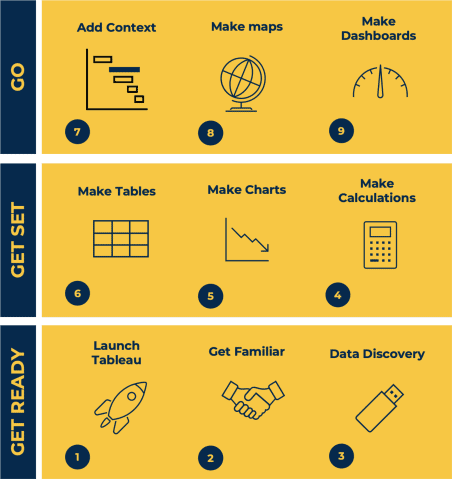
Search By Location
- Online Courses in London
- Online Courses in Birmingham
- Online Courses in Glasgow
- Online Courses in Liverpool
- Online Courses in Bristol
- Online Courses in Manchester
- Online Courses in Sheffield
- Online Courses in Leeds
- Online Courses in Edinburgh
- Online Courses in Leicester
- Online Courses in Coventry
- Online Courses in Bradford
- Online Courses in Cardiff
- Online Courses in Belfast
- Online Courses in Nottingham