- Professional Development
- Medicine & Nursing
- Arts & Crafts
- Health & Wellbeing
- Personal Development
2931 Courses in Leatherhead
Date: Thursday 24th August Time: 5pm Location: Online Event Details:This Thursday we'll be showcasing some of the amazing work our talented MA students have created for their graduate films! This is a great way for you to get a glimpse into what's to come as you embark on your own journey. Whether your passion lies in Screenwriting, Acting or Filmmaking, each contributes significantly to the final creation.Films that will be screened: Colin Hydra Price for a Princess So get ready to be inspired this Thursday, August 24th at 5pm.

Date: Tuesday 30th May Time: 4pm Location: Studio A - Landor Road Come and celebrate another year of great filmmaking at CFS at our Summer Screening event. This is a great opportunity to see the exciting work produced by yourselves and other students on the big screen, whilst also meeting new and talented people you can work with in the future.Event Details: There's a real range of films to see, from insightful documentaries, to extraordinary flights of fantasy, to wonderful experimental storytelling. The best way to see these tales unfold is on the big screen!Be sure to book your tickets in advance so as not to miss out. We hope to see you there! Films showing include: - Red Flash- Beyond Your Wildest Dreams- The Geezer- Sparring All-Stars- Mantaro- Curves on Curbs- Merry-Go-Down- They Want to Be Like You- Two Wrongs This is a free event that all students are welcome to attend (please note this is an event for those who are 18+ years old). The deadline to book this event is 28th May
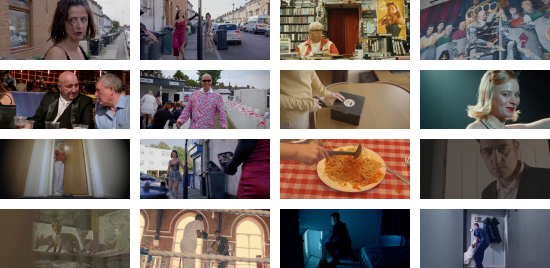
Date: Thursday 25th May Time: 4pm Location: Studio A - Landor Road Event Details: Matt Jones is a British producer and screenwriter who has worked on several television networks across the UK. Beginning his career writing for Doctor Who Magazine in 1995, he got his big break when he became a screen writer for the Channel 4 series Queer as Folk. Matt will share his experience as a television screenwriter and producer, covering: Writing for Television What producers look for How to write a pitch How to pitch in a room Some of the projects Matt has worked on: Skins - producer Shameless - producer Doctor Who - writer The Split - writer This is a free event that all students are welcome to attend (but tickets are limited so be quick!)
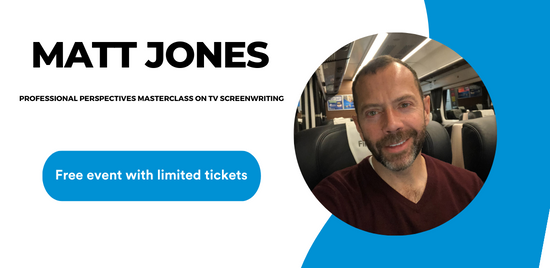
Calling all aspiring screenwriters and creative minds! Join us for an exciting script pitching workshop led by tutor Gemma Mushington. This taster session is designed to unleash your imagination and guide you through the process of coming up with and pitching an original script idea. Gemma Mushington, a talented screenwriter with a BA in Film, Television, and Digital Production, brings her wealth of industry knowledge and experience to this workshop. She is signed with Casarotto Ramsay and was the proud winner of the Neal Street Productions Screenwriting Bursary in 2021. Gemma's impressive credentials also include writing an episode of CBBC's The Dumping Ground, which aired in May 2023. With her current role as our Module Leader for the Major Feature Film module on the BA Screenwriting course, Gemma is the perfect guide to help you develop your script ideas. During this engaging taster session, Gemma will lead you through an exercise focused on generating and refining your own original script idea. Learn the techniques and strategies used by professional screenwriters to create compelling narratives that captivate audiences. Gain valuable insights into the art of pitching as Gemma shares her expertise on how to effectively communicate your ideas and grab the attention of industry professionals. Whether you are a screenwriting student, a budding storyteller, or simply someone with a passion for creative writing, this workshop is a fantastic opportunity to explore the exciting world of script development. No prior experience is necessary, as Gemma will provide guidance and support throughout the session. Don't miss out on this chance to refine your scriptwriting skills and pitch your ideas with confidence. Reserve your spot now and prepare to unleash your creative potential with the guidance of tutor Gemma Mushington!
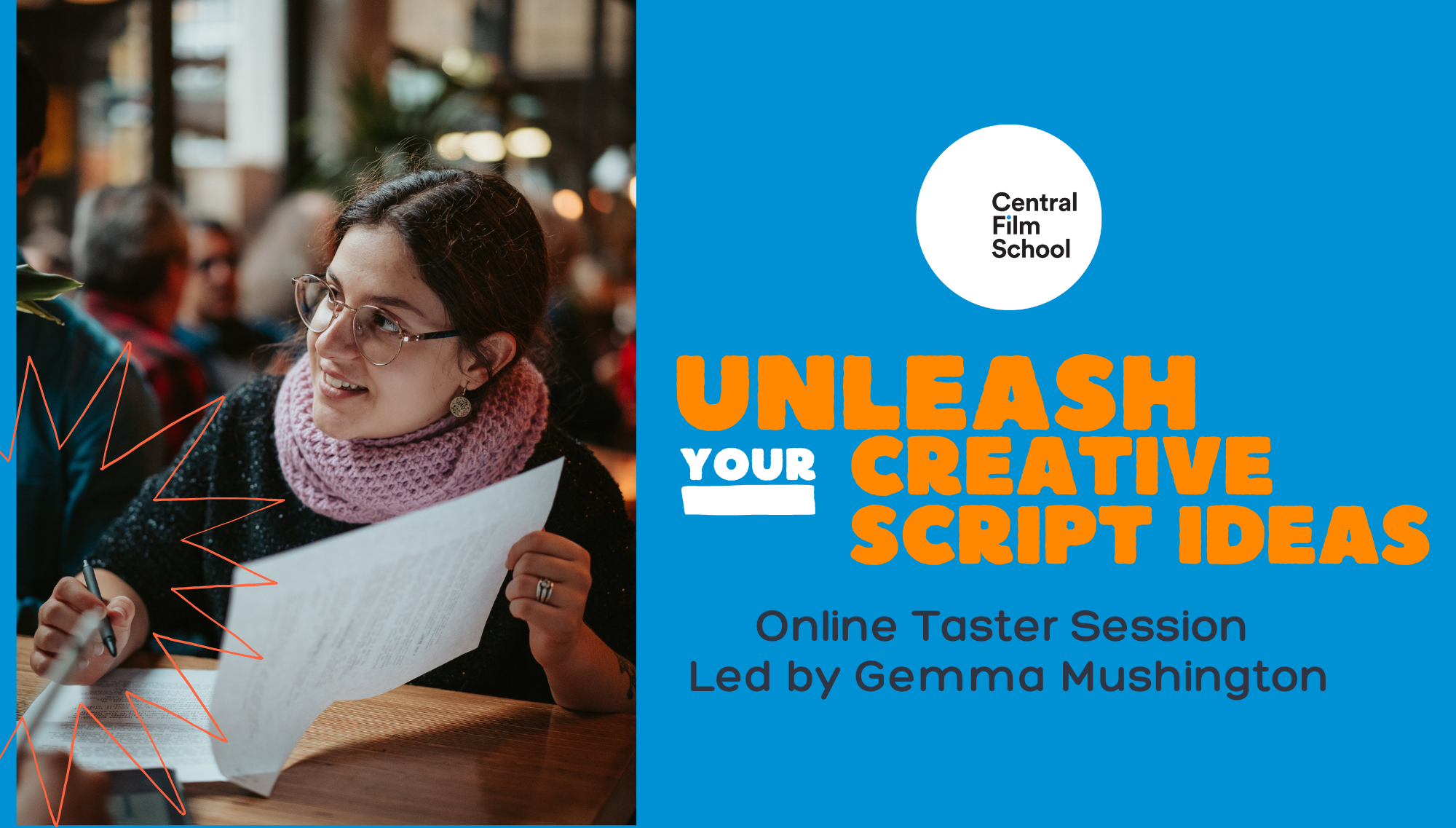
Calling all aspiring filmmakers and film enthusiasts! Join us for an engaging taster session on filmmaking, specially designed for students like you. Led by BA Practical Course Leader Devon Dickson, this session aims to explore the art of creating films that go beyond traditional performances and instead capture evocative and unforgettable cinematic truth. Discover how visual narrative can unlock your unique voice as a filmmaker. Devon Dickson, an accomplished writer, producer, and director with over 25 years of experience, will share his valuable insights gained from working on feature films, television shows, and over 300 commercials across 30 countries. His work has reached billions of viewers worldwide, making him a remarkable mentor for budding filmmakers. During this taster session, you'll delve into the philosophy and principles that form the foundations of our teaching here at Central Film School. Through practical examples and captivating case studies, you'll witness how this innovative approach to filmmaking can elevate your creativity and storytelling skills. Whether you're a film student, a passionate movie lover, or simply curious about the art of cinema, this taster session promises to be an inspiring and educational experience. No prior experience in filmmaking is required, so all students are welcome to attend. Don't miss out on this unique opportunity to learn from one of the industry's most experienced professionals. Reserve your spot now and embark on a journey to unlock your unique voice in filmmaking!
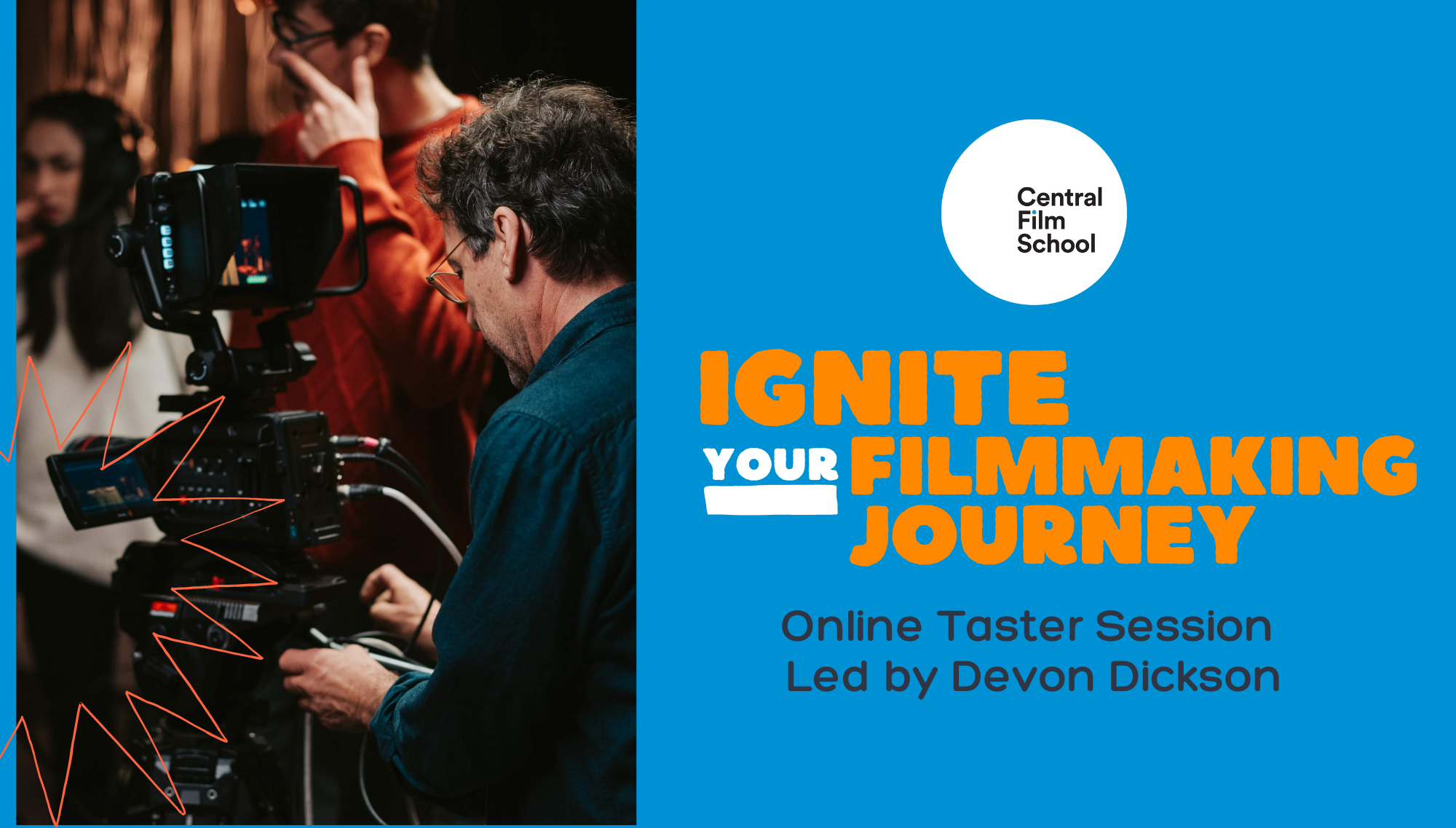
Date: Thursday 3rd August Time: 5pm Location: Online Come and meet your future classmates while you showcase your cinematic wisdom at our Ultimate Film Quiz! Event Details:Whether you're an aspiring filmmaker, actor or screenwriter, this quiz will test even our most cinema-savvy students! We'll be testing your knowledge on the timeless classics, heartwarming dramas and pulse pounding action masterpieces.So grab your popcorn and get ready to showcase your movie knowledge next Thursday, August 3rd at 5pm. The deadline to book this event is Monday 31st July 2023.

Date: Thursday 17th August Time: 5pm Location: Online Get a feel for all that's to come with our BA Graduate Films Screening! Event Details:This Thursday we'll be showcasing some of the amazing work our talented BA students have created for their graduate films! This is a great way for you to get a glimpse into what's to come as you embark on your own journey. Whether your passion lies in Screenwriting, Acting or Filmmaking each contributes significantly to the final creation.Films that will be screened: Beyond Your Wildest Dreams Guess Who's Coming To Town Red Flash This Is Panic So get ready to be inspired this Thursday, August 17th at 5pm.
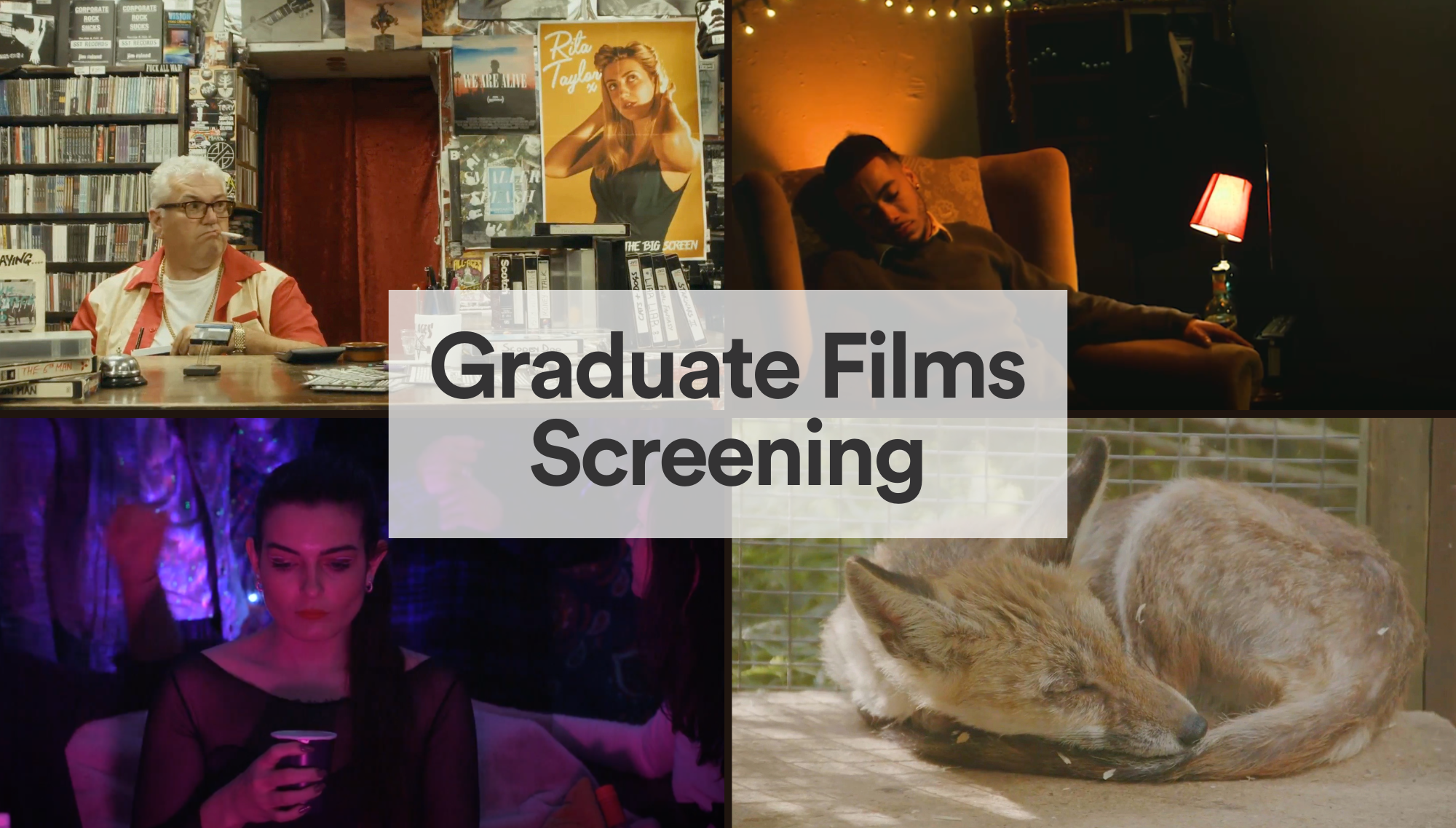
DATE: Tuesday 18th February 2025 TIME: 4pm LOCATION: Studio B Get ready to showcase your talent at the CFS Monologue Slam! Whether you're an aspiring actor or a seasoned slammer, this is your chance to shine. Step onto the stage and captivate the audience with your best monologue, in a high-energy competition that celebrates creativity and passion. You are welcome to use any monologue from a film, play, TV series, or else even write your own! Everyone who enters can have their performance filmed and receive a copy of their work, and there will be a CASH PRIZE for the performer voted Number One! The CFS Monologue Slam is the perfect platform to let your talent speak for itself. Don’t miss out—sign up today and show us what you’ve got!

DATE: Tuesday 28th January TIME: 4pm LOCATION: Classroom 2 Every film student can benefit from learning basic first aid skills. Whether they’re needed on a night out or on a film set, this specially tailored session will enable you to get to grips quickly with techniques and practice to help in an emergency. This session is run by a volunteer from Saint John's Ambulance, to whom CFS are greatly appreciative for their time. Book your ticket now to secure your place on this important sessional.
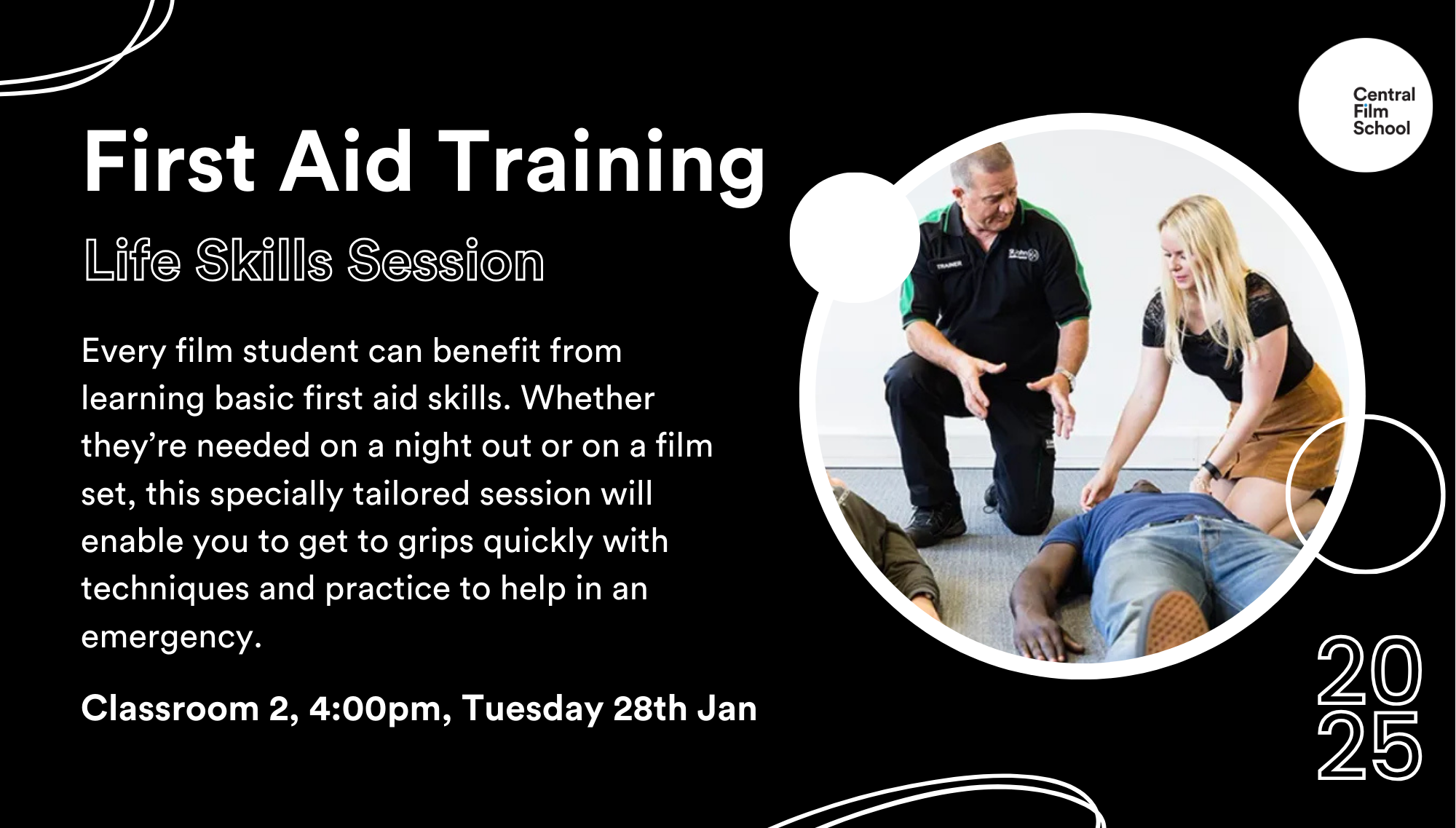
DATE: Wednesday 29th January TIME: 4pm LOCATION: Studio A ‘Film History’ kicks off this month with a favourite classic of both Stephen Spielberg and the Coen Brothers; Sullivan's Travels tells the story of a Hollywood movie director who, in pursuit of absolute truth and accuracy, makes himself homeless in order to better tell a story of life from the wrong side of the tracks. Book your ticket to come along to this exclusive screening and lecture.
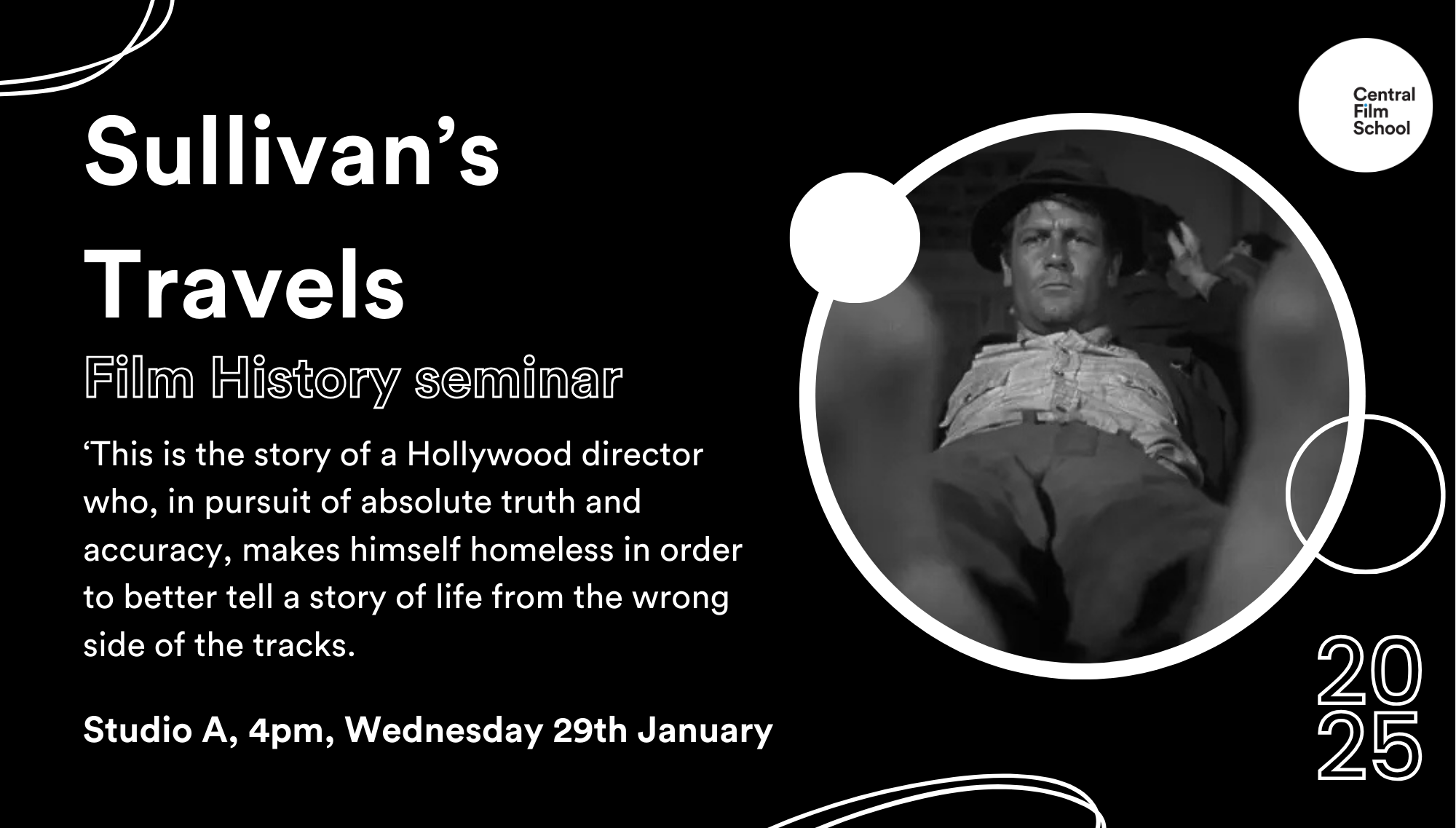
Search By Location
- Courses in London
- Courses in Birmingham
- Courses in Glasgow
- Courses in Liverpool
- Courses in Bristol
- Courses in Manchester
- Courses in Sheffield
- Courses in Leeds
- Courses in Edinburgh
- Courses in Leicester
- Courses in Coventry
- Courses in Bradford
- Courses in Cardiff
- Courses in Belfast
- Courses in Nottingham