- Professional Development
- Medicine & Nursing
- Arts & Crafts
- Health & Wellbeing
- Personal Development
Infection Control & Prevention
By Prima Cura Training
Designed to identify and discuss Personal Protective Equipment, correct hand hygiene, standard precautions when working with customers, dealing with sharps, COSHH and a brief look at specific infections.

FULL STACK JAVA
By London School of Emerging Technology
Full Stack Development encompasses the complete creation of end-to-end development of both the front-end and back-end of an application. LSET Bridges The Gap Between Education And Employment

Excavator Training
By Excavator training
Excavator training for all levels from experienced operators to complete novice excavator training

NVQ DIPLOMA IN CLADDING OCCUPATIONS (CONSTRUCTION)
By Oscar Onsite
REFERENCE CODE 601/8331/7 COURSE LEVEL NVQ Level 3 THIS COURSE IS AVAILABLE IN Course Overview This qualification is aimed at those who are involved in installing Rainscreen wall cladding systems and/or roof sheeting and cladding systems that involve curved and complex roof and wall formations in the workplace, working from drawings and specifications. It is not expected that candidates working in this industry all do the same activities or use the same equipment and machinery so the qualification has been developed to make it as widely available as possible by having 2 distinct pathways. All work completed must be carried out in accordance with Building Regulations and Industry recognised safe working practices, including the disposal of waste. The qualification is structured to ensure that there is a high degree of flexibility within the units available and will allow employees from companies of all sizes and specialisms equal opportunity to complete. To provide this opportunity in addition to the relevant mandatory pathway units of installation of the relevant system (roof and wall sheeting and cladding or rainscreen wall cladding systems) , candidates will also be able to select optional units recognising skills including, repair and/or refurbishment of roof sheeting/cladding/rainscreen systems, working with boom and/or scissor type mobile elevating platforms (MEWPs), installing solar collectors, use of ergonomic manipulating machines or slinging/signalling the movement of loads. The standards cover the most important aspects of the job. This qualification is at Level 3, although some units may be at different levels, qualifications at this level are primarily aimed at those who are fully trained and experienced in a wide range of roles that may involve decision making, quality checks, work planning and dealing with non-routine or complex installations. The qualification consists of 3 mandatory units and 2 pathways, Wall sheeting and cladding and Rainscreen Wall Systems. Candidates must achieve the 3 qualification mandatory units plus the required credits from the selected pathway. The minimum credit value of the Wall sheeting and cladding qualification is 132 credits, the minimum credit value of the Rainscreen wall systems qualification is 104 credits.

Word - introduction (In-House)
By The In House Training Company
This one-day workshop is designed to give participants an understanding of the fundamentals of Microsoft Word and its commands, with quick ways to enter text, control formatting and edit paragraphs. This course will help participants: Create, manage and save documents, files and folders Create paragraph lists, bulleted and numbered paragraphs Edit, modify and format paragraphs Create and format tables Use shortcuts to navigate documents Format the layout of documents Manage page headers and footers Insert and managing pictures and diagrams within a document Learn time saving tips and tricks to obtain a professional finish to documents Use printing options 1 Creating documents Getting help Creating and saving documents Accessing recently used documents Managing files and folders 2 Entering and editing text Inserting and editing paragraph text Cutting, copying and pasting text Using tool tips to manage content Applying and removing text formatting Correcting spelling and grammar 3 Creating paragraph lists Creating bulleted paragraphs Creating numbered paragraphs Managing bulleted and numbered lists 4 Modifying paragraphs Changing paragraph alignment Indenting a paragraph Adding borders and shading to paragraphs Formatting paragraphs using styles 5 Navigating documents Using shortcuts for navigating documents Using 'Go To' to navigate documents Finding and replacing text Changing to read view 6 Document layout Inserting page breaks Changing page orientation Adjusting page margins Adding borders to pages 7 Page headers and footers Inserting page headers and footers Using header and footer commands Inserting page numbers Using different first page 8 Inserting pictures and diagrams Inserting pictures from your computer Inserting online pictures Flowing text around a picture Changing a picture Inserting SmartArt diagrams Entering text into SmartArt 9 Inserting tables Using tabs to create tables Resizing and repositioning tables Inserting and deleting rows and columns Using a table's commands Changing a tables text direction Formatting tables 10 Printing documents Previewing and printing documents Using the printing tools Printing parts of a document

Being a Mentor using the SSSC National Induction resource
By The Leadership Wizard
Being a Mentor in the Early Years
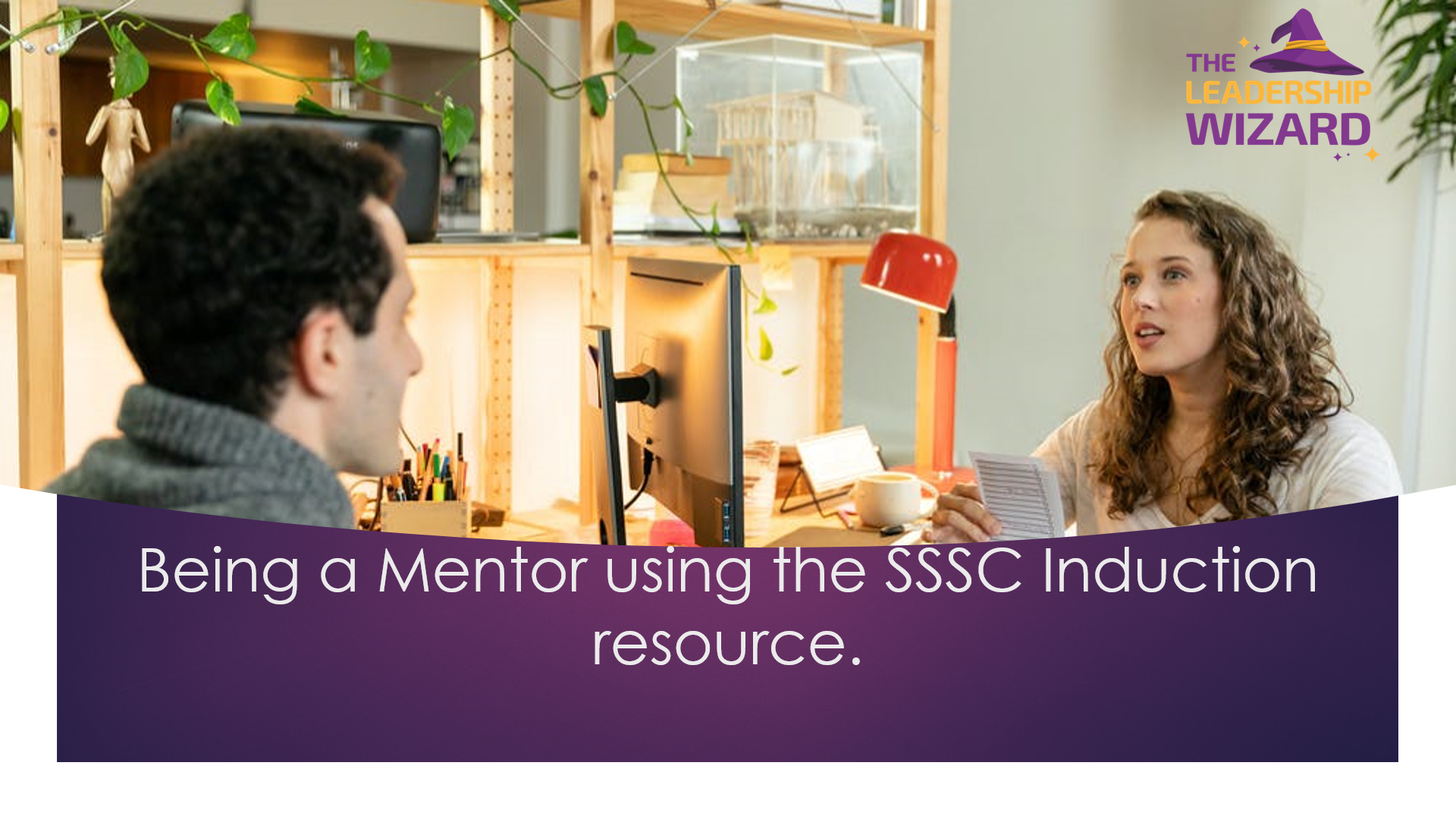
Mental Health Awareness - Care Sector
By Prima Cura Training
What are the aims of this course? Define mental health Identify and explain mental health facts and fiction Understand key legislation relating to mental health Explain how mental health care has evolved over time Identify common signs and symptoms Understand common mental health disorders Recognise common attitudes towards mental ill-health and the impacts these can have Explain the concept of parity of esteem Know how to support people and offer advice

Negotiation skills (In-House)
By The In House Training Company
Any successful business manager will tell you that you never get the deal you deserve - you always get the deal you negotiate! This two-day workshop includes recent research and practical techniques from the Harvard Business School Negotiation Project and provides a unique opportunity to learn and practice these skills in a safe environment using up to date materials and life-like practice negotiation case studies. This course will help participants to: Understand the basics of negotiation Develop negotiating skills Increase their business acumen Develop their communication skills Learn the models, techniques and tools for an effective negotiation Identify the barriers to agreements Close the deal 1 What is negotiation? Key skills for negotiation Types of negotiation Win-lose negotiations versus Win-win negotiations Wise agreements and Principled Negotiation 2 Four key negotiating concepts BATNA - Best alternative to negotiated agreement Setting your reservation price ZOPA - Zone of possible agreement Creating and trading value 3 Business acumen Understanding pricing, gross margins and profit Knowing the key points on which to negotiate 4 A Four Phase Model for negotiation Nine steps to successful planning Discussing a deal - creating and claiming value Making and framing proposals Bargaining for the winning deal 5 Effective communication Effective questioning Active listening skills Understanding and interpreting body language Barriers to effective communication 6 Understanding influence and persuasion Influencing strategies Ten proven ways to influence people Six universal methods of persuasion Understanding why people do business with other people 7 Negotiating tactics Tactics for win-lose negotiations Tactics for win-win negotiations Effective team negotiating Understanding and using powerv What do you do when the other side has more power? 8 Barriers to agreement Common barriers to agreement The Negotiators Dilemma Dealing with die-hard negotiators Dealing with lack of trust 9 Potential barriers to cross-border agreements Understanding business methods and practice in other cultures Figuring out who has the power and who makes decisions Recognising and dealing with cultural differences What's OK here might not be OK there 10 Closing the deal Four steps to closing the winning deal

Outlook - introduction (In-House)
By The In House Training Company
This one-day introduction workshop is intended for users who need to get to grips with the essentials of Microsoft Outlook. It will provide you with the basic skills you need to effectively start using Outlook to manage your emails, calendar, contacts, tasks and notes. This course will help participants: Send messages with added email options applied Quickly file messages away for safe keeping Manage messages and attachments Organise calendar meetings and check other people's schedules Respond to a meeting request Create a contacts list Manage daily tasks Use reading and folder panes Create and manage folders Use auto reply Use notes Utilise Outlook's printing functionality 1 Getting started Using the reading pane Using the folder pane Changing inbox views Managing the to-do bar 2 Emailing messages Replying to and forwarding messages Adding message options Attaching files to an email message Opening and saving attachments 3 Outlook folders Creating and managing folders Moving messages into folders Adding folders to favourites Using search folder Always moving messages in conversation Automatically move messages with rules 4 Managing messages Using instant search Finding messages by criteria Grouping and sorting messages Categorising messages Adding message follow up flags Filtering messages with the people pane 5 Using auto reply Replying to messages whilst you are away Managing auto reply settings Applying rules to auto reply 6 Outlook calendars Adding and editing appointments Adding calendar reminders Moving and copying appointments Creating all day events Recurring appointments Sharing your calendar Opening another user's calendar 7 Planning a meeting Arranging meetings Inviting attendees to meetings Responding to meeting invites 8 Outlook contacts Creating and editing a contact Saving emails as contacts Finding contacts Sending messages to contacts Creating contact groups 9 Adding tasks Creating and editing tasks Completing tasks Assigning a task to another user Responding to a task request 10 Notes Creating and editing tasks Emailing notes Sticking notes on your desktop 11 Printing Printing messages Printing calendars Printing contacts

Word - advanced (In-House)
By The In House Training Company
This one-day workshop is designed to help users work with advanced features within Word. It includes hands-on exercises to help make complex documents more manageable. Participants will learn how to share and collaborate on documents and track document changes. This course will help participants: Add document links to files, websites, bookmarks and headings Create and revise footnotes and endnotes Use cross-referencing Insert and mark a document index Use comments within a document Create and edit document templates Set up picture and table captioning Work with tracked changes, including viewing, accepting and rejecting changes Use tables of contents Transfer styles across files using styles organiser Protect and restrict the opening and editing of documents Work with document themes Work with subdocuments Use ribbon buttons and groups 1 Adding document links Adding links to a document Linking to files, websites and email Adding and linking to bookmarks Linking to document headings 2 Captioning and cross-referencing Inserting picture and table captions Creating and updating a table of figures Adding and revising endnotes and footnotes Understanding cross-reference types Creating a cross-reference Marking and inserting a document index 3 Collaborating on documents Inserting and viewing documents Navigating through comments Replying to a comment Printing comments 4 Tracking changes Using tracking changes within a document Choosing how to view document revisions Accepting and rejecting changes 5 Comparing documents Comparing two documents Combining changes into a single document Accepting and rejecting changes 6 Protecting a document Restricting opening or editing of documents Defining regions for editing Restricting document formatting 7 Outline view Collapsing paragraphs with heading styles Managing files with subdocuments Editing and locking subdocuments Sharing subdocuments 8 Document themes Standardise document formatting with themes Using a theme to match corporate branding Transferring themes across files 9 Creating templates Creating and editing document templates Adding font and heading styles to templates Defining file locations for shared templates Copying styles across templates and files 10 Customising the ribbon Customising ribbon buttons Adding new ribbons Adding buttons to ribbon groups

Search By Location
- course Courses in London
- course Courses in Birmingham
- course Courses in Glasgow
- course Courses in Liverpool
- course Courses in Bristol
- course Courses in Manchester
- course Courses in Sheffield
- course Courses in Leeds
- course Courses in Edinburgh
- course Courses in Leicester
- course Courses in Coventry
- course Courses in Bradford
- course Courses in Cardiff
- course Courses in Belfast
- course Courses in Nottingham