- Professional Development
- Medicine & Nursing
- Arts & Crafts
- Health & Wellbeing
- Personal Development
NPORS Quick Hitch Awareness (N034)
By Dynamic Training and Assessments Ltd
NPORS Quick Hitch Awareness (N034)

Introduction to supply chain management (In-House)
By The In House Training Company
This comprehensive one-day programme has been designed to provide participants with an overview of basic supply chain principles and concepts and to identify potential opportunities for reducing costs, minimising risks and adding value across the supply chain. This could include reducing inventory, procurement, transport and storage costs. Fundamentally, the object of the programme is to empower participants to be able to collaborate with all key stakeholders across the supply chain. This course will help participants: Appreciate the importance of the supply chain as a source of competitive advantage Understand the tools and techniques available to improve supply chain performance Analyse and mitigate risks across the supply chain Identify opportunities for improvements in their respective supply chains Demonstrate competence in the pro-active management of the supply chain

Overview of Telehandler Training Course Telehandler Training or Telehandler Courses is an essential program designed to equip operators with the necessary skills and knowledge to safely and efficiently operate telehandlers. These versatile machines, commonly used in agriculture, construction, and warehousing, require precise handling due to their complex controls and varied load capacities. Our Telehandler Courses will help you achieve your goal to be a successful Telehandler Operator. The importance of comprehensive telehandler training cannot be overstated. It ensures that operators are well-versed in both the theoretical and practical aspects of handling these machines, significantly reducing the risk of accidents and injuries on the job. Moreover, proper Telehandler training aids in maximising the operational efficiency of telehandlers, which can contribute to the timely completion of projects and the effective management of resources. In various industries, telehandlers play a critical role in lifting and transporting heavy materials over obstacles and uneven terrain, making the Telehandler course crucial for anyone involved in operations that require heavy lifting and material handling. The Telehandler courses covers a range of topics, including safety regulations, operational techniques, maintenance basics, and troubleshooting common issues, ensuring that all participants are prepared to handle the demands of operating a telehandler in any setting. Booking the Telehandler Training couldn’t be easier. Book Now

Overview Learn in detail about Exotic Options – Taxonomy, Barriers, and Baskets Who the course is for Fixed Income sales, traders, portfolio managers Bank Treasury Insurance Pension Fund ALM employees Central Bank and Government Funding managers Risk managers Auditors Accountants Course Content To learn more about the day by day course content please click here To learn more about schedule, pricing & delivery options, book a meeting with a course specialist now
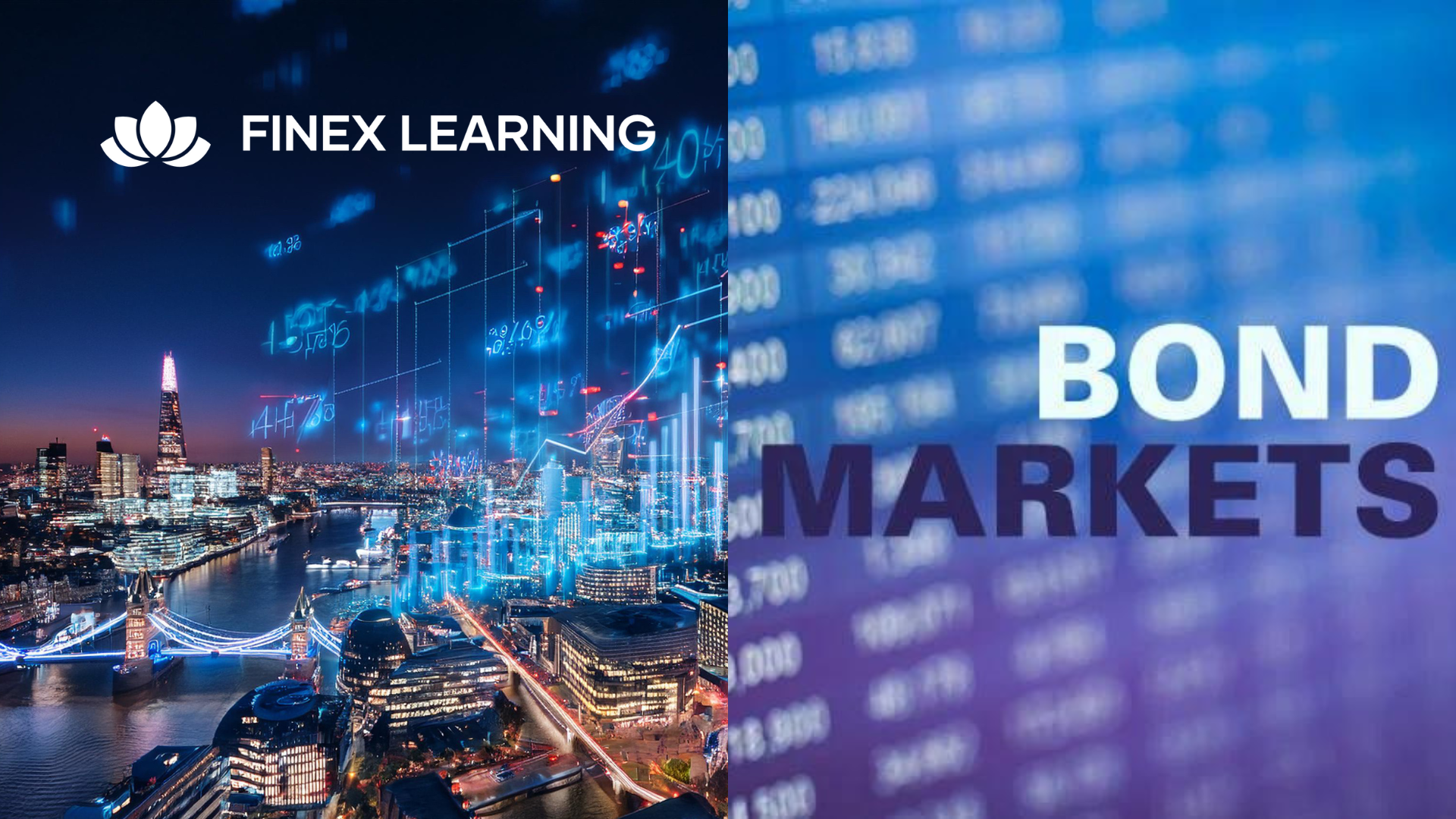
Overview Learn about contract triggers, including European vs. American style, and variations like one-touch, no-touch, and double no-touch options. Who the course is for Risk managers IT System developers Traders and derivatives teams Consultants and brokers Course Content To learn more about the day by day course content please click here To learn more about schedule, pricing & delivery options, book a meeting with a course specialist now

Overview Interest Rate Options are an essential part of the derivatives marketplace. This 3-Day programme will equip you to use, price, manage and evaluate interest rate options and related instruments. The course starts with a detailed review of option theory, from a practitioner’s viewpoint. Then we cover the key products in the rates world (caps/floors, swaptions, Bermudans) and their applications, plus the related products (such as CMS) that contain significant ’hidden’ optionality. We finish with a detailed look at the volatility surface in rates, and how we model vol dynamics (including a detailed examination of SABR). The programme includes extensive practical exercises using Excel spreadsheets for valuation and risk-management, which participants can take away for immediate implementation Who the course is for This course is designed for anyone who wishes to be able to price, use, market, manage or evaluate interest rate derivatives. Interest-rate sales / traders / structurers / quants IT Bank Treasury ALM Central Bank and Government Treasury Funding managers Insurance Investment managers Fixed Income portfolio managers Course Content To learn more about the day by day course content please click here To learn more about schedule, pricing & delivery options, book a meeting with a course specialist now

Dealing with Difficult Situations with Confidence
By Dickson Training Ltd
At times, everyone involved with a business will find themselves in a position where they are faced with difficult decisions. Being able to deal with these situations effectively and confidently is an important interpersonal skill. This is especially true for managers who will be forced to make tough decisions on a regular basis, but need to ensure that the business continues to perform both during and after the difficult decisions have been made. The manner in which they approach and implement these decisions can sometimes be the difference between success and failure. Course SyllabusThe syllabus of the Dealing with Difficult Situations with Confidence course is comprised of four modules, covering the following: Module OneSelf Awareness Attitude towards challenges - self-resilience Going into a challenging scenario - how to prepare Recognising the signs of contention Giving feedback constructively Module TwoHaving Difficult Conversations with Confidence Behaviour labelling - preparing the approach Assertiveness techniques Dealing with a difficult issue focussing on behaviour & consequences Keeping objective and professional throughout Module ThreeExamining Your Preferred Communication Style Recognising the different communication styles Analysing your preferred style - Paradigm FitIn Profiler review Identifying the most appropriate situations for each style Module FourHelpful Interpersonal Skills Effective questioning techniques Active listening Body language Recognising and dealing with behaviours Displaying and creating positive attitudes Remaining Assertive and in control

Mastering Real Estate Investments: Strategies for Success in REITs and Beyond
5.0(5)By Finex Learning
Overview Understand the structure and mechanics of Target Redemption Notes (TARNs), autocallables, accumulators, and faders. Who the course is for CEOs, CFOs, COOs with responsibility for Strategic Management Investment bankers Real estate consultants Management consultants Private Equity investors Financial analysts Institutional Funds and Portfolio Managers Retail investors Course Content To learn more about the day by day course content please click here. To learn more about schedule, pricing & delivery options speak to a course specialist now
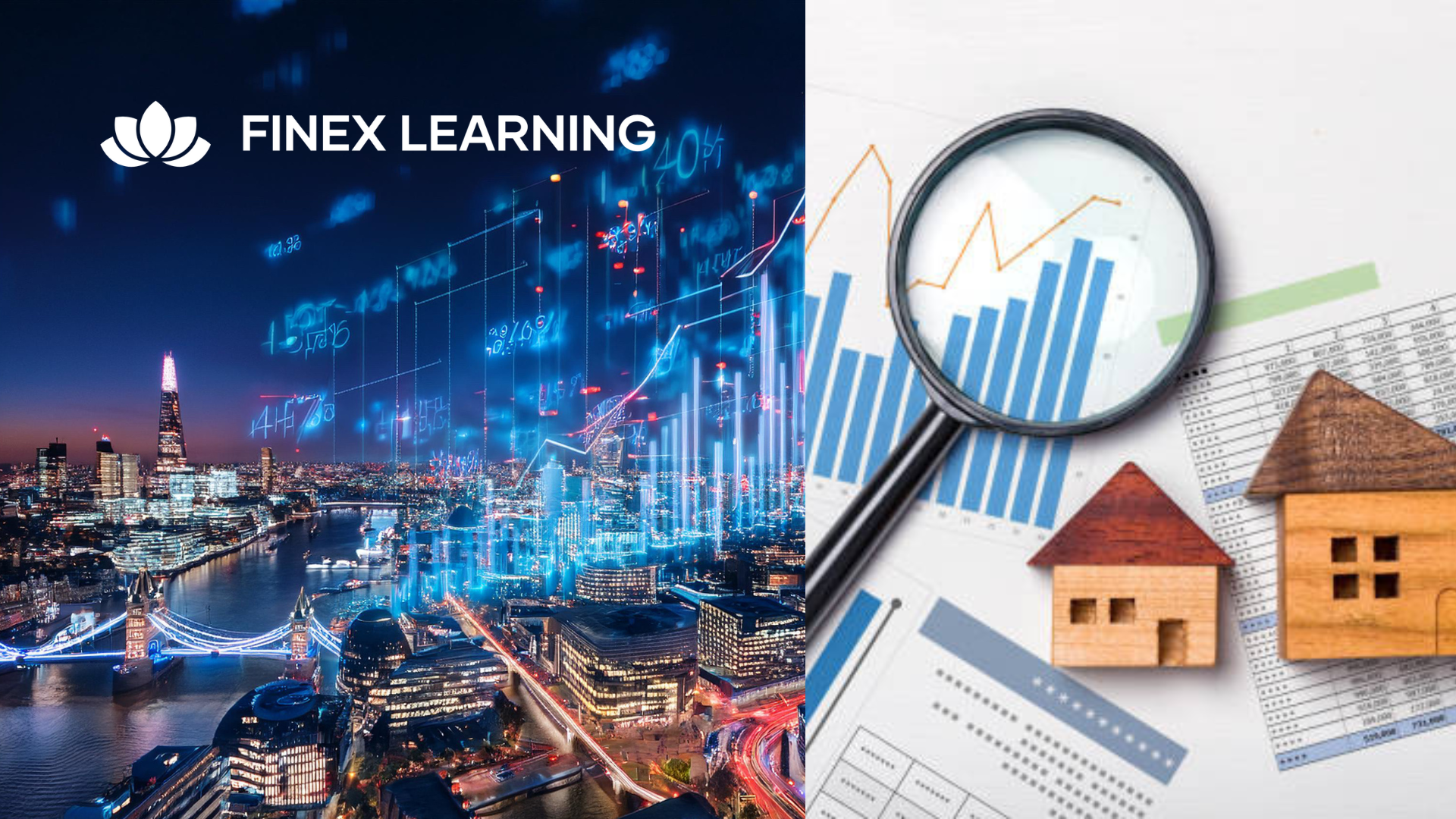
Mental Health Aware (In-House)
By The In House Training Company
Mental Health First Aid England Aware is an introductory course designed to increase mental health awareness and give an understanding of how to look after wellbeing and challenge stigma. Through an interactive instructor-led live session, you will learn: What mental health is and how to challenge stigma An introduction to some common mental health issues Confidence to support someone who may be experiencing mental ill health Ways to look after your own mental health and support wellbeing Outline What is mental health? Mental Health Continuum Factors that affect mental health Stigma Stress and stress management Spotting signs of distress Mental health conditions:DepressionAnxiety disordersPsychosisEating disordersSuicideSelf-harm Recovery Take 10 Together - starting a supportive conversation Supporting mental health in the workplace Useful statistics Helpful resources

Safeguarding Children (Awareness to L3)
By Prima Cura Training
To increase your awareness and understanding of what safeguarding children means, in order to increase your confidence to enable you to make a positive contribution towards the process.

Search By Location
- Course Courses in London
- Course Courses in Birmingham
- Course Courses in Glasgow
- Course Courses in Liverpool
- Course Courses in Bristol
- Course Courses in Manchester
- Course Courses in Sheffield
- Course Courses in Leeds
- Course Courses in Edinburgh
- Course Courses in Leicester
- Course Courses in Coventry
- Course Courses in Bradford
- Course Courses in Cardiff
- Course Courses in Belfast
- Course Courses in Nottingham