- Professional Development
- Medicine & Nursing
- Arts & Crafts
- Health & Wellbeing
- Personal Development
1169 Illustration courses
Do you struggle with assessing vocational skills and competence effectively? The Level 3 Certificate in Assessing Vocational Achievement (RQF) is your key to unlocking expertise in this field. Recognised and regulated by Ofqual, and awarded by Focus Awards, this course doesn't just educate; it transforms your educational profile. This qualification equips you with the skills and knowledge to excel in this pivotal role. It solves the problem of uncertainty in assessment by providing you with a comprehensive toolkit for making informed judgments. As a result, you'll ensure the success and industry relevance of your learners. Elevate your career and gain a competitive edge with a qualification that adds tangible value to your educational profile. Join us on this journey. Learning Outcomes Develop proficiency in assessing vocational skills and competence effectively. Understand diverse assessment methods and their appropriate application. Demonstrate legal and ethical compliance in assessment practices. Acquire skills for planning, conducting, and documenting assessments. Cultivate quality assurance techniques for enhancing assessment processes. Why Choose Focus Awards? Choosing Focus Awards for your educational and training programs provides several significant benefits. As an accrediting body overseen by Ofqual, their certifications are widely recognized internationally and globally, guaranteeing you are held to the highest educational standards. Focus Awards is a dynamic choice for a relevant and unique learning experience because of its commitment to professionalism, rapid expansion, and numerous qualification offerings. Choosing Focus Awards improves your professional chances, personal development, and educational accomplishments. Benefits you will gain Benefits you will enjoy include: Exceptional customer service. Recognised qualification. Compliance with standards. User-friendly online platform. 24/7 module access. High-quality virtual learning materials. Guided Learning Hours "Guided Learning Hours" includes all direct teaching and support given to a learner by educators, trainers, or supervisors. For this qualification, there are a total of 84 Guided Learning Hours provided. Total Qualification Time Total Qualification Time (TQT) combines guided learning hours (GLH) and the hours students are expected to spend on independent learning, study, and assessments, all under the guidance of educational staff but without direct supervision. Qualification credit values are based on TQT, where one credit equals 10 learning hours. This particular qualification has a Total Qualification Time of 150 hours. Method of Assessment Assessment tasks involve a series of concise assignments that you need to finish to demonstrate your understanding of the material and include references in your work. Unit 2 and Unit 3 require mandatory observation videos that should each last at least 30 minutes. Unit 1 involves a written assessment. You're required to submit all assignments through the online portal. To pass, you must fulfil all the learning objectives; there are no grades assigned. Progression After completing the Level 3 Certificate in Assessing Vocational Achievement (CAVA), learners often have several course progression options to further their education and career development: Level 4 Award in the Internal Quality Assurance of Assessment Processes and Practice (IQA): This qualification is suitable for those who wish to become internal quality assurers, ensuring that assessment processes and practices meet industry standards. Level 4 Certificate in Education and Training (CET): For those interested in becoming educators or trainers, this qualification focuses on the skills and knowledge required to teach in various learning environments. Level 4 Certificate in Leading the Internal Quality Assurance of Assessment Processes and Practice (IQA): This qualification is designed for individuals who want to take on leadership roles in quality assurance within assessment processes. Level 5 Diploma in Education and Training (DET): This advanced qualification is suitable for educators and trainers looking to enhance their teaching skills and knowledge Progression to higher education: Completing CAVA can also be a stepping stone for individuals interested in pursuing a higher education degree in education, training, or related fields. Specialised training courses: Depending on career goals, learners can choose from a variety of specialised training courses in areas such as leadership, management, or specific vocational subjects. Qualification Purpose The main goal of this certification is to confirm an individual's competence in a specific job role, in accordance with industry standards. This in-depth Level 3 Certificate in Assessing Vocational Achievement (RQF) course equips learners with the necessary knowledge and abilities to accurately assess occupational competence, whether in a workplace or other contexts. Who is this course for? Aspiring vocational assessors Educators and trainers HR professionals seeking assessment expertise Career changers entering the education sector Requirements This qualification has no specific entry requirements and is accredited for learners aged 19 years and above, including those with a minimum of a high school education and Level 3 AET (Award in Education and Training). Career path Vocational Assessor: £20,000 - £40,000 per year Educational Trainer: £25,000 - £50,000 per year HR Learning and Development Specialist: £30,000 - £60,000 per year Further Education Lecturer: £24,000 - £50,000 per year Quality Assurance Officer: £25,000 - £45,000 per year Training Coordinator: £22,000 - £40,000 per year Note: There is No Registration, Assessment, Certification fee included with this price

Do you love kids and want to write for them? The Creative Writing Course: Writing Storybooks For Children teaches the step by step procedures of writing an excellent book for the kids that will be accepted by them. Writing for children is more challenging and tough as your psychology and children's psychology is different. Apart from this, most of the children cannot be able to hold attention for a long time. SO, to give a message within limited work is difficult. Throughout the course, you will learn the practical techniques for engaging your little readers. The course shows you the exact format and style of writing for kids. Finally, the course teaches you the path for publishing your books through Amazon or other publishers. After finishing the Creative Writing Course: Writing Storybooks For Children course, you will be confident enough to write a kid's book and publish it through the proper channel. Who is this Course for? Creative Writing Course: Writing Storybooks For Children is perfect for anyone trying to learn potential professional skills. As there is no experience and qualification required for this course, it is available for all students from any academic background. Entry Requirement: This course is available to all learners, of all academic backgrounds. Learners should be aged 16 or over to undertake the qualification. Good understanding of English language, numeracy and ICT are required to attend this course. CPD Certificate from Course Gate At the successful completion of the course, you can obtain your CPD certificate from us. You can order the PDF certificate for £9 and the hard copy for £15. Also, you can order both PDF and hardcopy certificates for £22. Assessment: This course does not involve any MCQ exams. Students need to answer 3 assignment questions to complete the course, the answers will be in the form of written work in pdf or word. Students can write the answers in their own time. Each answer needs to be 200 words (1 Page). Once the answers are submitted, the tutor will check and assess the work. Course Curriculum Introduction Introduction to Children's Storybook Writing 00:02:00 02info-1 00:02:00 03keys-1 00:02:00 04aim-1 00:04:00 Coming Up With Ideas 05ideas-1 00:02:00 06characters-1 00:02:00 07plotting-1 00:04:00 The Mechanics of Writing 08planning-1 00:03:00 09storytelling-1 00:03:00 Important Technical Issues 10pov-1 00:04:00 11technical-1 00:04:00 12structure-1 00:02:00 Types of Children's Books 13picturebooks1-1 00:03:00 14picturebooks2-1 00:03:00 15picturebooks3-1 00:02:00 16easyreaders-1 00:03:00 17transition-1 00:01:00 18chapterbooks-1 00:02:00 19junior-1 00:02:00 20youngadult-1 00:04:00 Advanced Fiction Techniques 21dialogue-1 00:05:00 22showdonttell-1 00:05:00 Conclusion 23conclusion-1 00:02:00 Resources Resources - Creative Writing Course: Writing Storybooks For Children 00:00:00 Certificate and Transcript Order Your Certificates or Transcripts 00:00:00

Step into the enchanting world of Children's Literature, where storytelling meets imagination, and the power of words shapes young minds. This course is a delightful journey through the stories that have captivated children for centuries, from timeless classics to contemporary gems. Discover how these books not only entertain but also educate, challenge, and nurture the curiosity of young readers. Whether you’re interested in exploring the rich history of children’s stories or understanding the underlying themes, this course offers insights that will deepen your appreciation for the genre. With a focus on literary analysis and creative storytelling, this course provides a well-rounded understanding of the significance of children’s literature in both academic and personal contexts. Dive into character development, narrative structures, and the evolving nature of themes such as friendship, courage, and growing up. Perfect for educators, writers, or anyone with a love for stories, this course will enrich your understanding of children's literature while offering a fresh perspective on its lasting impact on society. It’s time to rediscover the magic of stories that have shaped generations—without needing to leave the comfort of your own home. Ready to turn the page? Key Features CPD Accredited FREE PDF + Hardcopy certificate Fully online, interactive course Self-paced learning and laptop, tablet and smartphone-friendly 24/7 Learning Assistance Discounts on bulk purchases Course Curriculum Module 01: Introduction to Children's Literature Module 02: Classic Children's Literature Module 03: Children's Literature Genres Module 04: Major Authors in Children's Literature Module 05: Diversity and Representation in Children's Books Module 06: Critical Approaches to Children's Literature Module 07: Contemporary Trends and Challenges Learning Outcomes: Understand origins and significance of children's literature in cultural contexts. Identify and analyse characteristics of classic children's literature pieces. Differentiate between various genres and their unique attributes in children's literature. Recognise influential authors and their contributions to children's literature. Evaluate the importance of diverse representation in children's literary works. Apply critical perspectives to assess contemporary trends and challenges in the field. Accreditation This course is CPD Quality Standards (CPD QS) accredited, providing you with up-to-date skills and knowledge and helping you to become more competent and effective in your chosen field. Certificate After completing this course, you will get a FREE Digital Certificate from Training Express. CPD 10 CPD hours / points Accredited by CPD Quality Standards Who is this course for? Aspiring educators and teachers passionate about children's literature. Literature enthusiasts keen on exploring children's literary classics. Individuals interested in understanding diversity within children's books. Students aiming to deepen their literary analysis skills. Professionals seeking to expand their knowledge in literature trends. Career path Children's Book Editor Literary Critic Specialising in Children's Literature Library Children's Services Coordinator Literary Researcher in Children's Literature Publisher Specialising in Children's Books Literary Agent for Children's Authors Certificates Digital certificate Digital certificate - Included Once you've successfully completed your course, you will immediately be sent a FREE digital certificate. Hard copy certificate Hard copy certificate - Included Also, you can have your FREE printed certificate delivered by post (shipping cost £3.99 in the UK). For all international addresses outside of the United Kingdom, the delivery fee for a hardcopy certificate will be only £10. Our certifications have no expiry dates, although we do recommend that you renew them every 12 months.
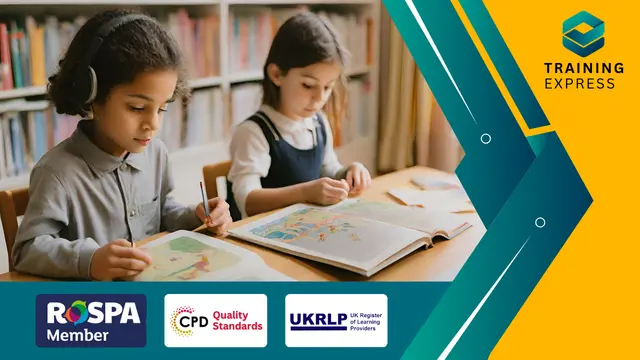
In this competitive job market, you need to have some specific skills and knowledge to start your career and establish your position. This Learn how to draw Disney-like Female Faces will help you understand the current demands, trends and skills in the sector. The course will provide you with the essential skills you need to boost your career growth in no time. The Learn how to draw Disney-like Female Faces will give you clear insight and understanding about your roles and responsibilities, job perspective and future opportunities in this field. You will be familiarised with various actionable techniques, career mindset, regulations and how to work efficiently. This course is designed to provide an introduction to Learn how to draw Disney-like Female Faces and offers an excellent way to gain the vital skills and confidence to work toward a successful career. It also provides access to proven educational knowledge about the subject and will support those wanting to attain personal goals in this area. Learning Objectives Learn the fundamental skills you require to be an expert Explore different techniques used by professionals Find out the relevant job skills & knowledge to excel in this profession Get a clear understanding of the job market and current demand Update your skills and fill any knowledge gap to compete in the relevant industry CPD accreditation for proof of acquired skills and knowledge Who is this Course for? Whether you are a beginner or an existing practitioner, our CPD accredited Learn how to draw Disney-like Female Faces is perfect for you to gain extensive knowledge about different aspects of the relevant industry to hone your skill further. It is also great for working professionals who have acquired practical experience but require theoretical knowledge with a credential to support their skill, as we offer CPD accredited certification to boost up your resume and promotion prospects. Entry Requirement Anyone interested in learning more about this subject should take this Learn how to draw Disney-like Female Faces. This course will help you grasp the basic concepts as well as develop a thorough understanding of the subject. The course is open to students from any academic background, as there is no prerequisites to enrol on this course. The course materials are accessible from an internet enabled device at anytime of the day. CPD Certificate from Course Gate At the successful completion of the course, you can obtain your CPD certificate from us. You can order the PDF certificate for £9 and the hard copy for £15. Also, you can order both PDF and hardcopy certificates for £22. Career path The Learn how to draw Disney-like Female Faces will help you to enhance your knowledge and skill in this sector. After accomplishing this course, you will enrich and improve yourself and brighten up your career in the relevant job market. Course Curriculum Introduction Introduction 00:01:00 Warm up 00:06:00 How to draw a Face from the front Sketch the Proportions of the face 00:07:00 Draw the Features of the Face 00:19:00 Shading the Face 00:11:00 Draw a Face in Profile The Proportions of a Face in Profile 00:10:00 Outline The Face in Profile 00:10:00 Draw a Face in 3/4 Sketch the Face in 3/4 00:13:00 Polish and Outline the Face in 3/4 00:22:00 Easy way to Draw Mouth, Nose, Eyes and Hair How to draw Eyes 00:11:00 How to draw a Mouth 00:13:00 How to draw a Nose 00:12:00 Draw a Chunk of Hair 00:13:00 Emotions How to Draw a Happy Face 00:15:00 How to Draw an Angry Face 00:17:00 How to Draw a Sad Face 00:18:00 Practise A pensil and a Paper 00:19:00 Certificate and Transcript Order Your Certificates or Transcripts 00:00:00
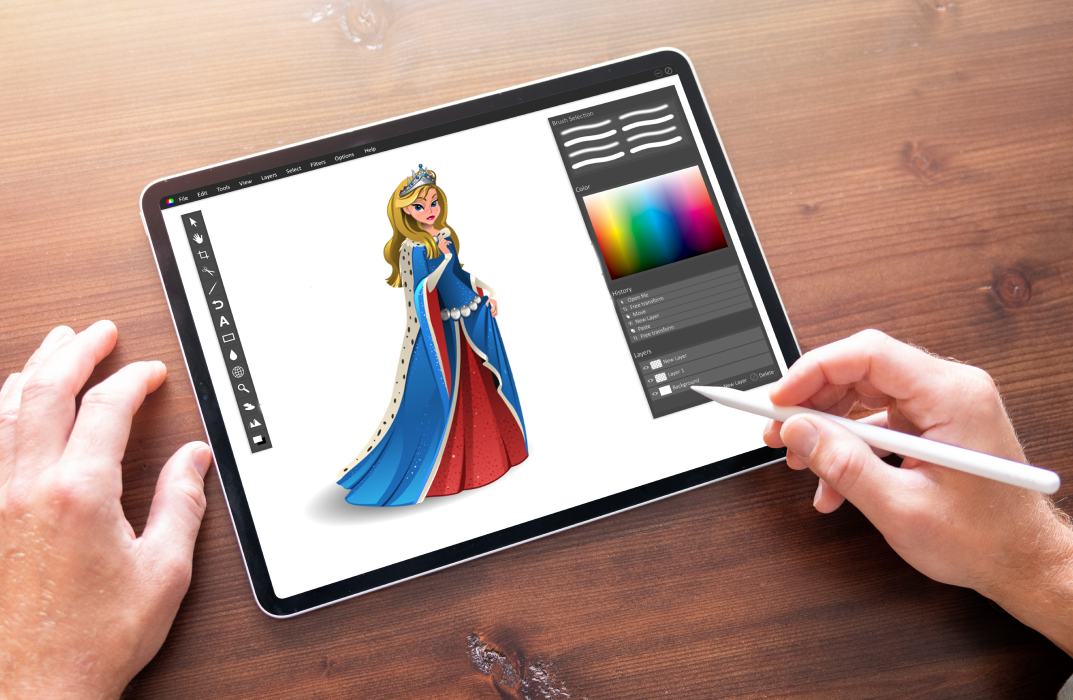
Alternative Schooling
By Choose Nature CIC
Building Confidence, Self Worth & Friendships Making Tracks is for children with additional needs and their families, allowing them access to an inclusive and sensory rich environment. Developing confidence and self esteem, motivation to learn and improving self worth. This group is based around the children and their needs. Our highly skilled staff work with children and their families, to encourage growth in a supportive and nurturing environment. Activities include outdoor play and learner led activities such as den building, campfire cooking and exploration. How To Access Our Alternative Schooling Sessions Making Tracks, our alternative schooling sessions, are open to all children of school age and currently takes place on a Tuesday during term time from Group One 10am - 12pm Group Two 1pm - 3pm. Each session costs £5.00 Making Tracks can be paid for through your Educational Health Care Plan. Book Now To discuss your child’s needs, or to organise One to One session please contact us. Why Choose Nature for your child? Whatever the reason children come to the woods to access our programmes, we aim to incorporate the forest school ethos into all our activities and sessions, offering a learner-centred approach wherever possible. In line with forest school objectives, we strive to use their Badger Forest School experience to help children overcome their previous experiences and become positive and pro-active learners. As an organisation with trauma-informed status, our Nurture Programme is specifically designed to support emotional wellbeing as we believe this best supports a child’s development and aids their return to a school setting on a full-time basis. Children are assisted to understand their emotions, their triggers and their behaviours, so that they can learn self-regulation and management techniques. They build trusted relationships with staff which enables therapeutic conversations to happen. The outdoors environment and associated skills building offers children the opportunity to succeed which helps develop confidence, self-esteem and identity. All-weather outdoor learning generates motivation and resilience, as well as helps relieve passivity, stress and anxiety. In terms of academic learning, sessions deliver a wide range of activities designed to develop the child’s concentration, practical skills, fine and gross motor development, problem solving, language and communication skills, and expand their understanding of the natural world. Activities might include: Shelter building Fire lighting and cooking on an open fire Tool use Studying wildlife Rope and string work Art and sculpture work Sensory activities Developing and discussing stories Creating and completing obstacle courses Activities frequently incorporate opportunities for working on literacy or numeracy skills, and additionally, we can work towards including some elements of the National Curriculum if this is a priority for the client, as many of our staff are teacher trained or have experience working in schools.

Understanding your ideal teacher-customer
By Isobel Kent
This short workshop is designed to walk you through the basics of creating a pen portrait of your ideal customer – in this case, teachers. Understand what they want and need, hone your messaging and move towards increasing your visibility.
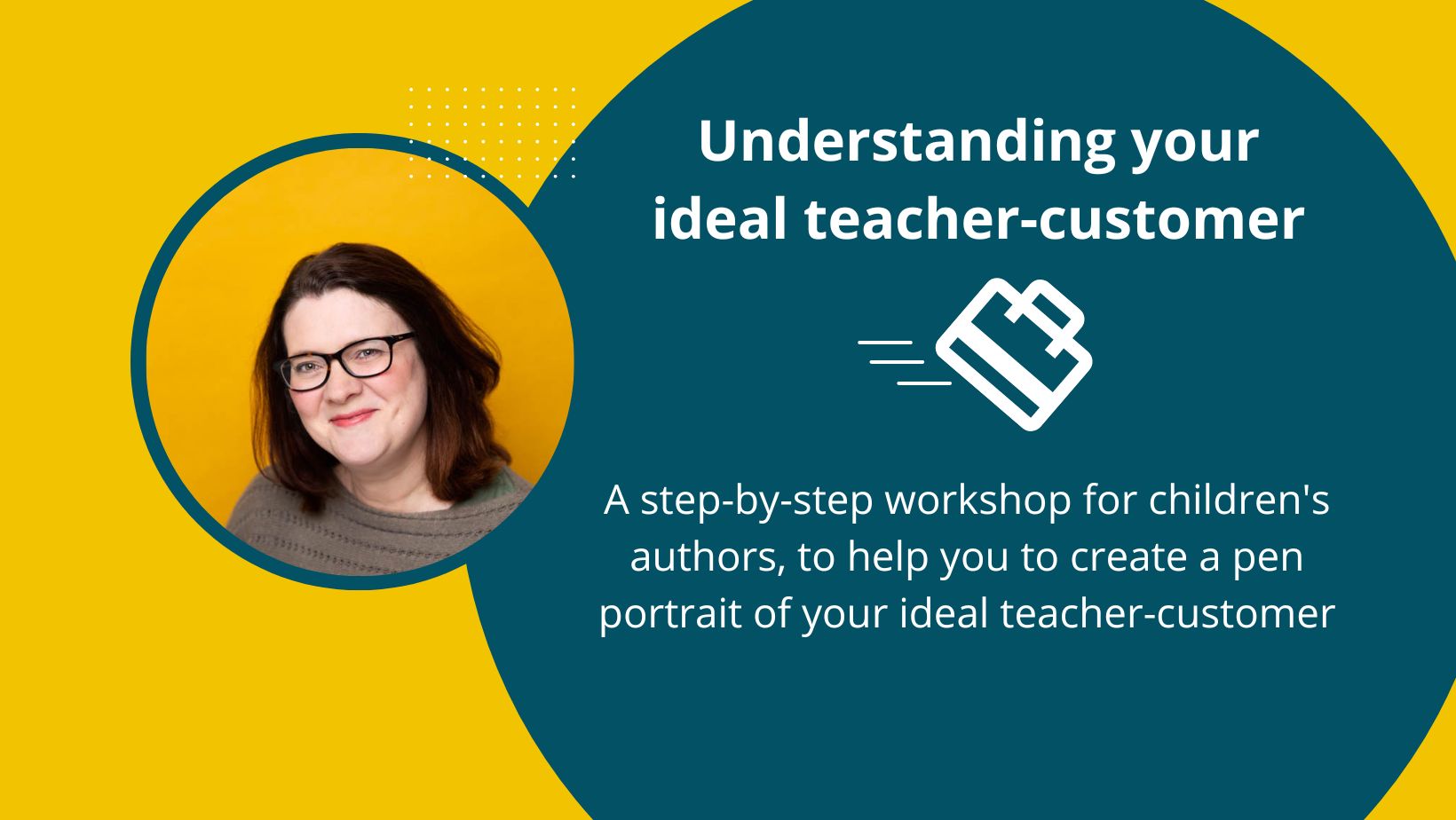
Microsoft Outlook for Office 365 (Desktop or Online) - Part 1
By Nexus Human
Duration 1 Days 6 CPD hours This course is intended for This course is intended for those with a basic understanding of Microsoft© Windows© and who need to know how to use Outlook as an email client to manage their email communications, calendar events, contact information, and other communication tasks. Overview In this course, you will use Outlook to compose and handle your email communications and also manage your calendar, contacts, and tasks.You will:Navigate Outlook to read and respond to email.Use the Address Book and format and spell check new messages.Attach files and insert illustrations to messages.Customize read and response options.Use flags, categories, and folders to organize messages.Create and work with Contacts.Create appointments and schedule meetings in Calendar.Create and work with Tasks and Notes. In this course, you will use Outlook to send, receive, and manage email messages, manage your contact information, schedule appointments and meetings, create tasks and notes for yourself, and customize the Outlook interface to suit your working style.This course covers the Microsoft Office Specialist Program exam objectives to help you prepare for the Outlook Associate (Office 365 and Office 2019): Exam MO-400 certification exam. Getting Started with Outlook Topic A: Navigate the Outlook Interface Topic B: Work with Messages Topic C: Access Outlook Help Topic D: Outlook on the Web Formatting Messages Topic A: Add Message Recipients Topic B: Check Spelling and Grammar Topic C: Format Message Content Working with Attachments and Illustrations Topic A: Attach Files and Items Topic B: Add Illustrations to Messages Topic C: Manage Automatic Message Content Customizing Message Options Topic A: Customize Reading Options Topic B: Track Messages Topic C: Recall and Resend Messages Organizing Messages Topic A: Mark Messages Topic B: Organize Messages Using Folders Managing Contacts Topic A: Create and Edit Contacts Topic B: View and Print Contacts Working with the Calendar Topic A: View the Calendar Topic B: Create Appointments Topic C: Schedule Meetings Topic D: Print the Calendar Working with Tasks and Notes Topic A: Create Tasks Topic B: Create Notes Additional course details: Nexus Humans Microsoft Outlook for Office 365 (Desktop or Online) - Part 1 training program is a workshop that presents an invigorating mix of sessions, lessons, and masterclasses meticulously crafted to propel your learning expedition forward. This immersive bootcamp-style experience boasts interactive lectures, hands-on labs, and collaborative hackathons, all strategically designed to fortify fundamental concepts. Guided by seasoned coaches, each session offers priceless insights and practical skills crucial for honing your expertise. Whether you're stepping into the realm of professional skills or a seasoned professional, this comprehensive course ensures you're equipped with the knowledge and prowess necessary for success. While we feel this is the best course for the Microsoft Outlook for Office 365 (Desktop or Online) - Part 1 course and one of our Top 10 we encourage you to read the course outline to make sure it is the right content for you. Additionally, private sessions, closed classes or dedicated events are available both live online and at our training centres in Dublin and London, as well as at your offices anywhere in the UK, Ireland or across EMEA.

Microsoft Office Word 2021: Part 3
By Nexus Human
Duration 1 Days 6 CPD hours This course is intended for This course is intended for students who want to use more advanced functionalities in Word, including image manipulation, collaboration and revision tracking, cross-referencing and linking, document security, forms, and process automation through macros. Overview In this course, you will learn to use the advanced capabilities of Word 2021. You will: Use images in a document. Create custom graphic elements. Collaborate on documents. Add reference marks and notes. Secure a document. Create and manipulate forms. Create macros to automate tasks. Microsoft© Word enables you to do far more than simple word processing. Word includes advanced image manipulation tools, collaboration features, cross-referencing and linking tools, entry forms and data collection, security features, and tools to automate document production. This course covers Microsoft Office Specialist Program exam objectives to help you prepare for the Word Associate (Office 365 and Office 2021): Exam MO-100 and Word Expert (Office 365 and Office 2021): Exam MO-101 certifications. Manipulating Images Topic A: Integrate Pictures and Text Topic B: Adjust Image Appearance Topic C: Insert Other Media Elements Using Custom Graphic Elements Topic A: Create Text Boxes and Pull Quotes Topic B: Add WordArt and Other Text Effects Topic C: Draw Shapes Topic D: Create Complex Illustrations with SmartArt Collaborating on Documents Topic A: Prepare a Document for Collaboration Topic B: Mark Up a Document Topic C: Review Markups Topic D: Merge Changes from Other Documents Adding Document References and Links Topic A: Add Captions Topic B: Add Cross-References Topic C: Add Bookmarks Topic D: Add Hyperlinks Topic E: Insert Footnotes and Endnotes Topic F: Add Citations and a Bibliography Securing a Document Topic A: Suppress Information Topic B: Set Formatting and Editing Restrictions Topic C: Restrict Document Access Topic D: Add a Digital Signature to a Document Using Forms to Manage Content Topic A: Create Forms Topic B: Modify Forms Automating Repetitive Tasks with Macros Topic A: Automate Tasks by Using Macros Topic B: Create a Macro

Microsoft Office Word 2021: Part 1
By Nexus Human
Duration 1 Days 6 CPD hours This course is intended for This course is intended for students who want to learn basic Word 2021 skills, such as creating, editing, and formatting documents; inserting simple tables and creating lists; and employing a variety of techniques for improving the appearance and accuracy of document content. Overview In this course, you will learn fundamental Word skills. You will: Navigate and perform common tasks in Word, such as opening, viewing, editing, saving, and printing documents, and configuring the application. Format text and paragraphs. Perform repetitive operations efficiently using tools such as Find and Replace, Format Painter, and Styles. Enhance lists by sorting, renumbering, and customizing list styles. Create and format tables. Insert graphic objects into a document, including symbols, special characters, illustrations, pictures, and clip art. Format the overall appearance of a page through page borders and colors, watermarks, headers and footers, and page layout. Use Word features to help identify and correct problems with spelling, grammar, readability, and accessibility. These days, most people take electronic word processing for granted. While we may still write out our grocery lists with pen and paper, we expect to use a computer to create the majority of our documents. It's impossible to avoid word-processing software in many areas of the business world. Managers, lawyers, clerks, reporters, and editors rely on this software to do their jobs. Whether you are an executive secretary or a website designer, you'll need to know the ins and outs of electronic word processing. Microsoft© Word 2021 is designed to help you move smoothly through the task of creating professional-looking documents. Its rich features and powerful tools can make your work easy, and even fun. In this course, you'll learn how to use Word 2021 to create and edit simple documents; format documents; add tables and lists; add design elements and layout options; and proof documents. This course covers Microsoft Office Specialist Program exam objectives to help you prepare for the Word Associate (Office 365 and Office 2021): Exam MO-100 and Word Expert (Office 365 and Office 2021): Exam MO-101 certifications. Getting Started with Word 2021 Topic A: Navigate in Microsoft Word Topic B: Create and Save Word Documents Topic C: Manage Your Workspace Topic D: Edit Documents Topic E: Preview and Print Documents Topic F: Customize the Word Environment Formatting Text and Paragraphs Topic A: Apply Character Formatting Topic B: Control Paragraph Layout Topic C: Align Text Using Tabs Topic D: Display Text in Bulleted or Numbered Lists Topic E: Apply Borders and Shading Working More Efficiently Topic A: Make Repetitive Edits Topic B: Apply Repetitive Formatting Topic C: Use Styles to Streamline Repetitive Formatting Tasks Managing Lists Topic A: Sort a List Topic B: Format a List Adding Tables Topic A: Insert a Table Topic B: Modify a Table Topic C: Format a Table Topic D: Convert Text to a Table Inserting Graphic Objects Topic A: Insert Symbols and Special Characters Topic B: Add Images to a Document Controlling Page Appearance Topic A: Apply a Page Border and Color Topic B: Add Headers and Footers Topic C: Control Page Layout Topic D: Add a Watermark Preparing to Publish a Document Topic A: Check Spelling, Grammar, and Readability Topic B: Use Research Tools Topic C: Check Accessibility Topic D: Save a Document to Other Formats

Microsoft Word for Office 365 (Desktop or Online) (v1.1) Part 3
By Nexus Human
Duration 1 Days 6 CPD hours This course is intended for This course is intended for students who want to use more advanced functionalities in Microsoft Word, including image manipulation, collaboration and revision tracking, cross- referencing and linking, document security, forms, and process automation through macros. Overview In this course, you will explore advanced functionalities in Word. You will: Use images in a document. Create custom graphic elements. Collaborate on documents. Add reference marks and notes. Secure a document. Create and manipulate forms. Create macros to automate tasks. Word for Microsoft 365 enables you to do far more than simple word processing. Word includes advanced image manipulation tools, collaboration features, cross-referencing and linking tools, entry forms and data collection, security features, and tools to automate document production.Being able to manipulate graphics and efficiently create, manage, revise, and distribute long documents and forms can help your organization create important and interesting documents. Implementing time-saving features that enable you to work well in a collaborative mode will benefit both you and your organization. Constructing document elements that ensure your readers have access to pertinent information at the click of a button, while at the same time protecting sensitive information, is another important skill. Mastering these skills and techniques will make you a valued employee in your organization.Note: Most Office users perform the majority of their daily tasks using the desktop version of the Office software, so that is the focus of this training. The course material will alsoenable you to access and effectively utilize many web-based resources provided with your Microsoft 365? subscription. Helpful notes throughout the material alert you to caseswhere the online version of the application may function differently from the primary, desktop version.This course may be a useful component in your preparation for theMicrosoft Word (Microsoft 365 Apps and Office 2019): Exam MO-100 and Microsoft Word Expert (Microsoft 365 Apps and Office 2019): Exam MO-101 certification exams. Lesson 1: Manipulating Images Topic A: Integrate Pictures and Text Topic B: Adjust Image Appearance Lesson 2: Using Custom Graphic Elements Topic A: Create Text Boxes and Pull Quotes Topic B: Add WordArt and Other Text Effects Topic C: Draw Shapes Topic D: Create Complex Illustrations with SmartArt Lesson 3: Collaborating on Documents Topic A: Share and Co-Author a Document Topic B: Mark Up a Document Topic C: Review Markups Topic D: Merge Changes from Other Documents Lesson 4: Adding Document References and Links Topic A: Add Captions Topic B: Add Cross-References Topic C: Add Bookmarks Topic D: Add Links Topic E: Insert Footnotes and Endnotes Topic F: Add Citations and a Bibliography Lesson 5: Securing a Document Topic A: Suppress Information Topic B: Set Formatting and Editing Restrictions Topic C: Restrict Document Access Topic D: Add a Digital Signature to a Document Lesson 6: Using Forms to Manage Content Topic A: Create Forms Topic B: Modify Forms Lesson 7: Automating Repetitive Tasks with Macros Topic A: Automate Tasks by Using Macros Topic B: Create a Macro Additional course details: Nexus Humans Microsoft Word for Office 365 (Desktop or Online) (v1.1) Part 3 training program is a workshop that presents an invigorating mix of sessions, lessons, and masterclasses meticulously crafted to propel your learning expedition forward. This immersive bootcamp-style experience boasts interactive lectures, hands-on labs, and collaborative hackathons, all strategically designed to fortify fundamental concepts. Guided by seasoned coaches, each session offers priceless insights and practical skills crucial for honing your expertise. Whether you're stepping into the realm of professional skills or a seasoned professional, this comprehensive course ensures you're equipped with the knowledge and prowess necessary for success. While we feel this is the best course for the Microsoft Word for Office 365 (Desktop or Online) (v1.1) Part 3 course and one of our Top 10 we encourage you to read the course outline to make sure it is the right content for you. Additionally, private sessions, closed classes or dedicated events are available both live online and at our training centres in Dublin and London, as well as at your offices anywhere in the UK, Ireland or across EMEA.

Search By Location
- Illustration Courses in London
- Illustration Courses in Birmingham
- Illustration Courses in Glasgow
- Illustration Courses in Liverpool
- Illustration Courses in Bristol
- Illustration Courses in Manchester
- Illustration Courses in Sheffield
- Illustration Courses in Leeds
- Illustration Courses in Edinburgh
- Illustration Courses in Leicester
- Illustration Courses in Coventry
- Illustration Courses in Bradford
- Illustration Courses in Cardiff
- Illustration Courses in Belfast
- Illustration Courses in Nottingham