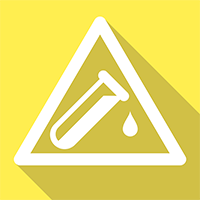- Professional Development
- Medicine & Nursing
- Arts & Crafts
- Health & Wellbeing
- Personal Development
740 HTML courses in Nottingham delivered Online
This course will show you how dangerous noise can be in the workplace, and the main safety issues you should be aware of. It will take you through some of the simple science, the main laws that apply and introduce you to noise level limits. It also covers some of the specific health risks and how to avoid them by producing risk assessments, action plans and through the provision of appropriate Personal Protective Equipment.

Maximizing Revenue Through Google Analytics Mastery
By Compete High
ð Unlock Your Business Potential: Maximizing Revenue Through Google Analytics Mastery ð Are you ready to revolutionize your business and skyrocket your revenue? Introducing our groundbreaking online course: Maximizing Revenue Through Google Analytics Mastery! ðð° In today's digital age, data is power, and Google Analytics is the key to unlocking unparalleled insights into your online presence. Whether you're a seasoned entrepreneur or just starting your online journey, this course is your roadmap to transforming raw data into actionable strategies that will supercharge your revenue streams. ð Why Google Analytics Mastery? ð Uncover Hidden Opportunities: Learn how to navigate the intricate web of data with ease. Discover untapped markets, identify high-converting channels, and capitalize on opportunities you never knew existed. ð¡ Strategic Decision-Making: Translate data into actionable insights. Develop a data-driven mindset that empowers you to make informed decisions, optimize your marketing efforts, and maximize your ROI. ð Revenue-Boosting Tactics: Dive deep into advanced analytics techniques. From setting up custom tracking to interpreting user behavior, we'll teach you the tactics that turn casual visitors into loyal customers. ð Course Highlights: â Comprehensive Curriculum: Our expertly crafted modules cover everything from Google Analytics basics to advanced strategies for revenue optimization. â Hands-On Learning: Practical exercises and real-world case studies ensure you apply your newfound knowledge in a meaningful way. â Expert Guidance: Learn from industry experts with a proven track record in leveraging Google Analytics for substantial revenue growth. â Lifetime Access: Enjoy unlimited access to course materials, updates, and a supportive community to enhance your learning experience. â Certificate of Mastery: Showcase your expertise with a certificate upon course completion. Course Curriculum Basic Pre Sell 00:00 Overview 00:00 Navigation And Admin 00:00 Navigation And Admin(2) 00:00 Creating a New Google Analytics Account 00:00 Website Account Creation 00:00 Connecting To WordPress Website 00:00 Connecting To HTML Site 00:00 Connect Custom Page and Site Builders 00:00 Setting Up Annotations 00:00 Setting Up Intelligence Events 00:00 Set Up Custom Segments 00:00 Export Data For Analysis 00:00 Set Up Custom Reports 00:00 Set Up Google Integrations 00:00 Google Analytics Templates 00:00 Real Time Reporting 00:00 Setting Up Goals 00:00 Third Party Integrations 00:00 Audience Menu Overview 00:00 Interests and Geography 00:00 Conclusion 00:00 Advanced

Front End Web Development Training for Everyone Course
By One Education
Building websites isn't just for tech wizards in dark rooms with twelve monitors and too much coffee. This course opens the door to front end web development with a clear, approachable focus on HTML, CSS, and JavaScript — the trio responsible for everything from buttons that behave to layouts that don’t fall apart. Whether you're curious about code or just tired of wondering how websites actually work, this course offers a straightforward guide without the confusing lingo. Delivered entirely online, the content is designed to help you understand how modern web pages are built and how elements fit together across devices and browsers. You'll explore structure, styling, and interactivity in bite-sized lessons that get to the point without dressing it up in unnecessary fluff. It’s front end training made for everyone — with no dramatic sales pitch, just the solid basics, explained clearly, with a healthy dose of digital common sense. â±â± Front End Web Development Training for Everyone Course Curriculum Section 01: Complete Front-End Development Journey Section 02: Cascading style sheets Section 03: Transitions and Data Types Section 04: Advanced JavaScript and Its Features Section 05: JQuery and Selectors Section 06: Bootstrap and Grid System Section 07: Creating Portfolio Page How is the course assessed? Upon completing an online module, you will immediately be given access to a specifically crafted MCQ test. For each test, the pass mark will be set to 60%. Exam & Retakes: It is to inform our learners that the initial exam for this online course is provided at no additional cost. In the event of needing a retake, a nominal fee of £9.99 will be applicable. Certification Upon successful completion of the assessment procedure, learners can obtain their certification by placing an order and remitting a fee of £9 for PDF Certificate and £15 for the Hardcopy Certificate within the UK ( An additional £10 postal charge will be applicable for international delivery). CPD 10 CPD hours / points Accredited by CPD Quality Standards Who is this course for? Individuals who want to learn the basics of front-end web development and enhance their knowledge and skills Professionals who are looking to switch their careers to front-end web development Business owners who want to develop their own website or manage their existing website Freelancers who want to offer front-end web development services to their clients Students who want to learn front-end web development as a part of their curriculum or as a hobby. Requirements There are no formal entry requirements for the course, with enrollment open to anyone! Career path Front-end Developer: £20,000 - £60,000 UI/UX Designer: £22,000 - £70,000 Web Designer: £18,000 - £50,000 Web Developer: £22,000 - £70,000 Full Stack Developer: £30,000 - £90,000 Certificates Certificate of completion Digital certificate - £9 You can apply for a CPD Accredited PDF Certificate at the cost of £9. Certificate of completion Hard copy certificate - £15 Hard copy can be sent to you via post at the expense of £15.
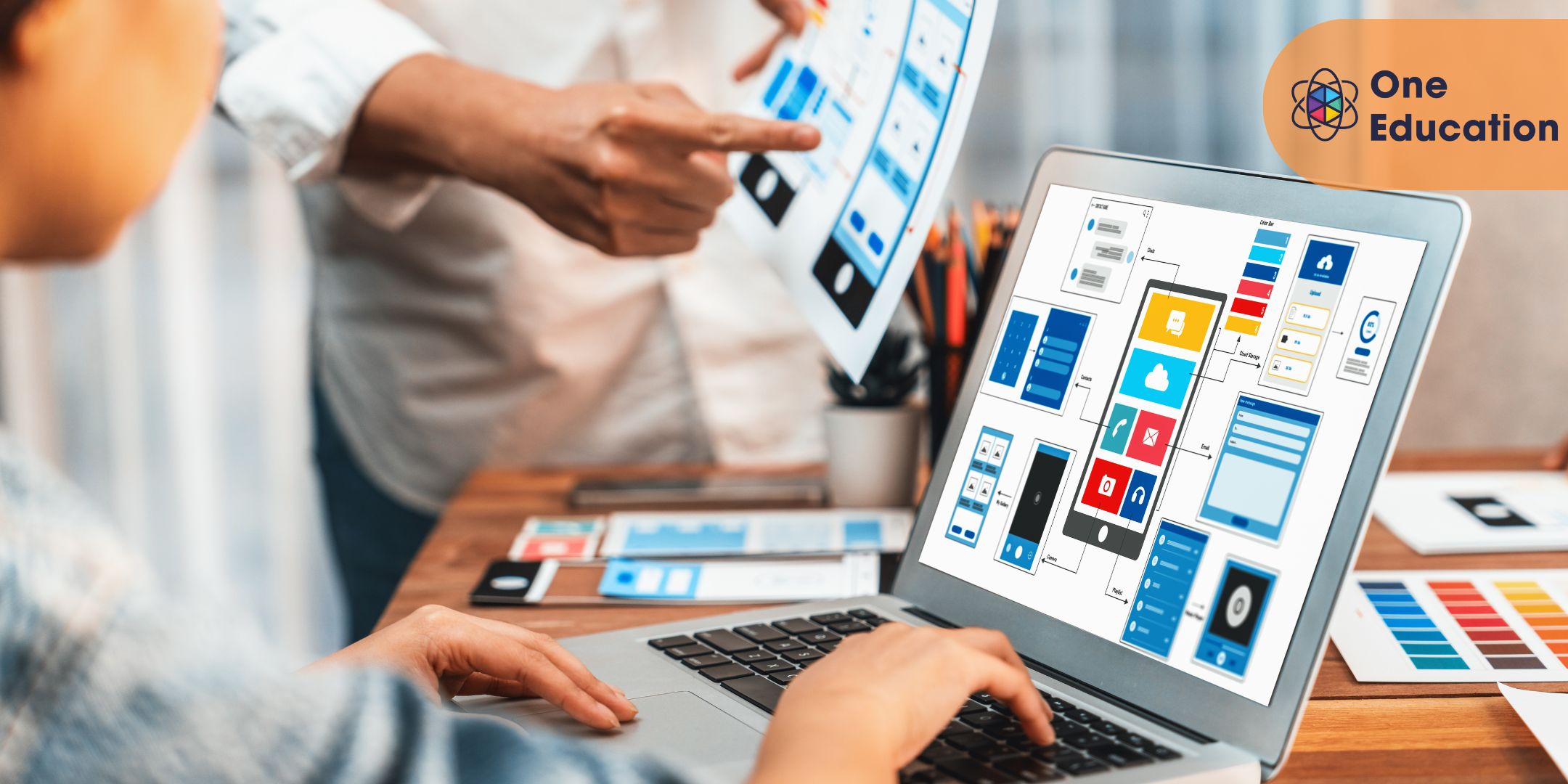
This course is intended to give you an overview of how the National Food Hygiene Rating Scheme works, what the scoring criteria are and how these are assessed by the inspectors, the appeals process, the Safer Food Better Business management system, E-Coli and concludes with some practical advice for ensuring your premises gets the best score possible.
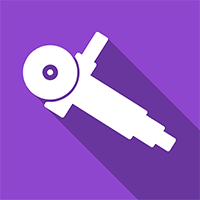
This course is aimed at companies who employ users of display screen equipment, or DSE as it’s often called and is intended to be completed by those who will be assessing the DSE set ups of employees. DSE is a term that covers a wide range of equipment. If equipment like this is not set up correctly, users are at increased risk from certain disorders.
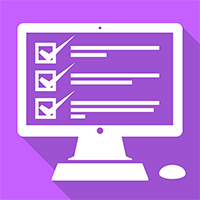
This course explores the risk to workers caused by the Covid-19 virus and covers actions that can be taken by employers and employees to protect themselves and each other as they return to work. The content of this course is based on the latest information from the UK government and the NHS. It covers information about the virus, risk assessments and personal safety, along with how to make changes to the daily work environment to address these risks.
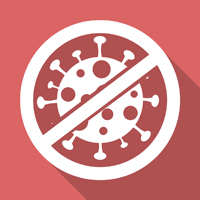
This course will start by covering some of the key terms you will need to understand before moving on to identifying critical control points and analysing some of the key hazards. It’ll show you how to determine control points and how to avoid cross-contamination in the food chain. It will also cover some of the control measures that can be taken along with how to address a problem if a critical limit is breached.

Description: This [cours_title] is intended for them who have basic skills with Microsoft PowerPoint 2010 and looking forward to learning advanced-level skills and want to learn the topics covered in this course in the 2010 interface. This series builds on the skills and concepts taught in PowerPoint 2010: basic. Here, you will learn to customize PowerPoint by modifying the Ribbon and changing application settings, how to apply themes and templates, how to work with SmartArt graphics and tables. You will also learn to add multimedia content and interactive elements to slides, you will know about presentation distribution options including PDf, HTML, and online broadcast, finally, you will integrate PowerPoint with Word and Excel. If you are a PowerPoint 2010 user and want to build up your basic skills then this course will help you. So, upgrade your skills and knowledge by joining this course. Assessment: At the end of the course, you will be required to sit for an online MCQ test. Your test will be assessed automatically and immediately. You will instantly know whether you have been successful or not. Before sitting for your final exam you will have the opportunity to test your proficiency with a mock exam. Certification: After completing and passing the course successfully, you will be able to obtain an Accredited Certificate of Achievement. Certificates can be obtained either in hard copy at a cost of £39 or in PDF format at a cost of £24. Who is this Course for? Microsoft Office 2010 PowerPoint Advanced - Complete Video Course is certified by CPD Qualifications Standards and CiQ. This makes it perfect for anyone trying to learn potential professional skills. As there is no experience and qualification required for this course, it is available for all students from any academic background. Requirements Our Microsoft Office 2010 PowerPoint Advanced - Complete Video Course is fully compatible with any kind of device. Whether you are using Windows computer, Mac, smartphones or tablets, you will get the same experience while learning. Besides that, you will be able to access the course with any kind of internet connection from anywhere at any time without any kind of limitation. Career Path After completing this course you will be able to build up accurate knowledge and skills with proper confidence to enrich yourself and brighten up your career in the relevant job market. Customizing PowerPoint Application Settings FREE 00:12:00 The Ribbon 00:07:00 Custom Themes 00:05:00 Using Graphics and Multimedia Clip Art 00:12:00 Media Clips 00:16:00 Animations 00:09:00 Photo Albums 00:07:00 Customizing SmartArt Graphics and Tables Customizing SmartArt Graphics 00:11:00 Customizing Tables 00:01:00 Working with Chart Tools 00:07:00 Action Buttons, Custom Slide Shows, and Equations Interactive Elements 00:13:00 Custom Slide Shows 00:08:00 Equations 00:07:00 Distributing Presentations Using Comments 00:10:00 Finishing a Presentation 00:20:00 Distributing Presentations 00:23:00 Broadcasting a Slide Show Online 00:10:00 Integrating Microsoft Office Files Building Slides from Word Outlines 00:06:00 Embedding and Linking Content 00:18:00 Working with Hyperlinks 00:09:00 Mock Exam Mock Exam- Microsoft Office 2010 PowerPoint Advanced - Complete Video Course 00:20:00 Final Exam Final Exam- Microsoft Office 2010 PowerPoint Advanced - Complete Video Course 00:20:00 Certificate and Transcript Order Your Certificates and Transcripts 00:00:00
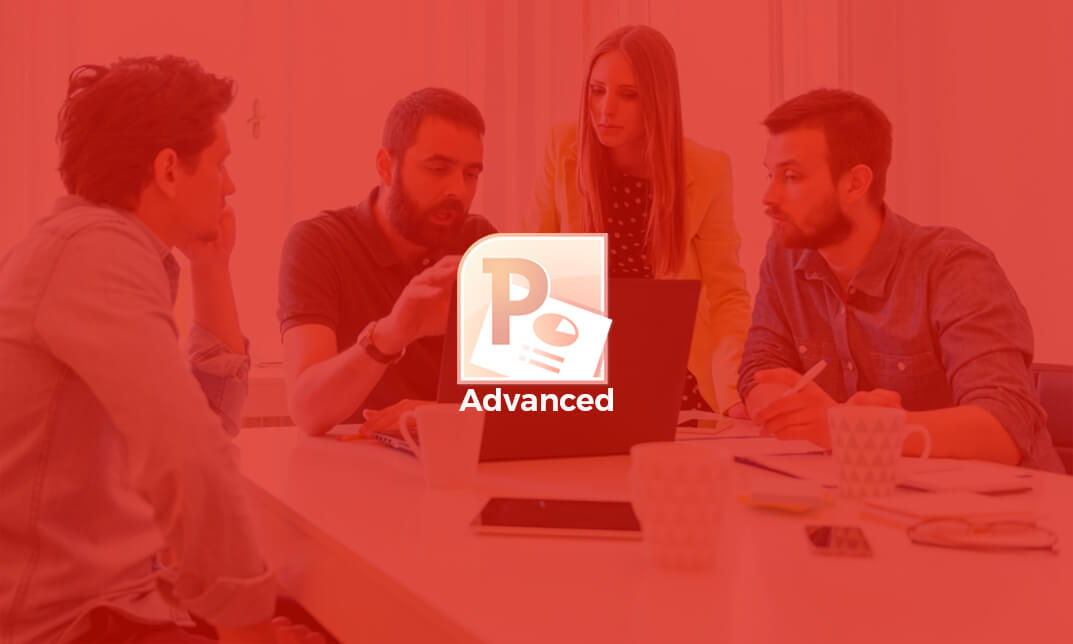
This course outlines exactly what constitutes manual handling and covers the regulations and legislation that apply to manual handling tasks. It then goes on to cover safe handling techniques and how to develop good habits in relation to manual handling. It finishes off by introducing some practical solutions and the use of mechanical aids. Important note: Please note that this is an awareness course only, if your duties include manual handling you will also need further practical training, you can get in touch with us to arrange this.