- Professional Development
- Medicine & Nursing
- Arts & Crafts
- Health & Wellbeing
- Personal Development
234 Gan courses
PRINCE2® Foundation and Practitioner
By London School of Science and Technology
PRINCE2® Foundation and Practitioner are process-based project management approaches that can be easily customised and scaled. PRINCE2® Foundation and Practitioner course aim to provide delegates with a comprehensive knowledge of project management methodologies. Course Overview PRINCE2 Foundation and Practitioner are process-based project management approaches that can be easily customised and scaled. PRINCE2® Foundation and Practitioner course aim to provide delegates with a comprehensive knowledge of project management methodologies. At the end of this PRINCE2® Foundation and Practitioner course, delegates will be able to delegate tolerances and report actual and forecast progress effectively. They will also be able to quickly prepare the risk management, change control, quality management, and communication management approaches. Attaining this PRINCE2® certification enables candidates to demonstrate and enhance their project management proficiency – contributing to elevated business acumen and career prospects. Concepts covered: • Project management • Levels of management • Authorise initiation • Tailoring the IP process • Project and stage plans • Analysing risks to a plan • Escalate issues and risks PRINCE2® Foundation Training: This introductory PRINCE2® certification will help candidates understand the fundamentals of the PRINCE2® project management methodology and develop an appreciation of the constituents that contribute to a project’s success – underpinned by the PRINCE2® principles, processes, and themes. The foundation element of the combined course lasts for 3 days. During the course, candidates will gain a basic understanding of how to work in part of a PRINCE2® team. PRINCE2® Practitioner Training: The PRINCE2® Practitioner element of the combined course forms the final part of the training where the candidate learns to apply their acquired knowledge. Candidates will be educated on how to apply the methodology to a set of scenarios and how to efficaciously lead a project. What’s Included in this PRINCE2® Course? The following is included in this PRINCE2® Course: • The PRINCE2® Foundation Examination • The PRINCE2® Practitioner Examination • Pre-course material • PRINCE2® Workbook • PDUs • Experienced PRINCE2® Instructor • Certificate • Refreshments • PRINCE2 Homework – Set by your PRINCE2 Instructor at the end of each day. Prerequisites for PRINCE2® Course: In this PRINCE2® Foundation and Practitioner course, there are no formal prerequisites. This PRINCE2® Course is designed for anyone who wants to gain in-depth knowledge about project management methodologies. This Course is more beneficial for: • Project Managers • Aspiring Project Managers • Team Leaders • Directors • Senior Responsible Owners PRINCE2® Foundation and Practitioner 6th Edition Training Course Outline: Module 1: Introduction to Projects and the PRINCE2® Methodology: • PRINCE2® “Project” Definition • Project Characteristics • Project Management • What is PRINCE2®? • Four Integrated Elements • What PRINCE2® Does Not Provide • What Makes a Project a PRINCE2® Project? Module 2: Project Manager Activities: • Customer/Supplier Environment • Projects in Context • Commercial Environment • Applying PRINCE2® • Delivery Approaches • Measuring Success • Organisational Capability • Seven Processes Module 3: Seven Themes: • Business Case • Organisation • Quality • Plans • Risk • Change • Progress Module 4: Seven Principles: • Continued Business Justification • Learn from Experience • Defined Roles and Responsibilities • Manage by Stages • Manage by Exception • Focus on Products • Tailor to Suit the Project Module 5: Organisation Theme: • Four Levels of Management • PRINCE2® Organisation Requirements • Project Management Team • Project Management Team Roles • Project Board • Project Assurance • Change Authority • Project Support • Communication Management Approach Module 6: Starting Up a Project (SU): • Process Overview • Feasibility Study and Mandate • Appoint the Executive and the Project Manager • Capture Previous Lessons • Design and Appoint the Project Management Team • Prepare the Outline Business Case • Project Product Description • Select the Project Approach and Assemble the Project Brief • Plan the Initiation Stage • Tailoring the SU Process Module 7: Directing a Project (DP): • Authorise Initiation • Authorise the Project • Authorise a Stage or Exception Plan • Authorise Project Closure • Give Ad Hoc Direction • Tailoring the DP Process • Theme Overview • Balance of Justification • Continued Business Justification • PRINCE2® Requirements • Contents of a Business Case • Business Case Development • Benefits Management Approach • Key Responsibilities Module 8: Initiating a Project (IP): • Agree to the Tailoring Requirements • Prepare the Risk Management Approach • Prepare the Change Control Approach • Prepare the Quality Management Approach • Prepare the Communication Management Approach • Set up the Project Controls • Create the Project Plan • Prepare the Benefits Management Approach • Assemble the Project Initiation Documentation • Tailoring the IP Process Module 9: Risk Theme: • Risk Definition • Effective Risk Management • PRINCE2® Risk Requirements • Risk Management Approach • Probability/Impact Grid • Risk Register • Risk Management Procedure • Identify Step • Risk Budget • Key Responsibilities Module 10: Quality Theme: • Quality Definitions • Quality Management • Quality Planning and Control • What is Quality Assurance? • PRINCE2® Quality Requirements • PRINCE2® Quality Documentation Requirements • Quality Management Approach • Quality Audit Trail • Project Product Description • Product Description • Quality Review Technique • Quality Review Roles/Responsibilities • Quality Review Meeting • Off-Specifications and Concessions • Review Follow-Up • Quality Review Benefits • Key Responsibilities • Communication Management Approach Module 11: Plans Theme: • Dealing with the Planning Horizon • PRINCE2® Planning Requirements • Documentation Requirements • Project and Stage Plans • Team Plans and Work Packages • Plans Relationship • What is in a Plan? • PRINCE2® Approach to Plans • Designing a Plan • Delivery Approaches • Defining and Analysing the Products • Product Breakdown Structures • Product Description • Product Flow Diagram • Identify the Activities and Dependencies • Preparing Estimates • Preparing a Schedule • Documenting the Plan • Analysing Risks to a Plan • Gantt Chart and Tailoring • Key Responsibilities Module 12: Progress Theme: • Progress Definition • PRINCE2® Requirements • Progress Control • Management by Exception • Delegating Tolerances and Reporting Actual and Forecast Progress • Types of Control • Management Products and Progress Control Module 13: Change Theme: • Issue Definition • PRINCE2® Approach to Change • PRINCE2® Change Documentation • Issue Register • Change Control Approach • Change Budget • Issue and Change Control Procedure • Issue Report • Exception Report Module 14: Controlling a Stage (CS): • Activity Breakdown • Authorise a Work Package • Work Package • Review Work Package Status • Receive Completed Work Packages • Review the Management Stage Status • Report Highlights • Highlight Report • Capture and Assess Issues and Risks • Escalate Issues and Risks • Take Corrective Action • Tailoring CS Module 15: Managing Product Delivery (MP): • Accept a Work Package • Execute a Work Package • Checkpoint Report • Deliver a Work Package • Tailoring MP Module 16: Managing a Stage Boundary (SB): • Plan the Next Management Stage • What is in a Plan? • Update the Project Plan • Update the Business Case • Report the Management Stage End • End-Stage Report • Produce an Exception Plan • Tailoring SB Module 17: Closing a Project (CP): • Prepare Planned Closure • Hand Over Products • Evaluate the Project • End Project Report • Recommend Project Closure • Tailoring CP Module 18: Considerations for Organisational Adoption: • Creating a PRINCE2® Based Project Management Method • Creating Tailoring Rules and Guidelines • Rating the Complexity of Projects • Embedding PRINCE2® • Tailoring • What Should Be Tailored? • Tailoring Constraints and Influences • Creating an Organisation’s Method DURATION 6 days WHATS INCLUDED Course Material Case Study Experienced Lecturer Refreshments Certificate

Microsoft Project Introduction - In-company
By Microsoft Office Training
Course Objectives At the end of this course you will be able to: Identify the components of the Microsoft Project environment Create a new project plan Create the project schedule Use different views to analyse the project plan Create, allocate and manage resources in a project plan Finalise a project plan Track progress View and report project plan information ' 1 year email support service Customer Feedback Very good course. Learnt a lot. Looking forward to the next level. Alexandra - CIAL ' 1 year email support service Take a closer look at the consistent excellent feedback from our growing corporate clients visiting our site ms-officetraining co uk With more than 20 years experience, we deliver courses on all levels of the Desktop version of Microsoft Office and Office 365; ranging from Beginner, Intermediate, Advanced to the VBA level. Our trainers are Microsoft certified professionals with a proven track record with several years experience in delivering public, one to one, tailored and bespoke courses. Our competitive rates start from £550.00 per day of training Tailored training courses: You can choose to run the course exactly as they are outlined by us or we can customise it so that it meets your specific needs. A tailored or bespoke course will follow the standard outline but may be adapted to your specific organisational needs. Introduction to Microsoft Project Recap on project management concepts Project environment overview The 3 databases: Tasks, Resources and Assignments Different ways of displaying the Project Plan Access Help Creating a Project Plan Create a New Project Plan Project Information Create and apply the project calendar Defining recurring exceptions to the calendar Defining the calendar's work weeks Create the Summary tasks Create the Work Breakdown Structure Task creation and scheduling Exploring the Entry Table and its fields Task editing and the Task Information window Task Durations Defining Milestones Manual Scheduling vs Automatic Scheduling Changing the Task's Calendar Create a split in a Task Create Task Relationships Adding Lag or Lead to a Relationship Identifying the Critical Path Adding Constraints and Deadlines to Tasks Create Recurring Activities Adding Notes and links to Tasks Managing Resources Exploring the Entry Table and its fields Resource editing and the Resource Information window Resource Types Fixed Costs vs Variable Costs Adding Resource Costs Defining when costs accrue Changing the Resource Calendar and Availability Project calendar vs Resource and Task Calendar Assigning Resources to Tasks Effort Driven Scheduling Resolving Resource Overallocation Tracking the Project Progress Setting a Project Baseline Entering Actuals Different ways of viewing the Progress Checking if the Project is on track Viewing and Reporting Project Detail Adding Tasks to the Timeline and sharing it Modifying the Timescale and Zoom level Formatting the Gantt View Filtering and Grouping Tasks Print and Troubleshoot the Gantt View Using built-in Reports in Microsoft Project Who is this course for? Who is this course for? This course is designed for a person who has an understanding of project management concepts, who is responsible for creating and modifying project plans, and who needs a tool to manage these project plans. Requirements Requirements General knowledge of the Windows OS Career path Career path Microsoft Office know-how can instantly increase your job prospects as well as your salary. 80 percent of job openings require spreadsheet and word-processing software skills Certificates Certificates Certificate of completion Digital certificate - Included

Microsoft Project Introduction/Intermediate - In-company
By Microsoft Office Training
Price £750 inc VAT Finance options In Company training - £750 for groups of up to 8 delegates. Discounts for Nonprofits/Charities... Study method On-site Duration 2 days, Full-time Qualification No formal qualification Certificates Certificate of completion - Free Additional info Tutor is available to students Course Objectives At the end of this course you will be able to: Identify the components of the Microsoft Project environment Create a new project plan Create the project schedule Use different views to analyse the project plan Create, allocate and manage resources in a project plan Finalise a project plan Track progress View and report project plan information ' 1 year email support service Customer Feedback Very good course. Learnt a lot. Looking forward to the next level. Alexandra - CIAL 1 year email support service Take a closer look at the consistent excellent feedback from our growing corporate clients visiting our site ms-officetraining co uk With more than 20 years experience, we deliver courses on all levels of the Desktop version of Microsoft Office and Office 365; ranging from Beginner, Intermediate, Advanced to the VBA level. Our trainers are Microsoft certified professionals with a proven track record with several years experience in delivering public, one to one, tailored and bespoke courses. Our competitive rates start from £550.00 per day of training Tailored training courses: You can choose to run the course exactly as they are outlined by us or we can customise it so that it meets your specific needs. A tailored or bespoke course will follow the standard outline but may be adapted to your specific organisational needs. Description Introduction to Microsoft Project Recap on project management concepts Project environment overview The 3 databases: Tasks, Resources and Assignments Different ways of displaying the Project Plan Access Help Creating a Project Plan Create a New Project Plan Project Information Create and apply the project calendar Defining recurring exceptions to the calendar Defining the calendar's work weeks Create the Summary tasks Create the Work Breakdown Structure Task creation and scheduling Exploring the Entry Table and its fields Task editing and the Task Information window Task Durations Defining Milestones Manual Scheduling vs Automatic Scheduling Changing the Task's Calendar Create a split in a Task Create Task Relationships Adding Lag or Lead to a Relationship Identifying the Critical Path Adding Constraints and Deadlines to Tasks Create Recurring Activities Adding Notes and links to Tasks Managing Resources Exploring the Entry Table and its fields Resource editing and the Resource Information window Resource Types Fixed Costs vs Variable Costs Adding Resource Costs Defining when costs accrue Changing the Resource Calendar and Availability Project calendar vs Resource and Task Calendar Assigning Resources to Tasks Effort Driven Scheduling Resolving Resource Overallocation Tracking the Project Progress Setting a Project Baseline Entering Actuals Different ways of viewing the Progress Checking if the Project is on track Viewing and Reporting Project Detail Adding Tasks to the Timeline and sharing it Modifying the Timescale and Zoom level Formatting the Gantt View Filtering and Grouping Tasks Print and Troubleshoot the Gantt View Using built-in Reports in Microsoft Project Who is this course for? This course is designed for a person who has an understanding of project management concepts, who is responsible for creating and modifying project plans, and who needs a tool to manage these project plans. Requirements General knowledge of the Windows OS Career path Microsoft Office know-how can instantly increase your job prospects as well as your salary. 80 percent of job openings require spreadsheet and word-processing software skills

Description Gandhian Philosophy Diploma Delve into the thought-provoking realm of Gandhian Philosophy with this online diploma course. This meticulously curated programme offers an in-depth understanding of the principles and teachings of Mahatma Gandhi, one of the world's most transformative and inspirational leaders. Starting from the foundations of Gandhian Philosophy, this course explores the core concepts of Truth and Nonviolence that defined Gandhi's life and leadership. Students will gain insight into the profound impact these ideas had on shaping political and social movements globally. The course provides learners with a nuanced understanding of the interplay between morality, justice, and individual actions, grounded in Gandhi's teachings. An integral part of this Gandhian Philosophy Diploma is the study of Swaraj and Self-Governance. This unit unravels the multifaceted concept of Swaraj, ranging from personal autonomy to the sovereignty of a nation, and how it served as a driving force in India's fight for independence. Economics and Gandhian Thought forms another crucial component of this course. Here, learners will dissect Gandhi's vision of a self-sufficient village economy and sustainable development. You will also understand his critique of modern industrial society and how his ideas are increasingly relevant in today's debates about sustainability and economic justice. One cannot discuss Gandhian Philosophy without addressing his focus on social reforms and equality. This section highlights Gandhi's initiatives to eradicate social evils and promote harmony and equality. His philosophical approach to uplift the marginalised and his ceaseless struggle against discrimination bring unique perspectives to contemporary debates on social justice. The module on Ethics and Personal Transformation allows learners to reflect on Gandhi's teachings' transformative power, which extends beyond the political realm to personal development and moral upliftment. It explores how embracing Gandhian values can lead to inner growth and social responsibility. The Global Impact of Gandhian Philosophy, another important aspect of this course, offers a global perspective on Gandhi's teachings. It investigates how Gandhian philosophy has influenced political movements, humanitarian efforts, and peace-building initiatives worldwide. The Gandhian Philosophy Diploma course also includes a thorough analysis of the Critiques and Controversies surrounding Gandhi's teachings and practices. This balanced view helps students understand the wide-ranging interpretations and debates that persist around his philosophy. Next, learners explore the Revival of Gandhian Thought in contemporary society. They will discover how Gandhian principles are being revitalised and applied to address modern issues like environmental conservation, peace education, and sustainable development. Finally, the course concludes with a reflective module on the Lessons from Gandhian Philosophy for the Modern World. This section encourages learners to apply the teachings of Gandhi in real-world contexts, providing valuable insights for personal growth and societal improvement. In conclusion, this online Gandhian Philosophy Diploma course provides a comprehensive understanding of Gandhi's life and teachings. It encourages learners to critically engage with the philosophy, apply its principles to contemporary issues, and understand its relevance in the modern world. With flexible study options, this online course serves as a stepping stone to personal and academic growth for anyone interested in philosophy, politics, history, and social justice. Enrol today and embark on this enlightening journey. What you will learn 1:The Foundations of Gandhian Philosophy 2:Truth and Nonviolence 3:Swaraj and Self-Governance 4:Economics and Gandhian Thought 5: Social Reforms and Equality 6:Ethics and Personal Transformation 7:The Global Impact of Gandhian Philosophy 8:Critiques and Controversies 9:The Revival of Gandhian Thought 10:Lessons from Gandhian Philosophy for the Modern World Course Outcomes After completing the course, you will receive a diploma certificate and an academic transcript from Elearn college. Assessment Each unit concludes with a multiple-choice examination. This exercise will help you recall the major aspects covered in the unit and help you ensure that you have not missed anything important in the unit. The results are readily available, which will help you see your mistakes and look at the topic once again. If the result is satisfactory, it is a green light for you to proceed to the next chapter. Accreditation Elearn College is a registered Ed-tech company under the UK Register of Learning( Ref No:10062668). After completing a course, you will be able to download the certificate and the transcript of the course from the website. For the learners who require a hard copy of the certificate and transcript, we will post it for them for an additional charge.

The Complete 2020 Ethereum and Solidity Developer Bootcamp
By Packt
Develop a blockchain notary office on Ethereum and learn all about Solidity, Remix, Ganache, Geth, Metamask, and Truffle
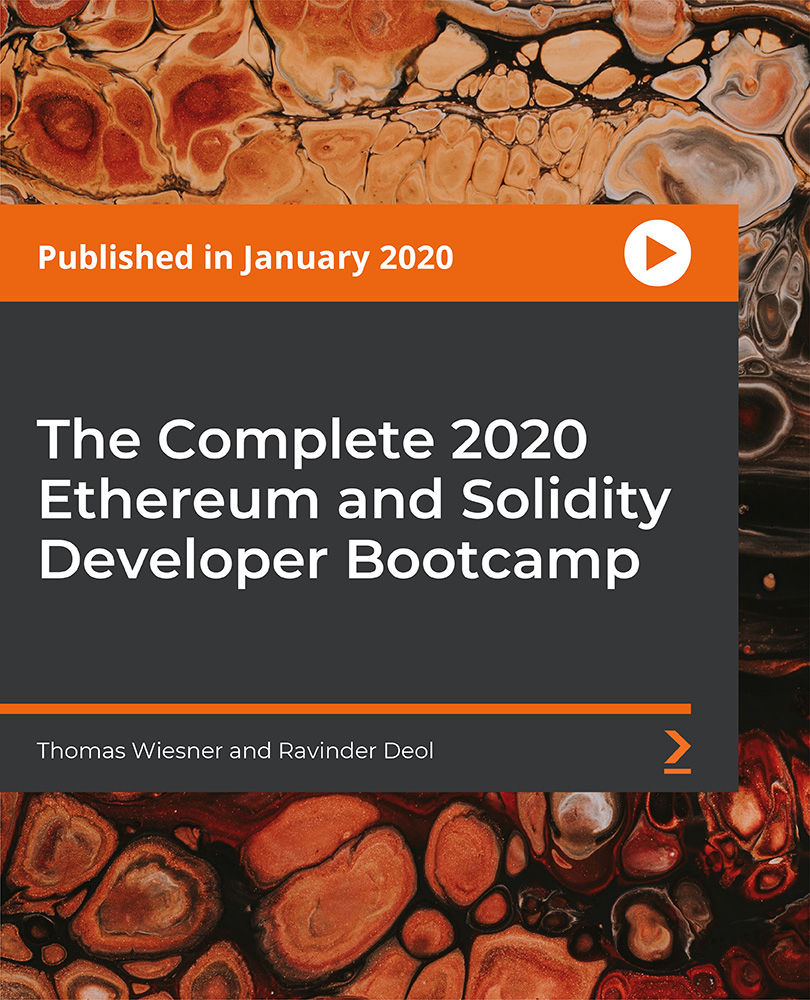
Microsoft Project Level 1 and 2
By Nexus Human
Duration 2 Days 12 CPD hours This course is intended for Delegates should be PC literate, i.e., familiar with PC'S/Laptops and have used a mouse and keyboard; be able to launch and close programs; navigate to information stored on the computer; manage files and folders and be comfortable using Microsoft Office applications such as MS Excel, MS Word etc. Overview The purpose of this course is to provide delegates with the practical skills to build and manage project schedules. It is designed to provide techniques and tips that will help users of the software apply it as a powerful tool to develop competent and unambiguous schedules - while avoiding some of the traps associated with the incorrect application of scheduling features. Techniques learned will also facilitate communicating deliverables and milestones to project stakeholders. This course covers management practices and methodologies and an in-depth knowledge of MS Project functionality. Delegates will be able to create and manage project schedules during the course and reinforce attained skills through practical applications. Project Management Overview Concepts of project management and scheduling The project lifecycle and phases Fundamental importance of defining ? and agreeing ? project scope Developing a Work Breakdown Structure (WBS) to define project scope 4 steps to create a schedule based on the WBS Understanding task dependencies Understanding the concept of the project baseline Developing a Project Schedule Setting the ?Scheduling Mode? Creating Tasks, Recurring Tasks (e.g. progress or review meetings) and Milestones Defining task Dependencies Applying Lag and Lead Time Working with the Critical Path Managing Tasks in the schedule Add Notes and attach project documents to tasks Setting and removing task Constraints and Deadlines Applying the ?Task Path? feature to view dependencies Working with Resources Creating a Resource Pool Working with Resource Calendars Creating Team/Group Calendars Understanding Effort Driven and Non-Effort Driven scheduling Assigning Resources to tasks Working with Project Costs Managing Project Information Applying Field, Tables and Views Applying Filters and Groups Creating custom Fields, Tables and Views (Drop-down menus, Traffic Light reports, Flag Fields) Using the ?Organiser? feature for customised elements Communicating Project Information Applying formats to Views and Tables Using the ?Copy Picture? command Create and Print Project Reports Exporting to Excel Managing Resources Finding Resource Overallocations Resolving Overallocations (reassigning, splitting tasks, utilising float, changing work contours) Applying Resource Levelling features Tracking Progress Setting the Project Baseline Applying the Tracking Gantt and Tracking Table Using the ?Mark on Track? and ?Update Tasks? features Working with Dashboards and Burndown Reports Programme Management Methods to consolidate multiple Project Files Resource sharing - setting up a Master Resource Pool Creating and managing Master Project Files

Course Description: The 18th edition course is a 3 day short course aimed at anyone involved in the design, construction and inspection and testing of electrical systems, also a nationally recognised ‘must have’ qualification for companies seeking to recruit electricians. It is intended to introduce the candidate to a working knowledge of the Wiring Regulations along with a brief overview of the Electricity at Work Regulations covering their statutory duties. Previous knowledge of the regulations is not assumed, however, a fundamental knowledge of electrical principles is assumed. Please be aware that the Wiring Regulations course is not designed to teach you every regulation in the book but it will teach you the best practices on how the reference the latest regulations as you would on the job. As such key topics currently covered on the 17th Edition will still be included. We have been delivering Wiring Regulations courses for many years and although it is mainly theory based you cannot beat real training in a real classroom. By training with other people in your class you will benefit from being able to ask relevant questions as well as finding the answers to many questions from your fellow students that you may not have even thought of. The examination is a 2 hour multiple choice, open book PC based examination with instant results. The course cost includes examination entry fees. Focus: You will study the latest standard of the IET wiring regulations, including essential subjects such as safety, selection and erection of electrical equipment. There are 8 key modules and current amendments: Section 1 – Scope, Object and FundamentalsSection 2 – DefinitionsSection 3 – Assessment of general characteristicsSection 4 – Protection for SafetySection 5 – Selection and Erection of equipmentSection 6 – Inspection & TestingSection 7 – Special Installations or locationsSection 8 – Functional Requirements This course does include the latest amendments such as: Electromagnetic Disturbance Surge Protection Medical locations Operating and Maintenance Gangways Arc Fault Detection Devices (AFDDs) Changes to fire safety requirements in chapter 422, covering the design of electrical installations in industrial, commercial and multiple-occupancy homes, as well as new information for ‘protected escape routes’ Protection against over voltages Changes across Part 7: Special Locations This classroom based course will show, teach and perfect you on how to reference and use the book for situations that you will encounter while working in the field.

This is an upgrade to and will replace, the already existing City & Guilds 17th Edition Wiring Regulations all subsequent amendments. Course Description: If you have passed your 17th Edition since the last amendment then you are eligible to take this short 1 day 18th Edition update course! Save time and money by covering the topics you need for the new regulations, without having to go over all that you already know. If you have not yet done the 17th Edition then you will need to take our 3 day 18th Edition course. Changes for 18th Edition are as follows: Protection against overvoltages – Clause 443 is likely to be overhauled. Protection against fire – Chapter 42 will be updated with extra information on arc fault detection Electrical Embedded heating – Section 753 will be extended to include embedded electrical heating systems for surface heating, and will include de-icing and frost prevention systems. Energy efficiency – There will be a brand new section covering energy efficiency Please be aware that the Wiring Regulations course is not designed to teach you every regulation in the book but it will teach you the best practices on how to reference the latest regulations as you would on the job. As such key topics currently covered on the 17th Edition will still be included. We have been delivering Wiring Regulations courses for many years and although it is mainly theory based you cannot beat real training in a real classroom. By training with other people in your class you will benefit from being able to ask relevant questions as well as finding the answers to many questions from your fellow students that you may not have even thought of. City & Guilds The City & Guilds 2382-22 course will replace the current C&G 2382-15 certificate. This upgrade course will outline the change in the regulations and candidates must complete an online, multiple choice exam. Focus: You will study the latest standard of the IEE wiring regulations, including essential subjects such as safety, selection and erection of electrical equipment. There are 8 key modules and current amendments: Section 1 – Scope, Object and FundamentalsSection 2 – DefinitionsSection 3 – Assessment of general characteristicsSection 4 – Protection for SafetySection 5 – Selection and Erection of equipmentSection 6 – Inspection & TestingSection 7 – Special Installations or locationsSection 8 – Functional Requirements This course does include the latest amendments such as: Electromagnetic Disturbance Surge Protection Medical locations Operating and Maintenance Gangways Arc Fault Detection Devices (AFDDs) Changes to fire safety requirements in chapter 422, covering the design of electrical installations in industrial, commercial and multiple-occupancy homes, as well as new information for ‘protected escape routes’ Protection against over voltages Changes across Part 7: Special Locations This classroom based course will show, teach and perfect you on how to reference and use the book for situations that you will encounter while working in the field.

Woodworking Course: Kitchen Utensils (5 Days)
By Tom Sherlock
Working with an experienced local crafter, you'll design and create your wooden chopping board, rolling pin and set of utensils to take pride of place in your kitchen.

Microsoft Project White Belt 2016
By IIL Europe Ltd
Microsoft® Project White Belt® 2016 This workshop serves as an introduction to the interface and features of Microsoft® Project. This workshop serves as an introduction to the interface and features of Microsoft® Project. It is kept up to date with the framework outlined by Project Management Institute's A Guide to the Project Management Body of Knowledge (PMBOK® Guide). This course will be led by an IIL-certified instructor who will outline the benefits of Microsoft Project, provide tips on using various features and common shortcuts, recommend guidelines, and discuss the application of scheduling concepts to manage project work. What you Will Learn You'll learn how to: Define key scheduling concepts and terms Effectively navigate the user interface and interpret common views Configure essential elements of a new schedule Enter and modify a task list Set dependencies between tasks Create a basic resource list and generate assignments Format targeted areas of the Gantt Chart view Prepare the schedule for printing Getting Started Introductions Course objectives Course outline Navigating the User Interface and Views The ribbon The Quick Access Toolbar General and display options Major elements on the Project screen The Gantt chart, calendar, and network diagram views The help Setting up a New Schedule New schedules from blank, templates or other files The project starting date and forward scheduling The project standard calendar and exception days Entering, Modifying, and Outlining Task Data Task entering options and edition Unscheduled tasks Duration estimates for a single task or multiple tasks Tasks organization Multi-level outline Notes to detail tasks Creating Dependencies by Setting Links The critical path Critical path calculation in Project Dynamic schedules and dependencies Link tasks in Project Displaying the critical path Entering and Assigning Resources Resource planning Resource list Resource assignments Formatting Gantt Chart View Format options for text and Gantt charts Print options

Search By Location
- Gan Courses in London
- Gan Courses in Birmingham
- Gan Courses in Glasgow
- Gan Courses in Liverpool
- Gan Courses in Bristol
- Gan Courses in Manchester
- Gan Courses in Sheffield
- Gan Courses in Leeds
- Gan Courses in Edinburgh
- Gan Courses in Leicester
- Gan Courses in Coventry
- Gan Courses in Bradford
- Gan Courses in Cardiff
- Gan Courses in Belfast
- Gan Courses in Nottingham