- Professional Development
- Medicine & Nursing
- Arts & Crafts
- Health & Wellbeing
- Personal Development
Final Cut Pro courses in Nottingham
We couldn't find any listings for your search. Explore our online options below.
Know someone teaching this? Help them become an Educator on Cademy.
Online Options
Show all 16Introduction to Apple Final Cut Pro Online
By Platform Training
Adobe Authorised Training Centre. Classroom based course with study materials and certificate of completion included. Apple Final Cut Pro X is a revolutionary video editing application that makes it possible for beginners and seasoned professionals to achieve stunning results. This one day workshop introduces students to the primary feature set and functionality of Final Cut Pro X. Students will learn to perform a range of editing functions while familiarising themselves with the user interface. Description Completing this course will enable you to do the following and more: Become familiar with the Final Cut Pro User interface Learn Workflow & Media Management Understand Events and Projects Organise your files and your system Use Keywords and Ratings Import, Edit, and Trim video Mark clips Use Trimming techniques Learn Ripple, Roll and Extended edits Use the Slip and Slide tools Perform Transitions and Effects Use and modify transitions Apply filters Use Colour Balancing to improve images Edit Audio and use filters Finishing and final output For the full course content please download the course information pdf listed above. Who is this course for? This workshop is suitable for anyone who wishes to learn Final Cut Pro X from scratch or wants to improve their existing knowledge of the program. Requirements Attendees should have basic Mac skills. You will need a free Zoom account to participate in this live online course. Certificates Certificate of completion Digital certificate - Included

Apple - Mac Final Cut Pro X - Level 101
By Nexus Human
Duration 3 Days 18 CPD hours This course is intended for This class is designed for anyone looking to edit professional-quality video with Final Cut Pro X and who prefers hands-on and interactive instruction to best explore its functionality. Overview Start with basic video editing techniques and work all the way through Final Cut Pro's powerful advanced features. Students work with dramatic real-world media to learn the practical techniques used daily in editing projects. Final Cut Pro X is a revolutionary video editing application that makes it possible for beginners and professionals to achieve stunning results. This course teaches students to perform editing functions and becoming familiar with the user interface. Exploring the Final Cut Pro X Interface Following a Workflow Opening Final Cut Pro X Exploring the Interface Using Menus and Shortcuts Viewing and Sorting Events Skimming Clips and Changing Views Viewing and Creating Projects Working in the Project Library Viewing Projects in the Timeline Hiding and Quitting Final Cut Pro Importing Importing Media into an Event Importing Folders as Keyword Collections Analyzing and Correcting Imported Clips Importing from a Camera Importing from the Finder Importing from Other Applications Organizing Clips in an Event Using Metadata to Customize an Event Adding Keywords to Clips Assigning Multiple Keywords to Clips Applying Keywords to a Clip Range Rating, Sorting and Searching Clips Creating Smart Collections Building a Rough Cut Creating a New Project Screening and Marking Clips Appending Clips in the Timeline Viewing and Arranging Clips in the Magnetic Timeline Inserting Clips into the Primary Storyline Changing Edited Clips Connecting Clips to the Primary Storyline Closing your Project Finetuning a Rough CutAdding to the Primary Storyline Duplicating a Project Removing Clip Selections and Adding Gaps Understanding Trimming, Applying the Trim Tool Trimming with Precision Applying Transitions Preparing for Transitions Applying a Video Transition Using the Transitions Browser Modifying Transitions Changing Transition Parameters in the Inspector Adding Transitions to Other Storylines and Compound Clips Exploring Audio Transitions Working with Sound Monitoring and Adjusting Audio in the Timeline Adding Music and Sound Effects, Adjusting Levels in the Audio Inspector Creating Audio Fades Recording a Narration Track Correcting Problem Audio Working with Titles, Generators and Themes Using the Titles Browser Adding a Lower Third Modifying Titles Adding Bumpers and Credits Working with Video Generators Using Themes Retiming and Transforming Clips Understanding Motion Properties Retiming Clips Creating Holds and Variable Speed Segments Applying Preset Speed Effects Transforming an Image Cropping an Image Adding a Ken Burns Effect Creating Keyboard Shortcuts Applying Effects and Enhancing Color Applying Video Effects Modifying Effect Parameters Auditioning and Animating Effects Applying Audio Effects Enhancing Color in Final Cut Pro Exporting and Sharing Your Project Preparing a Project for Exporting and Sharing Detecting Audio Peaks Adjusting Video Levels for Broadcast Exporting Movie File Publishing a Project to Apple Devices Publishing a Project to Video Sharing Sites Exporting an Image from your Project Exporting for Blue-Ray Disc, DVD, or Disk Image Certification Exam Students can take an end user exam to earn Apple Certified Pro, Final Cut Pro X Level One status Additional course details: Nexus Humans Apple - Mac Final Cut Pro X - Level 101 training program is a workshop that presents an invigorating mix of sessions, lessons, and masterclasses meticulously crafted to propel your learning expedition forward. This immersive bootcamp-style experience boasts interactive lectures, hands-on labs, and collaborative hackathons, all strategically designed to fortify fundamental concepts. Guided by seasoned coaches, each session offers priceless insights and practical skills crucial for honing your expertise. Whether you're stepping into the realm of professional skills or a seasoned professional, this comprehensive course ensures you're equipped with the knowledge and prowess necessary for success. While we feel this is the best course for the Apple - Mac Final Cut Pro X - Level 101 course and one of our Top 10 we encourage you to read the course outline to make sure it is the right content for you. Additionally, private sessions, closed classes or dedicated events are available both live online and at our training centres in Dublin and London, as well as at your offices anywhere in the UK, Ireland or across EMEA.

Introduction to Live Streaming - Camtasia, Final Cut Pro X, and Wirecast
By Compete High
ð Unlock the Power of Live Streaming with Our Comprehensive Course! Are you ready to harness the captivating world of live streaming and take your content creation to new heights? Introducing our exclusive 'Introduction to Live Streaming' course, meticulously designed to empower you with the skills and expertise to excel in this dynamic digital landscape. ð¥ Master Three Leading Platforms: Camtasia, Final Cut Pro X, and Wirecast In this immersive course, you'll delve into the fundamentals of live streaming using industry-leading software - Camtasia, Final Cut Pro X, and Wirecast. Whether you're a beginner or seeking to refine your existing knowledge, our step-by-step modules cater to all levels of expertise. ð What You'll Learn: Camtasia Mastery: Unleash the potential of Camtasia and learn to create engaging, high-quality videos tailored for live streaming. From editing to effects and seamless integration, become proficient in this versatile tool. Final Cut Pro X Essentials: Elevate your editing prowess with Final Cut Pro X. Unlock advanced editing techniques, effects, and transitions to produce professional-grade live streaming content. Wirecast Unleashed: Dive into the intricacies of Wirecast, understanding its functionalities, live switching, and streaming optimization. Craft polished live streams with confidence. ð Course Highlights: Comprehensive tutorials for each platform, ensuring a thorough understanding of their features. Hands-on projects and exercises to apply your newfound skills in real-time scenarios. Insider tips, tricks, and best practices from industry experts to amplify your live streaming proficiency. Access to a supportive community of learners, fostering collaboration and continuous improvement. ð Why Choose Us? We pride ourselves on delivering top-notch, practical education that empowers our students to succeed. With a user-friendly interface and expertly curated content, our course ensures an enriching learning experience at your pace and convenience. ð Join Us Today and Unlock the Gateway to Seamless Live Streaming! Don't miss this opportunity to embark on your journey toward live streaming excellence. Enroll now and equip yourself with the skills and knowledge needed to create compelling, immersive live content across Camtasia, Final Cut Pro X, and Wirecast! Course Curriculum

Succeeding in YouTube in the Current Landscape
By Compete High
ð Unlock the Secrets to Thriving on YouTube in Today's Dynamic Landscape! ð ð Are you ready to conquer the digital realm and skyrocket your presence on YouTube? Introducing our groundbreaking online course: 'Succeeding in YouTube in the Current Landscape.' In a constantly evolving digital world, standing out on YouTube demands more than just uploading videos. It requires a strategic approach, insider know-how, and cutting-edge techniques. This comprehensive course is your ultimate guide to navigate the ever-changing landscape of YouTube and emerge as a content creator extraordinaire. ð¥ What You'll Gain from Our Course: â In-depth Insights: Learn the latest algorithms, trends, and best practices crucial for YouTube success in today's competitive market. â Channel Optimization: Master the art of crafting compelling channel content, optimizing keywords, and enhancing visibility. â Audience Engagement: Uncover the secrets to captivate your audience, increase watch time, and foster a loyal subscriber base. â Monetization Mastery: Discover diverse monetization strategies and turn your passion into a lucrative income stream. â Algorithmic Advantage: Decode YouTube's algorithm to amplify your content's reach and boost discoverability. ð Taught by industry experts with proven track records, this course amalgamates real-world insights, actionable strategies, and practical tips to empower you on your YouTube journey. ð Join thousands of successful content creators who have transformed their YouTube presence with our guidance. Whether you're a beginner or a seasoned creator, this course is tailored to elevate your YouTube game and lead you toward exponential growth. ð¨ Limited Time Offer: Enroll now and gain access to exclusive bonuses, live Q&A sessions, and a vibrant community of like-minded creators eager to support your success! Don't let the ever-changing YouTube landscape intimidate you. Embrace the challenge, adapt, and thrive with our 'Succeeding in YouTube in the Current Landscape' course. Start your journey to YouTube stardom today! Course Curriculum Module 1: Discover The Complete Youtube Course For 2020!(Used When Combined With All Yt Courses) Discover The Complete Youtube Course For 2020!(Used When Combined With All Yt Courses) 00:00 Module 2: A Vision For Your Youtube! A Vision For Your Youtube! 00:00 Module 3: Remembering My First Video On Youtube Remembering My First Video On Youtube 00:00 Modue 4: Mrbeast Vs Me Mrbeast Vs Me 00:00 Module 5: Hardware For Filming Youtube Videos Hardware For Filming Youtube Videos 00:00 Module 6: Obs Vs Screenflow Vs Camtasia And Final Cut Pro X For Filming, Editing, And Rendering Videos! Obs Vs Screenflow Vs Camtasia And Final Cut Pro X For Filming, Editing, And Rendering Videos! 00:00 Module 7: Select Sensational Titles That Help Videos Go Viral And Or Optimize For Youtube Search! Select Sensational Titles That Help Videos Go Viral And Or Optimize For Youtube Search! 00:00 Module 8: How To Title Your Youtube Videos To Get More Views Secret Seo Strategy How To Title Your Youtube Videos To Get More Views Secret Seo Strategy 00:00 Module 9: Make Great Thumbnails Fast With Canva Even With No Graphic Design Experience! Make Great Thumbnails Fast With Canva Even With No Graphic Design Experience! 00:00 Module 10: How To Use The Youtube Creator Studio To Upload Videos In 2020 How To Use The Youtube Creator Studio To Upload Videos In 2020 00:00 Module 11: Publishing Schedule, Long-Term Viability, And Burn Out! Publishing Schedule, Long-Term Viability, And Burn Out! 00:00 Module 12: How To Make Money On Youtube With Ads, Memberships, Merchandise, And Super Chat How To Make Money On Youtube With Ads, Memberships, Merchandise, And Super Chat 00:00 Module 13: Sell Online Courses On Youtube With WordPress, Learndash, And Woocommerce Sell Online Courses On Youtube With WordPress, Learndash, And Woocommerce 00:00 Module 14: Get More Youtube Views And Make Sales With Google Ads! Get More Youtube Views And Make Sales With Google Ads! 00:00 Module 15: Being Grateful For Every Viewer! Being Grateful For Every Viewer! 00:00 Module 16: Coppa Everything You Need To Know - New Youtube Updates Make Compliance Easy Coppa Everything You Need To Know - New Youtube Updates Make Compliance Easy 00:00 Module 17: $10,000 A Day On Youtube $10,000 A Day On Youtube 00:00 Module 18: How To Grow With 288K Subscribers And 17,261,855 Youtube Views How To Grow With 288K Subscribers And 17,261,855 Youtube Views 00:00 Module 19: My 2019 Youtube Paycheck! How Much I Made On 1.3 Million Views + Secrets To Earn More Ad Revenue! My 2019 Youtube Paycheck! How Much I Made On 1.3 Million Views + Secrets To Earn More Ad Revenue! 00:00 Module 20: Easy Unique Content Idea Generation System For Bloggers And Youtubers Using Google Search Easy Unique Content Idea Generation System For Bloggers And Youtubers Using Google Search 00:00 Module 21: $53,802.38 Youtube Ad Revenue Earnings 2016 To 2019! See My Top 49 Videos! $53,802.38 Youtube Ad Revenue Earnings 2016 To 2019! See My Top 49 Videos! 00:00

The OBS course for Beginners
By Course Cloud
Course Overview The The OBS course for Beginners course will take you step-by-step through how to film videos for TikTok and YouTube with OBS. Designed for those with no previous experience, it will equip you with in-demand video filming, rendering and editing skills, which will give you a competitive edge in any creative field. This in-depth training course will take you through how to perform a wide range of tasks, including syncing camera audio and video in OBS, editing videos in Final Cut Pro, and setting up Facebook Live gaming alerts. It will take you through all the basic functions and features, as well as relevant software, (including Camtasia) to take your video creation and editing knowledge to the next level. This best selling The OBS course for Beginners has been developed by industry professionals and has already been completed by hundreds of satisfied students. This in-depth The OBS course for Beginners is suitable for anyone who wants to build their professional skill set and improve their expert knowledge. The The OBS course for Beginners is CPD-accredited, so you can be confident you're completing a quality training course will boost your CV and enhance your career potential. The The OBS course for Beginners is made up of several information-packed modules which break down each topic into bite-sized chunks to ensure you understand and retain everything you learn. After successfully completing the The OBS course for Beginners, you will be awarded a certificate of completion as proof of your new skills. If you are looking to pursue a new career and want to build your professional skills to excel in your chosen field, the certificate of completion from the The OBS course for Beginners will help you stand out from the crowd. You can also validate your certification on our website. We know that you are busy and that time is precious, so we have designed the The OBS course for Beginners to be completed at your own pace, whether that's part-time or full-time. Get full course access upon registration and access the course materials from anywhere in the world, at any time, from any internet-enabled device. Our experienced tutors are here to support you through the entire learning process and answer any queries you may have via email.

Editing on CapCut - A Crash Course
By One Education
Want to make scroll-stopping videos without a degree in film editing or hours spent scratching your head over complicated software? Say hello to CapCut. This crash course is designed for anyone who wants to sharpen their editing game using one of the most user-friendly video editing tools out there. Whether you’re putting together slick social media clips, reels that hit the algorithm sweet spot, or simply adding a bit of polish to your travel vlogs — this course walks you through the essentials and beyond, all from the comfort of your screen. We won’t drown you in jargon or waffle about editing theory. Instead, you’ll get a clear, structured approach to what really matters: how to use CapCut effectively. From trimming and transitions to text, filters and timing your beats to the music — it's all in here. With easy-to-follow guidance and a bit of creative flair, you’ll be piecing together videos like a seasoned editor. No fluff. Just clever editing made simple. Learning outcomes: Learn how to use the CapCut app to edit videos Master editing techniques such as adding music, sound effects, transitions, filters, and text Discover how to create engaging and professional videos using CapCut Understand the basics of video editing Enhance your video editing skills and productivity Our Editing on CapCut - A Crash Course is perfect for anyone who wants to learn how to create stunning videos using the popular video editing app, CapCut. This course covers everything from the basics of video editing to more advanced techniques such as adding music, sound effects, transitions, filters, and text to your videos. Our expert instructors will guide you every step of the way, ensuring that you have the skills and confidence needed to create engaging and professional videos. Editing on CapCut - A Crash Course Curriculum Lesson 01: Introduction Lesson 02: Layout of the Software Lesson 03: Cutting and Adding Overlays Lesson 04: Key Framing Lesson 05: Creating (Auto) Captions Lesson 06: Adding Music - SFX Lesson 07: Exporting Video Lesson 08: Advanced Editing Lesson 09: Final Words How is the course assessed? Upon completing an online module, you will immediately be given access to a specifically crafted MCQ test. For each test, the pass mark will be set to 60%. Exam & Retakes: It is to inform our learners that the initial exam for this online course is provided at no additional cost. In the event of needing a retake, a nominal fee of £9.99 will be applicable. Certification Upon successful completion of the assessment procedure, learners can obtain their certification by placing an order and remitting a fee of __ GBP. £9 for PDF Certificate and £15 for the Hardcopy Certificate within the UK ( An additional £10 postal charge will be applicable for international delivery). CPD 10 CPD hours / points Accredited by CPD Quality Standards Who is this course for? Content creators who want to learn how to edit their own videos Influencers who want to create more engaging content for their followers Beginners who want to learn the basics of video editing using CapCut Anyone who wants to enhance their video editing skills and productivity Professionals who want to expand their skill set and stay up-to-date with the latest video editing techniques Requirements There are no formal entry requirements for the course, with enrollment open to anyone! Career path Content Creator Social Media Manager Video Editor Video Producer The salary range for these roles in the UK ranges from £20,000 to £40,000 per year. Certificates Certificate of completion Digital certificate - £9 You can apply for a CPD Accredited PDF Certificate at the cost of £9. Certificate of completion Hard copy certificate - £15 Hard copy can be sent to you via post at the expense of £15.

Editing on CapCut - A Crash Course
By One Education
Ready to make your videos look slick, sharp, and social-media worthy? This crash course in CapCut editing is perfect for anyone who wants to master video editing without the fuss. Whether you're creating content for TikTok, Instagram Reels, YouTube Shorts or just for fun, this course guides you through the essentials of editing like a pro—all using CapCut's user-friendly tools. You’ll learn how to trim, cut, sync audio, add effects, use transitions, apply filters and more—all explained in simple steps. No editing jargon, no confusion—just clear guidance and smart tips. From basic cuts to adding trending effects and soundtracks, we’ll show you how to polish your footage and keep your viewers hooked. By the end of this course, you’ll know how to edit quickly and creatively using only your phone or computer, with zero stress. If you’ve ever watched a sleek, snappy video and thought, “I wish I could do that,” now you can—with CapCut. Learning outcomes: Learn how to use the CapCut app to edit videos Master editing techniques such as adding music, sound effects, transitions, filters, and text Discover how to create engaging and professional videos using CapCut Understand the basics of video editing Enhance your video editing skills and productivity Our Editing on CapCut - A Crash Course is perfect for anyone who wants to learn how to create stunning videos using the popular video editing app, CapCut. This course covers everything from the basics of video editing to more advanced techniques such as adding music, sound effects, transitions, filters, and text to your videos. Our expert instructors will guide you every step of the way, ensuring that you have the skills and confidence needed to create engaging and professional videos. â±â± Editing on CapCut - A Crash Course Curriculum Lesson 01: Introduction Lesson 02: Layout of the Software Lesson 03: Cutting and Adding Overlays Lesson 04: Key Framing Lesson 05: Creating (Auto) Captions Lesson 06: Adding Music - SFX Lesson 07: Exporting Video Lesson 08: Advanced Editing Lesson 09: Final Words How is the course assessed? Upon completing an online module, you will immediately be given access to a specifically crafted MCQ test. For each test, the pass mark will be set to 60%. Exam & Retakes: It is to inform our learners that the initial exam for this online course is provided at no additional cost. In the event of needing a retake, a nominal fee of £9.99 will be applicable. Certification Upon successful completion of the assessment procedure, learners can obtain their certification by placing an order and remitting a fee of . £9 for PDF Certificate and £15 for the Hardcopy Certificate within the UK ( An additional £10 postal charge will be applicable for international delivery). CPD 10 CPD hours / points Accredited by CPD Quality Standards Who is this course for? Content creators who want to learn how to edit their own videos Influencers who want to create more engaging content for their followers Beginners who want to learn the basics of video editing using CapCut Anyone who wants to enhance their video editing skills and productivity Professionals who want to expand their skill set and stay up-to-date with the latest video editing techniques Requirements There are no formal entry requirements for the course, with enrollment open to anyone! Career path Content Creator Social Media Manager Video Editor Video Producer The salary range for these roles in the UK ranges from £20,000 to £40,000 per year. Certificates Certificate of completion Digital certificate - £9 You can apply for a CPD Accredited PDF Certificate at the cost of £9. Certificate of completion Hard copy certificate - £15 Hard copy can be sent to you via post at the expense of £15.

YouTube 2022 Online Course - QLS Endorsed
By Kingston Open College
QLS Endorsed + CPD QS Accredited - Dual Certification | Instant Access | 24/7 Tutor Support | All-Inclusive Cost
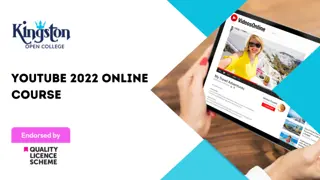
Adobe Premiere Pro
By Nexus Human
Duration 3 Days 18 CPD hours There are good reasons Adobe Premiere Pro is such a popular post-production video editing software application. It excels for a wide variety of uses; tapeless and DSLR footage; cross-platforms, open workflows for easy collaboration, powerful metadata features for greater editing and production efficiency, plus real-time 3D editing and Virtual Reality. This four-day course is ideal for beginners, as well as Final Cut Pro and Avid editors - or for anyone who is involved in a content creation environment. Adobe Premiere Interface Performing Nonlinear Editing in Premiere Pro Looking at the Standard Digital Video Workflow Enhancing the Workflow with Premiere Pro Expanding the Workflow Incorporating other Components into the Editing Workflow Adobe Creative Cloud Video Workflow Touring the Premiere Pro Workspace Looking at the Workspace Layout Customizing the Workspace Introducing Preferences Keyboard Shortcuts Moving, Backing up, and Syncing User Settings Setting up a Project Setting up a Sequence Setting up the Timeline Importing Media Importing Assets Working with ingest Options and Proxy Media Working with the Media Browser Importing Images Using Adobe Stock Customizing the Media Cache Recording a Voice-over Organizing Media Project Panel Working with Bins Monitoring Footage Modifying Clips Mastering the Essentials of Video Editing Using the Source Monitor Navigating the Timeline Essential Editing Commands Working with Clips and Markers Using Program Monitor Controls Setting the Playback Resolution Playing back VR Video Using Markers Using Sync Lock and Track Lock Finding Gaps in the Timeline Selecting Clips Moving Clips Extracting and Deleting Segments Adding Transitions Understanding Transitions Edit points and Handles Adding Video Transitions Using A/B mode to Fine-tune a Transition Adding Audio Transitions Performing Advanced Editing Techniques Performing Three or Four-point Editing Changing Playback Speed Replacing Clips and Footage Nesting Sequences Performing Regular Trimming Performing Advanced Trimming Trimming in the Program Monitor Putting Clips in Motion Adjusting the Motion Effect Changing Clip Position, Size, and Rotation Working with Keyframe Interpolation Using other Motion-related Effects Multi-camera Editing Following the Multi-camera Process Creating a Multi-camera Sequence Switching Multiple Cameras Finalizing Multi-camera Editing Editing and Mixing Audio Setting up the Interface to Work with Audio Examining Audio Characteristics Creating a Voice-over Scratch Track Adjusting Audio Volume Normalizing Audio Creating a Split Edit Adjusting Audio Levels for a Clip Sweetening Sound Sweetening Sound with Audio Effects Adjusting EQ Cleaning up Noisy Audio Fading Audio with Essential Sounds Adding Video Effects Working with Effects Master Clip Effects Masking and Tracking Visual Effects Keyframing Effects Effect Presets Frequently Used Effects Improving Clips with Color Correction and Grading Following a Color-oriented Workflow An overview of Color-oriented Effects Fixing Exposure Problems Fixing Color Balance Using Special Color Effects Creating a Look Exploring Compositing Techniques Understanding an Alpha Channel Making Compositing Part of Your Projects Working with the Opacity Effect Working with Alpha-channel Transparencies Color Keying a Green Screen Shot Using Mattes Creating Titles An Overview of Shapes & Type Loading in Graphics Using the Essentials Graphic Panel Browsing Templates Saving Templates Mastering Video Typography Essentials Creating Titles Stylizing Text Making Text Roll and Crawl Introducing Captions Managing Your Projects Using the File menu Using the Project Manager Performing the Final Project Management Steps Importing Projects or Sequences Managing Collaboration Using the Libraries Panel Managing Your Hard Drives Exporting Frames, Clips, and Sequences Overview of Export Options Exporting Single Frames Exporting a Master Copy Working with Adobe Media Encoder Uploading to Social Media Exchanging with Other Editing Applications Additional course details: Nexus Humans Adobe Premiere Pro training program is a workshop that presents an invigorating mix of sessions, lessons, and masterclasses meticulously crafted to propel your learning expedition forward. This immersive bootcamp-style experience boasts interactive lectures, hands-on labs, and collaborative hackathons, all strategically designed to fortify fundamental concepts. Guided by seasoned coaches, each session offers priceless insights and practical skills crucial for honing your expertise. Whether you're stepping into the realm of professional skills or a seasoned professional, this comprehensive course ensures you're equipped with the knowledge and prowess necessary for success. While we feel this is the best course for the Adobe Premiere Pro course and one of our Top 10 we encourage you to read the course outline to make sure it is the right content for you. Additionally, private sessions, closed classes or dedicated events are available both live online and at our training centres in Dublin and London, as well as at your offices anywhere in the UK, Ireland or across EMEA.

Search By Location
- Final Cut Pro Courses in London
- Final Cut Pro Courses in Birmingham
- Final Cut Pro Courses in Glasgow
- Final Cut Pro Courses in Liverpool
- Final Cut Pro Courses in Bristol
- Final Cut Pro Courses in Manchester
- Final Cut Pro Courses in Sheffield
- Final Cut Pro Courses in Leeds
- Final Cut Pro Courses in Edinburgh
- Final Cut Pro Courses in Leicester
- Final Cut Pro Courses in Coventry
- Final Cut Pro Courses in Bradford
- Final Cut Pro Courses in Cardiff
- Final Cut Pro Courses in Belfast
- Final Cut Pro Courses in Nottingham
