- Professional Development
- Medicine & Nursing
- Arts & Crafts
- Health & Wellbeing
- Personal Development
33636 FA courses
Supply chain managers are responsible for organising the movement of goods and materials, communicating with suppliers and manufacturers, and overseeing the purchasing process. The role is complex and varied, requiring a certain set of skills to ensure the smooth running of each stage of Logistics & Supply Chain Management. The Level 3 Diploma in Logistics & Supply Chain Management course will take you through the duties and responsibilities of the supply chain manager in detail, covering essential information on the organisational structure of the supply chain, the purchasing process and the warehouse inventory cycle. You will learn a range of skills and methodologies, including Lean process improvement and will familiarise with a range of procurement tools. Through case studies and step-by-step guidance, you will broaden your understanding of the different types of inventory, learning how to identify areas of improvement, create a plan for improvement and implement the necessary changes in your organisation. The management of internal and external relationships will also be discussed in detail. By the end of the course, you will be able to align your supply chain with an effective business strategy, taking your career to new heights and boosting your earning potential. To provide flexible learning, this course is designed for both part-time and full-time students. Become accredited in just 20/30 hours, with the freedom to study at your own pace. Learning Outcomes Understand the evolution of the supply chain and supply chain management Deepen your knowledge of supply chain organisational structure and the types of supply chains Know how to align your supply chain with a solid business strategy Learn about Lean methodology and the benefits of a Lean supply chain Identify the different stages in the cycle of the purchasing process Understand the procurement tools required for a modern organisation Develop business communication skills to manage internal and internal relationships Broaden your understanding of the different types of inventory and the warehouse inventory cycle Know how to identify areas for improvement, create a plan and implement changes Assessment and Certification At the end of the course, you will be required to sit an online multiple-choice test. Your test will be assessed automatically and immediately so that you will instantly know whether you have been successful. After you have successfully passed the final exam, you will be able to order an Accredited Certificate of Achievement at an additional cost of £19 for a PDF copy and £29 for an original print copy sent to you by post or for both £39. Career path Fast track your career with a formal qualification in Logistics & Supply Chain Management. This course will provide you with the skills and tools to become a certified supply chain manager and successfully oversee each process of the production flow for your organisation. The average salary for Supply Chain Manager jobs is £42,500. Related professions in this field include: Supply Chain Manager Supply Chain Analytics Manager Supply Chain Logistics Assistant Supply Chain Coordinator (Learn more about this online course)

Inclusive Leadership: Embracing Diversity and Inspiring Success
By Starling
This workshop empowers participants to develop the skills and mindset necessary for fostering inclusive leadership in their organisations. Through interactive sessions and practical exercises, this workshop equips attendees with strategies to promote collaboration, address biases, and create inclusive environments that harness the power of diversity for organisational success.

Fostering Inclusion: Building a Culture of Belonging
By Starling
This comprehensive workshop explores the critical yet distinct roles of diversity and inclusion in fostering healthy and productive work environments, delving into key concepts such as privilege, oppression, equity versus equality, and the use of inclusive language. Through practical examples and actionable strategies, we will illuminate the path for organisations and individuals to create a more inclusive, respectful, and equitable workspace.

Psychological Safety: Creating a Safe Space
By Starling
Explore the fundamental principles of cultivating a psychologically safe work culture by delving into the concepts of democracy, common sense, and aligned self-interest. Participants will gain insights into the threshold of psychological safety, learn supportive behaviours, and discover effective strategies to foster a sense of belonging within their organization through a comprehensive five-step approach.

Mitigating Micro-aggressions: Promoting Respectful Interactions
By Starling
Gain a comprehensive understanding of workplace micro-aggressions and learn practical strategies for effective response, bystander intervention, and the importance of collective action in creating an inclusive and respectful work environment through interactive activities, real-life examples, and scenarios.

Gender Equity: Breaking Barriers and Advancing Gender Equity
By Starling
This session is designed to deepen your understanding of gender equity and gender equality, explain their differences, and highlight their significance, particularly in the workplace. It aims to equip you with the skills to identify and rectify gender inequities and to devise robust strategies for promoting inclusive workplaces and building effective alliances.
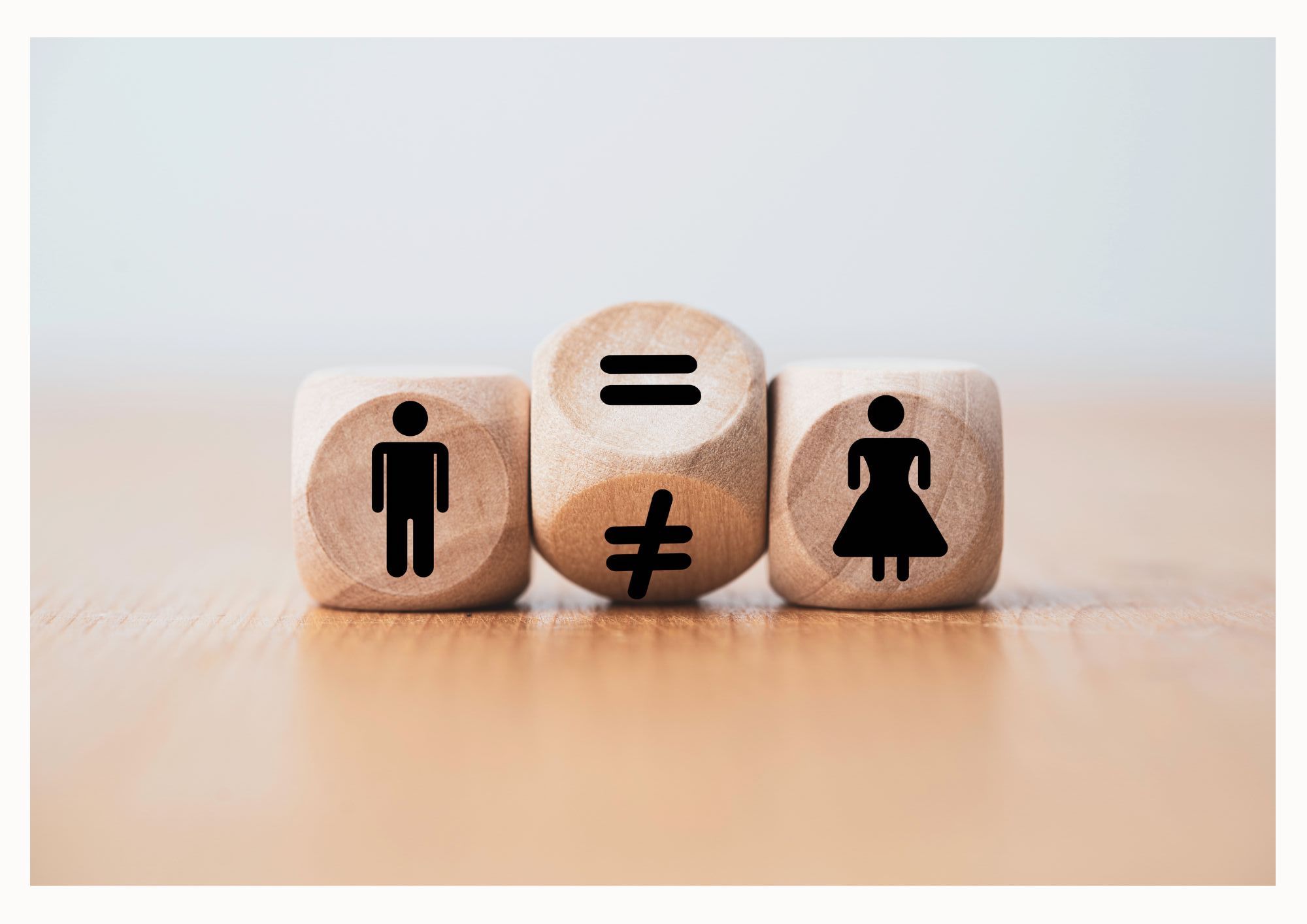
Cultural Intelligence: Navigating The Mosaic of Diversity
By Starling
An immersive and transformative session that equips participants with the skills, knowledge, and awareness needed to navigate, understand, and effectively engage with diverse cultures. Through interactive exercises, real-world case studies, and practical strategies, this session empowers individuals to develop their cultural intelligence and succeed in a globalised world.

Mental Health and Wellbeing: It Matters.
By Starling
This mental health and wellbeing session offers comprehensive insights and practical skills to develop a supportive workplace environment. Participants will learn to recognise signs of mental health struggles in themselves and others and gather practical tips for initiating and navigating open conversations about mental health. The session also covers navigating support resources within and outside the organisation, emphasising the importance of self-care and how to seek guidance when needed.

Cultural Appropriation: The Nuances and Impact of Cultural Appropriation
By Starling
An immersive and transformative session that explores the key differences between cultural appropriation and appreciation, delving into four categories of appropriation: Exchange, Dominance, Exploitation, and Transculturation. Participants will gain insights on how to avoid appropriation, foster appreciation, and effect change in their work and processes, ultimately promoting inclusivity and respectful cultural exchange.

IT Security Basics
By IOMH - Institute of Mental Health
Overview of IT Security Basics The world of IT security is growing fast. Every day, businesses face new cyber threats. They need skilled professionals to protect their data. This creates a huge demand for IT security experts. Our "IT Security Training Basics" course is perfect for anyone wanting to start in this field. You will learn the key parts of IT security, from network and operating system security to cryptography and web security. Each module is designed to give you a strong foundation and practical knowledge. This course is easy to follow and packed with useful information. It covers the latest trends and threats in IT security. By the end of the course, you will have the skills needed to help protect important information from cyberattacks. Join now and be part of the exciting world of IT security. Become proficient in IT Security Training Basics by grasping all the essential knowledge from our top-quality course step by step. Enrol now to ensure that your IT Security Training Basics mastery is not limited to only conceptual frameworks! This IT Security Training Basics will assist you in standing out from the crowd and being more efficient in your chosen area of expertise. Furthermore, if you require assistance with the IT Security Training Basics, we will provide experts who will support and guide you. So, add this IT Security Training Basics to your cart and boost your personal and career development. In this IT Security Training Basics, you will: Sharpen your skills to help you advance your career. Acquire a comprehensive understanding of various related topics and tips from industry experts. Learn in-demand knowledge and skills in high demand among UK employers, which will help to kickstart your IT Security Training Basics career. Enrolling in the IT Security Training Basics can assist you in getting into your desired career faster than you ever imagined. So, without further ado, start now! Details Perks of Learning with IOMH One-To-One Support from a Dedicated Tutor Throughout Your Course. Study Online - Whenever and Wherever You Want. Instant Digital/ PDF Certificate. 100% Money Back Guarantee. 12 Months Access. Process of Evaluation After studying the course, an MCQ exam or assignment will test your skills and knowledge. You have to get a score of 60% to pass the test and get your certificate. Certificate of Achievement Certificate of Completion - Digital / PDF Certificate After completing the IT Security Basics course, you can order your CPD Accredited Digital / PDF Certificate for £5.99. Certificate of Completion - Hard copy Certificate You can get the CPD Accredited Hard Copy Certificate for £12.99. Shipping Charges: Inside the UK: £3.99 International: £10.99 Who Is This Course for? This IT Security Basics is suitable for anyone aspiring to start a career in relevant field; even if you are new to this and have no prior knowledge, this course is going to be very easy for you to understand. On the other hand, if you are already working in this sector, this course will be a great source of knowledge for you to improve your existing skills and take them to the next level. This course has been developed with maximum flexibility and accessibility, making it ideal for people who don't have the time to devote to traditional education. Requirements You don't need any educational qualification or experience to enrol in the IT Security Basics course. Do note: you must be at least 16 years old to enrol. Any internet-connected device, such as a computer, tablet, or smartphone, can access this online course. Career Path The certification and skills you get from this IT Security Basics Course can help you advance your career and gain expertise in several fields, allowing you to apply for high-paying jobs in related sectors. Course Curriculum Module 01: Introduction to IT Security Introduction to IT Security 00:16:00 Module 02: Security Policies and Procedures Security Policies and Procedures 00:16:00 Module 03: Network Security Network Security 00:13:00 Module 04: Operating System Security Operating System Security 00:14:00 Module 05: Cryptography and Encryption Cryptography and Encryption 00:15:00 Module 06: Web Security Web Security 00:14:00 Module 07: Wireless Security Wireless Security 00:13:00 Module 08: Emerging Trends in IT Security Emerging Trends in IT Security 00:15:00

Search By Location
- FA Courses in London
- FA Courses in Birmingham
- FA Courses in Glasgow
- FA Courses in Liverpool
- FA Courses in Bristol
- FA Courses in Manchester
- FA Courses in Sheffield
- FA Courses in Leeds
- FA Courses in Edinburgh
- FA Courses in Leicester
- FA Courses in Coventry
- FA Courses in Bradford
- FA Courses in Cardiff
- FA Courses in Belfast
- FA Courses in Nottingham