- Professional Development
- Medicine & Nursing
- Arts & Crafts
- Health & Wellbeing
- Personal Development
The Portable Appliance Testing course or PAT testing course as it is more commonly known is one of our most popular courses as it does not require you to have any formal previous qualifications and once completed, will enable you to offer your services. In the commercial setting, the law places a responsibility on all employers to ensure that the electrical equipment to be used by their staff and the public, should be fit for purpose and safe for use. Hence, all portable appliances have to be regularly checked and maintained by a competent person.

Course Introduction Covers B12 deficiency, pernicious anaemia, diagnosis, treatment and management. It also covers signs and symptoms Please note: this course is for health care professionals and nurses only. About this event Course Introduction This course concentrates on B12 deficiency, symptoms, treatments and management. The course covers B12 deficiency, pernicious anaemia, diagnosis, treatment and management. It also covers signs and symptoms of pernicious anaemia. This course is interactive and we include case studies and discuss issues regarding diagnostic testing. We review inclusion and exclusion criteria and identification of appropriate clients. Delegates will get the opportunity to review practice with hands on practical demonstrations of how to give injections correctly. We will cover administration techniques, where to give the injections and record keeping / documentation. We will discuss role and responsibilities and contraindications and precautions. The delegates will leave this course with an example of an individual protocol of Patient Specific Direction (PSD) and a competence based framework document to be used in practice. This course is very interactive. AIMS AND OBJECTIVES Understand the need for accountability and responsibility in relation to role development Demonstrate an understanding of safe practice Describe the signs and symptoms of pernicious anaemia Describe pernicious anaemia and its impact on patients Fully understand the principles, and practice B12 deficiency and B12 injections Understand the importance of safety issues related to giving injections Understand the law relating to role and function of the HCA and prescribing. Describe why patients require B12 injectionsBe able to correctly identify anatomical sites for injectionsDemonstrate correct administration techniquesDemonstrate how to correctly dispose of wasteDemonstrate correct infection control procedures and use of PPEDescribe when patients require referral and understand the importance of referral using correct clinical pathwaysDemonstrate an understanding of anaphylaxis and emergency proceduresUnderstand the need for correct prescribing proceduresBe able to document consultations following your organisations procedures COURSE CONTENTS Role and responsibilities Accountability guidelines and requirements Pernicious anaemia Blood- function B12 Deficiency Risk factors/groups Causes of B12 deficiency Diagnosis and reference ranges, testing Protocols and guidelines Factors affecting B12 diagnosis and treatment Factors affecting absorption B12 injections and common side effects Could it be B12 Deficiency Supplements Side effects and management including ADR’s Anaphylaxis Contraindications and Precautions Correct Administration and techniques including practical session Injection sites Legal Issues including consent Prescribing and Patient Specific Directions What to record Storage Disposal of injections/waste Infection control Needle stick injuries Competence and supervised practice Policies and procedures Facts and Figures Setting up and running a clinic Insurance/indemnity Research/evidence base and resources WHO SHOULD ATTEND? HCAs Nurses Doctors Pharmacists Anyone interested in Vitamin B12 deficiency and pernicious anaemia and those working with clients with B12 deficiency AB Health Group awards CPD points / certificate of attendance for each course. If you would prefer an accredited certificate by our accrediting body Aim Qualifications we can organise this. The charge for the certificate including postage is £30.

Accredited Diploma Full Body Swedish Massage (Private 121)
By Renew Therapies Wellbeing Centre & Training Acdemy
Swedish full body massage is one of the most popular mainstream therapies, and is offered at any reputable spa or beauty treatment clinic. Our comprehensive professional 2-day Body Massage course guides you carefully through all of the traditional Swedish massage techniques for front and back body, including feet, head and face massage too, so that you can deliver a very effective and therapeutic treatment for your clients. Home Study + In-Person Practical This course includes around 40 hrs of home study home study including case studies plus the 2 day practical training

Emergency First Aid at Work 6 hours (VTQ) Level 3 - EFAW - Group booking up to 12 participants
5.0(27)By PETM
Embark on a journey to become a workplace hero with our comprehensive one-day First Aid course. This dynamic and engaging training program is designed to equip you with the essential skills and knowledge needed to handle emergency situations confidently and effectively.

AUTOCAD Training for Both MAC and PC Users
By Real Animation Works
Face to Face Training Customised and Bespoke.

Essentials Of Sepsis Recognition & Escalation For Care & Support Staff
By NR Medical Training
To better equip care organisations and their amazing, hardworking staff in this fight, we offer the Essentials of Sepsis Recognition & Escalation For Care & Support Staff course. This face to face training course delivered by experienced healthcare professionals arms care and support staff with the necessary knowledge, skills and confidence to identify individuals at risk of sepsis, recognise its early signs, and escalate care effectively when they suspect sepsis. With our CQC compliant course, you'll be better prepared to help those at risk. Learners will receive an NR Medical Training/UK Sepsis Trust certificate which is valid for 1 year and a summary of elements covered throughout the course.
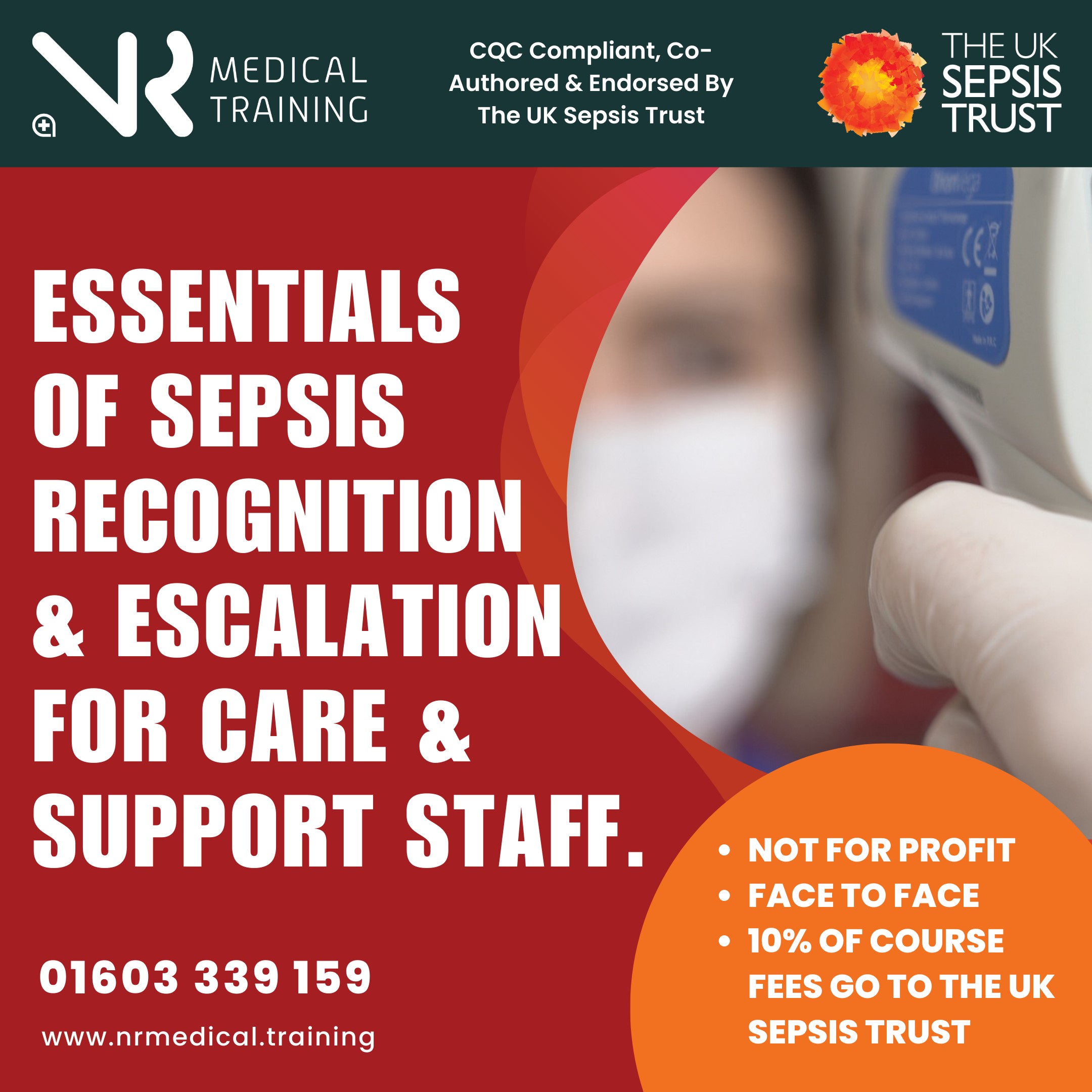
Reiki level I Course for beginners: Usui/Holy Fire III Reiki
By The Mind Body and Soul Coach Kathy Yvanovich
Reiki level I Course, 1 day, in person, London SE24, with The Mind Body and Soul Coach Kathy Yvanovich

HACCP Trainer - RSPH HACCP Level 3 Training Course - Onsite - Nationwide
By Kitchen Tonic Training Company and Food Safety Consultants
HACCP Level 3 Training Courses

M.D.D PSYCHOTHERAPY LONDON PACKAGE (SELF IMPROVEMENT)
4.9(27)By Miss Date Doctor Dating Coach London, Couples Therapy
Introducing the Psychotherapy London Package: Expert Guidance for Personal Growth and Emotional Well-being Are you searching for professional psychotherapy services in London to support your personal growth and emotional well-being? Miss Date Doctor’s Psychotherapy London Package offers you access to highly trained therapists who are dedicated to helping you navigate life’s challenges and achieve greater self-awareness and fulfillment. Psychotherapy is a collaborative and evidence-based therapeutic approach that addresses various mental health concerns, relationship issues, and emotional difficulties. Our experienced therapists in London provide a safe and confidential space for you to explore your thoughts, emotions, and experiences, facilitating positive change and growth. Here’s how the Psychotherapy London Package can support you: Comprehensive Assessment: Our therapists will conduct a thorough assessment to understand your unique needs, challenges, and goals. This assessment will serve as the foundation for designing a tailored treatment plan that suits your specific requirements. Evidence-Based Techniques: The Psychotherapy London Package draws from a range of evidence-based techniques and modalities, ensuring that you receive the most effective and appropriate therapeutic interventions. Individualized Approach: Your therapy sessions will be personalized to address your specific concerns and aspirations. Our therapists recognize that each individual’s journey is unique, and they will tailor the treatment to support your personal growth. Emotional Support: Our therapists provide a supportive and empathetic environment where you can freely express your thoughts and feelings. This emotional support is crucial for fostering a strong therapeutic alliance and promoting healing. Stress Reduction: Psychotherapy can be an effective tool for managing stress and anxiety. Through guided discussions and coping strategies, you’ll develop skills to navigate life’s challenges with greater resilience. Relationship Enhancement: If you are seeking to improve your relationships, our therapists will provide guidance and techniques to enhance communication, foster emotional intimacy, and resolve conflicts effectively. Self-Exploration and Awareness: Psychotherapy encourages self-exploration and self-awareness. By gaining insight into your thoughts and behaviours, you’ll be empowered to make positive changes in your life. Positive Change: With the support of our skilled therapists, you’ll work towards achieving meaningful and lasting positive changes in various aspects of your life. The Psychotherapy London Package at Miss Date Doctor offers you the opportunity to embark on a transformative journey of personal growth and emotional well-being. Our therapists are committed to helping you navigate life’s challenges and empowering you to lead a more fulfilling and balanced life. Take the first step towards greater self-awareness and well-being with the Psychotherapy London Package. Invest in your mental and emotional health, and unlock your potential for positive change. Discover the benefits of psychotherapy and experience the guidance and support you deserve on your journey to a happier and healthier life. 3 x 1 hour sessions https://relationshipsmdd.com/product/psychotherapy-london-package/

Search By Location
- FA Courses in London
- FA Courses in Birmingham
- FA Courses in Glasgow
- FA Courses in Liverpool
- FA Courses in Bristol
- FA Courses in Manchester
- FA Courses in Sheffield
- FA Courses in Leeds
- FA Courses in Edinburgh
- FA Courses in Leicester
- FA Courses in Coventry
- FA Courses in Bradford
- FA Courses in Cardiff
- FA Courses in Belfast
- FA Courses in Nottingham
