- Professional Development
- Medicine & Nursing
- Arts & Crafts
- Health & Wellbeing
- Personal Development
Complete VBA programming training course description This course helps you extend the capabilities of the entire Office suite using Visual Basic for Applications (VBA). Even if you have no programming experience, you'll be automating routine computing processes quickly using the simple, yet powerful VBA programming language. We start at the beginning to get you acquainted with VBA so you can start recording macros right away. You'll then build upon that foundation to utilize the full capabilities of the language in Word, Excel, Outlook, and PowerPoint. What will you learn Record, write and run macros. Work with VBA Editor. Use the huge library of built-in functions. Create simple dialog boxes and complex forms. Customize Word, Excel, PowerPoint, Outlook, and Access. Program the Office 2016 ribbon. Complete VBA programming training course details Who will benefit: Anyone looking to extend the capabilities of the entire Office suite using VBA. Prerequisites: None. Duration 5 days Complete VBA programming training course contents Macros and getting started in VBA VBA syntax, variables, constants, and enumerations, array variables, finding objects, methods, and properties. Working with VBA 1 VBA syntax, variables, constants, and enumerations, array variables, finding objects, methods, and properties. Decisions, loops and functions Built-in functions, creating your own functions, making decisions in your code, using loops to repeat actions. Using message boxes, input boxes, and dialog boxes Getting user input with message boxes and input boxes, creating simple custom dialog boxes, creating complex forms. Creating effective code Building modular code and using classes, debugging your code and handling errors, building well-behaved code, exploring VBA's security features. Programming the Office applications The Word object model and key objects, working with widely used objects in Word, the Excel object model and key objects, working with widely used objects in Excel, the PowerPoint object, model and key objects, working with shapes and running slide shows, the Outlook object model and key objects, working with events in Outlook, the Access object model and key objects, manipulating the data in an Access database via VBA, accessing one application from another application, programming the Office 2016 ribbon.

Concise Cisco routers course description A fast paced practical hands on introduction to Cisco routers concentrating on basic product knowledge needed for the real world. Starts with the basics of routing through configuring static routes, RIP, OSPF, and EIGRP ending with access lists. Hands on sessions follow all the major chapters with a major practical at the end to reinforce all that was learnt in the course. What will you learn Use the Cisco setup script. Use the Cisco command line. Perform basic troubleshooting. Configure - Interfaces - RIP, IGRP - OSPF, EIGRP Concise Cisco routers course details Who will benefit: Anyone who will be working with Cisco routers. In particular: Network Administrators, Field engineers, Network support personnel Prerequisites: None, although a knowledge of the TCP/IP protocols would be advantageous. Duration 3 days Concise Cisco routers course content Basics of routing What are routers? Network protocols, Routing protocols. The Cisco routers Router models, The IOS, DRAM, SRAM, NVRAM, Flash, ROM and boot flash. Getting started Accessing the router, installing a Cisco, using the setup script. The command line interface User and privilege modes, online help show, debug, basic troubleshooting Configuring Ciscos The configuration editor, Global, major and sub commands, enable, secret and other passwords, telnet. Miscellaneous exercises Buffered logging, web access, CDP⦠Subnetting IP addressing rules. The need for subnetting, subnet masks, Calculating network numbers. Configuring Interfaces Basics, Ethernet, Serial lines, PPP, DCE, loopback interfaces. Static routes Why use static routes? Configuring static routes, default routes. Configuring RIP and IGRP How they work, configuration, troubleshooting. OSPF Configuration and troubleshooting. EIGRP Configuration and troubleshooting. Housekeeping Configuration management, offline editing and TFTP usage. Cisco boot sequence, IOS upgrades. Bypassing Cisco passwords. Access lists What are access lists? General rules, basic and extended IP access lists. Putting it all together A series of exercises based around, installs, adds, moves, changes, upgrades and troubleshootin

Concise Cisco switches course description A hands on course covering the product specifics of Cisco switches. Installation, configuration, maintenance and troubleshooting are all covered in a practical oriented way. VLANs often take up a large part of the course. The course covers all interfaces but concentrates on using the command line interface. Delegates are, however, free to use the web based interface in all exercises. What will you learn Install Cisco switches. Use the command line interface and the web based interface to manage Cisco switches. Configure and troubleshoot Cisco switches. Perform software upgrades and maintain configurations using TFTP. Concise Cisco switches course details Who will benefit: Anyone working with Cisco switches. Particularly aimed at engineers and technicians supporting Cisco switches. Prerequisites: None. Duration 2 days Concise Cisco switches course content Ethernet review Single segment Ethernet, CSMA/CD, Broadcast domains, collision domains. Hubs, Extending the LAN. Hands on Hub based Ethernet. Cisco switches What are switches, frame forwarding and filtering, the forwarding database. Hands on Switched based Ethernet. Configuring Cisco switches Accessing the switch, installing the switch, The CLI, connecting PCs using the switch. Hands on Configuring Cisco switches. The command line interface User and privilege modes, online help, show, basic troubleshooting. The configuration editor, Global, major and sub commands, enable, secret and other passwords. Hands on Simple troubleshooting using the CLI. Port configuration Speed, duplex, security, trunking. Hands on Port trunking. Spanning Tree Protocol Spanning Tree, Loops, effect, root bridges, bridge port states, STP reconfiguration. RSTP and variants. Hands on STP. VLANS What are VLANs, configuring VLANs, access ports and trunks, 802.1Q, inter VLAN routing. Hands on Access ports, trunks, layer 3 switching. Housekeeping Configuration management, software management, password recovery. Hands on TFTP. Managing interconnection devices SNMP, RMON, RMON II. Troubleshooting LEDs, CDP, logging, Layer 1, layer 2, layer 3. Hands on Fixing things.

Introduction to Adobe After Effects Online
By Platform Training
Live online course with study materials and certificate of completion included Adobe After Effects is recognised as an essential tool for motion graphics and visual effects. Our introductory Adobe After Effects course is designed for those new to post-production techniques, and would like to get the most from this immensely powerful application. Whether you are a motion graphics designer, a web designer, rich media artist or broadcast video editor, this course covers all the techniques you need to successfully start using, or significantly improve your command over, Adobe After Effects. Description Completing this course will enable you to do the following and more: Become familiar with the After Effects workspace Create animations using keyframes Understand keyframe interpolation and velocity Work with the graph editor to fine tune animations Work with Solid, Text and Null layers Work with masks, mattes and track mattes Create Compositions Incorporate video with Photoshop and Illustrator. Use video layering with transfer and blending modes Use Motion Tracker and 3D Camera Tracker Apply and animate Effects Use Colour Correction / Glows + Curves Use filters for special effects Render your final project For the full course content please download the course information pdf listed above. Who is this course for? This workshop is suitable for anyone who wishes to learn Adobe Afer Effects from scratch or wants to improve their existing knowledge of the program. Requirements Attendees should have basic PC or Mac skills. You will need a broadband internet connection to participate in this live online course. Certificates Certificate of completion Digital certificate - Included

Microsoft Excel Advanced (now with live online classes) One-to-One Training
By Microsoft Office Training
Course Objectives At the end of this course you will be able to: Work with advanced lookup and reference functions Create macros to automate common tasks Use advanced techniques to analyse data Create PivotTables and PivotCharts Work with data validation tools Import and export data ' Customer Feedback Best Training Ever! Just finished a bespoke 1-1 training course in Excel Advanced, Macros & VBA. Pedro is an excellent trainer, imparting his skills and knowledge in the best way - appropriately to audience skills, knowledge and ability. Pedro is always approachable, encouraging and supportive, giving delegates the optimum learning environment. I would not hesitate to recommend Pedro as a trainer, whatever your level of ability. Amanda Morris - Treasury & Systems Accountant at Reall - Real Equity for All The course was very interesting and engaging and will definitely be put to use. The trainer was very helpful and charismatic. Marving Lopez - AM Best Europe Pedro was excellent. Very knowledgeable, clear and great rapport with class. Darren Barkey - Direct Wines Great content and learnt a lot. Really enjoyable :) Kristie-Lee Ryan - Stirling Ackroyd 1 year email support service Take a closer look at the consistent excellent feedback visiting our site ms-officetraining co uk With more than 20 years experience, we deliver courses on all levels of the Desktop version of Microsoft Office and Office 365; ranging from Beginner, Intermediate, Advanced to the VBA level. Our trainers are Microsoft certified professionals with a proven track record with several years experience in delivering classrom, one to one, tailored and bespoke courses. Tailored In Company training: You can choose to run the course exactly as they are outlined by us or we can customise it so that it meets your specific needs. A tailored or bespoke course will follow the standard outline but may be adapted to your specific organisational needs. Please visit our site (ms-officetraining co uk) to get a feel of the excellent feedback our courses have had and look at other courses you might be interested in. Advanced Functions COUNT, COUNTA, COUNTIF, COUNTBLANK, SUMIF, SUBTOTAL IF, OR, AND, IFERROR VLOOKUP to lookup Exact Values and Approximate values MATCH, INDIRECT, ROW/COLUMN, INDEX, OFFSET Analysing Data PMT function to calculate a monthly payment of a loan What If Analysis using Goal Seek Use scenarios to consider many different variables Using Solver Add-in to optimize variables PivotTables Create a PivotTable to analyse worksheet data Add or remove fields in a PivotTable Change the data source for a PivotTable Working with external data sources Using different Statistical Functions Calculate a Running Total, % of Grant Total, Difference From… Using the Slicer and Timeline to filter the PivotTable Using Filters in a PivotTable Group by Date, Auto Group by ranges of values, Custom Group Create a PivotChart The GETPIVOTDATA function Formula auditing Precedents and dependents Error checking Watch a formula and its result by using the Watch Window Evaluate a nested formula one step at a time Data Validation Number Validation Data List Validation Message Prompts and Alerts Conditional Data Validation Data Validation Errors Consolidation Consolidate data by position Consolidate data by category Use a formula to consolidate data Outline (group) data in a worksheet Create an outline of rows Create an outline of columns Copy outlined data Hide or remove an outline Connect external data to your workbook Using the Power Query Editor to import data From Text and CSV, From Access, From Web, From another Workbook Using the Power Query Editor to; Transform your data by Selecting which fields to import, by Splitting Columns, Changing Data Type and more. Deleting Applied Steps Refreshing your data Working with Form Controls; Buttons, Option Buttons and Scroll Bars Introduction to Macros Change Macro Security settings How to Record a macro Some Macro Examples Delete a macro Edit the macro to view the VBA code Copy part of a macro to create another macro Assign a macro to a button Who is this course for? Who is this course for? This course is intended to end users who want to develop their skills so they can use advanced techniques to analyse extensive and complex datasets in Excel and to automate simple tasks with the use of Macros. Requirements Requirements Preferably, delegates should have attended the Excel Intermediate course. Career path Career path Excel know-how can instantly increase your job prospects as well as your salary. 80 percent of job openings require spreadsheet and word-processing software skills

Microsoft Excel Advanced - In-company
By Microsoft Office Training
Course Objectives At the end of this course you will be able to: Work with advanced lookup and reference functions Create macros to automate common tasks Use advanced techniques to analyse data Create PivotTables and PivotCharts Work with data validation tools Import and export data ' Customer Feedback Best Training Ever! Just finished a bespoke 1-1 training course in Excel Advanced, Macros & VBA. Pedro is an excellent trainer, imparting his skills and knowledge in the best way - appropriately to audience skills, knowledge and ability. Pedro is always approachable, encouraging and supportive, giving delegates the optimum learning environment. I would not hesitate to recommend Pedro as a trainer, whatever your level of ability. Amanda Morris - Treasury & Systems Accountant at Reall - Real Equity for All The course was very interesting and engaging and will definitely be put to use. The trainer was very helpful and charismatic. Marving Lopez - AM Best Europe Pedro was excellent. Very knowledgeable, clear and great rapport with class. Darren Barkey - Direct Wines Great content and learnt a lot. Really enjoyable :) Kristie-Lee Ryan - Stirling Ackroyd 1 year email support service Take a closer look at the consistent excellent feedback from our growing corporate clients visiting our site ms-officetraining co uk With more than 20 years experience, we deliver courses on all levels of the Desktop version of Microsoft Office and Office 365; ranging from Beginner, Intermediate, Advanced to the VBA level. Our trainers are Microsoft certified professionals with a proven track record with several years experience in delivering public, one to one, tailored and bespoke courses. Our competitive rates start from £550.00 per day of training Tailored training courses: You can choose to run the course exactly as they are outlined by us or we can customise it so that it meets your specific needs. A tailored or bespoke course will follow the standard outline but may be adapted to your specific organisational needs. Please visit our site (ms-officetraining co uk) to get a feel of the excellent feedback our courses have had and look at other courses you might be interested in. Advanced Functions COUNT, COUNTA, COUNTIF, COUNTBLANK, SUMIF, SUBTOTAL IF, OR, AND, IFERROR VLOOKUP to lookup Exact Values and Approximate values MATCH, INDIRECT, ROW/COLUMN, INDEX, OFFSET Analysing Data PMT function to calculate a monthly payment of a loan What If Analysis using Goal Seek Use scenarios to consider many different variables Using Solver Add-in to optimize variables PivotTables Create a PivotTable to analyse worksheet data Add or remove fields in a PivotTable Change the data source for a PivotTable Working with external data sources Using different Statistical Functions Calculate a Running Total, % of Grant Total, Difference From… Using the Slicer and Timeline to filter the PivotTable Using Filters in a PivotTable Group by Date, Auto Group by ranges of values, Custom Group Create a PivotChart The GETPIVOTDATA function Formula auditing Precedents and dependents Error checking Watch a formula and its result by using the Watch Window Evaluate a nested formula one step at a time Data Validation Number Validation Data List Validation Message Prompts and Alerts Conditional Data Validation Data Validation Errors Consolidation Consolidate data by position Consolidate data by category Use a formula to consolidate data Outline (group) data in a worksheet Create an outline of rows Create an outline of columns Copy outlined data Hide or remove an outline Connect external data to your workbook Using the Power Query Editor to import data From Text and CSV, From Access, From Web, From another Workbook Using the Power Query Editor to; Transform your data by Selecting which fields to import, by Splitting Columns, Changing Data Type and more. Deleting Applied Steps Refreshing your data Working with Form Controls; Buttons, Option Buttons and Scroll Bars Introduction to Macros Change Macro Security settings How to Record a macro Some Macro Examples Delete a macro Edit the macro to view the VBA code Copy part of a macro to create another macro Assign a macro to a button Who is this course for? Who is this course for? This course is intended to end users who want to develop their skills so they can use advanced techniques to analyse extensive and complex datasets in Excel and to automate simple tasks with the use of Macros. Requirements Requirements Preferably, delegates should have attended the Excel Intermediate course. Career path Career path Excel know-how can instantly increase your job prospects as well as your salary. 80 percent of job openings require spreadsheet and word-processing software skills Certificates Certificates Certificate of completion Digital certificate - Included

Introduction to Adobe Dreamweaver
By Platform Training
Adobe Dreamweaver is an industry leading web design and HTML editor software. First-time Dreamweaver users may feel overwhelmed by the amount of options, panels and menus across the interface, but our Dreamweaver course will quickly familiarise you with the layout giving you access to advanced controls over CSS elements, and the ability to view how a webpage will look when displayed on different size device screens. Our one day Adobe Dreamweaver course will enable you to build and manage professional, well designed and standards compliant websites using the software. HTML and CSS concepts are covered.
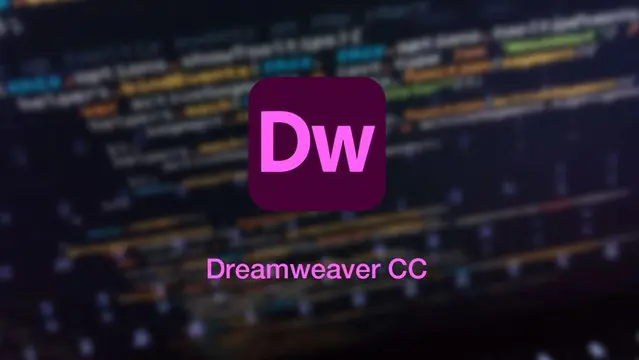
Dreamweaver training course description Dreamweaver is a web authoring program that allows you to build professional quality websites. This course starts with a tour of Dreamweaver and customising your workspaces, moving onto HTML and CSS basics. Page layouts, templates and interactive pages are also covered. The final session covers how to use Dreamweaver as a HTML editor. Hands on session follow all the major theory chapters. What will you learn Use Dreamweaver to create websites. Customise Dreamweaver. Use templates. Add interactivity to web pages. Use Dreamweaver to edit HTML code. Dreamweaver training course details Who will benefit: Anyone wishing to create or edit websites. Prerequisites: None. Duration 3 days Dreamweaver training course contents Getting started Installing the programme, Updating to the latest version,, Online content, On first launch, Choosing the program colour theme, Setting up the workspace, Defining a Dreamweaver site, Checking for updates, Additional resources. Customizing your workspace Touring the workspace, Using the start screen, Exploring new feature guides, Setting interface preferences, Switching and splitting views, Selecting a workspace layout, Personalising Dreamweaver, Working with extract, Creating custom keyboard shortcuts, Using the Property inspector, Using the Related Files interface, Using tag selectors, Using the CSS Designer, Using the Visual Media Query (VMQ) interface, Using the DOM viewer, Using Element dialogs, displays and inspectors, Setting up version control in Dreamweaver, Exploring experimenting and learning. HTML Basics What is HTML? Where did HTML begin? Frequently used HTML elements, What's new in HTML5. CSS Basics What is CSS? HTML vs. CSS formatting, HTML defaults, CSS box model, Applying CSS styling, Multiples, classes and ids. Web design basics Developing a new website, Scenario, Working with thumbnails and wireframes, Creating a page layout Evaluating page design options, Working with predefined layouts, Styling an existing layout, Styling elements using the Extract panel, Extracting text from a Photoshop mockup, Troubleshooting CSS styling, Extracting text styling from a Photoshop mockup, Creating a gradient background using Extract, Extracting image assets from a mockup, Adding CSS background effects in code, Finishing up the layout. Working with templates Creating a template from an existing layout, Inserting editable regions, Inserting editable regions, Inserting HTML entities, Inserting metadata, Validating HTML code, Producing child pages, Moving CSS styles to linked file, Updating a template. Working with text, lists and tables Previewing the completed file, Creating and styling text, Creating lists, Creating and styling tables, Spell-checking webpages, Finding and replacing text. Working with images Web image basics, Previewing completed files, Inserting an image, Controlling image positions with CSS classes, Working with the Insert panel, Using the Insert menu, Inserting non-web file types, Working with Photoshop Smart Objects, Copying and pasting images from Photoshop, Inserting images by drag and drop, Optimizing images with the Property inspector. Working with navigation Hyperlinks, previewing the completed file, creating internal and external hyperlinks, setting up email links, Creating image-based links, Targeting page elements, Locking an element on the screen, Styling a navigation menu, Checking your page, Adding destination links. Adding interactivity Dreamweaver behaviours, Previewing the completed file, Working with Dreamweaver behaviours, Working with jQuery Accordion widgets, Inserting a jQuery Accordion widget, Styling a jQuery Accordion. Publishing to the web Defining a remote site, Cloaking folders and files, Wrapping things up, Putting your site online, Synchronizing local and remote sites. Working with code Creating HTML code, multicursor support, commenting your code, Working with CSS preprocessors, Selecting code, Collapsing code, Expanding code, Accessing Split code view, Previewing assets in Code View.

Technical Report Writing and Presentation Skills for Oil & Gas Engineers and Technical Professionals
By EnergyEdge - Training for a Sustainable Energy Future
About this Training Course Oil & Gas professionals increasingly need to translate complex findings, analysis and recommendations for effective decision-making. If you face challenges in getting your findings into paper, you will benefit from this training course. The Technical Report Writing and Presentation Skills for Oil & Gas Engineers and Technical Professionals course focuses on the unique needs of technical professionals who write for both technical and non-technical readers. This separately bookable training course will demonstrate how technical professionals can use their technical knowledge and logical edge to write in a reader-friendly style, produce grammatically accurate reports and persuasively communicate for buy-in purposes. An ILM Recognised programme. Training Objectives LEARNING OUTCOMES FOR TECHNICAL REPORT WRITING SKILLS By the end of this course, participants will be able to: Write and turn-around accurate technical documents quickly to meet deadlines and productivity goals Understand how technical reports should be structured by applying a systematic approach to the writing task, involving planning, drafting, revision and production Use clear & powerful language to target and persuade readers for positive results Use tried and tested proof reading techniques to check and review documents more effectively Identify and avoid common pitfalls in technical report writing LEARNING OUTCOMES FOR TECHNICAL PRESENTATION SKILLS By the end of this course, participants will be able to: Present and sell your technical presentation more effectively both internally and externally Plan and structure your meetings and presentations for maximum effect Capture your technical and non-technical audience by delivering your presentation with power and authority Handle questions, interruptions and objections with confidence Target Audience This programme has been researched and developed for all Oil & Gas Engineers and Technical Professionals Course Level Basic or Foundation Trainer Your course leader managed the Business Skills Unit of the British Council programmes as well as oversee all training-related matters from 1997. The trainer considers himself a trainer first and specialises predominantly in high-level writing and technical report writing programmes. In addition to conducting training in Technical Writing, the trainer has also been the chief editor for many large writing projects. These include a year-long project editing the entire Start-Up Manual (including the Black Start Manual) for Nippon Oil's Helang Integrated Platform, a 4-month project rewriting the manuals for the Puteri Dulang FSO off Terengganu, and editing the current revision of the PETRONAS Procedures and Guidelines for Upstream Activities (PPGUA). POST TRAINING COACHING SUPPORT (OPTIONAL) To further optimise your learning experience from our courses, we also offer individualized 'One to One' coaching support for 2 hours post training. We can help improve your competence in your chosen area of interest, based on your learning needs and available hours. This is a great opportunity to improve your capability and confidence in a particular area of expertise. It will be delivered over a secure video conference call by one of our senior trainers. They will work with you to create a tailor-made coaching program that will help you achieve your goals faster. Request for further information post training support and fees applicable Accreditions And Affliations

Power BI - advanced (1 day) (In-House)
By The In House Training Company
This course starts with data transformation strategies, exploring capabilities in the Power Query Editor, and data-cleansing practices. It looks at the Advanced Query Editor to view the M language code. This course focuses on advanced DAX measures that include filtering conditions, with a deep dive into time intelligence measures. Like the M query language, DAX is a rich functional language that supports variables and expression references. This course also looks at the creation of dynamic dashboards and incorporates a range of visualisations available in Power BI Desktop and online in the AppSource. The course finishes with a look at setting up end user level security in tables. 1 The query editor Split by row delimiter AddDays to determine deadlines Advanced query editor 2 Fuzzy matching joins Matching inconsistencies by percentage Matching with transformation table 3 Logical column functions Logical functions IF, AND, OR Using multiple conditions Including FIND in functions 4 Editing DAX measures Make DAX easier to read Add comments to a measure Using quick measures 5 The anatomy of CALCULATE Understanding CALCULATE context filters Adding context to CALCULATE with FILTER Using CALCULATE with a threshold 6 The ALL measure Anatomy of ALL Create an ALL measure Using ALL as a filter Use ALL for percentage 7 DAX iterators Anatomy of iterators A closer look at SUMX Using RELATED in SUMX Create a RANKX RANKX with ALL 8 Date and time functions Overview of functions Create a DATEDIFF function 9 Time intelligent measures Compare historical monthly data Create a DATEADD measure Creating cumulative totals Creating cumulative measures Visualising cumulative totals 10 Visualisations in-depth Utilising report themes Create a heatmap Comparing proportions View trends with sparklines Group numbers using bins Setting up a histogram 11 Comparing variables Visualising trendlines as KPI Forecasting with trendlines Creating a scatter plot Creating dynamic labels Customised visualisation tooltips Export reports to SharePoint 12 User level security Setting up row level security Testing user security

Search By Location
- Editor Courses in London
- Editor Courses in Birmingham
- Editor Courses in Glasgow
- Editor Courses in Liverpool
- Editor Courses in Bristol
- Editor Courses in Manchester
- Editor Courses in Sheffield
- Editor Courses in Leeds
- Editor Courses in Edinburgh
- Editor Courses in Leicester
- Editor Courses in Coventry
- Editor Courses in Bradford
- Editor Courses in Cardiff
- Editor Courses in Belfast
- Editor Courses in Nottingham