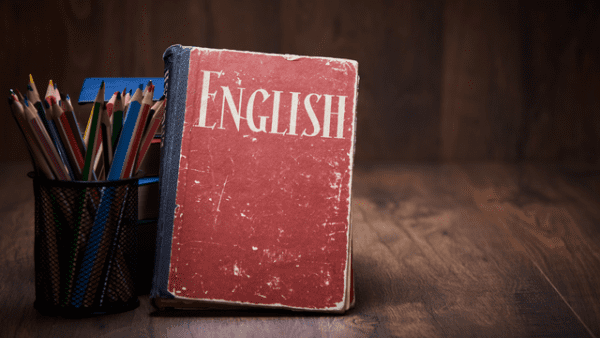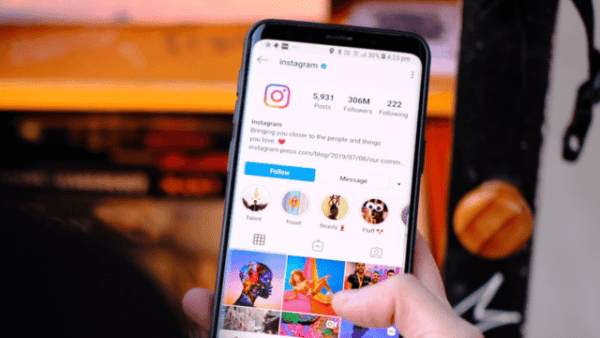- Professional Development
- Medicine & Nursing
- Arts & Crafts
- Health & Wellbeing
- Personal Development
4448 EDI courses
Explore the ancient art of Acupuncture Therapy in our comprehensive course. Learn about acupressure points, treatment for pain and mental health, professional standards, and much more. Ideal for aspiring practitioners and those seeking holistic health insights.

Master Infection Prevention and Control in Food with our specialized course. Learn about contamination types, food storage, preparation, and comply with safety legislation. Perfect for food industry professionals seeking to elevate their expertise in food safety and hygiene.

Ensure the health and safety of canines with our Dog First Aid Diploma course. From emergency response to preventive care, gain vital skills in canine first aid, CPR, and healthcare. Perfect for pet owners and animal professionals, this course is your guide to safeguarding man’s best friend.

Search By Location
- EDI Courses in London
- EDI Courses in Birmingham
- EDI Courses in Glasgow
- EDI Courses in Liverpool
- EDI Courses in Bristol
- EDI Courses in Manchester
- EDI Courses in Sheffield
- EDI Courses in Leeds
- EDI Courses in Edinburgh
- EDI Courses in Leicester
- EDI Courses in Coventry
- EDI Courses in Bradford
- EDI Courses in Cardiff
- EDI Courses in Belfast
- EDI Courses in Nottingham