- Professional Development
- Medicine & Nursing
- Arts & Crafts
- Health & Wellbeing
- Personal Development
4443 EDI courses
Microsoft Office Word 2016: Part 3 (Advanced) Training Course
By Study Plex
Highlights of the Course Course Type: Online Learning Duration: 3 Hours 5 Minutes Tutor Support: Tutor support is included Customer Support: 24/7 customer support is available Quality Training: The course is designed by an industry expert Recognised Credential: Recognised and Valuable Certification Completion Certificate: Free Course Completion Certificate Included Instalment: 3 Installment Plan on checkout What you will learn from this course? Gain comprehensive knowledge about Microsoft Word Understand the core competencies and principles of Microsoft Word Explore the various areas of Microsoft Word Know how to apply the skills you acquired from this course in a real-life context Become a confident and expert office admin Microsoft Office Word 2016: Part 3 (Advanced) Training Course Master the skills you need to propel your career forward in Microsoft Word. This course will equip you with the essential knowledge and skillset that will make you a confident office admin and take your career to the next level. This comprehensive Microsoft Office Word advanced course is designed to help you surpass your professional goals. The skills and knowledge that you will gain through studying this Microsoft Office Word advanced course will help you get one step closer to your professional aspirations and develop your skills for a rewarding career. This comprehensive course will teach you the theory of effective Microsoft Word practice and equip you with the essential skills, confidence and competence to assist you in the Microsoft Word industry. You'll gain a solid understanding of the core competencies required to drive a successful career in Microsoft Word. This course is designed by industry experts, so you'll gain knowledge and skills based on the latest expertise and best practices. This extensive course is designed for office admin or for people who are aspiring to specialise in Microsoft Word. Enrol in this Microsoft Office Word advanced course today and take the next step towards your personal and professional goals. Earn industry-recognised credentials to demonstrate your new skills and add extra value to your CV that will help you outshine other candidates. Who is this Course for? This comprehensive Microsoft Office Word advanced course is ideal for anyone wishing to boost their career profile or advance their career in this field by gaining a thorough understanding of the subject. Anyone willing to gain extensive knowledge on this Microsoft Word can also take this course. Whether you are a complete beginner or an aspiring professional, this course will provide you with the necessary skills and professional competence, and open your doors to a wide number of professions within your chosen sector. Entry Requirements This Microsoft Office Word advanced course has no academic prerequisites and is open to students from all academic disciplines. You will, however, need a laptop, desktop, tablet, or smartphone, as well as a reliable internet connection. Assessment This Microsoft Office Word advanced course assesses learners through multiple-choice questions (MCQs). Upon successful completion of the modules, learners must answer MCQs to complete the assessment procedure. Through the MCQs, it is measured how much a learner could grasp from each section. In the assessment pass mark is 60%. Advance Your Career This Microsoft Office Word advanced course will provide you with a fresh opportunity to enter the relevant job market and choose your desired career path. Additionally, you will be able to advance your career, increase your level of competition in your chosen field, and highlight these skills on your resume. Recognised Accreditation This course is accredited by continuing professional development (CPD). CPD UK is globally recognised by employers, professional organisations, and academic institutions, thus a certificate from CPD Certification Service creates value towards your professional goal and achievement. Course Curriculum Manipulating Images Manipulate Images - Introduction 00:01:00 Integrate Pictures and Text 00:08:00 Adjust Image Appearance 00:06:00 Compress Pictures 00:03:00 Insert Other Media Elements - Introduction 00:01:00 Insert Other Media Elements 00:06:00 Using Custom Graphic Elements Use Custom Graphic Elements - Introduction 00:00:00 Create Text Boxes and Pull Quotes 00:05:00 Add WordArt and Other Text Effects 00:07:00 Draw Shapes 00:07:00 Create Complex Illustrations with SmartArt - Introduction 00:01:00 Create Complex Illustrations with SmartArt 00:05:00 Collaborating on Documents Collaborate on Documents - Introduction 00:02:00 Prepare a Document for Collaboration - Part 1 00:06:00 Prepare a Document for Collaboration - Part 2 00:07:00 Mark Up a Document Part 1 00:04:00 Mark Up a Document - Part 2 00:06:00 Merge Changes from Other Documents - Introduction 00:01:00 Merge Changes from Other Documents 00:05:00 Adding Document References and Links Add Document References and Links - Introduction 00:01:00 Add Captions 00:04:00 Add Bookmarks 00:05:00 Add Hyperlinks 00:04:00 Insert Footnotes and Endnotes 00:06:00 Add Citations 00:09:00 Add a Bibliography 00:04:00 Securing a Document Secure a Document - Introduction 00:01:00 Suppress Sensitive Information 00:06:00 Set Formatting and Editing Restrictions 00:06:00 Restrict Document Access 00:04:00 Add a Digital Signature to a Document - Introduction 00:01:00 Add a Digital Signature to a Document 00:08:00 Using Forms to Manage Content Use Forms to Manage Content - Introduction 00:01:00 Create Forms 00:08:00 Automating Repetitive Tasks with Macros Automate Repetitive Tasks with Macros - Introduction 00:01:00 Automate Tasks by Using Macros 00:04:00 Identify Word Macro Uses and Concerns - Introduction 00:01:00 Identify Word Macro Uses and Concerns 00:04:00 Create a Macro - Introduction 00:01:00 View the Code for an Existing Macro 00:06:00 Record a Macro 00:05:00 Add Custom Code to a Recorded Macro 00:10:00 Course Follow-Up 00:01:00 Obtain Your Certificate Order Your Certificate of Achievement 00:00:00 Get Your Insurance Now Get Your Insurance Now 00:00:00 Feedback Feedback 00:00:00
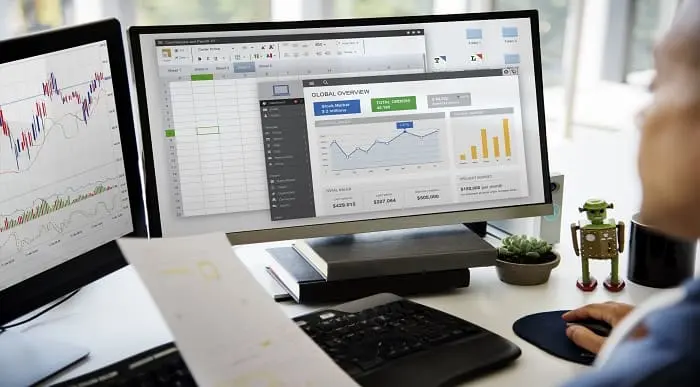
Arduino Based Real-Time Oscilloscope Course
By Study Plex
Highlights of the Course Course Type: Online Learning Duration: 1 to 2 hours Tutor Support: Tutor support is included Customer Support: 24/7 customer support is available Quality Training: The course is designed by an industry expert Recognised Credential: Recognised and Valuable Certification Completion Certificate: Free Course Completion Certificate Included Instalment: 3 Installment Plan on checkout What you will learn from this course? Gain comprehensive knowledge about Arduino based real-time oscilloscope Understand the core competencies and principles of Arduino based real-time oscilloscope Explore the various areas of Arduino based real-time oscilloscope Know how to apply the skills you acquired from this course in a real-life context Become a confident and expert electronic engineer Arduino Based Real-Time Oscilloscope Course Master the skills you need to propel your career forward in Arduino based real-time oscilloscope. This course will equip you with the essential knowledge and skillset that will make you a confident electronic engineer and take your career to the next level. This comprehensive Arduino course is designed to help you surpass your professional goals. The skills and knowledge that you will gain through studying this Arduino course will help you get one step closer to your professional aspirations and develop your skills for a rewarding career. This Arduino Based Real-Time Oscilloscope course is endorsed by the Quality Licence Scheme for its high-quality, non-regulated provision and training programmes. The Quality Licence Scheme is a brand of the Skills and Education Group, a leading national awarding organisation for providing high-quality vocational qualifications across a wide range of industries. This comprehensive course will teach you the theory of effective Arduino based real-time oscilloscope practice and equip you with the essential skills, confidence and competence to assist you in the Arduino based real-time oscilloscope industry. You'll gain a solid understanding of the core competencies required to drive a successful career in Arduino based real-time oscilloscope. This course is designed by industry experts, so you'll gain knowledge and skills based on the latest expertise and best practices. This extensive course is designed for electronic engineer or for people who are aspiring to specialise in Arduino based real-time oscilloscope.This Arduino Based Real-Time Oscilloscope course has been endorsed by the Quality Licence Scheme for its high-quality, non-regulated provision and training programmes. This course is not regulated by Ofqual and is not an accredited qualification. Enrol in this Arduino course today and take the next step towards your personal and professional goals. Earn industry-recognised credentials to demonstrate your new skills and add extra value to your CV that will help you outshine other candidates. Who is this Course for? This comprehensive Arduino course is ideal for anyone wishing to boost their career profile or advance their career in this field by gaining a thorough understanding of the subject. Anyone willing to gain extensive knowledge on this Arduino based real-time oscilloscope can also take this course. Whether you are a complete beginner or an aspiring professional, this course will provide you with the necessary skills and professional competence, and open your doors to a wide number of professions within your chosen sector. Entry Requirements This Arduino course has no academic prerequisites and is open to students from all academic disciplines. You will, however, need a laptop, desktop, tablet, or smartphone, as well as a reliable internet connection. Assessment This Arduino course assesses learners through multiple-choice questions (MCQs). Upon successful completion of the modules, learners must answer MCQs to complete the assessment procedure. Through the MCQs, it is measured how much a learner could grasp from each section. In the assessment pass mark is 60%. Advance Your Career This Arduino course will provide you with a fresh opportunity to enter the relevant job market and choose your desired career path. Additionally, you will be able to advance your career, increase your level of competition in your chosen field, and highlight these skills on your resume. Recognised Accreditation This course is accredited by continuing professional development (CPD). CPD UK is globally recognised by employers, professional organisations, and academic institutions, thus a certificate from CPD Certification Service creates value towards your professional goal and achievement. The Quality Licence Scheme is a brand of the Skills and Education Group, a leading national awarding organisation for providing high-quality vocational qualifications across a wide range of industries. What is CPD? Employers, professional organisations, and academic institutions all recognise CPD, therefore a credential from CPD Certification Service adds value to your professional goals and achievements. Benefits of CPD Improve your employment prospects Boost your job satisfaction Promotes career advancement Enhances your CV Provides you with a competitive edge in the job market Demonstrate your dedication Showcases your professional capabilities What is IPHM? The IPHM is an Accreditation Board that provides Training Providers with international and global accreditation. The Practitioners of Holistic Medicine (IPHM) accreditation is a guarantee of quality and skill. Benefits of IPHM It will help you establish a positive reputation in your chosen field You can join a network and community of successful therapists that are dedicated to providing excellent care to their client You can flaunt this accreditation in your CV It is a worldwide recognised accreditation What is Quality Licence Scheme? This course is endorsed by the Quality Licence Scheme for its high-quality, non-regulated provision and training programmes. The Quality Licence Scheme is a brand of the Skills and Education Group, a leading national awarding organisation for providing high-quality vocational qualifications across a wide range of industries. Benefits of Quality License Scheme Certificate is valuable Provides a competitive edge in your career It will make your CV stand out Course Curriculum Introduction Introduction 00:02:00 Educational Engineering Team - Who We are. 00:05:00 What is an Oscilloscope 00:02:00 How It Works 00:02:00 Hardware and Software Requirements Hardware and Software Requirements 00:01:00 Circuit Schematic Circuit Schematic 00:04:00 Coding Coding Overview 00:04:00 Python Install Python Software 00:04:00 Installing Required Python Libraries 00:03:00 Download and Install Python Editor 00:03:00 Python Code Part 1 00:13:00 Python Code Part 2 00:06:00 Arduino Coding Arduino Coding 00:03:00 Uploading Arduino Code 00:02:00 Project Testing Practical Work 00:04:00 Download and Install Arduino Software Download and Install Arduino Software 00:09:00 Download and Install Circuit Design and Wiring Software 00:06:00 Obtain Your Certificate Order Your Certificate of Achievement 00:00:00 Get Your Insurance Now Get Your Insurance Now 00:00:00 Feedback Feedback 00:00:00

Course Overview Have you ever felt difficulties to memories what you are reading? Or felt like you are taking too much time to understand any article? Then speed reading is the perfect skill to help you. Learn how you can use speed reading to improve yourself from this Scientific Speed Reading course. In this Scientific Speed Reading course, you will be familiarized with different speed reading techniques. You will learn how the speed reading techniques work and how to adapt these techniques in your reading habit. You will also understand the benefits and obstacles of speed reading and build a strong relationship between speed reading and your brain. Improve your memory with the techniques of speed reading today from this course. Speed reading is a very efficient and helpful brain exercise to improve your concentration and productivity. This Scientific Speed Reading course will help you to understand the techniques of speed reading and apply them to your reading habit. Learn speed reading from this course today and boost your personal growth. Learning Outcomes Understand the function of speed reading Be able to set reading goals and break bad habits Familiarize with different benefits of speed reading Remove the obstacles and distractions while reading Be comfortable with speed reading techniques Be able to improve your memory recall and personal techniques Learn how to read quickly but proficiently Train your brain to capture important information from a content Who is this course for? This comprehensive Scientific Speed Reading course is ideal for those who want to improve their reading speed and boost their productivity. You will learn the techniques speed reading from this course. Entry Requirement This course is available to all learners, of all academic backgrounds. Learners should be aged 16 or over to undertake the qualification. Good understanding of English language, numeracy and ICT are required to attend this course. Certification After you have successfully completed the course, you will be able to obtain an Accredited Certificate of Achievement. You can however also obtain a Course Completion Certificate following the course completion without sitting for the test. Certificates can be obtained either in hardcopy at the cost of £39 or in PDF format at the cost of £24. PDF certificate's turnaround time is 24 hours, and for the hardcopy certificate, it is 3-9 working days. Why choose us? Affordable, engaging & high-quality e-learning study materials; Tutorial videos/materials from the industry-leading experts; Study in a user-friendly, advanced online learning platform; Efficient exam systems for the assessment and instant result; The UK & internationally recognized accredited qualification; Access to course content on mobile, tablet or desktop from anywhere anytime; The benefit of career advancement opportunities; 24/7 student support via email. Career Path The Scientific Speed Reading is a useful qualification to possess and would be beneficial for any related profession or industry such as: Speed Readers Editors Students Researchers Educational Specialists Secretaries Administrative Officers Content Writers Proof Readers Module 01: Introduction to Speed Reading Introduction to Speed Reading 00:24:00 Module 02: Preparing Yourself for Effective Speed Reading Preparing Yourself for Effective Speed Reading 00:14:00 Module 03: Speed Reading: Benefits and Obstacles Speed Reading: Benefits and Obstacles 00:23:00 Module 04: Relationship Between Reading and the Brain Relationship Between Reading and the Brain 00:23:00 Module 05: Skills and Techniques for Speed Reading Skills and Techniques for Speed Reading 00:20:00 Module 06: How to Improve Your Memory? How to Improve Your Memory? 00:24:00 Certificate and Transcript Order Your Certificates and Transcripts 00:00:00

Are you new to mac? Want to learn how to operate a mac? Want to learn the tips and tricks of having fun with mac? If yes then enrol now to benefit the most out of this course. Description: This course is designed for individuals who are willing to switch from PC to Mac. Mac is continuously bringing up more inventive thoughts to incorporate into the present elements available. In this course, you will have an overview of the Mac desktops and the features that makes it more convenient then other systems. In this course, you will learn how to operate mac using the simplest method. You will also learn about networking process for Mac and how can user network 2 or more macs without any underlying issues usually related to other networking practices. Through this course, you will learn about many other interesting things you can do easily. Our professional, as well as experienced tutors, will make this course more fun and informative. Who is the course for? This course is designed for individuals who are interested in exploring the benefits of using MAC. It is also beneficial for the graphic designers as Mac system is preferable for handling the graphic software. Entry Requirement: This course is available to all learners, of all academic backgrounds. Learners should be aged 16 or over to undertake the qualification. Good understanding of English language, numeracy and ICT are required to attend this course. Assessment: At the end of the course, you will be required to sit an online multiple-choice test. Your test will be assessed automatically and immediately so that you will instantly know whether you have been successful. Before sitting for your final exam you will have the opportunity to test your proficiency with a mock exam. Certification: After you have successfully passed the test, you will be able to obtain an Accredited Certificate of Achievement. You can however also obtain a Course Completion Certificate following the course completion without sitting for the test. Certificates can be obtained either in hard copy at a cost of £39 or in PDF format at a cost of £24. PDF certificate's turnaround time is 24 hours and for the hardcopy certificate, it is 3-9 working days. Why choose us? Affordable, engaging & high-quality e-learning study materials; Tutorial videos/materials from the industry leading experts; Study in a user-friendly, advanced online learning platform; Efficient exam systems for the assessment and instant result; The UK & internationally recognised accredited qualification; Access to course content on mobile, tablet or desktop from anywhere anytime; The benefit of career advancement opportunities; 24/7 student support via email. Career Path: MAC Operating Course is a useful qualification to possess, and would be beneficial for the following careers: Mac operator. Production artist. Pre-press technician. Graphics designer. Creative art worker. Gamers. Video editors. Chapter-01 Introduction to Mac 01:00:00 Chapter-02 Features of Mac Desktops 01:00:00 Chapter-03 Networking System of Mac 01:00:00 Chapter-04 Types of Mac 01:00:00 Chapter-05 Mac your way to cyberspace 00:30:00 Chapter-06 Benefits of Using Mac 01:00:00 Chapter-07 How to print & fax using Mac 01:00:00 Chapter-08 Managing music with iTunes 01:00:00 Chapter-09 Having fun with photos 01:00:00 Chapter-10 Wrapping Up 00:15:00 Mock Exam Mock Exam- MAC Operating Course 00:20:00 Final Exam Final Exam- MAC Operating Course 00:20:00 Certificate and Transcript Order Your Certificates and Transcripts 00:00:00

Description: Do you want to get enormous views on your Youtube video? Extraordinary!There are many reasons why you may need many viewers to your video. It may be the case that you want to promote your business or you just essentially need to be popular. Whatever it is, the video is the best mean for advertising on the net. Keeping in mind the end goal to get 10,000 views, there are many elements that come into. There is normally not only one component alone that will be in charge of your video getting 10,000 views alone.This course will introduce you to 14 surefire ways to explode your views and subscriber count in a short time. Who is the course for? Individuals interested in creating a YouTube video, but don't know where to start Entry Requirement: This course is available to all learners, of all academic backgrounds. Learners should be ages 16 or over to undertake the qualification. Good understanding of English language, numeracy and ICT are required to attend this course. Assessment: At the end of the course, you will be required to sit an online multiple-choice test. Your test will be assessed automatically and immediately so that you will instantly know whether you have been successful. Before sitting for your final exam you will have the opportunity to test your proficiency with a mock exam. Certification: After you have successfully passed the test, you will be able to obtain an Accredited Certificate of Achievement. You can however also obtain a Course Completion Certificate following the course completion without sitting for the test. Certificates can be obtained either in hard copy at a cost of £39 or in PDF format at a cost of £24. PDF certificate's turnaround time is 24 hours and for the hardcopy certificate, it is 3-9 working days. Why choose us? Affordable, engaging & high-quality e-learning study materials; Tutorial videos/materials from the industry leading experts; Study in a user-friendly, advanced online learning platform; Efficient exam systems for the assessment and instant result; The UK & internationally recognized accredited qualification; Access to course content on mobile, tablet or desktop from anywhere anytime; The benefit of career advancement opportunities; 24/7 student support via email. Career Path: Video making is a useful qualification to possess, and would be beneficial for the following careers: Freelance Videographer Video editor Production Assistant Blogger. Crash Course in YouTube Video Making Introduction 00:15:00 Write An Interesting & Descriptive Title For Your Video 01:00:00 Write A 'Descriptive' Description 01:00:00 Add Keywords In Your Tags 00:30:00 Share Your Videos On Facebook & Twitter 00:30:00 Get As Many Likes and Comments As Possible 00:15:00 Make Your Video A 'Video Response' To A Popular Related Video 00:15:00 Make Your Videos Go Viral 00:30:00 Get Subscribers to Your Channel 01:00:00 Use Links To Your Other Videos In Annotations 00:30:00 Post Your Video to Your Blog or Website 00:30:00 Post Video On Forums 00:30:00 Bookmark Your Video(s) On News/Social Bookmarking Sites 00:30:00 Promote Your Video On YouTube 00:30:00 Conclusion 00:15:00 Mock Exam Mock Exam- Crash Course in YouTube Video Making 00:20:00 Final Exam Final Exam- Crash Course in YouTube Video Making 00:20:00 Certificate and Transcript Order Your Certificates and Transcripts 00:00:00

Master Dynamic 2D Video Game Character Animation With Free Tools
By Study Plex
< Highlights of the Course Course Type: Online Learning Duration: 3 Hours 42 Minutes Tutor Support: Tutor support is included Customer Support: 24/7 customer support is available Quality Training: The course is designed by an industry expert Recognised Credential: Recognised and Valuable Certification Completion Certificate: Free Course Completion Certificate Included Instalment: 3 Installment Plan on checkout What you will learn from this course? Gain comprehensive knowledge about 2D game design Understand the core competencies and principles of 2D game design Explore the various areas of 2D game design Know how to apply the skills you acquired from this course in a real-life context Become a confident and expert game designer Master Dynamic 2D Video Game Character Animation With Free Tools Course Master the skills you need to propel your career forward in 2D game design. This course will equip you with the essential knowledge and skillset that will make you a confident game designer and take your career to the next level. This comprehensive master dynamic 2D video game character animation with free tools is designed to help you surpass your professional goals. The skills and knowledge that you will gain through studying this dynamic 2D video game character animation course will help you get one step closer to your professional aspirations and develop your skills for a rewarding career. This comprehensive course will teach you the theory of effective 2D game design practice and equip you with the essential skills, confidence and competence to assist you in the 2D game design industry. You'll gain a solid understanding of the core competencies required to drive a successful career in 2D game design. This course is designed by industry experts, so you'll gain knowledge and skills based on the latest expertise and best practices. This extensive course is designed for game designer or for people who are aspiring to specialise in 2D game design. Enrol in this master dynamic 2D video game character animation with free tools course today and take the next step towards your personal and professional goals. Earn industry-recognised credentials to demonstrate your new skills and add extra value to your CV that will help you outshine other candidates. Who is this Course for? This comprehensive master dynamic 2D video game character animation with free tools course is ideal for anyone wishing to boost their career profile or advance their career in this field by gaining a thorough understanding of the subject. Anyone willing to gain extensive knowledge on this 2D game design can also take this course. Whether you are a complete beginner or an aspiring professional, this course will provide you with the necessary skills and professional competence, and open your doors to a wide number of professions within your chosen sector. Entry Requirements This master dynamic 2D video game character animation with free tools course has no academic prerequisites and is open to students from all academic disciplines. You will, however, need a laptop, desktop, tablet, or smartphone, as well as a reliable internet connection. Assessment This master dynamic 2D video game character animation with free tools course assesses learners through multiple-choice questions (MCQs). Upon successful completion of the modules, learners must answer MCQs to complete the assessment procedure. Through the MCQs, it is measured how much a learner could grasp from each section. In the assessment pass mark is 60%. Advance Your Career This master dynamic 2D video game character animation with free tools course will provide you with a fresh opportunity to enter the relevant job market and choose your desired career path. Additionally, you will be able to advance your career, increase your level of competition in your chosen field, and highlight these skills on your resume. Recognised Accreditation This course is accredited by continuing professional development (CPD). CPD UK is globally recognised by employers, professional organisations, and academic institutions, thus a certificate from CPD Certification Service creates value towards your professional goal and achievement. The Quality Licence Scheme is a brand of the Skills and Education Group, a leading national awarding organisation for providing high-quality vocational qualifications across a wide range of industries. What is CPD? Employers, professional organisations, and academic institutions all recognise CPD, therefore a credential from CPD Certification Service adds value to your professional goals and achievements. Benefits of CPD Improve your employment prospects Boost your job satisfaction Promotes career advancement Enhances your CV Provides you with a competitive edge in the job market Demonstrate your dedication Showcases your professional capabilities What is IPHM? The IPHM is an Accreditation Board that provides Training Providers with international and global accreditation. The Practitioners of Holistic Medicine (IPHM) accreditation is a guarantee of quality and skill. Benefits of IPHM It will help you establish a positive reputation in your chosen field You can join a network and community of successful therapists that are dedicated to providing excellent care to their client You can flaunt this accreditation in your CV It is a worldwide recognised accreditation What is Quality Licence Scheme? This course is endorsed by the Quality Licence Scheme for its high-quality, non-regulated provision and training programmes. The Quality Licence Scheme is a brand of the Skills and Education Group, a leading national awarding organisation for providing high-quality vocational qualifications across a wide range of industries. Benefits of Quality License Scheme Certificate is valuable Provides a competitive edge in your career It will make your CV stand out Course Curriculum Introduction Introduction 00:01:00 Before You Start 00:01:00 Design Your Character in Inkscape Design the Knight Character in Inkscape - Part 1 00:12:00 Design the knight character in Inkscape - Part 2 00:14:00 Design the knight Character in Inkscape - Part 3 00:09:00 Prepare of Animation Exporting the Design From Inkscape 00:06:00 Welcome to DragonBones 00:02:00 Import and Assemble your Character to DragonBones 00:07:00 Animate Your Character In DragonBones Create the Bone System of Your Character 00:10:00 Using live Video References 00:03:00 Our Very First Animation 00:07:00 Idle Animation 00:09:00 Creating a Mesh 00:11:00 Animating More Soft Parts with Mesh Editing 00:13:00 Character walk cycle in DragonBones - Part 1: the first steps 00:18:00 Character walk cycle in DragonBones - Part 2: Move Your Arms 00:11:00 Character Walk Cycle in DragonBones - Part 3: Animating Meshes 00:06:00 Character Walk Cycle in DragonBones - Part 4: Final Touches 00:13:00 Creating an Attack Move - Part 1 00:13:00 Creating and Attack Move - Part 2 00:07:00 Dying Animation Sequence 00:15:00 Exporting Animation and Modular Character Export Your Animated Sprites from DragonBones 00:04:00 Modular Characters in DragonBones 00:07:00 Certificate of Achievement Certificate of Achievement 00:00:00 Get Your Insurance Now Get Your Insurance Now 00:00:00 Feedback Feedback 00:00:00

CrazyTalk Animator 3: Create an Animated Series
By Study Plex
Highlights of the Course Course Type: Online Learning Duration: 1 to 2 hours Tutor Support: Tutor support is included Customer Support: 24/7 customer support is available Quality Training: The course is designed by an industry expert Recognised Credential: Recognised and Valuable Certification Completion Certificate: Free Course Completion Certificate Included Instalment: 3 Installment Plan on checkout What you will learn from this course? Gain comprehensive knowledge about animation Understand the core competencies and principles of animation Explore the various areas of animation Know how to apply the skills you acquired from this course in a real-life context Become a confident and expert animator expert CrazyTalk Animator 3: Create an Animated Series Course Master the skills you need to propel your career forward in animation. This course will equip you with the essential knowledge and skillset that will make you a confident animator expert and take your career to the next level. This comprehensive create animated series course is designed to help you surpass your professional goals. The skills and knowledge that you will gain through studying this create animated series course will help you get one step closer to your professional aspirations and develop your skills for a rewarding career. This comprehensive course will teach you the theory of effective animation practice and equip you with the essential skills, confidence and competence to assist you in the animation industry. You'll gain a solid understanding of the core competencies required to drive a successful career in animation. This course is designed by industry experts, so you'll gain knowledge and skills based on the latest expertise and best practices. This extensive course is designed for animator expert or for people who are aspiring to specialise in animation. Enrol in this create animated series course today and take the next step towards your personal and professional goals. Earn industry-recognised credentials to demonstrate your new skills and add extra value to your CV that will help you outshine other candidates. Who is this Course for? This comprehensive create animated series course is ideal for anyone wishing to boost their career profile or advance their career in this field by gaining a thorough understanding of the subject. Anyone willing to gain extensive knowledge on this animation can also take this course. Whether you are a complete beginner or an aspiring professional, this course will provide you with the necessary skills and professional competence, and open your doors to a wide number of professions within your chosen sector. Entry Requirements This create animated series course has no academic prerequisites and is open to students from all academic disciplines. You will, however, need a laptop, desktop, tablet, or smartphone, as well as a reliable internet connection. Assessment This create animated series course assesses learners through multiple-choice questions (MCQs). Upon successful completion of the modules, learners must answer MCQs to complete the assessment procedure. Through the MCQs, it is measured how much a learner could grasp from each section. In the assessment pass mark is 60%. Recognised Accreditation This course is accredited by continuing professional development (CPD). CPD UK is globally recognised by employers, professional organisations, and academic institutions, thus a certificate from CPD Certification Service creates value towards your professional goal and achievement. The Quality Licence Scheme is a brand of the Skills and Education Group, a leading national awarding organisation for providing high-quality vocational qualifications across a wide range of industries. What is CPD? Employers, professional organisations, and academic institutions all recognise CPD, therefore a credential from CPD Certification Service adds value to your professional goals and achievements. Benefits of CPD Improve your employment prospects Boost your job satisfaction Promotes career advancement Enhances your CV Provides you with a competitive edge in the job market Demonstrate your dedication Showcases your professional capabilities What is IPHM? The IPHM is an Accreditation Board that provides Training Providers with international and global accreditation. The Practitioners of Holistic Medicine (IPHM) accreditation is a guarantee of quality and skill. Benefits of IPHM It will help you establish a positive reputation in your chosen field You can join a network and community of successful therapists that are dedicated to providing excellent care to their client You can flaunt this accreditation in your CV It is a worldwide recognised accreditation What is Quality Licence Scheme? This course is endorsed by the Quality Licence Scheme for its high-quality, non-regulated provision and training programmes. The Quality Licence Scheme is a brand of the Skills and Education Group, a leading national awarding organisation for providing high-quality vocational qualifications across a wide range of industries. Benefits of Quality License Scheme Certificate is valuable Provides a competitive edge in your career It will make your CV stand out Course Curriculum Introduction to CrazyTalk Animator What you will learn 00:08:00 Hard Evidence - Why Crazy Talk Animator is the best for YouTubers 00:15:00 Requirements for Animated Series 00:04:00 The Workflow for YouTube Animated Series 00:10:00 Overview of the Interface 00:10:00 Zooming and Navigation 00:11:00 Advantages of Animating in Crazy Talk Animator 3 Compose a scene quickly with Bonus Package Content 00:09:00 How quickly you can animate PSD Characters using Bones 00:06:00 Lightspeed Animation using Motion Clips 00:08:00 Create and Save Reusable Custom Content for Animated Series 00:10:00 Design and Prepare PSD Characters Importance of the visualization 00:03:00 Design a PSD character in Photoshop 00:05:00 Rig a character in Photoshop (Pipeline users) 00:12:00 Animate the Body Advanced Character Animation Adjusting Motion Clips Pt 1 00:10:00 Advanced Character Animation Adjusting Motion Clips Pt 2 00:17:00 Custom Character Animation 00:16:00 Hand in front and hand behind 00:06:00 Changing angle for G3 Character in Crazy Talk Animator 00:07:00 Replacement Animation - Changing Sprites 00:06:00 Removing Animation from Motion Clips 00:06:00 Facial Animation of Emotional Expressions Set up the Face Correctly for Head Rotation 00:05:00 Option 1 - Face Puppet - Quick Facial Animation 00:07:00 Option 2 - Face Key Editor - Advanced Facial Animation 00:14:00 Auto Lip-Sync 00:04:00 Adjusting Lip Sync 00:05:00 Extra Animation Tips Grabbing and Throwing Objects 00:07:00 Simple Motion Graphics using Elastic Motion 00:06:00 Animate a scene Steps to animate a scene 00:11:00 Putting Together All The Scenes 00:02:00 Conclusion 00:02:00 Obtain Your Certificate Order Your Certificate of Achievement 00:00:00 Get Your Insurance Now Get Your Insurance Now 00:00:00 Feedback Feedback 00:00:00

Description: Plan, write, edit, publish and market your non-fiction book Do you want to be a writer? Then take the Book Writing Certificate Course course and learn to write non-fiction book within two weeks and publish it. Writing a non-fiction book and writing an essay, business letter or other types of writing is different. Writing non-fiction not only needs story and sequence but also involves creativity, lucidity of language and the engaging ability of the author. Writing and publishing a book is not all. You have to market it to the targeted audience. Throughout the Book Writing Certificate Course, you will learn to find your ways of non-fiction writing, idea generating, planning about the structure of the book, structuring, and understanding challenges and more. Then, the course teaches you the procedures of publishing and, marketing your non-fiction book. Assessment: At the end of the course, you will be required to sit for an online MCQ test. Your test will be assessed automatically and immediately. You will instantly know whether you have been successful or not. Before sitting for your final exam you will have the opportunity to test your proficiency with a mock exam. Certification: After completing and passing the course successfully, you will be able to obtain an Accredited Certificate of Achievement. Certificates can be obtained either in hard copy at a cost of £39 or in PDF format at a cost of £24. Who is this Course for? Book Writing Certificate Course is certified by CPD Qualifications Standards and CiQ. This makes it perfect for anyone trying to learn potential professional skills. As there is no experience and qualification required for this course, it is available for all students from any academic background. Requirements Our Book Writing Certificate Course is fully compatible with any kind of device. Whether you are using Windows computer, Mac, smartphones or tablets, you will get the same experience while learning. Besides that, you will be able to access the course with any kind of internet connection from anywhere at any time without any kind of limitation. Career Path After completing this course you will be able to build up accurate knowledge and skills with proper confidence to enrich yourself and brighten up your career in the relevant job market. Day 1 - Introduction Introduction to the course and your tutor 00:13:00 Lec2 - Finding Your Why 00:14:00 Your idea and outline What is your idea? 00:20:00 Your idea - stage 2 00:11:00 Create it! 00:14:00 Day 2 - Structure How do you write a book 00:10:00 Chapter Planning 00:14:00 Tips & Ideas 00:12:00 Reviewing the process 00:03:00 Day 3 - Overcoming challenges Common challenges 00:08:00 More challenges 00:21:00 How to improve the content 00:05:00 Lec 15 Further challenges 00:18:00 Recap 2 00:03:00 Day 10 - Draft 1 First draft 00:07:00 Marketing Your Book Marketing your book - part 1 00:15:00 Marketing your book - part 2 00:11:00 Marketing your book - part 3 00:14:00 Lec 21 - Your Book Publishing Business 00:08:00 Day 14 - Conclusion & Next steps Day 14 - completion 00:03:00 Other opportunities 00:03:00 Conclusion 00:10:00 Resources Resources - Book Writing Certificate Course 00:00:00 Order Your Certificate and Transcript Order Your Certificates and Transcripts 00:00:00

There are a few distinct ideas that an individual needs to learn before having to handle the issue of programming ideas and how they develop. In this course, you will be able to understand the programming concepts and how they work. You will also be taught about the techniques that will help you write a program effectively. You will get to choose the right compiler and learn the meaning of interpreter in programming. You will also learn the function of a debugger and find out how to ease your burden with components and optimize your program with the profiler. Who is the course for? Beginner to advanced level users can want to acquire or upgrade their programming skills People who have an interest in learning about programming Entry Requirement: This course is available to all learners, of all academic backgrounds. Learners should be aged 16 or over to undertake the qualification. Good understanding of English language, numeracy and ICT are required to attend this course. Assessment: At the end of the course, you will be required to sit an online multiple-choice test. Your test will be assessed automatically and immediately so that you will instantly know whether you have been successful. Before sitting for your final exam you will have the opportunity to test your proficiency with a mock exam. Certification: After you have successfully passed the test, you will be able to obtain an Accredited Certificate of Achievement. You can however also obtain a Course Completion Certificate following the course completion without sitting for the test. Certificates can be obtained either in hard copy at a cost of £39 or in PDF format at a cost of £24. PDF certificate's turnaround time is 24 hours and for the hardcopy certificate, it is 3-9 working days. Why choose us? Affordable, engaging & high-quality e-learning study materials; Tutorial videos/materials from the industry leading experts; Study in a user-friendly, advanced online learning platform; Efficient exam systems for the assessment and instant result; The UK & internationally recognized accredited qualification; Access to course content on mobile, tablet or desktop from anywhere anytime; The benefit of career advancement opportunities; 24/7 student support via email. Career Path: Programming for Beginners is a very useful qualification to possess, and will be very helpful to have especially for these careers: Computer Maintenance Staff IT Department Manager IT Specialists Computer Engineer Computer Specialist Programmers. Programming for Beginners Introduction To Programming 01:00:00 How To Write A Program 01:00:00 The List Of Programming Languages 00:30:00 Selecting The Right Compiler 00:30:00 What Is An Interpreter 00:30:00 How To Write A Program With An Editor 01:00:00 The Functions Of A Debugger 01:00:00 Build Strong Components For Programming 00:15:00 Profiling And Optimizing Your Program 01:00:00 Installing Your Program 00:15:00 BASIC Programming Language 01:00:00 Getting Started with BASIC Programming Language 01:00:00 BASIC Overview of BASIC Components 01:00:00 BASIC Special Variables 01:00:00 BASIC Probability Functions 01:00:00 Filtering the Data Set or Splitting the Data Set 01:00:00 DATA Blocks 01:00:00 DELETE Statement 01:00:00 FORNEXT Statement 01:00:00 IF. . . THEN Statement 01:00:00 Wrapping Up 00:15:00 Mock Exam Mock Exam- Programming for Beginners 00:20:00 Final Exam Final Exam- Programming for Beginners 00:20:00 Certificate and Transcript Order Your Certificates and Transcripts 00:00:00

Proofreading and Editing
By Course Cloud
Certification After successfully completing the course, you will be able to get the UK and internationally accepted certificate to share your achievement with potential employers or include it in your CV. The PDF Certificate + Transcript is available at £6.99 (Special Offer - 50% OFF). In addition, you can get a hard copy of your certificate for £12 (Shipping cost inside the UK is free, and outside the UK is £9.99).

Search By Location
- EDI Courses in London
- EDI Courses in Birmingham
- EDI Courses in Glasgow
- EDI Courses in Liverpool
- EDI Courses in Bristol
- EDI Courses in Manchester
- EDI Courses in Sheffield
- EDI Courses in Leeds
- EDI Courses in Edinburgh
- EDI Courses in Leicester
- EDI Courses in Coventry
- EDI Courses in Bradford
- EDI Courses in Cardiff
- EDI Courses in Belfast
- EDI Courses in Nottingham