- Professional Development
- Medicine & Nursing
- Arts & Crafts
- Health & Wellbeing
- Personal Development
4443 EDI courses
Adobe InCopy CC
By iStudy UK
Adobe InCopy is a writing application designed to incorporate with InDesign CC. It lets copywriters and editors style text, track changes, and make layout edits to a document while designers can be working simultaneously on the same document using InDesign. The Adobe InCopy CC is designed to teach you about workflows, setting preferences, creating new documents, as well as working with workspaces, views, and tools. You will learn the fundamentals to effectively use Adobe InCopy for editing and text manipulation. In addition to learning the InCopy interface, you will get all aspects of the software's editing functions, including using word processing tools such as spell check, find/replace, track changes, and notes. Step-by-step instructions allow for practice and quick application of the skills learned in each section. Finally, you will learn about collaborating with InCopy, using notes and track changes, how to use assessments, and how to print and exporting to other formats. What Will I Learn? Get an overview of InCopy's interface and how to set preferences. Add text to InCopy Collaborate with InCopy. Export from InCopy Requirements Basic computer skills. Knowledge of Microsoft Word or Adobe InDesign is helpful. Introduction Introduction FREE 00:04:00 Getting Started with InCopy Understanding Workflow Requirements 00:07:00 Workflow Demonstration 00:06:00 Setting Preferences 00:06:00 Creating New Documents 00:03:00 Using Workspaces 00:06:00 Working with Views 00:05:00 Using Tools 00:05:00 Adding Text Using Styles 00:07:00 Importing Copy from Word 00:08:00 Adding Tables 00:09:00 Importing Tables from Excel 00:03:00 Understanding Copy Fitting 00:03:00 Using Spellcheck 00:06:00 Using Find and Change 00:05:00 Collaborating with InCopy Using Notes 00:03:00 Tracking Changes 00:03:00 Using Assignments 00:07:00 Assigning Stories to Individuals 00:03:00 Exporting from InCopy Printing in InCopy 00:02:00 Exporting to Other Formats 00:04:00 Course Certification

Podcasting Training
By iStudy UK
A podcast is a free service that allows internet users to download audios, videos, and listen to music from podcast websites. Learn how to start a podcast production business using a single USB mic to record your show through our precise contents of the Podcasting Training course. The outlines of the course will support to run your business smoothly through the proper use of podcasts. The Podcasting Training course teaches you the basic of audio theory, building up a studio, and getting the ultimate best outcomes spending a little amount of money. The course instructs you how to set up your podcasts in different ways to get connected with your target audience. It mainly focuses on how to start a podcast with editing, recording, inserting images, and manage WordPress and plugins. It also teaches you how to market, get website traffic, and generate revenue with your podcasts. At the end of the course, you will learn how to pursue your paid clients, and upload and publish podcasts, content and more. What you'll learn You will know how to purchase the necessary equipment for recording You will know how to set up your equipment for recording You will know how to syndicate a podcast into multiple forms (video, articles, guest posts & more) You will know how to syndicate your podcast to other audio libraries You will know how to edit your recordings with FREE software You will know how to structure your podcast for better conversion rates Requirements You should know how to use a PC at a beginner level You will need a microphone (USB or Cardioid) to record You may need additional equipment to improve your recording sound quality (but is not mandatory) Introduction Introduction FREE 00:01:00 Blueprint FREE 00:09:00 Recording & Setup Tools I Personally Use for Recording 00:12:00 OBS Setup 00:10:00 Creating a Professional Background for $50 00:04:00 The Perfect Webcam Settings 00:07:00 Voice Inflection for 2X Sales 00:17:00 Editing Editing Your Video with Free Softwares 00:01:00 Reduce Your Podcast File Sizes with Audacity 00:03:00 Podcast Optimization Podcast Structure 00:07:00 1 vs Group 00:06:00 Transcribing Your Podcast 00:02:00 Podcast Hosting 00:07:00 Syndicate Your Podcast 00:02:00 Course Certification

Adobe Illustrator CC Beginner
By iStudy UK
Learning Objectives Introduction , Introduction to Illustrator , Creating Documents , Drawing Basics , Measuring and Transforming Objects , Applying Fills and Strokes , Setting Type , Painting with Brushes , Applying Effects , Exporting from Illustrator , Conclusion Pre-Requisites Basic computer skills. Description Adobe Illustrator is the premier drawing program used by artists and graphic designers to create vector images. In this introductory course, students will learn what Illustrator is about and when to use Illustrator. Students will learn how to use selection tools, create and save new documents, how to navigate, and how to use Adobe Bridge. In addition, students will learn how to create basic shapes, use drawing tools, master the pen tool, editing shapes, and using layers. Students will learn how to measure and transform objects, apply fills, strokes, and gradients, work with the CC libraries, and set type. Students will also learn to paint with brushes, apply special effects, and export to other file formats. Introduction to the Course Introduction 00:01:00 Section 01 Why Adobe Illustrator? 00:03:00 Navigating the Interface 00:08:00 Managing Workspaces 00:05:00 Using Selection Tools 00:02:00 Section 02 Creating New Documents 00:08:00 Saving Illustrator Files 00:06:00 Section 03 Creating Shapes 00:13:00 Using the Drawing Tools 00:10:00 Mastering the Pen Tool 00:09:00 Editing Shapes 00:08:00 Grouping and Aligning Shapes 00:06:00 Understanding Layers 00:06:00 Putting it all Together 00:07:00 Section 04 Working with Rules and Guides 00:05:00 Discovering the Transform Panel 00:08:00 Using Transform and Distort 00:04:00 Section 05 Editing Fills with the Color Panel 00:08:00 Editing Fills with the Swatches Panel 00:09:00 Modifying Strokes 00:09:00 Creating Gradients 00:09:00 Using the Freeform Gradient 00:06:00 Section 06 Using Type Tools 00:10:00 Discovering Type Panels 00:08:00 Working with Adobe Fonts 00:04:00 Section 07 Discovering the Brush Panel 00:06:00 Creating Custom Brushes 00:06:00 Using the Blob Brush 00:08:00 Section 08 Understanding the Effects Menu 00:07:00 Using the Appearance Panel 00:04:00 Section 09 Creating PDFs 00:07:00 Exporting to Other Formats 00:08:00 Importing Adobe PDFs 00:03:00 Understanding Metadata 00:04:00 Printing your Document 00:07:00 Course Recap Recap 00:01:00 New Features in Illustrator 2022 New Features in Illustrator 2022 00:11:00 Final Exam Final Exam - Adobe Illustrator CC Beginner 00:20:00

Master in Microsoft Power BI Desktop and Service
By Packt
This Microsoft Power BI course will help you become a Power BI expert. It'll enhance your skills by offering you comprehensive knowledge on Power BI Desktop and Power BI Online, and unleash the capabilities of Power BI to perform a comprehensive analysis of data from multiple sources and present the data using the perfect visualization.
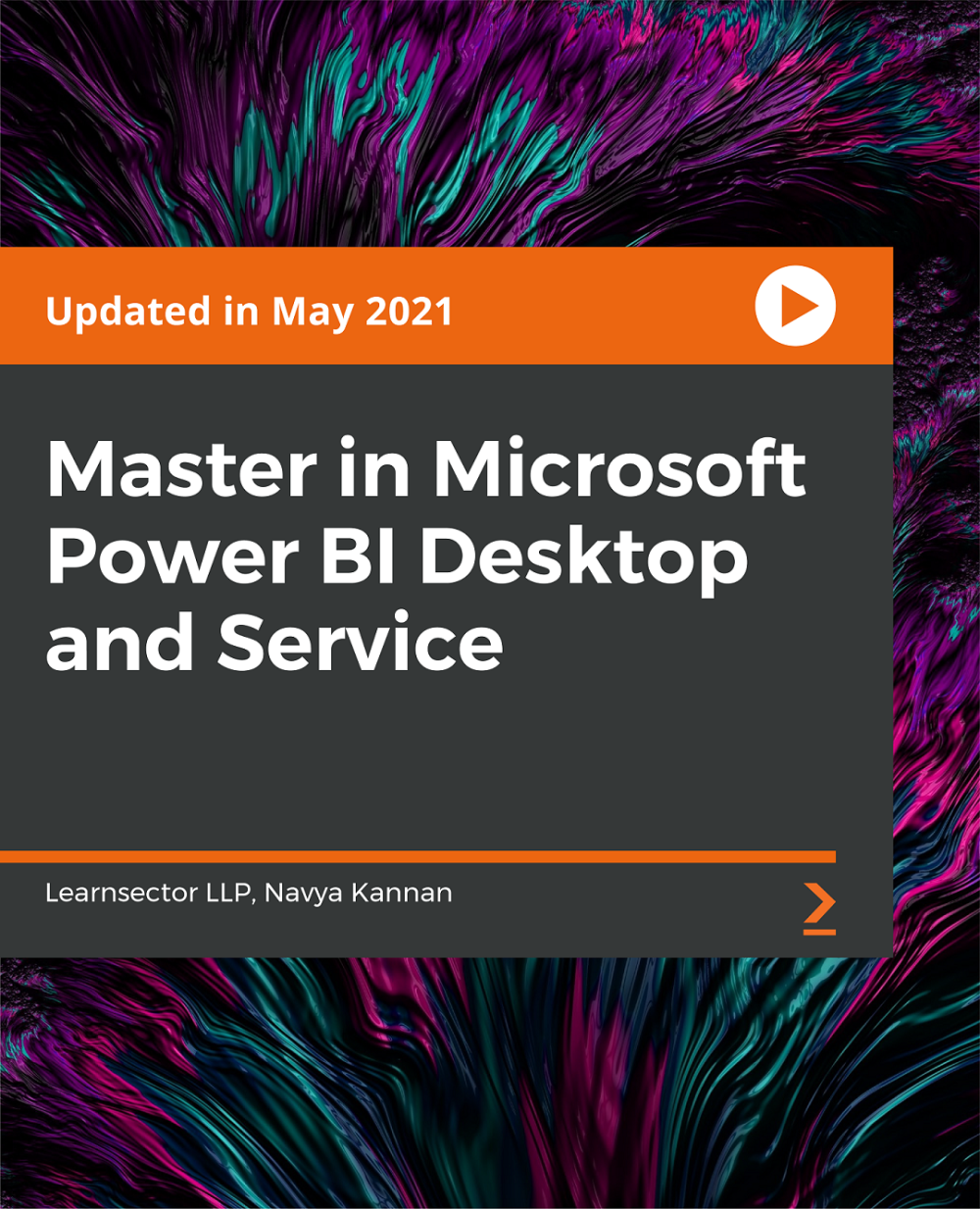
Description Are you looking forward to learn the world's most powerful and efficient editing application, used by professional photographers? Light-room is software for the professional and keen amateur photographer, helping you organize, edit and share your photography. It also allows for a cross-platform interaction with other programs such as Adobe Photoshop. By getting involved with Lightroom, you save time and are more productive, which means you can get back to doing what you love - taking amazing pictures. If so, having this Adobe Lightroom Complete Training will be a great choice for you! Boost your skills to rapidly import, categorize and batch edit your photography. This course will teach you everything you to start photo editing today. You will learn to manage and store your digital images, and how to properly edit, print and display your work for the world to see. Assessment: This course does not involve any MCQ test. Students need to answer assignment questions to complete the course, the answers will be in the form of written work in pdf or word. Students can write the answers in their own time. Once the answers are submitted, the instructor will check and assess the work. Certification: After completing and passing the course successfully, you will be able to obtain an Accredited Certificate of Achievement. Certificates can be obtained either in hard copy at a cost of £39 or in PDF format at a cost of £24. Who is this Course for? Adobe Lightroom Complete Training is certified by CPD Qualifications Standards and CiQ. This makes it perfect for anyone trying to learn potential professional skills. As there is no experience and qualification required for this course, it is available for all students from any academic background. Requirements Our Adobe Lightroom Complete Training is fully compatible with any kind of device. Whether you are using Windows computer, Mac, smartphones or tablets, you will get the same experience while learning. Besides that, you will be able to access the course with any kind of internet connection from anywhere at any time without any kind of limitation. Career Path After completing this course you will be able to build up accurate knowledge and skills with proper confidence to enrich yourself and brighten up your career in the relevant job market. Edit Like a Pro! - 1 - Navvy on the river Liffey, Dublin, Ireland Opening Titles FREE 00:01:00 Introduction to our image 00:03:00 Let's start with some global adjustments Fix verticals using transform 00:02:00 Crop out distracting elements 00:01:00 Tonal range, black and white points 00:03:00 Decisions about clarity 00:01:00 now we focus in and make localised adjustments to different parts of the image Localised adjustments using the radial filter 00:03:00 Localised adjustments using the clone tool 00:06:00 Localised brightening using the adjustment brush 00:01:00 Localised adjustments - white balance 00:03:00 Finishing off... Final edits - subject, background, corners 00:02:00 Thanks for watching! 00:01:00 Let's get started Titles and promo 00:01:00 Edit Like a Pro promo 00:02:00 Introduction to our image 00:03:00 Initial Processing - Assessing the image Reading the Histogram 00:03:00 Creating the HDR merge 00:05:00 Sorting your images in Grid view 00:02:00 Using Survey mode (N) to compare images 00:01:00 Keywording our new image 00:03:00 Main Edits Editing - the Basic tab 00:06:00 Editing - the Transform tab 00:04:00 Editing - Sharpening 00:03:00 Edit - Radial filters 00:08:00 Editing - Adjustment brush 00:07:00 Thanks for Watching! Editing - Final Tweaks 00:04:00 Thanks for watching! 00:01:00 Edit Like a Pro! - 3 - Light Trails on O'Connell Street Bridge, Dublin, Ireland Opening titles 00:01:00 Introduction to our image 00:03:00 Using Lightroom and Photoshop Selecting the images to export into Photoshop 00:02:00 Combining our images in Photoshop 00:04:00 Finding the new composite file back in Lightroom 00:01:00 Editing our composite image back in Lightroom Editing our merged image 00:02:00 Edit - fixing verticals with the transform tab 00:02:00 Edit - changing the crop 00:02:00 Edit - Basic panel adjustments 00:05:00 Edit - tone curve and sharpening 00:02:00 Finishing off... Final touches 00:02:00 Thanks for watching! 00:01:00 Let's set our image up for editing... Opening titles 00:01:00 Promo for Edit Like a Pro! - 4 - Castletown Stately Home 00:01:00 Introduction to our image 00:01:00 Keywording our image 00:02:00 Editing metadata pre-sets 00:02:00 The Basic Tab - initial editing Setting the Crop 00:05:00 Adjusting tonal range using the Histogram 00:04:00 Highlights, Shadows, Whites & Blacks 00:03:00 Clarity, Vibrance & Saturation 00:02:00 Adjusting Contrast using the Tone Curve 00:02:00 The HSL tab Adjusting Hue, Saturation and Luminance 00:04:00 Sharpening and Orientation Sharpening & the Detail tab 00:04:00 Lens Corrections 00:02:00 Tweaking verticals with the Transform tab 00:04:00 Subtle finishing touches Applying a vignette in the Effects tab 00:01:00 Using Camera Calibration for different 'looks' 00:03:00 Bring out shadow detail with Radial Filters & Adjustment Brushes 00:06:00 Cloning out distracting elements 00:10:00 B&W using Nik Silver Efex Pro 2 00:10:00 Thanks for watching! 00:01:00 Introduction Opening titles 00:01:00 Basic edits Setting up the develop tab 00:02:00 Correcting perspective 00:04:00 Applying a panoramic crop 00:03:00 Complex selections in Lightroom Selecting the sky 00:16:00 Adjusting the building 00:08:00 Cleaning the clock faces 00:04:00 Finishing off The Basic tab 00:04:00 Seeing the before and after 00:01:00 Thanks for watching 00:01:00 Assessment Certificate and Transcript Order Your Certificates and Transcripts 00:00:00

Access 2016 Introduction
By iStudy UK
Microsoft Access 2016 is an information management tool that allows you to store, report, and analyze information within a relational database. This Access 2016 Introduction is designed for beginners so that even if you've never so much as opened the program before, you can learn how to use it like a pro. This course covers all the important features of Access 2016 and demonstrates how to use them. Here you'll learn how to harness the power of Microsoft Access 2016 to organize, store, edit, manage, and report on hundreds of thousands of records. This course will help you master Access and put it to creative, confident use. You'll develop not only strong Access skills, but a solid understanding of good database design concepts. By the time you've finished the course, you'll know how to organize and assemble an effective database for any kind of information you need to store, document, and manage. What Will I Learn? Understand Databases and Database Terminology Work with Data Create Databases and Objects Work with Queries Work with Reports Work with Forms Requirements Basic computer skills. Knowledge of basic database concepts is helpful but not required. Who is the target audience? Students who want to learn database concepts and build basic databases. Introduction Intro FREE 00:01:00 Getting Started What is a database 00:02:00 Understanding Database terminology 00:05:00 Navigating the Access Interface 00:06:00 What is a flat file database 00:04:00 What is a relational database 00:09:00 Relating Tables 00:06:00 Reviewing the Access Ribbon 00:04:00 Working with Data Working with Tables 00:04:00 Navigating Tables 00:02:00 Editing Data 00:03:00 Adding New Records 00:02:00 Using Subdata Sheets 00:03:00 Creating Databases and Objects Understanding Database and Table Design Principles 00:10:00 Using Table Data Sheet View 00:04:00 Working with Field Data Types 00:04:00 Using Table Design View 00:03:00 Using Calculated Fields 00:04:00 Calculating Numbers 00:03:00 Calculating Dates 00:01:00 Calculating Strings 00:02:00 Using the Lookup Wizard 00:05:00 Editing Lookups 00:04:00 Using Indexes 00:02:00 Working with Queries What are Queries 00:03:00 Creating Simple Queries 00:04:00 Understanding the Dynaset 00:02:00 Entering Criteria- Exact Match and Range Operators 00:04:00 Understanding AND v. OR 00:03:00 Using Wild Cards 00:02:00 Using Key Words 00:03:00 Sorting and Hiding Fields 00:02:00 Creating Multi-Table Queries 00:03:00 Additional Tips 00:03:00 Working with Reports What are Reports 00:03:00 Understanding Report Types 00:03:00 Building Effective Reports 00:02:00 Using AutoReport 00:04:00 Understanding the Report Wizard 00:04:00 Using the Report Design View 00:08:00 Creating Labels 00:02:00 Working with Forms What are Forms 00:04:00 Understanding Form Types 00:02:00 Creating Forms 00:02:00 Navigating Forms 00:02:00 Editing Data in Forms 00:03:00 Understanding the Form Wizard 00:03:00 Using the Form Design View 00:04:00 Working with Controls 00:03:00 Using Form Layout View 00:02:00 Additional Tips (2) 00:02:00 Conclusion Course Recap 00:01:00 Resources Resources - Access 2016 Introduction 00:00:00 Course Certification

Adobe Photoshop CS3 Beginner Level
By iStudy UK
Do you want to edit images or photos to make them look better or relevant for you? Then you've come to the right place. Adobe Photoshop CS3 is a powerful graphics editing software program that is used worldwide to create or prepare images for print or website use. This Adobe Photoshop CS3 Beginner Level is designed to build a strong foundation in Photoshop for absolute beginners with no knowledge and understanding of using Adobe Photoshop CS3. This course will teach you all the fundamentals of Adobe Photoshop with easy to follow, practical examples efficiently. Take the full advantage of this course and get started with Adobe Photoshop! Course Highlights Adobe Photoshop CS3 Beginner Level is an award winning and the best selling course that has been given the CPD Qualification Standards & IAO accreditation. It is the most suitable course anyone looking to work in this or relevant sector. It is considered one of the perfect courses in the UK that can help students/learners to get familiar with the topic and gain necessary skills to perform well in this field. We have packed Adobe Photoshop CS3 Beginner Level into 20 modules for teaching you everything you need to become successful in this profession. To provide you ease of access, this course is designed for both part-time and full-time students. You can become accredited in just 10 hours, 30 minutes hours and it is also possible to study at your own pace. We have experienced tutors who will help you throughout the comprehensive syllabus of this course and answer all your queries through email. For further clarification, you will be able to recognize your qualification by checking the validity from our dedicated website. Why You Should Choose Adobe Photoshop CS3 Beginner Level Lifetime access to the course No hidden fees or exam charges CPD Qualification Standards certification on successful completion Full Tutor support on weekdays (Monday - Friday) Efficient exam system, assessment and instant results Download Printable PDF certificate immediately after completion Obtain the original print copy of your certificate, dispatch the next working day for as little as £9. Improve your chance of gaining professional skills and better earning potential. Who is this Course for? Adobe Photoshop CS3 Beginner Level is CPD Qualification Standards and IAO accredited. This makes it perfect for anyone trying to learn potential professional skills. As there is no experience and qualification required for this course, it is available for all students from any academic backgrounds. Requirements Our Adobe Photoshop CS3 Beginner Level is fully compatible with any kind of device. Whether you are using Windows computer, Mac, smartphones or tablets, you will get the same experience while learning. Besides that, you will be able to access the course with any kind of internet connection from anywhere at any time without any kind of limitation. Career Path You will be ready to enter the relevant job market after completing this course. You will be able to gain necessary knowledge and skills required to succeed in this sector. All our Diplomas' are CPD Qualification Standards and IAO accredited so you will be able to stand out in the crowd by adding our qualifications to your CV and Resume. Getting Started Introduction FREE 00:15:00 The Photoshop CS3 Screen FREE 00:15:00 File Management Basics 00:30:00 Modifying Your Photoshop Layout 00:30:00 Getting Help 00:30:00 Exploring Photoshop Introduction to the Photoshop Toolbox 01:00:00 Using Tool Presets 00:15:00 Introduction to the Photoshop Palettes 00:15:00 Getting Started 00:15:00 Printing your Image 00:15:00 Images and Color Understanding Digital Images 00:30:00 Image Size and Resolution 01:00:00 Working with Your Canvas 00:30:00 Working with Color 01:00:00 Working with Color Tools 00:30:00 Image Basics Making Selections 01:00:00 Manipulating Selections 01:00:00 Editing with Selections 00:15:00 Adjusting Your Image 00:30:00 Basic Editing Tools 00:15:00

Business Writing: Copywriting, Proofreading & Copy Editing (Creative Writing)
By Wise Campus
Business Writing: Writing Course Online Do you want to know about Business Writing for better communication? Our course on Business Writing will help you to gain a thorough understanding of typical spelling and grammar errors in business writing. Through the Business Writing course, you will comprehend fundamental ideas for structuring sentences and paragraphs. This Business Writing course will provide you with in-depth knowledge about the fundamental structure of agendas, emails and business letters. Moreover, this Business Writing proposals and business reports. This Business Writing course helps to understand proofreading and learn how to improve your proofreading skills. Additionally, the Business Writing course describes peer review. Also, Business Writing describes how to list the ways it can help you improve your business writing skills. Know how to list guidelines for business writing in printing and publishing. Enrol in our Business Writing course today and start learning! Main Course: Business Writing Course Free Courses are including with this Business Writing: Writing Course Along with The Business Writing Course, We Offer a free Copywriting Course Along with The Business Writing Course, We Offer a free Proofreading & Copy Editing Course Along with The Business Writing Course, We Offer a free Creative Writing Course Special Offers of this Business Writing: Writing Course This Business Writing Course includes a FREE PDF Certificate. Lifetime access to this Business Writing Course Instant access to this Business Writing Course Get FREE Tutor Support to this Business Writing Course Business Writing: Writing Course Online Despite the fact that most people find it difficult, business writing is a crucial component of communication. As more people communicate via email and text messaging, writing and communication skills have deteriorated. This Business Writing Skill: Business Writing Skill course will provide you with a comprehensive understanding of common spelling and grammar mistakes in business writing. Who is this course for? Business Writing: Writing Course Online This Business Writing course is designed for anyone who is passionate and ambitious about Business Writing. Requirements Business Writing: Writing Course Online To enrol in this Business Writing: Writing Course, students must fulfil the following requirements. To join in our Business Writing: Writing Course, you must have a strong command of the English language. To successfully complete our Business Writing: Writing Course, you must be vivacious and self driven. To complete our Business Writing: Writing Course, you must have a basic understanding of computers. A minimum age limit of 15 is required to enrol in this Business Writing: Writing Course. Career path Business Writing: Writing Course Online Completing this Business Writing course may lead you to a variety of career opportunities. Such as office admin, manager, executive secretary, business writer and blog writer.
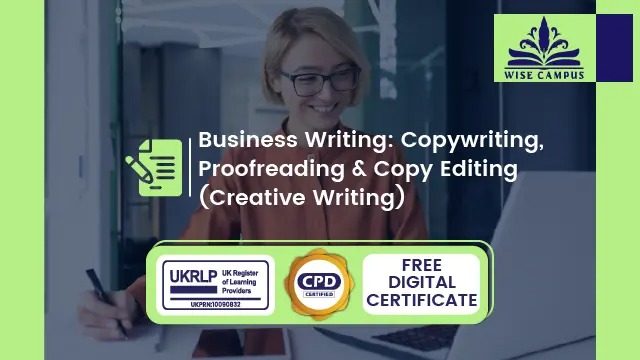
Dark & Moody Food Photography Training Course Online
By Lead Academy
Dark & Moody Food Photography Training Course Overview Whether you are self-taught and you want to fill in the gaps for better efficiency and productivity, this dark & moody food photography training course online will set you up with a solid foundation to become a confident photography/food photographer and develop more advanced skills. This comprehensive dark & moody food photography training course online is the perfect way to kickstart your career in the field of food photographer. This course will give you a competitive advantage in your career, making you stand out from all other applicants and employees. Who should take this course? This comprehensive dark & moody food photography training course online is suitable for anyone looking to improve their job prospects or aspiring to accelerate their career in this sector and want to gain in-depth knowledge of food photographer. Entry Requirement There are no academic entry requirements for this dark & moody food photography workshop for beginners course, and it is open to students of all academic backgrounds. As long as you are aged seventeen or over and have a basic grasp of English, numeracy and ICT, you will be eligible to enrol. Method of Assessment On successful completion of the course, you will be required to sit an online multiple-choice assessment. The assessment will be evaluated automatically and the results will be given to you immediately. Career path This dark & moody food photography training course online opens a brand new door for you to enter the relevant job market and also provides you with the chance to accumulate in-depth knowledge at the side of needed skills to become flourishing in no time. You will also be able to add your new skills to your CV, enhance your career and become more competitive in your chosen industry. Course Curriculum Introduction Introduction About The Author Materials Needed Inspiration Analyzing Pictures Get Inspired Light Finding the Right Spot Defining the Scene Playing With Light Mock Assessment 1 Assessment Mock 1 The Background Types of Backgrounds The Chalkboard Effect The Camera Camera Basics Composition and Shooting The Shooting Process Composition Be mindful of your purpose! Tell a Story Negative Space Mock Assessment 2 Assessment Mock 2 Editing Finding the Best Shots Editing in Photoshop - Set the Best Size Editing in Photoshop - Retouching Editing on Smartphone Conclusion Final Thoughts Final Assessment Assessment - Dark & Moody Food Photography Training Course Online Recognised Accreditation CPD Certification Service This course is accredited by continuing professional development (CPD). CPD UK is globally recognised by employers, professional organisations, and academic institutions, thus a certificate from CPD Certification Service creates value towards your professional goal and achievement. CPD certificates are accepted by thousands of professional bodies and government regulators here in the UK and around the world. Many organisations look for employees with CPD requirements, which means, that by doing this course, you would be a potential candidate in your respective field. Quality Licence Scheme Endorsed The Quality Licence Scheme is a brand of the Skills and Education Group, a leading national awarding organisation for providing high-quality vocational qualifications across a wide range of industries. It will give you a competitive advantage in your career, making you stand out from all other applicants and employees. Certificate of Achievement Endorsed Certificate from Quality Licence Scheme After successfully passing the MCQ exam you will be eligible to order the Endorsed Certificate by Quality Licence Scheme. The Quality Licence Scheme is a brand of the Skills and Education Group, a leading national awarding organisation for providing high-quality vocational qualifications across a wide range of industries. It will give you a competitive advantage in your career, making you stand out from all other applicants and employees. There is a Quality Licence Scheme endorsement fee to obtain an endorsed certificate which is £65. Certificate of Achievement from Lead Academy After successfully passing the MCQ exam you will be eligible to order your certificate of achievement as proof of your new skill. The certificate of achievement is an official credential that confirms that you successfully finished a course with Lead Academy. Certificate can be obtained in PDF version at a cost of £12, and there is an additional fee to obtain a printed copy certificate which is £35. FAQs Is CPD a recognised qualification in the UK? CPD is globally recognised by employers, professional organisations and academic intuitions, thus a certificate from CPD Certification Service creates value towards your professional goal and achievement. CPD-certified certificates are accepted by thousands of professional bodies and government regulators here in the UK and around the world. Are QLS courses recognised? Although QLS courses are not subject to Ofqual regulation, they must adhere to an extremely high level that is set and regulated independently across the globe. A course that has been approved by the Quality Licence Scheme simply indicates that it has been examined and evaluated in terms of quality and fulfils the predetermined quality standards. When will I receive my certificate? For CPD accredited PDF certificate it will take 24 hours, however for the hardcopy CPD certificate takes 5-7 business days and for the Quality License Scheme certificate it will take 7-9 business days. Can I pay by invoice? Yes, you can pay via Invoice or Purchase Order, please contact us at info@lead-academy.org for invoice payment. Can I pay via instalment? Yes, you can pay via instalments at checkout. How to take online classes from home? Our platform provides easy and comfortable access for all learners; all you need is a stable internet connection and a device such as a laptop, desktop PC, tablet, or mobile phone. The learning site is accessible 24/7, allowing you to take the course at your own pace while relaxing in the privacy of your home or workplace. Does age matter in online learning? No, there is no age limit for online learning. Online learning is accessible to people of all ages and requires no age-specific criteria to pursue a course of interest. As opposed to degrees pursued at university, online courses are designed to break the barriers of age limitation that aim to limit the learner's ability to learn new things, diversify their skills, and expand their horizons. When I will get the login details for my course? After successfully purchasing the course, you will receive an email within 24 hours with the login details of your course. Kindly check your inbox, junk or spam folder, or you can contact our client success team via info@lead-academy.org

Advanced Google Ads / AdWords Training - Updated for 2019
By iStudy UK
The course is designed for Google Ads (Google AdWords) practitioners that already have basic knowledge in setting up and running AdWords accounts. The course explores advanced techniques and ideas that I have picked up and developed over 10 years running AdWords campaigns for small to large scale clients. I explain the idea behind each technique and I give you ideas and example cases on how I have used it. I then show you how to set it up step by step inside Google Ads. We also look at how to interpret results and how to apply it to your own campaigns, we look at real data and actual results. What you'll learn Google Ads Campaign Experiments: Best Use Cases, Step-by-Step Setup, Analysis, Implementation Access Google Ads tools for forecasting performance Budget Optimisation techniques using regression formula Advanced Concept Testing: moving beyond A/B ad testing to testing concepts Improving Geotargeting for Local Businesses With A Double Campaign Structure How To Setup, Run, Pivot & Interpret the Paid & Organic Report Make A Strong Argument For Running Branded Ads Using the Paid & Organic Report Identify Opportunities Between Organic & Paid Listings Learn to use a free Google Sheets template for automating and tracking budgets in multiple ad accounts How to find the key pitfalls in any Google Ads account How to Audit a new or existing Google Ads account and find issues to improve upon quickly Utilise Dynamic Ad Customisers for more personalised ads Understand the power of using Google Analytics with Google Ads and be familiar with Audience setup and relevant Google Ads reports in GA Understand attribution models and why the default last click is not always ideal Implement Machine Learning features within Google Ads to benefit your account in ways that human optimisation could never reach Develop a multi-funnel remarketing strategy for GDN and search campaign Requirements Able to set up your own Google Ads account Be confident navigating Google Ads accounts Basic exposure to excel filtering & pivot tables Introduction 1. Introduction 00:02:00 Testing to Ad Concepts 2. Introduction to Ad Concepts 00:02:00 3.Example Ad Concepts 00:04:00 4. Label Setup 00:04:00 5. Reporting on Ad Concepts 00:08:00 Google Ads Paid % Organic Interaction Report 6. Understanding the usefulness of this report 00:03:00 7.Linking Google Ads with Search Console 00:04:00 8.Excel Report Setup & Pivot 00:04:00 9.Identifying Google Ads & SEO Search Term Opportunities 00:02:00 10.CTR Interaction between SEO & SEM 00:06:00 Geolocal Campaigns - Double Campaign Structure 11.The theory behind the double campaign 00:04:00 12.A practical example inside Google Ads 00:03:00 Google Ads Campaign - Experiments (Drafts & Experiments) 13.Introduction to Drafts & Experiments 00:05:00 14.Example experiment Ideas for use 00:06:00 15.Draft & Experiment Setup 00:10:00 16.Report Analysis & explanation of symbols 00:05:00 Automate Budgeting for Multiple Ad Accounts 17. Introduction to the Google Spreedsheet template 00:02:00 18. Data Inputs 00:04:00 19. Reading the sheet output 00:06:00 AdWords Audit 20. Audit Overview 00:02:00 21. Auditing the Account Structure 00:08:00 22. Campaign Settings 00:04:00 23. Auditing on the AdGroup Level 00:10:00 24. Other Things to look for in an Audit 00:08:00 Remarketing Strategy & Implementation 25. Why Remarketing Works 00:03:00 26.GDN Remarketing 00:06:00 27.Remarketing Lists for Search Ads (RLSA) & IF Statements 00:04:00 28. Customer Match (Email Retargeting) 00:01:00 29. Dynamic Remarketing 00:04:00 30. Lookalike Audiences 00:02:00 31. GDN Banner Sizes & Other Things to Consider 00:03:00 32. Audience List Sharing 00:14:00 33. Remarketing with Events 00:06:00 Artificial Intelligence & Machine Learning 34.What is AI & ML 00:06:00 35. Auto Rotate for Budgets & Ads 00:03:00 36.Dynamic Search Ads 00:03:00 37.Smart Bidding Strategies 00:07:00 38.Lookalike Audiences 00:02:00 39.Data Driven Attribution Models 00:03:00 Dynamic Ad Customisers 40.Introduction to Ad Customisers 00:04:00 41. Advantages & Example Uses 00:05:00 42.Setting up the Business Data Feed 00:06:00 43.Best Practice for Ads 00:03:00 Google Analytics for Google Ads 44. The Advantages of linking AdWords with GA 00:04:00 45. Linking GA & AdWords 00:02:00 46. AdWords Reports in GA 00:01:00 47. GA Conversion Tracking & Goal Setup 00:07:00 48. Remarketing Segments in GA 00:13:00 49. Attribution Models in Google Analytics 00:07:00 Using Scripts 50. Introduction to AdWords Scripts 00:04:00 51. 404 Link Checker Script 00:07:00 52. Experiment Results Script 00:07:00 53. Google Ads Audit Script 00:06:00 AdWords Editor 54. Introduction and advantages of AdWords Editor over the online interface 00:04:00 55. Example Uses for AdWords Editor 00:04:00 56.AdWords Editor - what you can't do 00:02:00 Competitor Research Tools 57.Auction Insights displayed graphically 00:17:00 58.3rd Party Competitor Research Tools -SEMrush 00:16:00 Landing Page Software 59.Why Use Landing Page Software 00:06:00 60.Unbounce Walk-through 00:08:00 61. Tracking integration for landing pages 00:09:00 New Features in 2018/19 62.Ad Variations 00:06:00 63.Search Responsive Ads 00:05:00 64. Life Events Audiences 00:04:00 65. Custom Intent Audiences 00:04:00
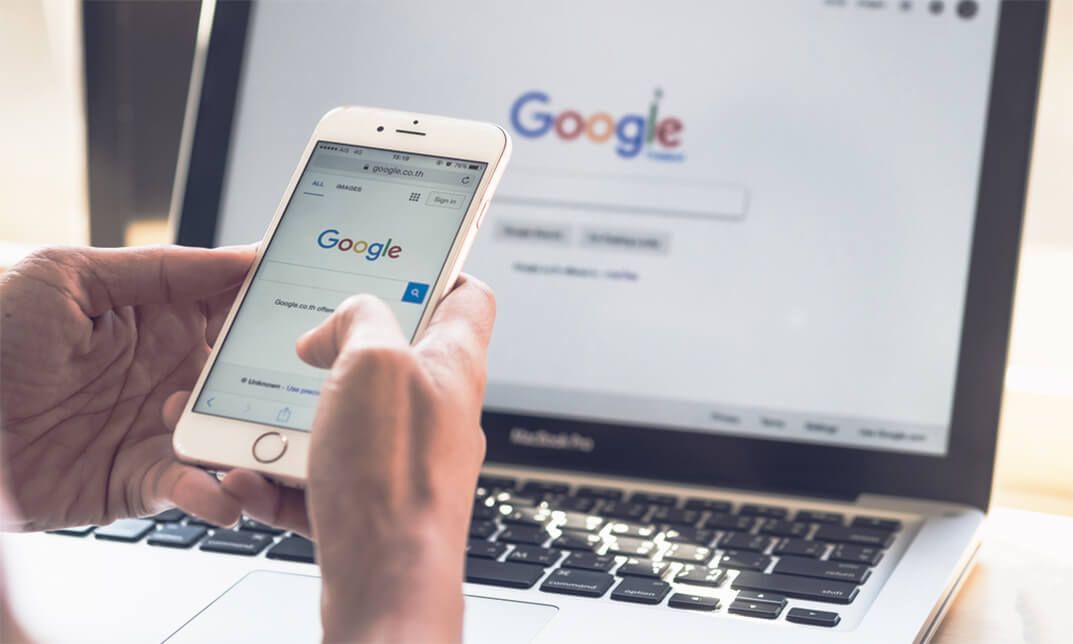
Search By Location
- EDI Courses in London
- EDI Courses in Birmingham
- EDI Courses in Glasgow
- EDI Courses in Liverpool
- EDI Courses in Bristol
- EDI Courses in Manchester
- EDI Courses in Sheffield
- EDI Courses in Leeds
- EDI Courses in Edinburgh
- EDI Courses in Leicester
- EDI Courses in Coventry
- EDI Courses in Bradford
- EDI Courses in Cardiff
- EDI Courses in Belfast
- EDI Courses in Nottingham