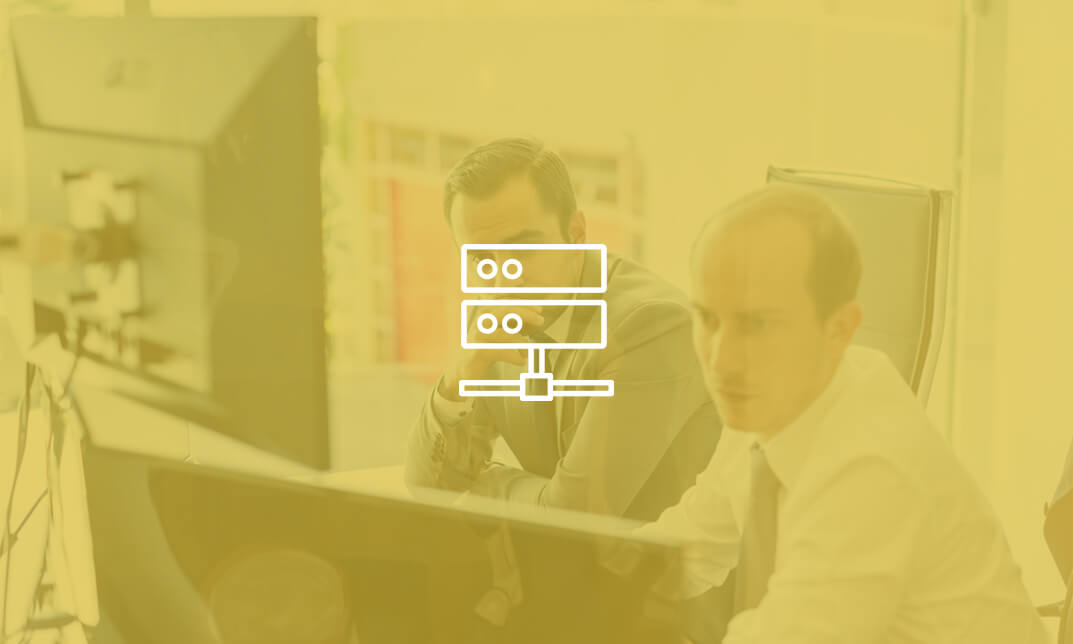- Professional Development
- Medicine & Nursing
- Arts & Crafts
- Health & Wellbeing
- Personal Development
Business Writing: Copywriting, Proofreading & Copy Editing (Creative Writing)
By Wise Campus
Business Writing: Writing Course Online Do you want to know about Business Writing for better communication? Our course on Business Writing will help you to gain a thorough understanding of typical spelling and grammar errors in business writing. Through the Business Writing course, you will comprehend fundamental ideas for structuring sentences and paragraphs. This Business Writing course will provide you with in-depth knowledge about the fundamental structure of agendas, emails and business letters. Moreover, this Business Writing proposals and business reports. This Business Writing course helps to understand proofreading and learn how to improve your proofreading skills. Additionally, the Business Writing course describes peer review. Also, Business Writing describes how to list the ways it can help you improve your business writing skills. Know how to list guidelines for business writing in printing and publishing. Enrol in our Business Writing course today and start learning! Main Course: Business Writing Course Free Courses are including with this Business Writing: Writing Course Along with The Business Writing Course, We Offer a free Copywriting Course Along with The Business Writing Course, We Offer a free Proofreading & Copy Editing Course Along with The Business Writing Course, We Offer a free Creative Writing Course Special Offers of this Business Writing: Writing Course This Business Writing Course includes a FREE PDF Certificate. Lifetime access to this Business Writing Course Instant access to this Business Writing Course Get FREE Tutor Support to this Business Writing Course Business Writing: Writing Course Online Despite the fact that most people find it difficult, business writing is a crucial component of communication. As more people communicate via email and text messaging, writing and communication skills have deteriorated. This Business Writing Skill: Business Writing Skill course will provide you with a comprehensive understanding of common spelling and grammar mistakes in business writing. Who is this course for? Business Writing: Writing Course Online This Business Writing course is designed for anyone who is passionate and ambitious about Business Writing. Requirements Business Writing: Writing Course Online To enrol in this Business Writing: Writing Course, students must fulfil the following requirements. To join in our Business Writing: Writing Course, you must have a strong command of the English language. To successfully complete our Business Writing: Writing Course, you must be vivacious and self driven. To complete our Business Writing: Writing Course, you must have a basic understanding of computers. A minimum age limit of 15 is required to enrol in this Business Writing: Writing Course. Career path Business Writing: Writing Course Online Completing this Business Writing course may lead you to a variety of career opportunities. Such as office admin, manager, executive secretary, business writer and blog writer.
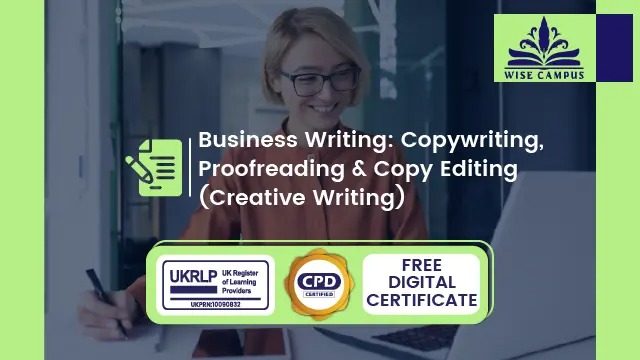
How To Write Novels
By iStudy UK
Description How To Write Novels : Novel Writing Essentials : How To Write A Novel With The Correct Structure First of all, an author has an idea: it may be small but it grows over the weeks and months until he or she decides it's time to get the story down on paper! This is the start of a long and exciting road, and it can be quite daunting. The good news is that learning how to write a novel is a skill than can be learned, and the best way of learning it is to do it. However, the process is much easier if you have guidelines, a kind of road map to success with your first novel. This course is the road-map you need. You will learn the following novel writing essentials: How to write novels with a viable main plot How to write a novel with subplots to augment and improve your main plot To represent your novel in the form of a Story Arc Tips for writing great main characters with realism Advice for writing support characters How to apply backstory, conflict and tension into your novel How to write dialogue to support characterization How to self-edit your first novel using online tools How to publish after writing your first novel What Will I Learn? Understand the typical novel structur and how to write their first book Understand and how to apply the story arc to write a novel How to write novels with subplots and complex story arc How to write novels with realistic characters How to write novels with the correct theme and setting for the genre Know how to write novels with conflict and tension How to write narrative and appropriate point of view for a novel How to write a novel outline for your first book How to write compelling dialogue for a novel How to edit your first novel and find online resources to help How to publish after writing your first novel How to publish a novel on Amazon Kindle and write a winning description How To Write A Novel The Structured Way Whew! There's a lot to take in, but it really does flow logically once you see how all the elements of a modern novel fit together and help to improve your novel writing skills. Even beginners can succeed at novel writing if you are well organized and the manuscript is planned well. The course 'How To Write A Novel' will guide you through the essential steps to a successful novel, even if you have no experience. You need to bring your idea and the willingness to want to learn how to write your first novel, that's the main thing. How To Write A Novel (without having a break-down) The title of this course is self-explanatory, in that it is designed to help you write the story you have always wanted to write, through explaining the various elements of novel writing through the course of its lectures. I would like to applaud you for taking your first step towards novel writing; writing your first novel is not easy, and acknowledging that you even want to do something about the story that you have in your head is a huge event. I understand that this can't be easy, mainly when the idea of novel writing seems to stand out scarily and appears to present pictures of people sitting in dingy rooms, furiously typing away on their rusty typewriters with no sense of time or anything else - just writing (or trying to write) their first novel book. This stereotypical image associated with writing can often put people off learning how to write a novel in a structured manner, because they begin to fear the amount of work related to it. However, this course is designed in a manner that allows you to be able to consume small parts of the novel writing process without it becoming an overwhelming experience for you - you will learn how to write a novel painlessly! Quite often, aspiring writers tend to think they lack the expertise required and don't know how to write a novel-length story successfully - but that's where you're wrong. Armed with enough dedication and information, there is no reason you shouldn't be able to do this! Through the course of this course, various lectures outline and attempt to answer any questions you might have had about the various aspects of novel writing. It doesn't matter if you are a beginner - we begin right with the basics, and go all the way to novel completion, with the additions of suggestions regarding editing and publishing as well. The lectures focus on a wide range of topics, from dialogue use, to world building and structuring your narrative - giving you everything you need to get started on that novel you always wanted to write. Be open to learning on this journey towards becoming a more efficient and thoughtful writer - and you will be surprised by what you discover about yourself (and your novel writing skills) by the end of this journey. Requirements You want to learn how to write a novel Keen to learn the essentials of how to write a novel Probably have an outline in mind for a novel and need to learn how to write it You have previous creative writing experience Who is the target audience? Anyone wanting to learn how to write novels How To Write A Novel : Introduction How To Write A Novel : Introduction FREE 00:04:00 How To Write A Novel : Story Development, Narrative and Setting The Story Arc FREE 00:05:00 Subplots 00:04:00 Narrative and Point Of View 00:03:00 The Setting Of Your Story 00:03:00 How To Write A Novel : Conflict, Characters and Dialogue Conflict and Tension 00:04:00 Characters 00:08:00 Support Characters 00:06:00 Words and Dialogue 00:07:00 How To Write A Novel : Editing and Publishing Editing Your Manuscript 00:08:00 Publishing Your Novel 00:06:00 Amazon Kindle Publishing 00:11:00 How To Write A Novel : Conclusion and Bonuses Conclusion How To Write Novels 00:01:00
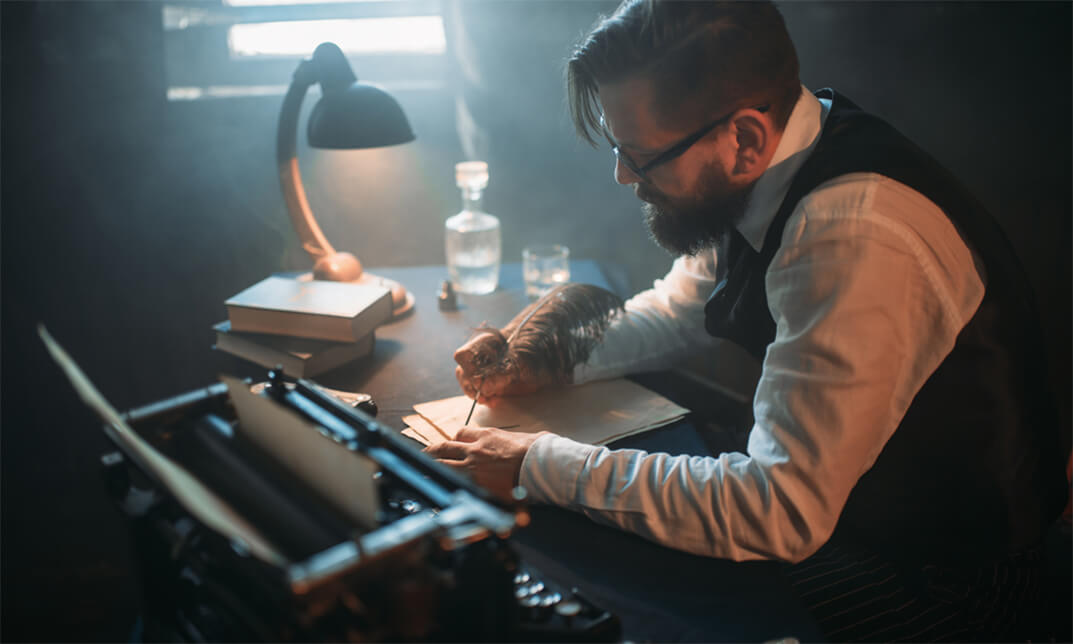
Description: The Windows Office 365 Word web app is created so you can access your documents even without your computer. This is very convenient since your documents are accessible as long as you are connected to the internet. In this course, you will learn the necessary skills, knowledge and information about the Office 365 web interface. You will know how to upload a document to the Shared Documents library. Then know how to open a document in Reading View or Editing View. Who is the course for? Professionals who want to learn about the Office 365 Word Web App. People who have an interest in the basics and features of the Office 365 Word App. Entry Requirement: This course is available to all learners, of all academic backgrounds. Learners should be ages 16 or over to undertake the qualification. Good understanding of English language, numeracy and ICT are required to attend this course. Assessment: At the end of the course, you will be required to sit an online multiple-choice test. Your test will be assessed automatically and immediately so that you will instantly know whether you have been successful. Before sitting for your final exam you will have the opportunity to test your proficiency with a mock exam. Certification: After you have successfully passed the test, you will be able to obtain an Accredited Certificate of Achievement. You can however also obtain a Course Completion Certificate following the course completion without sitting for the test. Certificates can be obtained either in hard copy at a cost of £39 or in PDF format at a cost of £24. PDF certificate's turnaround time is 24 hours and for the hardcopy certificate, it is 3-9 working days. Why choose us? Affordable, engaging & high-quality e-learning study materials; Tutorial videos/materials from the industry leading experts; Study in a user-friendly, advanced online learning platform; Efficient exam systems for the assessment and instant result; The UK & internationally recognised accredited qualification; Access to course content on mobile, tablet or desktop from anywhere anytime; The benefit of career advancement opportunities; 24/7 student support via email. Career Path: The Microsoft Word 365 for Beginners course is a useful qualification to possess and would be beneficial for professions or careers from industries which are: Administrative Assistant PA Secretary Administrator Office Manager. Microsoft Word 365 for Beginners Module One - Getting Started 01:00:00 Module Two - Welcome to Office 365 Web Apps 01:00:00 Module Three - Viewing Web App Documents (I) 01:00:00 Module Four - Viewing Web App Documents (II) 01:00:00 Module Five - Editing in the Browser 01:00:00 Module Six - Basic Editing Tasks 01:00:00 Module Seven - Font Formatting 01:00:00 Module Eight - Formatting Paragraphs 01:00:00 Module Nine - Working with Styles 01:00:00 Module Ten - The Insert Tools (I) 01:00:00 Module Eleven - The Insert Tools (II) 01:00:00 Module Twelve - Wrapping Up 01:00:00 Mock Exam Mock Exam- Microsoft Word 365 for Beginners 00:20:00 Final Exam Final Exam- Microsoft Word 365 for Beginners 00:20:00 Certificate and Transcript Order Your Certificates and Transcripts 00:00:00

Photography: Night Photography Masterclass Online
By Lead Academy
Photography: Night Photography Masterclass Overview Are you looking to begin your night photography career or want to develop more advanced skills in night photography? Then this photography: night photography masterclass online course will set you up with a solid foundation to become a confident photographer and help you to develop your expertise in night photography. This photography: night photography masterclass online course is accredited by the CPD UK & IPHM. CPD is globally recognised by employers, professional organisations and academic intuitions, thus a certificate from CPD Certification Service creates value towards your professional goal and achievement. CPD certified certificates are accepted by thousands of professional bodies and government regulators here in the UK and around the world. Whether you are self-taught and you want to fill in the gaps for better efficiency and productivity, this photography: night photography masterclass online course will set you up with a solid foundation to become a confident photographer and develop more advanced skills. Gain the essential skills and knowledge you need to propel your career forward as a photographer. The photography: night photography masterclass online course will set you up with the appropriate skills and experience needed for the job and is ideal for both beginners and those currently working as a photographer. This comprehensive photography: night photography masterclass online course is the perfect way to kickstart your career in the field of night photography. This photography: night photography masterclass online course will give you a competitive advantage in your career, making you stand out from all other applicants and employees. If you're interested in working as a photographer or want to learn more skills on night photography but unsure of where to start, then this photography: night photography masterclass online course will set you up with a solid foundation to become a confident photographer and develop more advanced skills. As one of the leading course providers and most renowned e-learning specialists online, we're dedicated to giving you the best educational experience possible. This photography: night photography masterclass online course is crafted by industry experts, to enable you to learn quickly and efficiently and at your own pace and convenience. Who should take this course? This comprehensive photography: night photography masterclass online course is suitable for anyone looking to improve their job prospects or aspiring to accelerate their career in this sector and want to gain in-depth knowledge of night photography. Entry Requirements There are no academic entry requirements for this photography: night photography masterclass online course, and it is open to students of all academic backgrounds. As long as you are aged seventeen or over and have a basic grasp of English, numeracy and ICT, you will be eligible to enrol. Career path This photography: night photography masterclass online course opens a brand new door for you to enter the relevant job market and also provides you with the chance to accumulate in-depth knowledge at the side of needed skills to become flourishing in no time. You will also be able to add your new skills to your CV, enhance your career and become more competitive in your chosen industry. Course Curriculum Introduction to Night Photography Introduction to Night Photography What is Night Photography? Camera Equipment Overview for Night Photography Introduction to Camera Equipment Best Camera for Night Photography What Sensor Size do I need? Lenses for Low Light Photography Prime VS Zoom Lenses - Whats really important? Tripods - Are they really important? Filters in Night Photography Complete Accessories Bundle for Night Photography Ultimate Guide to All the Basics of Night Photography Basics of Night Photography What is ISO? Understand ISO - In field Practical What is Aperture? Understand Aperture - In field PRACTICAL What is Shutter Speed?11 Understand Shutter Speed - In field PRACTICAL Understand the Exposure Triangle in photography Learn the ADVANCED In-camera Basics for Night Photography Learn the Advanced In-camera Basics for Night Photography Histogram - Why's it so Important11 RAW vs JPEG - What's the Difference? What is RAW and why's it Important? Dynamic Range - Why does Noone Understand this? White Balance - Is it Really Important? How to Pre Plan for Night Sky Photography Why Pre-Planning is Extremely Important in Night Photography! How to Reduce Light Pollution Finding the best weather for night photography The Best App for Night Sky photography Planning! Additional Pro Feature of PhotoPills Pro Tip For Night Sky Planning In-Camera Basics of Night Photography How to focus to Infinity - Important Best Base Settings for Night Photography Base Settings - Out in the Field! What to do With a Underexposed Image! What to do With a Overexposed Image! Overexposed Image? Here's 1 MASTER TIP! Pro Tip: Finding Composition Fast! Night Photography Composition Skills Introduction to Composition The Power of a Foreground Element Impact your Night Photography with Creating Scale Create simple & stunning REFLECTION Photos Low Light Cityscape Photography Creating Simple Light Trails Learn Advanced Capturing Techniques to Improve Your Night Photography Light Pollution Filter Exposure Blending for Night Photography Artistic Night Photography with Artificial Lighting Focus Stacking for the Best Results! Milky Way Time Lapse Photography Creating Unique Star Trail photography Image Editing of Night Photography Introduction to Image Editing Basics of Post-Production Sliders Global VS Local Adjustments Editing a Night Photography Image Image Editing of Artificial Light in Night Photography Blending Exposures for Beautiful Natural images Focus Stacking in PhotoShop The Best form of Focus Stacking with Helicon Focus Editing Time-Lapse Milky Way Photography Creating GORGEOUS Star Trail Night Photography Adobe Lightroom: Pro Tips!!! Certificate of Achievement Certificate of Achievement from Lead Academy After successfully passing the MCQ exam you will be eligible to order your certificate of achievement as proof of your new skill. The certificate of achievement is an official credential that confirms that you successfully finished a course with Lead Academy. Certificate can be obtained in PDF version at a cost of £12, and there is an additional fee to obtain a printed copy certificate which is £35. FAQs Is CPD a recognised qualification in the UK? CPD is globally recognised by employers, professional organisations and academic intuitions, thus a certificate from CPD Certification Service creates value towards your professional goal and achievement. CPD-certified certificates are accepted by thousands of professional bodies and government regulators here in the UK and around the world. Are QLS courses recognised? Although QLS courses are not subject to Ofqual regulation, they must adhere to an extremely high level that is set and regulated independently across the globe. A course that has been approved by the Quality Licence Scheme simply indicates that it has been examined and evaluated in terms of quality and fulfils the predetermined quality standards. When will I receive my certificate? For CPD accredited PDF certificate it will take 24 hours, however for the hardcopy CPD certificate takes 5-7 business days and for the Quality License Scheme certificate it will take 7-9 business days. Can I pay by invoice? Yes, you can pay via Invoice or Purchase Order, please contact us at info@lead-academy.org for invoice payment. Can I pay via instalment? Yes, you can pay via instalments at checkout. How to take online classes from home? Our platform provides easy and comfortable access for all learners; all you need is a stable internet connection and a device such as a laptop, desktop PC, tablet, or mobile phone. The learning site is accessible 24/7, allowing you to take the course at your own pace while relaxing in the privacy of your home or workplace. Does age matter in online learning? No, there is no age limit for online learning. Online learning is accessible to people of all ages and requires no age-specific criteria to pursue a course of interest. As opposed to degrees pursued at university, online courses are designed to break the barriers of age limitation that aim to limit the learner's ability to learn new things, diversify their skills, and expand their horizons. When I will get the login details for my course? After successfully purchasing the course, you will receive an email within 24 hours with the login details of your course. Kindly check your inbox, junk or spam folder, or you can contact our client success team via info@lead-academy.org

Fiverr Freelancing Course for Beginners
By Lead Academy
This course will teach you how to leverage the power of the Fiverr platform to offer your skills and services to a global audience. With step-by-step guidance and real-world examples, this course equips you with the skills and confidence to kickstart your freelancing success on Fiverr. This Course At A Glance Accredited by CPD UK Endorsed by Quality Licence Scheme Understand the Fiverr sale process Learn how to record audiobooks for audible to ACX standards Know how to record and edit your gigs Understand how to create your gigs Know what types of voiceover gigs should you offer Learn how to set up your studio and equipment Know how to prepare your voice Master advanced audacity tips and techniques Know audacity macros for voice effects you can sell as voiceover gigs Fiverr Freelancing Course for Beginners Overview This Fiverr freelancing course for beginners course is perfect for those who want to create a seller profile on Fiverr and understand how to prepare your voice. This includes selecting voice gigs to match your delivery styles, understanding voice delivery, and the types of voiceover gigs you can do. You will learn how to set up your studio and equipment, record and edit your gigs, and learn advanced audacity tips and techniques. You will have a thorough understanding of the Fiverr sale process and audacity macros for voice effects you can sell as voiceover gigs. By the end of the course, you will have a fair idea of how to prepare your voice, set up your studio and equipment, create your gigs, and much more. Who should take this course? This freelancing course is suitable for those who want to gain in-depth knowledge in creating your gigs, understand types of voiceover gigs should you offer, and record and edit your gigs. It is ideal for those who want to pursue their career in preparing voiceover gigs. Entry Requirements There are no academic entry requirements for this fiverr freelancing for beginners course, and it is open to students of all academic backgrounds. However, you are required to have a laptop/desktop/tablet or smartphone and a good internet connection. Assessment Method This Fiverr freelancing course for beginners course assesses learners through multiple-choice questions (MCQs). Upon successful completion of the modules, learners must answer MCQs to complete the assessment procedure. Through the MCQs, it is measured how much a learner could grasp from each section. In the assessment pass mark is 60%. Course Curriculum First Section Course Introduction - Become a Fiverr Voice Over Seller in a Day Why Should You Get Started on Fiverr. Don't Miss This Lecture Three Bonus Sections Added - Even Before I Published The Course Accountability Action List - Tell Me About Your Success Creating a Seller Profile on Fiverr - Stop and Do This NOW Preparing Your Voice What Types Of Voiceover Gigs Do You Think You Can Do Selecting Voice Gigs to Match Your Delivery Styles Voice Delivery - Understanding The Importance of Variety Setting Up Your Studio and Equipment Do I Need to Spend a Lot of Money How to Insulate Your Microphone for Free What Types of Voiceover Gigs should You Offer? Voiceover Gigs - Lets Create Your Shortlist of Gigs Understanding Fiverr Levels and What Do to When You are Promoted Creating Your Gigs Creating Your Gig - Pricing Creating Your Gig - Description, FAQs and Requirements Creating Your Gig - Image and Video Creating Your First Gig - Publishing Make Sure That You Have Created Your First Gig Recording and Editing Your Gigs Download Audacity for Free Recording and Producing in Audacity Audacity Production: Noise Reduction Audacity Production Equalisation Audacity Production - De-Breathing Audacity Production - Exporting Practice Recording and Producing Advanced Audacity Tips and Techniques Moving and Mixing Multiple Tracks in Audacity Making Small Edits to a Voiceover Recording Setting Up Audacity Macros to Save Time and Create Consistency How to Record Audio Books for Audible to ACX Standards Recording AudioBooks to ACX Standards ACX - Installing Custom Tools - ACX Check and RMS-Normalise ACX Optimising Your Recording Create Your ACX Macro Audacity Macros for Voice Effects You Can Sell as Voiceover Gigs Darth Vader Voice Effect Deep Voice Effect Radio Voice Scary Voice Effect Movie Trailer Re-verb Vintage Voice - with Static The Fiverr Sale Process The Fiverr Sale Process Step by Step Fiverr Custom Orders What if My Buyer Wants a Modification How to Avoid Negative Feedback Responding to Buyer Requests How to Get More Tips Withdrawing Your Funds from Fiverr Course Summary and Wrap Up Course Summary and Wrap Up Supplementary Resources Supplementary Resources - Fiverr Freelancing for Beginners Recognised Accreditation CPD Certification Service This course is accredited by continuing professional development (CPD). CPD UK is globally recognised by employers, professional organisations, and academic institutions, thus a certificate from CPD Certification Service creates value towards your professional goal and achievement. CPD certificates are accepted by thousands of professional bodies and government regulators here in the UK and around the world. Many organisations look for employees with CPD requirements, which means, that by doing this course, you would be a potential candidate in your respective field. Quality Licence Scheme Endorsed The Quality Licence Scheme is a brand of the Skills and Education Group, a leading national awarding organisation for providing high-quality vocational qualifications across a wide range of industries. It will give you a competitive advantage in your career, making you stand out from all other applicants and employees. Certificate of Achievement Endorsed Certificate from Quality Licence Scheme After successfully passing the MCQ exam you will be eligible to order the Endorsed Certificate by Quality Licence Scheme. The Quality Licence Scheme is a brand of the Skills and Education Group, a leading national awarding organisation for providing high-quality vocational qualifications across a wide range of industries. It will give you a competitive advantage in your career, making you stand out from all other applicants and employees. There is a Quality Licence Scheme endorsement fee to obtain an endorsed certificate which is £65. Certificate of Achievement from Lead Academy After successfully passing the MCQ exam you will be eligible to order your certificate of achievement as proof of your new skill. The certificate of achievement is an official credential that confirms that you successfully finished a course with Lead Academy. Certificate can be obtained in PDF version at a cost of £12, and there is an additional fee to obtain a printed copy certificate which is £35. FAQs Is CPD a recognised qualification in the UK? CPD is globally recognised by employers, professional organisations and academic intuitions, thus a certificate from CPD Certification Service creates value towards your professional goal and achievement. CPD-certified certificates are accepted by thousands of professional bodies and government regulators here in the UK and around the world. Are QLS courses recognised? Although QLS courses are not subject to Ofqual regulation, they must adhere to an extremely high level that is set and regulated independently across the globe. A course that has been approved by the Quality Licence Scheme simply indicates that it has been examined and evaluated in terms of quality and fulfils the predetermined quality standards. When will I receive my certificate? For CPD accredited PDF certificate it will take 24 hours, however for the hardcopy CPD certificate takes 5-7 business days and for the Quality License Scheme certificate it will take 7-9 business days. Can I pay by invoice? Yes, you can pay via Invoice or Purchase Order, please contact us at info@lead-academy.org for invoice payment. Can I pay via instalment? Yes, you can pay via instalments at checkout. How to take online classes from home? Our platform provides easy and comfortable access for all learners; all you need is a stable internet connection and a device such as a laptop, desktop PC, tablet, or mobile phone. The learning site is accessible 24/7, allowing you to take the course at your own pace while relaxing in the privacy of your home or workplace. Does age matter in online learning? No, there is no age limit for online learning. Online learning is accessible to people of all ages and requires no age-specific criteria to pursue a course of interest. As opposed to degrees pursued at university, online courses are designed to break the barriers of age limitation that aim to limit the learner's ability to learn new things, diversify their skills, and expand their horizons. When I will get the login details for my course? After successfully purchasing the course, you will receive an email within 24 hours with the login details of your course. Kindly check your inbox, junk or spam folder, or you can contact our client success team via info@lead-academy.org

Landscape and Nature Photographers Online Course
By Lead Academy
Landscape and Nature Photographers Course Overview Are you looking to begin your landscape and nature photography career or want to develop more advanced skills in landscape and nature photography? Then this landscape and nature photographers online course will set you up with a solid foundation to become a confident photographer and help you to develop your expertise in landscape and nature photography. This landscape and nature photographers online course is accredited by the CPD UK & IPHM. CPD is globally recognised by employers, professional organisations and academic intuitions, thus a certificate from CPD Certification Service creates value towards your professional goal and achievement. CPD certified certificates are accepted by thousands of professional bodies and government regulators here in the UK and around the world. Whether you are self-taught and you want to fill in the gaps for better efficiency and productivity, this landscape and nature photographers online course will set you up with a solid foundation to become a confident photographer and develop more advanced skills. Gain the essential skills and knowledge you need to propel your career forward as a photographer. The landscape and nature photographers online course will set you up with the appropriate skills and experience needed for the job and is ideal for both beginners and those currently working as a photographer. This comprehensive landscape and nature photographers online course is the perfect way to kickstart your career in the field of landscape and nature photography. This landscape and nature photographers online course will give you a competitive advantage in your career, making you stand out from all other applicants and employees. If you're interested in working as a photographer or want to learn more skills on landscape and nature photography but unsure of where to start, then this landscape and nature photographers online course will set you up with a solid foundation to become a confident photographer and develop more advanced skills. As one of the leading course providers and most renowned e-learning specialists online, we're dedicated to giving you the best educational experience possible. This landscape and nature photographers online course is crafted by industry expert, to enable you to learn quickly and efficiently, and at your own pace and convenience. Who should take this course? This comprehensive landscape and nature photographers online course is suitable for anyone looking to improve their job prospects or aspiring to accelerate their career in this sector and want to gain in-depth knowledge of landscape and nature photography. Entry Requirements There are no academic entry requirements for this landscape and nature photographers online course, and it is open to students of all academic backgrounds. As long as you are aged seventeen or over and have a basic grasp of English, numeracy and ICT, you will be eligible to enrol. Career path This landscape and nature photographers online course opens a brand new door for you to enter the relevant job market and also provides you with the chance to accumulate in-depth knowledge at the side of needed skills to become flourishing in no time. You will also be able to add your new skills to your CV, enhance your career and become more competitive in your chosen industry. Course Curriculum Intro to the Nature Photography Course Intro to the Nature Photography Course What is Nature Photography? Photography Equipment - What do you Need. Camera Equipment Overview Camera for Nature Photography Camera Sensor's Comparison Best Lenses for Landscape Photography Pro VS Budget Lenses - What do you need? Prime Lenses - Are they necessary? Tripods - Cheap VS Expensive Filters - What do you 'actually' need? Extra Recommended Accessories Must Know basics Introduction to Camera Basics What is ISO? Understanding ISO out in Landscape Photography Understanding ISO in Low Light Photography What is Shutter Speed? Understanding Shutter Speed in Landscape Photography Understanding Shutter Speed with a Waterfall What is Aperture? The BEST Aperture for Landscape Photography Aperture in Low Light Photography Understanding the Exposure Triangle Why Aperture Priority is the Most Preferred Shooting Mode Advanced basics Introduction to Advanced Basics in Landscape Photography Histogram - Why's it so important PRO TIP: Expose to the right of the Histogram In Camera Metering Modes - What should you use? The POWER of Exposure Compensation RAW vs JPEG What is RAW and why's it important? The IMPORTANCE of Dynamic Range White Balance - Important or Overrated? Focusing in Landscape Photography Introduction to Focusing Hyperfocal Distance VS Single Point Focusing Aperture in Focusing Aperture + Focusing + Focal Range Focusing with a Wide-Angle Lens Focusing with a Telephoto Lens Filters for Landscape Photography What Is A Polarizer Filter? How a Polarizer Works in a Waterfall Scene! How a Polarizer Reduces Mountain Haze What is a ND Filter? Using ND Filter's to achieve Silky Water What is Colour Cast in Landscape Photography? Exposure in Photography Introduction to Exposure Dynamic Range + Expose to the Right (Histogram Explained) Impact of Light Finding the CORRECT Light for our photography Sunset Photography for PRO'S. How Exposure bracketing helps you take BETTER photos! Basic Composition Introduction 3 IMPORTANT Composition Elements to Understand What is the Rule of Thirds How to frame a subject Creating Leading Lines in the Composition How diagonal lines help the views eye Using 'S' and 'Z' Curves to Enhance t Get CREATIVE with Different Focal Lengths Changing the Perspective through framing Simplicity of Reflection Photography Advanced Composition Techniques Wide- Angle Compositions Telephoto Compositions Focus Stacking to Acheive Razor Sharp Results Panoramic Photography and why I LOVE it! Creating Scale in our Images Miniamalist Photography with Empty Space Creating our OWN leading lines with Long Exposure Editing Landscape Images in Post-Production Introduction to Editing Basics of Editing in Adobe Lightroom Photo Editing Global Adjustments The Power of Local Adjustments Always Expose to the Right of the Histogram - Proof! Use a Grad Filter to your advantage Edit an Entire Image like a Pro! Focus Stack - Photoshop & Helicon Focus Remove Colour Cast in Post-Production Blend Multiple Images together for Perfect Exposure Stitching Panoramics Images in Adobe Lightroom Certificate of Achievement Certificate of Achievement from Lead Academy After successfully passing the MCQ exam you will be eligible to order your certificate of achievement as proof of your new skill. The certificate of achievement is an official credential that confirms that you successfully finished a course with Lead Academy. Certificate can be obtained in PDF version at a cost of £12, and there is an additional fee to obtain a printed copy certificate which is £35. FAQs Is CPD a recognised qualification in the UK? CPD is globally recognised by employers, professional organisations and academic intuitions, thus a certificate from CPD Certification Service creates value towards your professional goal and achievement. CPD-certified certificates are accepted by thousands of professional bodies and government regulators here in the UK and around the world. Are QLS courses recognised? Although QLS courses are not subject to Ofqual regulation, they must adhere to an extremely high level that is set and regulated independently across the globe. A course that has been approved by the Quality Licence Scheme simply indicates that it has been examined and evaluated in terms of quality and fulfils the predetermined quality standards. When will I receive my certificate? For CPD accredited PDF certificate it will take 24 hours, however for the hardcopy CPD certificate takes 5-7 business days and for the Quality License Scheme certificate it will take 7-9 business days. Can I pay by invoice? Yes, you can pay via Invoice or Purchase Order, please contact us at info@lead-academy.org for invoice payment. Can I pay via instalment? Yes, you can pay via instalments at checkout. How to take online classes from home? Our platform provides easy and comfortable access for all learners; all you need is a stable internet connection and a device such as a laptop, desktop PC, tablet, or mobile phone. The learning site is accessible 24/7, allowing you to take the course at your own pace while relaxing in the privacy of your home or workplace. Does age matter in online learning? No, there is no age limit for online learning. Online learning is accessible to people of all ages and requires no age-specific criteria to pursue a course of interest. As opposed to degrees pursued at university, online courses are designed to break the barriers of age limitation that aim to limit the learner's ability to learn new things, diversify their skills, and expand their horizons. When I will get the login details for my course? After successfully purchasing the course, you will receive an email within 24 hours with the login details of your course. Kindly check your inbox, junk or spam folder, or you can contact our client success team via info@lead-academy.org

Windows Server 2019 - Level 1 Hands-on Training Online
By Lead Academy
Windows Server 2019 - Level 1 Hands-on Training Course Overview Are you looking to begin your Microsoft Server 2019 career or want to develop more advanced skills in Microsoft Server 2019? Then this Windows Server 2019 - Level 1 Hands-on Training course will set you up with a solid foundation to become a confident Windows Server 2019 administrator and help you to develop your expertise in Microsoft Server 2019. This Windows Server 2019 - Level 1 Hands-on Training course is accredited by the CPD UK & IPHM. CPD is globally recognised by employers, professional organisations and academic intuitions, thus a certificate from CPD Certification Service creates value towards your professional goal and achievement. CPD certified certificates are accepted by thousands of professional bodies and government regulators here in the UK and around the world. Whether you are self-taught and you want to fill in the gaps for better efficiency and productivity, this Windows Server 2019 - Level 1 Hands-on Training course will set you up with a solid foundation to become a confident Windows Server 2019 administrator and develop more advanced skills. Gain the essential skills and knowledge you need to propel your career forward as a Windows Server 2019 administrator. The Windows Server 2019 - Level 1 Hands-on Training course will set you up with the appropriate skills and experience needed for the job and is ideal for both beginners and those currently working as a Windows Server 2019 administrator. This comprehensive Windows Server 2019 - Level 1 Hands-on Training course is the perfect way to kickstart your career in the field of Microsoft Server 2019. This Windows Server 2019 - Level 1 Hands-on Training course will give you a competitive advantage in your career, making you stand out from all other applicants and employees. If you're interested in working as a Windows Server 2019 administrator or want to learn more skills on Microsoft Server 2019 but unsure of where to start, then this Windows Server 2019 - Level 1 Hands-on Training course will set you up with a solid foundation to become a confident Windows Server 2019 administrator and develop more advanced skills. As one of the leading course providers and most renowned e-learning specialists online, we're dedicated to giving you the best educational experience possible. This Windows Server 2019 - Level 1 Hands-on Training course is crafted by industry expert, to enable you to learn quickly and efficiently, and at your own pace and convenience. Who is this Windows Server 2019 - Level 1 Hands-on Training Online course for? This comprehensive Windows Server 2019 - Level 1 Hands-on Training course is suitable for anyone looking to improve their job prospects or aspiring to accelerate their career in this sector and want to gain in-depth knowledge of Microsoft Server 2019. Entry Requirement There are no academic entry requirements for this Windows Server 2019 - Level 1 Hands-on Training course, and it is open to students of all academic backgrounds. As long as you are aged seventeen or over and have a basic grasp of English, numeracy and ICT, you will be eligible to enrol. Assessment Method This windows server 2019 - level 1 hands-on training online assesses learners through multiple-choice questions (MCQs). Upon successful completion of the modules, learners must answer MCQs to complete the assessment procedure. Through the MCQs, it is measured how much a learner can grasp from each section. In the assessment pass mark is 60%. Course Curriculum Course Overview Course Overview Video Building Your Virtual Lab Environment Video - Downloading ISO and OVA Files for VirtualBox Video and Lab - Create a Virtual Install of Server 2019 Full GUI Video and Lab - Create a Virtual Install of Windows 10 VirtualBox Video - Taking a Snapshot of Your Current Confiuration Building a Windows Server 2019 Domain Using Powershell Video and Lab - Preparing Your Network for Active Directory Step 1: Rename Your Server Using Powershell Step 2: Assign a Static IP Address Using PowerShell Step 3: Install the Active Directory Domain Services Role Using Powershell Step 4: Promote Server 2019 as a Domain Controller Using PowerShell Step 5: Promote Server Core to a Domain Controller Step 6: Add a Windows 10 Client to the Domain Active Directory Administration Video - Create a User in Active Directory Video - Limit Computers a User Can Log on to Video - Limit Logon Hours for a User in Windows Active Directory Video - Reset a User's Password in Windows Active Directory Video - Unlock or Enable an Account in Active Directory Server 2019 Administration Video and Lab - Reset a Lost Administrator Password in Windows Server Video - Create a Shared Folder Using Windows Server Video - Create a Shared Folder Using Server Manager Video - Rearm the 180-Day Evaluation Period for Windows Server Video - Rearm the 30-Day Evaluation for Windows 10 Video - Windows Server 2019 Updates Settings Video - Enable Remote Desktop Using PowerShell Video - NTDSUTIL: Resetting the Directory Services Recovery Mode Password Video - Create a Heads-up Display Using BgInfo Video - Manually Enabling Remote Management Group Policy Video - Prevent Automatic Logoff Due to Inactivity Video - How to Create and Link a Group Policy to an OU Video - How to Edit Group Policy Objects to Affect a User Video - How to Edit a Group Policy Object to Affect a Computer Video - Backup and Restore Group Policy Objects in Active Directory Video - Force Screensaver and Timeouts Using Group Policy Video- Change Users Desktop Background Using Group Policy Domain Naming System (DNS) Video - Installing the DNS Role Using Server Manager Video - Create a Secondary or Backup DNS Server Video - Create a Secondary or Backup DNS Server Using Server Core Video - Create a DNS Reverse Lookup Zone in Server 2019 Video - Create a Host Record for a New Website in Microsoft DNS Video - Create a Host Record for a New Website in Microsoft DNS DHCP Video - Install the DHCP Role Using PowerShell Video - Installing the DHCP Server Role Using Server Manager Video - How to Authorize/Unauthorize a DHCP Server Video - How to Edit the Default Gateway Settings in DHCP Video - How to Edit DNS Server List in DHCP Video - Edit a DHCP Scope video - How to Backup and Restore the DHCP Database Video - Use Filters in DHCP to Deny Clients DHCP Services Video - Create Predefined Options in DHCP Video - Use DHCP User Classes to Assign Alternate DHCP Options Disk Management Video - Adding Additional Virtual Hard Disks Video - How to Shrink or Extend a Volume in Windows Server 2019 Video - How to Format a Volume With ReFS in Windows Server 2019 Video - How to Format a Volume With FAT32 in Windows Server 2019 Firewall Administration video -Turn the Windows Firewall On and Off Video - Using Netsh to Manage the Windows Firewall Video - Using Powershell to Gather Firewall Information Troubleshooting Video - Allow PING Between Windows Server and Windows 10 Video and Lab - Troubleshooting Internet Connectivity Video - NSLookup Video - Windows Reliability Monitor Certificate of Achievement Certificate of Achievement from Lead Academy After successfully passing the MCQ exam you will be eligible to order your certificate of achievement as proof of your new skill. The certificate of achievement is an official credential that confirms that you successfully finished a course with Lead Academy. Certificate can be obtained in PDF version at a cost of £12, and there is an additional fee to obtain a printed copy certificate which is £35. FAQs Is CPD a recognised qualification in the UK? CPD is globally recognised by employers, professional organisations and academic intuitions, thus a certificate from CPD Certification Service creates value towards your professional goal and achievement. CPD-certified certificates are accepted by thousands of professional bodies and government regulators here in the UK and around the world. Are QLS courses recognised? Although QLS courses are not subject to Ofqual regulation, they must adhere to an extremely high level that is set and regulated independently across the globe. A course that has been approved by the Quality Licence Scheme simply indicates that it has been examined and evaluated in terms of quality and fulfils the predetermined quality standards. When will I receive my certificate? For CPD accredited PDF certificate it will take 24 hours, however for the hardcopy CPD certificate takes 5-7 business days and for the Quality License Scheme certificate it will take 7-9 business days. Can I pay by invoice? Yes, you can pay via Invoice or Purchase Order, please contact us at info@lead-academy.org for invoice payment. Can I pay via instalment? Yes, you can pay via instalments at checkout. How to take online classes from home? Our platform provides easy and comfortable access for all learners; all you need is a stable internet connection and a device such as a laptop, desktop PC, tablet, or mobile phone. The learning site is accessible 24/7, allowing you to take the course at your own pace while relaxing in the privacy of your home or workplace. Does age matter in online learning? No, there is no age limit for online learning. Online learning is accessible to people of all ages and requires no age-specific criteria to pursue a course of interest. As opposed to degrees pursued at university, online courses are designed to break the barriers of age limitation that aim to limit the learner's ability to learn new things, diversify their skills, and expand their horizons. When I will get the login details for my course? After successfully purchasing the course, you will receive an email within 24 hours with the login details of your course. Kindly check your inbox, junk or spam folder, or you can contact our client success team via info@lead-academy.org
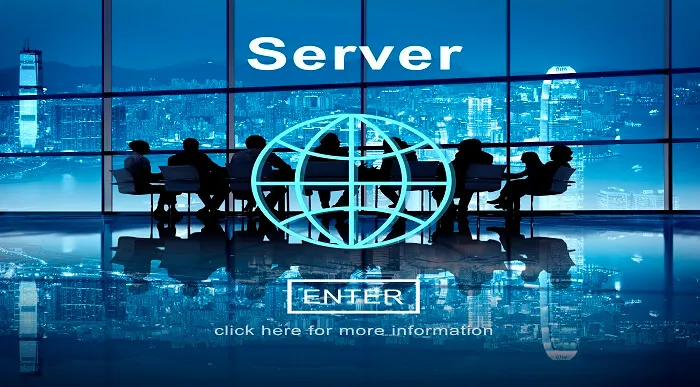
Windows Server 2016 - Level 1 Hands-on Training Online
By Lead Academy
Windows Server 2016 - Level 1 Hands-on Training Course Overview Are you looking to begin your Microsoft Server 2016 career or want to develop more advanced skills in Microsoft Server 2016? Then this Windows Server 2016 - Level 1 Hands-on Training course will set you up with a solid foundation to become a confident Windows Server 2016 administrator and help you to develop your expertise in Microsoft Server 2016. This Windows Server 2016 - Level 1 Hands-on Training course is accredited by the CPD UK & IPHM. CPD is globally recognised by employers, professional organisations and academic intuitions, thus a certificate from CPD Certification Service creates value towards your professional goal and achievement. CPD certified certificates are accepted by thousands of professional bodies and government regulators here in the UK and around the world. Whether you are self-taught and you want to fill in the gaps for better efficiency and productivity, this Windows Server 2016 - Level 1 Hands-on Training course will set you up with a solid foundation to become a confident Windows Server 2016 administrator and develop more advanced skills. Gain the essential skills and knowledge you need to propel your career forward as a Windows Server 2016 administrator. The Windows Server 2016 - Level 1 Hands-on Training course will set you up with the appropriate skills and experience needed for the job and is ideal for both beginners and those currently working as a Windows Server 2016 administrator. This comprehensive Windows Server 2016 - Level 1 Hands-on Training course is the perfect way to kickstart your career in the field of Microsoft Server 2016. This Windows Server 2016 - Level 1 Hands-on Training course will give you a competitive advantage in your career, making you stand out from all other applicants and employees. If you're interested in working as a Windows Server 2016 administrator or want to learn more skills on Microsoft Server 2016 but unsure of where to start, then this Windows Server 2016 - Level 1 Hands-on Training course will set you up with a solid foundation to become a confident Windows Server 2016 administrator and develop more advanced skills. As one of the leading course providers and most renowned e-learning specialists online, we're dedicated to giving you the best educational experience possible. This Windows Server 2016 - Level 1 Hands-on Training course is crafted by industry expert, to enable you to learn quickly and efficiently, and at your own pace and convenience. Who should take this course? This comprehensive Windows Server 2016 - Level 1 Hands-on Training course is suitable for anyone looking to improve their job prospects or aspiring to accelerate their career in this sector and want to gain in-depth knowledge of Microsoft Server 2016. Entry Requirement There are no academic entry requirements for this Windows Server 2016 - Level 1 Hands-on Training course, and it is open to students of all academic backgrounds. As long as you are aged seventeen or over and have a basic grasp of English, numeracy and ICT, you will be eligible to enrol. Assessment Method This windows server 2016 - level 1 hands-on training online course assesses learners through multiple-choice questions (MCQs). Upon successful completion of the modules, learners must answer MCQs to complete the assessment procedure. Through the MCQs, it is measured how much a learner can grasp from each section. In the assessment pass mark is 60%. Course Curriculum Course Overview Course Overview Video Building Your Virtual Lab Environment Video - Downloading ISO and OVA Fles for VirtualBox Video and Lab - Create Virtual Install of Server 2016 Full GUI Using VirtualBox Video and Lab - Create Virtual Install of Server 2016 Core Using VirtualBox Video and Lab - Create Virtual Install of Windows 10 Pro Using VirtualBox Video - Take a Snapshot of Your Current Configuration Building a Microsoft Server 2016 Domain Video and Lab - Preparing Your Network for Active Directory Video and Lab - Prepare Server 2016 for Promotion to a Domain Controller Video and Lab - Promote Server 2016 to a Domain Controller Video and Lab - Join Server 2016 Core to Windows 2016 Domain Video and Lab - Promote Server Core to a Domain Controller Video and Lab - Add a Windows 10 Workstation to a Microsoft Domain Video - Create a Server 2016 Replica Domain Controller Domain Naming System (DNS) Video - Installing the DNS Role Using Server Manager Video - Create a secondary or backup DNS server using Server Core Video - Create a DNS reverse lookup zone in Server 2016 Video - Create a new DNS host record Video - Create a new MX record in DNS Dynamic Host Configuration Protocol (DHCP) Video and lab - Install and configure DHCP Using PowerShell Video - Authorize a Windows 2016 DHCP Server Video - Server and Scope options in Windows server 2016 Video - How to Edit the Default Gateway Settings in DHCP Video - How to Edit DNS Server List in DHCP Video - Use Filters in DHCP to Deny Clients DHCP Services Video - Use DHCP User Classes to Assign Alternate Scope Options Video - Edit a DHCP Scope Video - How to backup and restore the DHCP database video - Create predefined options in DHCP Speed Learning Active Directory Administration Video - Create a user in Active Directory Video - Create an administrator user in Server 2016 Video - Create a distribution group in Active Directory Video - Create and use a security group Video - Create an Organizational Unit Video - Unlock a User Account Video - Move an object to a New Organizational Unit in Active Directory Video - Change the domain administrator password Video - Fix Access Denied when deleting Active Directory objects Speed Learning Group Policy Video - Prevent automatic logoff due to inactivity Video - Create and link a Group Policy Object to an OU Video - Edit group policy objects to affect a user Video - Edit a group policy object to affect a computer Video - Backup and restore Group Policy objects Video - Force Screensaver and Timeouts Using Group Policy Video - Change Users Desktop Background Using Group Policy Speed Learning Server 2016 Administration Video - Overview of The New Start Menu for Server 2016 Video - Working with Task View in Server 2016 Video - Enable Remote Desktop Using PowerShell 623 Video - Rearm The 180-Day Evaluation Period for Wndows Server Video - Rearm The 30-Day Evaluation Period for Windows 10 Video - Create a Heads-up Display Using BgInfo Video - Change the date, time and numbers format in Server 2016. Video - Rename Windows Server 2016 Using PowerShell Manage Files and Shares Video and Lab - Setup Work Folders in a Windows Domain Video and Lab - Configure a Distributed File System Using Windows Server Video - Create a Shared Folder on a Windows Server Video - Create a Shared Folder Using Server Manager Speed Learning Managing Printers Video - Add a network printer in Windows server 2016 Video - Install and use the Print Management Role in Windows Server 2016 Video - Deploy printers using Group Policy in Windows Server 2016 Speed Learning Server 2016 Firewall Video - Turn the Firewall on or off in Windows 2016 Server Video - Allow an inbound port through a Windows Firewall Video - Enable PING for Server 2016 and Windows 10 Video - Using Netsh to Manage the Windows Firewall Video - Using Powershell to Gather Firewall Information Disk Management Video and Lab - Adding Additional Hard Disks Using VirtualBox Video - Shrink or Extend a Volume in Windows Server Video - Format a Volume With Refs in Windows Server Video - Format a volume with FAT32 in Windows Server Troubleshooting Video - NSLookup Video and Lab - Troubleshooting Internet Connectivity Overview of Windows Sysinternal Tools Video - Overview of Sysinternal's Process Explorer Order Your Certificate Now Order Your Certificate Now Feedback Feedback Certificate of Achievement Certificate of Achievement from Lead Academy After successfully passing the MCQ exam you will be eligible to order your certificate of achievement as proof of your new skill. The certificate of achievement is an official credential that confirms that you successfully finished a course with Lead Academy. Certificate can be obtained in PDF version at a cost of £12, and there is an additional fee to obtain a printed copy certificate which is £35. FAQs Is CPD a recognised qualification in the UK? CPD is globally recognised by employers, professional organisations and academic intuitions, thus a certificate from CPD Certification Service creates value towards your professional goal and achievement. CPD-certified certificates are accepted by thousands of professional bodies and government regulators here in the UK and around the world. Are QLS courses recognised? Although QLS courses are not subject to Ofqual regulation, they must adhere to an extremely high level that is set and regulated independently across the globe. A course that has been approved by the Quality Licence Scheme simply indicates that it has been examined and evaluated in terms of quality and fulfils the predetermined quality standards. When will I receive my certificate? For CPD accredited PDF certificate it will take 24 hours, however for the hardcopy CPD certificate takes 5-7 business days and for the Quality License Scheme certificate it will take 7-9 business days. Can I pay by invoice? Yes, you can pay via Invoice or Purchase Order, please contact us at info@lead-academy.org for invoice payment. Can I pay via instalment? Yes, you can pay via instalments at checkout. How to take online classes from home? Our platform provides easy and comfortable access for all learners; all you need is a stable internet connection and a device such as a laptop, desktop PC, tablet, or mobile phone. The learning site is accessible 24/7, allowing you to take the course at your own pace while relaxing in the privacy of your home or workplace. Does age matter in online learning? No, there is no age limit for online learning. Online learning is accessible to people of all ages and requires no age-specific criteria to pursue a course of interest. As opposed to degrees pursued at university, online courses are designed to break the barriers of age limitation that aim to limit the learner's ability to learn new things, diversify their skills, and expand their horizons. When I will get the login details for my course? After successfully purchasing the course, you will receive an email within 24 hours with the login details of your course. Kindly check your inbox, junk or spam folder, or you can contact our client success team via info@lead-academy.org

Windows Server 2016 - Level 1 Hands-on Training Online
By Lead Academy
Windows Server 2016 - Level 1 Hands-on Training Course Overview Are you looking to begin your Microsoft Server 2016 career or want to develop more advanced skills in Microsoft Server 2016? Then this Windows Server 2016 - Level 1 Hands-on Training course will set you up with a solid foundation to become a confident Windows Server 2016 administrator and help you to develop your expertise in Microsoft Server 2016. This Windows Server 2016 - Level 1 Hands-on Training course is accredited by the CPD UK & IPHM. CPD is globally recognised by employers, professional organisations and academic intuitions, thus a certificate from CPD Certification Service creates value towards your professional goal and achievement. CPD certified certificates are accepted by thousands of professional bodies and government regulators here in the UK and around the world. Whether you are self-taught and you want to fill in the gaps for better efficiency and productivity, this Windows Server 2016 - Level 1 Hands-on Training course will set you up with a solid foundation to become a confident Windows Server 2016 administrator and develop more advanced skills. Gain the essential skills and knowledge you need to propel your career forward as a Windows Server 2016 administrator. The Windows Server 2016 - Level 1 Hands-on Training course will set you up with the appropriate skills and experience needed for the job and is ideal for both beginners and those currently working as a Windows Server 2016 administrator. This comprehensive Windows Server 2016 - Level 1 Hands-on Training course is the perfect way to kickstart your career in the field of Microsoft Server 2016. This Windows Server 2016 - Level 1 Hands-on Training course will give you a competitive advantage in your career, making you stand out from all other applicants and employees. If you're interested in working as a Windows Server 2016 administrator or want to learn more skills on Microsoft Server 2016 but unsure of where to start, then this Windows Server 2016 - Level 1 Hands-on Training course will set you up with a solid foundation to become a confident Windows Server 2016 administrator and develop more advanced skills. As one of the leading course providers and most renowned e-learning specialists online, we're dedicated to giving you the best educational experience possible. This Windows Server 2016 - Level 1 Hands-on Training course is crafted by industry expert, to enable you to learn quickly and efficiently, and at your own pace and convenience. Who should take this course? This comprehensive Windows Server 2016 - Level 1 Hands-on Training course is suitable for anyone looking to improve their job prospects or aspiring to accelerate their career in this sector and want to gain in-depth knowledge of Microsoft Server 2016. Entry Requirement There are no academic entry requirements for this Windows Server 2016 - Level 1 Hands-on Training course, and it is open to students of all academic backgrounds. As long as you are aged seventeen or over and have a basic grasp of English, numeracy and ICT, you will be eligible to enrol. Assessment Method This windows server 2016 - level 1 hands-on training online course assesses learners through multiple-choice questions (MCQs). Upon successful completion of the modules, learners must answer MCQs to complete the assessment procedure. Through the MCQs, it is measured how much a learner can grasp from each section. In the assessment pass mark is 60%. Course Curriculum Course Overview Course Overview Video Building Your Virtual Lab Environment Video - Downloading ISO and OVA Fles for VirtualBox Video and Lab - Create Virtual Install of Server 2016 Full GUI Using VirtualBox Video and Lab - Create Virtual Install of Server 2016 Core Using VirtualBox Video and Lab - Create Virtual Install of Windows 10 Pro Using VirtualBox Video - Take a Snapshot of Your Current Configuration Building a Microsoft Server 2016 Domain Video and Lab - Preparing Your Network for Active Directory Video and Lab - Prepare Server 2016 for Promotion to a Domain Controller Video and Lab - Promote Server 2016 to a Domain Controller Video and Lab - Join Server 2016 Core to Windows 2016 Domain Video and Lab - Promote Server Core to a Domain Controller Video and Lab - Add a Windows 10 Workstation to a Microsoft Domain Video - Create a Server 2016 Replica Domain Controller Domain Naming System (DNS) Video - Installing the DNS Role Using Server Manager Video - Create a secondary or backup DNS server using Server Core Video - Create a DNS reverse lookup zone in Server 2016 Video - Create a new DNS host record Video - Create a new MX record in DNS Dynamic Host Configuration Protocol (DHCP) Video and lab - Install and configure DHCP Using PowerShell Video - Authorize a Windows 2016 DHCP Server Video - Server and Scope options in Windows server 2016 Video - How to Edit the Default Gateway Settings in DHCP Video - How to Edit DNS Server List in DHCP Video - Use Filters in DHCP to Deny Clients DHCP Services Video - Use DHCP User Classes to Assign Alternate Scope Options Video - Edit a DHCP Scope Video - How to backup and restore the DHCP database video - Create predefined options in DHCP Speed Learning Active Directory Administration Video - Create a user in Active Directory Video - Create an administrator user in Server 2016 Video - Create a distribution group in Active Directory Video - Create and use a security group Video - Create an Organizational Unit Video - Unlock a User Account Video - Move an object to a New Organizational Unit in Active Directory Video - Change the domain administrator password Video - Fix Access Denied when deleting Active Directory objects Speed Learning Group Policy Video - Prevent automatic logoff due to inactivity Video - Create and link a Group Policy Object to an OU Video - Edit group policy objects to affect a user Video - Edit a group policy object to affect a computer Video - Backup and restore Group Policy objects Video - Force Screensaver and Timeouts Using Group Policy Video - Change Users Desktop Background Using Group Policy Speed Learning Server 2016 Administration Video - Overview of The New Start Menu for Server 2016 Video - Working with Task View in Server 2016 Video - Enable Remote Desktop Using PowerShell 623 Video - Rearm The 180-Day Evaluation Period for Wndows Server Video - Rearm The 30-Day Evaluation Period for Windows 10 Video - Create a Heads-up Display Using BgInfo Video - Change the date, time and numbers format in Server 2016. Video - Rename Windows Server 2016 Using PowerShell Manage Files and Shares Video and Lab - Setup Work Folders in a Windows Domain Video and Lab - Configure a Distributed File System Using Windows Server Video - Create a Shared Folder on a Windows Server Video - Create a Shared Folder Using Server Manager Speed Learning Managing Printers Video - Add a network printer in Windows server 2016 Video - Install and use the Print Management Role in Windows Server 2016 Video - Deploy printers using Group Policy in Windows Server 2016 Speed Learning Server 2016 Firewall Video - Turn the Firewall on or off in Windows 2016 Server Video - Allow an inbound port through a Windows Firewall Video - Enable PING for Server 2016 and Windows 10 Video - Using Netsh to Manage the Windows Firewall Video - Using Powershell to Gather Firewall Information Disk Management Video and Lab - Adding Additional Hard Disks Using VirtualBox Video - Shrink or Extend a Volume in Windows Server Video - Format a Volume With Refs in Windows Server Video - Format a volume with FAT32 in Windows Server Troubleshooting Video - NSLookup Video and Lab - Troubleshooting Internet Connectivity Overview of Windows Sysinternal Tools Video - Overview of Sysinternal's Process Explorer Order Your Certificate Now Order Your Certificate Now Feedback Feedback Certificate of Achievement Certificate of Achievement from Lead Academy After successfully passing the MCQ exam you will be eligible to order your certificate of achievement as proof of your new skill. The certificate of achievement is an official credential that confirms that you successfully finished a course with Lead Academy. Certificate can be obtained in PDF version at a cost of £12, and there is an additional fee to obtain a printed copy certificate which is £35. FAQs Is CPD a recognised qualification in the UK? CPD is globally recognised by employers, professional organisations and academic intuitions, thus a certificate from CPD Certification Service creates value towards your professional goal and achievement. CPD-certified certificates are accepted by thousands of professional bodies and government regulators here in the UK and around the world. Are QLS courses recognised? Although QLS courses are not subject to Ofqual regulation, they must adhere to an extremely high level that is set and regulated independently across the globe. A course that has been approved by the Quality Licence Scheme simply indicates that it has been examined and evaluated in terms of quality and fulfils the predetermined quality standards. When will I receive my certificate? For CPD accredited PDF certificate it will take 24 hours, however for the hardcopy CPD certificate takes 5-7 business days and for the Quality License Scheme certificate it will take 7-9 business days. Can I pay by invoice? Yes, you can pay via Invoice or Purchase Order, please contact us at info@lead-academy.org for invoice payment. Can I pay via instalment? Yes, you can pay via instalments at checkout. How to take online classes from home? Our platform provides easy and comfortable access for all learners; all you need is a stable internet connection and a device such as a laptop, desktop PC, tablet, or mobile phone. The learning site is accessible 24/7, allowing you to take the course at your own pace while relaxing in the privacy of your home or workplace. Does age matter in online learning? No, there is no age limit for online learning. Online learning is accessible to people of all ages and requires no age-specific criteria to pursue a course of interest. As opposed to degrees pursued at university, online courses are designed to break the barriers of age limitation that aim to limit the learner's ability to learn new things, diversify their skills, and expand their horizons. When I will get the login details for my course? After successfully purchasing the course, you will receive an email within 24 hours with the login details of your course. Kindly check your inbox, junk or spam folder, or you can contact our client success team via info@lead-academy.org
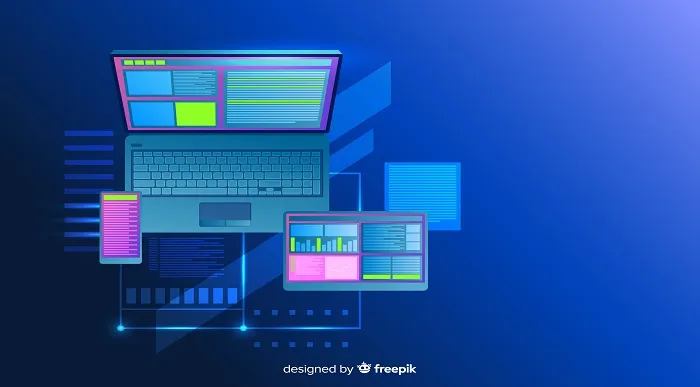
Description: The 70-740 - Installation, Storage, and Compute with Windows Server 2016 (MCSA) course covers all of the concepts, terminology and technology included in the first exam of Microsoft Windows Server 2016 MCSA certification. The course covers the following: Install Windows Server in Host and Compute Environments Implement Storage Solutions Implement Hyper-V Implement Windows Containers Implement High Availability Maintain and Monitor Server Environments The 70-740 - Installation, Storage, and Compute with Windows Server 2016 (MCSA) course helps you to know the procedures for installing Windows server 2016. Throughout the course, you will also learn how to navigate the storage and computing protocols. The course helps you to know about installing windows servers in the host and computer environments and the procedures of maintaining and monitoring server environments. You will also know how to implement storage solutions, Hyper-V virtualisation, windows containers and high availability. Assessment: At the end of the course, you will be required to sit for an online MCQ test. Your test will be assessed automatically and immediately. You will instantly know whether you have been successful or not. Before sitting for your final exam you will have the opportunity to test your proficiency with a mock exam. Certification: After completing and passing the course successfully, you will be able to obtain an Accredited Certificate of Achievement. Certificates can be obtained either in hard copy at a cost of £39 or in PDF format at a cost of £24. Who is this Course for? 70-740 - Installation, Storage, and Compute with Windows Server 2016 (MCSA) training course is certified by CPD Qualifications Standards and CiQ. This makes it perfect for anyone trying to learn potential professional skills. As there is no experience and qualification required for this course, it is available for all students from any academic background. Requirements Our 70-740 - Installation, Storage, and Compute with Windows Server 2016 (MCSA) training is fully compatible with any kind of device. Whether you are using Windows computer, Mac, smartphones or tablets, you will get the same experience while learning. Besides that, you will be able to access the course with any kind of internet connection from anywhere at any time without any kind of limitation. Career Path After completing this course you will be able to build up accurate knowledge and skills with proper confidence to enrich yourself and brighten up your career in the relevant job market. Installing Windows Servers in Host and Computer Environments Determining Windows Server 2016 Installation FREE 00:54:00 Installing Windows Server 2016 Core and Nano Editions 01:35:00 Managing Windows Installations with Windows PowerShell 00:01:00 Create, Manage, and Maintain Windows Images to Deploy 00:33:00 Implementing Local and Enterprise Storage Solutions Managing Disks and Volumes in Windows Server 2016 01:00:00 Implementing and Managing Storage Spaces 00:45:00 Configuring Data Deduplication 00:39:00 Understanding Various Types of Storage 00:15:00 Fibre Channel, iSCSI, and Fibre Channel over Ethernet 00:18:00 Understanding iSNS, DCB, and MPIO 00:09:00 Configuring File and Folder Sharing in Windows Server 2016 00:21:00 Implementing Hyper-V Virtualization Installing Hyper-V Virtualization 00:26:00 Configuring Storage and Networking on Hyper-V Hosts 00:38:00 Configuring and Managing Virtual Machines 00:34:00 Implementing Windows Containers Understanding Windows Server and Hyper-V Containers 00:17:00 Deploying Windows Server and Hyper-V Containers 00:08:00 Using Docker to Install, Configure, and Manage Containers 00:12:00 Implementing High Availability Overview of High Availability and Disaster Recovery 00:55:00 Implementing Network Load Balancing 00:25:00 Planning and Configuring Failover Clustering 01:10:00 Maintaining a Failover Cluster 00:15:00 Troubleshooting Failover Clustering 00:11:00 Integrating Failover Clustering and Hyper-V 00:23:00 Configuring Site Availability 00:12:00 Maintaining and Monitoring Server Environments Windows Server Update Services 00:33:00 Windows PowerShell Desired State Configuration (DSC) 00:10:00 Windows Server 2016 Monitoring Tools 00:43:00 Mock Exam Mock Exam- 70-740 - Installation, Storage, and Compute with Windows Server 2016 (MCSA) 00:20:00 Final Exam Final Exam- 70-740 - Installation, Storage, and Compute with Windows Server 2016 (MCSA) 00:20:00 Certificate and Transcript Order Your Certificates and Transcripts 00:00:00