- Professional Development
- Medicine & Nursing
- Arts & Crafts
- Health & Wellbeing
- Personal Development
Architecture Tutor One to One
By Real Animation Works
Face to Face customised and bespoke.

WordPress Web Design Certificate Course
By iStudy UK
What Will I Learn? Compare all of the major WordPress landing page builders Understand pricing for each of the available tools out there See what finished landing pages look like with Thrive Content Builder Understand how to use the drag & drop editor with Thrive content builder Requirements Some of the tools mentioned are free but others are paid tools Description On the off chance that you have ever been keen on making your own particular greeting pages for WordPress, then WordPress Web Design Certificate Course will be the right choice for you. This course will teach you how to program, sharpen your woodworking skills, you will discover what it takes to bake real artisan bread, or figure out how to publish your book on Kindle. It will help you work toward a promotion, change industries, start a company, or take a course out of interest at home or on the go with your mobile app. You will understand pricing for each of the available tools out there, how to use the drag & drop editor with Thrive content builder. Who is the target audience? Designers looking to build simple landing pages and sales pages with WordPress Introduction To The Course Welcome How To Build Easy Drag & Drop FREE 00:01:00 Why WordPress? FREE 00:01:00 Sales Pages Vs. Landing Pages FREE 00:01:00 Assessment - Introduction to the Course 00:05:00 Comparing Landing Page Plugins Comparing Your Landing Page Options FREE 00:01:00 WordPress Landing Pages - Free Plugin FREE 00:02:00 Instapage FREE 00:02:00 OptimizePress 00:03:00 LeadPages 00:03:00 Marketer Plugin 00:02:00 Visual Composer for WordPress 00:04:00 Thrive Themes Content Builder 00:03:00 Thrive Themes vs. Lead Pages - Added 2016 00:03:00 Assessment - Comparing Landing Page Plugins 00:05:00 Examples Of Landing Pages I've Built Digital Marketing Website - Thrive Content Builder 00:01:00 SEO Service Website - Thrive Content Builder 00:03:00 Course Sales Page - Thrive Content Builder 00:01:00 Contractor Website - Visual Composer Plugin 00:01:00 Assessment - Examples Of Landing Pages I've Built 00:05:00 Using Thrive Themes for Landing Pages and Sales Pages Good WordPress Themes To Use With Thrive Themes 00:02:00 Building Out Your Landing Page From Scratch 00:06:00 Using Pre-existing Templates 00:03:00 Assessment - Using Thrive Themes for Landing Pages and Sales Pages 00:05:00 Conclusion Conclusion To The Course 00:01:00
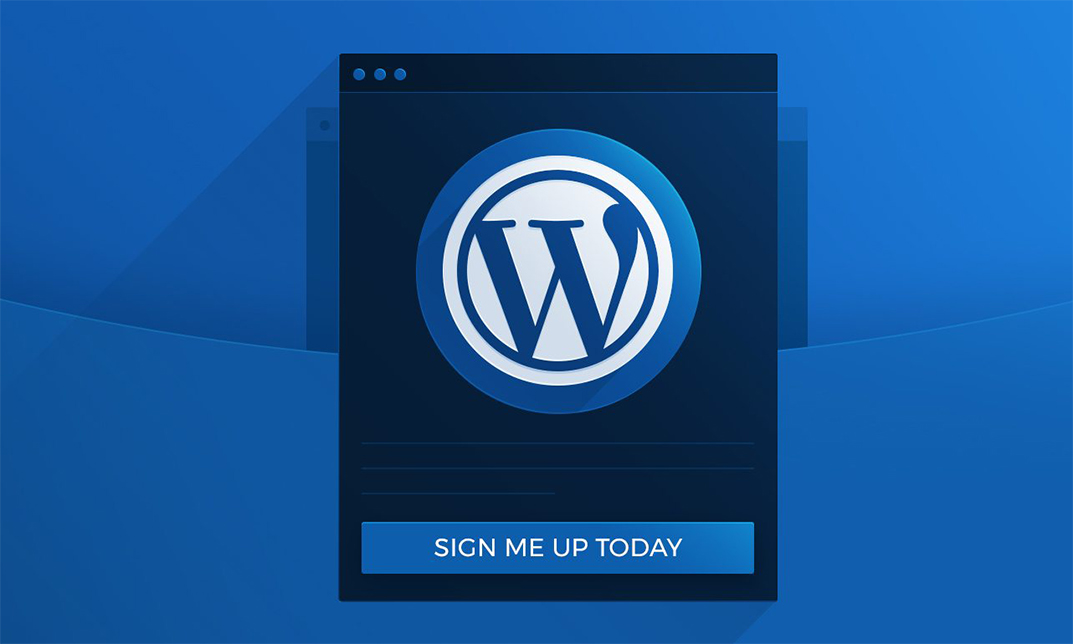
Level 2 Diploma in Automotive Design - QLS Endorsed
By Kingston Open College
QLS Endorsed + CPD QS Accredited - Dual Certification | Instant Access | 24/7 Tutor Support | All-Inclusive Cost

Vray Training for 3ds Max - 10 Hours, One-to-One Instruction
By Real Animation Works
face to face training customised and bespoke. Online or Face to Face
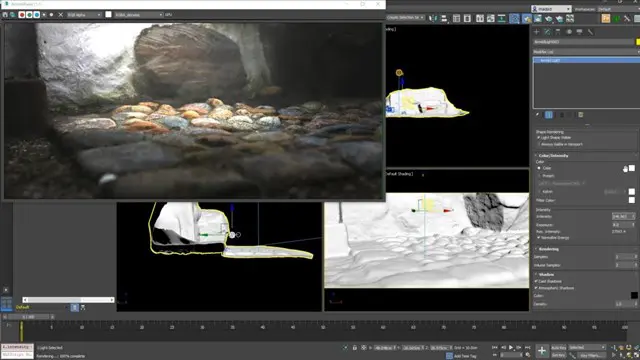
Overview In this competitive era no matter how much hard work and solid efforts are contributed still, too many projects end up creating unneeded and unsellable products. There is a significant risk that the outcome of the project may not be relevant to the client/user requirements or become outdated when needs change. Here is where Design Thinking and Agile Management play their role. The combination of Agile and Design Thinking should be used in order to achieve impactful outcomes. Agile and design thinking together works well and gives an effective approach to product development, one that results in efficient resolutions to significant problems. In this course, you'll learn how to define and determine what's important to a user primary in the process, to frontload value, by directing your team on testable narratives about the user and generating an effectively shared perspective. For more dates and Venue, Please email sales@gbacorporate.co.uk

Software Engineering: Software Programming, Web Design & Development - CPD Certified
4.7(47)By Academy for Health and Fitness
FREE PDF & Hard Copy Certificate| PDF Transcripts| FREE Student ID| Assessment| Lifetime Access| Enrolment Letter
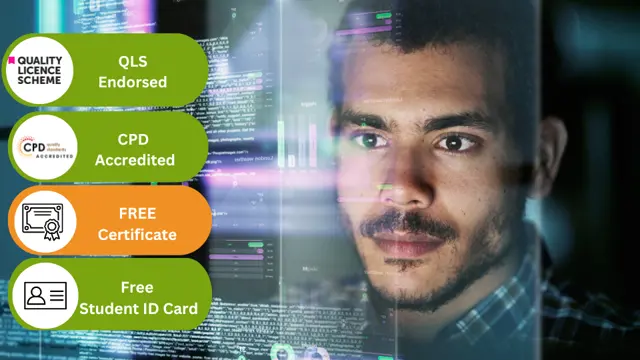
2year Masters program with Experience certificate and Chartered Engineering status
By JP Jacobs International University
Mep Design Engineering
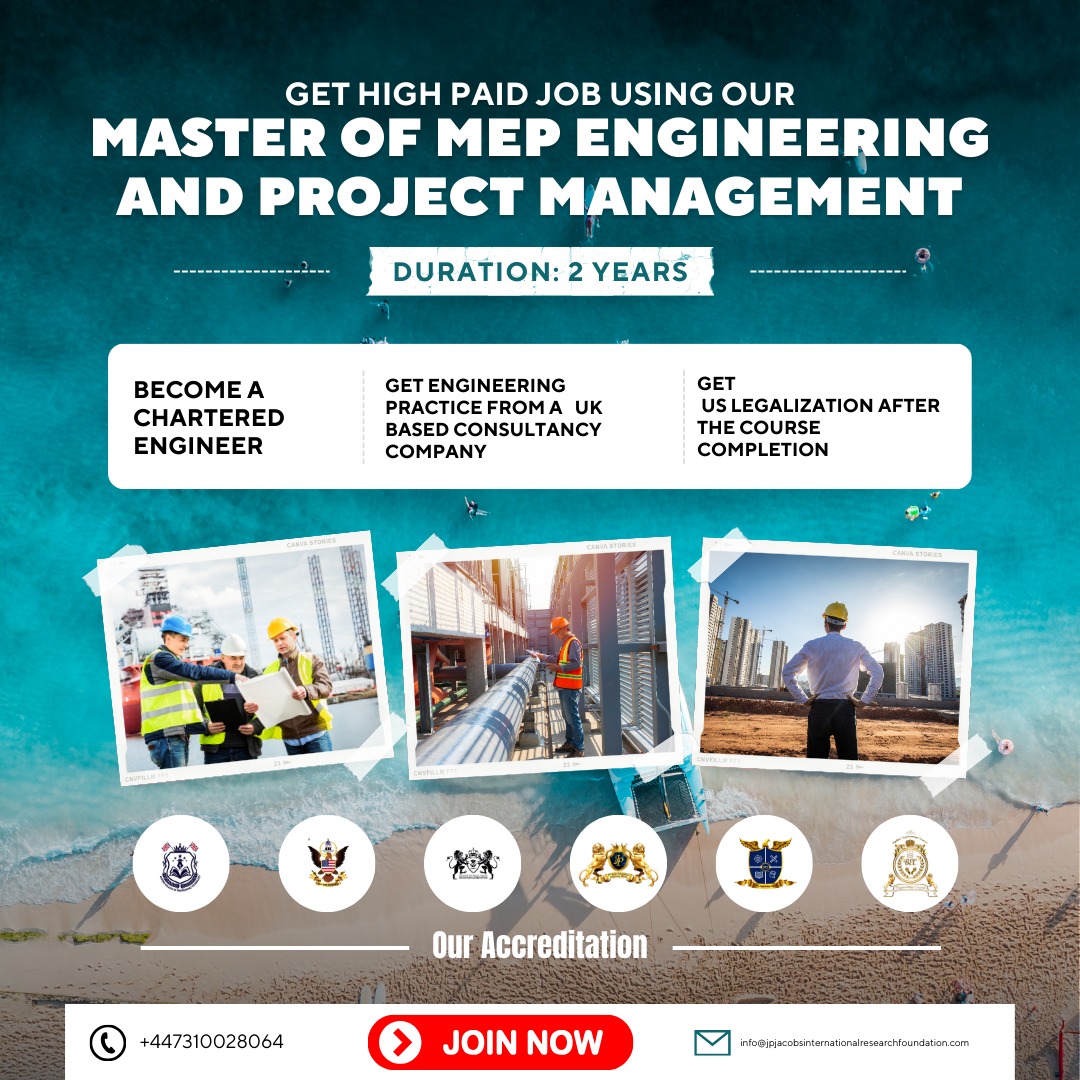
Pelvic Floor Confidence Course LIVE ONLINE
By For A Better You - Pilates & Pelvic Floor Health
Your Journey to Pelvic Floor Confidence starts here.. Are you ready to feel more confident in your pelvic floor when you cough, sneeze, laugh, run, jump or exercise? Then this course is for you!! I will show you in JUST 4 WEEKS how to improve your pelvic floor function & feel confident again! Pelvic Floor Confidence can be yours in just 4 weeks!!! Proven Results = A more confident you and a stronger pelvic floor The course has been designed to give you more information about the pelvic floor, how it works and what it does. You will learn how to work with your pelvic floor and increase it’s capacity to best serve your lifestyle and improve your pelvic floor confidence in a functional way. Week 1 – Understanding the pelvic floor and an introduction into the fundamentals of pelvic floor exercises, introduction to functional exercises Week 2 – Pelvic Floor first stage exercises, distraction techniques for urge incontinence and understanding our toilet patterns, with functional exercises Week 3 – Next Step Pelvic Floor Exercises, Pelvic Organ Prolapse and living with it, toilet habits and functional exercises Week 4 – Advanced Pelvic Floor Exercises, Bowel Issues and Irritants. Once you have completed the 4 weekly sessions you will have access to a 12 week follow on programme that will help you implement further what you have learned. This course has been designed to help you understand the importance of your pelvic floor and to help you support it in a functional way.
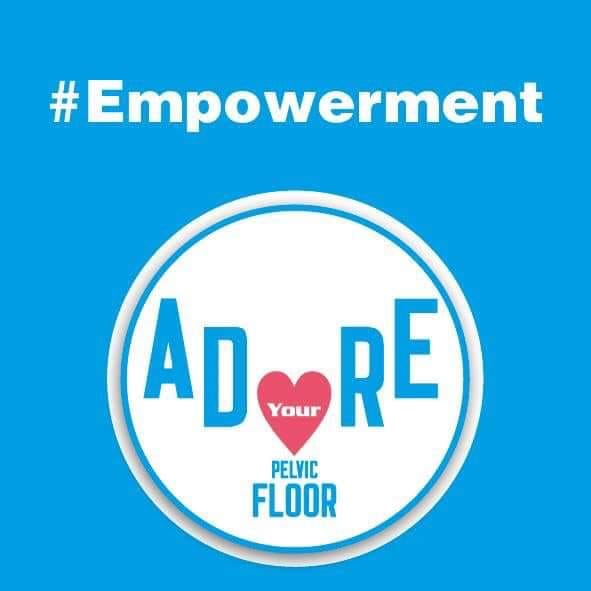
Photoshop Basics to Fundamentals Training
By London Design Training Courses
Why Choose Photoshop Basics to Fundamentals Training Course? Our Photoshop Basics to Fundamentals Training Course offers a strong skills in Adobe Photoshop, equipping with essential skills. Learn to use layers, selection tools, layer effects, layers, masking, photos, typography, filters, and color theory. Learn features for confident Photoshop usage. Course Link Duration: 10 hrs Method: 1-on-1, Personalized attention Schedule: Tailor your own hours of your choice, available from Mon to Sat between 9 am and 7 pm Course Highlights: Master Advanced Photoshop Skills: Develop expertise in professional image editing, retouching, and manipulation techniques. Hands-on Creative Projects: Engage in practical exercises to enhance real-world design skills. Explore Special Effects: Dive into advanced topics like layer effects, filters, and blending modes for stunning visual creations. Typography and Design Mastery: Learn typography styles, layout design, and color theory for compelling compositions. Build a Professional Portfolio: Receive guidance on crafting a portfolio showcasing your Photoshop expertise. Job Opportunities: Graphic Designer: Create captivating visuals for print and digital media. Digital Artist: Craft digital artwork for various applications, from illustrations to ads. UI/UX Designer: Design user interfaces and experiences for websites and apps. Web Designer: Develop visually engaging websites with expertise in Photoshop. Marketing Content Creator: Produce marketing materials, including banners and social media visuals. Freelance Designer: Offer design services independently to diverse clients. Advertising Creative: Design impactful ad visuals for creative campaigns. Print Production Specialist: Prepare print-ready materials, ensuring high-quality results. Photography Post-Processing Specialist: Enhance and retouch photographs for professional use. Module 1: Interface and Preferences Familiarize with the Photoshop Interface Customize Panels and Toolbars to suit your workflow Explore Photoshop Preferences for optimal settings Discover different Photoshop CC Workspaces for various tasks Get started with essential Keyboard Shortcuts Module 2: Image File Formats Understand various image file formats, including PSD, JPEG, PNG, and PDF Explore File Compression and its impact on image quality Module 3: Creating a New Document Set dimensions and size for new documents Understand media units for precise design specifications Explore Color Profiles and their importance Save presets for quick document setups Module 4: Placing Images Learn about Embedded vs. Linked images Introduction to Smart Objects for non-destructive editing Master the Selection tool for precise image placement Module 5: Image Size and Resolution Save images in different formats and compression settings Learn about Image Size and Resolution for various output requirements Module 6: Layers Introduction Organize your work using Layer management Master layer tasks such as reordering, renaming, grouping, locking, and hiding Module 7: Selection Tools Explore various Selection Tools like Marquee, Magic Wand, Quick Selection, and Lasso Understand Inverse Selection and Deselect for efficient editing Module 8: Layer Effects Apply captivating Layer Effects like Drop Shadow, Stroke, and Outer Glow Save and clone Effects Styles for quick application Combine multiple effects for creative designs Module 9: Introduction to Shapes Utilize the Shapes tool for basic design elements Create Custom Shapes for unique designs Understand Color principles and use the Properties Panel for adjustments Master the Direct Selection tool for precise shape editing Create a basic poster using provided examples Module 10: Type and Typography Work with Type and explore the Character and Paragraph Panel Utilize Styles Panel for consistent text formatting Save favorite fonts for easy access Apply Effects and Layer Styles on Type for impactful typography Learn about Leading, Tracking, and Kerning for optimal text spacing Module 11: Colors Understand RGB vs. CMYK color modes Select colors using the Eyedropper tool Save colors as Swatches for reuse Create gradients using the Gradient Tool Module 12: Creating a Clipping Mask Master the concept of Clipping Masks and its usage Apply Clipping Masks to Type, Images, and Shapes Combine Layer Effects with Clipping Masks for creative designs Module 13: Introduction to Masking Understand Masking and its importance in image editing Utilize the Brush tool for creating masks Learn Masking shortcuts and use Gradient Mask for smooth transitions Module 14: Adjustment Layers Explore Color and Gradient Adjustment Layers for image enhancements Master Curves, Levels, and Hue/Saturation Adjustment Layers for precise color control Convert images to Black and White using Adjustment Layers Combine Adjustment Layer Masks for targeted edits Module 15: Image Touch Up Master various touch-up techniques, including Red Eye Removal, Spot Healing Brush, and Patch Tool Utilize Content Aware Removal for seamless object removal Restore an old photo using Clone Stamp and Dodge/Burn tools Improve portraits by removing blemishes and whitening teeth Module 16: Filters Introduction Understand Smart Objects and Filter usage for non-destructive editing Explore the Filters Gallery and experiment with Blur and Vantage filters Module 17: Blending Modes Introduction Master the concept of Blending Modes and their impact on layer overlays Understand different types of Blending Modes, including Darken, Lighten, and Overlay Master the art of working with layers in Adobe Photoshop. Skillfully utilize various selection tools for precise editing and manipulation. Apply captivating Layer Effects to enhance your designs and visuals. Understand the functionality of Adjustment Layers, Masking, and Clipping Masks for advanced editing and compositing. Acquire the techniques to touch up and restore photographs effectively. Explore typography techniques to create visually appealing text designs. Gain an introductory understanding of Filters and their creative applications. Grasp the principles of Color Theory and its practical application in design.

