- Professional Development
- Medicine & Nursing
- Arts & Crafts
- Health & Wellbeing
- Personal Development
496 Design Tools courses delivered Online
Overview This comprehensive course on Solidworks Foundation Training will deepen your understanding on this topic. After successful completion of this course you can acquire the required skills in this sector. This Solidworks Foundation Training comes with accredited certification which will enhance your CV and make you worthy in the job market. So enrol in this course today to fast track your career ladder. How will I get my certificate? At the end of the course there will be an online written test which you can take either during or after the course. After successfully completing the test you will be able to order your certificate, these are included in the price. Who is this course for? There is no experience or previous qualifications required for enrolment on this Solidworks Foundation Training. It is available to all students, of all academic backgrounds. Requirements Our Solidworks Foundation Training is fully compatible with PC's, Mac's, Laptop, Tablet and Smartphone devices. This course has been designed to be fully compatible on tablets and smartphones so you can access your course on wifi, 3G or 4G. There is no time limit for completing this course, it can be studied in your own time at your own pace. Career path Having these various qualifications will increase the value in your CV and open you up to multiple sectors such as Business & Management, Admin, Accountancy & Finance, Secretarial & PA, Teaching & Mentoring etc. Course Curriculum 8 sections • 24 lectures • 01:38:00 total length •1.1 About the Course: 00:01:00 •2.1.Overview: 00:03:00 •2.2. Applying Material: 00:08:00 •2.3. Appearance: 00:05:00 •2.4. Working with Woods: 00:05:00 •2.5. Working with Glass: 00:04:00 •2.6. Scene: 00:04:00 •3.1. Lights: 00:07:00 •3.2. Camera: 00:04:00 •4.1. Decals: 00:07:00 •4.2. Text: 00:05:00 •5.1.Options: 00:04:00 •5.2. Rendering Panel: 00:03:00 •5.3. Schedule Rendering: 00:02:00 •6.1. Creating Motion Study: 00:02:00 •6.2. Animation Wizard: 00:08:00 •6.3. Applying Motors: 00:04:00 •6.4. Changing Appearance and Camera Position: 00:07:00 •6.5. Walkthrough 1: 00:09:00 •6.6. Walkthrough 2: 00:06:00 •7.1. Task 1: 00:00:00 •7.2. Task 2: 00:00:00 •7.3. Task 3: 00:00:00 •Resources - Solidworks Foundation Training: 00:00:00

How to Use ChatGPT and Generative AI to Help Create Content
By Packt
Learn to use cutting-edge language models ChatGPT, Dalle-2, and Midjourney to create high-quality written content and generative art in this course. Discover how to fine-tune these models for specific tasks and explore the ethical implications and future-proofing strategies for using AI in your work.
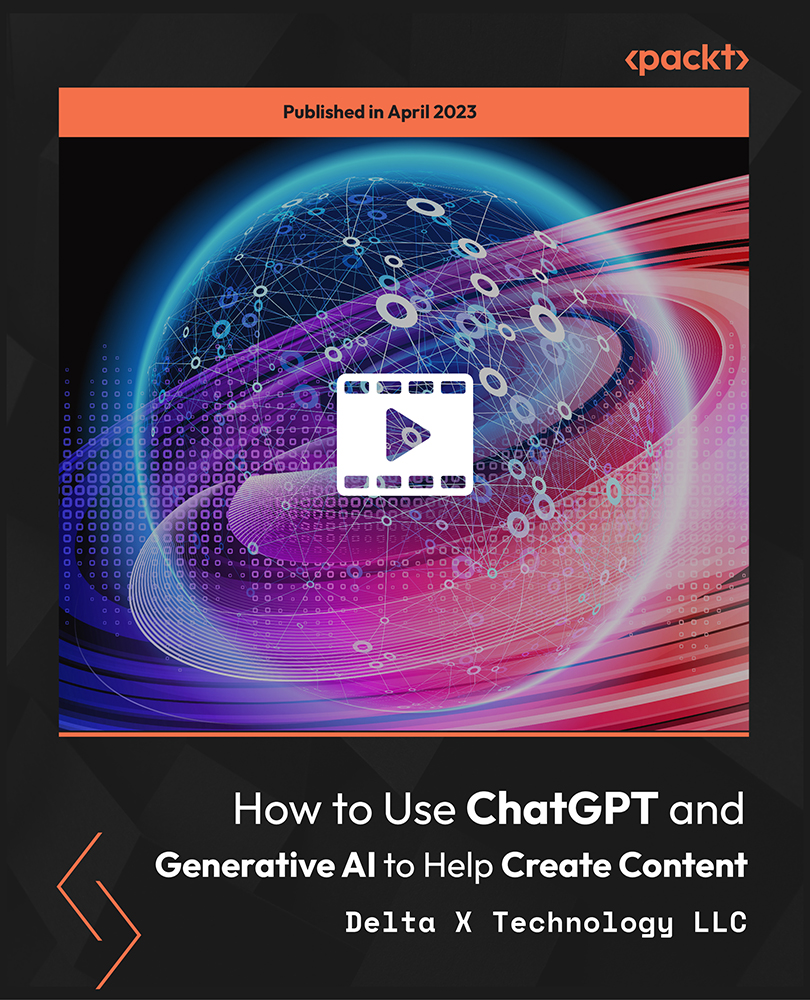
In this competitive job market, you need to have some specific skills and knowledge to start your career and establish your position. This Collision Intro Animation in After Effects will help you understand the current demands, trends and skills in the sector. The course will provide you with the essential skills you need to boost your career growth in no time. The Collision Intro Animation in After Effects will give you clear insight and understanding about your roles and responsibilities, job perspective and future opportunities in this field. You will be familiarised with various actionable techniques, career mindset, regulations and how to work efficiently. This course is designed to provide an introduction to Collision Intro Animation in After Effects and offers an excellent way to gain the vital skills and confidence to work toward a successful career. It also provides access to proven educational knowledge about the subject and will support those wanting to attain personal goals in this area. Learning Objectives Learn the fundamental skills you require to be an expert Explore different techniques used by professionals Find out the relevant job skills & knowledge to excel in this profession Get a clear understanding of the job market and current demand Update your skills and fill any knowledge gap to compete in the relevant industry CPD accreditation for proof of acquired skills and knowledge Who is this Course for? Whether you are a beginner or an existing practitioner, our CPD accredited Collision Intro Animation in After Effects is perfect for you to gain extensive knowledge about different aspects of the relevant industry to hone your skill further. It is also great for working professionals who have acquired practical experience but require theoretical knowledge with a credential to support their skill, as we offer CPD accredited certification to boost up your resume and promotion prospects. Entry Requirement Anyone interested in learning more about this subject should take this Collision Intro Animation in After Effects. This course will help you grasp the basic concepts as well as develop a thorough understanding of the subject. The course is open to students from any academic background, as there is no prerequisites to enrol on this course. The course materials are accessible from an internet enabled device at anytime of the day. CPD Certificate from Course Gate At the successful completion of the course, you can obtain your CPD certificate from us. You can order the PDF certificate for £9 and the hard copy for £15. Also, you can order both PDF and hardcopy certificates for £22. Career path The Collision Intro Animation in After Effects will help you to enhance your knowledge and skill in this sector. After accomplishing this course, you will enrich and improve yourself and brighten up your career in the relevant job market. Course Curriculum Section 01: Introduction Introduction 00:01:00 Section 02: How to Create 3D Rocky Text Apply Rock Texture 00:07:00 Lighting Effects 00:03:00 Apply 3D Texture 00:07:00 Section 03: How to Create a Collision Animation Animate Collision 00:09:00 Final Touches 00:06:00 Certificate and Transcript Order Your Certificates or Transcripts 00:00:00
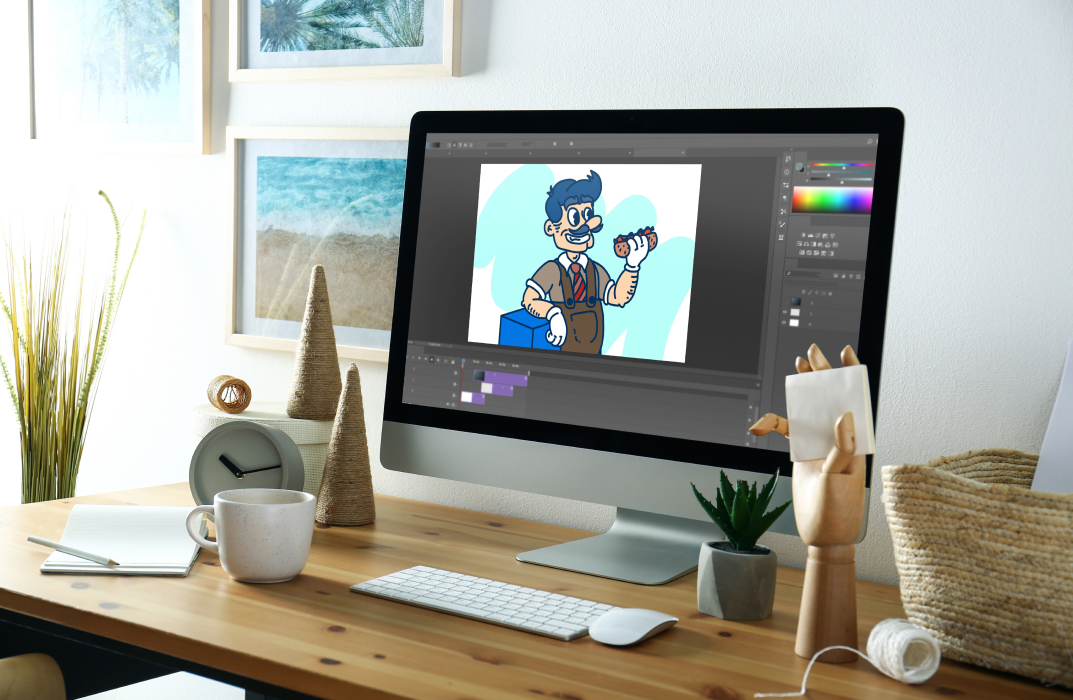
The Complete AutoLISP Programming Online Course teaches you how to use AutoLISP to customise AutoCAD. It breaks down the rules, commands, and logic needed to write smart scripts and automate tasks in AutoCAD. You’ll learn through clear lessons and hands-on projects, making the process easy even if you’re new to programming. By the end, you’ll be able to write your own AutoLISP programs and speed up your design workflow. Course Curriculum ✓ Unit 01: Introduction ✓ Unit 02: Quick Win Demo ✓ Unit 03: AutoLISP Rules ✓ Unit 04: AutoLISP Variables ✓ Unit 05: AutoLISP Math Functions ✓ Unit 06: AutoLISP's List Functions ✓ Unit 07: AutoLISP's User Input Functions ✓ Unit 08: Object Handling Functions ✓ Unit 09: AutoLISP's Selection Sets ✓ Unit 10: Conditionals and Equality Functions ✓ Unit 11: AutoCAD Objects - Data Model ✓ Unit 12: Symbol Table and Dictionary Handling Functions ✓ Unit 13: Hands-On Projects ✓ Unit 14: Conclusion Learning Outcomes Understand how AutoLISP works in AutoCAD. Use variables and functions in AutoLISP. Perform maths operations using AutoLISP. Work with lists to handle multiple values. Get and process user input through code. Handle objects and selection sets in drawings. Use conditionals to add logic to your code. Access and edit AutoCAD data models. Use symbol tables and dictionaries. Build and test real-world AutoLISP projects. Who is this course for? This course is for AutoCAD users, drafters, and design professionals who want to automate tasks and save time. It's also great for students and engineers who want to add coding to their skillset in a simple and direct way. Eligibility Requirements You should have basic AutoCAD knowledge. No coding experience is needed—this course teaches everything step by step. Career Path After completing this course, you can work as a CAD Programmer, AutoCAD Customisation Specialist, CAD Technician, or Technical Drafter. These roles often need people who can build scripts and tools to boost design productivity. (Learn more about this online course)
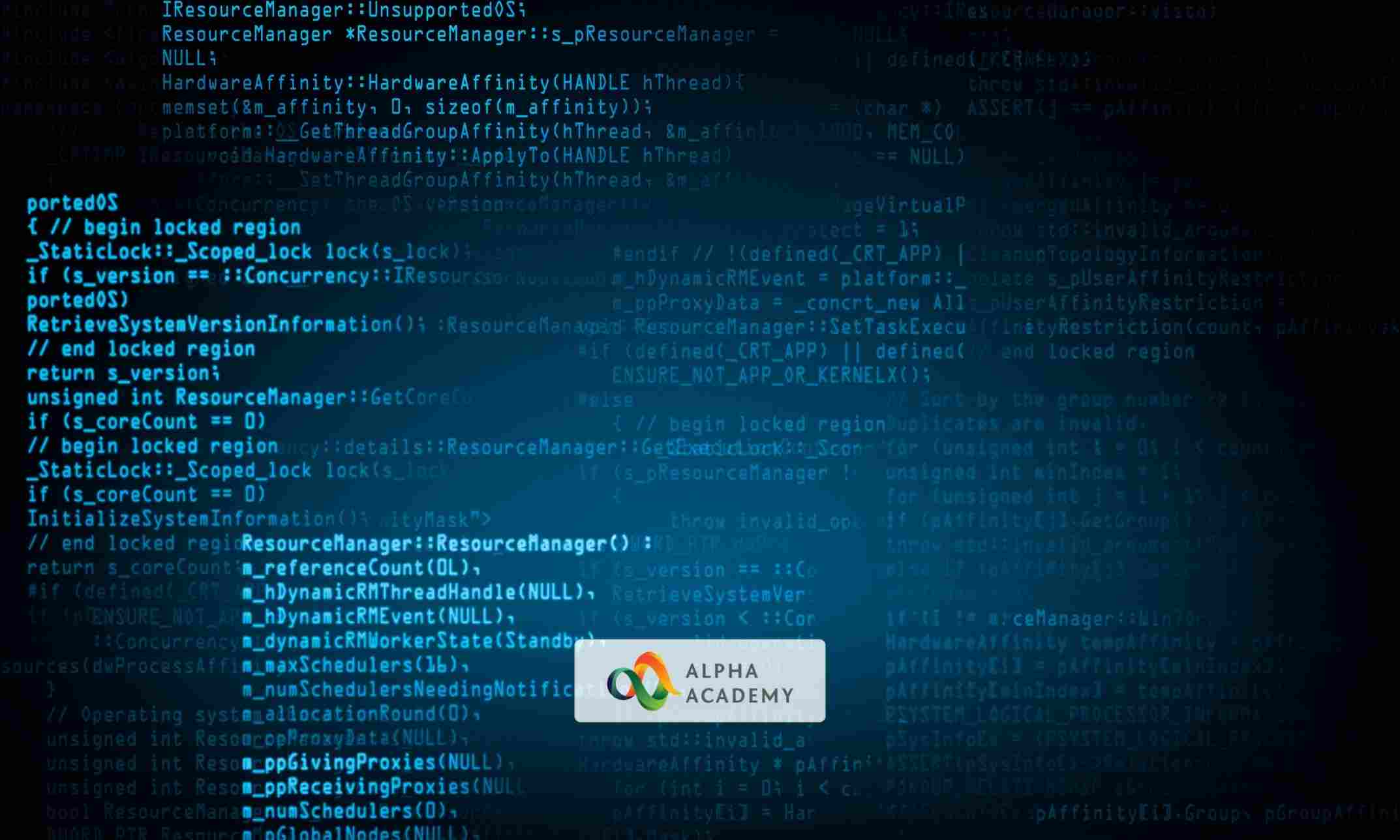
Overview This comprehensive course on Intermediate Solidworks will deepen your understanding on this topic. After successful completion of this course you can acquire the required skills in this sector. This Intermediate Solidworks comes with accredited certification from CPD, which will enhance your CV and make you worthy in the job market. So enrol in this course today to fast track your career ladder. How will I get my certificate? You may have to take a quiz or a written test online during or after the course. After successfully completing the course, you will be eligible for the certificate. Who is This course for? There is no experience or previous qualifications required for enrolment on this Intermediate Solidworks. It is available to all students, of all academic backgrounds. Requirements Our Intermediate Solidworks is fully compatible with PC's, Mac's, Laptop, Tablet and Smartphone devices. This course has been designed to be fully compatible with tablets and smartphones so you can access your course on Wi-Fi, 3G or 4G. There is no time limit for completing this course, it can be studied in your own time at your own pace. Career Path Learning this new skill will help you to advance in your career. It will diversify your job options and help you develop new techniques to keep up with the fast-changing world. This skillset will help you to- Open doors of opportunities Increase your adaptability Keep you relevant Boost confidence And much more! Course Curriculum 6 sections • 37 lectures • 02:45:00 total length •1.1 Extruded Boss Advanced: 00:03:00 •1.2 Extruded Boss Additional: 00:04:00 •1.3 Extruded Cut Advanced: 00:03:00 •1.4 Swept Boss: 00:02:00 •1.5 Lofted Boss: 00:03:00 •1.6 Draft: 00:03:00 •1.7 Shell: 00:02:00 •1.8 Rib: 00:04:00 •1.9 Example #1: 00:08:00 •1.10 Example #2: 00:07:00 •2.1 Linked dimensions: 00:04:00 •2.2 Equations: 00:05:00 •2.3 Coordinate System: 00:03:00 •2.4 Hole wizard: 00:03:00 •2.5 Feature scope: 00:02:00 •2.6 Mirror: 00:03:00 •2.7 Example #1: 00:09:00 •2.8 Example #2: 00:09:00 •3.1 Creating a Design Table: 00:06:00 •3.2 Configurations: 00:05:00 •3.3 Example #1: 00:07:00 •3.4 Example #2: 00:04:00 •4.1 Distance and Angle: 00:04:00 •4.2 Profile Center: 00:04:00 •4.3 Symmetric and Width: 00:05:00 •4.4 Path Mate: 00:05:00 •4.5 Linear Coupler: 00:06:00 •4.6 Example #1: 00:08:00 •4.7 Example #2: 00:13:00 •5.1 Collision Detection: 00:02:00 •5.2 Interference Detection: 00:03:00 •5.3 Assembly Feature: 00:02:00 •5.4 Replacing Part: 00:01:00 •5.5 Sub-assembly: 00:03:00 •5.6 Example #1: 00:05:00 •5.7 Example #2: 00:05:00 •Assignment - Intermediate Solidworks Course: 00:00:00

Overview This comprehensive course on Learn AutoCAD Programming using VB.NET - Hands On! will deepen your understanding on this topic. After successful completion of this course you can acquire the required skills in this sector. This Learn AutoCAD Programming using VB.NET - Hands On! comes with accredited certification from CPD, which will enhance your CV and make you worthy in the job market. So enrol in this course today to fast track your career ladder. How will I get my certificate? You may have to take a quiz or a written test online during or after the course. After successfully completing the course, you will be eligible for the certificate. Who is This course for? There is no experience or previous qualifications required for enrolment on this Learn AutoCAD Programming using VB.NET - Hands On!. It is available to all students, of all academic backgrounds. Requirements Our Learn AutoCAD Programming using VB.NET - Hands On! is fully compatible with PC's, Mac's, Laptop, Tablet and Smartphone devices. This course has been designed to be fully compatible with tablets and smartphones so you can access your course on Wi-Fi, 3G or 4G. There is no time limit for completing this course, it can be studied in your own time at your own pace. Career Path Having these various qualifications will increase the value in your CV and open you up to multiple sectors such as Business & Management, Admin, Accountancy & Finance, Secretarial & PA, Teaching & Mentoring etc. Course Curriculum 11 sections • 105 lectures • 12:09:00 total length •Module 01: Course Outline: 00:05:00 •Module 02: Introduction: 00:01:00 •Module 03: Who is this Course for?: 00:01:00 •Module 04: What will I learn from this Course?: 00:01:00 •Module 05: What is VB.NET?: 00:01:00 •Module 06: What is AutoCAD .NET API?: 00:01:00 •Module 07: What are the advantages of programming in AutoCAD .NET API?: 00:01:00 •Module 08: Hands-on Projects overview: 00:06:00 •Module 01: AutoCAD .NET API Components Overview: 00:01:00 •Module 02: AutoCAD .NET API Assemblies: 00:02:00 •Module 03: Understanding AutoCAD Object Hierarchy: 00:03:00 •Module 04: AutoCAD .NET API Application Object: 00:02:00 •Module 05: AutoCAD .NET API Document Object: 00:02:00 •Module 06: AutoCAD .NET API Database Object: 00:04:00 •Module 01: Section Overview: 00:04:00 •Module 02: Installing Visual Studio 2019: 00:05:00 •Module 03: Setting up Visual Studio 2019 Integrated Development Environment (IDE): 00:04:00 •Module 04: Creating First VB.NET Plugin (Hello AutoCAD): 00:12:00 •Module 05: Different ways to communicate with the User: 00:04:00 •Module 06: Configuring VS2019 Target Processor: 00:10:00 •Module 01: Creating AutoCAD Object using VB.NET Overview: 00:01:00 •Module 02: Creating DrawObjects Project: 00:04:00 •Module 03: Creating a Line Object using VB.NET: 00:15:00 •Module 04: Creating a MText Object using VB.NET: 00:12:00 •Module 05: Creating a Circle Object using VB.NET: 00:09:00 •Module 06: Creating an Arc Object using VB.NET: 00:07:00 •Module 07: Creating a Polyline Object using VB.NET: 00:08:00 •Module 08: Creating Multiple Circles Vertically: 00:09:00 •Module 09: Creating Multiple Circles Horizontally: 00:05:00 •Module 01: Manipulating AutoCAD Objects Overview: 00:01:00 •Module 02: Creating the Project ManipulateObjects: 00:04:00 •Module 03: Creating the SingleCopy Method: 00:13:00 •Module 04: Creating the MultipleCopy Method: 00:11:00 •Module 05: Creating the EraseObject Method: 00:12:00 •Module 06: Creating the MoveObject method: 00:07:00 •Module 07: Creating the MirrorObject method: 00:10:00 •Module 08: Creating the RotateObject method: 00:07:00 •Module 09: Creating the ScaleObject method: 00:05:00 •Module 10: Creating the OffsetObject method: 00:05:00 •Module 01: Exploring AutoCAD Dictionaries - Overview: 00:02:00 •Module 02: Creating LayersLineTypesAndStyles Project: 00:06:00 •Module 03: Creating the ListLayers Method: 00:11:00 •Module 04: Creating the CreateLayer Method: 00:10:00 •Module 05: Creating the UpdateLayer Method: 00:12:00 •Module 06: Creating the SetLayerOnOff Method: 00:08:00 •Module 07: Creating the SetLayerFrozenOrThaw Method: 00:04:00 •Module 08: Creating the DeleteLayer Method: 00:05:00 •Module 09: Creating the LockUnlockLayer Method: 00:04:00 •Module 10: Creating the SetLayerToObject Method: 00:08:00 •Module 11: Creating the ListLineTypes Method: 00:09:00 •Module 12: Creating the LoadLineType Method: 00:07:00 •Module 13: Creating the SetCurrentLineType Method: 00:05:00 •Module 14: Creating the DeleteLineType Method: 00:09:00 •Module 15: Creating the SetLineTypeToObject Method: 00:05:00 •Module 16: Exploring TextStyles - Overview: 00:01:00 •Module 17: Creating the ListStyles Method: 00:08:00 •Module 18: Creating the UpdateCurrentTextStyleFont Method: 00:12:00 •Module 19: Creating the SetCurrentTextStyle Method: 00:08:00 •Module 20: Creating the SetTextStyleToObject Method: 00:08:00 •Module 01: User Input Functions - Overview: 00:02:00 •Module 02: Creating the UserInteractions Project: 00:03:00 •Module 03: Creating the GetName Method: 00:11:00 •Module 04: Creating the SetLayer Method using the GetString function: 00:12:00 •Module 05: Creating the CreateLineUsingGetpoint Method: 00:11:00 •Module 06: Creating the CalculateDefinedArea Method: 00:17:00 •Module 07: Creating the DrawObjectsUsingGetKeywords Method: 00:14:00 •Module 08: Creating the GetDistanceBetweenTwoPoints Method: 00:05:00 •Module 09: Creating the CountObjects Method: 00:15:00 •Module 01: Selection Sets and Filters - Overview: 00:13:00 •Module 02: Creating the SelectionSets Project: 00:05:00 •Module 03: Creating the SelectAllAndChangeLayer Method: 00:12:00 •Module 04: Creating the SelectObjectOnScreen Method: 00:08:00 •Module 05: Creating the SelectWindowAndChangeColor Method: 00:06:00 •Module 06: Creating the SelectCrossingAndDelete Method: 00:05:00 •Module 07: Creating the SelectFenceAndChangeLayer Method: 00:06:00 •Module 08: Creating the CountPickFirstSelection Method: 00:07:00 •Module 09: Creating the SelectLines Method: 00:13:00 •Module 10: Creating the SelectMTexts Method: 00:05:00 •Module 11: Creating the SelectPlines Method: 00:04:00 •Module 12: Creating the SelectWalls Method: 00:07:00 •Module 13: Creating the SelectStairs Method: 00:03:00 •Module 14: Creating the SelectFrenchDoors Method: 00:04:00 •Module 15: Creating the SelectBifoldDoors Method: 00:03:00 •Module 16: Creating CountReceptacles Method: 00:04:00 •Module 17: Creating the CountLightingFixtures Method: 00:10:00 •Module 01: Developing Projects - Hands on Overview: 00:02:00 •Module 02: BlocksCounter Plugin Demo: 00:03:00 •Module 03: Creating the BlocksCounter Project: 00:04:00 •Module 04: Creating the CountBlocksToTable Method: 00:08:00 •Module 05: Creating the PromptUser Function: 00:08:00 •Module 06: Creating the GatherBlocksAndDrawTable Method: 00:12:00 •Module 07: Continuation of GatherBlocksAndDrawTable Method: 00:17:00 •Module 08: Running and Debugging the BlocksCounter Project - Part 1: 00:15:00 •Module 09: Running and Debugging the BlocksCounter Project - Part 2: 00:11:00 •Module 10: Running and Debugging the BlocksCounter Project - Part 3: 00:01:00 •Module 11: Creating the ObjectExtractor Plugin Project: 00:04:00 •Module 12: Creating the ExtractObjects Method: 00:07:00 •Module 13: Creating the ExtractLine Method: 00:16:00 •Module 14: Running and Debugging the ExtractLine Method: 00:05:00 •Module 15: Creating the ExtractCircle Method: 00:11:00 •Module 16: Creating the ExtractMText Method: 00:13:00 •Module 17: Creating the ExtractPolyline Method: 00:19:00 •Module 18: Creating the ExtractBlock Method: 00:10:00 •Module 01: Congratulations and Thank you very much!: 00:01:00 •Assignment - Learn AutoCAD Programming using VB.NET - Hands On!: 00:00:00

Overview Uplift Your Career & Skill Up to Your Dream Job - Learning Simplified From Home! Kickstart your career & boost your employability by helping you discover your skills, talents and interests with our special Intermediate Solidworks Course. You'll create a pathway to your ideal job as this course is designed to uplift your career in the relevant industry. It provides professional training that employers are looking for in today's workplaces. The Intermediate Solidworks Course is one of the most prestigious training offered at StudyHub and is highly valued by employers for good reason. This Intermediate Solidworks Course has been designed by industry experts to provide our learners with the best learning experience possible to increase their understanding of their chosen field. This Intermediate Solidworks Course, like every one of Study Hub's courses, is meticulously developed and well researched. Every one of the topics is divided into elementary modules, allowing our students to grasp each lesson quickly. At StudyHub, we don't just offer courses; we also provide a valuable teaching process. When you buy a course from StudyHub, you get unlimited Lifetime access with 24/7 dedicated tutor support. Why buy this Intermediate Solidworks Course? Unlimited access to the course for forever Digital Certificate, Transcript, student ID all included in the price Absolutely no hidden fees Directly receive CPD accredited qualifications after course completion Receive one to one assistance on every weekday from professionals Immediately receive the PDF certificate after passing Receive the original copies of your certificate and transcript on the next working day Easily learn the skills and knowledge from the comfort of your home Certification After studying the course materials of the Intermediate Solidworks Course there will be a written assignment test which you can take either during or at the end of the course. After successfully passing the test you will be able to claim the pdf certificate for £5.99. Original Hard Copy certificates need to be ordered at an additional cost of £9.60. Who is this course for? This Intermediate Solidworks Course course is ideal for Students Recent graduates Job Seekers Anyone interested in this topic People already working in the relevant fields and want to polish their knowledge and skill. Prerequisites This Intermediate Solidworks Course does not require you to have any prior qualifications or experience. You can just enrol and start learning.This Intermediate Solidworks Course was made by professionals and it is compatible with all PC's, Mac's, tablets and smartphones. You will be able to access the course from anywhere at any time as long as you have a good enough internet connection. Career path As this course comes with multiple courses included as bonus, you will be able to pursue multiple occupations. This Intermediate Solidworks Course is a great way for you to gain multiple skills from the comfort of your home. Course Curriculum Unit 01: Part Modeling Advanced Techniques- Part 1 1.1 Extruded Boss Advanced 00:03:00 1.2 Extruded Boss Additional 00:04:00 1.3 Extruded Cut Advanced 00:03:00 1.4 Swept Boss 00:02:00 1.5 Lofted Boss 00:03:00 1.6 Draft 00:03:00 1.7 Shell 00:02:00 1.8 Rib 00:04:00 1.9 Example #1 00:08:00 1.10 Example #2 00:07:00 Unit 02: Part modeling advanced techniques- Part 2 2.1 Linked dimensions 00:04:00 2.2 Equations 00:05:00 2.3 Coordinate System 00:03:00 2.4 Hole wizard 00:03:00 2.5 Feature scope 00:02:00 2.6 Mirror 00:03:00 2.7 Example #1 00:09:00 2.8 Example #2 00:09:00 Unit 03: Design Table and Configurations 3.1 Creating a Design Table 00:06:00 3.2 Configurations 00:05:00 3.3 Example #1 00:07:00 3.4 Example #2 00:04:00 Unit 04: Assembly advanced techniques- Part 1 4.1 Distance and Angle 00:04:00 4.2 Profile Center 00:04:00 4.3 Symmetric and Width 00:05:00 4.4 Path Mate 00:05:00 4.5 Linear Coupler 00:06:00 4.6 Example #1 00:08:00 4.7 Example #2 00:13:00 Unit 05: Assembly advanced techniques- Part 2 5.1 Collision Detection 00:02:00 5.2 Interference Detection 00:03:00 5.3 Assembly Feature 00:02:00 5.4 Replacing Part 00:01:00 5.5 Sub-assembly 00:03:00 5.6 Example #1 00:05:00 5.7 Example #2 00:05:00 Assignment Assignment - Intermediate Solidworks Course 00:00:00

The course 'Learn AutoCAD Programming using VB.NET - Hands On!' provides comprehensive training in using VB.NET to program and automate tasks in AutoCAD. It covers essential concepts, components of the AutoCAD .NET API, creating and manipulating AutoCAD objects, exploring AutoCAD dictionaries, user interactions, selection sets, and developing practical projects. Participants will gain the necessary skills to efficiently create custom plugins and enhance their productivity in AutoCAD. Learning Outcomes: Understand the fundamentals of VB.NET programming and its relevance to AutoCAD. Explore the AutoCAD .NET API components and learn to work with the AutoCAD object hierarchy. Create and manipulate various AutoCAD objects such as lines, circles, polylines, and more using VB.NET. Implement AutoCAD dictionaries to manage layers, line types, text styles, and other entities. Utilize user interactions for input and output in VB.NET, enhancing the user experience. Work with selection sets and filters to efficiently select and process AutoCAD objects. Develop hands-on projects, including a BlocksCounter plugin and an ObjectExtractor plugin, to reinforce learning and practical application. Why buy this Learn AutoCAD Programming using VB.NET - Hands On!? Unlimited access to the course for forever Digital Certificate, Transcript, student ID all included in the price Absolutely no hidden fees Directly receive CPD accredited qualifications after course completion Receive one to one assistance on every weekday from professionals Immediately receive the PDF certificate after passing Receive the original copies of your certificate and transcript on the next working day Easily learn the skills and knowledge from the comfort of your home Certification After studying the course materials of the Learn AutoCAD Programming using VB.NET - Hands On! there will be a written assignment test which you can take either during or at the end of the course. After successfully passing the test you will be able to claim the pdf certificate for £5.99. Original Hard Copy certificates need to be ordered at an additional cost of £9.60. Who is this course for? This Learn AutoCAD Programming using VB.NET - Hands On! does not require you to have any prior qualifications or experience. You can just enrol and start learning. Prerequisites This Learn AutoCAD Programming using VB.NET - Hands On! was made by professionals and it is compatible with all PC's, Mac's, tablets and smartphones. You will be able to access the course from anywhere at any time as long as you have a good enough internet connection. Career path As this course comes with multiple courses included as bonus, you will be able to pursue multiple occupations. This Learn AutoCAD Programming using VB.NET - Hands On! is a great way for you to gain multiple skills from the comfort of your home. Course Curriculum Unit 01: Introduction Module 01: Course Outline 00:05:00 Module 02: Introduction 00:01:00 Module 03: Who is this Course for? 00:01:00 Module 04: What will I learn from this Course? 00:01:00 Module 05: What is VB.NET? 00:01:00 Module 06: What is AutoCAD .NET API? 00:01:00 Module 07: What are the advantages of programming in AutoCAD .NET API? 00:01:00 Module 08: Hands-on Projects overview 00:06:00 Unit 02: Exploring AutoCAD .NET API Components Module 01: AutoCAD .NET API Components Overview 00:01:00 Module 02: AutoCAD .NET API Assemblies 00:02:00 Module 03: Understanding AutoCAD Object Hierarchy 00:03:00 Module 04: AutoCAD .NET API Application Object 00:02:00 Module 05: AutoCAD .NET API Document Object 00:02:00 Module 06: AutoCAD .NET API Database Object 00:04:00 Unit 03: Hello AutoCAD from VB.NET Module 01: Section Overview 00:04:00 Module 02: Installing Visual Studio 2019 00:05:00 Module 03: Setting up Visual Studio 2019 Integrated Development Environment (IDE) 00:04:00 Module 04: Creating First VB.NET Plugin (Hello AutoCAD) 00:12:00 Module 05: Different ways to communicate with the User 00:04:00 Module 06: Configuring VS2019 Target Processor 00:10:00 Unit 04: Creating AutoCAD Objects using VB.NET Module 01: Creating AutoCAD Object using VB.NET Overview 00:01:00 Module 02: Creating DrawObjects Project 00:04:00 Module 03: Creating a Line Object using VB.NET 00:15:00 Module 04: Creating a MText Object using VB.NET 00:12:00 Module 05: Creating a Circle Object using VB.NET 00:09:00 Module 06: Creating an Arc Object using VB.NET 00:07:00 Module 07: Creating a Polyline Object using VB.NET 00:08:00 Module 08: Creating Multiple Circles Vertically 00:09:00 Module 09: Creating Multiple Circles Horizontally 00:05:00 Unit 05: Manipulating AutoCAD Objects using VB.NET Module 01: Manipulating AutoCAD Objects Overview 00:01:00 Module 02: Creating the Project ManipulateObjects 00:04:00 Module 03: Creating the SingleCopy Method 00:13:00 Module 04: Creating the MultipleCopy Method 00:11:00 Module 05: Creating the EraseObject Method 00:12:00 Module 06: Creating the MoveObject method 00:07:00 Module 07: Creating the MirrorObject method 00:10:00 Module 08: Creating the RotateObject method 00:07:00 Module 09: Creating the ScaleObject method 00:05:00 Module 10: Creating the OffsetObject method 00:05:00 Unit 06: Exploring AutoCAD Dictionaries using VB.NET Module 01: Exploring AutoCAD Dictionaries - Overview 00:02:00 Module 02: Creating LayersLineTypesAndStyles Project 00:06:00 Module 03: Creating the ListLayers Method 00:11:00 Module 04: Creating the CreateLayer Method 00:10:00 Module 05: Creating the UpdateLayer Method 00:12:00 Module 06: Creating the SetLayerOnOff Method 00:08:00 Module 07: Creating the SetLayerFrozenOrThaw Method 00:04:00 Module 08: Creating the DeleteLayer Method 00:05:00 Module 09: Creating the LockUnlockLayer Method 00:04:00 Module 10: Creating the SetLayerToObject Method 00:08:00 Module 11: Creating the ListLineTypes Method 00:09:00 Module 12: Creating the LoadLineType Method 00:07:00 Module 13: Creating the SetCurrentLineType Method 00:05:00 Module 14: Creating the DeleteLineType Method 00:09:00 Module 15: Creating the SetLineTypeToObject Method 00:05:00 Module 16: Exploring TextStyles - Overview 00:01:00 Module 17: Creating the ListStyles Method 00:08:00 Module 18: Creating the UpdateCurrentTextStyleFont Method 00:12:00 Module 19: Creating the SetCurrentTextStyle Method 00:08:00 Module 20: Creating the SetTextStyleToObject Method 00:08:00 Unit 07: User Interactions in VB.NET Module 01: User Input Functions - Overview 00:02:00 Module 02: Creating the UserInteractions Project 00:03:00 Module 03: Creating the GetName Method 00:11:00 Module 04: Creating the SetLayer Method using the GetString function 00:12:00 Module 05: Creating the CreateLineUsingGetpoint Method 00:11:00 Module 06: Creating the CalculateDefinedArea Method 00:17:00 Module 07: Creating the DrawObjectsUsingGetKeywords Method 00:14:00 Module 08: Creating the GetDistanceBetweenTwoPoints Method 00:05:00 Module 09: Creating the CountObjects Method 00:15:00 Unit 08: Selection Sets and Filters Module 01: Selection Sets and Filters - Overview 00:13:00 Module 02: Creating the SelectionSets Project 00:05:00 Module 03: Creating the SelectAllAndChangeLayer Method 00:12:00 Module 04: Creating the SelectObjectOnScreen Method 00:08:00 Module 05: Creating the SelectWindowAndChangeColor Method 00:06:00 Module 06: Creating the SelectCrossingAndDelete Method 00:05:00 Module 07: Creating the SelectFenceAndChangeLayer Method 00:06:00 Module 08: Creating the CountPickFirstSelection Method 00:07:00 Module 09: Creating the SelectLines Method 00:13:00 Module 10: Creating the SelectMTexts Method 00:05:00 Module 11: Creating the SelectPlines Method 00:04:00 Module 12: Creating the SelectWalls Method 00:07:00 Module 13: Creating the SelectStairs Method 00:03:00 Module 14: Creating the SelectFrenchDoors Method 00:04:00 Module 15: Creating the SelectBifoldDoors Method 00:03:00 Module 16: Creating CountReceptacles Method 00:04:00 Module 17: Creating the CountLightingFixtures Method 00:10:00 Unit 09: Developing Projects - Hands On Module 01: Developing Projects - Hands on Overview 00:02:00 Module 02: BlocksCounter Plugin Demo 00:03:00 Module 03: Creating the BlocksCounter Project 00:04:00 Module 04: Creating the CountBlocksToTable Method 00:08:00 Module 05: Creating the PromptUser Function 00:08:00 Module 06: Creating the GatherBlocksAndDrawTable Method 00:12:00 Module 07: Continuation of GatherBlocksAndDrawTable Method 00:17:00 Module 08: Running and Debugging the BlocksCounter Project - Part 1 00:15:00 Module 09: Running and Debugging the BlocksCounter Project - Part 2 00:11:00 Module 10: Running and Debugging the BlocksCounter Project - Part 3 00:01:00 Module 11: Creating the ObjectExtractor Plugin Project 00:04:00 Module 12: Creating the ExtractObjects Method 00:07:00 Module 13: Creating the ExtractLine Method 00:16:00 Module 14: Running and Debugging the ExtractLine Method 00:05:00 Module 15: Creating the ExtractCircle Method 00:11:00 Module 16: Creating the ExtractMText Method 00:13:00 Module 17: Creating the ExtractPolyline Method 00:19:00 Module 18: Creating the ExtractBlock Method 00:10:00 Unit 10: Conclusion Module 01: Congratulations and Thank you very much! 00:01:00 Assignment Assignment - Learn AutoCAD Programming using VB.NET - Hands On! 00:00:00

Overview Step into the vibrant world of animation with the 'Animator Training: Animate in Photoshop' course. Discover how to transform your static designs into lively, interactive graphics seamlessly within Photoshop. This course is not just about understanding the tools; it's an artistic journey that delves into the varied animation techniques, ensuring that you master the craft with finesse. Moreover, in today's digital age, the power of animated gifs cannot be overlooked. Learn how to create mesmerising gifs that can captivate your audience, whether on your website or social media pages. By the end of this course, you'll possess the proficiency to animate with confidence and creativity using Photoshop. Learning Outcomes: Understand the essential tools and resources required to animate within Photoshop. Master diverse animation techniques specific to Photoshop. Produce animated gifs optimised for website integration and social media engagement. Acquire the ability to turn static designs into animated visuals effectively. Gain knowledge in best practices for using animations in digital mediums. Why buy this Animator Training: Animate in Photoshop? Unlimited access to the course for forever Digital Certificate, Transcript, student ID all included in the price Absolutely no hidden fees Directly receive CPD accredited qualifications after course completion Receive one to one assistance on every weekday from professionals Immediately receive the PDF certificate after passing Receive the original copies of your certificate and transcript on the next working day Easily learn the skills and knowledge from the comfort of your home Certification After studying the course materials of the Animator Training: Animate in Photoshop there will be a written assignment test which you can take either during or at the end of the course. After successfully passing the test you will be able to claim the pdf certificate for £5.99. Original Hard Copy certificates need to be ordered at an additional cost of £9.60. Who is this Animator Training: Animate in Photoshop course for? Individuals aspiring to become animators using Photoshop. Graphic designers eager to expand their skillset into the animation realm. Web developers looking to integrate animated elements into their projects. Social media managers desiring to amplify their content with animated gifs. Bloggers and content creators aiming to enhance their visual storytelling. Prerequisites This Animator Training: Animate in Photoshop does not require you to have any prior qualifications or experience. You can just enrol and start learning.This Animator Training: Animate in Photoshop was made by professionals and it is compatible with all PC's, Mac's, tablets and smartphones. You will be able to access the course from anywhere at any time as long as you have a good enough internet connection. Career path Animator in Photoshop: Average salary range: £25,000 - £40,000 Per Annum Graphic Designer with Animation Speciality: Average salary range: £23,000 - £35,000 Per Annum Web Developer with Animation Skills: Average salary range: £28,000 - £52,000 Per Annum Social Media Content Creator: Average salary range: £20,000 - £30,000 Per Annum Digital Media Designer: Average salary range: £24,000 - £39,000 Per Annum Multimedia Artist: Average salary range: £22,000 - £38,000 Per Annum Course Curriculum Welcome Introduction to Animate in Photoshop! 00:02:00 Why Use Photoshop to Animate? How I Use Photoshop in Multimedia. A Case Study 00:03:00 Setting Up to Animate in Photoshop: Tools and Resources Royalty-Free and Public Domain Video Resources 00:03:00 Setting Up to Animate in Photoshop: Windows and Tools 00:03:00 Importing Your Video and Working With Different Video Formats 00:07:00 Make a Quick & Dirty Stop Motion Animation By Adjusting Your Frames Per Second 00:06:00 Animating in Photoshop: Some Techniques You Can Try Drawing Right Over Your Video and Making a Simple Frame By Frame Animation 00:04:00 Using the Onion Skin Options to Make More Decisive Drawings (Frame By Frame) 00:04:00 Use the 'Wiggle' Technique to Get More Mileage Out of Your Drawings (Looping) 00:09:00 Let's Have Photoshop Animate For Us (Position, Scaling, Opacity, Rotation, etc.) 00:11:00 Rotoscoping and Animating the Frame By Frame Way (*The Essence of How I Work 00:12:00 Adding Filters and Other Special Effects to Your Video (For Good or For Evil) 00:06:00 Turning a Video Into an Animated Painting With Brushes 00:06:00 Exporting the Final Video From Photoshop 00:04:00 New: Make Animated Gifs in Photoshop for Your Site or Social Media Pages How to Create a Simple Animated Gif in Photoshop 00:11:00 How to Create a Quick & Dirty (But Beautiful) Animated Gif Slideshow 00:09:00 Resources and Conclusion Top Social Media Platforms and Websites For Filmmakers and Animators 00:07:00 Assignment Assignment - Animator Training: Animate in Photoshop 00:00:00

Outdoor Photos Photoshop
By Course Cloud
The comprehensive Outdoor Photos Photoshop has been designed by industry experts to provide learners with everything they need to enhance their skills and knowledge in their chosen area of study. Enrol on the Outdoor Photos Photoshop today, and learn from the very best the industry has to offer! This best selling Outdoor Photos Photoshop has been developed by industry professionals and has already been completed by hundreds of satisfied students. This in-depth Outdoor Photos Photoshop is suitable for anyone who wants to build their professional skill set and improve their expert knowledge. The Outdoor Photos Photoshop is CPD-accredited, so you can be confident you're completing a quality training course will boost your CV and enhance your career potential. The Outdoor Photos Photoshop is made up of several information-packed modules which break down each topic into bite-sized chunks to ensure you understand and retain everything you learn. After successfully completing the Outdoor Photos Photoshop, you will be awarded a certificate of completion as proof of your new skills. If you are looking to pursue a new career and want to build your professional skills to excel in your chosen field, the certificate of completion from the Outdoor Photos Photoshop will help you stand out from the crowd. You can also validate your certification on our website. We know that you are busy and that time is precious, so we have designed the Outdoor Photos Photoshop to be completed at your own pace, whether that's part-time or full-time. Get full course access upon registration and access the course materials from anywhere in the world, at any time, from any internet-enabled device. Our experienced tutors are here to support you through the entire learning process and answer any queries you may have via email.
