- Professional Development
- Medicine & Nursing
- Arts & Crafts
- Health & Wellbeing
- Personal Development
Excel 365 Beginner
By iStudy UK
Learning Objectives Introduction , Getting Started with Excel , Creating Workbooks and Using Templates , Entering Data , Excel Formula Basics , Adjusting a Worksheet , Formatting and Aligning Data , Using Cell Styles and Themes , Inserting Objects and Graphics , Proofing a Workbook , Printing an Excel File , Managing Worksheets , Navigating and Viewing Excel Files , Conclusion Pre-Requisites Basic Computer Skills Description Microsoft Excel is one of the major workhorses in the Microsoft Office suite of applications and arguably the most widely-used Office product. A solid understanding of how to use this program is vital to nearly everyone in most industries today. This course is designed specifically to teach you the fundamentals of Excel and give you the skills you need to begin to create and manipulate worksheets. Specifically, you will understand how to create, save, enter data, and print spreadsheets in addition to learning how to create formulas and use functions to calculate in Excel. You will learn how to enter data, format spreadsheets, manipulate columns and rows, add headers and footers, and use page setup options to prepare them for printing. You will also learn how to handle large worksheets or multiple workbooks, use styles and themes, insert various graphic objects, and options for proofing your workbooks. Section 01 Lesson 01: What is Excel 00:03:00 Lesson 02: Opening Excel 00:04:00 Lesson 03: Navigating the Excel User Interface-v2 00:06:00 Lesson 04: Navigating the Excel User Interface 00:04:00 Lesson 05: Using the Excel Ribbon 00:07:00 Lesson 06: Understanding Excel Worksheet Components 00:07:00 Lesson 07: Using the Backstage View 00:06:00 Section 02 Lesson 01: Creating a New Workbook 00:06:00 Lesson 02: Saving an Excel Workbook 00:05:00 Lesson 03: Using the Accessibility Checker 00:04:00 Lesson 04: Using the Accessibility Checker-v3 00:04:00 Section 03 Lesson 01: Navigating a Worksheet by Mouse or Keyboard 00:05:00 Lesson 02: Understanding Excel Data Types 00:04:00 Lesson 03: Using the Inking Tools 00:05:00 Lesson 04: Using the Inking Tools-v3 00:03:00 Lesson 05: Working with Cell and Range Addressing 00:05:00 Lesson 06: Using Various Data Selection Techniques 00:05:00 Lesson 07: Working with Common Excel Commands 00:06:00 Lesson 08: Using Flash Fill and Autofill 00:06:00 Section 04 Lesson 01: What are Formulas and Functions 00:05:00 Lesson 02: Understanding the Components of a Formula 00:05:00 Lesson 03: Understanding Calculation Hierarchy and the Order of Operations 00:03:00 Lesson 04: Creating Basic Formulas 00:05:00 Lesson 05: Working with Basic Functions and AutoSum 00:06:00 Lesson 06: Using Cell References 00:05:00 Lesson 07: Using the Quick Analysis Tool 00:03:00 Section 05 Lesson 01: Modifying Columns and Rows 00:06:00 Lesson 02: Hiding and Unhiding Columns and Rows 00:06:00 Section 06 Lesson 01: Formatting and Aligning Data 00:07:00 Lesson 02: Merging Data 00:07:00 Lesson 03: Wrapping Text and Adjusting Orientation 00:06:00 Lesson 04: Formatting Numbers 00:05:00 Lesson 05: Using the Format Painter 00:04:00 Section 07 Lesson 01: Using Cell Styles 00:06:00 Lesson 02: Applying Themes 00:05:00 Section 08 Lesson 01: Inserting and Formatting Images and Shapes 00:08:00 Lesson 02: Inserting and Formatting SmartArt 00:05:00 Lesson 03: Working with Icons 00:04:00 Lesson 04: Inserting Hyperlinks 00:06:00 Lesson 05: Inserting Symbols and Equations 00:05:00 Lesson 06: Inserting WordArt and Text Boxes 00:05:00 Lesson 07: Inserting 3-D Models 00:04:00 Lesson 08: Arranging Objects 00:06:00 Section 09 Lesson 01: Using Find and Replace 00:05:00 Lesson 02: Using Go To and Go To Special 00:03:00 Lesson 03: Using the Spell Checker 00:05:00 Lesson 04: Using the Thesaurus and Translation Features 00:05:00 Lesson 05: Using the resolve Feature-v3 00:02:00 Section 10 Lesson 01: Printing and Previewing Excel Files 00:06:00 Lesson 02: Creating Custom Margins and Scaling 00:05:00 Lesson 03: Adding Headers and Footers 00:04:00 Lesson 04: Formatting a Page with the Page Layout Tab 00:06:00 Lesson 05: Printing Titles and Specific Worksheet Areas 00:03:00 Lesson 06: Exporting to PDF-v3 00:02:00 Lesson 07: Exporting to PDF and XPS 00:04:00 Section 11 Lesson 01: Renaming and Coloring Worksheet Tabs 00:03:00 Lesson 02: Adding, Deleting and Navigating Worksheets 00:03:00 Lesson 03: Hiding and Unhiding Worksheets 00:03:00 Section 12 Lesson 01: Viewing Workbooks 00:03:00 Lesson 02: Using Zoom Tools 00:03:00 Lesson 03: Configuring Sheet Options 00:05:00 Lesson 04: Using the Freeze Panes and Split Commands 00:04:00 Lesson 05: Adjusting Worksheet Properties 00:04:00 Lesson 06: Viewing Workbook Statistics-v3 00:02:00 Course Recap Recap 00:02:00 Final Exam Final Exam - Excel 365 Beginner 00:20:00
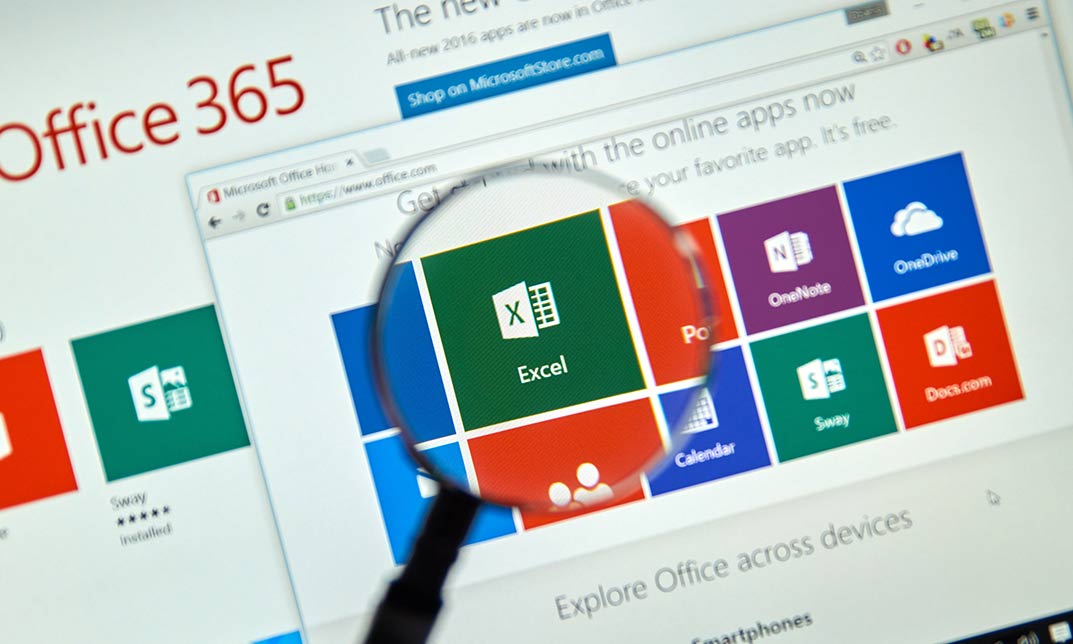
Description: This Microsoft Office 2010 Excel Beginners - Complete Video Course will teach you the basic functions and features of Excel 2010. After an introduction to spreadsheet terminology and Excel's window components, you will learn how to use the Help system and navigate worksheets and workbooks. Then you will enter and edit text, values, formulas, and pictures, and you will save workbooks in various formats. You will also move and copy data, learn about absolute and relative references, and work with ranges, rows, and columns. This course is designed to introduce you to using Microsoft Excel if you're unfamiliar with any major aspect of it. The series will lead you through the fundamentals of creating and working with Excel spreadsheets. Today's Excel spreadsheet isn't just for financial professionals. Microsoft Excel offers intuitive tools that make it easy to access, connect, and analyze critical data-regardless of your profession. Assessment: At the end of the course, you will be required to sit for an online MCQ test. Your test will be assessed automatically and immediately. You will instantly know whether you have been successful or not. Before sitting for your final exam you will have the opportunity to test your proficiency with a mock exam. Certification: After completing and passing the course successfully, you will be able to obtain an Accredited Certificate of Achievement. Certificates can be obtained either in hard copy at a cost of £39 or in PDF format at a cost of £24. Who is this Course for? Microsoft Office 2010 Excel Beginners - Complete Video Course is certified by CPD Qualifications Standards and CiQ. This makes it perfect for anyone trying to learn potential professional skills. As there is no experience and qualification required for this course, it is available for all students from any academic background. Requirements Our Microsoft Office 2010 Excel Beginners - Complete Video Course is fully compatible with any kind of device. Whether you are using Windows computer, Mac, smartphones or tablets, you will get the same experience while learning. Besides that, you will be able to access the course with any kind of internet connection from anywhere at any time without any kind of limitation. Career Path After completing this course you will be able to build up accurate knowledge and skills with proper confidence to enrich yourself and brighten up your career in the relevant job market. Getting Started Spreadsheet Terminology FREE 00:02:00 The Excel Environment 00:05:00 Getting Help 00:03:00 Navigating a Worksheet 00:06:00 Entering and Editing Data Entering and Editing Text and Values 00:09:00 Entering and Editing Formulas 00:09:00 Working with Pictures 00:03:00 Saving and Updating Workbooks 00:07:00 Modifying a Worksheet Moving and Copying Data 00:13:00 Moving and Copying Formulas 00:07:00 Absolute and Relative References 00:06:00 Inserting and Deleting Ranges, Rows, and Columns 00:07:00 Functions Entering Functions 00:15:00 AutoSum 00:04:00 Other Common Functions 00:11:00 Formatting Text Formatting 00:06:00 Column Formatting 00:12:00 Number Formatting 00:06:00 Conditional Formatting 00:10:00 Additional Formatting Options 00:12:00 Printing Preparing to Print 00:09:00 Page Setup Options 00:14:00 Printing Worksheets 00:04:00 Charts Chart Basics 00:11:00 Formatting Charts 00:05:00 Managing Large Workbooks Viewing Large Worksheets 00:14:00 Working with Multiple Worksheets 00:12:00 Printing Large Worksheets 00:08:00 Graphics and Screenshots Conditional Formatting with Graphics 00:09:00 SmartArt Graphics 00:05:00 Screenshots 00:05:00 Mock Exam Mock Exam- Microsoft Office 2010 Excel Beginners - Complete Video Course 00:20:00 Final Exam Final Exam- Microsoft Office 2010 Excel Beginners - Complete Video Course 00:20:00 Order Your Certificate and Transcript Order Your Certificates and Transcripts 00:00:00
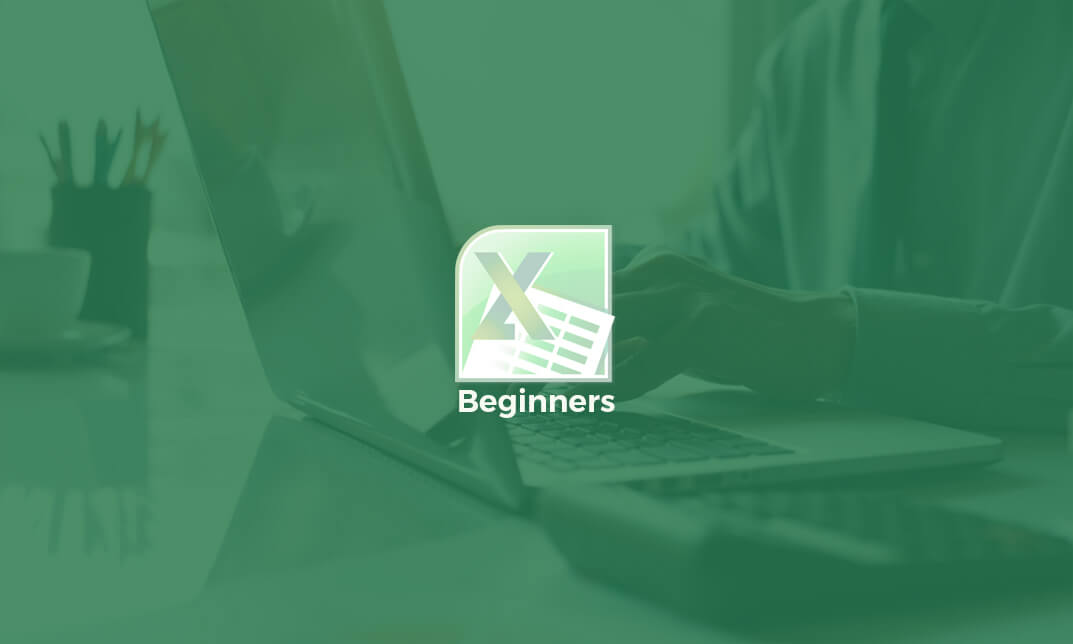
Microsoft Project Orange Belt 2013: Virtual In-House Training
By IIL Europe Ltd
Microsoft Project Orange Belt® 2013: Virtual In-House Training This workshop gives participants a full insight into creating effective schedules using Microsoft® Project 2013, allowing you to estimate, coordinate, budget, staff, and control projects and support other users. This workshop gives participants a full insight into creating effective schedules using Microsoft® Project 2013, allowing you to estimate, coordinate, budget, staff, and control projects and support other users. This workshop provides the eBook Dynamic Scheduling with Microsoft® Project 2013, and is kept up to date with the framework of knowledge outlined by the Project Management Institute's PMBOK® Guide and the Practice Standard for Scheduling. What you Will Learn You'll learn how to: Understand what's new in Project 2013 Explain where Project 2013 fits in the Microsoft® EPM solution Initialize Project 2013 to start project planning Create a well-formed project schedule Understand task types and the schedule formula Assign resources and costs to tasks Analyze resource utilization and optimize the schedule Set a baseline and track progress Create and manage project reports Customize views and fields Apply Earned Value Management Understand the basics of managing multiple projects Getting Started Introductions Course structure Course goals and objectives Enterprise Project Management Concepts and Framework Getting Started with Project 2013 Project 2013: What's New and General Overview Setting Up a New Project Schedule (templates, options, save, etc.) Setting the Project Calendar Entering Tasks The Planning Processes Importing Tasks (Word, Excel, SharePoint) Synchronizing with SharePoint Tasks List Creating and managing the WBS (include tasks, manually scheduled tasks, summary tasks and milestones, as well as custom WBS coding) Entering Estimates Tendencies in Estimating The Rolling Wave Approach Entering Duration and Work Estimates Types of Tasks Entering Dependencies The Principle of Dynamic Scheduling Choosing the Right Type of Dependency Entering Dependencies in Project 2013 Different Applications of Dependencies Entering Deadlines, Constraints, and Task Calendars Use of Deadlines and Constraints Entering Deadlines and Constraints in Project 2013 Entering Resources and Costs Types of Resources Entering Resources in Project 2013 Calendars and Resources Entering Costs in Project 2013 Entering Assignments Assignments in a Schedule Assignments and Task Types Entering Assignments in Project 2013 Assignments, Budgets, and Costs Optimizing the Schedule The Critical Path Method and the Resource Critical Path Resource Leveling Optimizing Time, Cost, and Resources in Project 2013 Updating the Schedule The Baseline Updating Strategies and Situations Prepare the Status and Forecast Report in Project 2013 Reporting Using Reports Using Visual Reports Formatting and Printing in Project 2013 Customizing Fields in Project 2013 Earned Value Management (EVM) Overview of EVM Applying EVM with Project 2013 Evaluating the Project Evaluating the Project Performance Project Benefits and Results Templates for Future Projects Summary Tools and Checklist Best Practices Checklist Consolidated Schedules Creating Consolidated Schedules Using a Resource Pool Links across Projects Solving common problems Analyzing the Critical Path across Projects

Revit MEP Training for 15 hours - Live and Online
By FirstScale Revit Consultant and Training
The Revit MEP course (£525), offers you individual learning (One to One) to improve your skills in Revit, and this course extends to 15 hours.

Get Smart With QuickBooks 2020 for Windows
By Nexus Human
Duration 2 Days 12 CPD hours Overview What's New in This Guide? Automatic Payment Reminders for open customer invoices Ability to automatically include the PO# (purchase order number) to Invoice Emails Able to combine multiple emails which allows you to attach multiple sales or purchasing documents to a single email Quickly locate a company file using the new company file search feature Smart Help is an improved search experience that includes access to live experts through messaging and call back options This course covers all features that are in QuickBooks Pro and Premier 2020 and prepares you for the QuickBooks Certified User exam. This course combines all topics in the two 1 day courses ?Get Started with QuickBooks 2020 for Windows? and ?Keep Going with QuickBooks 2020 for Windows?. First-time QuickBooks users will learn the basic features of the software. Experienced QuickBooks users will quickly learn the new features and functionality of QuickBooks 2020. Getting Started Starting QuickBooks Setting QuickBooks Preferences Components of the QuickBooks Operating Environment Using QuickBooks Help Identifying Common Business Terms Exiting QuickBooks Setting Up a Company Creating a QuickBooks Company Using the Chart of Accounts Working with Lists Creating Company Lists Working with the Customers & Jobs List Working with the Employees List Working with the Vendors List Working with the Item List Working with Other Lists Managing Lists Setting Up Inventory Entering Inventory Ordering Inventory Receiving Inventory Paying for Inventory Manually Adjusting Inventory Selling Your Product Creating Product Invoices Applying Credit to Invoices Emailing Invoices Setting Price Levels Creating Sales Receipts Invoicing for Services Setting Up a Service Item Changing the Invoice Format Creating a Service Invoice Editing an Invoice Voiding an Invoice Deleting an Invoice Entering Statement Charges Creating Billing Statements Processing Payments Displaying the Open Invoices Report Using the Income Tracker Receiving Payments for Invoices Making Deposits Handling Bounced Checks Working with Bank Accounts Writing a QuickBooks Check Voiding a QuickBooks Check Using Bank Account Registers Entering a Handwritten Check Transferring Funds Between Accounts Reconciling Checking Accounts Entering and Paying Bills Handling Expenses Using QuickBooks for Accounts Payable Using the Bill Tracker Entering Bills Paying Bills Entering Vendor Credit Memorizing Transactions Entering a New Memorized Transaction Editing a Memorized Transaction Deleting a Memorized Transaction Grouping Memorized Transactions Using a Memorized Transaction Printing the Memorized Transaction List Customizing Forms Creating a Custom Template Modifying a Template Printing Forms Using Other QuickBooks Accounts Other QuickBooks Account Types Working with Credit Card Transactions Working with Fixed Assets Working with Long-Term Liability Accounts Using the Loan Manager Creating Reports Working with QuickReports Working with Preset Reports Sharing Reports Exporting Reports to Microsoft Excel Printing Reports Creating Graphs Creating QuickInsight Graphs Using QuickZoom with Graphs Working with the Sales Graph Customizing Graphs Printing Graphs Tracking and Paying Sales Tax Using Sales Tax in QuickBooks Setting Up Tax Rates and Agencies Indicating Who and What Gets Taxed Applying Tax to Each Sale Determining What You Owe Paying Your Tax Agencies Preparing Payroll with QuickBooks Using Payroll Tracking Setting Up for Payroll Setting Up Employee Payroll Information Setting Up a Payroll Schedule Writing a Payroll Check Printing Paycheck Stubs Tracking Your Tax Liabilities Paying Payroll Taxes Preparing Payroll Tax Forms Using the EasyStep Interview Using the EasyStep Interview Using Online Banking Setting Up an Internet Connection Setting Up Bank Feeds for Accounts Viewing, Downloading, and Adding Online Transactions Creating Online Payments Transferring Funds Online Canceling Online Payments Managing Company Files Using QuickBooks in Multi-user Mode Setting Up Users and Passwords Setting a Closing Date Sharing Files with an Accountant Updating QuickBooks Backing Up and Restoring a Company File Condensing a Company File Estimating, Time Tracking, and Job Costing Creating Job Estimates Creating an Invoice from an Estimate Displaying Reports for Estimates Updating the Job Status Tracking Time Displaying Reports for Time Tracking Tracking Vehicle Mileage Displaying Vehicle Mileage Reports Displaying Other Job Reports Writing Letters Using the Letters and Envelopes Wizard Customizing Letter Templates

Excel - introduction (In-House)
By The In House Training Company
This one-day workshop is designed to give you an awareness of the fundamentals of Microsoft Excel and, in particular, to give you the confidence needed to efficiently create, edit and manage spreadsheets. This course will help participants: Create tables Use functions Manage rows and columns Write formulas Manage sheets Use content formats Handle larger tables Create reports and charts 1 Creating a table Creating an Excel table from scratch Wrapping text in cells Speeding up data entry using AutoFill Sorting columns 2 Inserting function Inserting function calculators Using AutoSum to sum numbers Statistical calculations AVERAGE, MAX and MIN 3 Table rows and columns Inserting and deleting rows and columns Adjusting multiple column widths and row heights Hiding and unhiding rows and columns 4 Formula writing The basics of formula writing Understanding mathematical symbols Using multiple mathematical symbols in a formula When to use brackets Troubleshooting calculation errors 5 Managing sheets Inserting, renaming, moving and deleting sheets Copying a worksheet to another file Copying a table to another sheet 6 Managing content formats Applying data formats Managing number formats Controlling formats with the Format Painter 7 Managing larger tables Applying freeze panes to lock tables when scrolling Sorting on multiple columns Using filters to extract table information 8 Creating and modifying charts Creating a pie chart Creating a column chart Inserting chart titles and data labels Controlling chart formatting Changing chart types 9 Printing Previewing and printing tables and charts Modifying page orientation Adjusting print margins Printing a selection 10 Calculating with absolute reference The difference between a relative and absolute formula Changing a relative formula to an absolute Using $ signs to lock cells when copying formulas 11 Pivot tables Create a pivot table report Insert a pivot chart into a report

Description: This particular course has multiple functions including working with templates, generating the baseline plans, monitoring and renovating projects, analysing the project statistics, coping with delays and conflicts, and overall, learning to customise projects. In fact, through executing the project server 2010, you will gain knowledge of communicating the project information as well as combining the project data with the other relevant office applications in general. Moreover, the learners who are basically the information workers and those who want to learn the elementary level of the Access 2010 skills properly match with the very design of the course. Apart from that,the Microsoft Office 2010 Access Intermediate- Complete Video Course is basically based on the skills and ideas learned from the Access 2010.This particular course helps you learn the items such as: the relational databases, related tables,complex queries, reports and printing, charts and pivot tables and also pivot charts. The fundamental topics that have been discussed in the particular course include: learning about querying with SQL, the advanced queries, Macros, the Advanced Macros and so on. Assessment: At the end of the course, you will be required to sit for an online MCQ test. Your test will be assessed automatically and immediately. You will instantly know whether you have been successful or not. Before sitting for your final exam you will have the opportunity to test your proficiency with a mock exam. Certification: After completing and passing the course successfully, you will be able to obtain an Accredited Certificate of Achievement. Certificates can be obtained either in hard copy at a cost of £39 or in PDF format at a cost of £24. Who is this Course for? Level 3 Diploma in Microsoft Access 2010 is certified by CPD Qualifications Standards and CiQ. This makes it perfect for anyone trying to learn potential professional skills. As there is no experience and qualification required for this course, it is available for all students from any academic background. Requirements Our Level 3 Diploma in Microsoft Access 2010 is fully compatible with any kind of device. Whether you are using Windows computer, Mac, smartphones or tablets, you will get the same experience while learning. Besides that, you will be able to access the course with any kind of internet connection from anywhere at any time without any kind of limitation. Career Path After completing this course you will be able to build up accurate knowledge and skills with proper confidence to enrich yourself and brighten up your career in the relevant job market. Module 01: Beginner Getting Started Database Concepts FREE 00:04:00 Exploring the Access Environment 00:11:00 Getting Help 00:02:00 Databases and Tables Planning and Designing Databases 00:12:00 Exploring Tables 00:11:00 Creating Tables 00:33:00 Fields and Records Changing the Design of a Table 00:15:00 Finding and Editing Records 00:06:00 Organizing Records 00:16:00 Data Entry Rules Setting Field Properties 00:14:00 Working with Input Masks 00:07:00 Setting Validation Rules 00:06:00 Basic Queries Creating and Using Queries 00:13:00 Modifying Query Results and Queries 00:05:00 Performing Operations in Queries 00:17:00 Using Forms Creating Forms 00:11:00 Using Design View 00:14:00 Sorting and Filtering Records 00:04:00 Working with Reports Creating Reports 00:10:00 Modifying and Printing Reports 00:16:00 Module 02: Intermediate Relational Databases Database Normalization 00:14:00 Table Relationships 00:13:00 Referential Integrity 00:12:00 Related Tables Creating Lookup Fields 00:11:00 Modifying Lookup Fields 00:06:00 Using Subdatasheets 00:04:00 Complex Queries Joining Tables in Queries 00:26:00 Using Calculated Fields 00:09:00 Summarizing and Grouping Values 00:08:00 Advanced Form Design Adding Unbound Controls 00:08:00 Adding Graphics 00:04:00 Adding Calculated Values 00:06:00 Adding Combo Boxes 00:04:00 Advanced Form Types 00:10:00 Reports and Printing Customized Headers and Footers 00:17:00 Calculated Values 00:08:00 Calculated Values 00:08:00 Printing 00:03:00 Labels 00:05:00 Charts Charts in Forms 00:08:00 Charts in Reports 00:06:00 PivotTables and PivotCharts PivotTables 00:05:00 Modifying PivotTables 00:07:00 PivotCharts 00:04:00 PivotTable Forms 00:01:00 Module 03: Advanced Querying with SQL SQL and Access FREE 00:06:00 Writing SQL Statements 00:18:00 Attaching SQL Queries to Controls 00:06:00 Advanced Queries Creating Crosstab Queries 00:05:00 Creating Parameter Queries 00:11:00 Using Action Queries 00:17:00 Macros Creating, Running, and Modifying Macros 00:08:00 Attaching Macros to the Events of Database Objects 00:05:00 Advanced Macros Creating Macros to Provide User Interaction 00:20:00 Creating Macros that Require User Input 00:04:00 Creating AutoKeys and AutoExec Macros 00:07:00 Creating Macros for Data Transfer 00:07:00 Importing, Exporting, and Linking Importing Objects 00:14:00 Exporting Objects 00:06:00 Working with XML Documents 00:13:00 Linking Access Objects 00:13:00 Using Hyperlink Fields 00:06:00 Database Management Optimizing Resources 00:16:00 Protecting Databases 00:05:00 Setting Options and Properties 00:06:00 Mock Exam Mock Exam- Level 3 Diploma in Microsoft Access 2010 00:30:00 Final Exam Final Exam- Level 3 Diploma in Microsoft Access 2010 00:30:00 Certificate and Transcript Order Your Certificates and Transcripts 00:00:00

Description: It is imperative for the students and/or jobholders to constantly work on their skills and increase efficiency. This Corel Paradox X3 Database Application Training will help you to sharpen your skills on working with spreadsheets and databases. In this coursework, you will learn about databases, organization, interaction with the interface, manipulation and validation of data, etc. this course has instructor guide, lesson plan, presentations which will facilitate you learn about corel paradox X3 in the most efficient manner. As a result, with these newly found skills, you will be able to maintain information in your database in an astute manner. Learning Outcomes: Understand database, primary key, and index; see how databases are organized; and use related tables and validation rules See common database applications, learn how to open and close the application, understand the user interface, show and hide toolbars, and get help Create blank database, basic table, enter, edit and delete data Discover how to create new and open databases, save database tables, and close database files without closing the application Explore printing options through learning to use the print preview option; printing out forms, reports and tables; and modifying page size and orientation Create tables, specify data types, save and close tables Managing records by learning how to add and delete table records, add data to records, and modify and delete record data Basic editing of tables through adding fields to existing tables, changing table view, using the undo option and navigating through out a table Define primary key, create secondary index and validation rules, change field formats and column width, and move columns Understand, create, remove and apply rules to relationships Examine how to work with forms by learning the basics like opening and closing forms, before moving onto navigating and modifying records within a form, along with so many more options Learn to search in a field through the use of sort and filter options, create and save query, create a two-table query, and edit queries Discover more about queries as you learn to edit, sort, run, about QBE, delete, save and close queries Handle reports by learning to create and save them, manage data fields, changing report view and layout, and so much more Assessment: At the end of the course, you will be required to sit for an online MCQ test. Your test will be assessed automatically and immediately. You will instantly know whether you have been successful or not. Before sitting for your final exam you will have the opportunity to test your proficiency with a mock exam. Certification: After completing and passing the course successfully, you will be able to obtain an Accredited Certificate of Achievement. Certificates can be obtained either in hard copy at a cost of £39 or in PDF format at a cost of £24. Who is this Course for? Corel Paradox X3 Database Application Training is certified by CPD Qualifications Standards and CiQ. This makes it perfect for anyone trying to learn potential professional skills. As there is no experience and qualification required for this course, it is available for all students from any academic background. Requirements Our Corel Paradox X3 Database Application Training is fully compatible with any kind of device. Whether you are using Windows computer, Mac, smartphones or tablets, you will get the same experience while learning. Besides that, you will be able to access the course with any kind of internet connection from anywhere at any time without any kind of limitation. Career Path After completing this course you will be able to build up accurate knowledge and skills with proper confidence to enrich yourself and brighten up your career in the relevant job market. Database Basics Understanding Databases 00:15:00 Getting Started 01:00:00 Creating a Database 00:30:00 Working With Database Files 00:30:00 Printing Database Files 00:30:00 Working With Tables Table Basics 00:30:00 Working With Records 00:15:00 Editing Tables 00:15:00 Designing a Table 00:30:00 Editing Table Relationships 00:30:00 Advanced Database Skills Working With Forms, Part 1 00:15:00 Working With Forms, Part 2 00:30:00 Searching For Information 01:00:00 More on Queries 00:30:00 Reports, Part 1 01:00:00 Reports, Part 2 00:15:00 Order Your Certificate and Transcript Order Your Certificates and Transcripts 00:00:00

Project White Belt 2013 - Getting Started with Microsoft Project 2013: On-Demand
By IIL Europe Ltd
Project White Belt® 2013 - Getting Started with Microsoft® Project 2013: On-Demand This workshop serves as an introduction to the interface and features of Microsoft® Project 2013. It is kept up to date with the framework outlined by Project Management Institute's A Guide to the Project Management Body of Knowledge (PMBOK® Guide). This course will be led by an IIL-certified instructor who will outline the benefits of Microsoft Project, provide tips on using various features and common shortcuts, recommend guidelines, and discuss the application of scheduling concepts to manage project work. What You Will Learn You'll learn how to: Define key scheduling concepts and terms Effectively navigate the user interface and interpret common views Configure essential elements of a new schedule Enter and modify a task list Set dependencies between tasks Create a basic resource list and generate assignments Format targeted areas of the Gantt Chart view Prepare the schedule for printing Getting Started Introductions Course objectives Course outline Navigating the User Interface and Views Navigate and use the Ribbon Use and customize the Quick Access Toolbar Modify general and display options Become familiar with major elements on the Project screen Navigate Gantt Chart, calendar, and network diagram views Search for a help topic Setting up a New Schedule Create new schedules Create a new schedule using existing information Enter and modify the schedule start date Enter and modify exception days in the calendar Entering, Modifying, and Outlining Task Data Enter, edit, correct, and clear information Enter unscheduled tasks Enter duration estimates for a single task or multiple tasks Organize tasks Set up a multi-level outline Add notes to tasks Creating Dependencies by Setting Links Identify a critical path in a simple schedule Understand how scheduling software calculates a critical path Describe dynamic schedules and dependencies Create links using various methods Display the critical path Entering and Assigning Resources Plan for resources Create a list of available resources Assign resources Formatting Gantt Chart View Format text and Gantt Chart bars Format a collection of items Configure print options

Level 7 Diploma in Ethical Hacking with Kali Linux - QLS Endorsed
By Kingston Open College
QLS Endorsed + CPD QS Accredited - Dual Certification | Instant Access | 24/7 Tutor Support | All-Inclusive Cost
