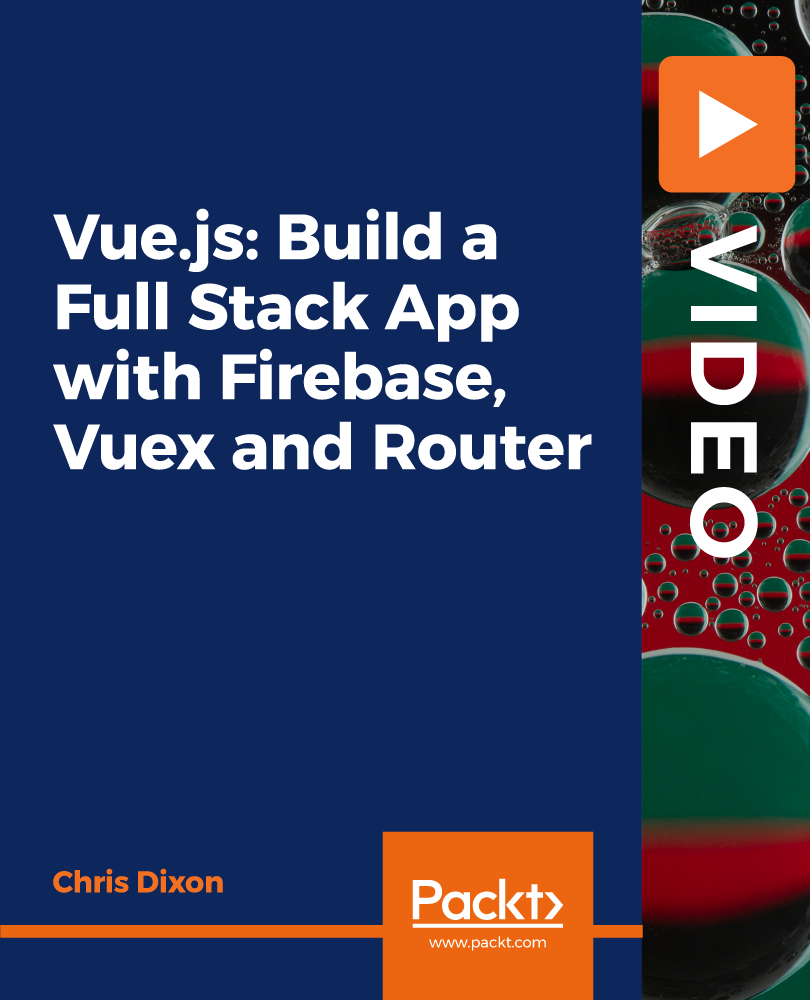- Professional Development
- Medicine & Nursing
- Arts & Crafts
- Health & Wellbeing
- Personal Development
575 Courses delivered Online
Rhino 3d and V-Ray for Rhino Basic to Intermediate Training Course
By Real Animation Works
Rhino Basic to Intermediate Training Course

Vectorworks Evening Training
By London Design Training Courses
Why choose Vectorworks Evening Training Course? Course Link. This course led by certified expert, this course offers flexibility for evening learning. Choose in-person or live online sessions to master Vectorworks in architecture, interior design, and landscaping. Enroll now even after business hours! Duration: 10 hrs. Method: 1-on-1, Personalized attention. Schedule: Tailor your own schedule by pre-booking a convenient hour of your choice, available from Mon to Sat between 9 am and 7 pm. The Vectorworks course provides comprehensive training in computer-aided design (CAD) and Building Information Modeling (BIM) using the powerful Vectorworks software. This hands-on, instructor-led course covers 2D drafting, technical drawing, and 3D modeling, enabling participants to apply Vectorworks effectively in real-world projects. Key Features: Hands-on, instructor-led classroom training. Practical Vectorworks CAD projects for real-world application. Part-time evening or weekend options available. 1-2-1 Private learning experience. Module 1: Grasping CAD and Vectorworks Understanding the Role of CAD in Design Getting Acquainted with Vectorworks Software Module 2: Configuring Your Workspace Customizing Your Workspace Essential Options and Preferences Module 3: Mastering Foundational Drawing Skills Techniques for Drawing Object Selection Methods Module 4: Advanced Object Manipulation Merging Shapes Reflecting Objects Rotating Objects Grouping Elements Module 5: Precision Drawing and Scaling Techniques Working with Scale Setting Preferences for Accuracy Creating and Saving Templates Module 6: Achieving Accurate Object Placement Ensuring Drawing Precision Precise Object Movement Module 7: Advanced Editing Methods Utilizing Fillet Tool Applying Offset Function Module 8: Understanding Object Attributes and Groups Basic Attribute Management Editing Object Groups Module 9: Object Duplication Techniques Linear Duplicates Rectangular Duplicates Circular Duplicates Module 10: Crafting Room Plans Designing Walls Incorporating Windows and Doors Module 11: Development of Room Plans Methods for Room Plan Drawing Module 12: Exploring Additional Attributes Hatch Patterns Gradients Image Fills Module 13: Creating Elevation Drawings Elevation Drawing Techniques Effective Approaches Module 14: Importing Images for Graphic Use Graphic Illustration Integrating Images Module 15: Symbols and Resource Handling Symbol Creation Introduction to Resource Browser Module 16: Organizing Drawings Using Design Layers Optimizing Design Layer Utilization Module 17: Labeling Drawings and Title Blocks Drawing Labels Title Block Text Placement Module 18: Plotting and Printing Methods User Interface Navigation and Terminology Printing Approaches Module 19: Generating Drawing Sheets A1, A2, and A3 Sheet Formats Module 20: Utilizing Viewports Effectively Managing Multiple Views Module 21: Professional Model Presentation Techniques Paper Space Presentation Conversion to PDF Formats Module 22: File and Project Management Module 23: Object Display and Terminology Module 24: Objects and Data Management Module 25: Precise Object Placement Object Snapping Quick Selection Module 26: Dividing and Measuring Objects Module 27: Dimensioning and Annotations Module 28: Working with Text Elements Module 29: Customizing Tool Palettes Module 30: Organizing Tool Palettes Module 31: Efficient Tool Palette Usage Module 32: Standard Views and Drawing Techniques Module 33: Drawing Curved Shapes Arcs, Donuts, and Ellipses Drawing Module 34: Real-World Units and Measurements Module 35: Object Manipulation Adjusting Object Angles Module 36: File Handling and Management Saving, Exiting, and Opening Projects Module 37: Creating Mirrored Images Module 38: Introduction to 3D Modeling By the end of the Vectorworks Evening Training Course, participants will: Demonstrate proficiency in using the Vectorworks interface, tools, and navigation. Create and edit 2D drawings, including walls, doors, windows, floors, ceilings, stairs, and railings. Effectively manage layers, classes, and views for organized and controlled object placement. Create and edit dimensions and annotations for accurate measurements and documentation. Develop skills in creating, modifying, and utilizing symbols for increased efficiency. Generate and edit 3D geometry, apply textures, and create sections and elevations from 3D models. Create polished presentation drawings using viewports, annotations, and text for clarity. Summarize course content and confidently apply learned skills in Vectorworks projects. Utilize available resources for further learning and professional development.

The Complete Bootstrap Beginners Course with 100+ examples
By Packt
If you are someone who wants to build a modern responsive website, then you are at the right place. Learn to create a responsive website with Bootstrap concepts and advance your website development skills to the next level with thoroughly explained lessons and many examples displayed on screen size for thorough understanding.
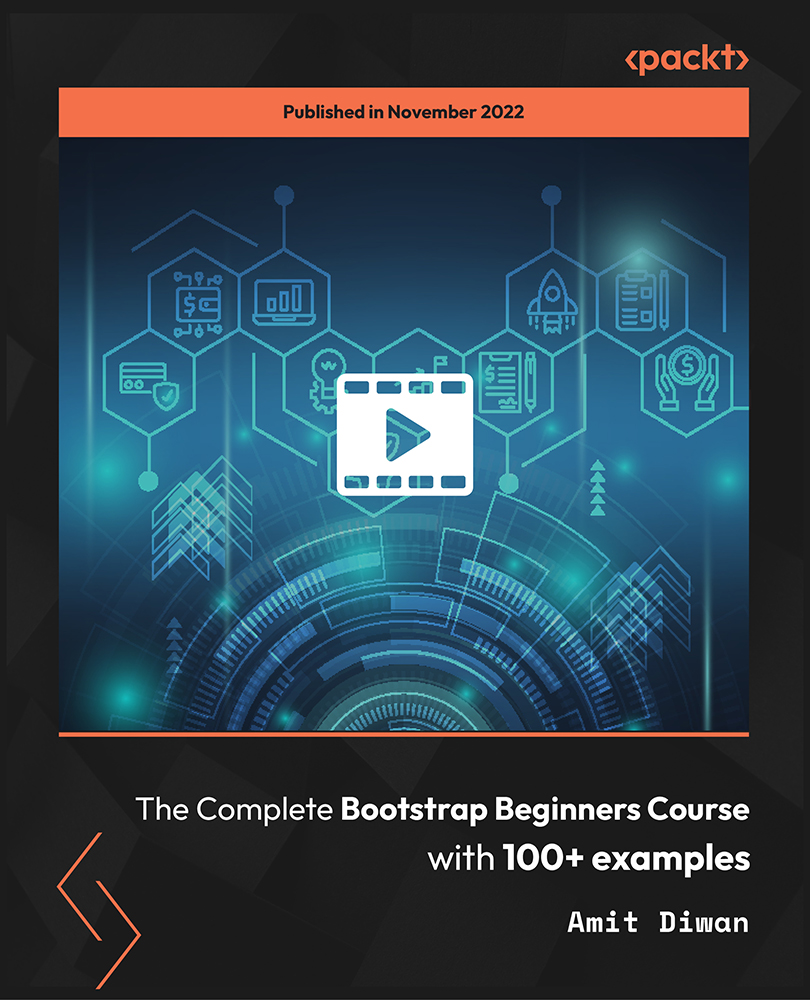
Overview This comprehensive course on Web Design in Affinity Designer will deepen your understanding on this topic. After successful completion of this course you can acquire the required skills in this sector. This Web Design in Affinity Designer comes with accredited certification from CPD, which will enhance your CV and make you worthy in the job market. So enrol in this course today to fast track your career ladder. How will I get my certificate? At the end of the course there will be an online written test, which you can take either during or after the course. After successfully completing the test you will be able to order your certificate, these are included in the price. Who is This course for? There is no experience or previous qualifications required for enrolment on this Web Design in Affinity Designer. It is available to all students, of all academic backgrounds. Requirements Our Web Design in Affinity Designer is fully compatible with PC's, Mac's, Laptop, Tablet and Smartphone devices. This course has been designed to be fully compatible with tablets and smartphones so you can access your course on Wi-Fi, 3G or 4G. There is no time limit for completing this course, it can be studied in your own time at your own pace. Career Path Having these various qualifications will increase the value in your CV and open you up to multiple sectors such as Business & Management, Admin, Accountancy & Finance, Secretarial & PA, Teaching & Mentoring etc. Course Curriculum 26 sections • 87 lectures • 07:29:00 total length •Introduction to the course: 00:02:00 •What is Affinity Designer and how to set it up for web design?: 00:03:00 •Affinity Designer's web design abilities: 00:09:00 •First 5 principles of good web design: 00:04:00 •The remaining 5 principles of good web design: 00:05:00 •The most important factor to consider before choosing colours: 00:04:00 •Mix colours for the best possible User Experience: 00:05:00 •Choose the 'psychologically right' colours: 00:05:00 •Easy tools for choosing errorproof colour schemes: 00:07:00 •A super short history of web typography: 00:03:00 •Choose the right fonts for body text: 00:05:00 •Choose the right fonts for headings: 00:04:00 •Mix fonts for headings and body text: 00:04:00 •The perfect font for User Interface design: 00:03:00 •Header, branding, navigation and Hero sections.: 00:04:00 •The centre and bottom sections of your website design: 00:04:00 •What are grids and how to use them: 00:03:00 •Design your very own grid: 00:04:00 •1-7 web design trends that rule the web design world: 00:09:00 •Where to find the RIGHT inspiration for your next design: 00:02:00 •Every website design needs scaffolding: 00:03:00 •Building your wireframe in Designer: 00:05:00 •Continue building the library: 00:10:00 •Use the assets to create a wireframe: 00:11:00 •Wireframing online: 00:04:00 •Talk about images and icons: 00:06:00 •Create font styles in Affinity Designer: 00:04:00 •The Design Part Overview: 00:06:00 •Create the Colour Swatches: 00:04:00 •Create the Text Styles: 00:08:00 •Take a Look at the Icons and Images: 00:03:00 •Start with Creating the Logo: 00:03:00 •Build the Menu Links: 00:04:00 •Add the Social Media Icons: 00:07:00 •Start by Adding the Main Image: 00:07:00 •Quickly Resize the Image: 00:03:00 •Make the Image a Bit Darker: 00:03:00 •Add the Main Text: 00:05:00 •Add the Slider Navigation: 00:04:00 •Start Creating the First Featured Section: 00:04:00 •Add the Featured Items: 00:10:00 •Add the Second Featured Item Section: 00:06:00 •Start Creating the Blog Section: 00:08:00 •Replace the Images: 00:03:00 •Start Building the Image Gallery: 00:07:00 •Create the First Column of the Footer: 00:04:00 •Finish the Design and the Whole Footer: 00:04:00 •Discover the Wireframe for the Design: 00:06:00 •Discover the Blog Design: 00:06:00 •Take a Look at Our Assets: 00:06:00 •Create the Logo and Nav: 00:08:00 •Add the Social Media Icons: 00:07:00 •Add the First Images: 00:07:00 •Add the Shading to the Images: 00:08:00 •Add the Navigation Buttons: 00:05:00 •Create a Container the Blog Post: 00:05:00 •Add the First Pieces of Text: 00:04:00 •Add the Remaining Pieces of Text: 00:06:00 •Start Creating the Blog Post Grid: 00:06:00 •Create the First Blog Post Card: 00:05:00 •Add the Remaining Cards: 00:07:00 •Add the Older Post Link: 00:04:00 •Explore the Sidebar Project: 00:03:00 •Create the Search Box: 00:04:00 •Create the About Me Section: 00:07:00 •Create the Text Section of the Sidebar: 00:05:00 •Create the First Container for the Most Popular Posts: 00:04:00 •Create the List of the Most Popular Blog Posts: 00:07:00 •Create the Ads Section: 00:03:00 •Start Creating the Footer: 00:04:00 •Explore Different Footer Concepts: 00:03:00 •Finish Creating the Footer: 00:07:00 •Explore the Single Post Design: 00:03:00 •Create the Featured Image and the Post Container: 00:06:00 •Add the Blog Post Title: 00:06:00 •Add the Paragraphs and Images: 00:10:00 •Add the Social Media Icons: 00:07:00 •Add the pre-Next Post Navigation: 00:08:00 •Add the Related Posts Section: 00:07:00 •Start Creating the Comments Section: 00:05:00 •Create the Texts for the Comments: 00:06:00 •Create the Post Comment Form: 00:09:00 •Delivering the design to the client: 00:04:00 •Delivering the file to the developer: 00:03:00 •Use the Export Persona to Export the Assets in Bulk: 00:02:00 •Thanks for Watching the Course: 00:01:00 •Assignment - Web Design in Affinity Designer: 00:00:00

Rally Navigation - Introduction to Roadbooks
By Rally Navigation Training Services
Learn to use and read a Roadbook for Rallies or Classic Car Tours in this informative and interactive webinar.
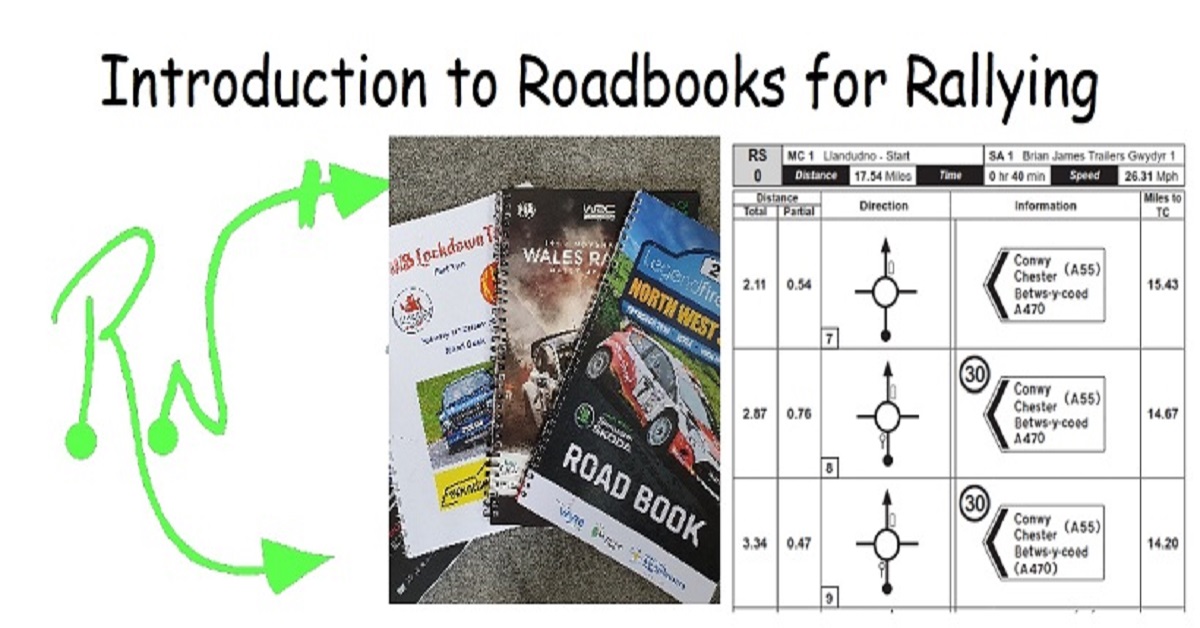
Sketchup and Stable Diffusion Rendering Course
By Real Animation Works
1-2-1 bespoke training course

Maya Essentials Basic to Fundamental Training Program
By ATL Autocad Training London
Autodesk Maya Basic to Fundamentals Training. Ideal for beginners, learn to navigate Maya's interface, create models, apply textures, animate objects, and delve into advanced topics. Engage in interactive in-person or online sessions. Access recorded lessons for review and receive lifelong email support. Learn 3D modeling and animation - enroll today! Click here for more info: Website Duration: 10 hours of immersive learning. Method: Personalized 1-to-1 sessions and Choose your own day and time Monday to Saturday 9 am to 7 pm. Course Overview: I. Introduction to Maya (1 hour) Maya overview and applications Basic interface and navigation tools Project creation and management II. 3D Modeling Techniques (2 hours) Polygon modeling fundamentals Creating, editing, and refining objects Advanced techniques like extrusions and bevels III. Texturing and Materials (1 hour) Introduction to texturing concepts Material creation and application Texture mapping, UV unwrapping, and image importing IV. Lighting and Rendering (1.5 hours) Basic lighting techniques and composition setup Rendering images and animations effectively Output options and file formats V. Animation Skills (2.5 hours) Keyframe animation and animation curves Character rigging and animation Special effects: particles, fluids, explosions, and smoke VI. Intermediate Modeling Techniques (1 hour) NURBS modeling basics and advanced curves/surfaces manipulation Creating organic shapes with NURBS and sculpting tools VII. Conclusion and Next Steps (0.5 hours) Course review and recap Further learning resources and tips Q&A and feedback session Autodesk Maya Basic to Fundamentals Training Course Key Learning Areas: Advanced modeling techniques: Surfaces, Polygons, Subdiv Modeling, etc. Deformation methods: Twist, Lattice, Flare, Bend Shape manipulation: Lines, Pen tools, Revolve, Loft, Planer, Text in Maya Animation: Keyframes, Path animations, Timeline Texturing and Rendering: Diffuse, Reflections, Transparency, Shaders, Resolution settings Lighting and Camera: Basic & advanced lights, Shadows, Camera effects, Path animation Note: The course content and duration are adaptable to cater to learners' needs and proficiency levels. Maya Interface Proficiency: Participants will develop a comprehensive understanding of Maya's interface, tools, and workflow, allowing them to navigate seamlessly and manage projects efficiently. 3D Modeling Skills: Students will be equipped with polygon modeling techniques to create both basic and complex 3D models with precision. They will master the art of shaping and refining objects, elevating their creativity in 3D design. Texturing and Materials Mastery: Learners will gain expertise in texturing, applying materials, and incorporating images to enhance the visual appeal of their 3D models. They will create captivating surfaces with colors, textures, and reflectivity. Lighting and Rendering Expertise: Participants will learn essential lighting techniques to illuminate their scenes effectively. They will set up cameras and produce high-quality still images and dynamic animations with Maya's powerful rendering capabilities. Animation Techniques: Students will explore the world of animation, utilizing keyframe techniques and animation curves to bring their creations to life. They will delve into character rigging, animating characters with sophistication and realism. Special Effects and Dynamics: Learners will unleash their creativity with mesmerizing particle systems, fluid simulations, and dynamic effects. They will craft captivating visuals, such as explosions and smoke, adding depth and excitement to their projects. Intermediate Modeling Techniques: Participants will refine their skills with NURBS modeling, mastering curve and surface manipulation. They will create intricate organic shapes, pushing the boundaries of their artistic expression. Creative Problem-Solving: Throughout the course, students will tackle real-world projects, facing challenges that foster creative problem-solving skills. They will gain confidence in overcoming obstacles in 3D modeling and animation. Maya Essentials Basic to Fundamental Training Program: Course Focus: Autodesk Maya Essentials, covering fundamental concepts and techniques. Duration: Flexible scheduling, tailored to individual learning pace. Method: Personalized 1-1 training, interactive sessions, hands-on projects. Curriculum Highlights: Introduction to Maya (1 hour): Interface overview, navigation, project management. 3D Modeling Techniques (2 hours): Polygon basics, object creation, advanced editing. Texturing and Materials (1 hour): Texture mapping, material application, UV unwrapping. Lighting and Rendering (1.5 hours): Lighting fundamentals, composition setup, effective rendering. Animation Skills (2.5 hours): Keyframe animation, character rigging, special effects. Intermediate Modeling (1 hour): NURBS modeling, organic shapes, sculpting tools. Conclusion and Next Steps (0.5 hours): Course review, learning resources, Q&A session. These resources will complement your training, providing additional support and insights as you explore the world of Autodesk Maya. Explore the World of 3D Animation: Master the intricacies of 3D computer graphics and animation using Autodesk Maya. Delve into modeling, texturing, animation, and rendering to bring your creative visions to life. Practical Learning Experience: Dive into hands-on projects refining your skills. Craft 3D models, apply textures, animate characters, and produce polished renders. Recognized Industry Expertise: Gain proficiency in Autodesk Maya, a leading software in entertainment, gaming, and animation. Enhance your employability with highly sought-after skills, opening doors to diverse career paths. Endless Applications: Uncover Maya's versatility in entertainment, architectural visualization, product design, and more. Tailor your expertise to align with your passions and career aspirations. Reinforcement through Recordings: Access comprehensive lesson recordings for thorough review. Revisit specific topics, reinforcing your grasp of Autodesk Maya at your own pace. Continuous Guidance: Receive lifetime email support for ongoing mentorship. Seek answers, clarifications, and expert advice, ensuring your continuous growth even after completing the course.

uni4u Essay Tutor
By UNI Britannica
Try the digital tutor uni4u. You will be directed on how to build your answers, map your thoughts, structure your arguments, and demonstrate a knowledgeable opinion.

Adobe Photoshop Basic Training course One to One Online or Face to Face
By Real Animation Works
Photoshop face to face training customised and bespoke Online or Face to Face

Vue.js: Build a Full Stack App with Firebase, Vuex and Router
By Packt
Take your JavaScript and Vue skills to the next level by learning state management, routing, authentication and Firebase