- Professional Development
- Medicine & Nursing
- Arts & Crafts
- Health & Wellbeing
- Personal Development
Cypress - Modern Automation Testing from Scratch + Framework
By Packt
This course is perfect for quality assurance professionals who want to step into automation testing with Cypress. You will learn Cypress from scratch and become a specialist in building a solid Cypress automation framework to test any real-world web application.
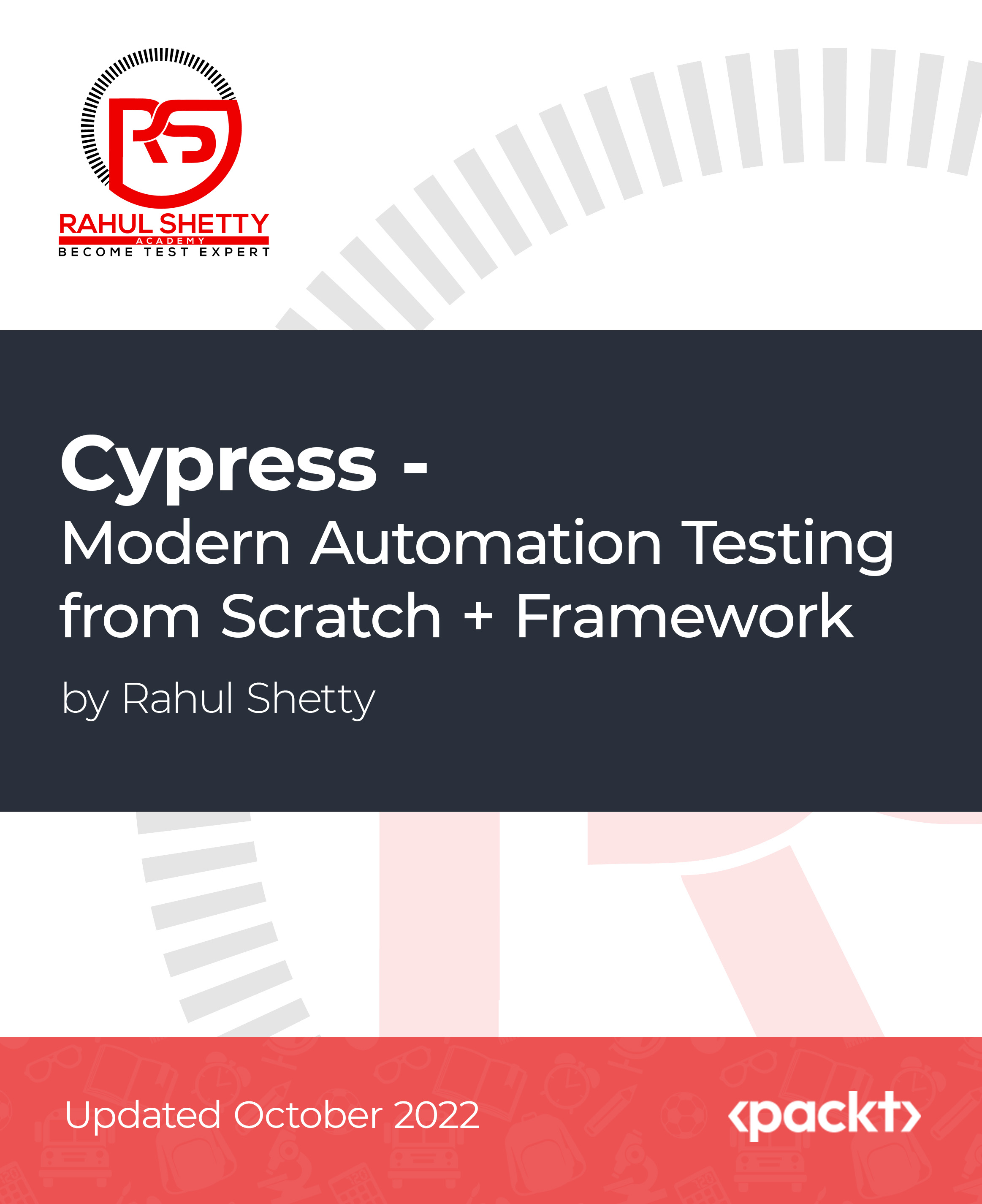
Nutritional Consultancy Diploma
By Plaskett International
BECOME A NUTRITIONAL CONSULTANT AND LEARN HOW TO STEER YOUR CLIENTS TOWARDS BETTER HEALTH A MESSAGE FROM THE AUTHOR This course is a must for anyone who is passionate about health & well-being and would like to fast-track to a practitioner role whereby you can confidently advise your clients on the best route to achieving good health in a world where ill-health is prevalent. The hope is expressed that this course will lead you feeling well informed, on a deeper naturopathic level, and provide you with a range of measures that you can apply to practice as you steer your clients towards better health. DR. LAWRENCE PLASKETT Course Duration 12 months Study Hours 300 hours Course Content 27 sections Course Fee £595 Course Overview The Plaskett Diploma in Nutritional Consultancy is especially useful for those whereby holistic health is a feature of your line of work and you would like to enhance the service that you provide, or for those that wish to set up an independent practice as a Nutritional Consultant. In Part One you will: Be introduced to the concept of naturopathy Gain a general understanding of the subject of health and nutrition Grasp the fundamentals of the cell's need for nutrients Appreciate the role of carbohydrates, fats, proteins, vitamins and minerals and understand the basics of how these nutrients work in the body Be aware of the enormous health benefits that can come from favourable dietary change Appreciate the merits of particular foods and nutrients Ultimately gain the knowledge that will lead towards a better standard of well-being now, and a prolonging of good health in the future In Part Two you will:Gain a deeper understanding of naturopathy and its principles which you can then apply to practise in nutritional therapies.Obtain the skills to understand the depth of disease in your patients to then find a route back from chronic disease and enable you to advise the best treatment plan.Develop an understanding of the role of the practitioner from the initial consultation, the taking of a case history, the interpretation and the subsequent advising of a treatment plan.Learn the ‘tools of the trade’ in using diets, supplements, herbs, phytonutrients in treatment, with flexibility and insight. BREAKDOWN OF THE COURSE SECTIONS PART ONE includes the following 12 sections: SECTION 1 THE PRINCIPLE BULK NUTRIENTS & ASSOCIATED FOODS In Section 1, we begin the study of nutrients and foods by looking at the main bulk nutrients that our diets contain: protein, carbohydrate and fat. Before one can consider individual vitamins and minerals, one has to know about the nutrients that make up most of our diets, namely the bulk nutrients. These are the suppliers of food energy, essential amino acids and fatty acids. You will need to understand these so as to manipulate them with skill. Areas Covered Proteins The carbohydrates Fibre Fats Classes of foods based upon composition SECTION 2 THE CELL & CELL ENERGY This section will illuminate the nature of the cell and explain how the energy of the cell is generated and what functions the cell must perform using that energy. It explains calories as units of energy measurement and the dynamic role of the enzymes in the cells. Areas Covered The cell Cell energy The energy content of food What else does the body have to do with its energy? How does the body release energy from food? Enzymes The overwhelming importance of cell energy The vitality of cells and tissues The key role of blood glucose What key factors are most likely to erode good vitality? Go-factors for enzymes Internal cell environment Enzyme poisons SECTION 3 THE ENVIRONMENT INSIDE THE CELL This section explains the importance of the controlled environment inside the cell. It particularly stresses how important it is to maintain the balance between sodium and potassium and between calcium and magnesium. Areas covered Out of balance intakes of sodium and potassium Calcium and magnesium balance Calcium mishandling SECTION 4 THE NEED FOR THE CELL TO SELF CLEANSE This section shows you how the cell needs to remain vital and active and to maintain the integrity of its energy systems and enzymes. It stresses the cell's need to excrete waste and toxic materials and to actively cleanse. This approach is both naturopathic and science-based. Areas covered Naturopathic elimination The concept of self-cleansing Naturopathy Vitality Chronic and acute Suppression SECTION 5 THE MICRO-MINERALS & THEIR CONTRIBUTION TO THE CELL This section emphasises and explains the importance of micro-minerals. It shows them in their role as enzyme activators and how they contribute in this way to cell energy and to maintaining the cell's integrity and function. It explains the key roles and characteristics of individual micro-minerals. Areas covered How metals act as enzyme activators Iron Zinc Manganese Copper Chromium Selenium Molybdenum General supplementation policy on trace metals Non-metallic micro-minerals Toxic metals Notes on metallic macro-minerals SECTION 6 THE VITAMINS This section covers the entire group of vitamins. It shows how they activate enzymes, contribute to cell energy and increase vitality. It explains their differing functions and characteristics. Areas covered Vitamins defined Intakes and rnis for vitamins How vitamins work The vitamins Non-vitamin nutrients How vitamins contribute to cell energy and increase the life force Food sources of the vitamins SECTION 7 BOWEL FLORA – HOW IT AIDS CLEANSING & MAINTENANCE OF A GOOD BODY ENVIRONMENT This section explains how the complex population of bacteria in the intestines contribute to maintaining vitality and health. In particular, it will become clear how these bacteria aid cleansing and the maintenance of a good environment within the body, which is so essential to good health. It includes how to nurture your own bowel flora organisms. Areas covered The bacteria of the large intestine (the bowel) The alternative view of desirable and undesirable bowel flora The benefits from an acidic lower bowel The effect of bowel flora upon cleansing Association of lactobacillus with milk Synthesis and absorption of b vitamins The reciprocal effects of bowel flora The bowel flora from infancy to adulthood Candida albicans How to maintain the bowel flora The use of bowel flora products SECTION 8 CHARACTERISTICS OF THE MAIN FOODS. SUPPRESSIVE VERSUS ELIMINATIVE FOODS This section identifies the 'suppressive' foods - those which block the body's elimination of toxins. It separates them from the 'eliminative' foods - those which enable or enhance the voiding of toxins. It gives the characteristics (in this respect) of the main food groups. It will tell you what problem foods to avoid and identify the acid-producing foods. Areas Covered Milk as a problem food Wheat and rye as problem foods Vegetables Relation of elimination to acidity The two-step process of elimination The neutral grains Salt Sugar SECTION 9 THE COMPOSITION OF FOODS This section provides a great deal of data on the composition of foods, their content and the main differences between them. This is a working mass of data to enable your own design of health-giving diets. Areas Covered Commentary on food tables The spread of bulk nutrients The spread of mineral nutrients SECTION 10 ALLERGIES, INTOLERANCE & SENSITIVITY. MICRO-MINERALS & THEIR CONTRIBUTION TO THE CELL This section is an introduction to allergies or intolerances - what they are; physical signs and symptoms, the most frequent; masked/hidden and/or addictive allergies; causes of allergy - food, chemical, emotional and mental; stages of allergy; different types of allergy - fixed, variable, cyclic; managing allergies and sensitivities - how to handle them; rotation diets (including the rotation chart); allergy testing and its limitations; food additives and chemicals; the role of nutrition in all this. Areas Covered Allergic reactions defined The nature of allergies and the effect they have Obvious reactions The four main classes of allergy The possible underlying causes of allergy Viewing allergy tests and their limitations What help is available to deal with allergies The key role of nutrition in the underlying case and treatment of allergy How allergies interfere with treatment The concept of neutralisation The allopathic or orthodox drug approach SECTION 11 DESIGNING DIETS This section provides clear guidance on designing maintenance nutritional diets that, compared to most ordinary diets, should improve health. Areas Covered Dietary paragraphs Using the dietary paragraphs to make up diets SECTION 12 THE USE OF SUPPLEMENTS This section explains and demystifies the subject of vitamin and mineral supplements and their use. It enables you to design simple maintenance and health-giving programmes of supplementation. Areas Covered General guidelines in the use of supplements Always attend to the diet first Preparing for mineral and vitamin supplementation Steps in supplement intake Simple and effective combinations The eliminative qualities of magnesium and calcium Less frequently used combinations Use of multiple formulations Adding in the trace elements as a further stimulant of toxin elimination & for correction of deficiencies On to the next stage – zinc and manganese Conditions where practitioners of nutritional medicine might use such formulae Vitamins a & d Vitamins c & e Choline & inositol Calcium pantothenate The role of the practitioner of nutritional medicine PART TWO includes the following 15 sections: SECTION 1 NATUROPATHY, ITS NATURE AND ITS HISTORY In this section we introduce the medical system known as “naturopathy”. We do so because this system provides the basis for understanding and using naturopathic nutritional therapies. Throughout this Course we shall refer to naturopathy and naturopathic principles and in learning and using these principles, you will hopefully discover a dynamic view of health and illness that will excite you and will inform and motivate your future practice. Areas Covered The Basic Principles of Naturopathy The Early Days: Hydrotherapy as the Core Therapy Progress of Naturopathy in the United States The Halycon Years of Naturopathy in Britain The Suppression of Naturopathy and its Rebirth The Details of Hydrotherapy Techniques The Range of Today’s Naturopathic Techniques Published Research into Naturopathy and General Acceptance Today’s Activities at Health Spas Naturopathy in Relation to Scientific Medicine Naturopathy in Relation to Biochemistry: the Principles of “General Chronicity” Naturopathy as the Philosophical Base for other Therapies SECTION 2 PHILOSOPHY OF NATUROPATHIC NUTRITIONAL THERAPEUTICS In order to begin to understand Nutritional Therapeutics, we have to understand the philosophy that is at its very basis. One will be departing quite fundamentally from conventionality and as the truth about natural medicine and natural nutrition unfolds in this Course, the student will, in all probability, come to realise that holism is a higher form of knowledge; one that transcends the materialistic and the mechanistic and will lead you on the first steps of this most exciting of all journeys. Areas Covered The status of knowledge about diet in relation to health The pressure of conventional opinion The limitations of the conventional approach What goes in must affect health in the long run The body's resistance to deterioration Profound effects from treatment The life force in relation to scientific concepts The nature of toxins Starting to look at the route for recovery Acute conditions, inflammation and hyperactivity Routes by which toxins enter the body Routes of exit of toxins Movement of toxins within the body: toxic locations Iridology Knife edge between healing and non-healing The effects to be expected from toxins residing in tissues SECTION 3 SYNTHESIS OF NATUROPATHY & SCIENCE What is to be presented in this Section is pertinent to the whole question of the initiation of chronic diseases. If we look in the pathology texts and consult the sections on individual types of chronic disease, we usually find an explanation of the cause (aetiology) on a superficial level. However, when we begin to probe into the cause of the causes, we soon hit an impenetrable wall of “not knowing”. It is in this Section that we aim to open the door to this question and therefore give a route back from chronic disease. Areas covered Introduction: a specialized meaning of “Chronicity” The Nature of Toxic Damage – Non-Specific Cell Toxicity The Nature of Membranes Mechanisms of Protein Synthesis and their Vulnerability to Toxins Damage to Mitochondria and the Endoplasmic Reticulum Relationship of General Cellular Damage to Cancer The Nucleus, DNA and their Vulnerability to Toxins DNA Repair Mechanisms The Nature of Toxic Damage – Specific Cell Toxicity Cell Damage and the “General Chronicity” Theory SECTION 4 THE PRACTITIONER’S ROLE In this Section we wish to paint a picture that fairly fully describes this role. It is important to build a set of views about your future role that is fully compatible and interwoven with the naturopathic philosophy and data given in the previous Sections of the Course. Areas covered Introduction to the Role of the practitioner The Wider Environment The Microcosm of the Consulting Room patient & treatment pimary components of the Practitioner’s role a working relationship & commitment to each patient physical examination communicating & recording the prescription providing nutritional products required for therapy communication with doctors spreading the word SECTION 5 UNDERSTANDING THE DEPTH OF DISEASE Here is where the clinical work begins. We begin by thinking about this one aspect – how sick is your patient? You need some idea as to how big the problem is that lies before you. Areas covered The Nature of Health and Disease and the Approach to Treatment Some of the Misconceptions Flexibility of Disease Definitions Arthritis as an Example Do You Need a Hospital Diagnosis When You Are Not Unwell? Homotoxicology and the Teachings of Reckeweg Reckeweg’s Six Levels of Deterioration Examples of Progressive Sequences of Medical Conditions The Miasmic Background: Important but Disputed territory The Three Basic Homeopathic Miasms The Tubercular Miasm The Carcinocin Miasm The Sub-divisions of the Tubercular Miasm Note on Iridology SECTION 6 THE CONCEPT OF ELIMINATORY PRESSURE & ITS MANAGEMENT Eliminatory pressure is the term we use to denote the combined effect of all the various naturopathic-type measures we apply to help the body biochemistry of a sick person to return to normal. According to the “Theory of General Chronicity”, the normality of the biochemistry of the body cells, and hence their degree of freedom from toxicity and damage, is our yardstick of general health and vitality. Areas covered The Nature of Eliminatory Pressure Differences of Response to Naturopathic Pressure The Interactions between Toxins and Toxic Damage Regulating Eliminative Pressure at Manageable Levels The Basics of Generating Eliminatory Pressure Fasting: Free Radicals and Antioxidants “Firing up” Eliminatory Pressure with Fruit The Stage I and Stage 2 Elimination Using Foods to Generate Controlled Levels of Eliminatory Pressure Using Supplements to Generate Controlled Levels of Eliminatory Pressure Contributions to Eliminatory Pressure from Herbs and Special Nutrients Levels of Eliminatory Pressure, Understanding and Managing Them The Effectiveness’, or Otherwise, of Eliminatory Reactions The Concept of the “Chronically Acute” The Approach to Overall Management of the Case SECTION 7 TAKING THE CASE HISTORY & UNDERSTANDING ORGANS AND ORGAN FUNCTIONS In this Section we concern ourselves with the actual technique for taking down the particulars of the case. Before we can carry out a full naturopathic diagnosis, we shall need to understand the principles of ‘Plotting the Course of Disease’. It is from this that we will gain a full appreciation of how the sick person came to be in their present condition and this will then lead us on to the question of what to do about it. Areas covered The More Basic Facts The Aims and Objectives in Taking the Case The Organ States Assessing the Naturopathic State of Organs Hierarchy of Organs Organ-Specific Diagnosis Individually Important Organs and Systems Blood Sugar in Relation to Vitality: Hypoglycaemia The Adrenal Glands how should we recognise adrenal exhaustion clinically? The Liver The Kidneys The Immune System Location of Immune System Components. Functions of Immune System Components. Nutritional Therapy Interpretation of Immune System Signs The Skin SECTION 8 INTERPRETATION OF CASE HISTORY AND UNDERSTANDING INDIVIDUAL REACTIVITY In this Section, we would like you to consider the inevitability of the rules that apply to progression along the pathway to chronic disease, and to the possibility of return from any position that is well down that path. From understanding the case, you will be able to determine what the treatment should be. Areas Covered The Naturopathic Laws and Observational Skills The Progression of Disease More about the Acute and the Chronic The Nutritional Therapist’s View of Disease The Allopathic View of Disease More about “Charting the Naturopathic Ebb and Flow” The Multifactorial Diagnosis See What’s Moving, What’s Changing Assessing Individual Reactivity Let the Case Taking Stage Foreshadow the Interpretation just a Little Note on The Chinese Medicine Connections SECTION 9 THE TOOLS OF THE TRADE & USING DIETS AS TREATMENT Using the information presented to you in Part One of the course, you will be able to use those same dietary paragraphs and move towards a very flexible prescribing of individually designed diets. You will make up a diet for each patient that will embody a carefully thought out modulation of the elimination/suppression aspect of our approach to health. Areas Covered What we have covered already Many people may seem not to need special diets Avoid becoming paranoid Choices in dietary design More about the food classes Facing realism in your range of non-therapeutic prescriptions Adaptation for vegetarians Elements of directional dietary prescribing The approach to actual therapeutic prescription SECTION 10 THE TOOLS OF THE TRADE & USING SUPPLEMENTS AS TREATMENT We provided advice in Part One of the Course on the use of supplements. We introduced the ratio between magnesium and calcium, the use of micro-minerals and the use of zinc and manganese to name but a few. Here we explain further the steps needed to apply these essential tools to ensure that your treatment advice is successful. Areas Covered The latest advice provided by the Introductory Nutritional Course supplementation Legal Restraint upon use of Supplements SECTION 11 THE TOOLS OF THE TRADE & USING HERBS AS TREATMENT In the course of our treatment we often need to deal with common herbs. This is to produce certain organ-specific or system-specific effects, not obtainable with other nutrients. The effect of this is not to make Herbalists of us, but to ensure that these remedies are very carefully selected for their compatibility with other nutrients. Areas Covered Aloe vera Bromelain St john’s wort Gingko biloba Silymarin SECTION 12 ACTIONS OF GROUPS OF PHYTONUTRIENTS This Section begins to delve into what lies behind the known fact that fruit and vegetable consumption inhibits many diseases. What are the substances within them that are responsible for such an important protection of the human body? Each of the main groups is examined with the main purpose being to familiarize the Student with these substances and to offer scientific evidence that some of these really do protect against disease. Areas Covered The Position of Phytonutrients Among Other Factors What are Phytonutrients? The Place of Phytonutrients among Secondary Plant Metabolites The Different Groups of Beneficial Phytonutrients Evidence for anti-disease activity SECTION 13 SPECIAL SUPPLEMENTS & THE COMBINED PRESCRIPTION When we write about “special supplements”, we mean to refer to those substances that are used as nutritional supplements and which do not fit into any of the previous categories mentioned. Here we teach the Student that they may in fact include many substances from many groups, leading to a diversified classification that each has their own special effects, conferring unique advantages upon the taker of them. Areas Covered Special Supplements & combined prescription Conducting the Consultation SECTION 14 STEERING A COURSE THROUGH TREATMENT – FLEXIBILITY AND INSIGHT Having not specifically addressed the question of what happens after the initial consultation, it is here that we bring together all the information that has been presented to you in the pages of this Nutritional Therapeutics Course, therefore, making this Section a recapitulation of things we have covered already, but brought together in a cohesive treatment of the subject. Areas Covered Progressing the Case Things to do at the First Consultation to help towards the Second The Second Consultation the meaning of different outcomes Constipation and Diarrhoea as incidents in Treatment. Titration of Bowel Flora The Nutritional Therapy Intensive Cleanse Diet Enemas Supplements Juices Duration Supplement Sequences in Treatment From Calcium Formulations to Calcium-Free Formulations Other Progressions Allergies, Intolerances and Hypersensitivities SECTION 15 SNAGS, CLEANSES AND CASE HISTORIES TESTIMONIALS Here's what students have to say about the course Kate Woolger, pilates instructor UK I chose the Plaskett College as I wanted something which was flexible and could be done in my own time. The content of the course really appealed. The study experience has been enjoyable - sometimes hard if a subject wasn’t so interesting. In regards to changes I have already implemented, I’m more thoughtful of thinking things through from the inception rather than just looking at the problem"
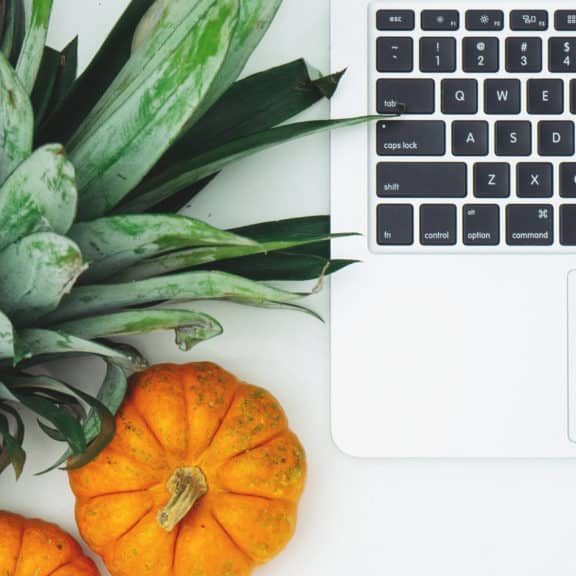
48-Hour Knowledge Knockdown! Prices Reduced Like Never Before! Are you looking to improve your current abilities or make a career move? Our unique Kitchen Supervisor Course might help you get there! Expand your expertise with high-quality training - study the course and get an expertly designed, great value training experience. Learn from industry professionals and quickly equip yourself with the specific knowledge and skills you need to excel in your chosen career through the online training course. This online training course is accredited by CPD with 10 CPD points for professional development. Students can expect to complete this training course in around 8 hours. You'll also get dedicated expert assistance from us to answer any queries you may have while studying our course. The Kitchen Supervisor course is broken down into several in-depth modules to provide you with the most convenient and rich learning experience possible. Upon successful completion of the course, you will receive an instant e-certificate as proof of the comprehensive skill development and competency. Add these amazing new skills to your resume and boost your employability by simply enroling on this course. With this comprehensive course, you can achieve your dreams and train for your ideal career. The Kitchen Supervisor course provides students with an in-depth learning experience that they can work through at their own pace to enhance their professional development. You'll get a Free Student ID card by enroling in this course. This ID card entitles you to discounts on bus tickets, movie tickets, and library cards. Enroling on the course will ensure that you land your dream career faster than you thought possible. Stand out from the crowd and train for the job you want with the program. Learning Outcomes of Kitchen Supervisor: Instant access to verified and reliable information Participation in inventive and interactive training exercises Quick assessment and guidance for all subjects CPD accreditation for proof of acquired skills and knowledge Freedom to study in any location and at a pace that suits you Expert support from dedicated tutors committed to online learning Experts created the course to provide a rich and in-depth training experience for all students who enrol in it. Enrol in the course right now and you'll have immediate access to all of the course materials. Then, from any internet-enabled device, access the course materials and learn when it's convenient for you. Start your learning journey straight away with this course and take a step toward a brighter future! Why Prefer this Kitchen Supervisor Course? Opportunity to earn a certificate accredited by CPDQS after completing this course Student ID card with amazing discounts - completely for FREE! (£10 postal charge will be applicable for international delivery) Standard-aligned lesson planning Innovative and engaging content and activities Assessments that measure higher-level thinking and skills Complete the program in your own time, at your own pace Each of our students gets full 24/7 tutor support ****Course Curriculum of Kitchen Supervisor Essential Skills**** Here is the curriculum breakdown of the Kitchen Supervisor course: Module 01: Understanding the Role of Supervision Defining Supervision Types of Supervision Roles of a Supervisor Challenges Supervisors Face Successful Supervisors Do Things Differently Summary Module 02: Essential Skills in Supervision Problem-Solving and Decision Making Planning Delegation Basics of Internal Communications Meeting Management Summary Module 03: Employee Management Goal Settings Motivation Observation and Feedback Addressing Performance Issues Conducting Performance Reviews Summary Module 04: Conflict Management Why Conflicts Happen Managing Conflict Based on Personality Types Managing Conflict Based on Perception Managing Conflict Based on Goals Handling Common Conflict Situations Summary Module 05: Supervision of Food Safety What is a Supervisor? Essential Supervisor Skills Communication and Motivation Suggested Responsibilities of a Supervisor The Role of the Supervisor What Sort of Supervisory Styles Count? Failures of Management and Supervisors Food Safety Cultures Standards Food Safety Policies Quality Assurance Quality Control Summary Module 06: Food Safety Management System What is a Food Safety Management System (FSMS)? Who needs an FSMS?What should an FSMS include?How often should the FSMS be reviewed?Who needs to see the FSMS? What is Hazard Analysis Critical Control Point (HACCP)? Advantages of HACCPSeven Principles of HACCPPrerequisite Programmes for HACCP The Implementation of HACCP (12 logical steps) Description of the each 12 steps Food Safety Management System Based on HACCP Principles Summary Assessment Module 07: Food Safety Management Tools Safer Food, Better Business (SFBB) Opening and Closing Checks Food Safety Management for Retailers Documenting the Food Safety System Why is a written Food Safety Management System required? Summary Assessment Module 08: Contamination Hazards Cross-Contamination Where Can Contamination Occur? The Sources of Contamination Types of Contamination Hazards Microbiological HazardsPhysical HazardsChemical HazardsAllergenic Hazards Vehicles of Contamination Detecting Contaminants Summary Assessment Module 09: Controlling Contamination The Control of Different Contamination Hazards Microbiological HazardsPhysical HazardsChemical HazardsAllergenic Hazards Deliveries Food Storage Stock Control Recording and Labelling Use by Dates The role of the Supervisor in Preventing Contamination Summary Assessment Module 10: Personal Hygiene Food safety Legislation and High Standards of Personal Hygiene Hazards from Food Handlers HandsThe nose, mouth and earsCuts, boils, septic spots and skin infectionsThe hairJewellery and perfumeSmokingEmployee sickness Protective Clothing Exclusion of Food Handlers Visitors The Role of Supervisor in Personal Hygiene Summary Assessment Module 11: The Food Hygiene Rating Scheme What is The Food Hygiene Rating Scheme? Why is Food Hygiene Rating Important? What the Food Hygiene Rating Covers The Rating Scale Understanding the scoring system Is It a Legal Requirement to Display the Food Hygiene Rating? What does an Environmental Health Officer Look for? The FSA Inspection What happens if you are prosecuted? Due Diligence Can you appeal? Finding a Rating Differences Between Online Ratings and the Rating Sticker That is Displayed Frequency of Inspections How Do You Achieve a 5 star food hygiene rating? Summary Assessment Module 12: Food Preparation and Processing for Food Manufacturing Controlling the temperature in order to control the bacteria Cooking Food Hot Holding Food Cooling Hot Food Checking Temperatures When things go wrong Summary Assessment Module 13: Cleaning The Purpose of Cleaning Safe Cleaning Precautions Detergents and Disinfectants Cleaning and disinfection Cleaning schedules Safe cleaning Six stages of cleaning Cleaning food storage areas and chillers Dishwashers Pests and controlling pests Summary Assessment Module 14: Waste Disposal, Cleaning and Disinfection Waste Storage The Removal of Waste The Benefits of Cleaning Energy in Cleaning Thermal energy Detergents Cleaning Equipment Mechanical Equipment Disinfection Procedures and Methods of Cleaning Manual Equipment and Utensil Washing Cleaning a Cooked Meat Slicing Machine Clean in Place (CIP) Cleaning Schedules The Role of Supervisor in Cleaning In-house and Contract Cleaning Summary Assessment Module 15: Pest Management Pests Looking for Evidence of Pests Contamination Caused by Pests Pets Pest Control Good Housekeeping Prevention The Use of Pest Control Contractor A Due-Diligence Defence The Role of Supervisor in Pest Control Summary Assessment Assessment Process Once you have completed all the modules in the course, your skills and knowledge will be tested with an automated multiple-choice assessment. You will then receive instant results to let you know if you have successfully passed the course. CPD 10 CPD hours / points Accredited by CPD Quality Standards Who is this course for? Is This Kitchen Supervisor Course Right for You? Anyone interested in learning more about this subject should take this Kitchen Supervisor course. This will help you grasp the basic concepts as well as develop a thorough understanding of the subject. All are welcome to take this course. There are no prerequisites for enrolment, and you can access the course materials from any location in the world. Requirements The Kitchen Supervisor program does not require any prior knowledge; everyone may participate! This Kitchen Supervisor course is open to anyone who is interested in learning from anywhere in the world. Every student must be over the age of 16 and have a passion for learning and literacy. This 100% online course can be accessed from any internet-connected device, such as a computer, tablet, or smartphone. This Kitchen Supervisor course allows you to study at your own speed and grow a quality skillset. Career path After completing this Kitchen Supervisor Course, you are to start your career or begin the next phase of your career in this field. Our entire Kitchen Supervisor course will help you to gain a position of respect and dignity over your competitors. The certificate enhances your CV and helps you find work in the field concerned. Certificates CPD Accredited Certificate Digital certificate - £10 CPD Accredited Certificate Hard copy certificate - £29 If you are an international student, then you have to pay an additional 10 GBP as an international delivery charge.
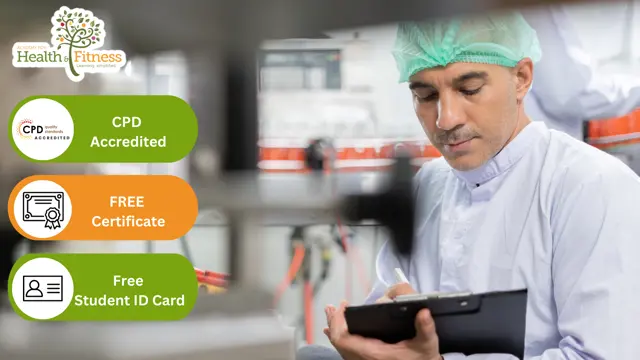
Voice Equipment
By IOMH - Institute of Mental Health
Overview of Voice Equipment Course The UK voice-over industry is growing fast, with its value expected to reach £550 million by 2026. More people are listening to audiobooks, which saw a 43% increase last year, and over 15 million people in the UK now listen to podcasts regularly. Because of this rise in audio content, learning about voice equipment is becoming more important than ever. This Voice Equipment Course helps you understand everything you need to record high-quality voice content. You will learn how to choose the right microphone, set up your home recording space, and understand acoustic treatment. The course also shows you how to work with voice equipment, set it up correctly, and keep it in good condition. You’ll also get hands-on practice with editing your recordings using voice-over software used by professionals. Whether you’re just starting your home studio or looking to improve what you already have, this Voice Equipment Course is designed to guide you at every stage. The voice equipment knowledge you gain here is useful in many industries, such as advertising, gaming, animation, and business presentations. With clear lessons and practical advice, the Voice Equipment Course helps you build the skills needed to create clear and professional voice recordings that meet today's industry standards. This Voice Equipment course will help you to learn: Know the main tools and equipment needed for voice over work Pick the right microphone for different voice over jobs Set up headphones and speakers for clear voice recording Connect and use audio interfaces and preamps for better sound Set up your room with sound treatment for better voice quality Use editing software to clean up and improve your voice recordings Who is this course for? New voice-over artists who want to set up their first home studio Content creators who want better sound for podcasts, videos, or online content Audio workers who want to focus on voice recording and equipment People moving from simple setups to more professional voice equipment Home studio owners who want to fix sound problems and improve their current setup Process of Evaluation After studying the course, an MCQ exam or assignment will test your skills and knowledge. You have to get a score of 60% to pass the test and get your certificate. Certificate of Achievement Certificate of Completion - Digital/PDF Certificate After completing the Voice Equipment course, you can order your CPD-accredited Digital/PDF Certificate for £5.99. Certificate of Completion - Hard copy Certificate You can get the CPD Accredited Hard Copy Certificate for £12.99. (Each) Shipping Charges: Inside the UK: £3.99 International: £10.99 Requirements There is no prerequisite to enrol in this course. Career Path This Voice Equipment Course will help the learners to pursue a variety of careers. Such as: Voice Over Artist – £25,000 to £45,000 a year Podcast Producer – £22,000 to £38,000 a year Audio Engineer (Voice Specialist) – £28,000 to £52,000 a year Voice Director – £35,000 to £60,000 a year Studio Technical Consultant – £32,000 to £55,000 a year Course Curriculum Module 1: Introduction to Voice Over Equipment Introduction to Voice Over Equipment 00:17:00 Module 2: Microphones for Voice Over Microphones for Voice Over 00:21:00 Module 3: Headphones and Monitoring Headphones and Monitoring 00:22:00 Module 4: Audio Interfaces and Preamps Audio Interfaces and Preamps 00:23:00 Module 5: Acoustic Treatment and Studio Setup Acoustic Treatment and Studio Setup 00:23:00 Module 6: Voice Over Software and Editing Tools Voice Over Software and Editing Tools 00:22:00 Module 7: Equipment Maintenance and Troubleshooting Equipment Maintenance and Troubleshooting 00:22:00

Functional Skills English Level 2 Course and Exam
By Study Plex
Level 2 English Course Highlights: This qualification is equivalent to GCSE grade C or 4 Take the Exam from Home – Guaranteed Fast Track Results Exam Booking within 2 Working Days of Enrolment Remote Exam Online or Paper based both options available Course Duration: 110 hours Unlimited Access to Course Materials Get Free Mock Tests & Free Past Papers Extra 25% Time for people with Learning Difficulties NCFE, Pearson Edexcel & Open Awards all are OFQUAL-regulated and nationally recognised Exam slots are available 24*7 from Monday to Sunday. If you are in a rush and would like to book your exam sooner, then you can book your remote online exam within 3 working days for Open Awards, 2 working days of enrolment for NCFE and within 7 working days for Pearson Edexcel. Please note the exam price advertised on the website for the Open Awards remote invigilation exam is applicable for weekdays (Monday to Friday between 9 am to 5 pm). If you would like to book the Open Awards remote invigilation exam at the weekend then there is an additional £25+Vat applicable. The new assessment and result dates by NCFE is- Delivery mode: Paper-based Assessment date to and from: 17/06/2024 – 19/07/2024 Results release: 26/07/2024 Delivery mode: On-screen and RI Assessment date to and from: 20/05/2024 – 27/06/2024 Results release: 04/07/2024 (Note that this only applies to the mentioned exam type and if you book the exam during the dates mentioned above. Also, this will not affect the schedule of the other exam types and results.) Why is this course right for you? Our expert-designed Functional Skills English Level 2 Course has smart learning options that provide the necessary numeracy knowledge and skills to excel in Functional Skills English. Our course is tailored to meet your specific needs and help you achieve your academic and career goals from the comfort of your home. You also get the opportunity to book Live 1:1 tutor support via Zoom. Course Details for Functional Skills English Level 2 You can decide the exam date and place according to your convenience. Functional Skills English Level 2 You can decide the exam date and place according to your convenience. Awarding Body Paper-Based Exam in Centre On-Screen Exam in Centre Remote Online Exam - From Home Results Edexcel Book within 15 days Book within 24 Hours Book within 7 working days Get results in 20 working days NCFE Book within 10 working days Book within 24 Hours Book within 2 working days Get results in only 7 days Open Awards N/A N/A Book within 2 working days Get results in only 16 to 32 working days *Offline examinations will be held at our Swindon and London centres. Please contact us for more information. How This Course Will Work? This Level 2 Functional Skills English course will help you build a solid foundation in English. Throughout the course, it will provide you with various learning materials and activities to enhance your understanding of these subjects. Initial Assessment: To identify the current level of a student's abilities and recommend the appropriate course to enrol in upon completion. Diagnostic Assessment: Identifies skill gaps and produces an individual learning plan Learning Resources: Comprehensive video tutorials, practice quizzes & topic-based tests Progress Tracker: To record your progress in the course Free Mock Test: Access our free mock test facility for professional feedback and to prepare for the final exam. We offer Pearson Edexcel and AQA-accredited GCSE online courses that are widely accepted by universities across the globe. Entry Requirement This level 2 English qualification is available to all students of all academic backgrounds; no experience or previous qualifications are required. However, you will require a laptop/desktop computer (ChromeBook are not allowed for the exam) and a good internet connection. Exam Structure Functional Skills English Level 2 The Pearson Edexcel, NCFE and Open Awards Functional Skills Qualification in English at Level 2 consist of 3 exams, these are Reading, Writing and Speaking, Listening and Communicating. Speaking, Listening and Communicating (SLC) Exam Awarding Body Duration Number of Marks Pearson Edexcel / NCFE / Open Awards Up to 25 minutes Pass/Fail SLS Exam Pearson Edexcel / NCFE: Speaking, listening and communicating are assessed through one 5-minute presentation and linked question and answer session in groups of three to five and one 15-minute formal discussion together in groups of three to five learners. This exam will be conducted via Microsoft Teams. SLS Exam Open Awards: Speaking, listening and communicating are assessed through one 10-minute presentation and linked question and answer session in groups of three to four and one 10-minute formal discussion together in groups of three to five learners. This exam will be conducted via Microsoft Teams. Reading Exam Awarding Body Duration Number of Marks Pass Mark Pearson Edexcel 75 minutes 35 65% NCFE 60 minutes 30 53% – 57% Open Awards 60 minutes 30 18 out of 30 Reading is assessed through a test consisting of multiple-choice, short open-response and medium open-response questions. Writing Exam Awarding Body Duration Number of Marks Pass Mark Pearson Edexcel 60 minutes 36 63% NCFE 60 minutes 44 57% – 61% Open Awards 60 minutes 60 36 out of 60. Reading/Writing Exam Pass Mark: Learners are required to achieve an overall percentage of marks mentioned in the above table to pass the English reading exam. However, the awarding process will determine specifically where the pass mark sits for each assessment version. Therefore, the pass mark may vary between assessments. Recognised Accreditation This Functional Skills English Level 2 has been independently accredited by Pearson Edexcel, NCFE and Open Awards also regulated by Ofqual. The Office of Qualifications and Examinations Regulation (Ofqual) is responsible for regulating qualifications, assessments, and examinations in England. Pearson Edexcel is the most prestigious awarding body, for an academic and vocational qualifications. Pearson Edexcel qualifications are regulated by Ofqual and recognised by universities and employers across the world. NCFE is a charity and awarding organisation that provides qualifications in England, Wales, and Northern Ireland. It is regulated by Ofqual in England and recognised in Wales and Northern Ireland. Open Awards is an awarding organisation that offers a wide range of qualifications across various sectors, including education, health and social care, and business. Their qualifications are regulated by Ofqual and are designed to meet the needs of learners and employers. Open Awards also works closely with educational institutions and employers to ensure their qualifications are relevant and up-to-date. Difference between NCFE and Pearson Edexcel and Open Awards NCFE, Pearson Edexcel and Open Awards are OFQUAL-regulated and nationally recognised; however, the only difference lies in the exam booking and result turn-around time. You can book your remote online exam within 2 working days of enrolment for NCFE, within 7 working days for Pearson Edexcel and within 3 working days for Open Awards. You can get your NCFE results in 7 days, your Edexcel results in 20 working days and your Open Awards results within 16 to 32 working days. All of the awarding bodies are accepted by universities and apprenticeships. This distinction allows learners to choose the awarding body that aligns best with their educational and career goals. Additional Features Access to On-Demand Classes Opportunity to Book 1:1 Live Tutor Support via Zoom Enrol in Our Course and Prepare for the Exam from Home Get a Free Mock Test with Professional Feedback Course Curriculum English Level 2: Unit 1 - Speaking and Listening The speaking and listening section entails comprehensive learning and activities, including presenting and narrating skills, argument presentation techniques, and more. English Level 2: Unit 2: Reading Learn to read a text with the help of scanning, skimming, and detailed reading, and also, learn how to find organisational features’ purpose from the text. English Level 2: Unit 3: Writing The writing part will cover English grammar, including punctuation, spelling, syntax, etc. enabling you to avoid all the writing errors and mistakes. FAQs What is a functional skills level 2 equivalent to? It is a recognised alternative qualification to GCSEs, and achieving it is equivalent to obtaining a GCSE grade C or level 4. It's often used as a prerequisite for higher education, apprenticeships, and employment in England, Wales, and Northern Ireland. What is the difference between a Functional skills course and a GCSE course? Both the functional course and GCSE course provide the same skills, but one of the differences is that functional classes are developed for the learner who wants to acquire the skills quickly. Still, GCSE is a lengthy process, and it takes time to end as you have to sit for the test that will be held on an official day. Do Universities Approve the Functional Courses Certificate? Yes, many universities accept the functional course certificate, but it is better to check whether your desired university approves the functional certificate. The University of Sheffield, the University of Brighton, and the University of East Anglia approved the functional skills Level 2 certificate in the past. So, stay updated with current information. How will I purchase this course? First, select your desired course plan among the multiple existing course plans on the right side of your screen, then select the payment type, and once you made the payment, you can access the course any time you want. I made my payment. How will I get access to the Functional course? A confirmation email will be sent to your registered email after payment. Hereafter anytime, you can start your learning journey with Lead Academy. I am from outside the UK. Will I get access to the Course? Yes, you can. Since it is an e-learning course, anyone from anywhere can enrol in our courses. What is an Edexcel-accredited course? Exdexcel is a British multinational education and examination body. If any functional skills training providers claim the course is Edexcel accredited, that means the course has been approved by the governor body of Edexcel. Their certificates have been valued in the UK and worldwide. Will I get a Job after doing the functional course? Yes, any not. You always need fundamental English, Math and ICT skills wherever you go. These skills are as crucial as your basic needs like food and more. The company wants its employees to have these skills before joining any organization. English is my second language. Can I learn it through a Functional English skill course? Yes, you can. Whether English is your first language or second language, both types of learners can start their learning journey in the Functional Skills Level 1 course. This course is designed so that every kind of learner can learn. How safe is it to purchase a course over the Internet? Lead Academy has been providing courses over the internet for years, and all our learners' info is safe with us. We have implemented robust security measures to protect our learners' personal and financial information. Additionally, we use secure payment gateways to ensure safe transactions for course purchases. What are the system requirements for remote exam? For Pearson Edexcel and NCFE: To sit your assessment, you’ll need: A laptop/desktop with webcam and microphone; you can’t sit the assessment on a tablet or smartphone a good Wi-Fi connection – recommended minimum 1Mbit/s Upload, minimum 10Mbit/s Download. You MUST use google chrome browser for the exam, as this is recommended by the awarding body. A smartphone or tablet (Apple iOS 8.0 / Android 4.1 or higher) - this will be used to record you taking the assessment. A suitable environment - quiet room with no distractions The link for the assessment sent to your email; remember to check your spam/junk folder. You must activate Airplane mode on your smartphone however you need to be connected to Wi-Fi, so turn on Airplane mode then reactivate your Wi-Fi. Please familiarise yourself with the potential violations as these can potentially lead to the assessment being voided. Ensure ALL equipment is plugged in (including phone for the recording of sessions). Loss of power at any point could lead to the assessment being voided. You must brief other members of your household/workplace that you’re sitting an assessment, and they must not enter the room at any point. There is a 24-hour live chat function within the assessment software for technical support should you need it at any time. For Open Awards: In order to take your exam, you need to have the following equipment: A good quality laptop or PC with a minimum screen size of approx. 14” and minimum resolution of 1024 x 768. A stable internet connection with at least 3mbps. An integrated (i.e., fixed) webcam on your PC/ laptop or a portable webcam. If using a PC/ laptop with an integrated webcam, a reflective surface (e.g., a mirror) must be available. This will be used to show the invigilator the space immediately surrounding your screen and keyboard. A basic (non-scientific) calculator for maths assessments. You will have access to an on-screen calculator but may feel more comfortable using a separate calculator. Please note that all workings need to be added to the assessment platform if you use a separate calculator so that your workings can be marked. Plain paper. You will need to show this to your invigilator at the beginning of the exam to assure them that you do not have access to notes. A dictionary (where allowed). Supported Browsers Chrome: 34.0.1847 or above Microsoft Edge: Version 88.0.705.81 or newer Firefox: 31.0 or above Safari: 6.2 or above Safe Exam Browser 2.0.2 or above Please note: Chromebooks are not compatible with the Safe Exam Browser Browser settings Popups must be allowed. Guidance on how to do this below: Chrome Edge Firefox Safari

Elevate your online presence with our ultimate guide to video editing. Uncover the art of crafting captivating videos, from initial idea to polished masterpiece, all set for prime time on your websites and social media stages. Master video editing for enhanced Google ranking and social media success.
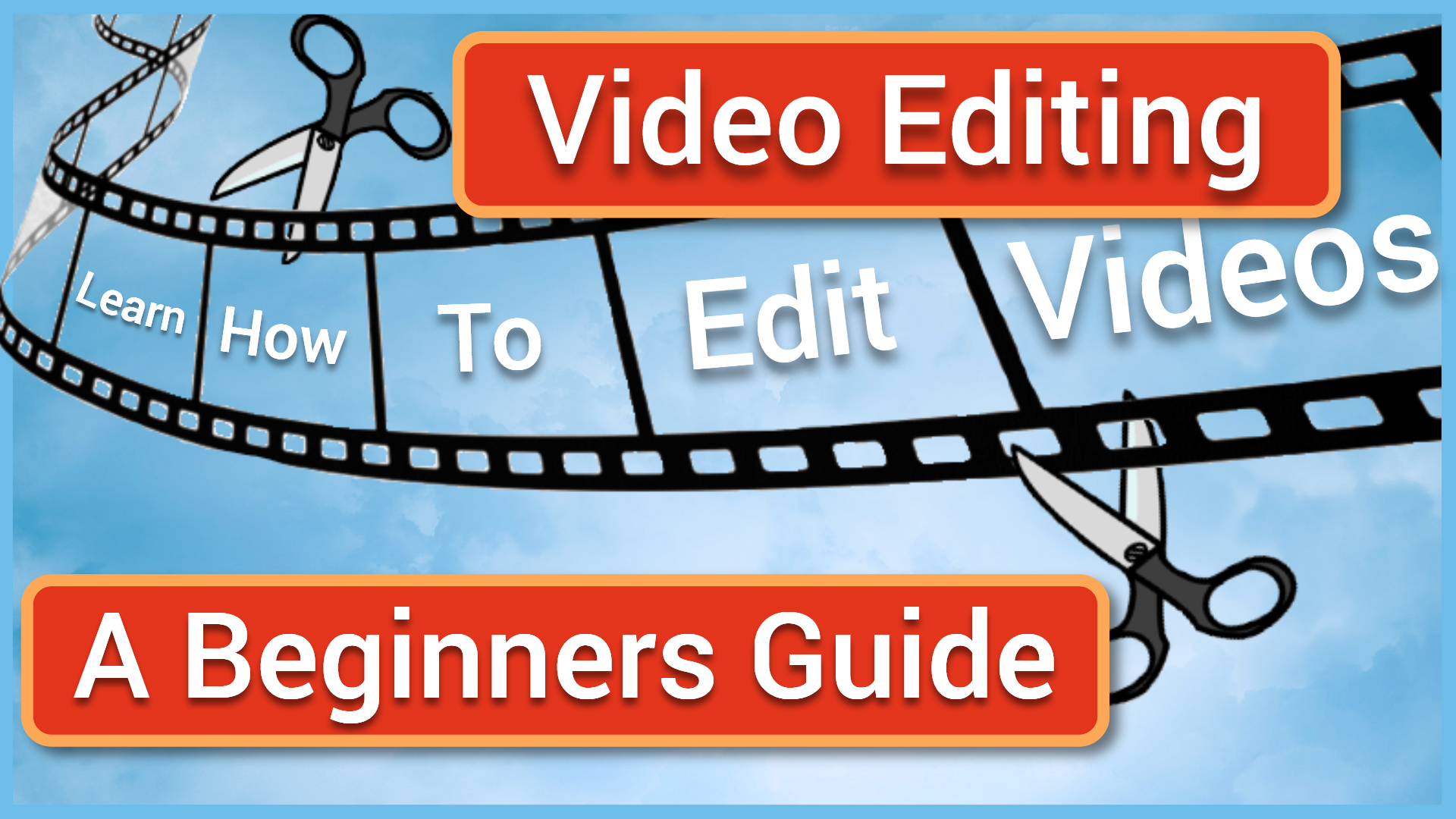
When a Loved One has fatigue...how to help them, and yourself.
By Pamela Rose - Fatigue Coach
A fatigue-related condition doesn’t only impact the life of the person who's ill, it often changes things for you, their loved ones. Adjusting to this can be tough for you, and it can be difficult to know how to best help them.This webinar will increase your understanding of what life feels like for your loved one, and help you know how to support them on their recovery journey, while looking after yourself too. Why can this help me? The person you love and care for is still there, they just can’t live the life they used to be able to live - not for now, anyway. It’s very possible for them to achieve improvements and even full recovery, but it takes time, patience and a lot of adjustment. One of the most important things someone with extreme fatigue must do is reprioritise what they use their valuable energy on. They have to make sensible decisions around what they should do every single day, and that’s bound to impact you too. They might also experience emotional ups and downs that you’re not used to them displaying. Adjusting to this can be tough for those of you who are supporting them, as can knowing how you can best help them. This webinar will help you process how this is affecting your life too, and give you guidance around how to best support your loved one on their recovery journey, while looking after yourself too. Contents A quick introduction!Loved ones intro.mov 2 mins 140 MB The webinar recordingvideo1931976197.mp4 51 mins 74.3 MB The Q&A digestA written capture of our Question & Answer discussion.Q&A capture from 2310.pdf 207 KB A copy of the slides I presentedLoved ones_slides1023.pdf 1.35 MB A final thought from me...loved ones outro.mov 4 mins228 MB
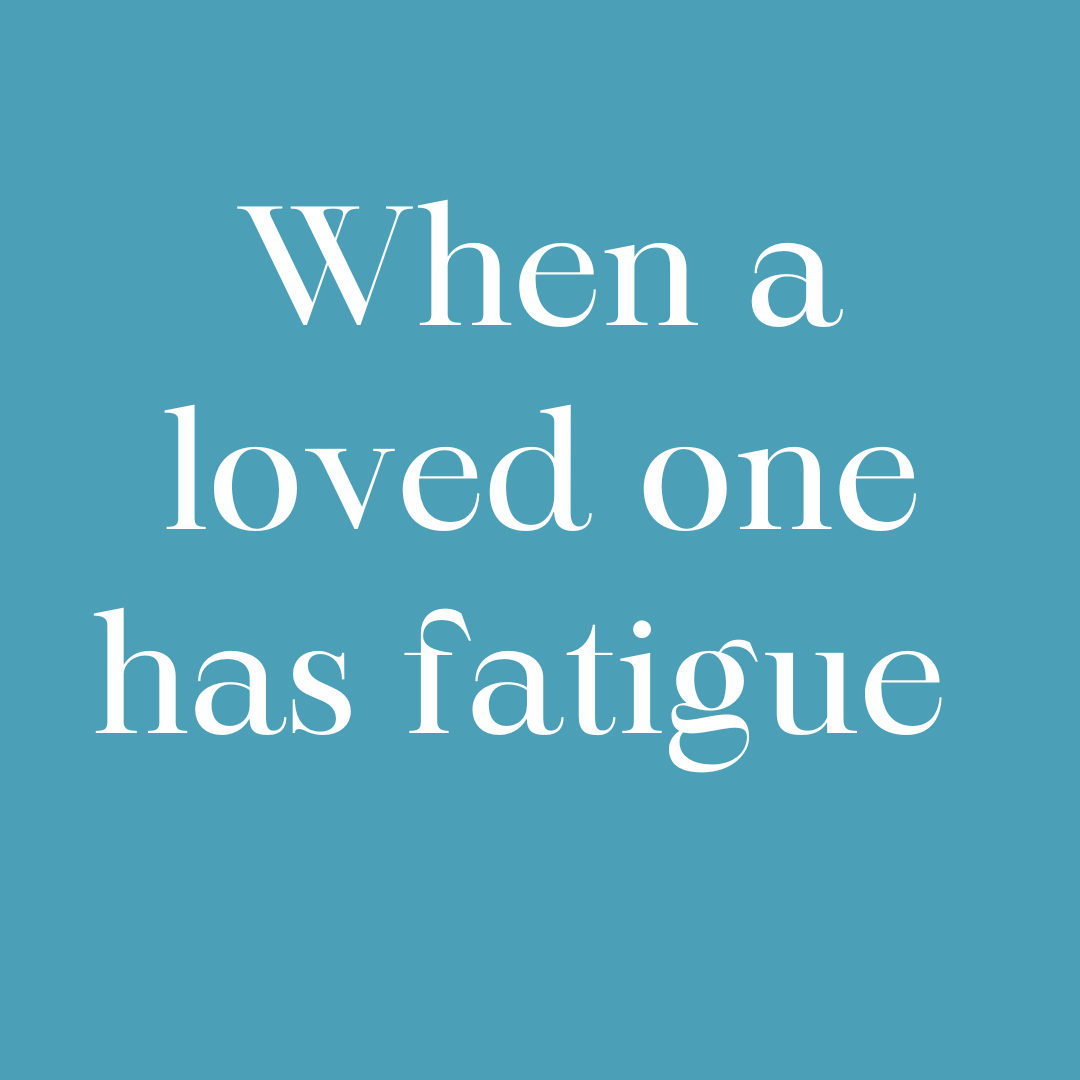
Follow your dreams by enrolling on the Legal Secretary and Minute Taking course today and develop the experience, skills and knowledge you need to enhance your professional development. Legal Secretary and Minute Taking will help you arm yourself with the qualities you need to work towards your dream job. Study the Legal Secretary and Minute Taking training course online with Janets through our online learning platform and take the first steps towards a successful long-term career. The Legal Secretary and Minute Taking course will allow you to enhance your CV, impress potential employers, and stand out from the crowd. This Legal Secretary and Minute Taking course consists of a number of easy to digest, in-depth modules, designed to provide you with a detailed, expert level of knowledge. Study the Legal Secretary and Minute Taking course through a mixture of instructional video lessons and online study materials. Receive online tutor support as you study the Legal Secretary and Minute Taking course, to ensure you are supported every step of the way. Get a digital certificate as proof of your Legal Secretary and Minute Taking course completion. Janets is one of the top online training course providers in the UK, and we want to make education accessible to everyone! Learn the essential skills you need to succeed and build a better future for yourself with the Legal Secretary and Minute Taking course. The Legal Secretary and Minute Taking course is designed by industry experts and is tailored to help you learn new skills with ease. The Legal Secretary and Minute Taking is incredibly great value and allows you to study at your own pace. With full course access for one year, you can complete the Legal Secretary and Minute Taking when it suits you. Access the Legal Secretary and Minute Taking course modules from any internet-enabled device, including computers, tablets, and smartphones. The Legal Secretary and Minute Taking course is designed to increase your employability and equip you with everything you need to be a success. Enrol on the Legal Secretary and Minute Taking now and start learning instantly! What You Get Out Of Studying Legal Secretary and Minute Taking With Janets: Receive a digital Certificate upon successful completion of the Legal Secretary and Minute Taking course Get taught by experienced, professional instructors Study at a time and pace that suits your learning style Get instant feedback on assessments 24/7 help and advice via email or live chat Get full tutor support on weekdays (Monday to Friday) Description The Legal Secretary and Minute Taking training course is delivered through Janets' online learning platform. Access the Legal Secretary and Minute Taking content from any internet-enabled device whenever or wherever you want to. The Legal Secretary and Minute Taking course has no formal teaching deadlines, meaning you are free to complete the course at your own pace. Method of Assessment To successfully complete the Legal Secretary and Minute Taking course, students will have to take an automated multiple-choice exam. This exam will be online and you will need to score 60% or above to pass the Legal Secretary and Minute Taking course. After successfully passing the Legal Secretary and Minute Taking course exam, you will be able to apply for a CPD-accredited certificate as proof of your Legal Secretary and Minute Taking qualification. Certification All students who successfully complete the Legal Secretary and Minute Taking course can instantly download their digital certificate. You can also purchase a hard copy of the Legal Secretary and Minute Taking course certificate, which will be delivered by post for £9.99. Who Is This Course For: The Legal Secretary and Minute Taking is ideal for those who already work in this sector or are an aspiring professional. This Legal Secretary and Minute Taking course is designed to enhance your expertise and boost your CV. Learn key skills and gain a professional qualification to prove your newly-acquired knowledge. Requirements: The Legal Secretary and Minute Taking is open to all students and has no formal entry requirements. To study the Legal Secretary and Minute Taking course, all your need is a passion for learning, a good understanding of English, numeracy, and IT skills. You must also be over the age of 16. Career Path: The Legal Secretary and Minute Taking is ideal for anyone who wants to pursue their dream career in a relevant industry. Learn the skills you need to boost your CV and go after the job you want. Complete the Legal Secretary and Minute Taking and gain an industry-recognised qualification that will help you excel in finding your ideal job. Course Content Legal Secretary Introduction to Legal Secretary 00:15:00 Role of Legal Secretaries 00:15:00 General Duties and Day-to-Day Operations of a Legal Secretary 00:30:00 Record Keeping 00:30:00 Legal Writing Skills & Proofreading 00:15:00 Research Skills You Need to Know 00:30:00 Transcription, Editing & Correspondence to Judges 00:30:00 Legal System of UK 00:15:00 UK Court System 00:30:00 Meeting Management & Minute Taking Meeting Management 00:15:00 The Role of a Minute-Taker 00:15:00 The Skills of a Minute-Taker 00:30:00 Meeting Agreements 00:15:00 Minute Styles 00:30:00 What Do I Record? 00:30:00 Techniques for Preparing Minutes 00:30:00 Taking Minutes in an Interactive Meeting 00:15:00 The Minute Book 00:15:00 What to include/what to ignore 00:30:00 Motions and Resolutions 00:00:00 Method of recording minutes 00:30:00 Reasons for Meeting 00:30:00 What is a decision? 00:15:00 Minute Taking tips 00:30:00 Other Secretarial Roles and Responsibilities Working with Your Manager 01:00:00 Administrative Soft Skills 01:00:00 Effective Time Management 01:00:00 Tools of the Trade 01:00:00 Being an Effective Gatekeeper 00:15:00 Organizational Skills 00:15:00 Confidentiality Guidelines 00:15:00 Special Tasks 00:15:00 Customer Service Role Introduction To Customer Service 00:15:00 The Power of Positive Thinking in Customer Service 00:30:00 Types of Difficult Customers and How to Help them 01:00:00 How to Deal with Difficult Customers 00:30:00 Telephone Etiquette Aspects of Phone Etiquette 01:00:00 Using Proper Phone Language 01:00:00 Eliminate Phone Distractions 01:00:00 Inbound Calls 01:00:00 Outbound Calls 01:00:00 Handling Rude or Angry Callers 01:00:00 Handling Interoffice Calls 01:00:00 Methods of Training Employees 01:00:00 Correcting Poor Telephone Etiquette 01:00:00 Organizing Work Using MS Word Opening 01:00:00 Working with the Interface 01:00:00 Your First Document 01:00:00 Basic Editing Tasks 01:00:00 Basic Formatting Tasks 01:00:00 Formatting Paragraphs 01:00:00 Advanced Formatting Tasks 01:00:00 Working with Styles 01:00:00 Formatting the Page 01:00:00 Sharing Your Document 01:00:00 Proof Reading Introduction to Proofreading 00:15:00 What does a Proofreader do? 00:15:00 Proofreading 00:15:00 Proofreading Symbols 00:15:00 Proofreading on Paper & Screen 00:15:00 Strategies to Check for Specific Errors 00:15:00 Editing & Proofreading Strategies 00:15:00 Proofreading an Essay 00:15:00 Mock Exam Mock Exam- Legal Secretary and Minute Taking 00:30:00 Final Exam Final Exam- Legal Secretary and Minute Taking 00:30:00 Frequently Asked Questions Are there any prerequisites for taking the course? There are no specific prerequisites for this course, nor are there any formal entry requirements. All you need is an internet connection, a good understanding of English and a passion for learning for this course. Can I access the course at any time, or is there a set schedule? You have the flexibility to access the course at any time that suits your schedule. Our courses are self-paced, allowing you to study at your own pace and convenience. How long will I have access to the course? For this course, you will have access to the course materials for 1 year only. This means you can review the content as often as you like within the year, even after you've completed the course. However, if you buy Lifetime Access for the course, you will be able to access the course for a lifetime. Is there a certificate of completion provided after completing the course? Yes, upon successfully completing the course, you will receive a certificate of completion. This certificate can be a valuable addition to your professional portfolio and can be shared on your various social networks. Can I switch courses or get a refund if I'm not satisfied with the course? We want you to have a positive learning experience. If you're not satisfied with the course, you can request a course transfer or refund within 14 days of the initial purchase. How do I track my progress in the course? Our platform provides tracking tools and progress indicators for each course. You can monitor your progress, completed lessons, and assessments through your learner dashboard for the course. What if I have technical issues or difficulties with the course? If you encounter technical issues or content-related difficulties with the course, our support team is available to assist you. You can reach out to them for prompt resolution.


