- Professional Development
- Medicine & Nursing
- Arts & Crafts
- Health & Wellbeing
- Personal Development
Crisis Communications How to Survive a Crisis in the Media
By iStudy UK
Every day we see companies in crisis and managers at the mercy of the media due to product recalls, accidents and scandals. This Crisis Communications How to Survive a Crisis in the Media will not only provide you with the necessary skills to deal with negative coverage, but hit the headlines for all the right reasons. Through the Crisis Communications How to Survive a Crisis in the Media you will learn how to prepare and deliver messages to the media in a time of crisis. How to plan for press conferences, media statements, messages and sound bites will be covered. You will learn how to prepare and deliver messages to the media in a time of a Public Relations crisis. Crisis communications requires a plan that covers every aspect of message development, rehearsal, and media management. This course is ideal for CEOs, PR managers, crisis managers, and anyone who is responsible for the reputation of an organization. What Will I Learn? Being able to Manage Crisis Communications Know how to appear Confident on Camera Prepare Messages Speak in Sound Bites Handle tough questions Requirements Video Camera (cell phone or webcam will work) Who is the target audience? CEOs CFOs Business owners Political leaders PR executives risk managers crisis managers Investor relations executives You Can Handle a Media Crisis and Come Out Ahead This Crisis Will Make You Stronger - Public Relations FREE 00:04:00 Creating Your Winning Message 00:08:00 Let the Whole World Know - Distributing Your Message 00:16:00 The Biggest Crisis Blunders to Avoid - Public Relations 00:12:00 The Real Secret to Being Prepared for a Crisis: Practice on Video 00:05:00 Feedback 00:01:00 Final Public Relations Tips 00:04:00 If You Like to Learn by Reading 00:01:00 Course Certification

Description: This Microsoft Office 2010 Outlook Intermediate - Complete Video Course is intended for novice information workers who want to learn the intermediate level Outlook 2010 skills. This series will provide you with more advanced skills for managing e-mail, schedules, and contacts. This series builds on the skills and concepts taught in Outlook 2010 Basic. You will be learning how to customize Outlook and work with address books, how to search and filter mail folders, and apply and customize categories. Finally you will be able to work with conversation view, arrange message in different ways, quickly locate message, print message, configure time zone, work with multiple calendars, print a calendar, create contact group, create and format business graphics, import and export contact records, personal, public, offline folders, set rules, and more. Before you taking this course you should have a firm grasp of the basics. This intermediate level will pull up your basic knowledge. Assessment: At the end of the course, you will be required to sit for an online MCQ test. Your test will be assessed automatically and immediately. You will instantly know whether you have been successful or not. Before sitting for your final exam you will have the opportunity to test your proficiency with a mock exam. Certification: After completing and passing the course successfully, you will be able to obtain an Accredited Certificate of Achievement. Certificates can be obtained either in hard copy at a cost of £39 or in PDF format at a cost of £24. Who is this Course for? Microsoft Office 2010 Outlook Intermediate - Complete Video Course is certified by CPD Qualifications Standards and CiQ. This makes it perfect for anyone trying to learn potential professional skills. As there is no experience and qualification required for this course, it is available for all students from any academic background. Requirements Our Microsoft Office 2010 Outlook Intermediate - Complete Video Course is fully compatible with any kind of device. Whether you are using Windows computer, Mac, smartphones or tablets, you will get the same experience while learning. Besides that, you will be able to access the course with any kind of internet connection from anywhere at any time without any kind of limitation. Career Path After completing this course you will be able to build up accurate knowledge and skills with proper confidence to enrich yourself and brighten up your career in the relevant job market. Customizing Outlook The Outlook Environment FREE 00:16:00 General Options 00:07:00 Language and Keyboard Options 00:07:00 Quick Steps 00:06:00 The Navigation Pane 00:07:00 Working with Contacts Address Books 00:12:00 Contact Groups 00:08:00 Customizing Messages Message Appearance 00:17:00 Signatures 00:13:00 Voting Buttons 00:07:00 Out-of-Office Messages 00:14:00 Organizing Items Folders 00:03:00 Searching 00:11:00 Filters 00:06:00 Categories 00:20:00 Organizing Mail Organizing the Inbox Folder 00:26:00 Setting Rules 00:18:00 Certificate and Transcript Order Your Certificates and Transcripts 00:00:00

WM666 IBM Integration Bus V10 Application Development I
By Nexus Human
Duration 5 Days 30 CPD hours This course is intended for This intermediate course is designed for experienced Integration Specialists and Senior-Level Developers with experience in application development, messaging middleware applications, and transport protocols such as HTTP and FTP. Overview Describe the features and uses of the IBM Integration BusDevelop, deploy, and test message flow applicationsGenerate message flow applications from predefined patternsUse IBM Integration Bus problem determination aids to diagnose and solve development and runtime errorsDescribe the function and appropriate use of IBM Integration Bus processing nodesWrite basic Extended Structured Query Language and Java programs to transform dataUse the IBM Graphical Data Mapping editor to transform dataDefine, use, and test simple XML and Data Format Description Language (DFDL) data modelsDescribe supported transport protocols and how to call them in message flows This course teaches you how to use IBM Integration Bus to develop, deploy, and support message flow applications. Students will learn how to construct applications to transport and transform data. Course Outline Course introduction Introduction to IBM Integration Bus Application development fundamentals Exercise: Importing and testing a message flow Creating message flow applications Exercise: Creating a message flow application Connecting to IBM MQ Exercise: Connecting to IBM MQ Controlling the flow of messages Exercise: Adding flow control to a message flow application Modeling the data Exercise: Creating a DFDL model Processing file data Exercise: Processing file data Using problem determination tools and help resources Exercise: Using problem determination tools Exercise: Implementing explicit error handling Mapping messages with the Graphical Data Mapping editor Referencing a database in a message flow application Exercise: Referencing a database in a map Using Compute nodes to transform messages Exercise: Transforming data by using the Compute and JavaCompute nodes Processing JMS, HTTP, and web service messages Preparing for production Exercise: Creating a runtime-aware message flow Course summary Additional course details: Nexus Humans WM666 IBM Integration Bus V10 Application Development I training program is a workshop that presents an invigorating mix of sessions, lessons, and masterclasses meticulously crafted to propel your learning expedition forward. This immersive bootcamp-style experience boasts interactive lectures, hands-on labs, and collaborative hackathons, all strategically designed to fortify fundamental concepts. Guided by seasoned coaches, each session offers priceless insights and practical skills crucial for honing your expertise. Whether you're stepping into the realm of professional skills or a seasoned professional, this comprehensive course ensures you're equipped with the knowledge and prowess necessary for success. While we feel this is the best course for the WM666 IBM Integration Bus V10 Application Development I course and one of our Top 10 we encourage you to read the course outline to make sure it is the right content for you. Additionally, private sessions, closed classes or dedicated events are available both live online and at our training centres in Dublin and London, as well as at your offices anywhere in the UK, Ireland or across EMEA.

Front-line communication plays a vital role in shaping the public perception of every organisation. This course is designed to help delegates organise their ideas and communicate clearly and effectively through email. By improving written communication skills, delegates will become more concise, communicate with conviction, and foster meaningful dialogue with their audience. These skills are essential for professionals who interact with the public, as improved communication leads to greater internal and external customer satisfaction. Delegates will learn how to: Write clearly and professionally, enhancing public perception of expertise Communicate more efficiently in writing, reducing wasted time and increasing profitability Craft concise, rapport-building messages for internal and external customers, fostering productivity and a positive workplace environment Topics Covered: Benefits of using email Determining the purpose of an email Steps to take before writing Inflection in written messages Effects of instant messaging and text messaging on communication Basic email structure and planning Writing effective subject lines Paragraph structure and organisation Including relevant details and summarising problems effectively Proper use of CC and BCC fields Why typing in all caps is considered shouting! Proofreading techniques This Email Etiquette course is a 90-minute interactive virtual session. Upon registration, delegates will receive online login instructions prior to the class date. This format allows delegates to enhance their skills conveniently from their home or office while improving their professional communication abilities.

Description: The 70-662 - Deploying Microsoft Exchange Server 2010 S course prepares you for the exam 70-662 - Deploying Microsoft Exchange Server 2010 S. The purpose of the MCTS: Microsoft Exchange Server 2010 certification is to validate your skills in support for the maintenance and administration of the Exchange servers in an enterprise environment. In the course, you will learn how to use active directory and support infrastructure, use active directory components, and the network-based services. The course also teaches you about the server roles in Exchange Server 2010, and infrastructure requirements for Exchange Server 2010. You will learn about mailbox servers and recipients, securing the server, mailbox database update process, public folder process for MAPI clients, and e-mail address policies. The course will focus the ways of managing client access, POP3 and IMAP4 options, and Outlook client connectivity troubleshooting. Finally, the course will teach you how to manage Message Transports, Exchange Security and how to implement High Availability. Assessment: At the end of the course, you will be required to sit for an online MCQ test. Your test will be assessed automatically and immediately. You will instantly know whether you have been successful or not. Before sitting for your final exam you will have the opportunity to test your proficiency with a mock exam. Certification: After completing and passing the course successfully, you will be able to obtain an Accredited Certificate of Achievement. Certificates can be obtained either in hard copy at a cost of £39 or in PDF format at a cost of £24. Who is this Course for? 70-662 - Deploying Microsoft Exchange Server 2010 S is certified by CPD Qualifications Standards and CiQ. This makes it perfect for anyone trying to learn potential professional skills. As there is no experience and qualification required for this course, it is available for all students from any academic background. Requirements Our 70-662 - Deploying Microsoft Exchange Server 2010 S is fully compatible with any kind of device. Whether you are using Windows computer, Mac, smartphones or tablets, you will get the same experience while learning. Besides that, you will be able to access the course with any kind of internet connection from anywhere at any time without any kind of limitation. Career Path After completing this course you will be able to build up accurate knowledge and skills with proper confidence to enrich yourself and brighten up your career in the relevant job market. Active Directory and Supporting Infrastructure 70-662-Active Directory and Supporting Infrastructure FREE 00:15:00 70-662-Active Directory Components 00:24:00 70-662-Network Based Services 00:21:00 70-662-Server Roles in Exchange Server 2010 00:21:00 70-662-Infrastructure Requirements for Exchange Server 2010 00:21:00 Mailbox Servers and Recipients 70-662-Mailbox Servers and Recipients 00:58:00 70-662-Secure the Server 00:38:00 70-662-Mailbox Database Update Process 00:26:00 70-662-Public Folder Process for MAPI Clients 00:29:00 70-662- E-Mail Address Policies 00:17:00 Managing Client Access 70-662-Managing Client Access 00:46:00 70-662-POP3 and IMAP4 Options 00:35:00 70-662-Outlook Client Connectivity Troubleshooting 00:23:00 Managing Message Transports 70-662-Managing Message Transports 00:49:00 70-662-How S MIME Works 00:39:00 70-662- Back Pressure - System Monitoring 00:15:00 70-662-Edge Transport Server Security 00:36:00 Exchange Security 70-662-Exchange Security 00:36:00 70-662-Management Role Assignment Policies 00:26:00 70-662-Messaging Policy and Compliance 00:34:00 70-662-Message Classifications 00:21:00 70-662-Considerations for Managing the Message Journal Mailbox 00:37:00 70-662-Managed Folders 00:19:00 Implementing High Availability 70-662-Implementing High Availability 00:18:00 70-662-Database Availability Group 00:32:00 70-662-Transport Dumpster 00:27:00 70-662-Backup and Restore Scenarios 00:26:00 70-662-Database Mobility 00:21:00 70-662-Network and Performance Guidelines 00:18:00 Mock Exam Mock Exam- 70-662 - Deploying Microsoft Exchange Server 2010 S 00:20:00 Final Exam Final Exam- 70-662 - Deploying Microsoft Exchange Server 2010 S 00:20:00 Certificate and Transcript Order Your Certificates and Transcripts 00:00:00
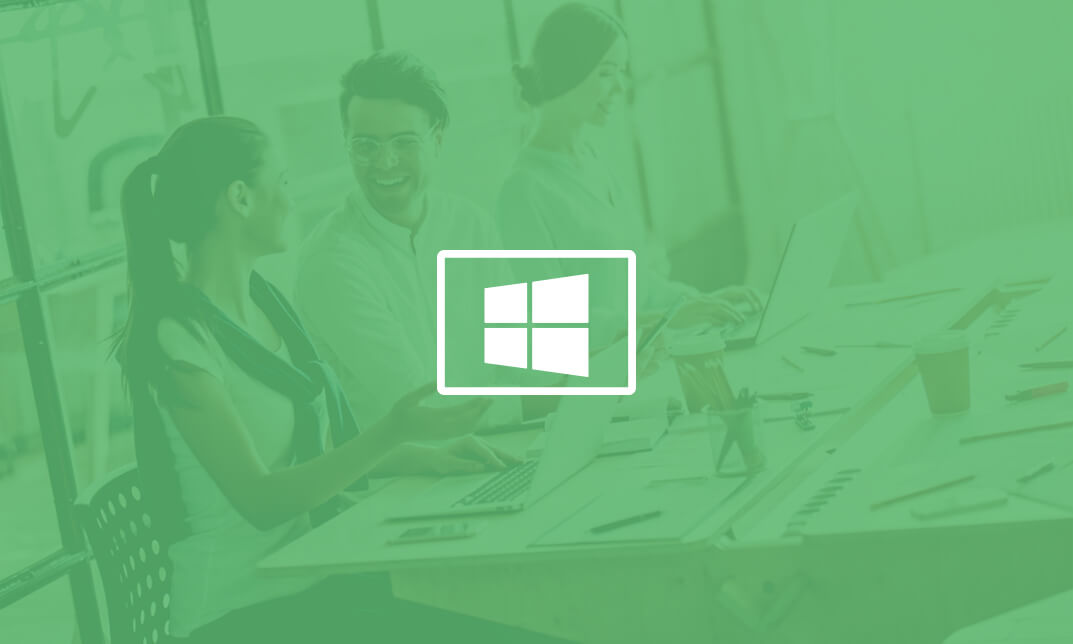
Description: Corel WordPerfect 12 is a word processing application with a long history on multiple personal computer platforms. In the first section of the course, you will get basic knowledge on foundation training along with Workspace manager, customizing spelling and grammar. You will be able to create, edit, and save documents. Secondly, the intermediate level explains to you how to use the file dialogue box, toolbar, page set up, save and print files, etc. It will also teach you all the tools and techniques required to operate any work making it more valuable. Moving on to the advanced level, you will learn the stuff such as creating and modifying charts, making tables, working with rows and columns, sorting data, etc. Following that, you will learn about the basic introduction, applications and advantages of using email. Besides, you will get a clear idea of the anatomy, interface, shortcut keys, inbox, outbox, basic email etiquette, and so much more. Finally, application training section teaches you about email applications, opening and closing the WordPerfect email application. Corel WordPerfect Complete Training Course is created to help you stand out among other co-workers and to perform better at work. Learning Outcomes: Opening and closing the program; understanding the interface; using menus, quickmenus, toolbars and dialog boxes How to use the programs toolbar and property bar, showing or hiding toolbars, customizing and managing it Typing text basics, selecting text with mouse, keyboard and menu, general tips and tricks Working with text via cutting, copying, pasting, using drag and drop, understanding insert and typeover mode, and using undo and redo How to save files for the first and second times, opening and closing files and/or document Utilizing the help menu, help topics, Corel tutor, specialized help, contextual help amd 'What's This' option Navigation through your cursor, scroll bars, keyboard, and the toolbar Using the object browser, go to dialog box, find the dialog box, and find and replace words Managing fonts through font face, size, bold, underline, italics, colour, quickfonts button, highlighting, and text's case through the property bar More font options through the dialog box, and advanced font tasks like embedding fonts and more Managing text position using the alignment, justification, line and paragraph spacing, ruler, tabs, margins and more options Spelling and grammar checking, using prompt-as-you-go, Grammatik, thesaurus, and the dictionary Opening, using, creating a template and organising projects Using PerfectExpert, and creaing envelopes and labels from the menu option Inserting data, time, symbols, using QuickWords, QuickCorrect, and smart quotes Ways to insert, suppress, remove page numbers, force pages and further insert line numbers Inserting clipart and pictures, reshaping and resizing graphics, positioning through the QuickMenu, ordering and flipping pictures, and adding borders How to use page view, draft view, two page view and zoom Using the print preview option to make adjustments and printing through various settings and options Switching between various documents, arranging document windows, moving text between documents, saving text in a separate file, and inserting documents Emailing and faxing your documents, and publishing them as PDF Affects of HTML on your document, previewing file in your browser, and publishing to HTML Making WordPerfect look like MS Office, opening office documents, saving office files, and using outlook contacts in WordPerfect Utilizing the WordPerfect file dialog box and toolbar options Saving your files using file extensions, viewing file properties, backing up your documents, and saving different versions Using page setup through margins, layout options, page size and orientation Explore the various printing options in order to get printouts Creating, expanding and saving Master documents; also creating, editing and removing subdocuments Understanding reveal codes window and un-revealing codes Examining code - like modifying, deleting, hard vs. soft; working with specific codes - character, sentence and paragraphs, etc.; and finding and replacing codes Applying built-in style using the property bar, updating existing styles, and creating your own style using QuickStyles and dialog boxes Creating and using document styles; and managing styles through the adding, saving and settings options Inserting and creating different list styles, and managing these list styles Utilizing QuickFormat and other formatting tools like the Make-It-Fit command and more Creating headers and footers, using the property bar, placing, suppressing, and deleting headers and footers Formatting text into columns, commenting on documents and reviewing them as well How to create watermark or text boxes Moving, resizing, adding borders and fill, adding captions, and wrapping text in text boxes Understand the basics of custom graphics and how to edit them to meet your needs Creating hyperlink and speed link within your documents Working with bookmarks and quickmarks Create table of contents, setting it up, generating and re-generating it, and using the document map Discover how to use WordPerfect, Microsoft Word, WordPerfect Classic, and Legal mode Customize toolbars, property bars, menus, keyboards, display settings and application bar options Modify WordPerfect environment, file settings, setting summary and conversion options Keep your spelling and grammar on check, change language preferences, add words to dictionary, and customize word list Understand the table structure and use tables property bar, QuickCreate, table menu and perfect expert to manage tables Insert, delete, resize, join and split cells or columns and rows Format tables through cells rotation option, setting vertical alignment, adding borders and fill, using speedformat, and creating or deleting speedformat styles Carry out advanced table tasks by using QuickSum, creating formulas, changing numeric formula of a cell, converting table to tabbed text and vice versa Understand the structure of charts, insert charts, how interface differs when working with them, move, resize, and delete them Changing chart type, chart colours and fonts, legend box, and your perspective Sort out data using sort dialog, setting sort options, creating custom sort, and outputting sort results to a disk Importing and linking spreadsheets or databases, and inserting objects and other file types Merging mail, creating data file, entering your data, using meal merge toolbar in data file Finding records; navigating between records and fields; modifying field names; adding, deleting and editing records Create form documents, add merge fields and merge codes, performing the merge, and creating envelopes during the merge Get an overview of the XML interface, creating new documents, publishing to XML, and converting existing documents to XML Using macro toolbars and visual basic editor along with recording, playing, editing and deleting macros Downloading the OfficeReady browser, using it and templates from the browser How to searchfor files in WordPerfect, starting the WordPerfect when Windows starts, and the differences between Windows Clipboard vs. Corel Clipbook Email address structure, the benefits of email, email etiquette, understand spam and viruses, and digital signatures Common email applications, opening and closing the WordPerfect email application, understanding its structure and getting help Using the folder list, main menus, toolbar, shortcut menus, shortcut keys and dialogue boxes Opening your inbox and messages, switching between open messages, closing email messages, and adding and removing message list headings Using the contact list, searching for messages, creating folders, and moving messages to a folder Sorting and deleting messages, restoring and emptying deleted items Flagging messages, marking messages as read or unread, opening and saving attachments, using reply & reply to all, and forwarding messages options How to print your messages using the print preview, print commands, choosing a print range, and setting the number of copies Creating and addressing messages; adding a subject; composing message; using the cut, copy and paste options and sending the message Adding and removing attachments, changing priority, and copying text into a message Explore the differences between HTML and Plain text emails, set up default text fonts, add images, and spell checks Adding people to your contact list, how to create a distribution list, and adding and removing addresses from the distribution list Understanding the structure of email addresses, advantages of email, email etiquette, spams and viruses, and digital signatures Common email applications, opening and closing the WordPerfect email application, understanding its structure and getting help Utilizing the folder list, main menus, toolbar, shortcut menus, shortcut keys and dialogue boxes Opening your inbox and messages, switching between open messages, closing email messages, and adding and removing message list headings Best ways to use the contact list, search for messages, create folders, and moving messages to a folder Sorting and deleting messages, restoring and emptying deleted items Discover more about message tools through flagging, marking messages as read or unread, opening and saving attachments, using reply and forwarding messages options How to print your messages using the print preview, print commands, choosing a print range, and setting the number of copies Creating and addressing messages; adding a subject; composing message; using the cut, copy and paste options and sending the message Advanced message tools like adding and removing attachments, changing priority, copying text into a message Compare HTML vs. Plain text emails, set up default text fonts, add images, and check spellings Adding people to your contact list, how to create a distribution list, and changing the addresses from the distribution list Assessment: At the end of the course, you will be required to sit for an online MCQ test. Your test will be assessed automatically and immediately. You will instantly know whether you have been successful or not. Before sitting for your final exam you will have the opportunity to test your proficiency with a mock exam. Certification: After completing and passing the course successfully, you will be able to obtain an Accredited Certificate of Achievement. Certificates can be obtained either in hard copy at a cost of £39 or in PDF format at a cost of £24. Who is this Course for? Corel WordPerfect Complete Training Course is certified by CPD Qualifications Standards and CiQ. This makes it perfect for anyone trying to learn potential professional skills. As there is no experience and qualification required for this course, it is available for all students from any academic background. Requirements Our Corel WordPerfect Complete Training Course is fully compatible with any kind of device. Whether you are using Windows computer, Mac, smartphones or tablets, you will get the same experience while learning. Besides that, you will be able to access the course with any kind of internet connection from anywhere at any time without any kind of limitation. Career Path After completing this course you will be able to build up accurate knowledge and skills with proper confidence to enrich yourself and brighten up your career in the relevant job market. Module - 1 OPENING COREL WORDPERFECT 12 00:30:00 MORE ABOUT TOOLBARS 00:30:00 CREATING AND SELECTING TEXT 00:30:00 WORKING WITH TEXT 00:30:00 WORKING WITH YOUR DOCUMENT 00:30:00 FINDING HELP 00:30:00 BASIC NAVIGATION 00:15:00 USING WORDPERFECT'S TOOLS TO NAVIGATE THROUGH YOUR DOCUMENT 00:30:00 USING FONTS ON THE PROPERTY BAR 00:30:00 USING THE FONTS DIALOG BOX 00:30:00 ADVANCED FONT TASKS 01:00:00 CHANGING TEXT'S POSITION 00:30:00 ADVANCED TEXT POSITIONING 00:30:00 LANGUAGE TOOLS 00:30:00 PROJECTS 01:00:00 OTHER PRE-FORMATTED DOCUMENTS 00:30:00 USING TIMESAVING TOOLS 01:00:00 USING PAGE NUMBERS 00:30:00 ADDING PICTURES 01:00:00 VIEWING YOUR DOCUMENT 00:30:00 USING PRINT PREVIEW 00:30:00 PRINTING YOUR DOCUMENT 00:30:00 WORKING WITH MULTIPLE DOCUMENTS 00:30:00 SENDING YOUR DOCUMENT ELSEWHERE 00:30:00 CREATING A WEB PAGE 00:15:00 WORDPERFECT AND MICROSOFT OFFICE 00:30:00 Module - 2 USING THE FILE DIALOG BOX 01:00:00 USING TOOLBARS 00:15:00 SAVING YOUR FILES 00:30:00 USING PAGE SETUP 00:30:00 PRINTING YOUR FILES 00:30:00 USING MASTER DOCUMENTS AND SUBDOCUMENTS 01:00:00 REVEALING CODES 00:30:00 EXAMINING CODE 00:30:00 SPECIFIC CODES 00:30:00 FINDING AND REPLACING CODES 00:30:00 APPLYING A BUILT-IN STYLE 00:30:00 CREATING A STYLE 00:30:00 USING DOCUMENT STYLES 00:30:00 MANAGING LIST STYLES 00:30:00 USING LIST STYLES 01:00:00 MANAGING LIST STYLES 00:30:00 USING QUICKFORMAT 01:00:00 OTHER FORMATTING TOOLS 01:00:00 CREATING HEADERS AND FOOTERS 00:30:00 FORMATTING TEXT INTO COLUMNS 01:00:00 COMMENTING ON A DOCUMENT 01:00:00 REVIEWING A DOCUMENT 01:00:00 CREATING A WATERMARK 00:30:00 CREATING TEXT BOXES 00:30:00 JAZZING UP TEXT BOXES 01:00:00 THE BASICS OF CUSTOM GRAPHICS 00:30:00 EDITING CUSTOM GRAPHICS 01:00:00 CREATING LINKS TO OUTSIDE YOUR DOCUMENT 00:30:00 WORKING WITH BOOKMARKS 00:30:00 WORKING WITH QUICKMARKS 00:30:00 CREATING A TABLE OF CONTENTS 01:00:00 Module - 3 Using the Workspace Manager 00:30:00 Customizing How You Interact With Word 00:15:00 Customizing How WordPerfect Interacts With Data 00:30:00 Customizing Spelling and Grammar 00:30:00 Creating a Basic Table 01:00:00 Working With Rows and Columns 00:30:00 Formatting a Table 00:30:00 Advanced Table Tasks 01:00:00 Creating Charts 00:30:00 Modifying Charts 00:30:00 Sorting Data 01:00:00 Using Data From Other Applications 00:30:00 Mail Merge Basics 00:30:00 Modifying Your Data 00:30:00 Finalizing the Merge 00:30:00 Creating an XML Document 01:00:00 Macros 01:00:00 Using the OfficeReady Browser 00:30:00 WordPerfect and Windows 01:00:00 Module - 4 All About E-mail 00:30:00 Getting Started 01:00:00 Components of the Mail Interface 00:30:00 Working with Messages 01:00:00 Managing Mail 01:00:00 Working With Messages 00:30:00 Message Tools 01:00:00 Printing Messages 00:30:00 Creating Messages 01:00:00 Advanced Message Tools 01:00:00 Working With E-mail 01:00:00 Address Tools 01:00:00 Module - 5 All About E-mail 00:15:00 Getting Started 00:30:00 Components of the Mail Interface 00:30:00 Working with Messages 00:30:00 Managing Mail 01:00:00 Working With Messages 00:30:00 Message Tools 00:30:00 Printing Messages 00:30:00 Creating Messages 00:30:00 Advanced Message Tools 00:30:00 Working With E-mail 00:30:00 Address Tools 00:30:00 Order Your Certificate and Transcript Order Your Certificates and Transcripts 00:00:00

Telecomms training course description A comprehensive tour of the telecommunications technologies and terminology currently in use, and under development. What will you learn List and describe components of the PSTN. Explain how calls are made over the PSTN Compare analog and digital transmission methods. Describe the technologies within the transport plane. Recognise the benefits of extra features available in today's telephone networks. Telecomms training course details Who will benefit: Anyone new to the Telecommunications industry. Prerequisites: None. Duration 2 days Telecomms training course contents Telephone network architecture Handsets, local loop, distribution points, Local exchanges, main telephone switches, PBXs. Making a call - some basics Telephone call components, how a telephone call works, accessing the local exchange, loop disconnect, DTMF, standards, E.164, PSTN routing, Intelligent Networks, Special Rate Services. Analogue vs Digital Voice characteristics, PSTN bandwidth, analogue signalling, Digital encoding, PCM and the 64k, ADPCM and other voice compression methods. PBXs PABX, Call processing, networking PBXs, PBX facilities, bandwidth, blocking probability and Erlangs, Erlang models, using Erlang tables. Transmission methods Two wire transmission, 64k circuits, Nx64, E1, 2 wire to 4 wire conversion, echo, echo suppression, echo cancellers, twisted pair, coax, fibre optic, power lines, satellite systems, microwave. Signalling Analogue signalling, loop start, earth calling, E&M, AC15. Digital signalling -CAS, robbed bits and E1 slot 16 signalling. Digital signalling CCS, Q.931, SS7, Q.SIG, DPNSS, DASS2. Transport planes PDH, PDH issues, SDH, SDH architecture, SDH standards, SDH bit rates, SDH mulitplexors, DWDM. Networks Circuit Switched Networks, TDM, Packet Switched Networks, Frame Relay, Message Switching, Circuit Switching, STDM, Cell Switching, ATM, ATM cells, ATM traffic parameters, ATM QoS, MPLS. Other network access Modems, modulation, speeds, ISDN, BRI, PRI, xDSL, SDSL, ADSL. Other Services Centrex, VPNs, FeatureNet, CTI, Call Processing Systems, Voice Mail, Automated Attendant Systems, Interactive Voice Response, Call Management Systems, Call Conferencing, Star Services. Mobile communications 3 types of wireless telephone, mobile generations, base stations, cells, GSM, GPRS, 3G, UMTS, WCDMA, 4G, LTE. VoIP overview What is VoIP, VoIP benefits, What is IP? The IP header, Packetising voice, VoIP addressing, H.323, SIP, RTP. Bandwidth requirements.

Microsoft Lync training course description This course teaches IT staff how to plan, design, deploy, configure, and administer a Microsoft Lync Server solution. The course emphasizes Lync Server Enterprise Unified Communications features focussing particularly on coexisting with and migrating from legacy communication services. The labs in this course create a solution that includes IM and Presence, Conferencing, and Persistent Chat. This course helps prepare for Exam 70-336. What will you learn Describe the Lync Server architecture. Install and deploy Lync Server. Use Lync Server management interfaces. Deploy and manage clients. Manage and administer dial-in conferencing. Design audio and video for web conferencing. Plan for instant message and presence Federation. Deploy and configure persistent chat in Lync. Configure archiving and monitoring services. Troubleshoot Lync Server. Describe the required daily, weekly, and monthly maintenance tasks. Use SIP commands and analyze SIP logs. Configure high availability features in Lync. Design load balancing in Lync Server. Backup and restore Lync Server data. Microsoft Lync training course details Who will benefit: Technical staff working with Microsoft Lync. Prerequisites: Supporting Windows 2008 or 2012. Duration 5 days Microsoft Lync training course contents Microsoft Lync Server architecture Lync Server architecture, Lync core capabilities, Lync design process, assessing infrastructure requirements and updating the design, planning for all Microsoft solutions framework phases. Designing a Lync Server topology Infrastructure requirements for Lync Server, using the planning tool, using topology builder, server infrastructure, documentation. Hands on Environment preparation and Lync Server pools. Users and rights in Microsoft Lync Server Managing Lync Server, role based access control. Hands on Using the management shell, configuring role-based access control. Client/device deployment and management Deploy and manage clients, prepare for device deployment, IP phones. Hands on Clients. Conferencing in Lync Server Introduction to conferencing in Lync Server, designing for audio\video and web conferencing, dial-in conferencing in Lync Server, managing and administering conferencing. Hands on Conferencing in Microsoft Lync. Designing and deploying external access Conferencing and external capabilities of Lync Server, planning for IM and presence federation, designing edge services. Hands on Deploying Edge Server and Configuring Remote Access, Validating the Edge Server. Deploying Lync Server persistent chat Overview of persistent chat architecture in Lync Server, designing persistent chat, deploying and persistent chat. Hands on persistent chat server. Monitoring and archiving The archiving service, the monitoring service, configuring archiving and monitoring. Hands on Archiving and monitoring in Lync Server. Administration and maintenance of Lync Lync Server troubleshooting tools, Lync Server operational tasks, Lync Server troubleshooting techniques. Hands on Lync administration tools, centralized logging service, analysing Lync Server logs and traces. High Availability in Lync Server High availability in Lync Server, configuring high availability in Lync Server, planning for load balancing, designing load balancing. Hands on Configuring database mirroring, experiencing a scheduled SQL Server outage, experiencing an unscheduled SQL Server outage. Disaster recovery in Lync Server Disaster recovery in Lync Server, tools for backing up and restoring Lync Server, critical Lync Server data to back up and restore, critical data to export and import, designing branch site resiliency. Hands on Configure pool pairing, experiencing a pool failure or outage. Planning a migration to Lync Server Coexistence and migration, migration steps, planning for clients and devices. Designing a client migration and device migration strategy. Hands on Creating a migration plan, documenting the migration phases.

Cisco Securing Email with Cisco Email Security Appliance v3.1 (SESA)
By Nexus Human
Duration 4 Days 24 CPD hours This course is intended for Security engineers Security administrators Security architects Operations engineers Network engineers Network administrators Network or security technicians Network managers System designers Cisco integrators and partners Overview After taking this course, you should be able to: Describe and administer the Cisco Email Security Appliance (ESA) Control sender and recipient domains Control spam with Talos SenderBase and anti-spam Use anti-virus and outbreak filters Use mail policies Use content filters Use message filters to enforce email policies Prevent data loss Perform LDAP queries Authenticate Simple Mail Transfer Protocol (SMTP) sessions Authenticate email Encrypt email Use system quarantines and delivery methods Perform centralized management using clusters Test and troubleshoot This course shows you how to deploy and use Cisco© Email Security Appliance to establish protection for your email systems against phishing, business email compromise, and ransomware, and to help streamline email security policy management. This hands-on course provides you with the knowledge and skills to implement, troubleshoot, and administer Cisco Email Security Appliance, including key capabilities such as advanced malware protection, spam blocking, anti-virus protection, outbreak filtering, encryption, quarantines, and data loss prevention. This course helps you prepare to take the exam, Securing Email with Cisco Email Security Appliance (300-720 SESA). Describing the Cisco Email Security Appliance Cisco Email Security Appliance Overview Technology Use Case Cisco Email Security Appliance Data Sheet SMTP Overview Email Pipeline Overview Installation Scenarios Initial Cisco Email Security Appliance Configuration Centralizing Services on a Cisco Administering the Cisco Email Security Appliance Distributing Administrative Tasks System Administration Managing and Monitoring Using the Command Line Interface (CLI) Other Tasks in the GUI Advanced Network Configuration Using Email Security Monitor Tracking Messages Logging Controlling Sender and Recipient Domains Public and Private Listeners Configuring the Gateway to Receive Email Host Access Table Overview Recipient Access Table Overview Configuring Routing and Delivery Features Controlling Spam with Talos SenderBase and Anti-Spam SenderBase Overview Anti-Spam Managing Graymail Protecting Against Malicious or Undesirable URLs File Reputation Filtering and File Analysis Bounce Verification Using Anti-Virus and Outbreak Filters Anti-Virus Scanning Overview Sophos Anti-Virus Filtering McAfee Anti-Virus Filtering Configuring the Appliance to Scan for Viruses Outbreak Filters How the Outbreak Filters Feature Works Managing Outbreak Filters Using Mail Policies Email Security Manager Overview Mail Policies Overview Handling Incoming and Outgoing Messages Differently Matching Users to a Mail Policy Message Splintering Configuring Mail Policies Using Content Filters Content Filters Overview Content Filter Conditions Content Filter Actions Filter Messages Based on Content Text Resources Overview Using and Testing the Content Dictionaries Filter Rules Understanding Text Resources Text Resource Management Using Text Resources Using Message Filters to Enforce Email Policies Message Filters Overview Components of a Message Filter Message Filter Processing Message Filter Rules Message Filter Actions Attachment Scanning Examples of Attachment Scanning Message Filters Using the CLI to Manage Message Filters Message Filter Examples Configuring Scan Behavior Preventing Data Loss Overview of the Data Loss Prevention (DLP) Scanning Process Setting Up Data Loss Prevention Policies for Data Loss Prevention Message Actions Updating the DLP Engine and Content Matching Classifiers Using LDAP Overview of LDAP Working with LDAP Using LDAP Queries Authenticating End-Users of the Spam Quarantine Configuring External LDAP Authentication for Users Testing Servers and Queries Using LDAP for Directory Harvest Attack Prevention Spam Quarantine Alias Consolidation Queries Validating Recipients Using an SMTP Server SMTP Session Authentication Configuring AsyncOS for SMTP Authentication Authenticating SMTP Sessions Using Client Certificates Checking the Validity of a Client Certificate Authenticating User Using LDAP Directory Authenticating SMTP Connection Over Transport Layer Security (TLS) Using a Client Certificate Establishing a TLS Connection from the Appliance Updating a List of Revoked Certificates Email Authentication Email Authentication Overview Configuring DomainKeys and DomainKeys Identified Mail (DKIM) Signing Verifying Incoming Messages Using DKIM Overview of Sender Policy Framework (SPF) and SIDF Veri?cation Domain-based Message Authentication Reporting and Conformance (DMARC) Verification Forged Email Detection Email Encryption Overview of Cisco Email Encryption Encrypting Messages Determining Which Messages to Encrypt Inserting Encryption Headers into Messages Encrypting Communication with Other Message Transfer Agents (MTAs) Working with Certificates Managing Lists of Certificate Authorities Enabling TLS on a Listener?s Host Access Table (HAT) Enabling TLS and Certi?cate Verification on Delivery Secure/Multipurpose Internet Mail Extensions (S/MIME) Security Services Using System Quarantines and Delivery Methods Describing Quarantines Spam Quarantine Setting Up the Centralized Spam Quarantine Using Safelists and Blocklists to Control Email Delivery Based on Sender Configuring Spam Management Features for End Users Managing Messages in the Spam Quarantine Policy, Virus, and Outbreak Quarantines Managing Policy, Virus, and Outbreak Quarantines Working with Messages in Policy, Virus, or Outbreak Quarantines Delivery Methods Centralized Management Using Clusters Overview of Centralized Management Using Clusters Cluster Organization Creating and Joining a Cluster Managing Clusters Cluster Communication Loading a Configuration in Clustered Appliances Best Practices Testing and Troubleshooting Debugging Mail Flow Using Test Messages: Trace Using the Listener to Test the Appliance Troubleshooting the Network Troubleshooting the Listener Troubleshooting Email Delivery Troubleshooting Performance Web Interface Appearance and Rendering Issues Responding to Alerts Troubleshooting Hardware Issues Working with Technical Support References Model Specifications for Large Enterprises Model Specifications for Midsize Enterprises and Small-to-Midsize Enterprises or Branch O?ces Cisco Email Security Appliance Model Specifications for Virtual Appliances

WM668G IBM App Connect Enterprise V11 Application Development
By Nexus Human
Duration 5 Days 30 CPD hours This course is intended for This course is designed for experienced integration specialists and senior-level developers with experience in application development, messaging middleware applications, and transport protocols such as HTTP and FTP. Overview Describe the features and uses of IBM App Connect Enterprise Develop, deploy, and test message flow applications Generate message flow applications from predefined patterns Use the IBM App Connect Enterprise Toolkit problem determination aids to diagnose and solve development and runtime errors Describe the function and appropriate use of IBM App Connect Enterprise processing nodes Write basic Extended Structured Query Language and Java programs to transform data Use the IBM Graphical Data Mapping editor to transform data Define, use, and test simple XML and Data Format Description Language (DFDL) data models Describe supported transport protocols and how to call them in message flows IBM App Connect Enterprise provides connectivity and universal data transformation in heterogeneous IT environments. It enables businesses of any size to eliminate point-to-point connections and batch processing, regardless of operating system, protocol, and data format. This course teaches you how to use IBM App Connect Enterprise to develop, deploy, and support message flow applications. These applications use various messaging topologies to transport messages between service requesters and service providers, and allow the messages to be routed, transformed, and enriched during processing. In this course, you learn how to construct applications to transport and transform data. The course explores how to control the flow of data by using various processing nodes, and how to use databases and maps to transform and enrich data during processing. You also learn how to construct data models by using the Data Format Description Language (DFDL) Course Outline Introduction to IBM App Connect Enterprise Application development fundamentals Exercise: Importing and testing a message flow Creating message flow applications Exercise: Creating a message flow application Connecting to IBM MQ Exercise: Connecting to IBM MQ Controlling the flow of messages Exercise: Adding flow control to a message flow application Modeling the data Exercise: Creating a DFDL model Processing file data Exercise: Processing file data Using problem determination tools and help resources Exercise: Using problem determination tools Exercise: Implementing explicit error handling Mapping messages with the Graphical Data Mapping editor Referencing a database in a message flow application Exercise: Referencing a database in a map Using Compute nodes to transform messages Exercise: Transforming data by using the Compute and JavaCompute nodes Processing JMS, HTTP, and web service messages Preparing for production Exercise: Creating a runtime-aware message flow Additional course details: Nexus Humans WM668G IBM App Connect Enterprise V11 Application Development training program is a workshop that presents an invigorating mix of sessions, lessons, and masterclasses meticulously crafted to propel your learning expedition forward. This immersive bootcamp-style experience boasts interactive lectures, hands-on labs, and collaborative hackathons, all strategically designed to fortify fundamental concepts. Guided by seasoned coaches, each session offers priceless insights and practical skills crucial for honing your expertise. Whether you're stepping into the realm of professional skills or a seasoned professional, this comprehensive course ensures you're equipped with the knowledge and prowess necessary for success. While we feel this is the best course for the WM668G IBM App Connect Enterprise V11 Application Development course and one of our Top 10 we encourage you to read the course outline to make sure it is the right content for you. Additionally, private sessions, closed classes or dedicated events are available both live online and at our training centres in Dublin and London, as well as at your offices anywhere in the UK, Ireland or across EMEA.
