- Professional Development
- Medicine & Nursing
- Arts & Crafts
- Health & Wellbeing
- Personal Development
Sketchup Courses London 1 on 1
By Real Animation Works
SketchUp Course With Layout and V-Ray

Keep Going With QuickBooks 2020 for Windows
By Nexus Human
Duration 2 Days 12 CPD hours Overview What's New in This Guide? The behind-the-scenes journal entry for transactions is now included. This course is a continuation of topics following ?Get Started with QuickBooks 2020 for Windows?. First-time QuickBooks users will learn the basic features of the software. Experienced QuickBooks users will quickly learn the new features and functionality of QuickBooks 2020. This course covers features that are in QuickBooks Pro and Premier 2020. Memorizing Transactions Entering a New Memorized Transaction Editing a Memorized Transaction Deleting a Memorized Transaction Grouping Memorized Transactions Using a Memorized Transaction Printing the Memorized Transaction List Customizing Forms Creating a Custom Template Modifying a Template Printing Forms Using Other QuickBooks Accounts Other QuickBooks Account Types Working with Credit Card Transactions Working with Fixed Assets Working with Long-Term Liability Accounts Using the Loan Manager Creating Reports Working with Quick Reports Working with Preset Reports Sharing Reports Exporting Reports to Microsoft Excel Printing Reports Creating Graphs Creating QuickInsight Graphs Using QuickZoom with Graphs Working with the Sales Graph Customizing Graphs Printing Graphs Tracking and Paying Sales Tax Using Sales Tax in QuickBooks Setting Up Tax Rates and Agencies Indicating Who and What Gets Taxed Applying Tax to Each Sale Determining What You Owe Paying Your Tax Agencies Preparing Payroll with QuickBooks Using Payroll Tracking Setting Up for Payroll Setting Up Employee Payroll Information Setting Up a Payroll Schedule Writing a Payroll Check Printing Paycheck Stubs Tracking Your Tax Liabilities Paying Payroll Taxes Preparing Payroll Tax Forms Using Online Banking Setting Up an Internet Connection Setting Up Bank Feeds for Accounts Viewing, Downloading, and Adding Online Transactions Creating Online Payments Transferring Funds Online Canceling Online Payments Managing Company Files Using QuickBooks in Multi-user Mode Setting Up Users and Passwords Setting a Closing Date Sharing Files with an Accountant Updating QuickBooks Backing Up and Restoring a Company File Condensing a Company File Estimating, Time Tracking, and Job Costing Creating Job Estimates Creating an Invoice from an Estimate Displaying Reports for Estimates Updating the Job Status Tracking Time Displaying Reports for Time Tracking Tracking Vehicle Mileage Displaying Vehicle Mileage Reports Displaying Other Job Reports Writing Letters Using the Letters and Envelopes Wizard Customizing Letter Templates

Adobe InDesign Fundamentals Training
By London Design Training Courses
Why Choose Adobe InDesign Fundamentals Training Course? Course info. Learn Adobe InDesign fundamentals from certified tutors. Master layout creation, typography, layouts and design principles. Choose in-person or live online sessions. Certificate of Completion and lifetime email support provided. Duration: 5 hrs. Method: 1-on-1, Personalized attention. Schedule: Tailor your own hours of your choice, available from Monday to Saturday between 9 am and 7 pm. Adobe Certified Instructors and Expert for InDesign, and a professional graphic designer. In this advanced course, we will delve into InDesign's powerful features, productivity techniques, and workflow speed tricks. 5-hour Adobe InDesign Fundamentals training course, designed to empower you with essential skills for layout and design projects. Suitable for beginners and those with some experience, this course ensures you can confidently create professional-quality documents and publications. Part 1: Introduction to Adobe InDesign (1 hour) Explore the workspace and tools Set up new documents with proper page size and margins Format text and images effectively Customize the interface for efficient workflow Part 2: Text Formatting and Styles (1 hour) Apply character and paragraph styles for consistent formatting Control text flow with text frames Organize lists using bullets and numbering Master special characters for typographic control Part 3: Working with Images (1 hour) Import and position images in the document Adjust image size and alignment within frames Create professional layouts with text wrapping around images Enhance visuals with image frames and effects Part 4: Layout Design (1 hour) Create precise grids and guides for alignment Arrange objects for a balanced layout Streamline design work with layers Maintain consistency with master pages and templates Part 5: Printing and Exporting (1 hour) Understand color modes and printing principles Export to PDF and other formats for various outputs Ensure print readiness through preflighting Efficiently archive and manage InDesign files Through hands-on exercises and practical examples, you'll solidify your understanding of each module. This course equips you to design visually captivating layouts, create documents for diverse purposes, and manage InDesign projects effectively. Adobe InDesign is a powerful desktop publishing tool, and our fundamentals course sets the stage for you to explore and expand your skills in a wide range of design projects. Don't miss this opportunity to unlock your creative potential with InDesign!

AutoCAD Basics-Advanced Training Classes
By London Design Training Courses
Why AutoCAD Basics-Advanced Training Classes? Click here for more info AutoCAD Basics to Advanced Level Training Master drawing, editing, and advanced techniques. Optimize productivity and customize workspace. Create precise 2D drawings for various industries. Access recorded lessons and lifetime email support. Duration: 16 hrs Method: 1-on-1, Personalized attention. Schedule: Tailor your own schedule by pre-booking a convenient hour of your choice, available from Mon to Sat between 9 am and 7 pm. The AutoCAD from Basics leading to Advanced Training Course offers a comprehensive learning experience for participants to become proficient in AutoCAD. Whether you're a beginner or an experienced user, this progressive program covers the full spectrum of AutoCAD functionality. Participants will learn core features like drawing, editing, annotations, and dimensioning, progressing to advanced topics such as object manipulation, workspace customization, and workflow optimization. Upon completion, participants will create precise 2D drawings and designs. Interactive learning experiences with experienced instructors are available in-person or through live online sessions. AutoCAD 2D Course Outline: Session 1: Introduction to AutoCAD interface, commands, and tools Managing drawings and drawing basic shapes Basic modification techniques (erase, move, rotate, scale) Session 2: Working with layers and properties Creating and modifying text and dimensions Introduction to blocks and attributes Session 3: Advanced object modification techniques (fillet, chamfer, trim, extend) Using grips to modify objects Creating and modifying polylines and splines Session 4: Creating and editing tables Working with layouts and viewports Printing and exporting drawings Construction detailing and Detailed sections Course Highlights: Engaging exercises and projects to reinforce skills. Q&A and troubleshooting support. Solid understanding of AutoCAD 2D for basic to intermediate drawings. List of Topics Covered: Drawing: Line, Polyline, Circle, Arc, Rectangle, Ellipse, Spline, Polygon, Ray, Hatching, Gradient. Inquiry: Measure and Select All. Modify: Move, Copy, Rotate, Mirror, Fillet, Trim, Extend, Erase, Offset, Explode, Array, Stretch, Break, Polyline Edit, Hatch Edit, Scale. Layers: Creating, Managing, Changing, Line Type, Line Weights. Annotation: Dimensions, Text, Dimension Style, Text Style, Leaders. Properties: Colors, Line weights, Line Types, Line Type Scaling. Blocks: Create, Insert, Edit, Explode, Export. Insert: Insert, Attach. View: Navigate, View, Windows. Plot/Print: Model Space, Layouts/Workspaces, Viewports, Layout Scaling, Paper Setup, What To Plot, Plot Scale, Plot Offset, Plot Options. Final Project: Create a Plan, Section, and Elevation drawing. Option for a personal project. Free Trial - Download AutoCAD Software & Toolsets: Participants can download a free trial of AutoCAD and industry-specific toolsets from Autodesk's official website: (https://www.autodesk.co.uk). Master AutoCAD Basics: Understand the interface, commands, and drawing tools. Create and Modify Drawings: Proficiently manage drawings and apply various modification techniques. Work with Layers and Annotations: Effectively use layers, text, and dimensions. Utilize Advanced Drawing Techniques: Apply advanced object modifications and work with polylines. Navigate Layouts and Viewports: Manage layouts, viewports, and printing/exporting. Hands-On Project Experience: Practice skills through exercises and a final project. Personalized Learning: Receive focused one-to-one attention. Convenient Options: Choose in-person or live online sessions. Lesson Recordings and Support: Access recorded lessons and receive ongoing email assistance. Enhance Career Opportunities: Develop valuable 2D drawing skills for career advancement.

InDesign Basic to Essential Training Course
By Real Animation Works
Vectorworks Evening Course face to face One to one
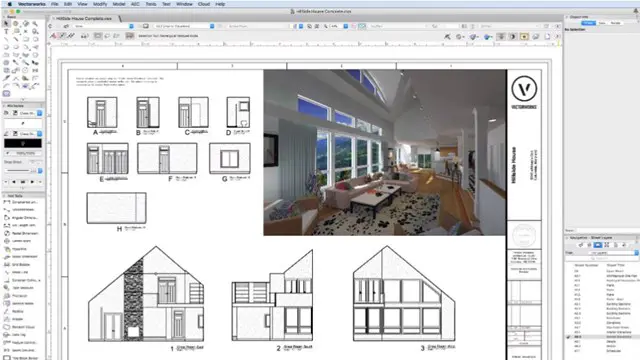
Ruby Programming For Everyone
By Packt
In this course, you'll learn the Ruby programming language from absolute beginner to advanced - in no time at all!
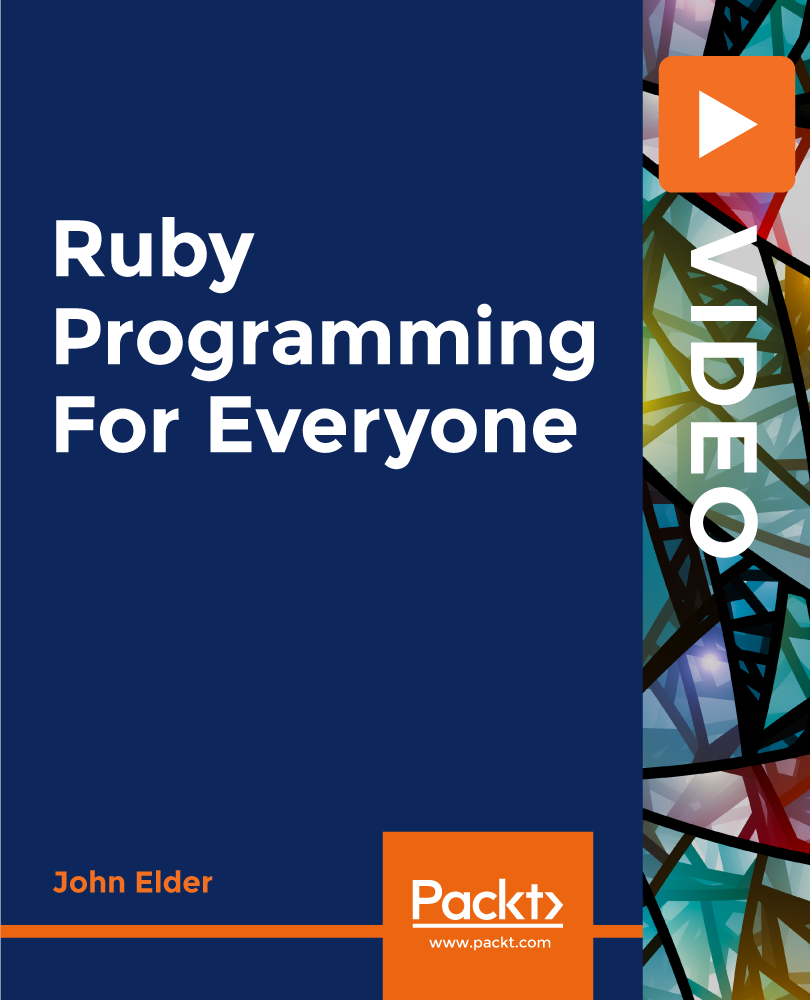
CWS-115 Citrix Virtual Apps and Desktops 7 Help Desk Support
By Nexus Human
Duration 2 Days 12 CPD hours This course is intended for Built for those supporting a Citrix Virtual Apps and Desktops solution in a help desk or service desk capacity. An ideal candidate for this course interacts with end users to troubleshoot and resolve issues. Overview How to support end-users connecting to Citrix Virtual Apps and Desktops through Citrix Workspace App. How to use Citrix Director to gather information and interact with user sessions. A methodology to approach user related issues to minimize time to resolution. An understanding of the Citrix Virtual Apps and Desktops solution and the role of the components Learn to support end-users accessing virtual apps and desktops as part of a Citrix solution. In this course, you will learn to use Citrix Director to interact with user sessions and to capture information for solving issues or escalating to the administration team. Gain foundational knowledge about the Citrix Virtual Apps and Desktops technology and an understanding of how components interact. You will learn about each component focusing on common user related issues that may arise, and how to apply a methodical approach to solve them using real world scenarios. By the end of the course, you will be able to solve or escalate end-user issues appropriately Fundamental Architecture for the Help Desk Role Citrix Site Infrastructure and Deployment Models The Help Desk Role in the Fundamental Architecture Problem Resolution Methodology Citrix Director and its role in Help Desk Support Citrix Director Role and Purpose Access to Director for Help Desk Administrators Common Director Monitoring Tasks Common Help Desk AdministratorTroubleshooting Tasks Providing and Troubleshooting End User Access End User Access Overview Components between end users and published resources on VDAs User Experience Support End User Access Citrix Workspace App Workspace App Types Deploying Citrix Workspace app Pass though Authentication Supporting Citrix Workspace App User Sessions FlexCast Architecture User Sessions App and Desktop Launch Process User Profiles HDX Technologies Printing Introduction to Printing Printing Components Overview Supporting Printing

Microsoft Project White Belt 2016: In-House Training
By IIL Europe Ltd
Microsoft® Project White Belt® 2016: In-House Training This workshop serves as an introduction to the interface and features of Microsoft® Project. This workshop serves as an introduction to the interface and features of Microsoft® Project. It is kept up to date with the framework outlined by Project Management Institute's A Guide to the Project Management Body of Knowledge (PMBOK® Guide). This course will be led by an IIL-certified instructor who will outline the benefits of Microsoft Project, provide tips on using various features and common shortcuts, recommend guidelines, and discuss the application of scheduling concepts to manage project work. What you Will Learn You'll learn how to: Define key scheduling concepts and terms Effectively navigate the user interface and interpret common views Configure essential elements of a new schedule Enter and modify a task list Set dependencies between tasks Create a basic resource list and generate assignments Format targeted areas of the Gantt Chart view Prepare the schedule for printing Getting Started Introductions Course objectives Course outline Navigating the User Interface and Views The ribbon The Quick Access Toolbar General and display options Major elements on the Project screen The Gantt chart, calendar, and network diagram views The help Setting up a New Schedule New schedules from blank, templates or other files The project starting date and forward scheduling The project standard calendar and exception days Entering, Modifying, and Outlining Task Data Task entering options and edition Unscheduled tasks Duration estimates for a single task or multiple tasks Tasks organization Multi-level outline Notes to detail tasks Creating Dependencies by Setting Links The critical path Critical path calculation in Project Dynamic schedules and dependencies Link tasks in Project Displaying the critical path Entering and Assigning Resources Resource planning Resource list Resource assignments Formatting Gantt Chart View Format options for text and Gantt charts Print options

24 Hours Left! Don't Let the Winter Deals Slip Away - Enrol Now! According to recent statistics, the IT sector is one of the fastest-growing industries in the UK, and it shows no signs of slowing down. As technology continues to transform the way we live and work, there is an ever-increasing demand for skilled IT professionals who can keep up with the pace of change. If you're looking to enter this exciting field or advance your existing IT skills, our Essential IT Training course is the perfect starting point. Our comprehensive Essential IT Training course covers everything from the basics of information technology (IT) to more advanced topics such as project management and database storage. You'll learn how to use word processing, presentation, and spreadsheet software, and gain valuable insights into communication and network technologies. In addition, you'll develop future skills that are essential for success in the fast-paced world of IT. By the end of this Essential IT Training, you'll have a solid foundation in IT and be able to navigate the latest software with ease. You'll also have the skills to manage IT projects, work with databases, and communicate effectively in a technology-driven environment. Whether you're just starting out or looking to advance your career, our Essential IT Training course will provide you with the skills you need to succeed. After this Essential IT Training, you will be able to learn: Understand the importance of IT in today's world. Develop essential skills in word processing, presentation, and spreadsheet software. Learn how to store and manage data effectively using databases. Develop communication and network skills essential for working in the IT industry. Learn about project management in an IT context. Gain future skills that are essential for success in the fast-paced world of IT. Why Prefer this Course? Opportunity to earn a certificate accredited by CPD after completing this IT Training Course Student ID card with amazing discounts - completely for FREE! (£10 postal charge will be applicable for international delivery) Standard-aligned lesson planning Innovative and engaging content and activities Assessments that measure higher-level thinking and skills Each of our students gets full 24/7 tutor support *** Course Curriculum *** Module 01: Introduction: A Transforming Technology Toward A Brave New World Attitudes And Phobias Technology As Progress Critical Approaches To Technology What Is Information? What Is Information Technology? Characteristics Of Information Technology Module 02: Importance Of Information Technology The Use Of Information Technology Business Information Technology Use In Organisations Benefits Of The Use Of Information Technology In Business Information Technology Use In Education Information Technology In Health Module 03: Communication And Network Types Of Communication Communication Systems Communication Channels Wireless Connections Connection Devices Data Transmission Mobile Internet Networks Network Types Module 04: Future Skills Required In Information Technology Future Trends Drivers Impact On Employment And Skills Short /Immediate Issues And The Impact On Skills Medium Term Issues And The Impact On Skills Long Term Issues And The Impact On Skills Module 05: Technology As A Foundation Skill Area The Development And Impact Of Technology Culture Schooling A New Learning Environment Using Information Technology An Integrated Approach Information Technology Literacy Outcomes Enhancing Classrooms With Information Technology Module 06: Word Processing Software History Of Word Processing Standard Features Of Word Processors Full-Featured Word Processors Introduction To Microsoft Office Scrolling A Document Moving The Insertion Pointer Moving In Small Increments (Basic Arrow Keys) Getting Lost And Going Back Editing Text Deleting Stuff Splitting And Joining Mistakes? Mistakes? Undo Them With Haste Module 07: Presentation Software Starting And Exiting PowerPoint Understanding The Screen Elements Working With The Ribbon Working With Collapsible Tab Groups Working With Backstage View Changing The View Normal View Notes Page View Zooming In And Out Enabling Optional Display Elements Gridlines Opening A New Display Window Using The Help System Using PowerPoint Support Resources Understanding Product Activation Adjusting Privacy Settings Module 08: Creating And Editing Spreadsheet (Part 1: The Basics Of Spreadsheets) Typing Data Into A Single Cell Typing Data In Multiple Cells Typing In Sequences With Autofill Formatting Numbers And Labels Formatting Numbers Displaying Negative Numbers Formatting Decimal Numbers Formatting Cells Formatting Fonts And Text Styles Formatting With Colour Adding Borders Module 09: Creating And Editing Spreadsheet (Part 2: Navigation And Edit) Navigating A Spreadsheet Using The Keyboard To Move Around A Spreadsheet Naming Cells Searching A Spreadsheet Searching For Formulas Editing A Spreadsheet Changing The Size Of Rows And Columns With The Mouse Typing The Size Of Rows And Columns Adding And Deleting Rows And Columns Adding Sheets Renaming Sheets Rearranging Sheets Clearing Data Printing Workbooks Adding A Header Or Footer Printing Gridlines Defining A Print Area Inserting And Removing Page Breaks Printing Row And Column Headings Defining Printing Margins Defining Paper Orientation And Size Printing In Excel Module 10: Storing Database Database Basics Designing A Database Editing And Modifying A Database Adding And Deleting A Field Defining The Type And Size Of A Field Typing Data Into A Database Using Datasheet View Using Form View Creating A Form Editing A Form Adding A Field Closing And Saving A Database Exiting Access Module 11: Information Technology Project Management Introduction To Project Management What Is Project? What Is Project Management? Project Stakeholders Project Management Tools And Techniques Project Scope Management Project Time Management Project Cost Management Assessment Process Once you have completed all the course modules, your skills and knowledge will be tested with an automated multiple-choice assessment. You will then receive instant results to let you know if you have successfully passed the course. CPD 10 CPD hours / points Accredited by CPD Quality Standards Who is this course for? This Essential IT Training is ideal for: Students who are interested in pursuing a career in IT. Professionals who want to upskill and stay up-to-date with the latest IT technologies and trends. Anyone who wants to learn how to use common software tools used in the workplace. Career path After completing this Essential IT Training, you are to start your career or begin the next phase of your career in following fields: IT Support Specialist: £25,000 - £35,000 Database Administrator: £35,000 - £50,000 Network Administrator: £30,000 - £45,000 IT Project Manager: £45,000 - £60,000 Software Developer: £30,000 - £60,000 Business Analyst: £30,000 - £50,000 Certificates CPDQS Accredited Certificate Digital certificate - £10 CPDQS Accredited Certificate Hard copy certificate - £29 If you are an international student, then you have to pay an additional 10 GBP as an international delivery charge.
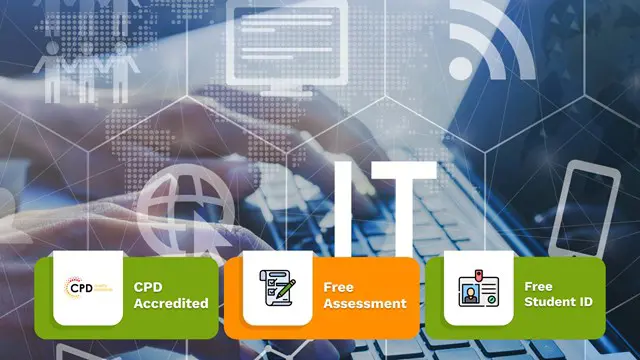
Microsoft Project Orange Belt 2016: In-House Training
By IIL Europe Ltd
Microsoft Project Orange Belt® 2016: In-House Training This workshop gives participants a full insight into creating effective schedules using Microsoft® Project 2016, allowing you to estimate, coordinate, budget, staff, and control projects and support other users. This workshop gives participants a full insight into creating effective schedules using Microsoft® Project 2016, allowing you to estimate, coordinate, budget, staff, and control projects and support other users. This workshop provides the eBook Dynamic Scheduling with Microsoft® Project 2013, and is kept up to date with the framework of knowledge outlined by the Project Management Institute's PMBOK® Guide and the Practice Standard for Scheduling. What you Will Learn You'll learn how to: Understand what's new in Project 2016 Explain where Project 2016 fits in the Microsoft® EPM solution Initialize Project 2016 to start project planning Create a well-formed project schedule Understand task types and the schedule formula Assign resources and costs to tasks Analyze resource utilization and optimize the schedule Set a baseline and track progress Create and manage project reports Customize views and fields Apply Earned Value Management Understand the basics of managing multiple projects Getting Started Introductions Course structure Course goals and objectives Concepts of Project Management Getting Started with Project 2016 Project 2016: What's New and General Overview Setting Up a New Project Schedule (templates, options, save, etc.) Setting the Project Calendar Entering Tasks The planning processes Importing tasks (Word, Excel, SharePoint) Synchronizing with SharePoint Tasks List Creating and managing the WBS (include tasks, manually scheduled tasks, summary tasks, milestones, and custom WBS coding) Entering Estimates Tendencies in estimating The rolling wave approach Entering duration and work estimates Types of tasks Entering Dependencies The principle of dynamic scheduling Choosing the right Type of dependency Entering dependencies in Project 2016 Different applications of dependencies Entering Deadlines, Constraints, and Task Calendars Use of deadlines and constraints Entering deadlines and constraints in Project 2016 Entering Resources and Costs Types of resources Entering resources in Project 2016 Calendars and resources Entering costs in Project 2016 Entering Assignments Assignments in a schedule Assignments and task types Entering assignments in Project 2016 Assignments, budgets, and costs Optimizing the Schedule The critical path method (CPM) and the resource critical path (RCP) Resource leveling Optimizing time, cost, and resources in Project 2016 Updating the Schedule The baseline Updating strategies and situations Prepare the status and forecast report in Project 2016 Reporting Using reports Using Visual Reports Formatting and printing in Project 2016 Customizing fields in Project 2016 Earned Value Management (EVM) Overview of EVM Applying EVM with Project 2016 Evaluating the Project Evaluating the project performance Project benefits and results Templates for future projects Summary and Next steps Tools and checklist Best practices checklist Certification options
