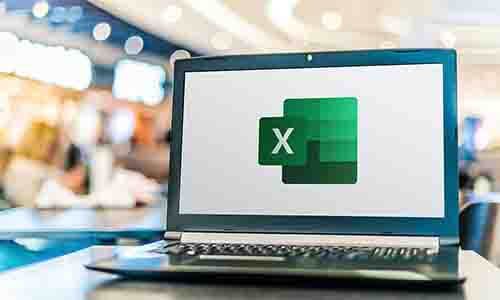- Professional Development
- Medicine & Nursing
- Arts & Crafts
- Health & Wellbeing
- Personal Development
702 Courses delivered Online
Accredited Diploma in Microsoft Excel 2007
By iStudy UK
Microsoft Office Excel is a great tool used to create and format spreadsheets. Spreadsheets allow you to organise information in rows and tables and analyse it with automatic mathematics. Spreadsheets are also very commonly used to perform various types of calculations. Regardless of whether you are completely new to Excel or upgrading from an older version, this Excel 2007 course will empower you with the knowledge and skills necessary to be a proficient user. We have incorporated years of experience, knowledge and teaching techniques to create an easy-to-use course that can be customised to meet your personal learning needs. Course Highlights Accredited Diploma in Microsoft Excel 2007 is an award winning and the best selling course that has been given the CPD Certification & IAO accreditation. It is the most suitable course anyone looking to work in this or relevant sector. It is considered one of the perfect courses in the UK that can help students/learners to get familiar with the topic and gain necessary skills to perform well in this field. We have packed Accredited Diploma in Microsoft Excel 2007 into 26 modules for teaching you everything you need to become successful in this profession. To provide you ease of access, this course is designed for both part-time and full-time students. You can become accredited in just 22 hours, 30 minutes hours and it is also possible to study at your own pace. We have experienced tutors who will help you throughout the comprehensive syllabus of this course and answer all your queries through email. For further clarification, you will be able to recognize your qualification by checking the validity from our dedicated website. Why You Should Choose Accredited Diploma in Microsoft Excel 2007 Lifetime access to the course No hidden fees or exam charges CPD Accredited certification on successful completion Full Tutor support on weekdays (Monday - Friday) Efficient exam system, assessment and instant results Download Printable PDF certificate immediately after completion Obtain the original print copy of your certificate, dispatch the next working day for as little as £9. Improve your chance of gaining professional skills and better earning potential. Who is this Course for? Accredited Diploma in Microsoft Excel 2007 is CPD certified and IAO accredited. This makes it perfect for anyone trying to learn potential professional skills. As there is no experience and qualification required for this course, it is available for all students from any academic backgrounds. Requirements Our Accredited Diploma in Microsoft Excel 2007 is fully compatible with any kind of device. Whether you are using Windows computer, Mac, smartphones or tablets, you will get the same experience while learning. Besides that, you will be able to access the course with any kind of internet connection from anywhere at any time without any kind of limitation. Career Path You will be ready to enter the relevant job market after completing this course. You will be able to gain necessary knowledge and skills required to succeed in this sector. All our Diplomas' are CPD and IAO accredited so you will be able to stand out in the crowd by adding our qualifications to your CV and Resume. Microsoft Excel 2007 for Beginners Module One - Getting Started 01:00:00 Module Two - Opening and Closing Excel 01:00:00 Module Three - Your First Worksheet 01:00:00 Module Four - Working with Excel Files 01:00:00 Module Five - Viewing Excel Data 01:00:00 Module Six - Printing Excel Data 01:00:00 Module Seven - Building Formulas 01:00:00 Module Eight - Using Excel Functions 01:00:00 Module Nine - Using Time Saving Tools 01:00:00 Module Ten - Formatting your Data 01:00:00 Module Eleven - More Formatting 01:00:00 Module Twelve - Wrapping Up 00:30:00 Microsoft Excel 2007 Advanced Level Module One - Getting Started 00:30:00 Module Two - SmartArt 01:00:00 Module Three - Inserting Objects 01:00:00 Module Four - Creating Charts 01:00:00 Module Five - Creating Pivot Tables 01:00:00 Module Six - Working with Pivot Tables 01:00:00 Module Seven - Creating Pivot Charts 01:00:00 Module Eight - Solving Formula Errors 01:00:00 Module Nine - Using What-If Analysis 01:00:00 Module Ten - Managing Your Data 01:00:00 Module Eleven - Grouping and Outlining Data 01:00:00 Module Twelve - Wrapping Up 00:30:00 Activities Activities-Accredited Microsoft Excel 2007 for Beginners 00:00:00 Activities-Microsoft Excel 2007 Advanced Level CPD & IAO Accredited- CPD Accredited 00:00:00 Mock Exam Final Exam

Certified Microsoft Excel 2007 Complete Course - Beginner to Advanced
By iStudy UK
Looking for an easy to use and functional spreadsheet application. Look no further as this course will get you started on becoming a professional on the most important spreadsheet application, Microsoft Excel 2007. Microsoft Excel 2007 is part of the Microsoft Office suite of programs which is the most widely used software package on Earth. Excel 2007 is a great tool for simple or complex calculations, particularly ones which you want to repeat. You can use this software to visualize data as well. You can use this useful tool to deal with large quantities of data, for quick data manipulation, for checklists and status reporting. Use pivot tables to aggregate and filter data. During this course, you will learn all the functions of Microsoft Excel 2007 and will make you a professional at representing your data. At the end of the course you will be able learn all there is to know about Microsoft Excel and be fully capable of presenting data or solving any problems regarding Microsoft Excel. Course Highlights Certified Microsoft Excel 2007 Complete Course - Beginner to Advanced is an award winning and the best selling course that has been given the CPD Certification & IAO accreditation. It is the most suitable course anyone looking to work in this or relevant sector. It is considered one of the perfect courses in the UK that can help students/learners to get familiar with the topic and gain necessary skills to perform well in this field. We have packed Certified Microsoft Excel 2007 Complete Course - Beginner to Advanced into 26 modules for teaching you everything you need to become successful in this profession. To provide you ease of access, this course is designed for both part-time and full-time students. You can become accredited in just 22 hours, 30 minutes hours and it is also possible to study at your own pace. We have experienced tutors who will help you throughout the comprehensive syllabus of this course and answer all your queries through email. For further clarification, you will be able to recognize your qualification by checking the validity from our dedicated website. Why You Should Choose Certified Microsoft Excel 2007 Complete Course - Beginner to Advanced Lifetime access to the course No hidden fees or exam charges CPD Accredited certification on successful completion Full Tutor support on weekdays (Monday - Friday) Efficient exam system, assessment and instant results Download Printable PDF certificate immediately after completion Obtain the original print copy of your certificate, dispatch the next working day for as little as £9. Improve your chance of gaining professional skills and better earning potential. Who is this Course for? Certified Microsoft Excel 2007 Complete Course - Beginner to Advanced is CPD certified and IAO accredited. This makes it perfect for anyone trying to learn potential professional skills. As there is no experience and qualification required for this course, it is available for all students from any academic backgrounds. Requirements Our Certified Microsoft Excel 2007 Complete Course - Beginner to Advanced is fully compatible with any kind of device. Whether you are using Windows computer, Mac, smartphones or tablets, you will get the same experience while learning. Besides that, you will be able to access the course with any kind of internet connection from anywhere at any time without any kind of limitation. Career Path You will be ready to enter the relevant job market after completing this course. You will be able to gain necessary knowledge and skills required to succeed in this sector. All our Diplomas' are CPD and IAO accredited so you will be able to stand out in the crowd by adding our qualifications to your CV and Resume. Microsoft Excel 2007 for Beginners Module One - Getting Started 01:00:00 Module Two - Opening and Closing Excel 01:00:00 Module Three - Your First Worksheet 01:00:00 Module Four - Working with Excel Files 01:00:00 Module Five - Viewing Excel Data 01:00:00 Module Six - Printing Excel Data 01:00:00 Module Seven - Building Formulas 01:00:00 Module Eight - Using Excel Functions 01:00:00 Module Nine - Using Time Saving Tools 01:00:00 Module Ten - Formatting your Data 01:00:00 Module Eleven - More Formatting 01:00:00 Module Twelve - Wrapping Up 00:30:00 Activities-Accredited Microsoft Excel 2007 for Beginners 00:00:00 Microsoft Excel 2007 Advanced Level Module One - Getting Started 00:30:00 Module Two - SmartArt 01:00:00 Module Three - Inserting Objects 01:00:00 Module Four - Creating Charts 01:00:00 Module Five - Creating Pivot Tables 01:00:00 Module Six - Working with Pivot Tables 01:00:00 Module Seven - Creating Pivot Charts 01:00:00 Module Eight - Solving Formula Errors 01:00:00 Module Nine - Using What-If Analysis 01:00:00 Module Ten - Managing Your Data 01:00:00 Module Eleven - Grouping and Outlining Data 01:00:00 Module Twelve - Wrapping Up 00:30:00 Activities-Microsoft Excel 2007 Advanced Level CPD & IAO Accredited- CPD Accredited 00:00:00 Mock Exam Final Exam

Microsoft Word Online Training
By Lead Academy
Microsoft Word Online Training Course Overview Are you looking to begin your Microsoft word career or want to develop more advanced skills in Microsoft word? Then this Microsoft Word online training course will set you up with a solid foundation to become a confident office admin and help you to develop your expertise in Microsoft word. This Microsoft Word online training course is accredited by the CPD UK & IPHM. CPD is globally recognised by employers, professional organisations and academic intuitions, thus a certificate from CPD Certification Service creates value towards your professional goal and achievement. CPD certified certificates are accepted by thousands of professional bodies and government regulators here in the UK and around the world. Whether you are self-taught and you want to fill in the gaps for better efficiency and productivity, this Microsoft Word online training course will set you up with a solid foundation to become a confident office admin and develop more advanced skills. Gain the essential skills and knowledge you need to propel your career forward as a office admin. The Microsoft Word online training course will set you up with the appropriate skills and experience needed for the job and is ideal for both beginners and those currently working as a office admin. This comprehensive Microsoft Word online training course is the perfect way to kickstart your career in the field of Microsoft word. This Microsoft Word online training course will give you a competitive advantage in your career, making you stand out from all other applicants and employees. If you're interested in working as a office admin or want to learn more skills on Microsoft word but unsure of where to start, then this Microsoft Word online training course will set you up with a solid foundation to become a confident office admin and develop more advanced skills. As one of the leading course providers and most renowned e-learning specialists online, we're dedicated to giving you the best educational experience possible. This Microsoft Word online training course is crafted by industry expert, to enable you to learn quickly and efficiently, and at your own pace and convenience. Who is this Microsoft Word online training course for? This comprehensive Microsoft Word online training course is suitable for anyone looking to improve their job prospects or aspiring to accelerate their career in this sector and want to gain in-depth knowledge of Microsoft word. Entry Requirement There are no academic entry requirements for this Microsoft Word online training course, and it is open to students of all academic backgrounds. As long as you are aged seventeen or over and have a basic grasp of English, numeracy and ICT, you will be eligible to enrol. Assessment Method This Windows Server 2019 - Level 2 Hands-on Training course assesses learners through multiple-choice questions (MCQs). Upon successful completion of the modules, learners must answer MCQs to complete the assessment procedure. Through the MCQs, it is measured how much a learner can grasp from each section. In the assessment pass mark is 60%. Course Curriculum Course Overview Course Overview Microsoft Word 2016 Basics Video - Overview of the Microsoft Word 2016 Ribbon Video - Open and Save a New Microsoft Document Video - Save or Covert a word document as a PDF in Word 2016 Video - Edit a PDF Document Using Microsoft Word Video - Making Business Cards With Microsoft Word Video - Create double space lines in Microsoft Word Video - Add or Remove Page Numbers in Microsoft Word Video - Delete Blank Pages in Microsoft Word Video - Create a page break in Microsoft Word Video - Create a Document Using a Microsoft Word Template Video - Inspecting and Protecting Word Documents Video - Encrypting and De-encrypting a Microsoft Word Document Inserting Objects in Microsoft Word Video - Insert a Chart in Microsoft Word Video - Insert Movie or Picture in Microsoft Word Video - Insert an Online image in Microsoft Word Video - Insert a Hyperlink in Microsoft Word Video - Insert/embed an Excel Spreadsheet in Microsoft Word Video - Insert, Resize and Format a Table in Microsoft Word Video - How to Use Bookmarks in Microsoft Word Video - Insert Text Boxes in Microsoft Word Video - Insert a Video or Audio File in Word 2016 Video - Installing Free Fonts for Microsoft Word Microsoft Word for Students Video - Using the APA template in Microsoft Word Video - Adding Grammarly to Your Microsoft Word Program Video - Create an Automatic Table of Contents in Microsoft Word Video - Create a cover page in Microsoft Word Video - Add Recently Viewed Word Documents to Pin List Video - Using Search & Replace in Microsoft Word Video - Add Comments in Microsoft Word Video - Using the New Undo feature in Microsoft Word Video - Set the Default Font in Microsoft Word Video - Using SmartArt for Graphic Design in Microsoft Word Advanced Microsoft Word Features Video - Reshaping Images in Microsoft Word Video - Remove the Background of an Image Using Microsoft Word Video - Perform Calculations in Microsoft Microsoft Word Video - Write Equations in Microsoft Word Video - Using Smart Lookup in Microsoft Word Video - Using Microsoft's Random Text Generator Video - Enable Text to Speech in Microsoft Word Video - Using the Clipboard and Multi-Paste Feature Video - Add page Numbers to an Existing Header or Footer Video - Tips & Tricks for Microsoft Word Mail Merge Video - Create a Directory in M$ Word Using Mail Merge Troubleshooting's Microsoft Word Video - Using the File Open and Repair Feature Video - Repair or Reinstall the Microsoft Word Video - Word Experienced an Error Trying to Open the file Video - Reset Microsoft Office Word to Default Settings Order Your Certificate Now Order Your Certificate Now Get Your Insurance Now Get Your Insurance Now Feedback Feedback
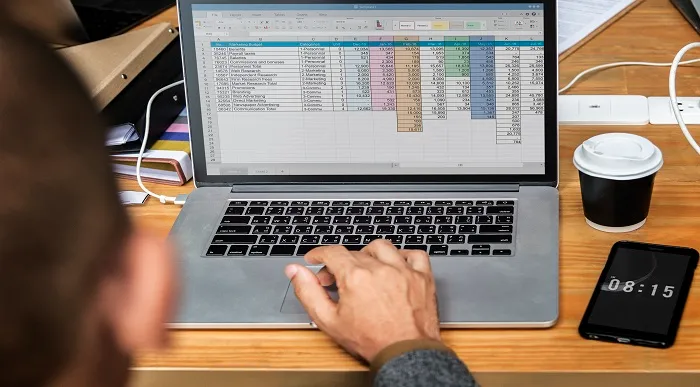
Microsoft Access Complete Course
By iStudy UK
Course on Microsoft Access for all users Are you looking for the best possible course for Microsoft Access? Then this is the course you would want to take. Get to know how one of the most useful database management system operates in this course. Microsoft Access is an information management tool that helps you store information for reference, reporting, and analysis. Microsoft Access helps you analyze large amounts of information, and manage related data more efficiently than Microsoft Excel or other spreadsheet applications. The value any database can provide is to store related information in one place, and then let you connect various different things together. There are many benefits to using Microsoft Access as you will make fewer errors and have a higher productivity. You will be able to make better decisions and have better insight. This course gives you everything that you need to know about Microsoft Access. As a Microsoft office tool, Access is a very useful software and can be beneficial for anyone in their future career. Course Highlights Microsoft Access Complete Course is an award winning and the best selling course that has been given the CPD Certification & IAO accreditation. It is the most suitable course anyone looking to work in this or relevant sector. It is considered one of the perfect courses in the UK that can help students/learners to get familiar with the topic and gain necessary skills to perform well in this field. We have packed Microsoft Access Complete Course into 39 modules for teaching you everything you need to become successful in this profession. To provide you ease of access, this course is designed for both part-time and full-time students. You can become accredited in just 1 Days, 10 hours and it is also possible to study at your own pace. We have experienced tutors who will help you throughout the comprehensive syllabus of this course and answer all your queries through email. For further clarification, you will be able to recognize your qualification by checking the validity from our dedicated website. Why You Should Choose Microsoft Access Complete Course Lifetime access to the course No hidden fees or exam charges CPD Accredited certification on successful completion Full Tutor support on weekdays (Monday - Friday) Efficient exam system, assessment and instant results Download Printable PDF certificate immediately after completion Obtain the original print copy of your certificate, dispatch the next working day for as little as £9. Improve your chance of gaining professional skills and better earning potential. Who is this Course for? Microsoft Access Complete Course is CPD certified and IAO accredited. This makes it perfect for anyone trying to learn potential professional skills. As there is no experience and qualification required for this course, it is available for all students from any academic backgrounds. Requirements Our Microsoft Access Complete Course is fully compatible with any kind of device. Whether you are using Windows computer, Mac, smartphones or tablets, you will get the same experience while learning. Besides that, you will be able to access the course with any kind of internet connection from anywhere at any time without any kind of limitation. Career Path You will be ready to enter the relevant job market after completing this course. You will be able to gain necessary knowledge and skills required to succeed in this sector. All our Diplomas' are CPD and IAO accredited so you will be able to stand out in the crowd by adding our qualifications to your CV and Resume. Microsoft Access for Beginners Module One - Getting Started 00:30:00 Module Two - Opening and Closing Access FREE 01:00:00 Module Three - An Introduction to Databases 01:00:00 Module Four - Sharing Data Using Apps 01:00:00 Module Five - Working in Your App 01:00:00 Module Six - An Introduction to Desktop Databases 01:00:00 Module Seven - Performing Basic Table Tasks 01:00:00 Module Eight - Working with Fields 01:00:00 Module Nine - Working with Table Relationships 01:00:00 Module Ten - An Introduction to Queries, Forms, and Reports 01:00:00 Module Eleven - Protecting Your Data 01:00:00 Module Twelve - Wrapping Up 00:30:00 Activities - Microsoft Access for Beginners CPD Accredited 00:00:00 Microsoft Access for intermediate level Module One - Getting Started 00:30:00 Module Two - Creating a Custom App 01:00:00 Module Three - Customizing App Actions 01:00:00 Module Four - Customizing Your App Views with Macros 01:00:00 Module Five - Working with Validation Rules and Messages 01:00:00 Module Six - Working with Macros 01:00:00 Module Seven - Advanced Query Tasks 01:00:00 Module Eight - Designing Forms 01:00:00 Module Nine - Advanced Reporting Tasks 01:00:00 Module Ten - Advanced Database Tools 01:00:00 Module Eleven - Working with the Access Environment 01:00:00 Module Twelve - Wrapping Up 00:30:00 Activities - Microsoft Access Intermediate Level Accredited Course 00:00:00 Microsoft Access Advanced Level Module One - Getting Started 00:30:00 Module Two - Using App Views 01:00:00 Module Three - Customizing Apps, Part One 01:00:00 Module Four - Customizing Apps, Part Two 01:00:00 Module Five - Working with More Record Tasks 01:00:00 Module Six - Using Advanced Field Tasks 01:00:00 Module Seven - Working in Table Design View 01:00:00 Module Eight - Working with the Expression Builder 01:00:00 Module Nine - Working with External Data 01:00:00 Module Ten - Creating Queries 01:00:00 Module Eleven - Creating Forms and Reports 01:00:00 Module Twelve - Wrapping Up 00:30:00 Activities - Certified Microsoft Access Professional 00:00:00 Mock Exam Mock Exam- Microsoft Access - Beginners, Intermediate, Advanced 00:30:00 Final Exam Final Exam- Microsoft Access - Beginners, Intermediate, Advanced 00:30:00

Excel 365 Beginner
By iStudy UK
Learning Objectives Introduction , Getting Started with Excel , Creating Workbooks and Using Templates , Entering Data , Excel Formula Basics , Adjusting a Worksheet , Formatting and Aligning Data , Using Cell Styles and Themes , Inserting Objects and Graphics , Proofing a Workbook , Printing an Excel File , Managing Worksheets , Navigating and Viewing Excel Files , Conclusion Pre-Requisites Basic Computer Skills Description Microsoft Excel is one of the major workhorses in the Microsoft Office suite of applications and arguably the most widely-used Office product. A solid understanding of how to use this program is vital to nearly everyone in most industries today. This course is designed specifically to teach you the fundamentals of Excel and give you the skills you need to begin to create and manipulate worksheets. Specifically, you will understand how to create, save, enter data, and print spreadsheets in addition to learning how to create formulas and use functions to calculate in Excel. You will learn how to enter data, format spreadsheets, manipulate columns and rows, add headers and footers, and use page setup options to prepare them for printing. You will also learn how to handle large worksheets or multiple workbooks, use styles and themes, insert various graphic objects, and options for proofing your workbooks. Section 01 Lesson 01: What is Excel 00:03:00 Lesson 02: Opening Excel 00:04:00 Lesson 03: Navigating the Excel User Interface-v2 00:06:00 Lesson 04: Navigating the Excel User Interface 00:04:00 Lesson 05: Using the Excel Ribbon 00:07:00 Lesson 06: Understanding Excel Worksheet Components 00:07:00 Lesson 07: Using the Backstage View 00:06:00 Section 02 Lesson 01: Creating a New Workbook 00:06:00 Lesson 02: Saving an Excel Workbook 00:05:00 Lesson 03: Using the Accessibility Checker 00:04:00 Lesson 04: Using the Accessibility Checker-v3 00:04:00 Section 03 Lesson 01: Navigating a Worksheet by Mouse or Keyboard 00:05:00 Lesson 02: Understanding Excel Data Types 00:04:00 Lesson 03: Using the Inking Tools 00:05:00 Lesson 04: Using the Inking Tools-v3 00:03:00 Lesson 05: Working with Cell and Range Addressing 00:05:00 Lesson 06: Using Various Data Selection Techniques 00:05:00 Lesson 07: Working with Common Excel Commands 00:06:00 Lesson 08: Using Flash Fill and Autofill 00:06:00 Section 04 Lesson 01: What are Formulas and Functions 00:05:00 Lesson 02: Understanding the Components of a Formula 00:05:00 Lesson 03: Understanding Calculation Hierarchy and the Order of Operations 00:03:00 Lesson 04: Creating Basic Formulas 00:05:00 Lesson 05: Working with Basic Functions and AutoSum 00:06:00 Lesson 06: Using Cell References 00:05:00 Lesson 07: Using the Quick Analysis Tool 00:03:00 Section 05 Lesson 01: Modifying Columns and Rows 00:06:00 Lesson 02: Hiding and Unhiding Columns and Rows 00:06:00 Section 06 Lesson 01: Formatting and Aligning Data 00:07:00 Lesson 02: Merging Data 00:07:00 Lesson 03: Wrapping Text and Adjusting Orientation 00:06:00 Lesson 04: Formatting Numbers 00:05:00 Lesson 05: Using the Format Painter 00:04:00 Section 07 Lesson 01: Using Cell Styles 00:06:00 Lesson 02: Applying Themes 00:05:00 Section 08 Lesson 01: Inserting and Formatting Images and Shapes 00:08:00 Lesson 02: Inserting and Formatting SmartArt 00:05:00 Lesson 03: Working with Icons 00:04:00 Lesson 04: Inserting Hyperlinks 00:06:00 Lesson 05: Inserting Symbols and Equations 00:05:00 Lesson 06: Inserting WordArt and Text Boxes 00:05:00 Lesson 07: Inserting 3-D Models 00:04:00 Lesson 08: Arranging Objects 00:06:00 Section 09 Lesson 01: Using Find and Replace 00:05:00 Lesson 02: Using Go To and Go To Special 00:03:00 Lesson 03: Using the Spell Checker 00:05:00 Lesson 04: Using the Thesaurus and Translation Features 00:05:00 Lesson 05: Using the resolve Feature-v3 00:02:00 Section 10 Lesson 01: Printing and Previewing Excel Files 00:06:00 Lesson 02: Creating Custom Margins and Scaling 00:05:00 Lesson 03: Adding Headers and Footers 00:04:00 Lesson 04: Formatting a Page with the Page Layout Tab 00:06:00 Lesson 05: Printing Titles and Specific Worksheet Areas 00:03:00 Lesson 06: Exporting to PDF-v3 00:02:00 Lesson 07: Exporting to PDF and XPS 00:04:00 Section 11 Lesson 01: Renaming and Coloring Worksheet Tabs 00:03:00 Lesson 02: Adding, Deleting and Navigating Worksheets 00:03:00 Lesson 03: Hiding and Unhiding Worksheets 00:03:00 Section 12 Lesson 01: Viewing Workbooks 00:03:00 Lesson 02: Using Zoom Tools 00:03:00 Lesson 03: Configuring Sheet Options 00:05:00 Lesson 04: Using the Freeze Panes and Split Commands 00:04:00 Lesson 05: Adjusting Worksheet Properties 00:04:00 Lesson 06: Viewing Workbook Statistics-v3 00:02:00 Course Recap Recap 00:02:00 Final Exam Final Exam - Excel 365 Beginner 00:20:00
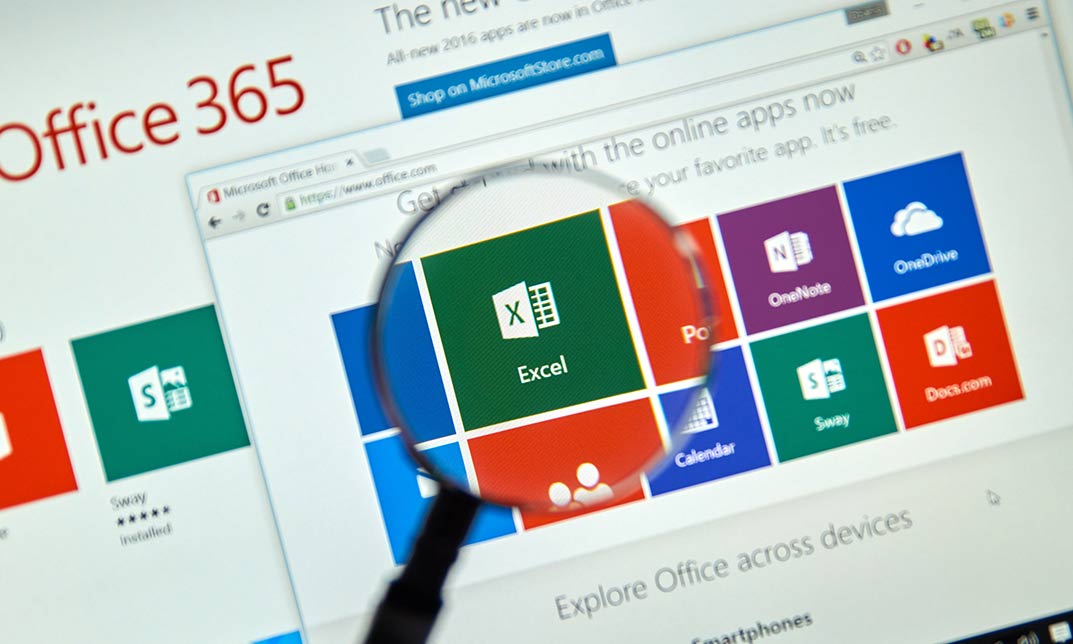
Medical and Clinical Administration Course
By Lead Academy
Do you want to run your medical clinic smoothly and effectively? Learn how the medical and clinical administration works and, with the acquired knowledge, obtain the CPD-accredited certificate that makes your healthcare career effortless. This Course at a Glance Get a brief overview of the Medical and Clinical Administration. Learn how the administration works, including Record Keeping, Making, and Recording Appointments. Learn to maintain medical records. Get acquainted with medical Jargon and terminology. Achieved reward CPD UK accredited certificate. Learn through engaging video-based training sessions. Continuous tutor support is available 24/7. Medical and Clinical Administration Course Overview The medical and clinical administration course is designed for the individual interested in pursuing a career in the health industry in the administration role. You will acquire reception and customer service skills and administration work, such as record keeping, communication, time management, etc. You will also learn the medical jargon and terminology. All in all, the medical and clinical administration course will train you in all the possible ways so that you can play a vital role in the healthcare industry as an administrator. Employers, professional organizations, and academic institutions also value the safeguarding children level 3 course accredited by CPD UK. For details, please visit the Learner FAQs on our website. Who should take this course? The medical and clinical administration course will be appropriated for the following: Learners wishing to be an administrator. Any administrator who is looking to increase his skills and knowledge. The individual who works in the healthcare industry wants to know how the administration works. People who have a keen interest in administration procedures. Learners who wish to explore different types of branches and their work ethic. Entry Requirements The medical and clinical administration course requirements are the following: You need a laptop or PC and a stable internet. Any previous qualifications are not required. You should find a quiet place during the class. Assessment On the assessment round, you will participate in the MSQ test to examine your learning from this course. After completing the gardening course's all modules, learners must answer MCQs to complete the assessment procedure. The MCQ test measures how much a learner can grasp from each section. In the assessment test, you must get 60% as a pass mark. Course Curriculum Introduction to Medical and Clinical Administration â An Overview of Medical and Clinical Administration â Reception Skills â Customer Service The Administration â Record Keeping â Making and Recording Appointments â Communications â Time management The Maintenance of Medical Records â Medical Record Keeping Definition â Training Requirements for Medical Record Keeping â Medical Record Keeping Procedure â Complications of Medical Record Keeping Medical Jargon and Terminology â Origins of Structure and Medical Terms â Composition of Medical Words â Terminology of Body Structures, Systems, Diseases and Conditions â Eponyms, Acronyms and Abbreviations in Common use. Stocks and Supplies Control â What is Stock and Supply Management? â Inventory Control System â Rules for the Sale, Supply and Administration â Stock and Supply Control Methods Medical Safety Environment â Patient safety â Medical Device Safety â The Importance of Safety signs â Confidentiality Health & Hygiene â How to Maintain Health and Hygiene Standards â Health Care Associated Infections. â Waste Disposal for Infection Contro â Cleaning for Infection Control Information Technology in Medical Administration â Typing and keyboard skills â Microsoft office software â Common medical software Medical (Clinical) Coding and Billing â Medical Coding â ICD 10 Codes â Factors Affecting Clinical Coding Errors â Medical Billing and Insurance Claims Process Legal Aspects and Ethics â The Differences Between Legal and Ethical Issues â Legal Issues in Medical Administration â Ethical Issues in Medical Administration Conclusion Conclusion Recognised Accreditation CPD Certification Service CPD stands for Continuing Professional Development. This term refers to learning activities that professionals undertake to improve their skills and capabilities. Employers and professional organizations globally recognize CPD UK. Thus, a certificate from CPD Certification Service creates value for your professional goal and achievement. Certificate of Achievement Certificate of Achievement from Lead Academy After successfully passing the MCQ exam, you can order your certificate of achievement as proof of your new skill. The certificate of achievement is an official credential that confirms that you successfully finished a course with Lead Academy. The certificate can be obtained in PDF version for £12, and there is an additional fee to receive a printed copy certificate which is £35. FAQs Why should I do this Medical and clinical administration course? You should do this course as this course will uncover how to handle the medical and clinic industry smoothly and effectively with administrative techniques. It will teach all the methods and ways related to medical and clinical administration. How important is it to have an Administration certificate? An administration certificate will make your career path painless as the certification indicates you have enough skills and knowledge to run an organization. The certificate works as the ticket, you now just have to get on the bus. What do you mean by a CPD course? CPD refers to Continuing Professional Development, and the CPD-accredited course is developed for individuals who want to continuously improve and update their skills within their professional field. This certificate claims that the certificate holder's knowledge is up-to-date in their work area. How safe is it to purchase a course over the Internet? We have provided online courses for years, and all our learners' info is safe. We have implemented robust security measures to protect our learners' personal and financial information. Additionally, we use secure payment gateways to ensure safe transactions for course purchases. How much do I have to pay to get the hard copy of the certificate? Lead Academy offers students hard and soft copy certificates after completing the course. Students can gain certifications from well-established organizations such as Edexcel, NCFE, CPD, and more. These are the top-known organizations all over Europe. To get the hard copy of your achievement, you must pay £35 only. Is it possible to pay after completing the course? Paying after completing the course is not an option. However, you do have the opportunity to pay in installments during the checkout process. What if I fail in the course? There's no need to worry if you didn't pass the exam or didn't get the required score. You can always retake the exam with better preparation.

Car Mechanic & Car Maintenance Level 3 Diploma With Complete Career Guide Course
5.0(2)By Training Express
The Car Mechanic & Car Maintenance Level 3 Diploma offers a detailed, thorough approach to mastering car mechanics and vehicle upkeep. This course is ideal for those keen to dive into the automotive industry, whether you're looking to deepen your knowledge or start a new journey. With the increasing demand for qualified professionals in the automotive sector, this qualification equips you with the expertise needed to understand car systems and maintenance techniques. Whether it’s diagnosing faults, performing repairs, or maintaining a vehicle’s performance, the course is structured to provide a strong foundation and equip you with the core knowledge to thrive in the industry. The car repair industry continues to expand, and as vehicles become more advanced, the need for skilled professionals grows. By the end of this course, you’ll have the tools to work on a range of car systems, enhancing your ability to diagnose problems efficiently and carry out necessary repairs. This qualification opens doors to a variety of roles in the automotive sector, whether it’s working in repair garages, car dealerships, or as a self-employed mechanic. Get ready to learn everything you need to succeed in this fast-paced and ever-evolving field. ________________________________________________________________________ Learning Outcomes: Understand safety protocols and maintenance essentials for car mechanics. Demonstrate proficiency in general car maintenance practices. Identify and interpret vehicle warning lights effectively. Master the inspection and maintenance of tyres, wheels, and brakes. Gain comprehensive knowledge of car engine, cooling, fuel, and electrical systems. Acquire restoration skills, from planning to reassembly and test driving. ________________________________________________________________________ Key Features: CPD Certified Car Mechanic & Car Maintenance Level 3 Diploma With Complete Career Guide 10 Instant e-certificate and hard copy dispatch by next working day Fully online, interactive course with audio voiceover Developed by qualified professionals in the field Self-paced learning and laptop, tablet, smartphone-friendly 24/7 Learning Assistance Discounts on bulk purchases Course Curriculum: Car Mechanic & Car Maintenance Module 01: Introduction to Safety and Maintenance Module 02: General Maintenance for Car Mechanics Module 03: Vehicle Warning Lights Module 04: Tyres and Wheels Module 05: The Engine Module 06: The Cooling System Module 07: The Fuel System Module 08: The Electrical System Module 09: The Drivetrain Module 10: The Braking System Module 11: Car Restoration Plan Module 12: Restoring the Car's Interior Module 13: Restoring the Car's Exterior Module 14: Restoring the Engine Module 15: Reassemble & Test Drive Module 16: Hearing Conservation at Workplace Module 17: Provision and Use of Work Equipment Regulations Module 18: Selection and Conformity of Work Equipment Module 19: Safe Functionality of Work Equipment Module 20: Monitoring and Evaluation of Work Equipment Module 21: Maintenance of Work Equipment ________________________________________________________________________ Complete Career Guide for Car Mechanic & Car Maintenance Level 3 Diploma (A to Z) List of career guide courses included in Car Mechanic & Car Maintenance Level 3 Diploma With Complete Career Guide: Course 01: Professional CV Writing and Job Searching Course 02: Communication Skills Training Course 03: Career Development Training Course 04: Time Management Course 05: Returning to Work Training Course 06: Level 3 Diploma in Project Management Course 07: Leadership Skills Course 08: Body Language Course 09: Interview and Recruitment Accreditation All of our courses are fully accredited, including this Car Mechanic & Car Maintenance Course, providing you with up-to-date skills and knowledge and helping you to become more competent and effective in Car Mechanic & Car Maintenance. Certification Once you've successfully completed your Car Mechanic & Car Maintenance Course, you will immediately be sent a digital certificate. Also, you can have your printed certificate delivered by post (shipping cost £3.99). Our Car Mechanic & Car Maintenance Course certification has no expiry dates, although we do recommend that you renew them every 12 months. CPD 100 CPD hours / points Accredited by CPD Quality Standards Who is this course for? This Car Mechanic & Car Maintenance Course can be taken by anyone who wants to understand more about the topic. With the aid of this course, you will be able to grasp the fundamental knowledge and ideas. Additionally, this Car Mechanic & Car Maintenance Course is ideal for: Aspiring Car Mechanics Individuals interested in car restoration Automotive enthusiasts seeking in-depth knowledge Mechanics aiming to enhance their skill set Requirements Learners do not require any prior qualifications to enrol on this Car Mechanic & Car Maintenance Course. You just need to have an interest in Car Mechanic & Car Maintenance Course. Career path After completing this Car Mechanic & Car Maintenance Course you will have a variety of careers to choose from. The following job sectors of Car Mechanic & Car Maintenance Course are: Car Mechanic - £25K to 35K/year. Automotive Technician - £25K to 40K/year. Vehicle Restoration Specialist - £30K to 45K/year. Automotive Engineer - £30K to 50K/year. Garage Manager - £35K to 55K/year. Certificates Digital certificate Digital certificate - Included Once you've successfully completed your course, you will immediately be sent a FREE digital certificate. Hard copy certificate Hard copy certificate - Included Also, you can have your FREE printed certificate delivered by post (shipping cost £3.99 in the UK). For all international addresses outside of the United Kingdom, the delivery fee for a hardcopy certificate will be only £10. Our certifications have no expiry dates, although we do recommend that you renew them every 12 months.

Corel WordPerfect is a word processing application with a long history on multiple personal computer platforms. Level 3 Diploma in Corel WordPerfect 12 is designed to help you in using WordPerfect 12 to become much more productive and efficient. The course is divided into three sections. In the first section of the course, you will get basic knowledge on foundation training along with Workspace manager, customizing spelling and grammar. Following that, you will move to an intermediate level where you will learn about creating and modifying charts, sorting data, basics of mail merge, creating XML document and so much more. After completing the intermediate level you will look forward to advanced modules. This module covers Macros, uses of the OfficeReady browser, WordPerfect, and Windows. By the end of this course, you will be able to customize toolbars, property bars, keyboards, menu bar, display settings etc. This course is a complete course for you. So save your time and money by enrolling in this course today. Learning Outcomes: Opening and closing the program; understanding the interface; using menus, quickmenus, toolbars and dialog boxes How to use the programs toolbar and property bar, showing or hiding toolbars, customizing and managing it Typing text basics, selecting text with mouse, keyboard and menu, general tips and tricks Working with text via cutting, copying, pasting, using drag and drop, understanding insert and typeover mode, and using undo and redo How to save files for the first and second times, opening and closing files and/or document Utilizing the help menu, help topics, Corel tutor, specialized help, contextual help amd 'What's This' option Navigation through your cursor, scroll bars, keyboard, and the toolbar Using the object browser, go to dialog box, find the dialog box, and find and replace words Managing fonts through font face, size, bold, underline, italics, colour, quickfonts button, highlighting, and text's case through the property bar More font options through the dialog box, and advanced font tasks like embedding fonts and more Managing text position using the alignment, justification, line and paragraph spacing, ruler, tabs, margins and more options Spelling and grammar checking, using prompt-as-you-go, Grammatik, thesaurus, and the dictionary Opening, using, creating a template and organising projects Using PerfectExpert, and creaing envelopes and labels from the menu option Inserting data, time, symbols, using QuickWords, QuickCorrect, and smart quotes Ways to insert, suppress, remove page numbers, force pages and further insert line numbers Inserting clipart and pictures, reshaping and resizing graphics, positioning through the QuickMenu, ordering and flipping pictures, and adding borders How to use page view, draft view, two page view and zoom Using the print preview option to make adjustments and printing through various settings and options Switching between various documents, arranging document windows, moving text between documents, saving text in a separate file, and inserting documents Emailing and faxing your documents, and publishing them as PDF Affects of HTML on your document, previewing file in your browser, and publishing to HTML Making WordPerfect look like MS Office, opening office documents, saving office files, and using outlook contacts in WordPerfect Utilizing the WordPerfect file dialog box and toolbar options Saving your files using file extensions, viewing file properties, backing up your documents, and saving different versions Using page setup through margins, layout options, page size and orientation Explore the various printing options in order to get printouts Creating, expanding and saving Master documents; also creating, editing and removing subdocuments Understanding reveal codes window and un-revealing codes Examining code - like modifying, deleting, hard vs. soft; working with specific codes - character, sentence and paragraphs, etc.; and finding and replacing codes Applying built-in style using the property bar, updating existing styles, and creating your own style using QuickStyles and dialog boxes Creating and using document styles; and managing styles through the adding, saving and settings options Inserting and creating different list styles, and managing these list styles Utilizing QuickFormat and other formatting tools like the Make-It-Fit command and more Creating headers and footers, using the property bar, placing, suppressing, and deleting headers and footers Formatting text into columns, commenting on documents and reviewing them as well How to create watermark or text boxes Moving, resizing, adding borders and fill, adding captions, and wrapping text in text boxes Understand the basics of custom graphics and how to edit them to meet your needs Creating hyperlink and speed link within your documents Working with bookmarks and quickmarks Create table of contents, setting it up, generating and re-generating it, and using the document map Discover how to use WordPerfect, Microsoft Word, WordPerfect Classic, and Legal mode Customize toolbars, property bars, menus, keyboards, display settings and application bar options Modify WordPerfect environment, file settings, setting summary and conversion options Keep your spelling and grammar on check, change language preferences, add words to dictionary, and customize word list Understand the table structure and use tables property bar, QuickCreate, table menu and perfect expert to manage tables Insert, delete, resize, join and split cells or columns and rows Format tables through cells rotation option, setting vertical alignment, adding borders and fill, using speedformat, and creating or deleting speedformat styles Carry out advanced table tasks by using QuickSum, creating formulas, changing numeric formula of a cell, converting table to tabbed text and vice versa Understand the structure of charts, insert charts, how interface differs when working with them, move, resize, and delete them Changing chart type, chart colours and fonts, legend box, and your perspective Sort out data using sort dialog, setting sort options, creating custom sort, and outputting sort results to a disk Importing and linking spreadsheets or databases, and inserting objects and other file types Merging mail, creating data file, entering your data, using meal merge toolbar in data file Finding records; navigating between records and fields; modifying field names; adding, deleting and editing records Create form documents, add merge fields and merge codes, performing the merge, and creating envelopes during the merge Get an overview of the XML interface, creating new documents, publishing to XML, and converting existing documents to XML Using macro toolbars and visual basic editor along with recording, playing, editing and deleting macros Downloading the OfficeReady browser, using it and templates from the browser How to searchfor files in WordPerfect, starting the WordPerfect when Windows starts, and the differences between Windows Clipboard vs. Corel Clipbook Assessment: At the end of the course, you will be required to sit for an online MCQ test. Your test will be assessed automatically and immediately. You will instantly know whether you have been successful or not. Before sitting for your final exam you will have the opportunity to test your proficiency with a mock exam. Certification: After completing and passing the course successfully, you will be able to obtain an Accredited Certificate of Achievement. Certificates can be obtained either in hard copy at a cost of £39 or in PDF format at a cost of £24. Who is this Course for? Level 3 Diploma in Corel WordPerfect 12 is certified by CPD Qualifications Standards and CiQ. This makes it perfect for anyone trying to learn potential professional skills. As there is no experience and qualification required for this course, it is available for all students from any academic background. Requirements Our Level 3 Diploma in Corel WordPerfect 12 is fully compatible with any kind of device. Whether you are using Windows computer, Mac, smartphones or tablets, you will get the same experience while learning. Besides that, you will be able to access the course with any kind of internet connection from anywhere at any time without any kind of limitation. Career Path After completing this course you will be able to build up accurate knowledge and skills with proper confidence to enrich yourself and brighten up your career in the relevant job market. Module : 1 OPENING COREL WORDPERFECT 12 00:30:00 MORE ABOUT TOOLBARS 00:30:00 CREATING AND SELECTING TEXT 00:30:00 WORKING WITH TEXT 00:30:00 WORKING WITH YOUR DOCUMENT 00:30:00 FINDING HELP 00:30:00 BASIC NAVIGATION 00:15:00 USING WORDPERFECT'S TOOLS TO NAVIGATE THROUGH YOUR DOCUMENT 00:30:00 USING FONTS ON THE PROPERTY BAR 00:30:00 USING THE FONTS DIALOG BOX 00:30:00 ADVANCED FONT TASKS 01:00:00 CHANGING TEXT'S POSITION 00:30:00 ADVANCED TEXT POSITIONING 00:30:00 LANGUAGE TOOLS 00:30:00 PROJECTS 01:00:00 OTHER PRE-FORMATTED DOCUMENTS 00:30:00 USING TIMESAVING TOOLS 01:00:00 USING PAGE NUMBERS 00:30:00 ADDING PICTURES 01:00:00 VIEWING YOUR DOCUMENT 00:30:00 USING PRINT PREVIEW 00:30:00 PRINTING YOUR DOCUMENT 00:30:00 WORKING WITH MULTIPLE DOCUMENTS 00:30:00 SENDING YOUR DOCUMENT ELSEWHERE 00:30:00 CREATING A WEB PAGE 00:15:00 WORDPERFECT AND MICROSOFT OFFICE 00:30:00 Module : 2 USING THE FILE DIALOG BOX 01:00:00 USING TOOLBARS 00:15:00 SAVING YOUR FILES 00:30:00 USING PAGE SETUP 00:30:00 PRINTING YOUR FILES 00:30:00 USING MASTER DOCUMENTS AND SUBDOCUMENTS 01:00:00 REVEALING CODES 00:30:00 EXAMINING CODE 00:30:00 SPECIFIC CODES 00:30:00 FINDING AND REPLACING CODES 00:30:00 APPLYING A BUILT-IN STYLE 00:30:00 CREATING A STYLE 00:30:00 USING DOCUMENT STYLES 00:30:00 MANAGING STYLES 00:30:00 USING LIST STYLES 01:00:00 MANAGING LIST STYLES 00:30:00 USING QUICKFORMAT 01:00:00 OTHER FORMATTING TOOLS 01:00:00 CREATING HEADERS AND FOOTERS 00:30:00 FORMATTING TEXT INTO COLUMNS 01:00:00 COMMENTING ON A DOCUMENT 01:00:00 REVIEWING A DOCUMENT 01:00:00 CREATING A WATERMARK 00:30:00 CREATING TEXT BOXES 00:30:00 JAZZING UP TEXT BOXES 01:00:00 THE BASICS OF CUSTOM GRAPHICS 00:30:00 EDITING CUSTOM GRAPHICS 01:00:00 CREATING LINKS TO OUTSIDE YOUR DOCUMENT 00:30:00 WORKING WITH BOOKMARKS 00:30:00 WORKING WITH QUICKMARKS 00:30:00 CREATING A TABLE OF CONTENTS 01:00:00 Module : 3 Using the Workspace Manager 00:30:00 Customizing How You Interact With Word 00:15:00 Customizing How WordPerfect Interacts With Data 00:30:00 Customizing Spelling and Grammar 00:30:00 Creating a Basic Table 01:00:00 Working With Rows and Columns 00:30:00 Formatting a Table 00:30:00 Advanced Table Tasks 01:00:00 Creating Charts 00:30:00 Modifying Charts 00:30:00 Sorting Data 01:00:00 Using Data From Other Applications 00:30:00 Mail Merge Basics 00:30:00 Modifying Your Data 00:30:00 Finalizing the Merge 00:30:00 Creating an XML Document 01:00:00 Macros 01:00:00 Using the OfficeReady Browser 00:30:00 WordPerfect and Windows 01:00:00 Order Your Certificate and Transcript Order Your Certificates and Transcripts 00:00:00

Professional Receptionist Diploma
By iStudy UK
Description: A professional receptionist is someone who is assigned as one of the front liners in the business. As a receptionist, it is your task to be knowledgeable on the operations and the overall state of the business. Since you are assigned to communicate first with the clients, it is important for you to have the skills in office management. This course is comprised of training in (1) organizational skills; (2) office management techniques; and (3) advanced Microsoft Office skills. These three pieces of training will help you become a professional receptionist and help in the success of your organization. Who is the course for? Current executive and personal assistants who want to improve their administrative skills. People who have an interest in becoming an executive or personal assistant. Entry Requirement: This course is available to all learners, of all academic backgrounds. Learners should be aged 16 or over to undertake the qualification. Good understanding of English language, numeracy and ICT are required to attend this course. Assessment: At the end of the course, you will be required to sit an online multiple-choice test. Your test will be assessed automatically and immediately so that you will instantly know whether you have been successful. Before sitting for your final exam, you will have the opportunity to test your proficiency with a mock exam. Certification: After you have successfully passed the test, you will be able to obtain an Accredited Certificate of Achievement. You can however also obtain a Course Completion Certificate following the course completion without sitting for the test. Certificates can be obtained either in hard copy at the cost of £39 or in PDF format at the cost of £24. PDF certificate's turnaround time is 24 hours, and for the hardcopy certificate, it is 3-9 working days. Why choose us? Affordable, engaging & high-quality e-learning study materials; Tutorial videos/materials from the industry leading experts; Study in a user-friendly, advanced online learning platform; Efficient exam systems for the assessment and instant result; The UK & internationally recognized accredited qualification; Access to course content on mobile, tablet or desktop from anywhere anytime; The benefit of applying for NUS Extra Discount Card; 24/7 student support via email. Career Path: The Professional Receptionist Diploma course is a useful qualification to possess, and would be beneficial for the following careers: Assistant Manager Entrepreneur Assistant Executive Assistant Legal Secretary Personal Assistant Receptionist Secretary. Professional Receptionist Diploma - Updated Version Introduction to Reception and Receptionist 00:26:00 Business Telephone Skills 00:20:00 Representing Your Boss and Company 00:36:00 Mail Services and Shipping 00:28:00 Travel Arrangements 00:25:00 Organising Meeting and Conferences 00:28:00 Time Management 00:35:00 Record Keeping and Filing Systems 00:28:00 Business Writing Skills 00:41:00 Organisational Skills 00:26:00 Communication Skills 00:27:00 Customer Service 00:17:00 Effective Planning and Scheduling 00:52:00 Invoicing/Petty Cash 00:28:00 Business Environment 00:16:00 Professional Receptionist Diploma - Old Version Receptionist Receptionist FREE 00:30:00 Importance of Receptionist FREE 00:15:00 Different Types of Receptionist & Roles 01:00:00 Communication Skills for Receptionist 01:00:00 Telephone Skills 01:00:00 Listening Skills 01:00:00 Taking Messages 00:30:00 Presenting & Appearance 00:30:00 Reservation Procedure 00:15:00 Confidentiality Checklist 00:15:00 Being Organized as Receptionist 00:15:00 Becoming a Successful Receptionist 00:15:00 Being an Assistant Module One - Getting Started FREE 00:30:00 Module Two - Working with Your Manager FREE 01:00:00 Module Three - Administrative Soft Skills 01:00:00 Module Four - Effective Time Management 01:00:00 Module Five - Meeting Management 01:00:00 Module Six - Tools of the Trade (I) 01:00:00 Module Seven - Tools of the Trade (II) 01:00:00 Module Eight - Being an Effective Gatekeeper 01:00:00 Module Nine - Organizational Skills 01:00:00 Module Ten - Confidentiality Guidelines 01:00:00 Module Eleven - Special Tasks 01:00:00 Module Twelve - Wrapping Up 00:30:00 Executive Secretarial and PA Course - Activities 00:00:00 Answering Telephones Module One - Getting Started 00:30:00 Module Two - Core Skills Required 01:00:00 Module Three - Self-Management (I) 01:00:00 Module Four - Self-Management (II) 01:00:00 Module Five - Time Management (I) 01:00:00 Module Six - Time Management (II) 01:00:00 Module Seven - Organizing and Planning (I) 01:00:00 Module Eight - Organizing and Planning (II) 01:00:00 Module Nine - Communication (I) 01:00:00 Module Ten - Communication (II) 01:00:00 Module Eleven - Additional Challenges 01:00:00 Module Twelve - Wrapping Up 00:30:00 Professional Telephone Receptionist Course- Activities 00:00:00 Microsoft Word Module One - Getting Started FREE 00:30:00 Module Two - Opening Word FREE 01:00:00 Module Three - Working with the Interface 01:00:00 Module Four - Your First Document 01:00:00 Module Five - Basic Editing Tasks 01:00:00 Module Six - Basic Formatting Tasks 01:00:00 Module Seven - Formatting Paragraphs 01:00:00 Module Eight - Advanced Formatting Tasks 01:00:00 Module Nine - Working with Styles 01:00:00 Module Ten - Formatting the Page 01:00:00 Module Eleven - Sharing Your Document 01:00:00 Module Twelve - Wrapping Up 00:30:00 Microsoft Excel Module One - Getting Started FREE 00:30:00 Module Two - Opening Excel FREE 01:00:00 Module Three - Working with the Interface 01:00:00 Module Four - Your First Worksheet 01:00:00 Module Five - Viewing Excel Data 01:00:00 Module Six - Building Formulas 01:00:00 Module Seven - Using Excel Functions 01:00:00 Module Eight - Using Quick Analysis 01:00:00 Module Nine - Formatting Your Data 01:00:00 Module Ten - Using Styles, Themes, and Effects 01:00:00 Module Eleven - Printing and Sharing Your Workbook 01:00:00 Module Twelve - Wrapping Up 01:00:00 Microsoft PowerPoint Module One - Getting Started FREE 00:30:00 Module Two - Opening PowerPoint FREE 01:00:00 Module Three - Working with the Interface 01:00:00 Module Four - Your First Presentation 01:00:00 Module Five - Working with Text 01:00:00 Module Six - Formatting Text and Paragraphs 01:00:00 Module Seven - Adding Pictures 01:00:00 Module Eight - Advanced Formatting Tasks 01:00:00 Module Nine - Working with Transitions and Animations 01:00:00 Module Ten - Setting Up Your Slide Show 01:00:00 Module Eleven - Showtime! 01:00:00 Module Twelve - Wrapping Up 00:30:00

Microsoft Excel Complete Course - Beginner Intermediate & Advanced
By iStudy UK
Microsoft Excel Complete Course - Beginner Intermediate & Advanced To make learning Microsoft Excel easier for you, we have thoughtfully bundled our three greatest courses: Microsoft Excel Beginners, Intermediate, and Advanced. At this price, you won't find a better deal anywhere else. One of the most popular applications for visualizing and analyzing data that has been created to date is Microsoft Excel. These days, practically every industry and household use this helpful program for personal purposes. Excel is used by business owners for a plethora of tasks, including data analysis, visualizing data, tracking hours worked, money, and statements. This Microsoft Excel Complete Course can be very helpful to you whether you are a newbie, have some training and experience with the program, or haven't used Excel in a long time and need a thorough refresher to develop your skills. After completing this course, you will be a proficient Excel user. In a short period of time, our simple lessons will impart the knowledge in a very easy way. There won't be a rush because you can study whenever you want and at your own speed. After completing the course, your confidence in using Excel will increase. Course Highlights Microsoft Excel Complete Course - Beginner Intermediate & Advanced is an award winning and the best selling course that has been given the CPD Certification & IAO accreditation. It is the most suitable course anyone looking to work in this or relevant sector. It is considered one of the perfect courses in the UK that can help students/learners to get familiar with the topic and gain necessary skills to perform well in this field. We have packed Microsoft Excel Complete Course - Beginner Intermediate & Advanced into 73 modules for teaching you everything you need to become successful in this profession. To provide you ease of access, this course is designed for both part-time and full-time students. You can become accredited in just 11 hours, 6 minutes hours and it is also possible to study at your own pace. We have experienced tutors who will help you throughout the comprehensive syllabus of this course and answer all your queries through email. For further clarification, you will be able to recognize your qualification by checking the validity from our dedicated website. Why You Should Choose Microsoft Excel Complete Course - Beginner Intermediate & Advanced Lifetime access to the course No hidden fees or exam charges CPD Accredited certification on successful completion Full Tutor support on weekdays (Monday - Friday) Efficient exam system, assessment and instant results Download Printable PDF certificate immediately after completion Obtain the original print copy of your certificate, dispatch the next working day for as little as £9. Improve your chance of gaining professional skills and better earning potential. Who is this Course for? Microsoft Excel Complete Course - Beginner Intermediate & Advanced is CPD certified and IAO accredited. This makes it perfect for anyone trying to learn potential professional skills. As there is no experience and qualification required for this course, it is available for all students from any academic backgrounds. Requirements Our Microsoft Excel Complete Course - Beginner Intermediate & Advanced is fully compatible with any kind of device. Whether you are using Windows computer, Mac, smartphones or tablets, you will get the same experience while learning. Besides that, you will be able to access the course with any kind of internet connection from anywhere at any time without any kind of limitation. Career Path You will be ready to enter the relevant job market after completing this course. You will be able to gain necessary knowledge and skills required to succeed in this sector. All our Diplomas' are CPD and IAO accredited so you will be able to stand out in the crowd by adding our qualifications to your CV and Resume. Microsoft Excel Complete Course - Beginner Intermediate & Advanced Microsoft Excel 2019 New Features Introduction to Microsoft Excel 2019 New Features 00:07:00 CONCAT 00:02:00 IFS 00:01:00 MAXIFS 00:01:00 MINIFS 00:01:00 SWITCH 00:02:00 TEXTJOIN 00:01:00 Map Chart 00:02:00 Funnel Chart 00:01:00 Better Visuals 00:06:00 Pivot Table Enhancements 00:02:00 Power Pivot Updates 00:01:00 Getting Started With Microsoft Office Excel Navigate the Excel User Interface 00:28:00 Use Excel Commands 00:28:00 Create and Save a Basic Workbook 00:19:00 Enter Cell Data 00:12:00 Use Excel Help 00:05:00 Performing Calculations Create Worksheet Formulas 00:15:00 Insert Functions 00:17:00 Reuse Formulas and Functions 00:17:00 Modifying A Worksheet Insert, Delete, and Adjust Cells, Columns, and Rows 00:10:00 Search for and Replace Data 00:09:00 Use Proofing and Research Tools 00:07:00 Formatting A Worksheet Apply Text Formats 00:16:00 Apply Number Format 00:08:00 Align Cell Contents 00:09:00 Apply Styles and Themes 00:12:00 Apply Basic Conditional Formatting 00:11:00 Create and Use Templates 00:08:00 Printing Workbooks Preview and Print a Workbook 00:10:00 Set Up the Page Layout 00:09:00 Configure Headers and Footers 00:07:00 Managing Workbooks Manage Worksheets 00:05:00 Manage Workbook and Worksheet Views 00:07:00 Manage Workbook Properties 00:06:00 Working With Functions Work with Ranges 00:18:00 Use Specialized Functions 00:11:00 Work with Logical Functions 00:24:00 Work with Date & Time Functions 00:08:00 Work with Text Functions 00:11:00 Working With Lists Sort Data 00:10:00 Filter Data 00:10:00 Query Data with Database Functions 00:09:00 Outline and Subtotal Data 00:09:00 Analyzing Data Apply Intermediate Conditional Formatting 00:07:00 Apply Advanced Conditional Formatting 00:06:00 Visualizing Data With Charts Create Charts 00:13:00 Modify and Format Charts 00:12:00 Use Advanced Chart Features 00:13:00 Using PivotTables And Pivot Charts Create a PivotTable 00:13:00 Analyze PivotTable Data 00:12:00 Present Data with Pivot Charts 00:08:00 Filter Data by Using Timelines and Slicers 00:11:00 Working With Multiple Worksheets And Workbooks Use Links and External References 00:12:00 Use 3-D References 00:06:00 Consolidate Data 00:06:00 Using Lookup Functions And Formula Auditing Use Lookup Functions 00:13:00 Trace Cells 00:09:00 Watch and Evaluate Formulas 00:09:00 Sharing And Protecting Workbooks Collaborate on a Workbook 00:20:00 Protect Worksheets and Workbooks 00:08:00 Automating Workbook Functionality Apply Data Validation 00:13:00 Search for Invalid Data and Formulas with Errors 00:04:00 Work with Macros 00:18:00 Creating Sparklines And Mapping Data Create Sparklines 00:07:00 MapData 00:07:00 Forecasting Data Determine Potential Outcomes Using Data Tables 00:09:00 Determine Potential Outcomes Using Scenarios 00:09:00 Use the Goal Seek Feature 00:04:00 Forecasting Data Trends 00:05:00 Excel Templates Excel Templates 00:00:00 Resources Microsoft Excel 2019 00:00:00 Assignment Assignment - Microsoft Excel Complete Course - Beginner Intermediate & Advanced 00:00:00